
How To: Start web development
This tutorial covers the ABC's of getting started in Web Development. Mike Lively shows you how to get a server, a free HTML editor, and free FTP Software.


This tutorial covers the ABC's of getting started in Web Development. Mike Lively shows you how to get a server, a free HTML editor, and free FTP Software.

Whether you want to build your own website for your business, start your new lucrative career in web development, or gain a wealth of projects to add to your portfolio, this course will help you do it. And right now, "The Complete Web Developer Course" is on sale for just $14.99 — a staggering 92% discount off the regular price of $199.
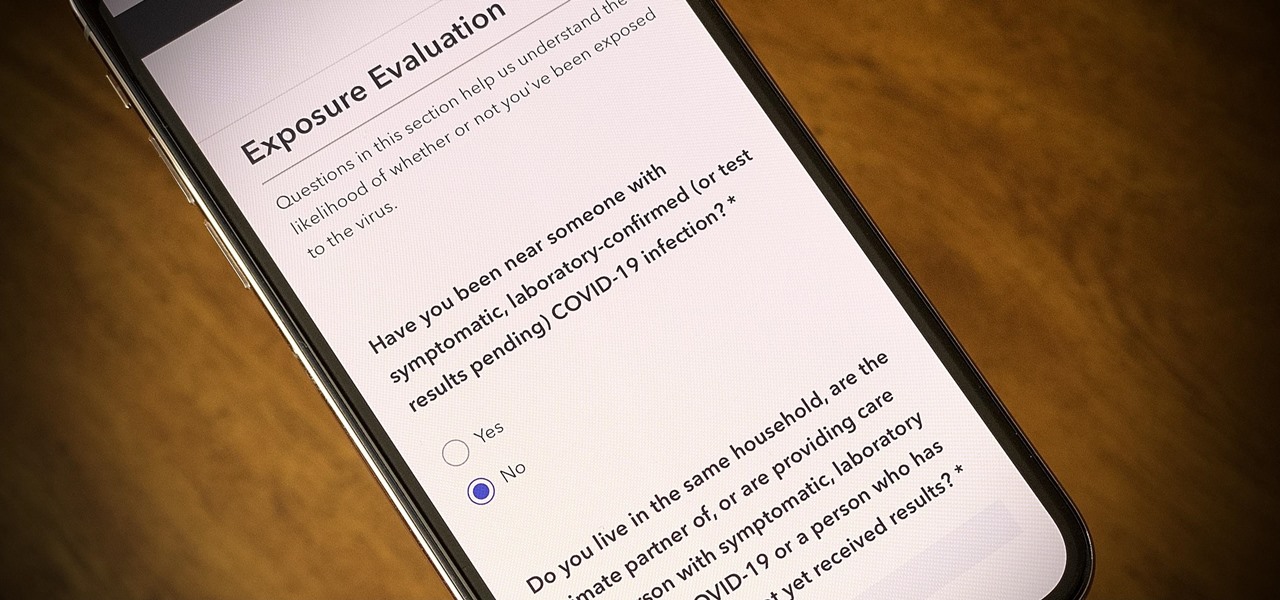
One of the scariest things about the COVID-19 virus is that you can show no symptoms but still be infected (and contagious). Naturally, we all want to know whether we're carrying the new coronavirus, but if you're showing signs of COVID-19, how can you be tested to know for sure? Websites are popping up to help with that, screening for symptoms, and directing you to a testing site if needed.
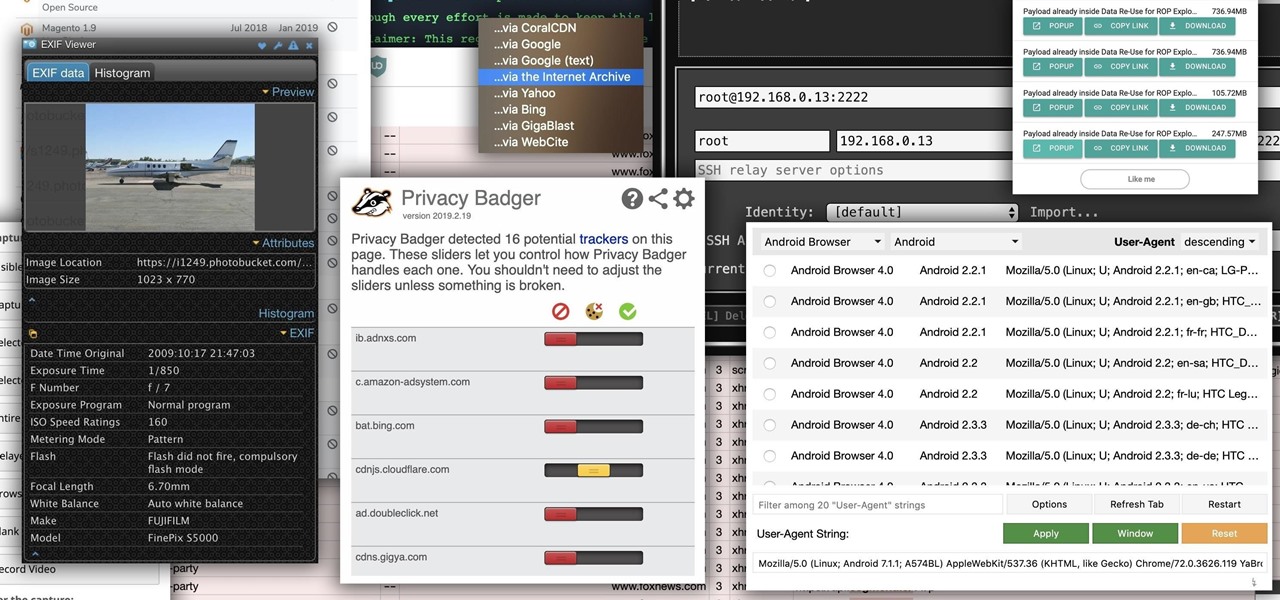
While modern browsers are robust and provide a lot of functionality, they can be unlocked to do some pretty spectacular things with browser extensions. For hackers and OSINT researchers, these tools can be used to defeat online tracking, log in to SSH devices, and search the internet for clues during an investigation. These are a list of my top ten favorite browser extensions for hackers — and how to use them.
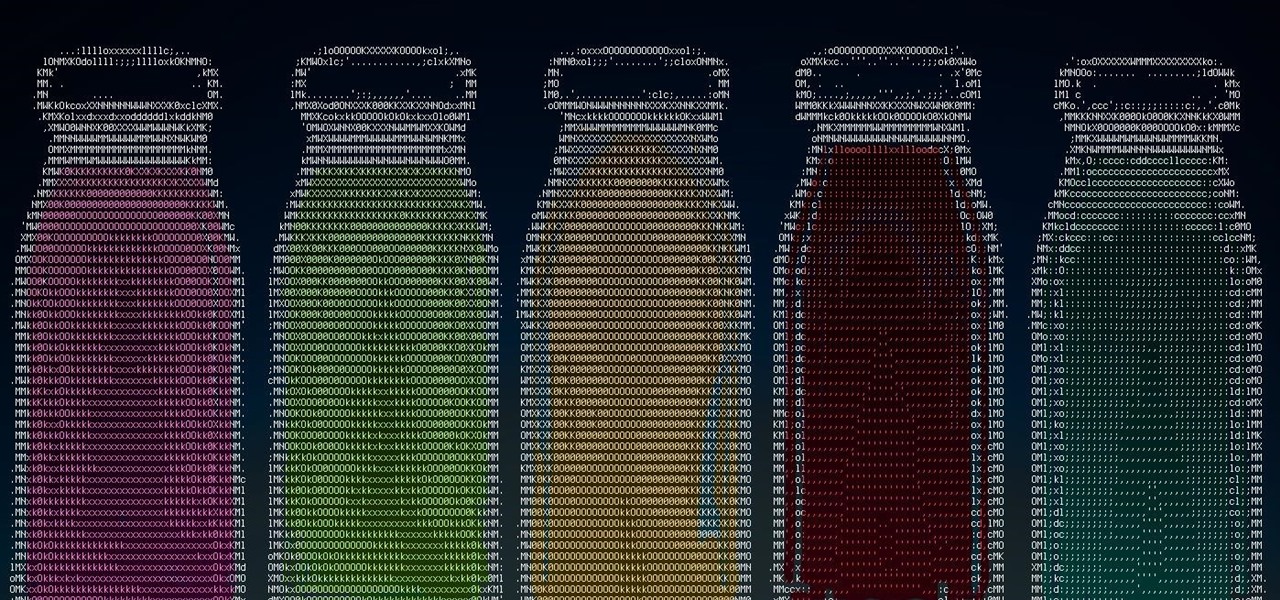
Web application vulnerabilities are one of the most crucial points of consideration in any penetration test or security evaluation. While some security areas require a home network or computer for testing, creating a test website to learn web app security requires a slightly different approach. For a safe environment to learn about web app hacking, the OWASP Juice Shop can help.

Next to things like natural disasters and disease, the specter of war is one of the only things that threatens to derail the 21st century's long stretch of technological innovation. Now a new app is using augmented reality to remind us of that by focusing on those most impacted by war — children.

After numerous scandals like the Equifax data breach and the 2016 US election, cybersecurity has become a significant issue for Americans. Unfortunately, anytime we use our devices, we're open to a cyber attack — especially when we browse the web. However, there are ways that we can make it harder for hackers and data miners.
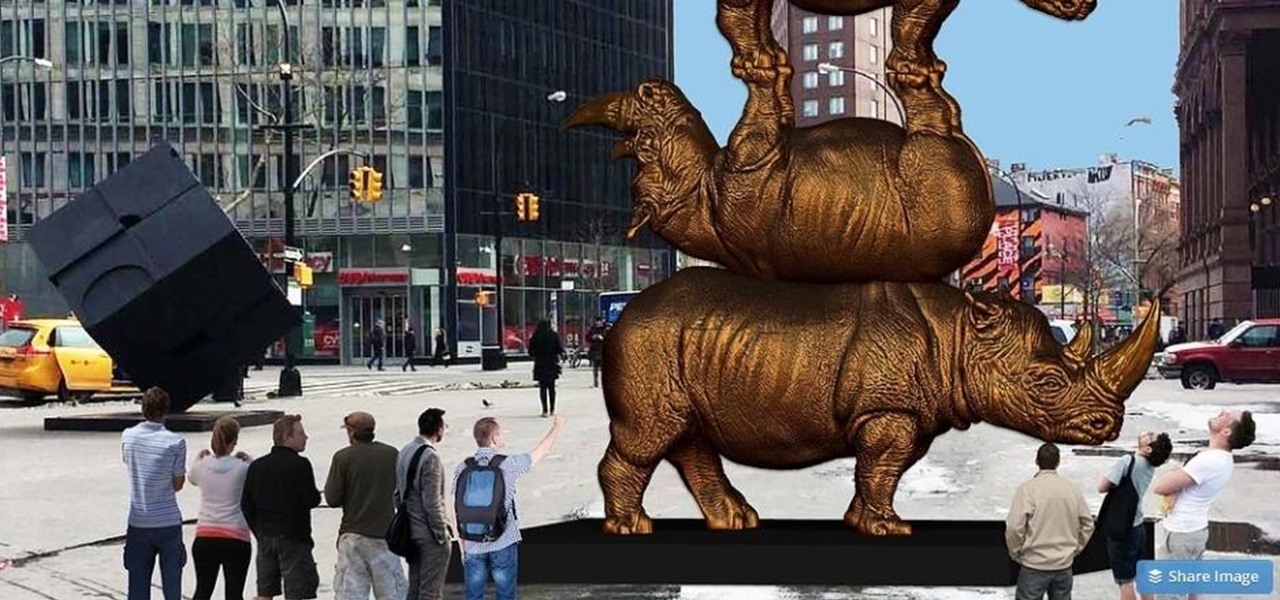
Mobile apps themselves are not always the end product or service for generating revenue. More often, they are deployed as tactics within a larger marketing or public relations strategy.
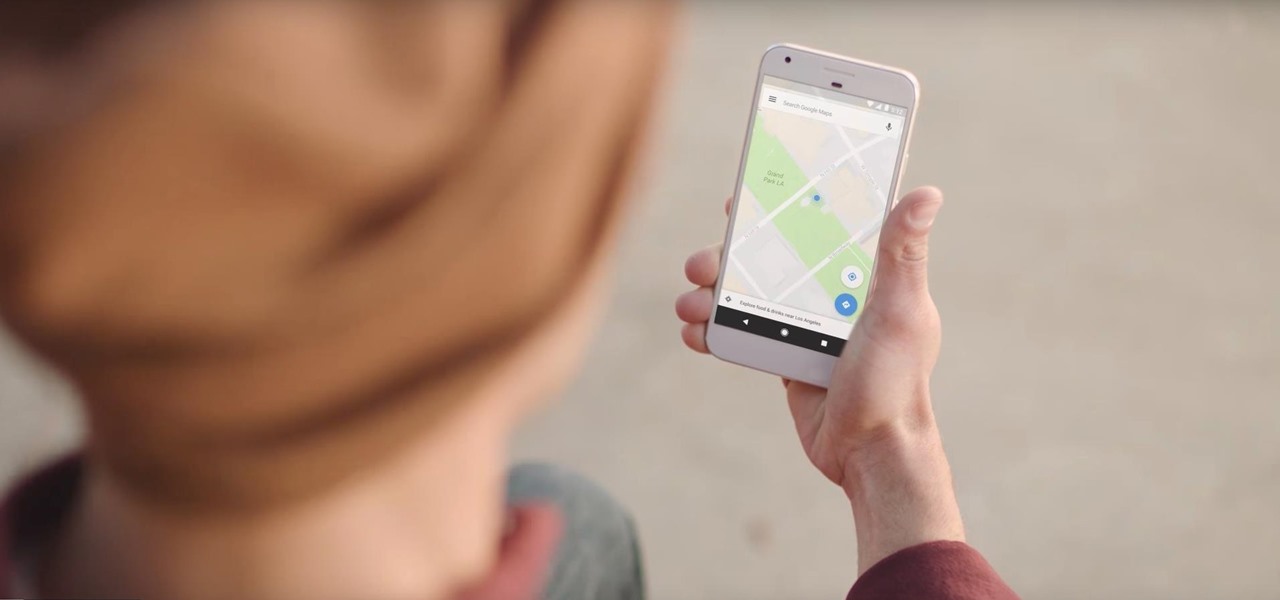
Disasters can happen at any moment, and when they do, it's often hard to find the right information to help you get to safety as quickly as possible.
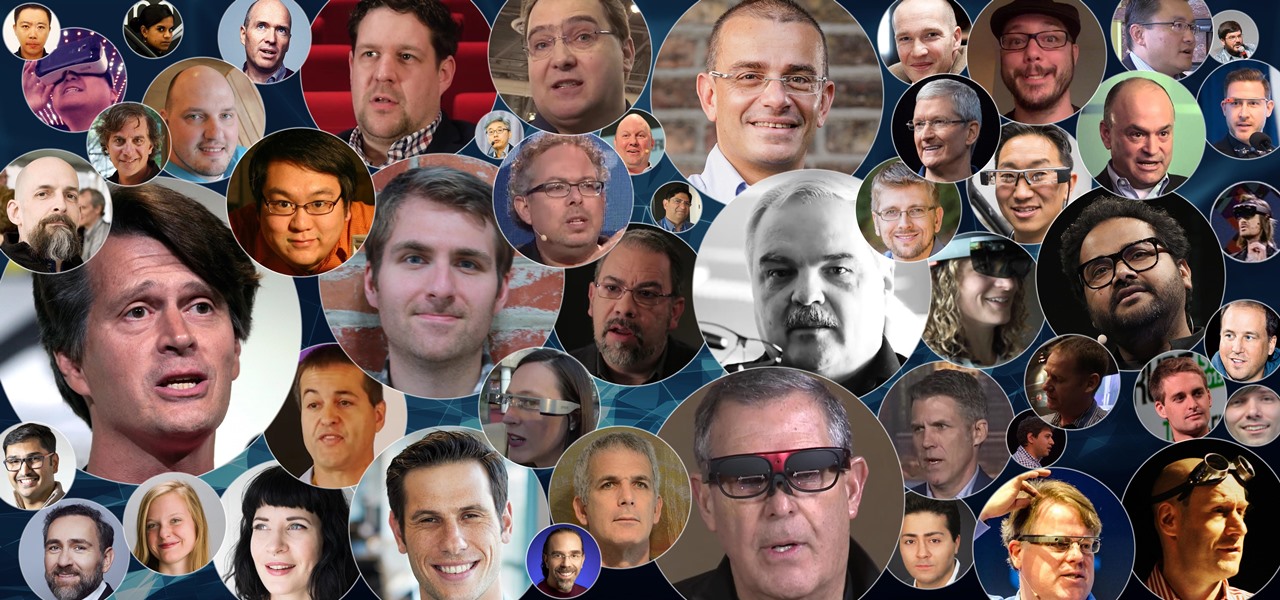
Throughout this NR50 series, we have talked about the incredible growth the augmented and mixed reality space has seen in the last year. More devices, software, developers, and use-cases seem to arrive daily. For this growth to have occurred, it took the work of many people, from many different backgrounds and skill sets — and Next Reality wants to recognize them for all that they have done and are doing.
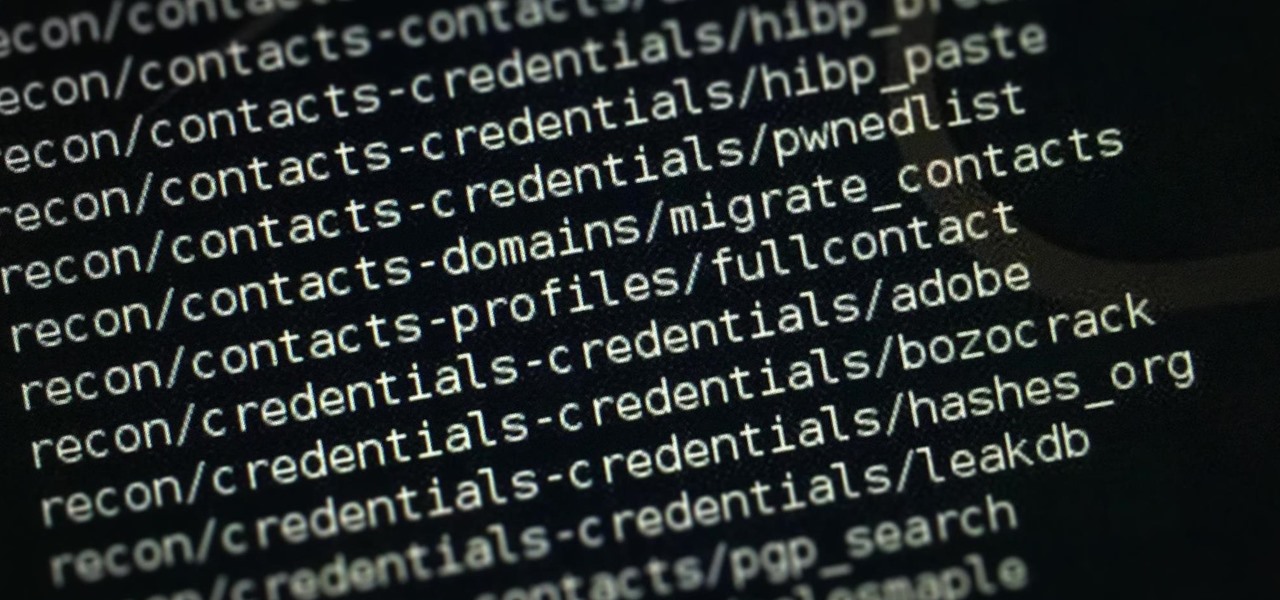
Welcome back, my novice hackers! As many of you know, recon is crucial to a successful hack/pentest. In most cases, hackers spend more time doing good reconnaissance than actually hacking. Without proper recon, you are simply guessing at what type of approach or exploit is going to work and, as a result, your time is wasted without any useful outcomes.
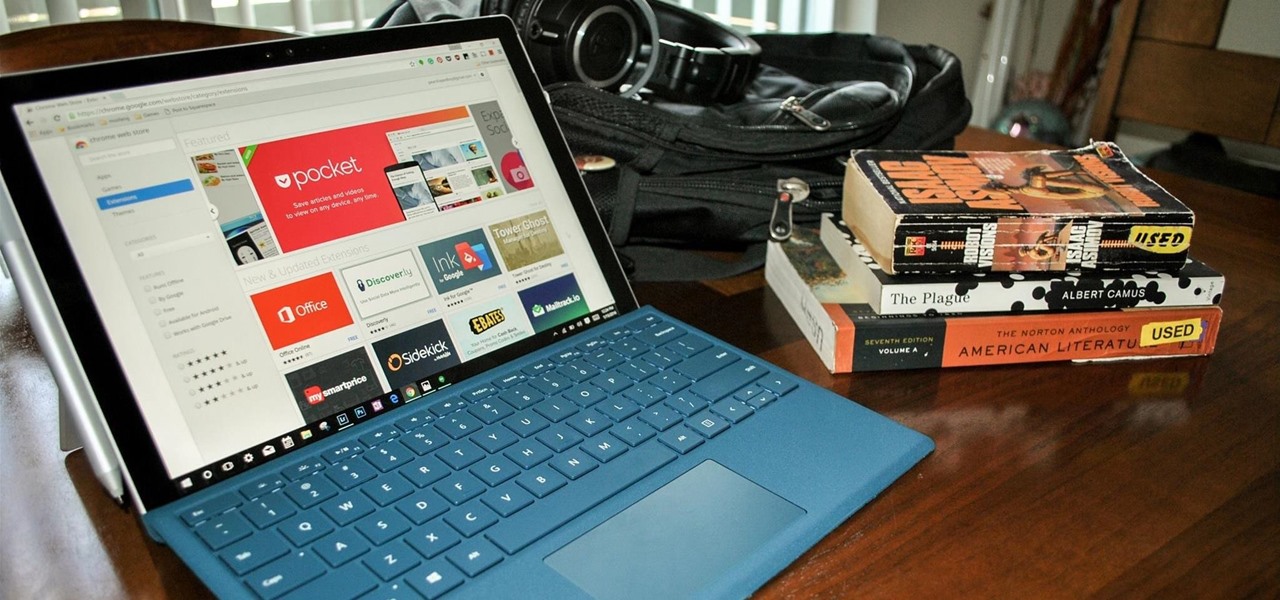
Chrome apps and extensions are powerful tools for students: they can help optimize your web browsing experience by helping you take notes, check your grammar as you compose documents and emails, and even help you squeeze a little more juice out of your laptop's battery by freezing unused tabs and optimizing YouTube streams.
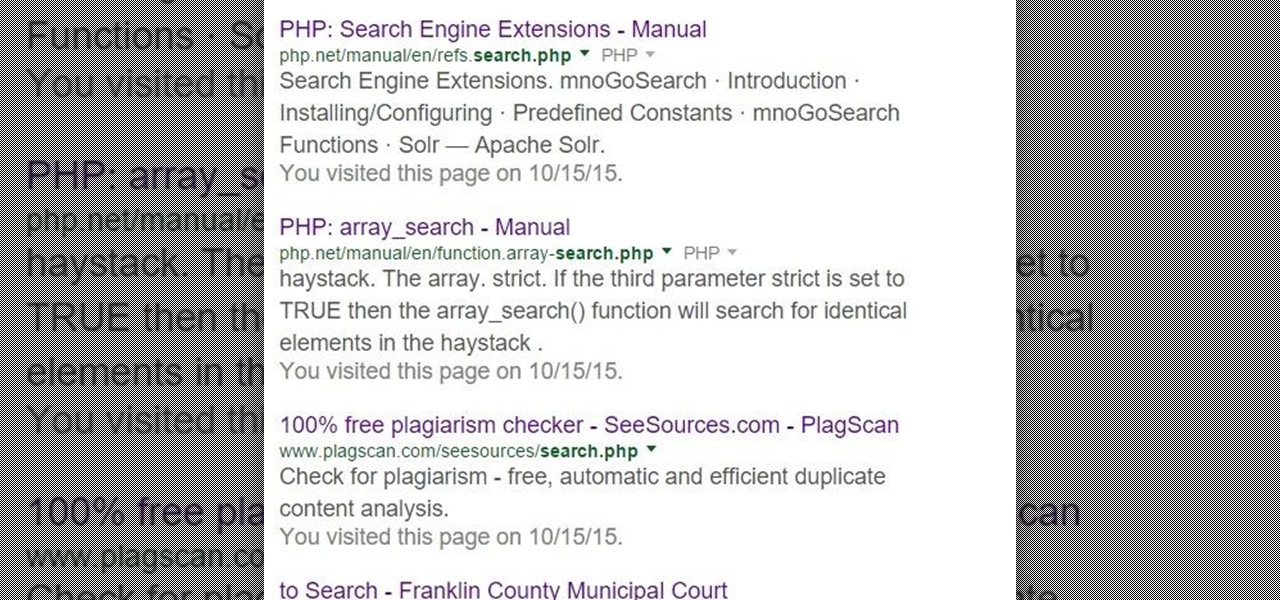
Hello everybody Joe here. Today I will be demonstrating how you can find XSS vulnerabilities in a website and what you can do with them
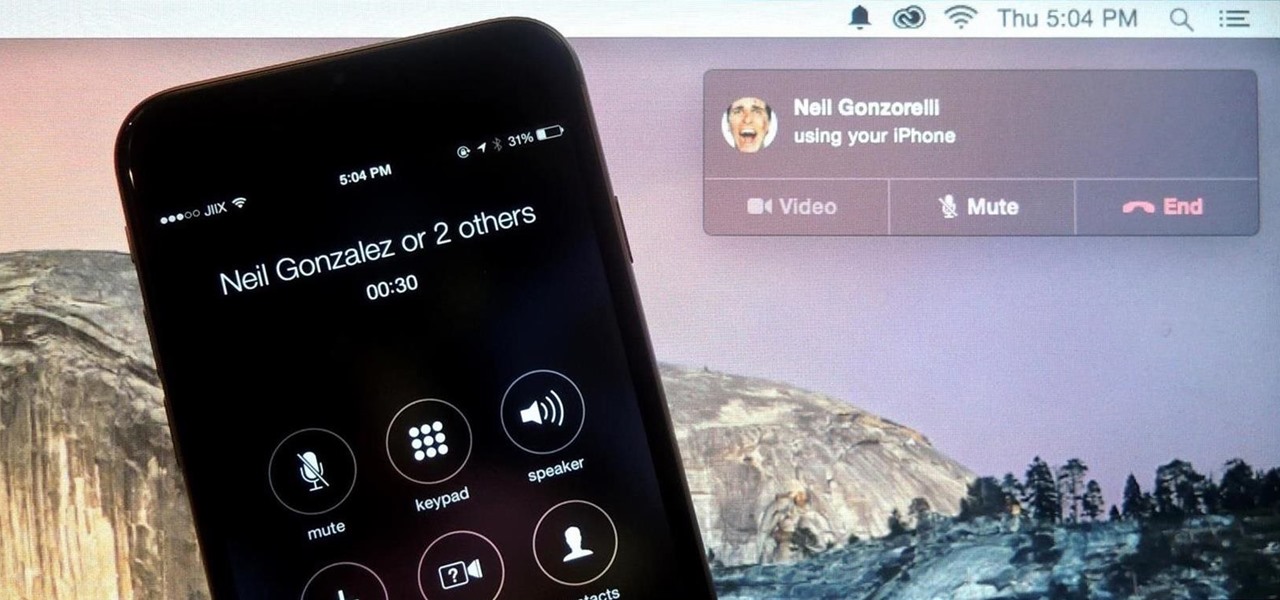
Earlier this year, Apple announced Continuity, a feature for Yosemite and iOS 8 that lets you connect your iOS devices to your Mac in order to access apps, receive phone calls, send text messages, and more while seamlessly switching between the two.
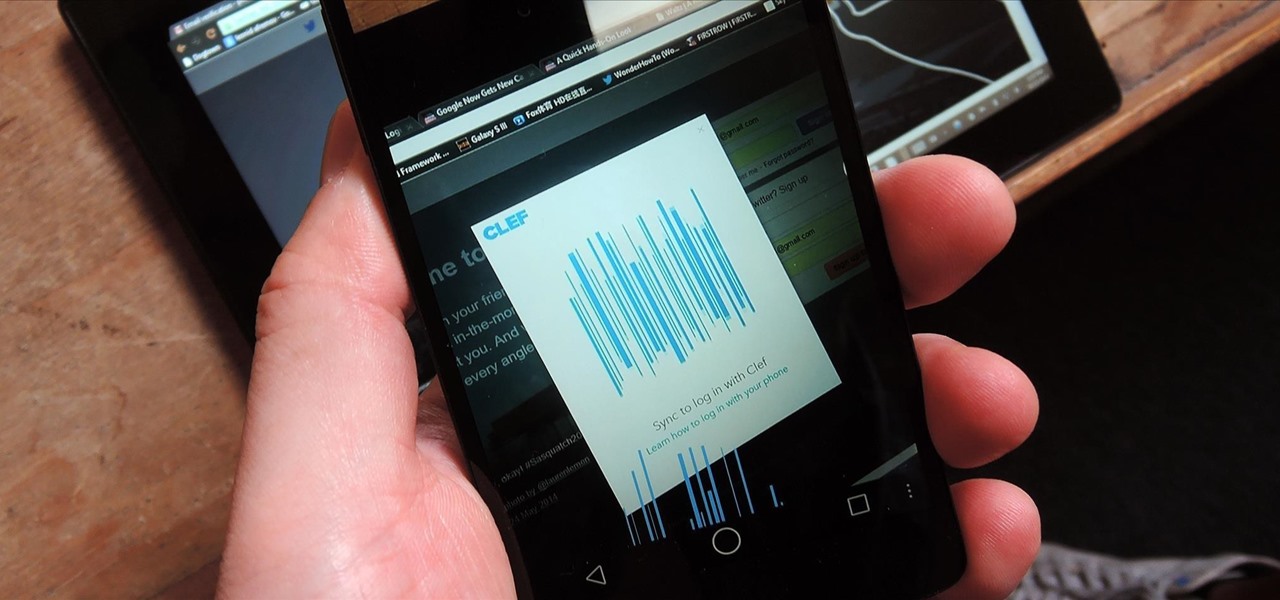
With all of the different websites we use in our day-to-day lives, keeping track of our numerous login credentials can start to become a hassle. This has created a market for password managers that aim to centralize these account credentials and generally streamline the process of logging into our favorite sites.
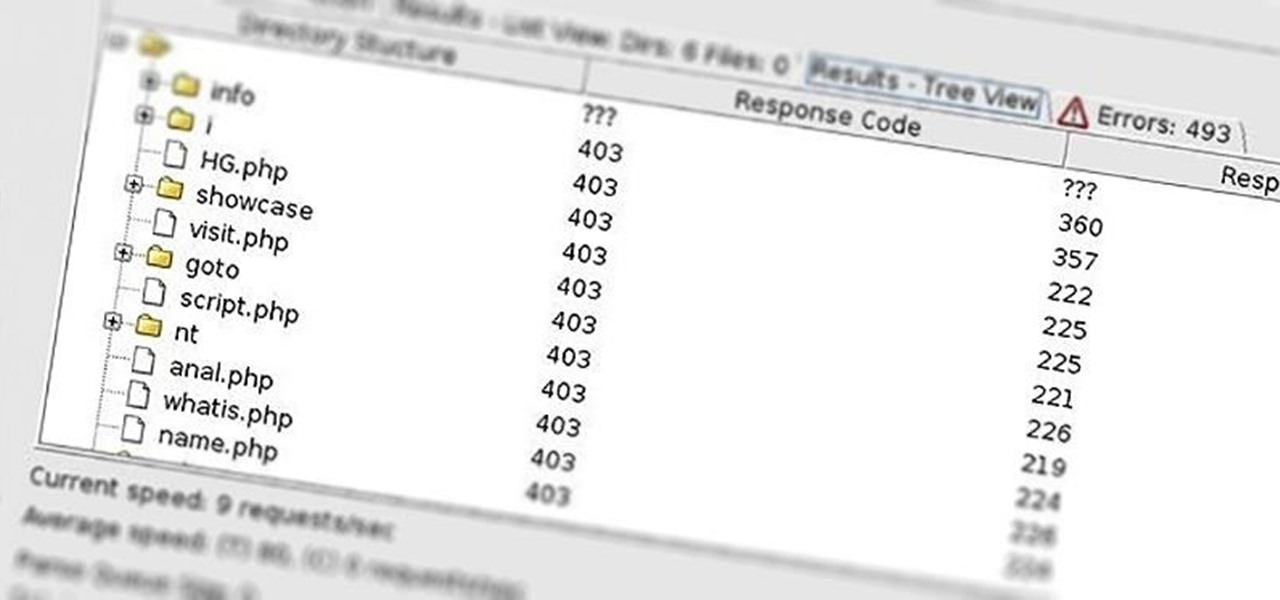
Welcome back, my novice hackers! Before we try to attack a website, it's worthwhile understanding the structure, directories, and files that the website uses. In this way, we can begin to map an attack strategy that will be most effective.
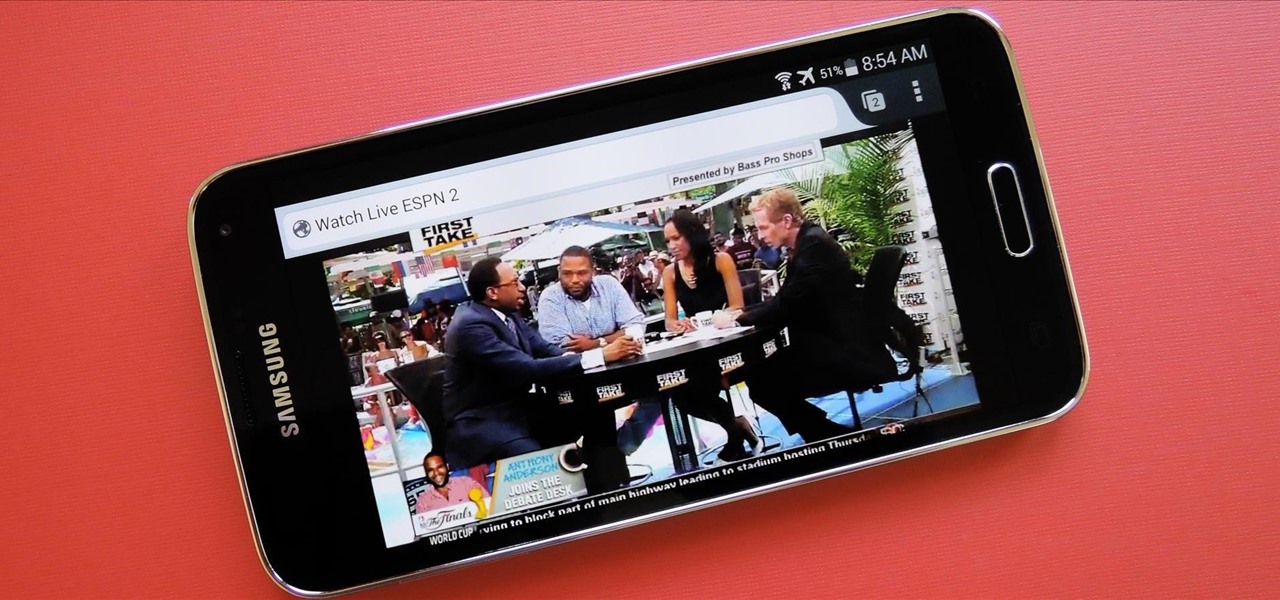
Over the course of the past few years, many websites have begun offering up a mobile-friendly HTML 5 version of their content. Videos that once required Adobe's Flash can now be played on any modern mobile web browser.

Welcome back, my budding hackers! Recently, I showed you how you could exploit the widely disseminated OpenSSL vulnerability that has to become known as "Heartbleed". Although the world has known about this vulnerability for over a month now, it will likely take many more months—or even years—for everyone to close this vulnerability.

Welcome back, my greenhorn hackers! Although we have focused primarily on technical hacks here, social engineering can sometimes be especially effective. This one requires a bit of technical skill, but not too much. In addition, it's limited by how specific a target you can choose—but it will work.

Welcome to this short and easy tutorial on hacking and DDosing (is that even a word I don't know) anyways lets get started

Every year, Black Friday gets a little more insane. People get up at ungodly hours, wait in lines forever, and get into some of the most ridiculous fights you've ever seen. All in the name of saving some cash. Everyone loves saving money, but without a game plan, you could end up missing all the good deals and going home with nothing. Luckily, the Internet is here to take some of the stress out of holiday shopping. With these sites and apps, you can find out about all the best deals before yo...
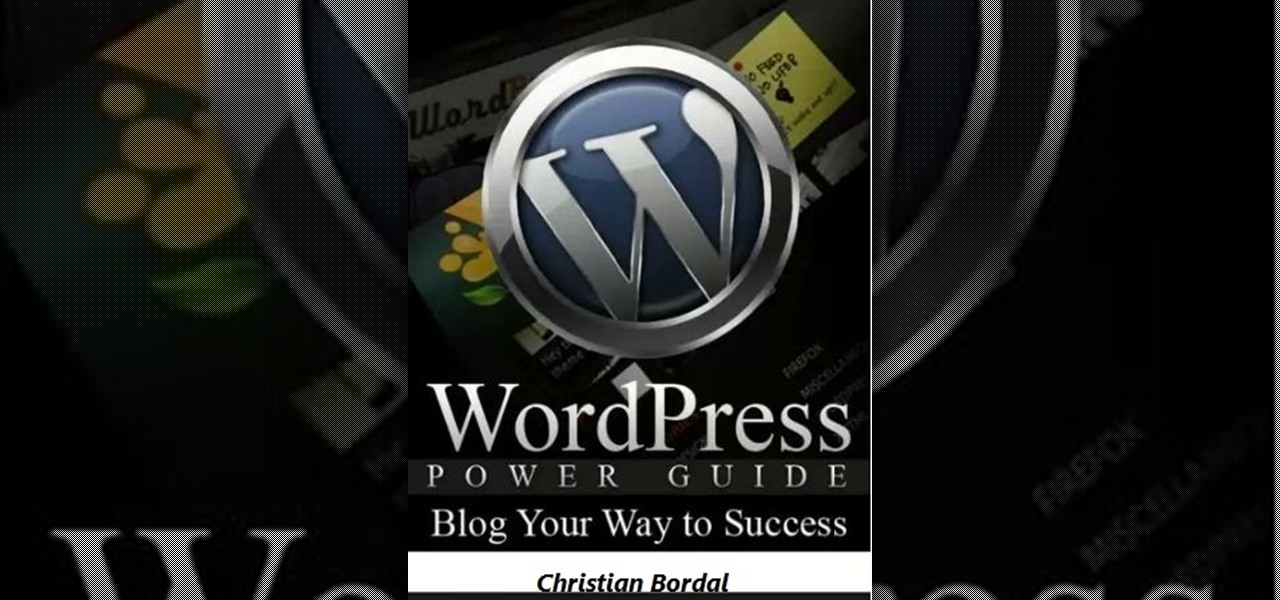
Hello, today I will tell you about how you can create a page through wordpress. this is a performance for those who have scarcely been touched wordpress. This guide will put you through basis and create a user and a website among millions of people.

In this video from MegaByteTV we learn how to block ads on a web page using the Google Chrome browser. If you see an ad on a website, click the icon which is actually a shortcut to a JavaScript code. It will then block the flash on a JavaScript website. Automatically all of the flash on a page will be blocked. You can do this by using the link provided in the box underneath the video. Copy and paste the JavaScript code into a new bookmark on your browser. Right click the bookmark bar and hit ...

Let's be honest here: While the web opens up a whole new, vast world of dating opportunities, it simultaneously opens up the possibility of creeps, stalkers, and just plain crazy types.
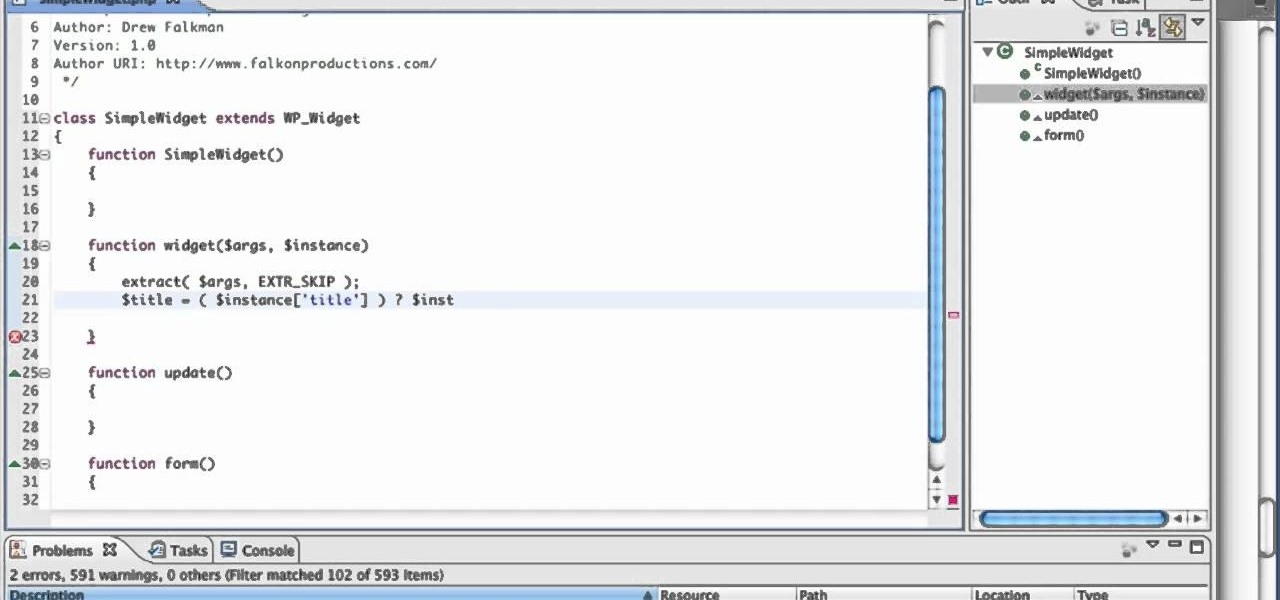
Learn how to create a custom widget to use on your WordPress 3.0 blog or website. Every version of WordPress brings with it new features, new functions and new ways of doing things. Fortunately, the very same technology that allows an open-source blog publishing application like WordPress to exist in the first place also makes it easy for its users to share information about the abovesaid things through videos like this one. Take a look.

In this tutorial, we learn how to clear your browsing history in Internet Explorer. First, go to the tools button and then click on 'delete browsing history'. Click that and then a new window will pop up. If you want to clear everything, click 'delete all' and then 'yes'. The temporary internet files are fine to delete, this is just info that is saved after you visit a website. Cookies are bits of information that a site stores on your computer to remember who you are. The history is simply w...

In this tutorial, we learn how to download and use torrents. First, go to the website: uTorrent and download the software. After this, install it on your computer and then open it up! From here, go to the website torrentz and use the search box to find what you want to download. After you find the item you want to download, you can click on it and then choose to download it with your uTorrent software. Now, it will appear in your software and tell you when it's done downloading. When finished...

In this video, we learn how to hack school filters to get on Facebook with Tracert. First, go to the start menu and then type in "cmd" into where it says run. After this, type in "tracert" and then the website name. Wait for all of the information to fill in in the black screen. Then, copy and paste the IP address that appears inside. Now you can take this and use it to go to Facebook while you are at school. Or, you can go to any website that you'd like to that you normally can't go to at sc...
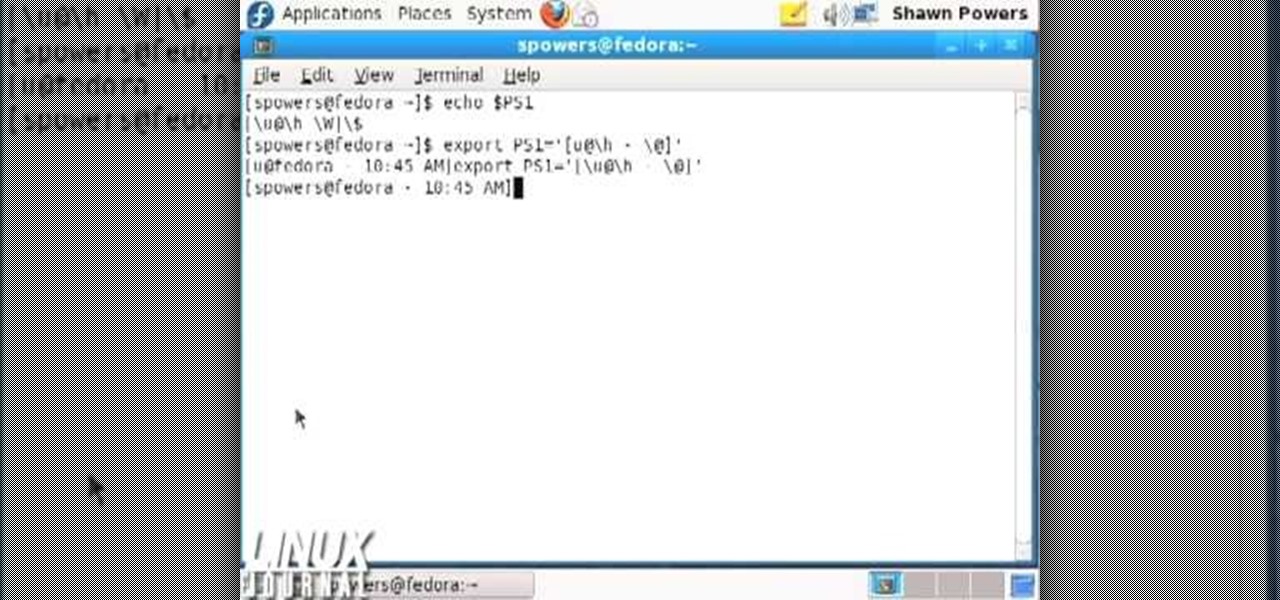
In this tutorial, we learn how to customize bash prompts with the PS1 variable. The PSI variable will say what something does. You can change this using the export command. Basically, you just type in the same thing and add in something. You can do this by simply typing it in using your keyboard. After this, press enter on your keyboard, then continue to change more things. There are a ton of different things you can do with this. You can find more from the website: http://pastebin.com/f2309f...

Wish you could see how your favorite website looked like a year or two ago? With the Internet Archive's Wayback Machine, it's easy! So easy, in fact, that this home computing how-to from the folks at Easily can present a complete (and somewhat talky) overview of the process in just over three minutes' time. For the specifics, and to get started setting up and using the Wayback Machine yourself, just watch this handy how-to.
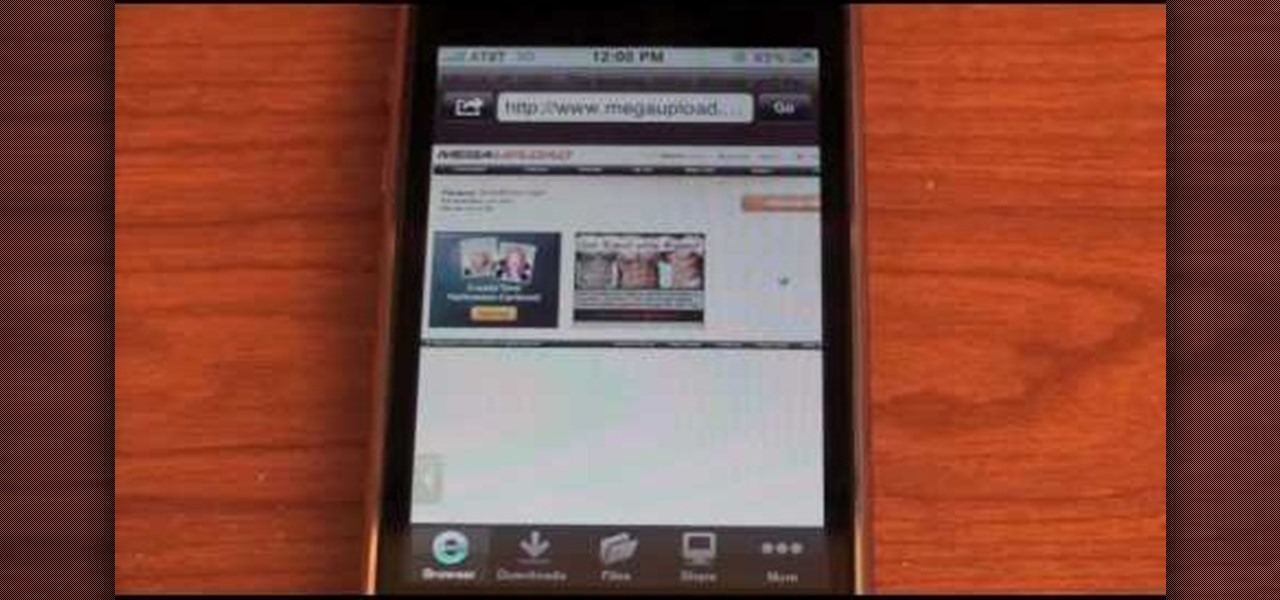
In this video, we learn how to download videos on iPhone and iPod touch. First, you need to search and find Download Manager Light on your phone, then download and install that app. This app can be used to download any type of file that you want on your phone. Some recommended websites to download videos on is available on Tysiphonehelp's page and Tytube.net. You can simply go to either of these websites and find a video that you want to download. Once you find one, click to download it, then...
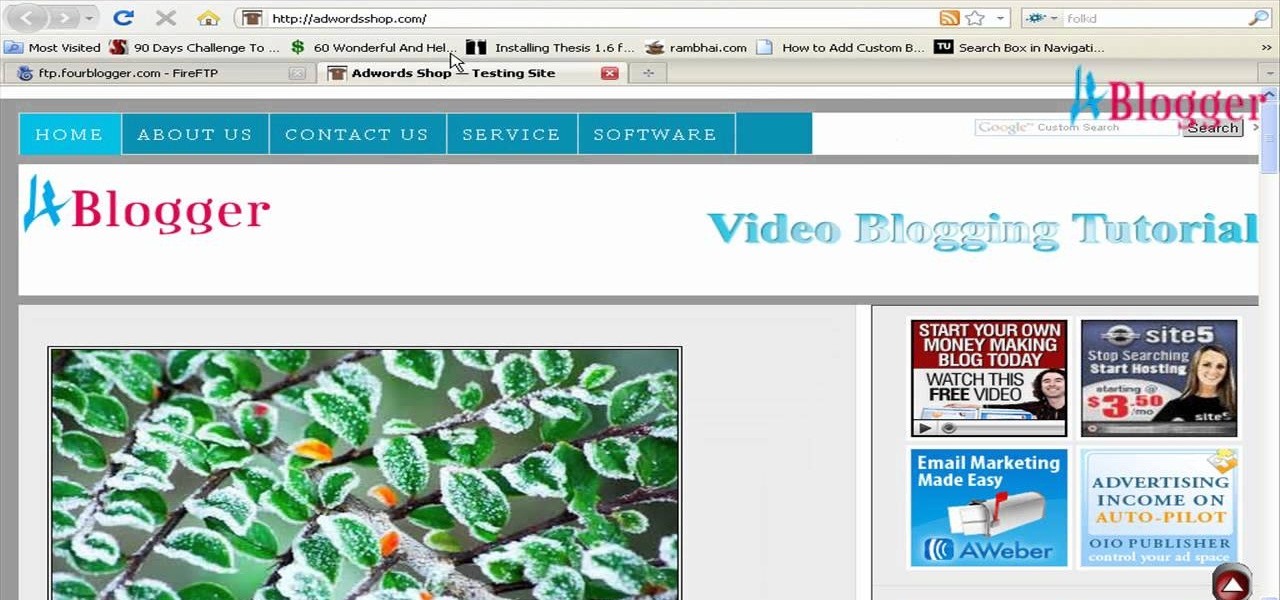
In this video, we learn how to add a feed burner count in Thesis navigation bar. First, go to the custom file editor, then click "custom_fuction.php" and then click "edit selected info". After this, you will get an error message. Now, go to your FTP and type in the path "/public_html/adwordsshop.com/wp-content/themes/thesis_16/lib.functions/launch.php". Once you do this, open launch.php, then copy the code from the website and paste it into the PHP site. Then, copy the entire thing and paste ...
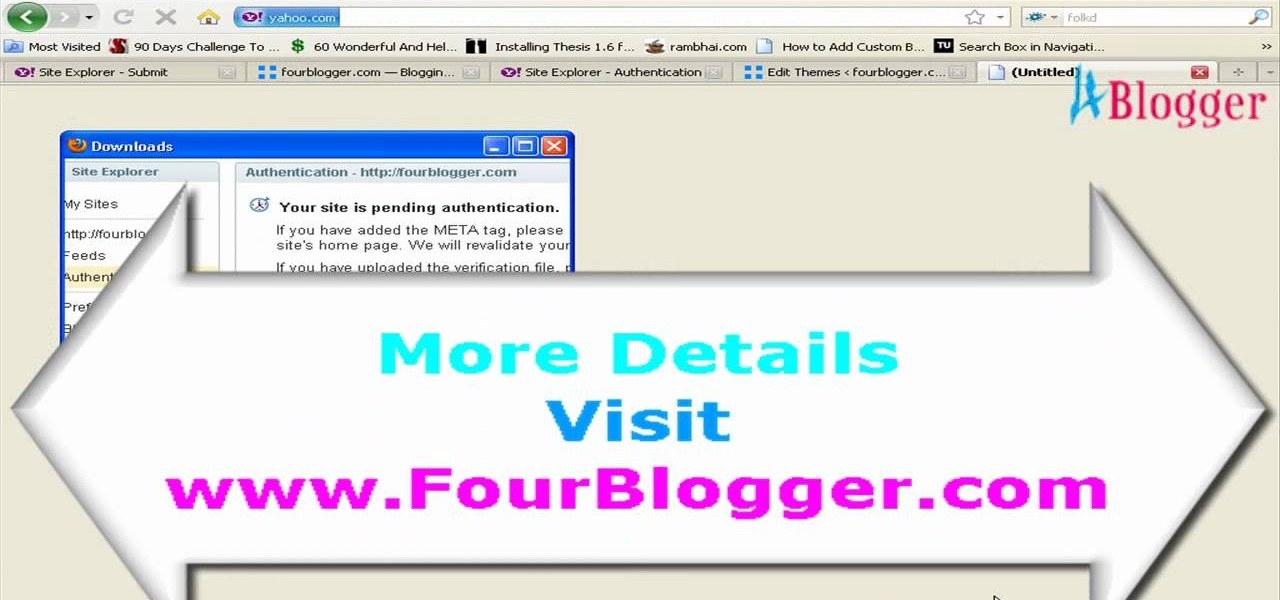
In this video, we learn how to submit your site to the Yahoo search engine. First, go to site explorer. Once here, submit your website or web page in the appropriate box. After this, enter the full URL of the site feed you want to submit. After you do this, go to the side bar and verify your site, or add a META tag, then go to your site. Now, copy the code that Yahoo gave you and paste it into your website. After you do this, your site will be submitted and you can search for it through the Y...

Google is the biggest and best search engine on Earth, and if you are a webmaster and want your website to be a big success it would really behoove you to know as much about how it works as possible. The Google Webmasters series of videos and website were created to teach webmasters, SEO professionals, and others how Google works by answering their questions and giving them insights into how they can best integrate and utilize Google's functionality to improve their business. This video will ...
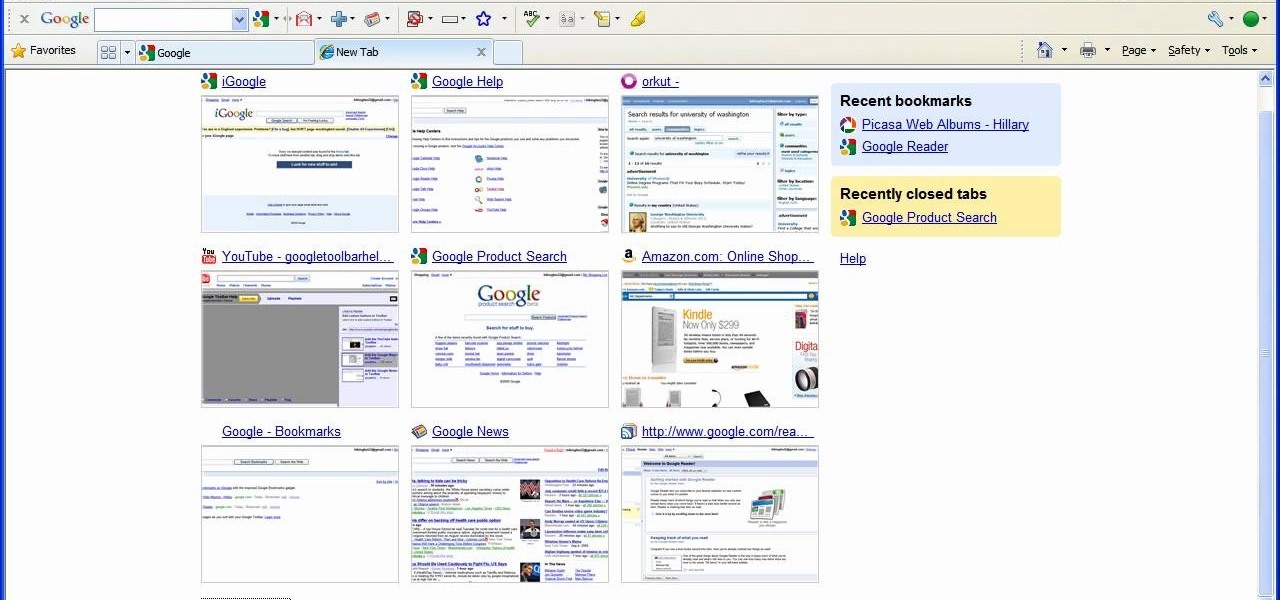
In this tutorial, we learn how to remove thumbnails from the Google new tab page. First, open a new tab and click the "edit thumbnails" link. Click the "x" icon to remove the thumbnail. Remember to click "done" to save your changes. This will come in handy when you have websites that are saved on your new tab page that you don't want to show up are you only visited once and don't plan on visiting again. After you do this, remember you can do this at any time that you want, to customize what w...

In this tutorial, we learn how to add the YouTube button to the toolbar. First, log onto your internet browser and then add the button that says YouTube on it, so there is an icon that shows up on your toolbar. After you do this, you will be able to search for things without being inside of the YouTube website. To test this out, simply type in something you want to see on YouTube in the left hand text box, then click on the YouTube icon. After you do this, the website will pop up showing the ...

In this tutorial, we learn how to upload HTML files without a FTP client. First, go to your HTML files and name the home page "index". Next, go to Zymic and sign up with the website. Next, go to your account management, then click "create new web host account". You will now enter in your website, then login. Now, you will click on file manager and click "upload files". Browse to find your index page and anything else you want to upload. When finished, copy your URL, then test it out to see if...

In this tutorial, we learn how to get free custom brushes for Adobe Photoshop CS3. Go to the website, BrushesDownload. on this site, you will see a large selection of different brushes you can download. You will be able to open the zip file that they come in, so make sure you have that software beforehand. When you find a brush you like, download it and then you will be able to use it in Photoshop. There are free software programs you can download to unload these brushes, including the websit...
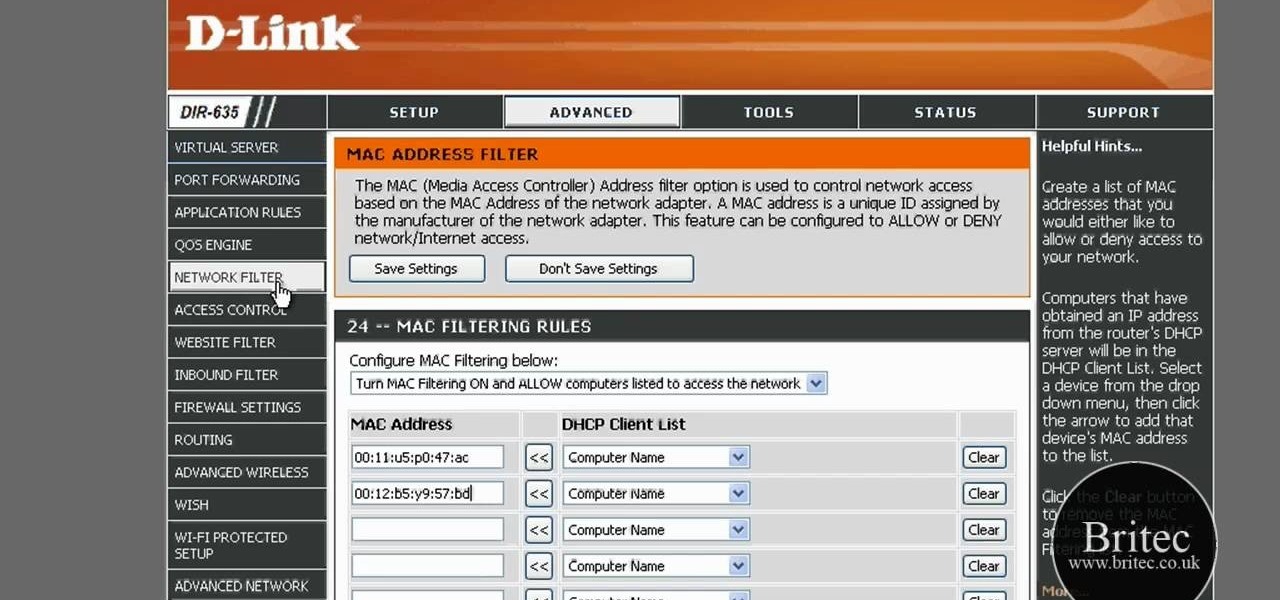
In this tutorial, we learn how to detect all computers connected to your Wi-Fi network. To begin, go to the website, http://msdn.microsoft.com/en-gb/netframework/aa569263.aspx. Once you are on this site, download and install the program. Once it's installed, open the program and then look for the MAC address. Once you find this, go back to the website and enter this into the MAC address line. After you do this, you will be able to see what computers are listed on your network. If you see any ...

In this tutorial, we learn how to file an unemployment claim online for Florida. First, log onto the website FluidNow. Once you are on the website, you will see a left hand sidebar with a menu, click on the option to file a claim. You will now go to a new screen where you will see guidelines and information on filing a claim. Continue to read the list of information you need, the check that you have it, and continue the application. Enter your personal information on each page you are present...