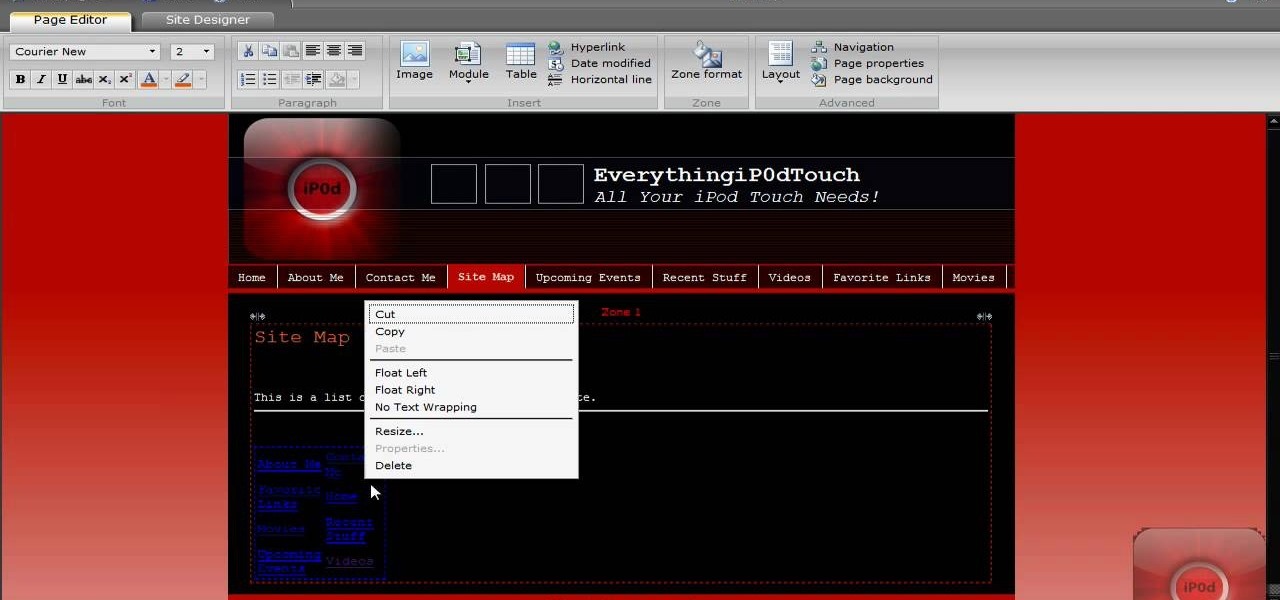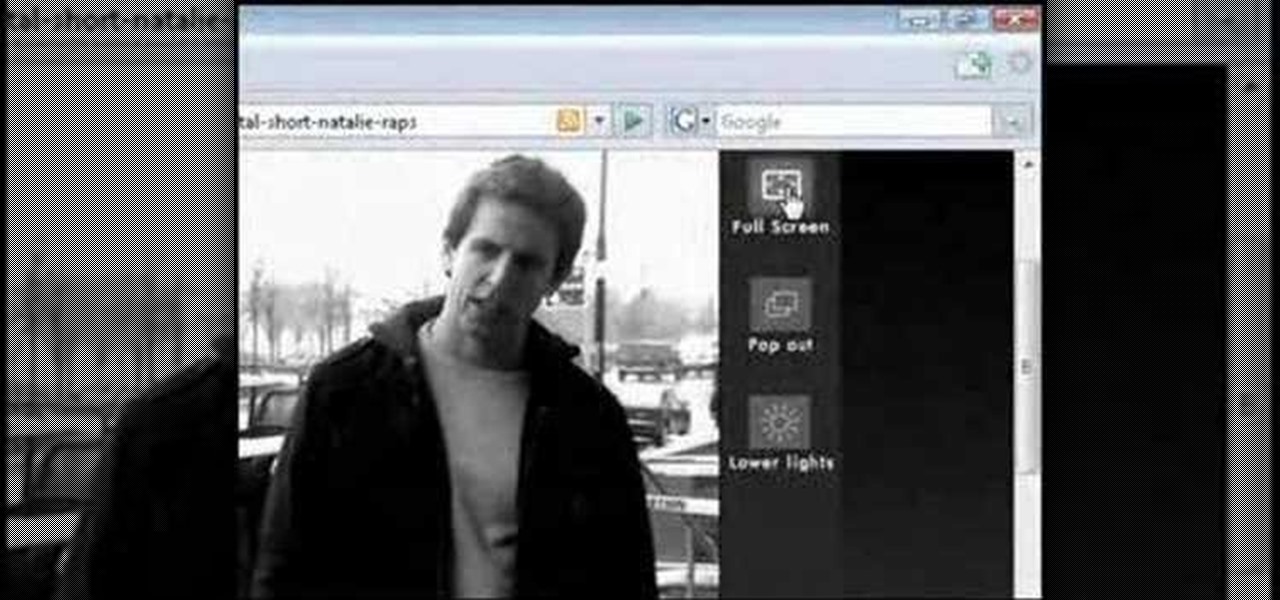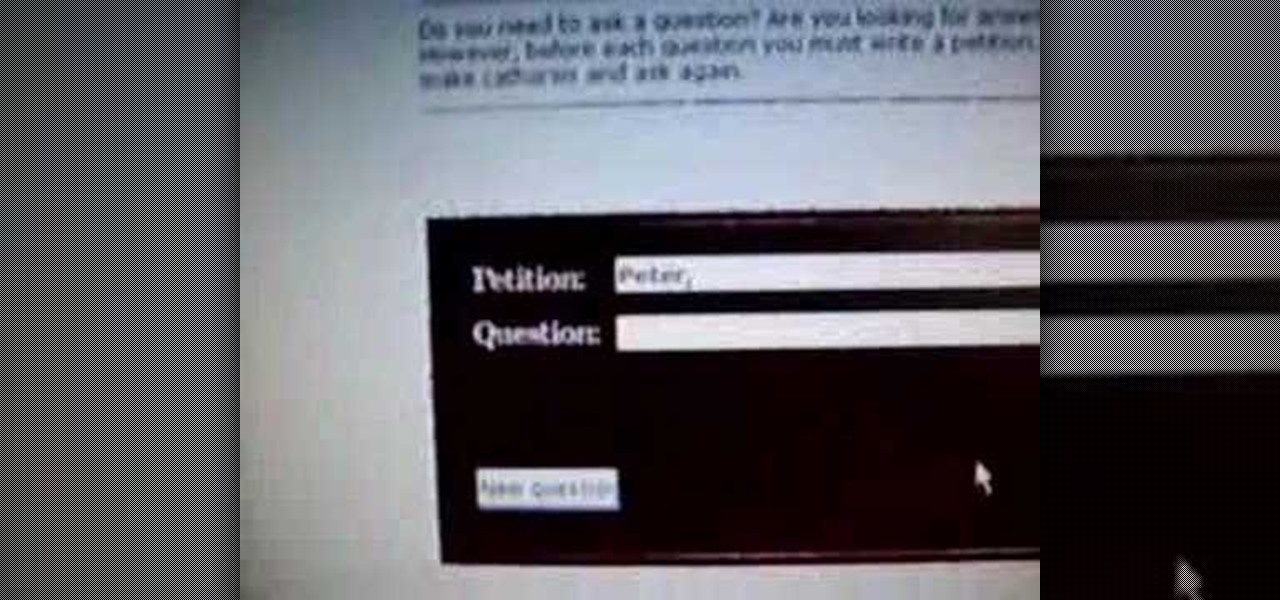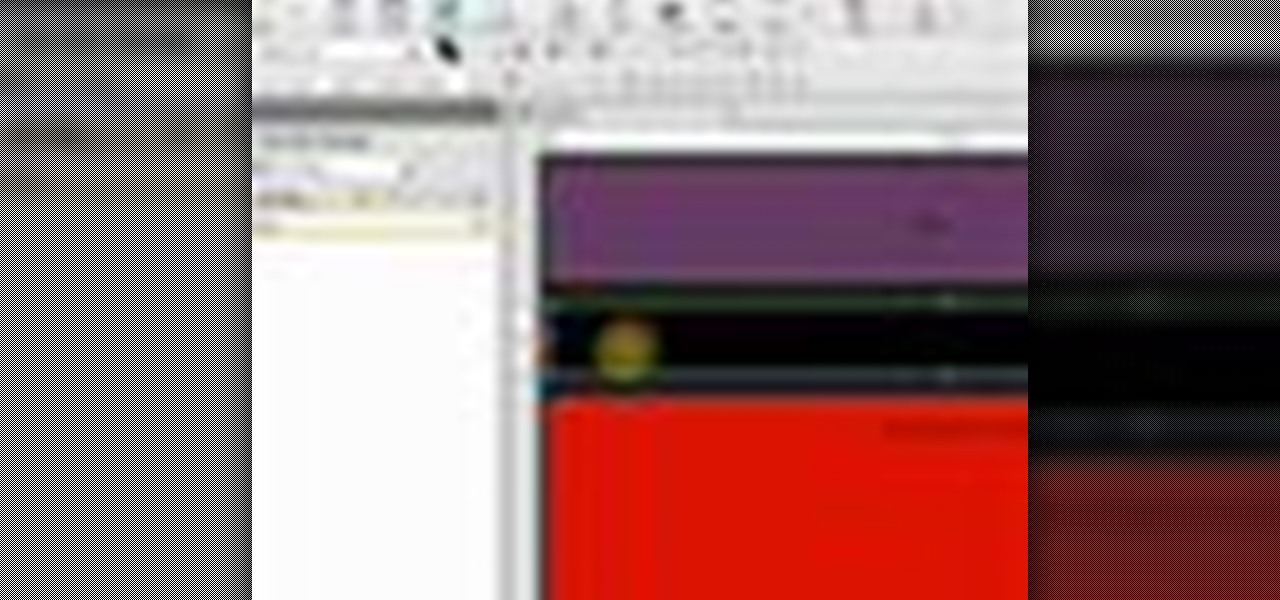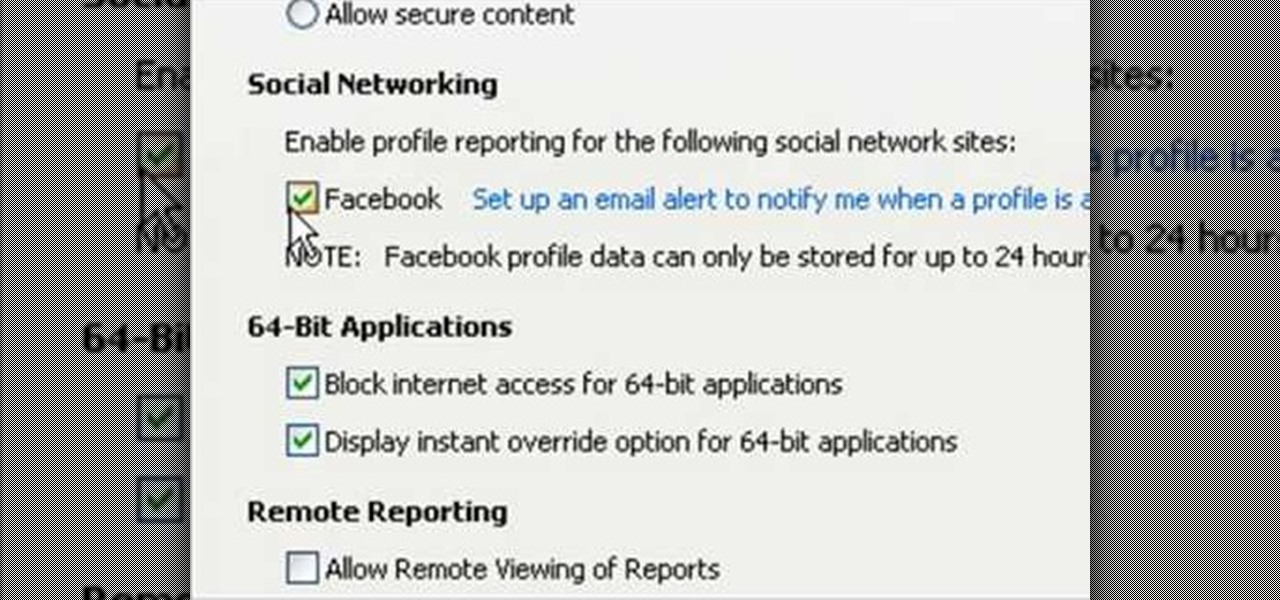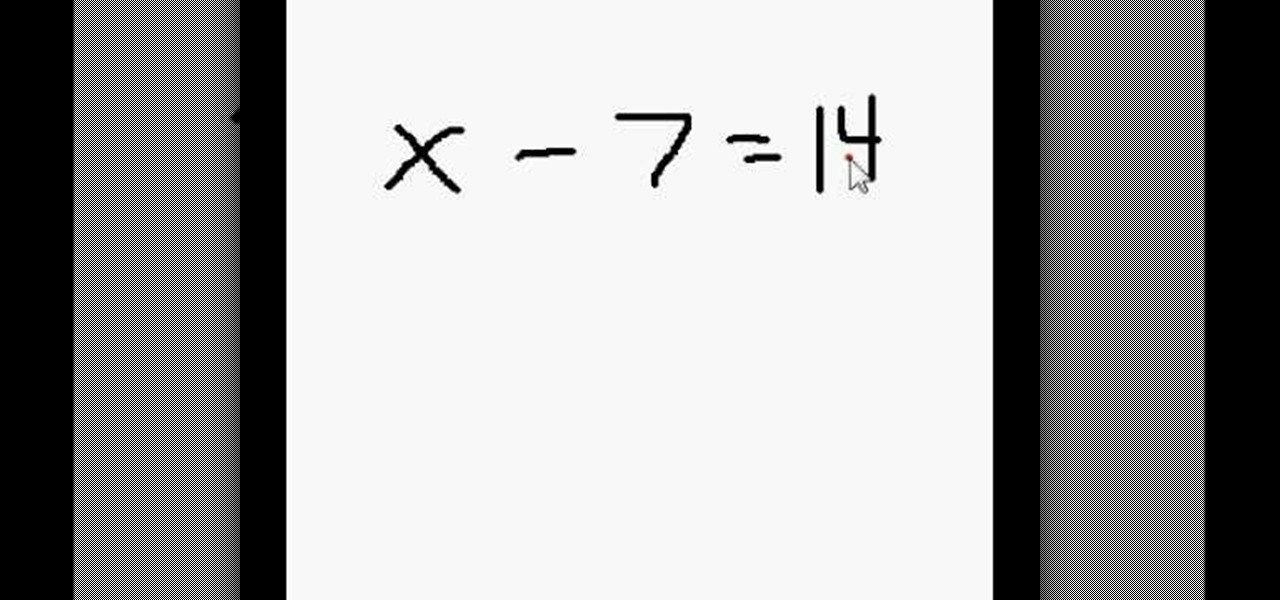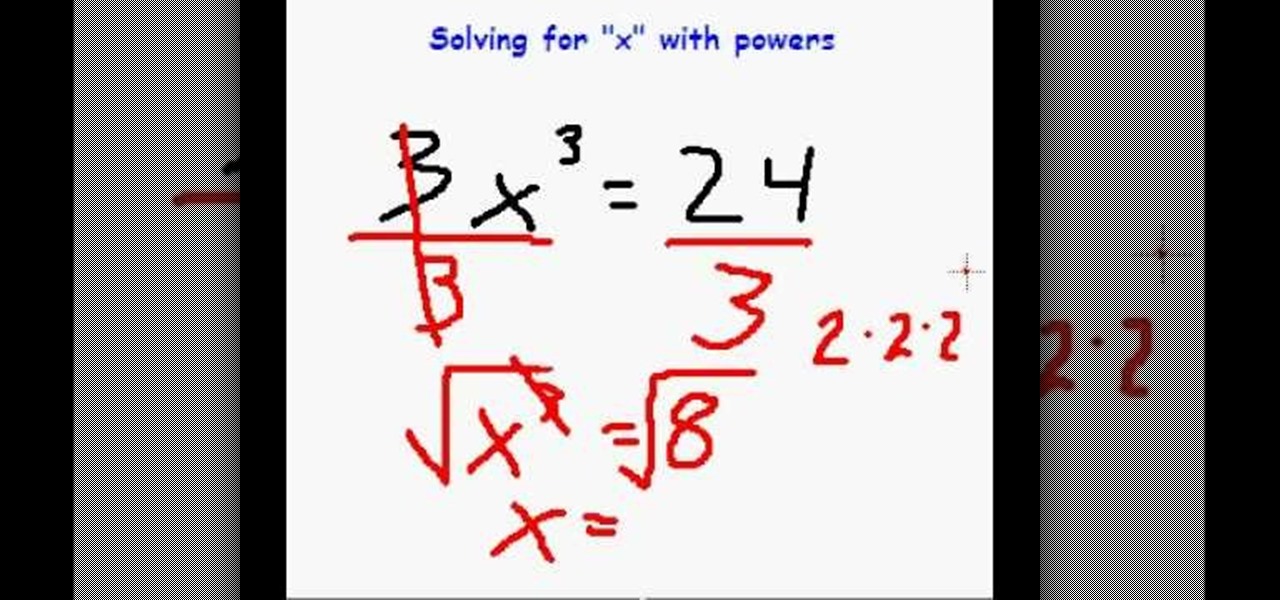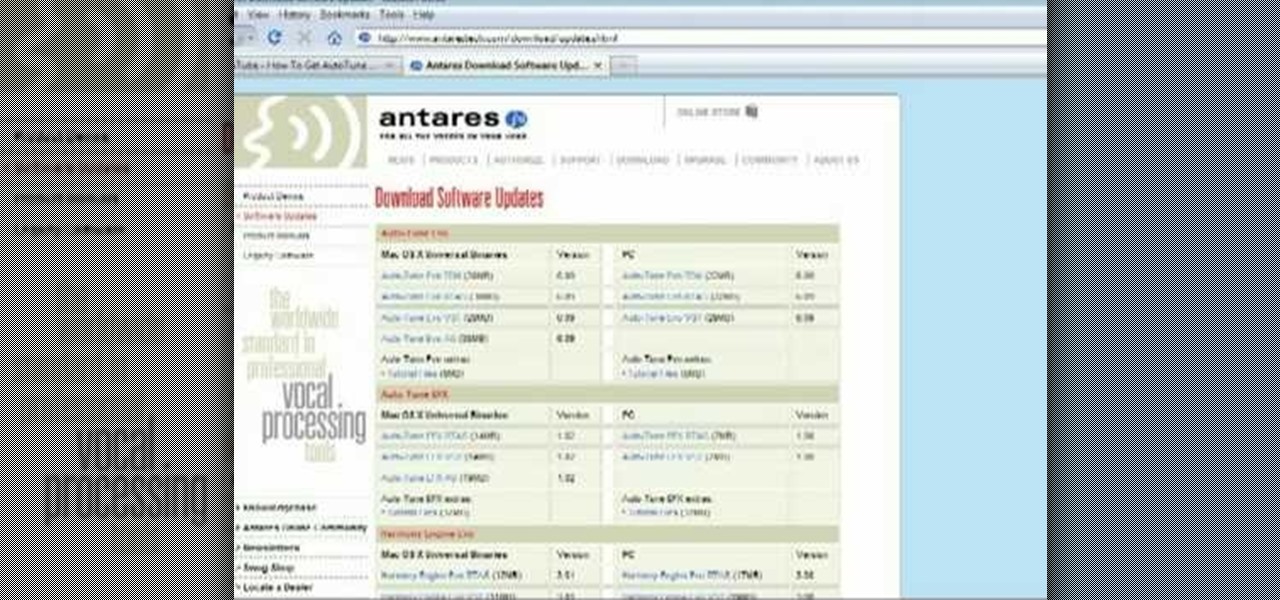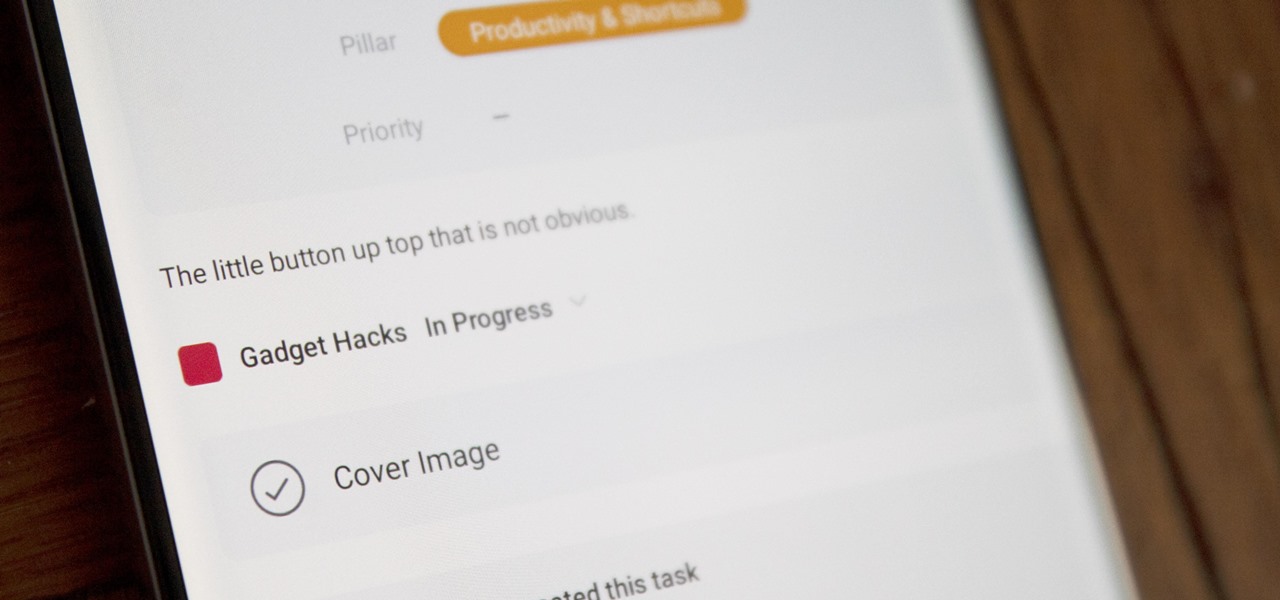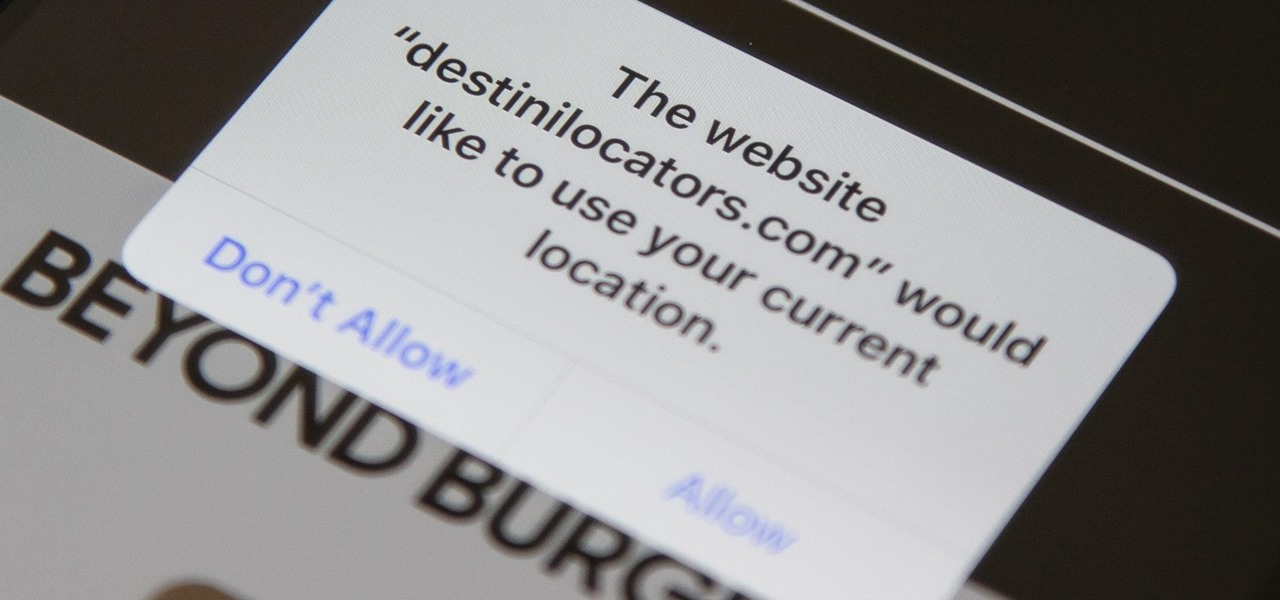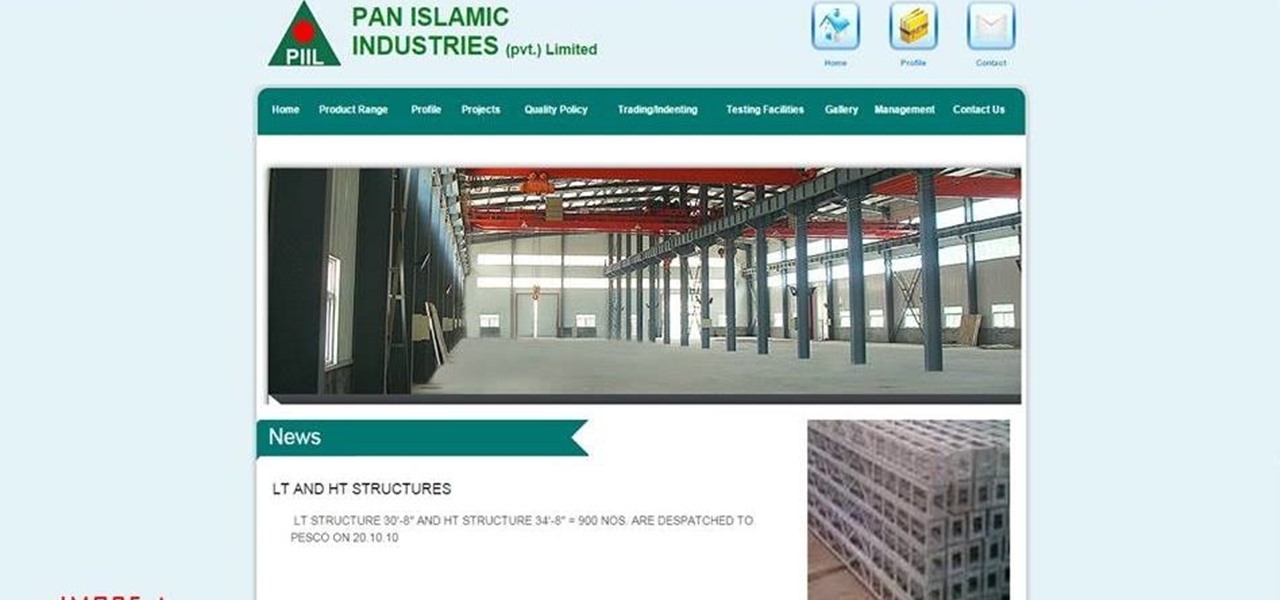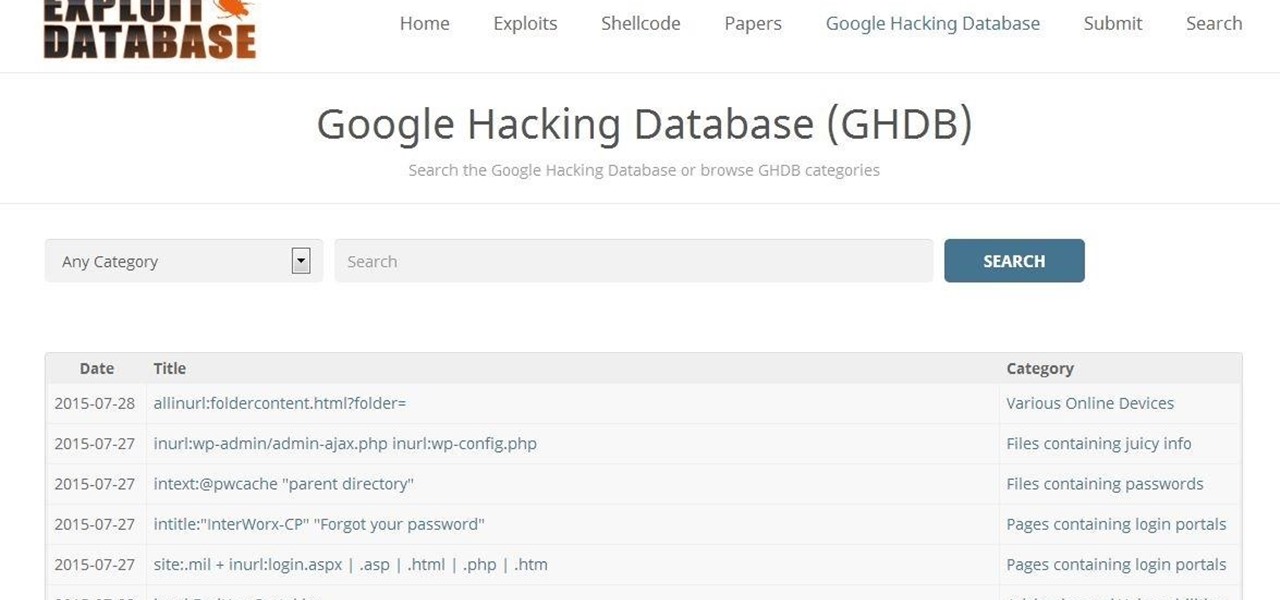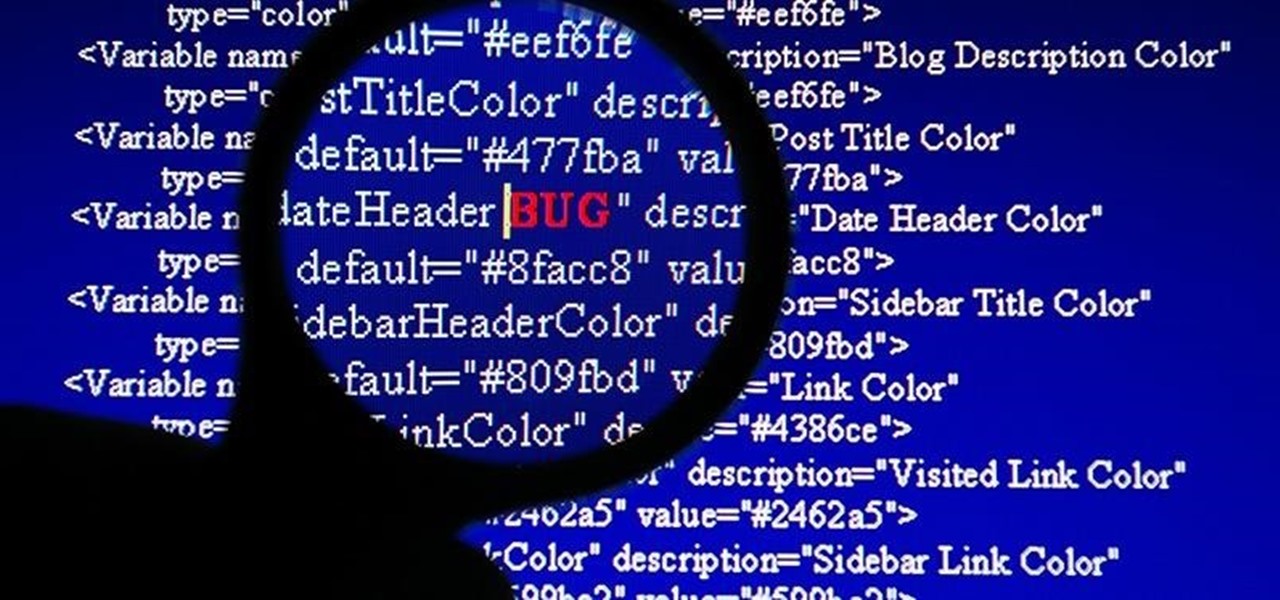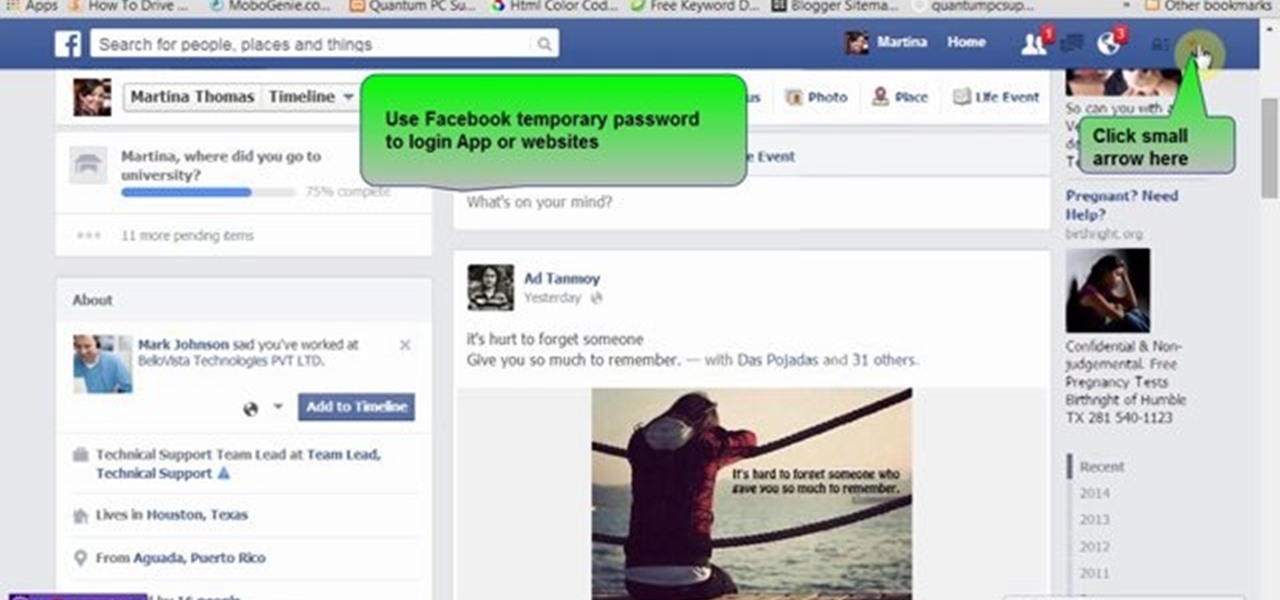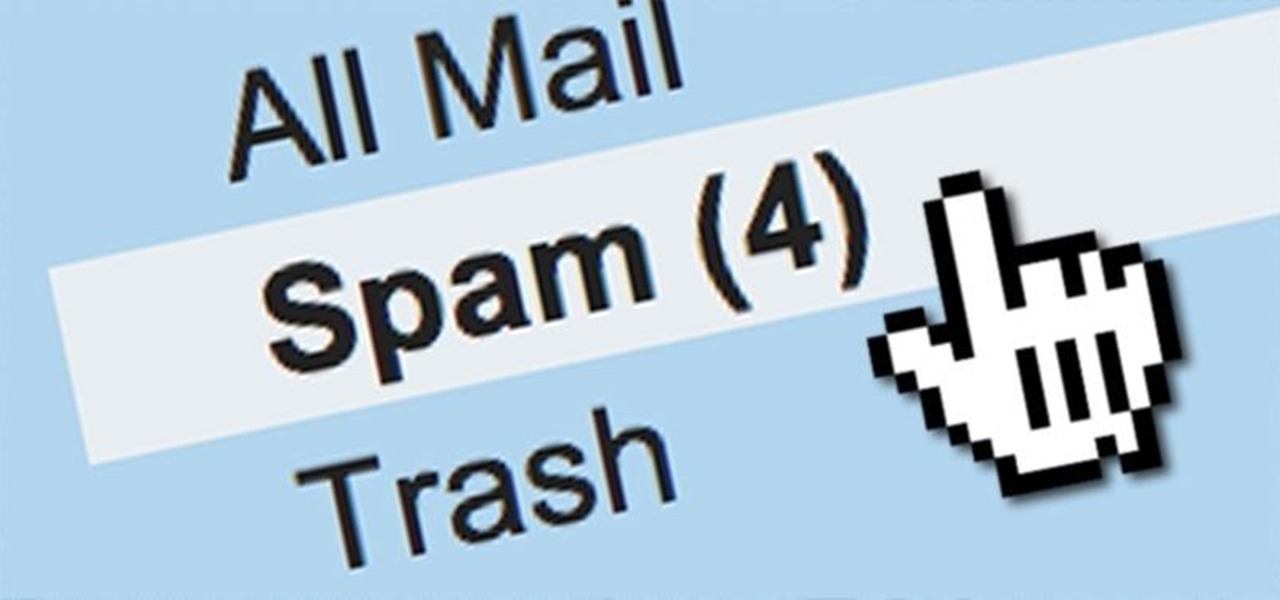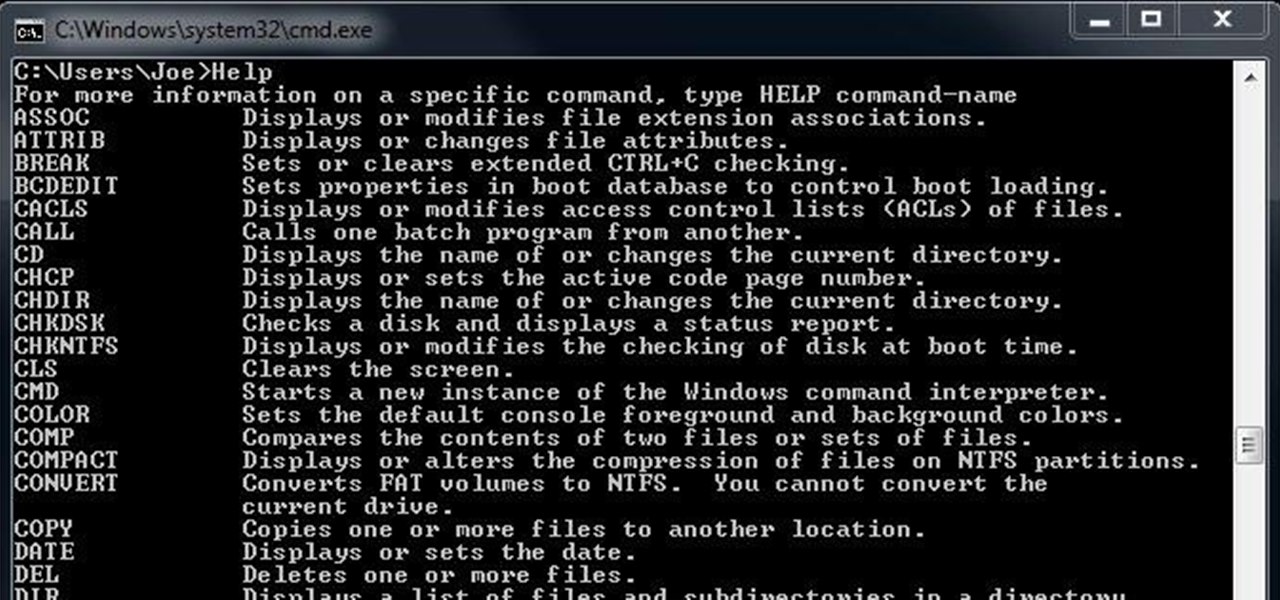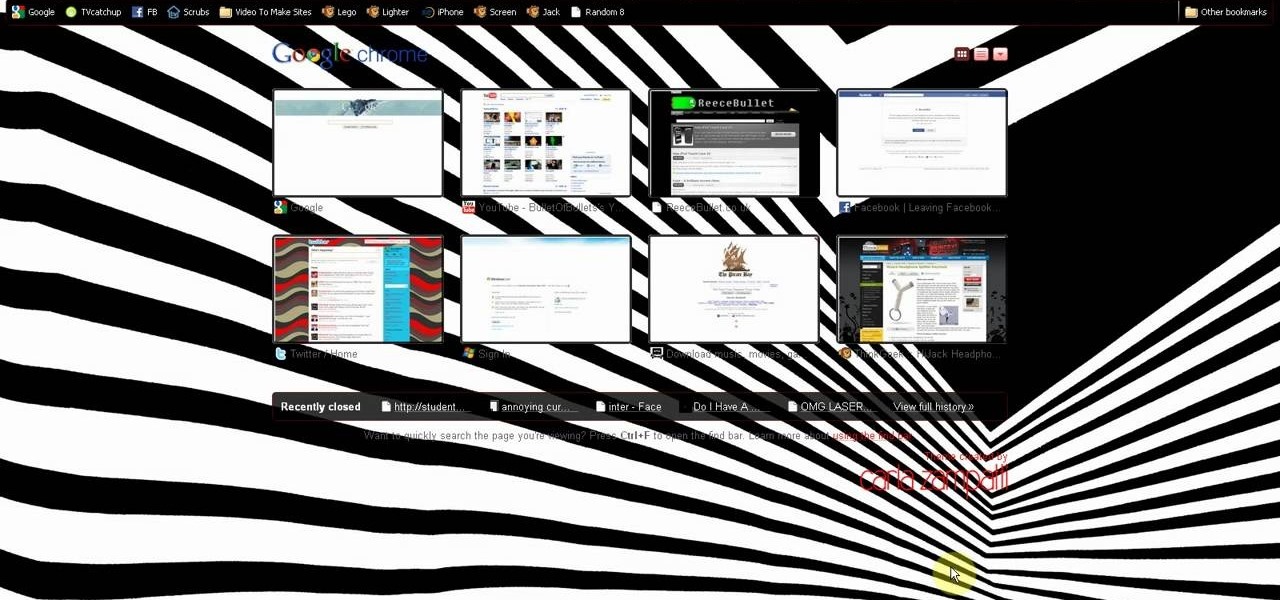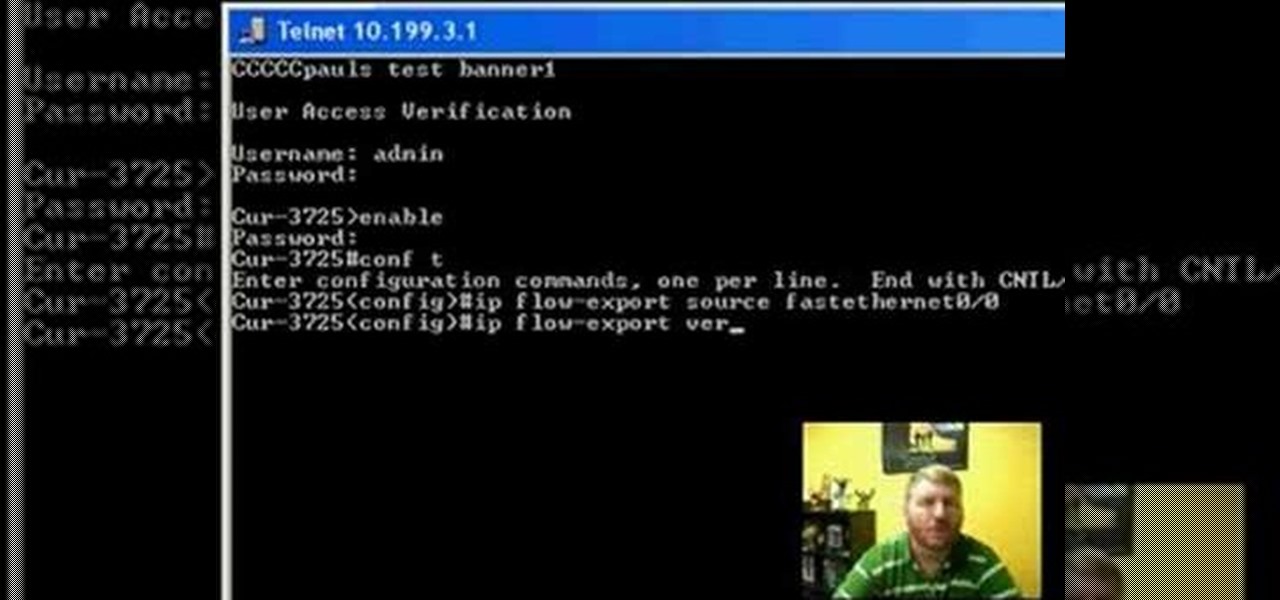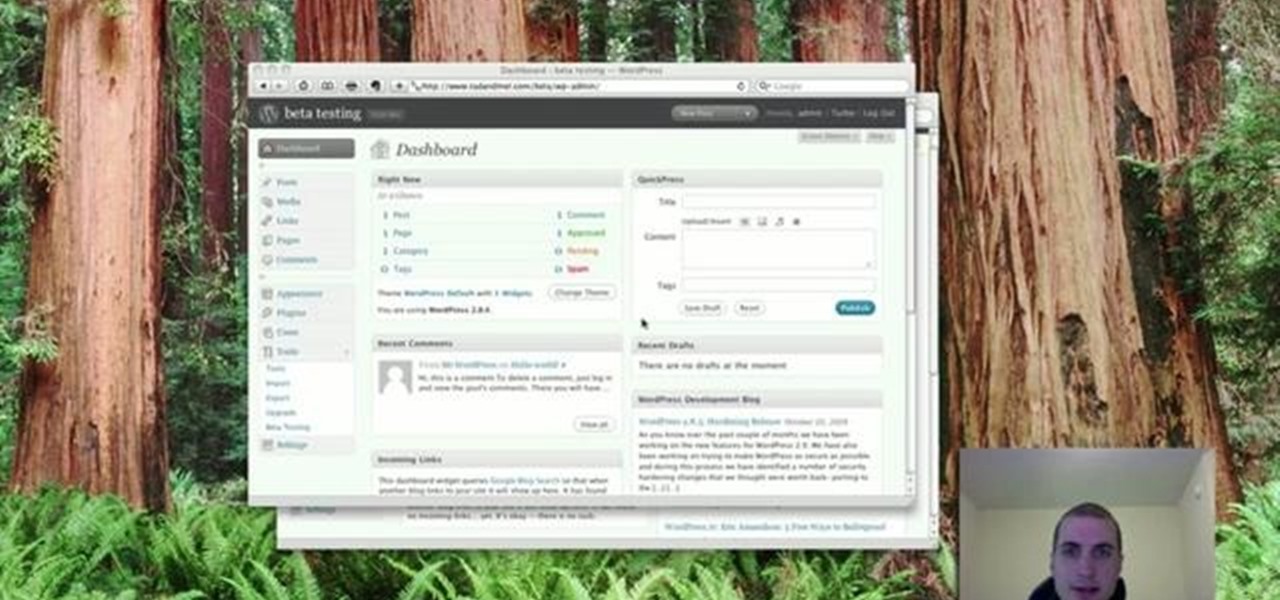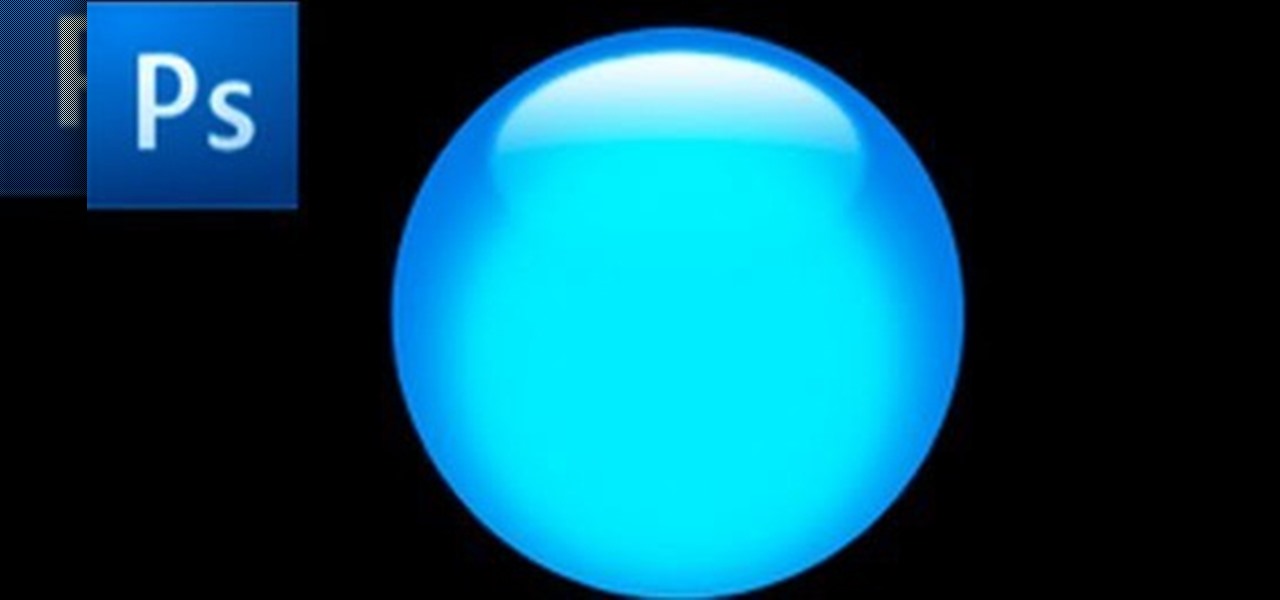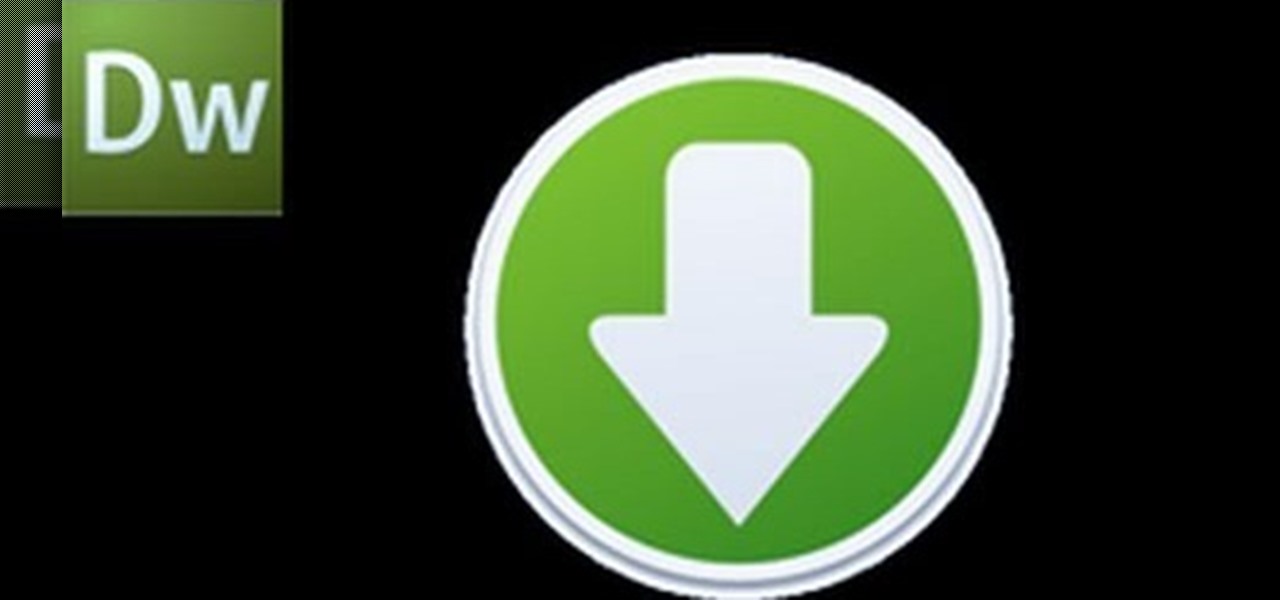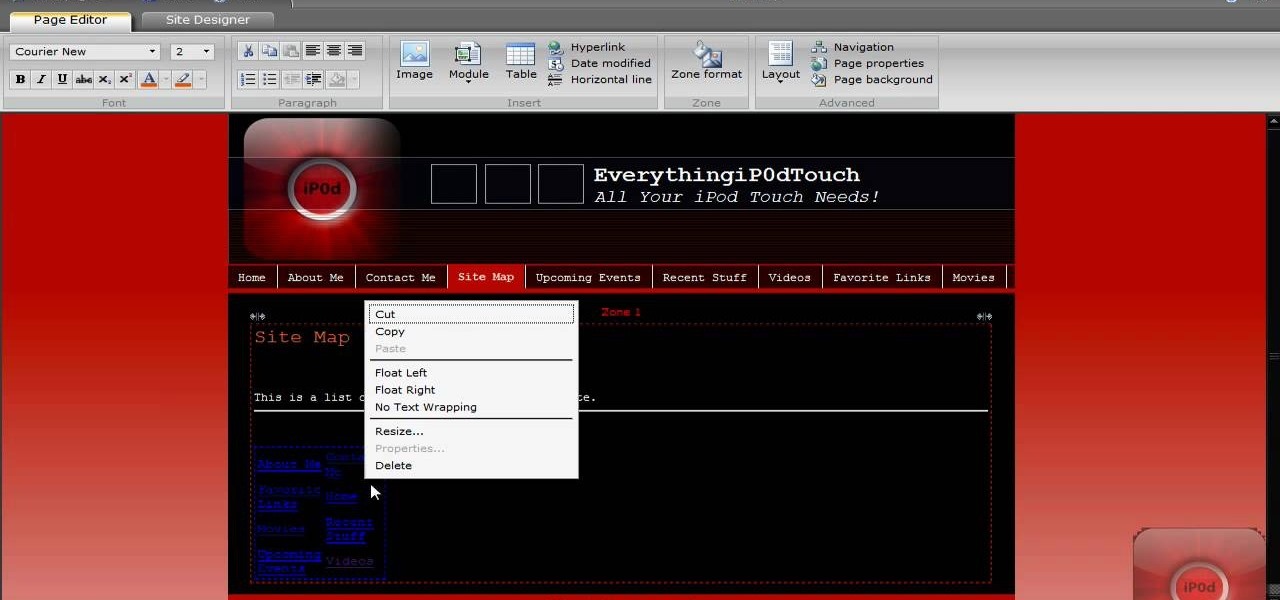
In this video, we learn how to create a free website with Office Live. First, go to the website OfficeLive and sign up for an account. After this, you can get started designing your site. In this window, you will see an editor and a site designer. Through here, you can change the different information that is listed on your site and also change the layout. You can add images, music, videos, and more. You can also create tables and change the text that is written. Have fun with creating your w...

In this tutorial, we learn how to create a free website with uCoz. First, register an account at uCoz. After this, log into the site and add your page to the website by clicking "page editor" on the side toolbar. Next, click "add new page", then use the HTML editor and type in the page name at the top. After this, your page will be brought to the site and you can save it. Then, you use the website to edit your page and change different things on it. Add friends and links to your site to get y...
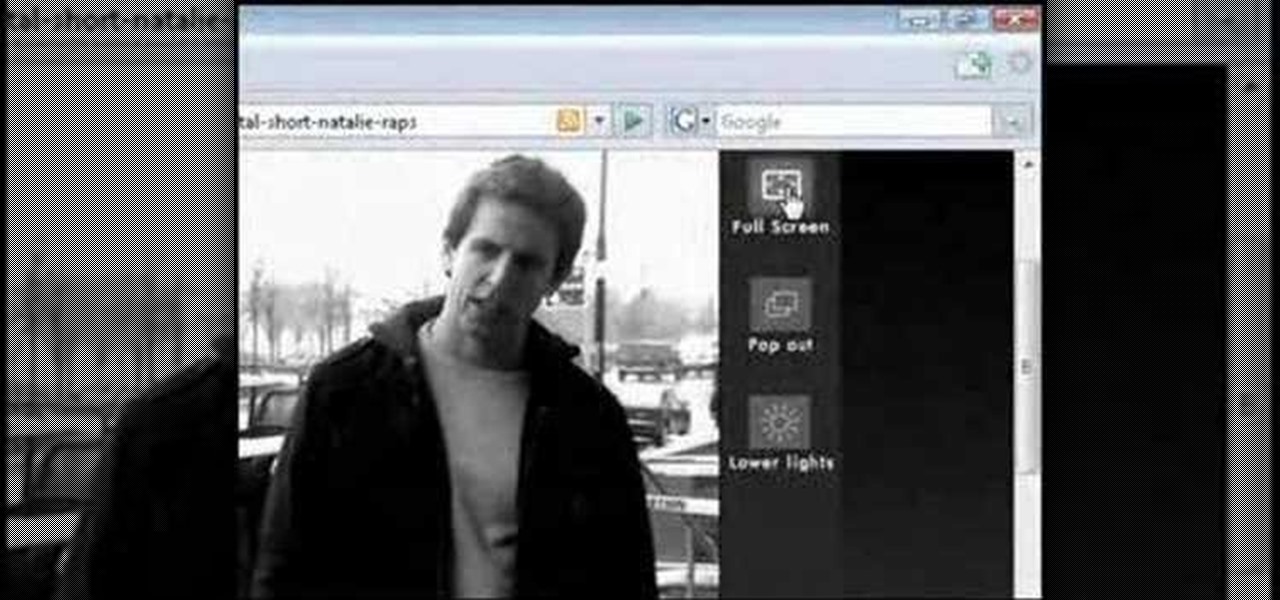
In this tutorial, we learn how to watch movies and TV online for free. You can do this through the website Hulu. This is a completely legal website, and you can either sign up for an account or just browse the site. You can watch movies and television shows through here, they have a large selection. They also have a great variety of different short clips for different shows. The player on the website has dimmer switches and full screen mode as well. This is a great website if you want a legal...
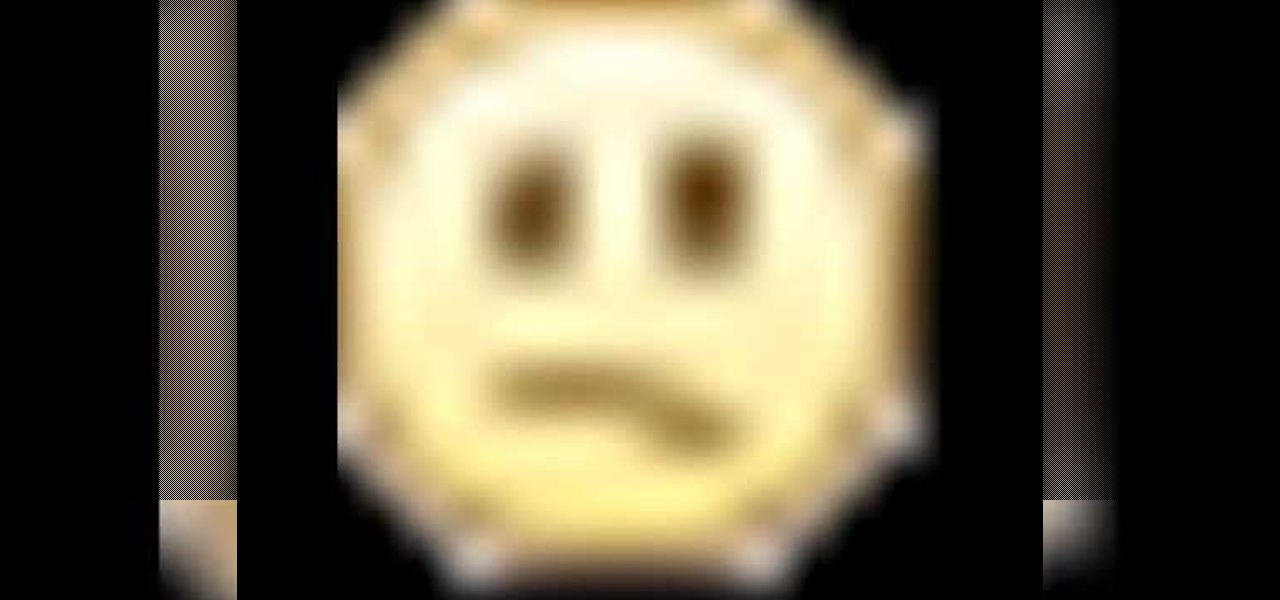
This is a video montage of Facebook emoticons while Metallica plays loudly. The website Facebokemoticons presents Facebook shapes, symbols, smileys, and emoticons that are available for download off their website for free. They demonstrate the various keystrokes for smile , wink, tongue, curly lips, kiss, grumpy, glasses, sunglasses, upset, confused, shark, gasp, Pac-man, squint, devil, unsure, frown, cry, Chris Putnam, robot, heart, angel, Kiki, and penguin. Then, they show a close-up of eve...

This video describes how to access websites that may be blocked by your school. To begin, on the desktop go to the Start menu and select Run. Type in "cmd" and hit okay to open the command prompt. If that doesn't work go to Start, My Computer, C drive, Documents and Settings, Default User (or the name of the user), Start Menu, Programs, Accessories, and finally click Command Prompt. From the command prompt enter "ping" and then a space followed by the website. The website entered will display...
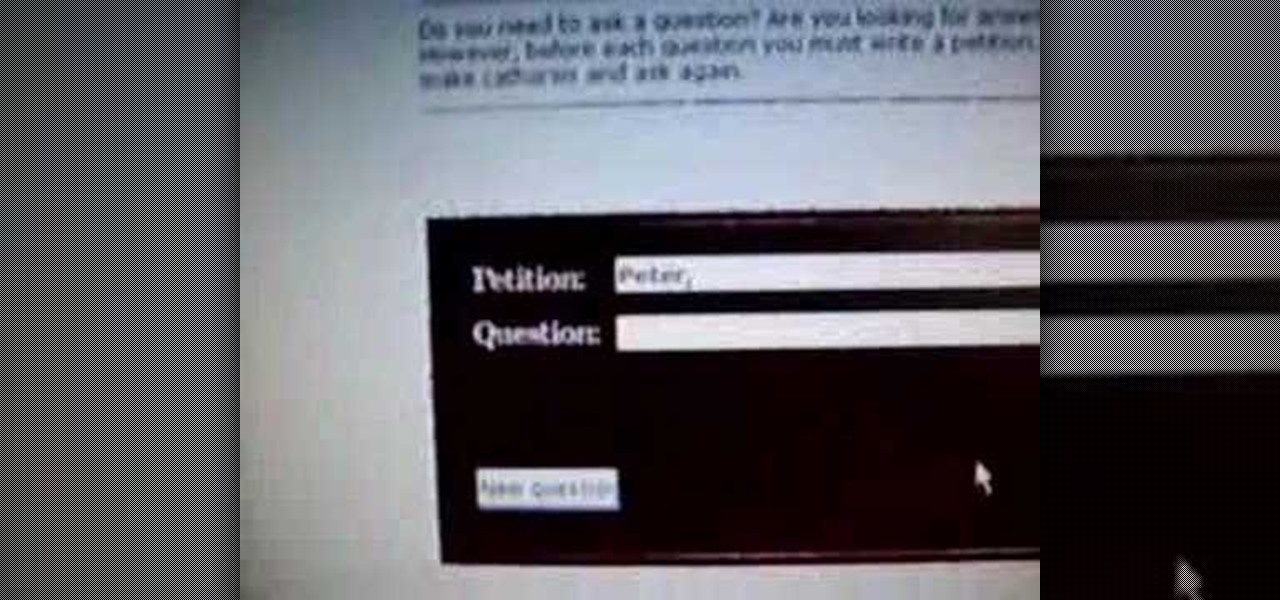
In this video tutorial, viewers learn how to use the Peter Answers - Virtual Tarot website. Peter Answers is a fake fortune telling website that is usually used as a prank. Begin by going to the website. In the Petition space, type in a period. A "P" will be displayed. Then type in the answer too the question and press the space bar until it spells "Peter, please answer the following question:". Then type in the question in the bottom space. This video will benefit those viewers who enjoy pla...

This video shows you how to block websites without having to use software. This technique is ideal for blocking out pages such as MySpace or Facebook. Go to your C:, Windows, System 32, drivers, then 'etc'. Double click on your host file to read it with notepad. To block a website, do the following: Copy where it says '127.0.0.1' and paste it below. Next to it, type in the name of the website you wish to block, for example: http://www.myspace.com. Repeat the above step to block as many sites ...

In this tutorial the author shows how to make a simple JavaScript image gallery. In this video the instructor shows how to set up a Lightbox tool. Lightbox is a simple image or photo gallery script which you can use on your website. It is a free tool and it is very easy to setup on your website. This tool has many features like when you click on an image the image enlarges and the rest of the background is darkened focusing your view on the image. Now the author shows the links to the Lightbo...

This video tutorial shows you how to block any website on a Windows xp operating system by simply using notepad. First the URL to the site that needs to be blocked should be located by visiting the website form your browser and copying the URL from the address bar. Next close the browser and locate the "hosts" file and open it with notepad as indicated. Make the necessary changes to the "hosts" file and save it. Now the selected website is blocked on your computer.

This video takes you through the details of creating a website using Nvu without paying any amount of money to anyone. This program will take you through the basic steps in creating and setting your own website. You will learn how to format a page, give the page the color and background you prefer, placement of cells, insert the needed icons and setting instructions and links to the needed cell. All you have to do is follow these easy steps and get started with your own website.

Danny with Top Ten Reviews will show you how to monitor social network activity with the Net Natty program. This will be helpful for monitoring social networking accounts on websites such as Facebook and MySpace. First, open Net Nanny. Go to the dashboard and select Additional Settings under Filtering. With this section, social networking sites that have been used on the computer will be listed. You can check whichever account you want to monitor. Under the dashboard, go to Reports and select...

This video shows us the procedure to use an iPhone with a microscope using iMicroscope. Open the application and focus the object correctly in the microscope. Bring the camera in the phone near the eye piece and click a photo once you get the object correctly focused. Hit 'Use' and put in the magnification of the image. Hit 'Accept' and view the image. You can see a magnification scale, date and an automatically scaled scale bar. You can zoom in the image. Save the picture in the camera roll....

The first operations you will need to know when learning to use algebra to solve for an unknown variable “x” will be using addition and subtraction. You can check you work by checking the balance of the equation when you are done.

Solving for ‘x’ in an algebraic equation can seem difficult when presented with different situations. Here are a few examples and tip for how to solve for x when there are powers and parentheses in the polynomial equation.

Ever wondered about when your mouse moves over a website and some animation plays? Well, that's an invisible button. To create one, first type some text in Flash. Then create a new layer, draw some basic shape, and convert it to a button. Then double-click and create a new keyframe on hit. Scale the shape according to the size of the text. Now, when one moves the cursor on the text,the cursor becomes active. It really helps for some animation with greeting cards.

These rings are so frustrating. This video is a great tutorial showing you to put it on different places on your body.

Access auto tune for your Audacity recording software with help from this video tutorial. Step-by-step instructions are gone over, and the following links will be needed:

If you have Internet Explorer as your web browser, and you want to know how to get your favorite videos off the net to save on your own computer, then watch and learn.

One of the most challenging, arduous parts of gardening is weeding vegetables that are close to the ground. Cabbage, for instance, leafs out near the earth and can be fiendishly tricky to weed. In this Growing Wisdom gardening tutorial, you'll learn about some of the tools that can help you weed those hard-to-reach spots without breaking your back in the process.

The Asana mobile app lets you manage your projects with the same functionality as the website. Most features are pretty straightforward, thanks to Asana keeping the same design cues from the web app. However, one element is very easy to miss: adding subtasks.

In iOS 13, Safari has become even more powerful, especially when it comes to privacy. The browser will warn you when you create a weak password for a new account. Your history and synced tabs in iCloud are end-to-end encrypted now. And there are per-site settings that let you choose which domains can and can't have permission to use particular device hardware or sensors.

Welcome back, my tenderfoot hackers! WordPress-based websites are among the most numerous on this planet (maybe other planets too, but I can't vouch for that). According to WordPress's own website, WordPress powers 23% of the top 10 million websites. That's approximately 2.3 million sites using WordPress!

Welcome Back !! TheGeeks. SQL Injection (SQLI) Part-1

hello my dear colleagues, I made a visit to nullbyte and found that there is not a complete tutorial about the google dorks, so I felt the need for this tutorial, and seeing that there are many newbies around, so here's a tutorial that will teach you how to use google to hack.

Welcome back, my hacker novitiates! When we are trying to find vulnerabilities in a website to attack, we need a solid web server vulnerability scanner. Internet-facing web apps can open enormous opportunities for us as they are often riven with vulnerabilities and can often offer an entire point to the internal network and resources.

Many people use Facebook login detail to enter different apps or websites. This is somehow dangerous because unethical websites or apps may use your Facebook detail. So to avoid this warning Facebook is generating a temporary password for you. Now you could use this detail to login app or websites. You don't have to use your Facebook original login detail.

As this generation continues to evolve, we become more involved with social media. For example, you may have a Facebook, Twitter, and a Google+ account, and be heavily involved in using all three, but the constant switching between sites, logins, and conversations can get very tedious.

I rarely receive spam mail, but every now and then I’ll get an email from Cat Fancy Magazine. I’ve never read an issue of Cat Fancy Magazine or been to their website. Actually, I’m allergic to cats. So how did they manage to get my information?

Every Windows system includes command prompt; and while a lot of people on Null Byte and WonderHowTo in general know how to use it, some people don't know anything about it, even how to access it.

This is a video tutorial in the Computers & Programming category where you are going to learn how to kill boredom with weird and random websites. This video lists 11 such websites and explains what each one does. The 1st one is Zigzagphilosophy. This site allows you to make a lot of zig zag lines on the screen by moving your mouse. #2 omglasergunspewpewpew. On this site you use the mouse to control a squirrel on the screen and use the left click to shoot a laser. The #3 site is allemande and ...

In this how-to from Household Hacker, we learn of a number of free proxy services that make getting around your school's Internet filter software a breeze. For all of the details, and to start accessing and using all of your favorite websites when at school, watch this video guide.

Using Action Script, you can turn an image into a link to a website within your animation or movie clip. This tutorial demonstrates how you make invisible buttons and attach them to your chosen images in order to turn them into links.

Netflow technology allows you to monitor web traffic to your website - find out who comes to your site, where they're coming from and where they go afterwards. You can configure a Cisco router manually to monitor netflow going through the router.

In this tutorial, you'll learn how to make a simple update to a WordPress blog or website. Every version of WordPress brings with it new features, new functions and new ways of doing things. Fortunately, the very same technology that allows an open-source blog publishing application like WordPress to exist in the first place also makes it easy for its users to share information about the abovesaid things through videos like this one. Take a look.

In order to access blocked videos and websites, you will need to set up a proxy service in the U.S., if you are trying to use Hulu. Go to a list site.

Glossy buttons are the preferred type of button to use on websites for links. If you're here, chances are you're wondering how to make them yourself. You've come to the right place. This video will teach you how to quickly and easily create glossy buttons for your website using Photoshop CS4. Give your links some flair!

Depending on what your website is for, you may or may not care about allowing your users to download files from you. If hosting downloadable content sounds like something you want to do, watch this video! It will teach you how to allow your users to download files from your website using Dreamweaver. It's not very hard, and your users will probably be thankful that they don't have to go on the web every time they want to access your content.

Twitter has become one of the most popular and powerful populists movements / websites on the web. You may want to integrate it into you Flash website or animations as a result. This two-part video will teach you how to use Twitter API to bring Twitter and all of its tweets into your website design.

Almost every website on the web has buttons that enable users to interact with it. They are easy to make, but making them interesting and reactive to user's activities is more of a challenge. This video demonstrates how to create animated rollover buttons in Adobe Flash CS4 quickly and easily. Your website will be much more dynamic and enticing if you apply the skills taught in this video.

Adobe Dreamweaver CS4 is one of the most powerful tools for creating websites today. This video teaches you how to center your swl file on your website using an xhtml workaround and css. It will look much more professional as a result, since it won't be out of alignment when viewed in large browser windows.