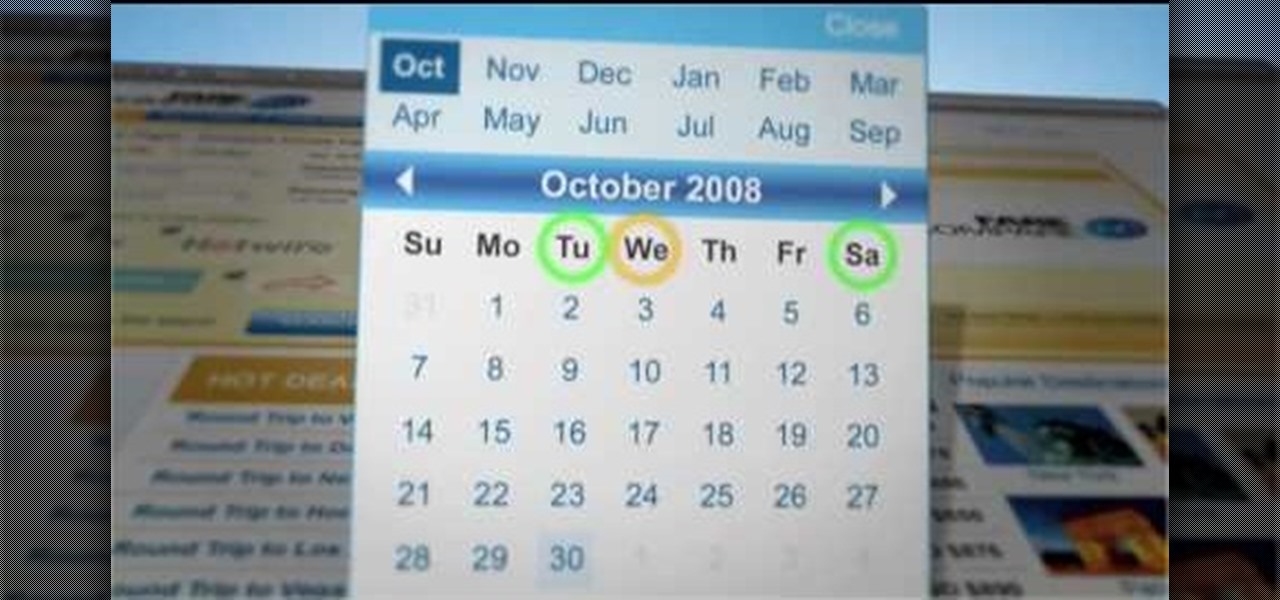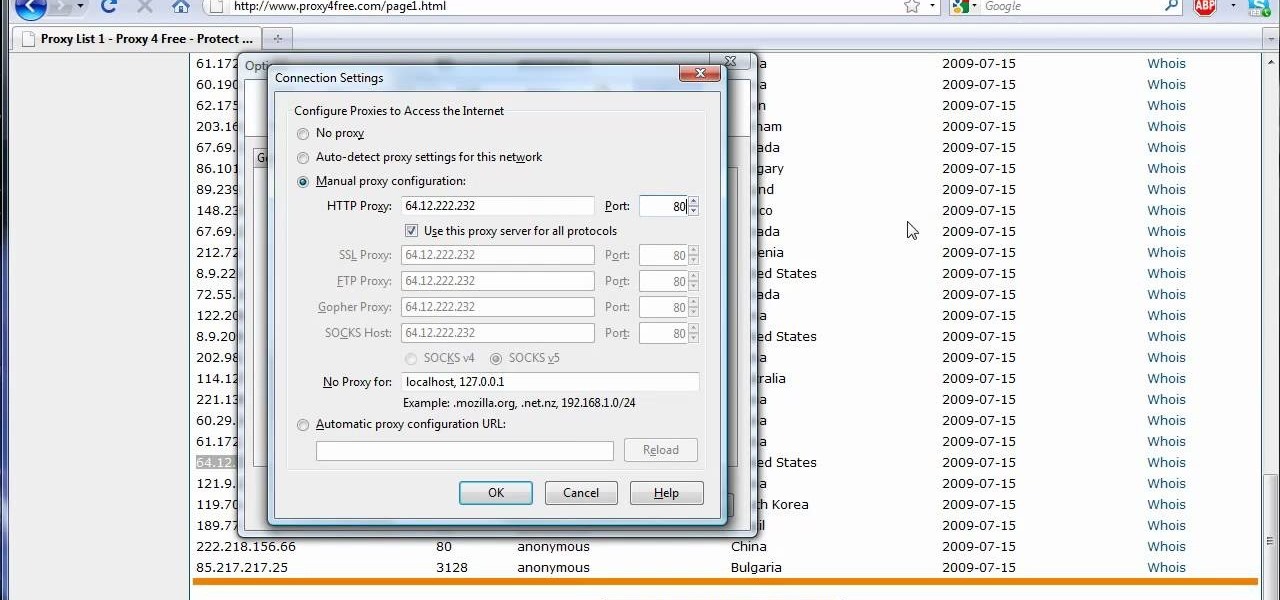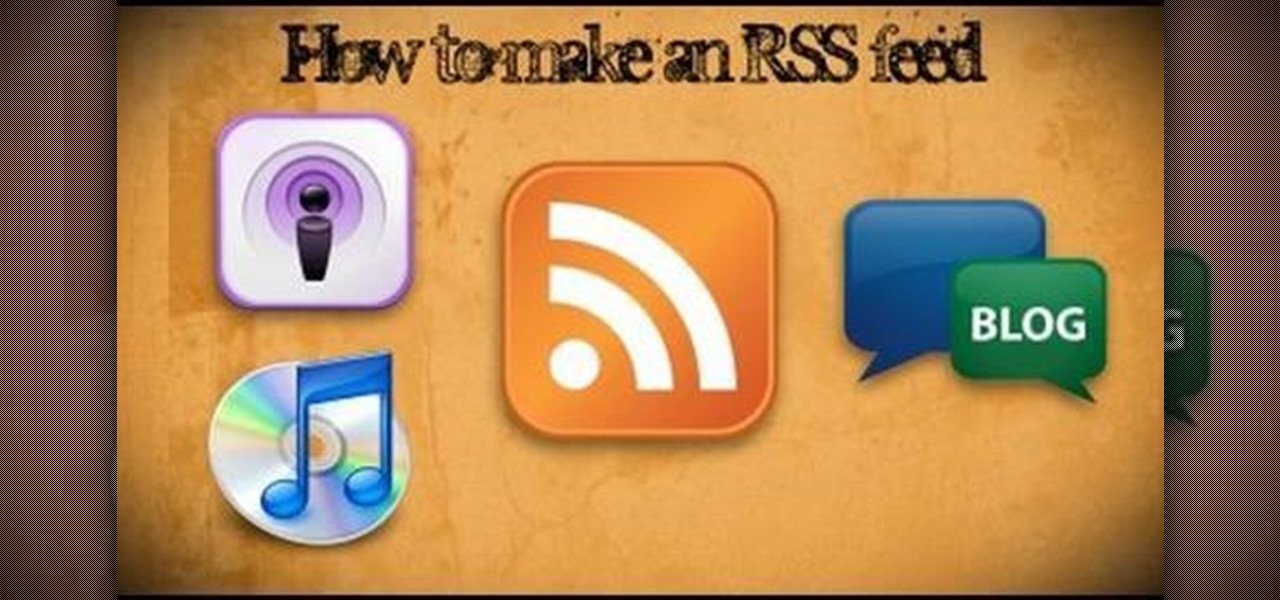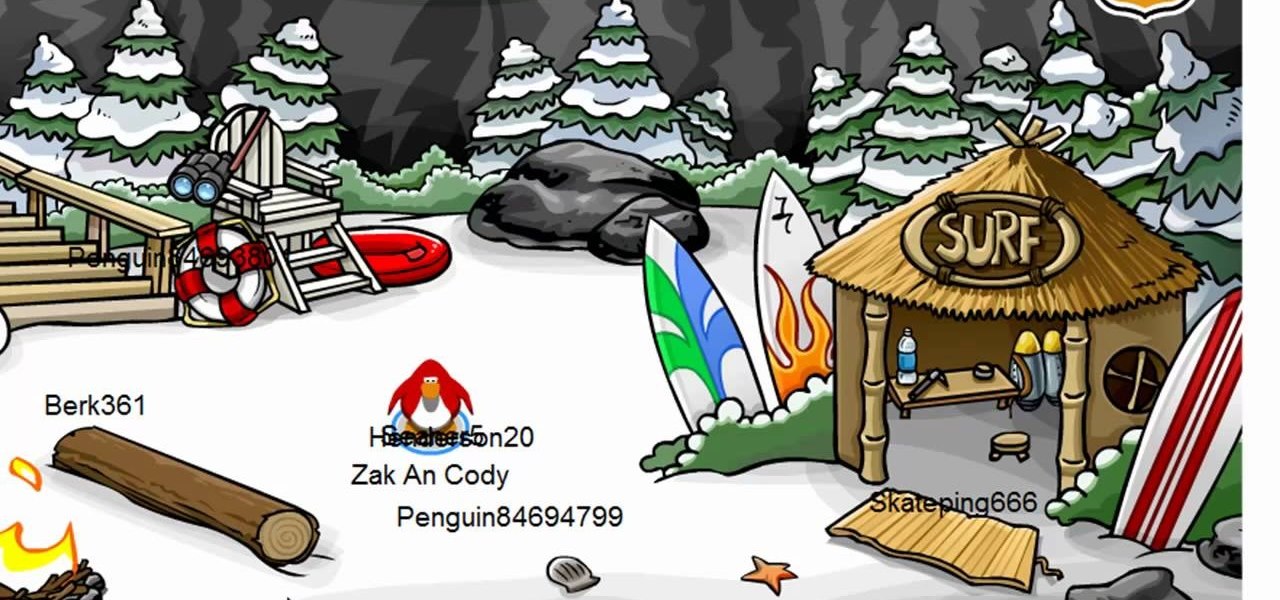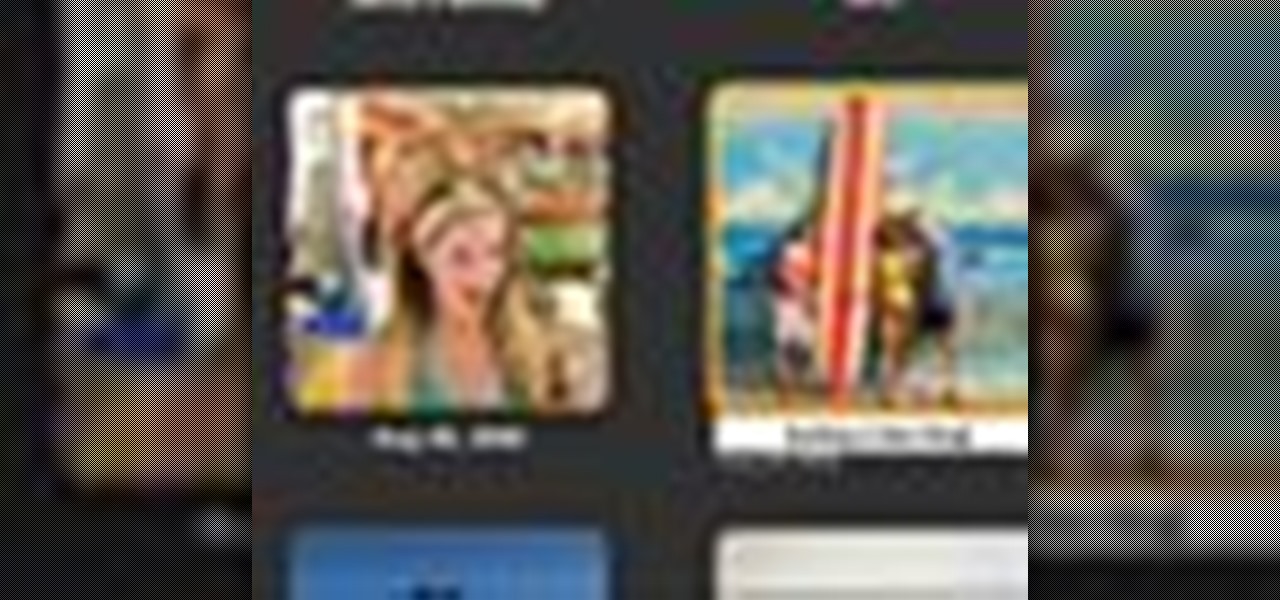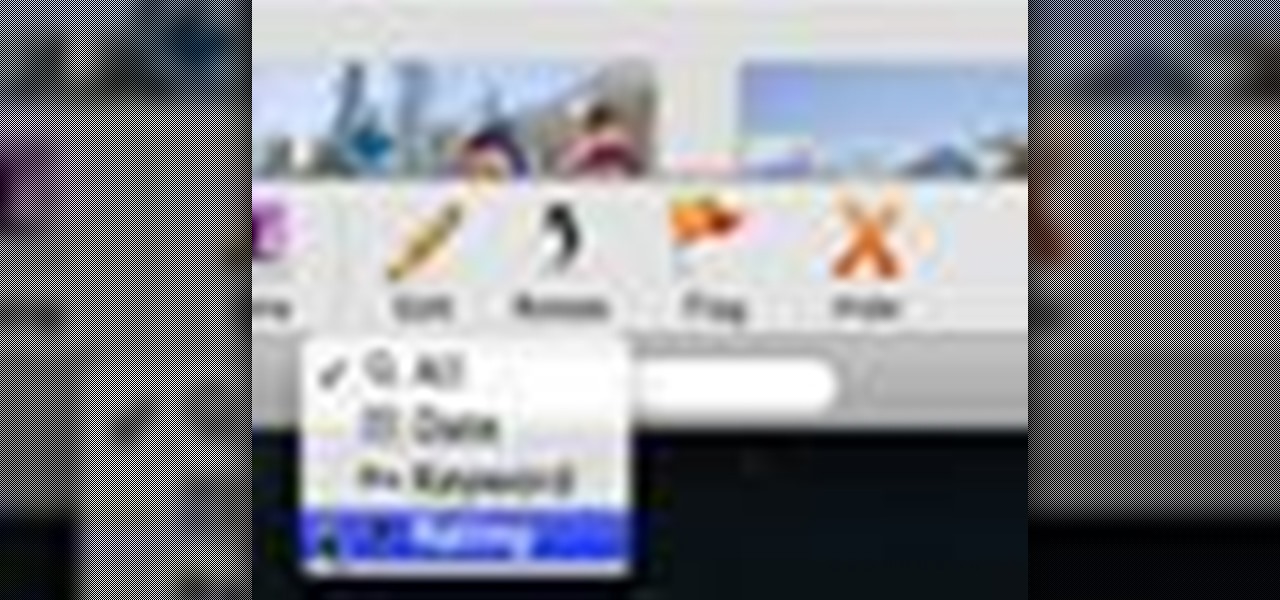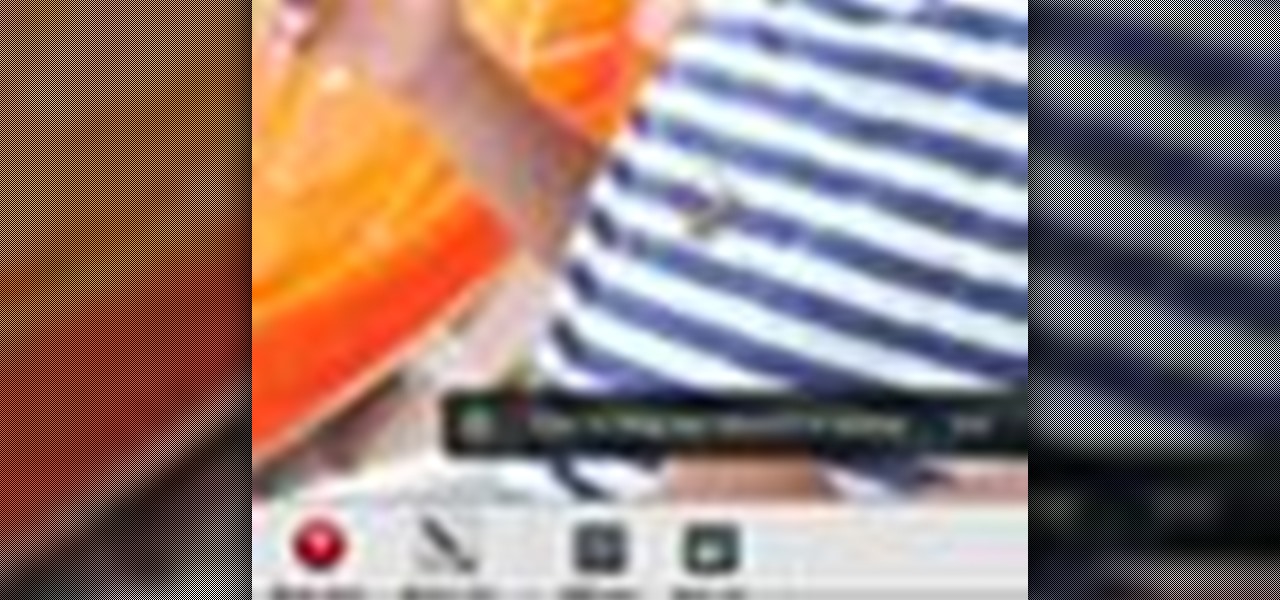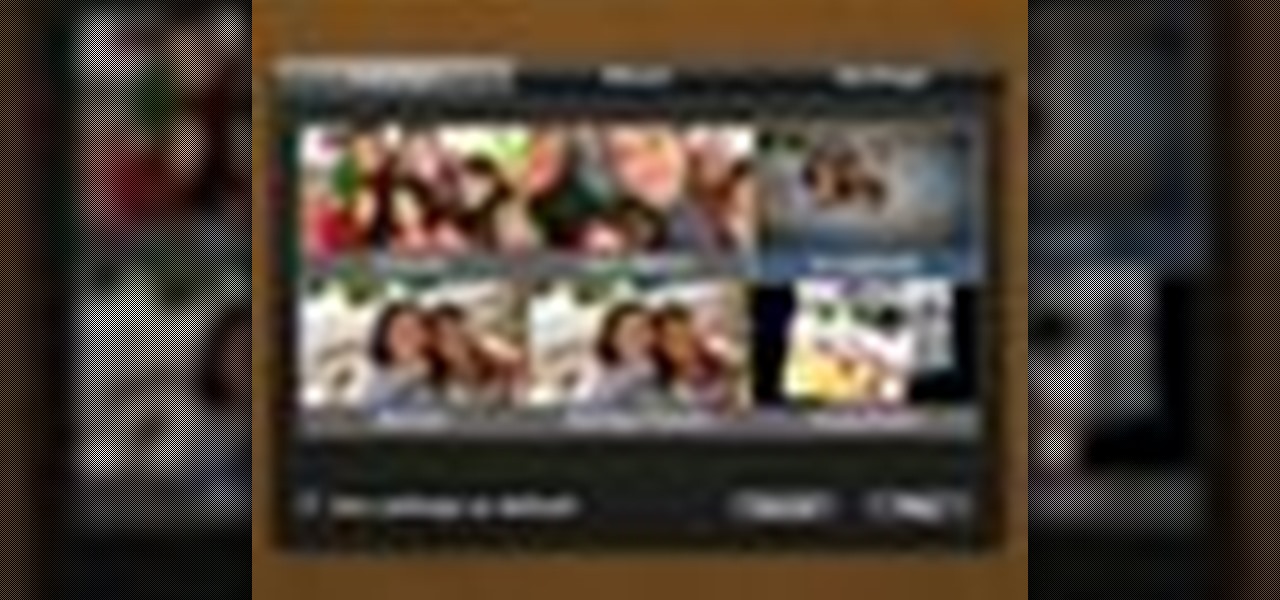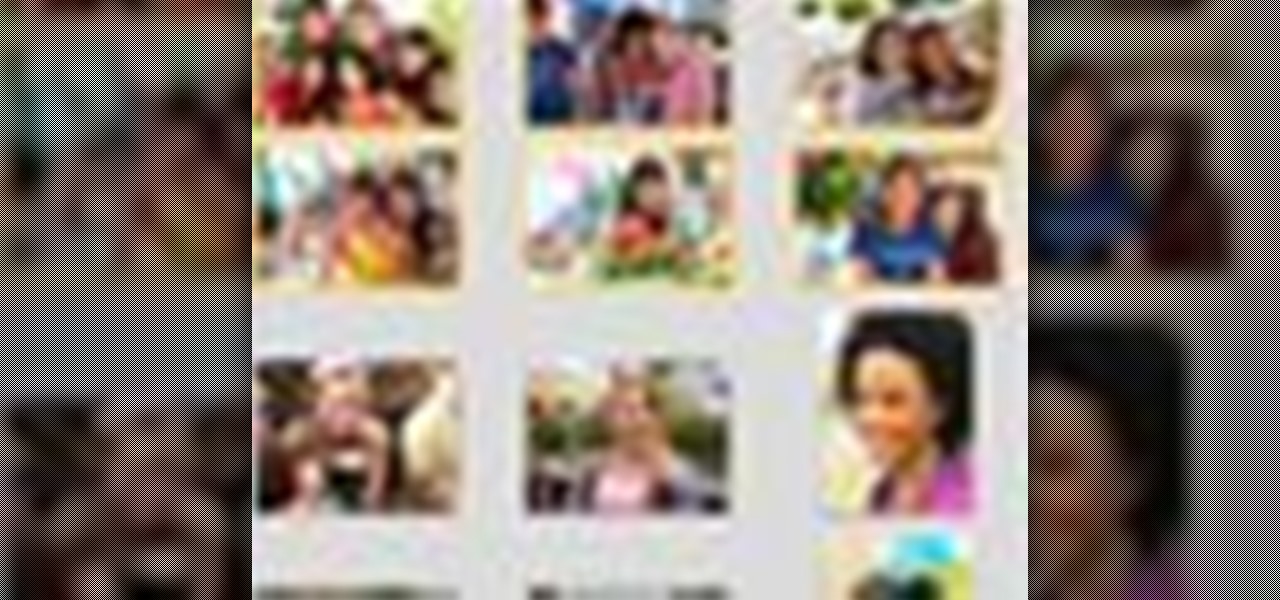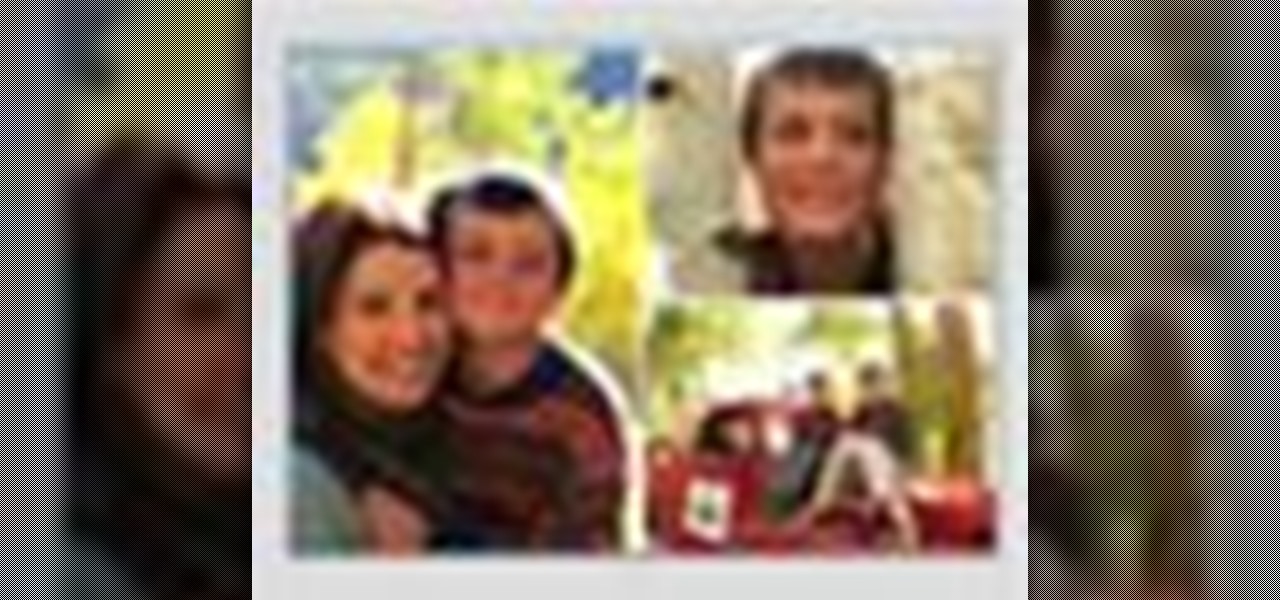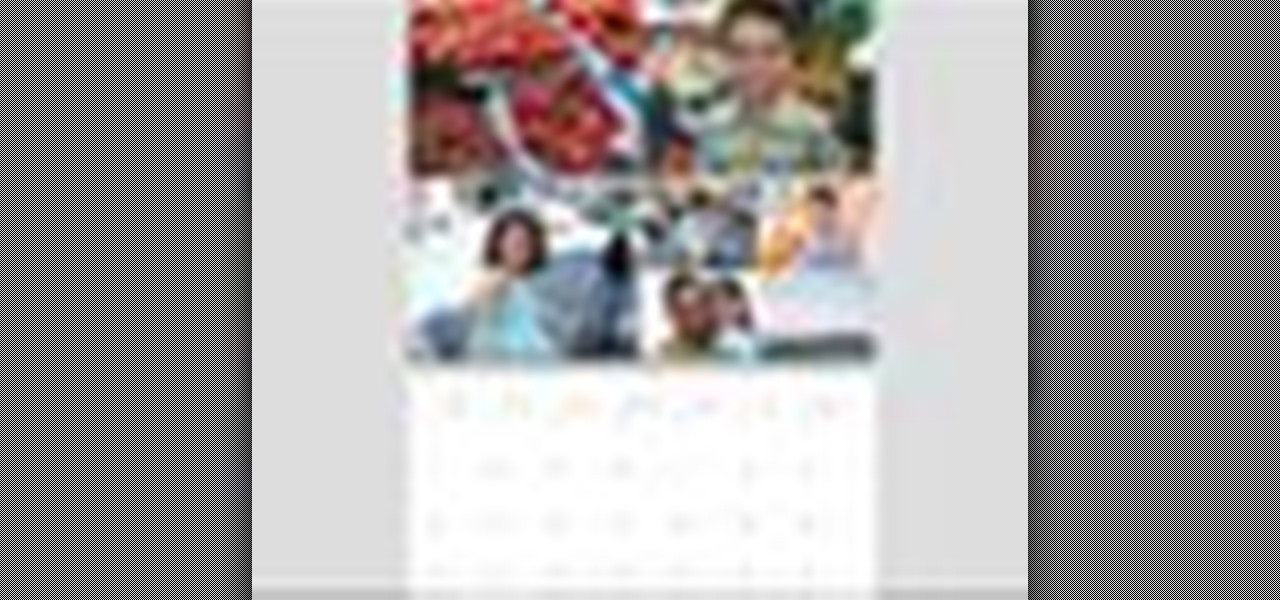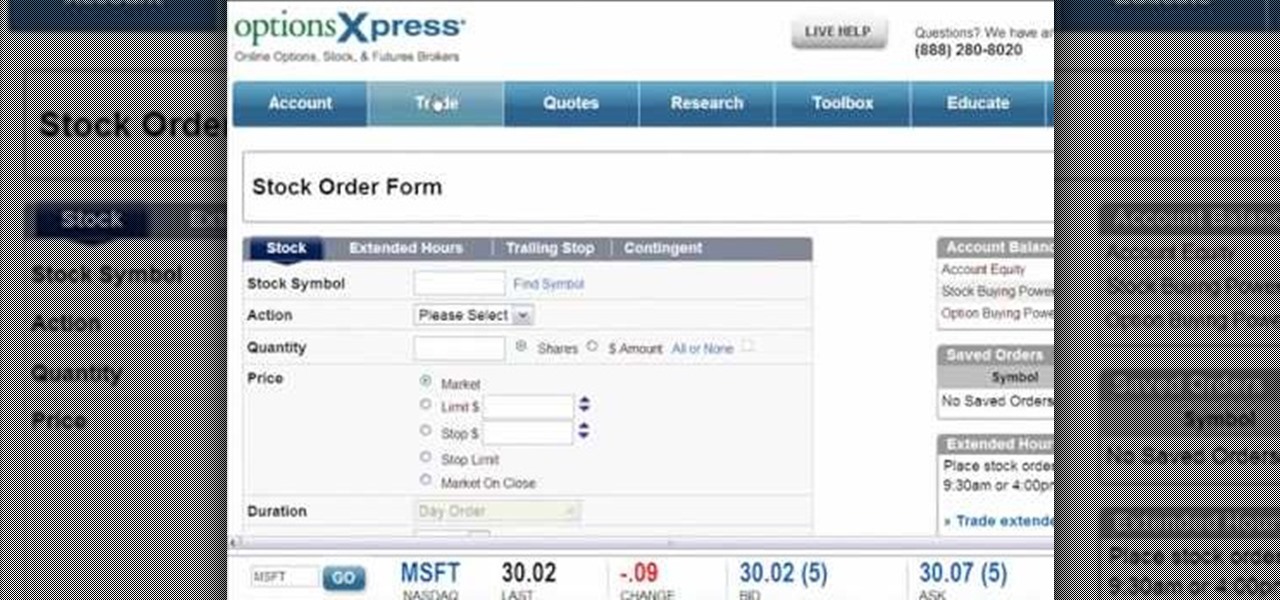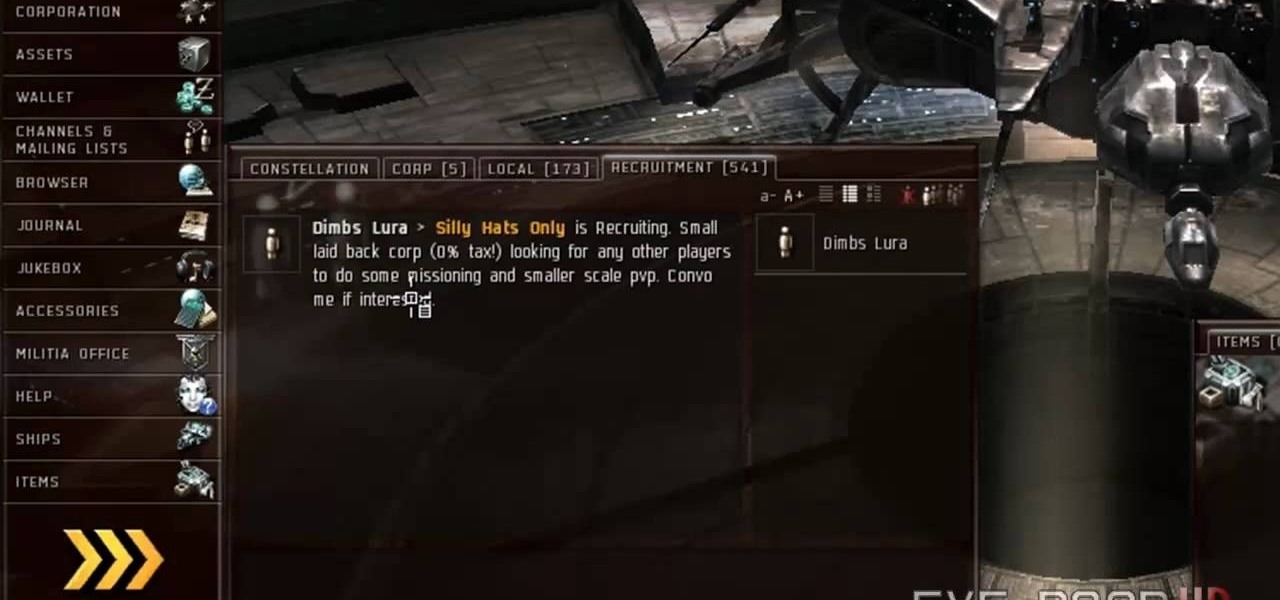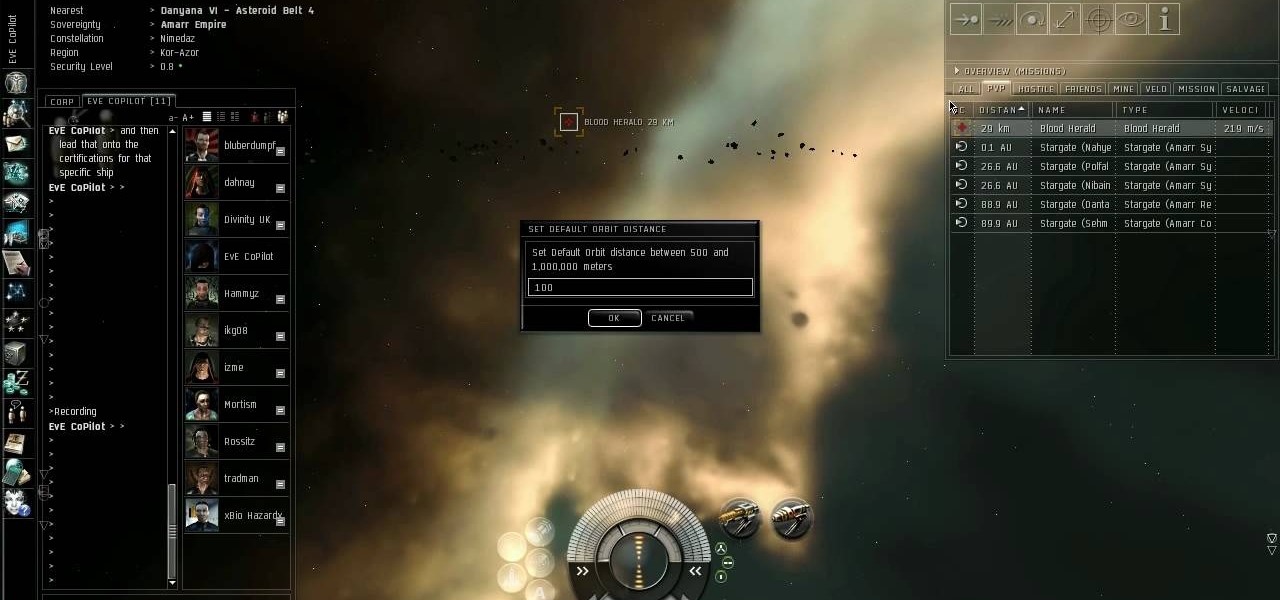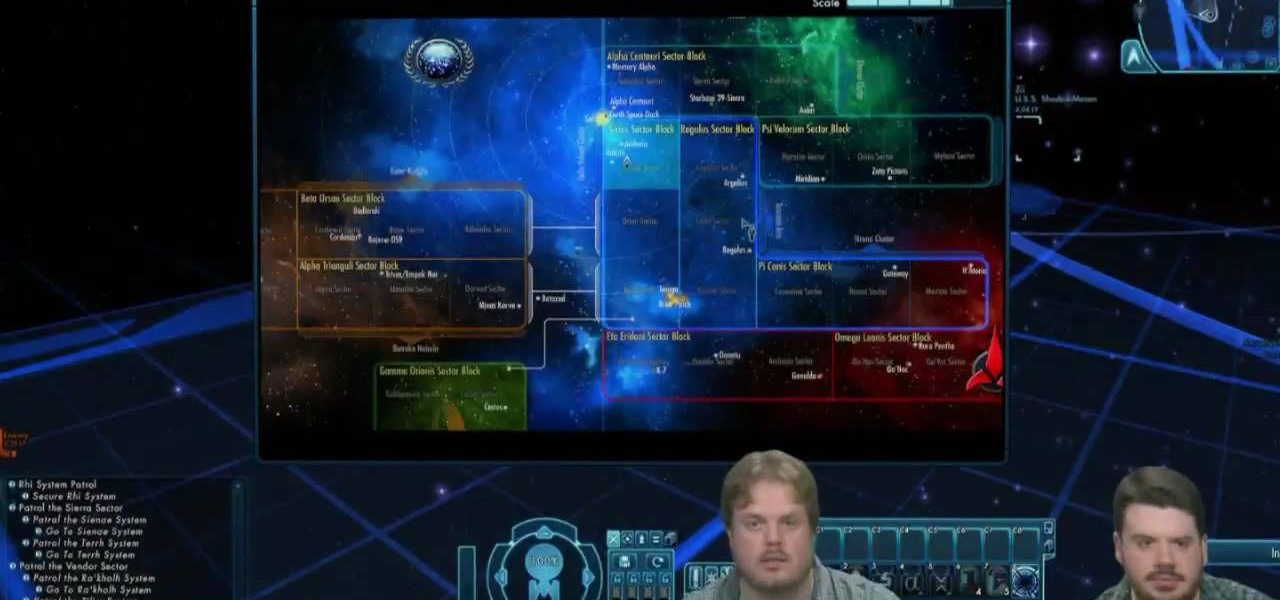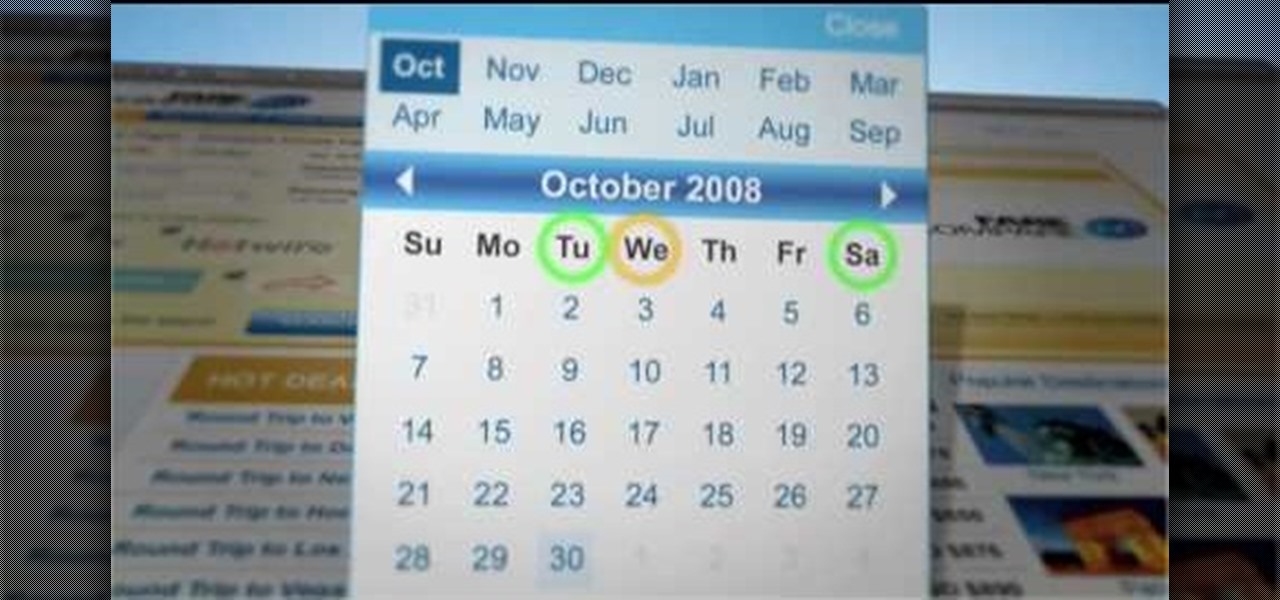
Do you always go broke when you buy airline tickets? Is it confusing to keep going from website to website to try and find the best deals? Well, if you are having trouble booking cheap flights, have a look at this tutorial. In this video, Rick Seaney, CEO of FareCompare.com and ABC News coorespondent, shares with you the top 5 tips for nabbing the best ticket price.
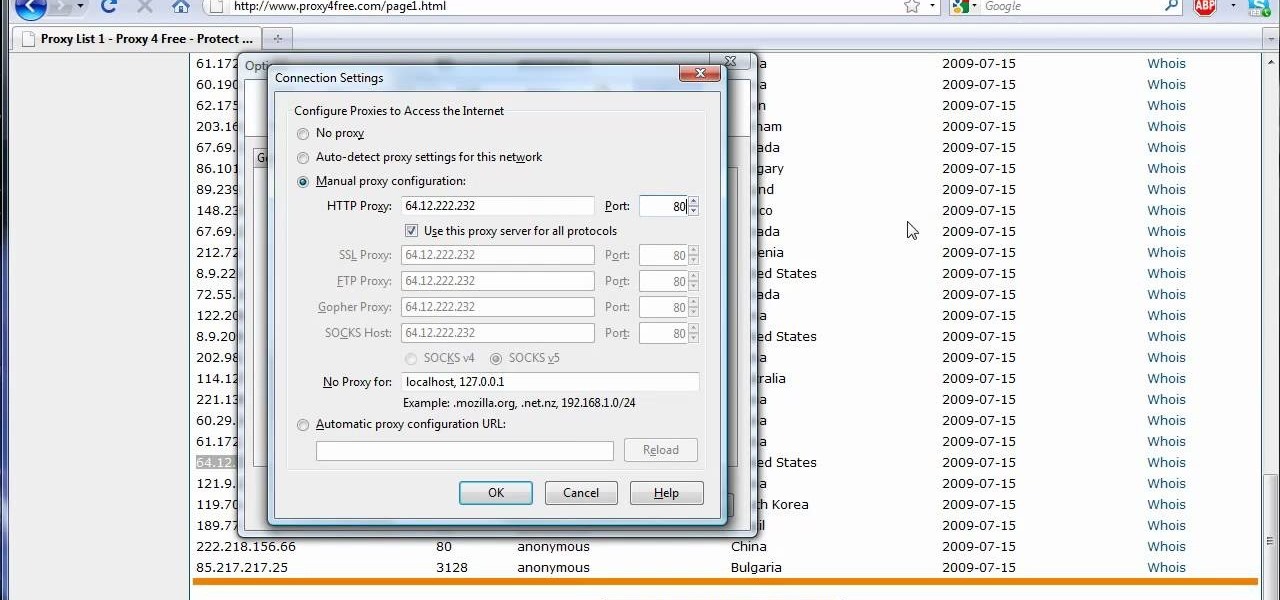
The video shows us how to use a proxy server with Firefox to hide your IP address. you can actually use this to avoid the hacking and various things that are blocking you from websites. Firefox is one of the easiest way to do this and for doing this you need to Google search the free proxylist and then you can select a proxy from the one which is related to the country you are residing in. Then copy that proxy server and then go to tools and click on options and under advanced tab click on ne...
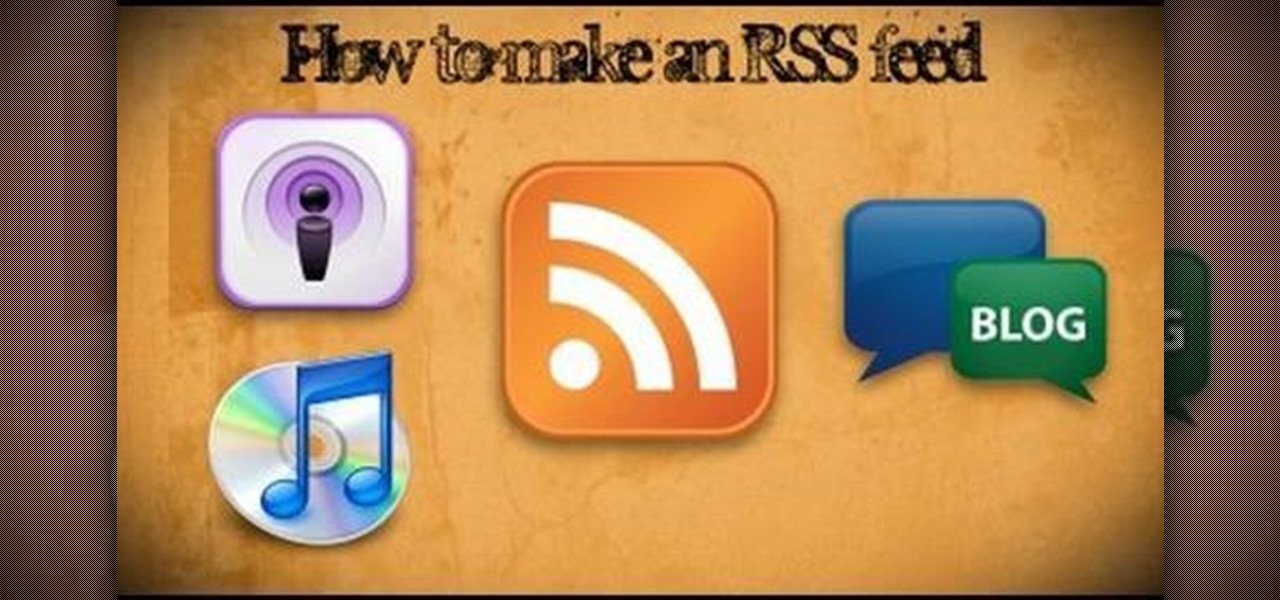
This instructional video shows you how to make a RSS ("Really Simple Syndication") feed using the free program RSS builder. RSS is a script that can be put up on a website that other users can subscribe to in order to get notified when the website gets updated. The xml code behind creating RSS feeds is explained. The code should be entered as shown and the file should be saved as "feed.xml" and upload it to a web server. Go to the URL mentioned, download and install RSS builder. Launch the pr...
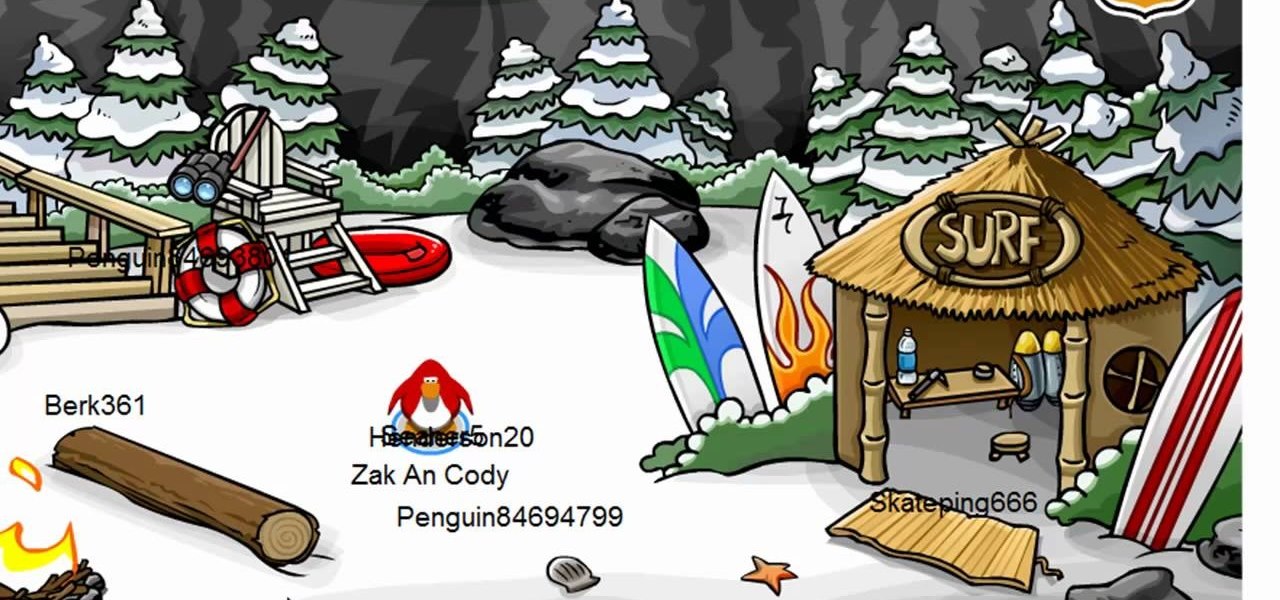
Club Penguin is a flash-based website with an a virtual world of online games for kids to play. Learn how to hack Club Penguin with tricks and cheats. Watch this video tutorial to learn how to hack Club Penguin for loads of money with WPE Pro (03/22/09).

You can enable teathering and MMS on your iPhone 2G or iPhone 3GS even if you have AT&T or any other carrier by browsing to a website using Safari on your iPhone. Just select your country and carrier and download the profile.

Check out this informative video tutorial from Apple on how to import photos from a digital camera in iPhoto '09.

Check out this informative video tutorial from Apple on how to organize photos with Events in iPhoto '09.

Check out this informative video tutorial from Apple on how to add keywords, ratings or flags to photos in iPhoto '09.

Check out this informative video tutorial from Apple on how to crop your photos in iPhoto '09.

Check out this informative video tutorial from Apple on how to rotate or straighten photos in iPhoto '09.

Check out this informative video tutorial from Apple on how to reduce red-eye in iPhoto '09.

Check out this informative video tutorial from Apple on how to enhance your photos with a single click in iPhoto '09.

Check out this informative video tutorial from Apple on how to fix photos that are too light or too dark in iPhoto '09.

Check out this informative video tutorial from Apple on how to brush out or retouch problem areas in iPhoto '09.

Check out this informative video tutorial from Apple on how to apply photo effects in iPhoto '09.

Check out this informative video tutorial from Apple on how to email photos to friends and family in iPhoto '09.

Check out this informative video tutorial from Apple on how to create and share a slideshow in iPhoto '09.

Check out this informative video tutorial from Apple on how to publish photos to Facebook in iPhoto '09.

Check out this informative video tutorial from Apple on how to create your own photo book in iPhoto '09.

Check out this informative video tutorial from Apple on how to create your own greeting cards in iPhoto '09.

Check out this informative video tutorial from Apple on how to create your own calendar in iPhoto '09.

Sessions Online School of Fine Arts brings you this tutorial video on painting. Search WonderHowTo for Sessions Online School of Fine Arts for more art tutorials. This video art lesson demonstrates how to use color as value in the art of portrait painting.

Sessions Online School of Fine Arts brings you this tutorial video on painting. Search WonderHowTo for Sessions Online School of Fine Arts for more art tutorials. This video art lesson demonstrates how to do an underpainting for portrait painting.

Sessions Online School of Fine Arts brings you this tutorial video on painting. Search WonderHowTo for Sessions Online School of Fine Arts for more art tutorials. This video art lesson demonstrates what is needed in preparation for portrait painting.

If you're a small business operator and AT&T is your carrier, you'll want to take advantage of the AT&T Online Account Management portal for small business customers. This video shows how to request an online registration code (required to register your account), how to use it to register your account, and how to set up your username and password.

Uh oh, you've forgotten your AT&T Online Account Management password! No worries, this simple guide shows you how to regain access to the site and reset a new password. Your AT&T Online Account Management portal is vital to keeping your information up to date, so make sure you know how to NOT get locked out.

In this tutorial, we learn how to safely buy and sell stocks and shares online. First, go online to your broker and open an account. You can do this through Options Xpress. Now, press on the stock button located at the top. On this page, you will be able to type in the stock symbol, then type in the rest of the information before you place your order. Once you do this, you will have bough a stock in just minutes online! If you want to sell a share, you will do the same process, except underne...

Don't be just another red shirt! Here's a detailed tutorial showing you how to engage in ground combat when exploring a planet. Make sure you've equipped the right weapons and know how to use their expose and exploit functions!

If you want to tool around in the user interface of Star Trek Online and modify your client, this video shows you how. Do note that Cryptic doesn't support modding, and it could break your system. But if you want to alter the mouse pointer or your camera point of view, here's how!

Kits are something your character might come across while playing Star Trek Online - special items which will augment or improve your character's specific skill set. This short video explains what kits do and how you find and use them.

Part of the fun of an online game is being able to chat with your friends! This tutorial goes over how you can use the in-game chat system to join a chat channel. It also gives you a few channels useful for everyone to join, especially new players. Or create your own channel. Avoid pirate corporations!

Know what's out there! You can send out probes to explore the area surrounding your ship. This tutorial shows you how to send out five probes and manipulate them in order to quickly and easily scan the local territory.

Quickly turn a profit during a combat mission by ratting - killing NPC enemies who spawn in asteroid belts. The difficulty of rats depends on how secure your system is - the lower security, the harder the rats are to kill. This tutorial shows you the best way, as a new player, to earn money by ratting.

Tired of those bulky alarm clocks in your bedroom? Get rid of the darn thing and use your computer. There's an online alarm clock at onlineclock.net that saves space in your bedroom and keeps simplicity in mind, with simple red number digits and a black background.

Patrick Norton and Veronica Belmont from Tekzilla will show you how to dual boot Windows 7 and download videos from YouTube. The hosts show viewers how to dual boot Windows XP Pro32 bit and Windows 7 RC 1 64 bit. In the first step as always you will want to back up your hard drive and at the very least they recommend to back up your most important files. In the case that something goes terribly wrong you can use a free program called EASEUS to make a complete image of your whole drive, this a...

AT&T Online Account Management portal for small business customers is a great place to manage a sea of information, BUT, it won't do you any good unless you know how to log in. This clear how-to shows you how to enter your AT&T username and password so you can manage your account online.

MetaRL is a site you can sign up with that will let you accrue points that you can cash in for free online currency in your favorite online game. It's a very secure and perfectly legal way to get game currency without having to hack your games.

In this tutorial, we learn how to block a website. First, you will start by going to the start menu then go to "run". After this, type in "c://windows/system32.drivers/etc". After this, a new window will pop up on your screen. With this, you will drag the host into a text document. Then, type in the website that you want to block inside of this document. Once you are finished, type in the IP address of your computer next to that and save it. This will finish up the blocking of the website and...

In this video, we learn how to block a website without software. First, open up 'my computer' and then double click on the local disk. After this, open up the 'windows' folder and then locate the 'system 32' folder, open this. Next, open the 'drivers' folder and then open the 'etc' folder. From here, double click 'host' file and then open it with a notepad. Now, after the last text type in "127.0.0.1 (website to block)". After this, save the file and then clean all the temporary internet file...

Know your way around sector space when you're playing Star Trek Online. This tutorial shows you how to interact with the sector map in the game and get to where you're trying to go, and what you might find as you travel through space.