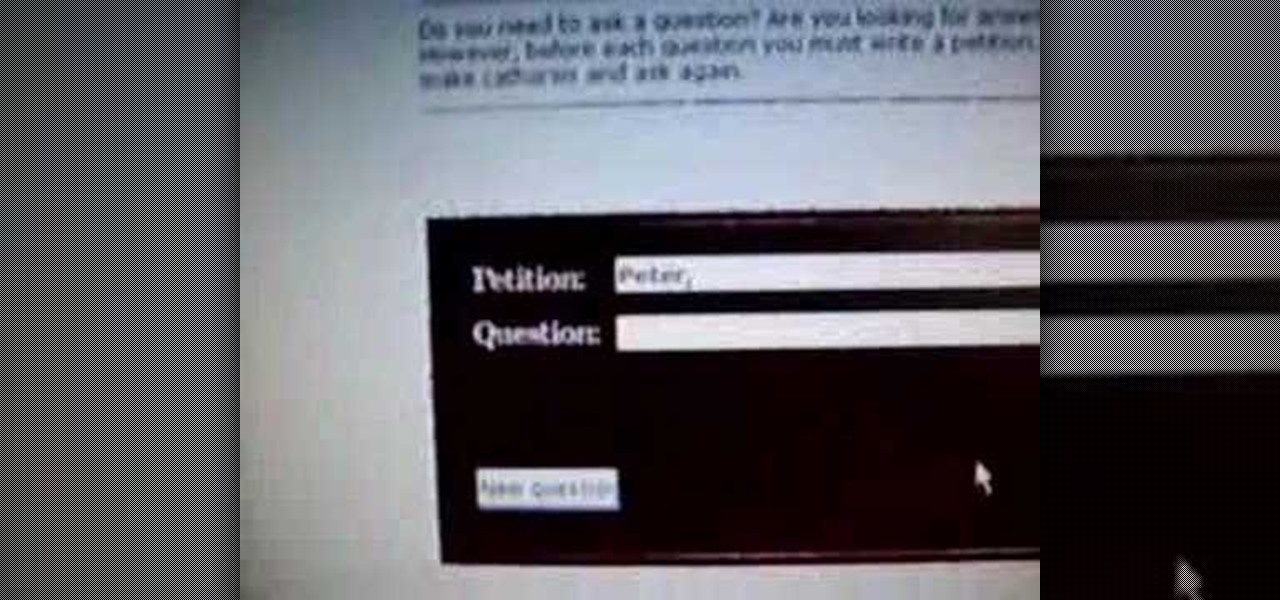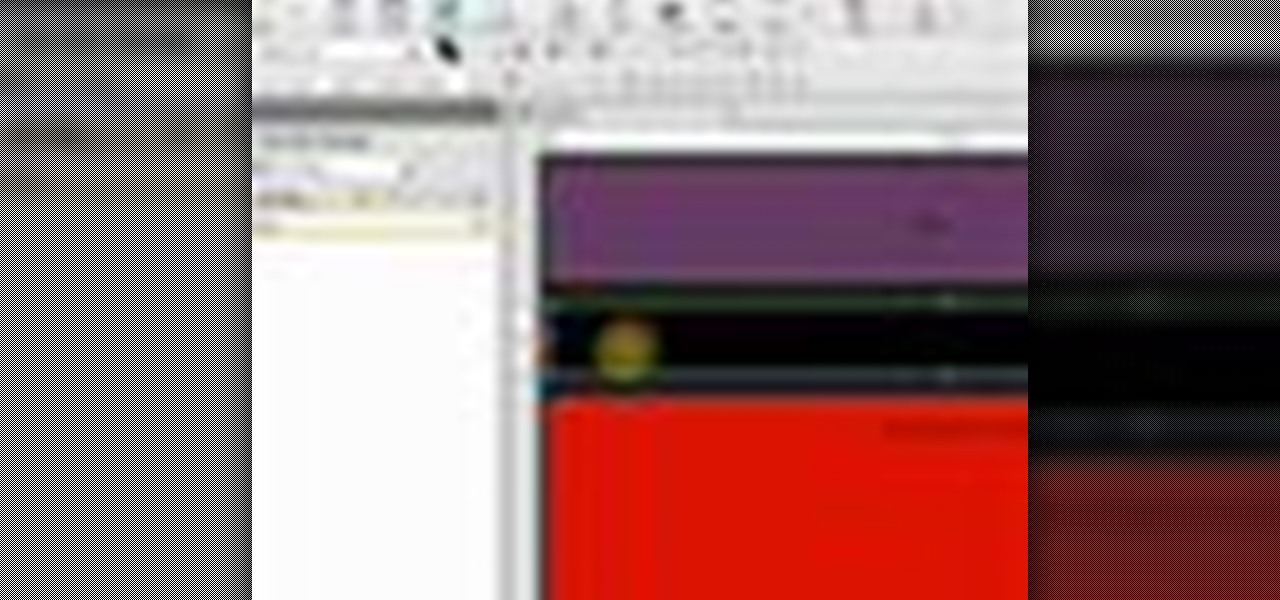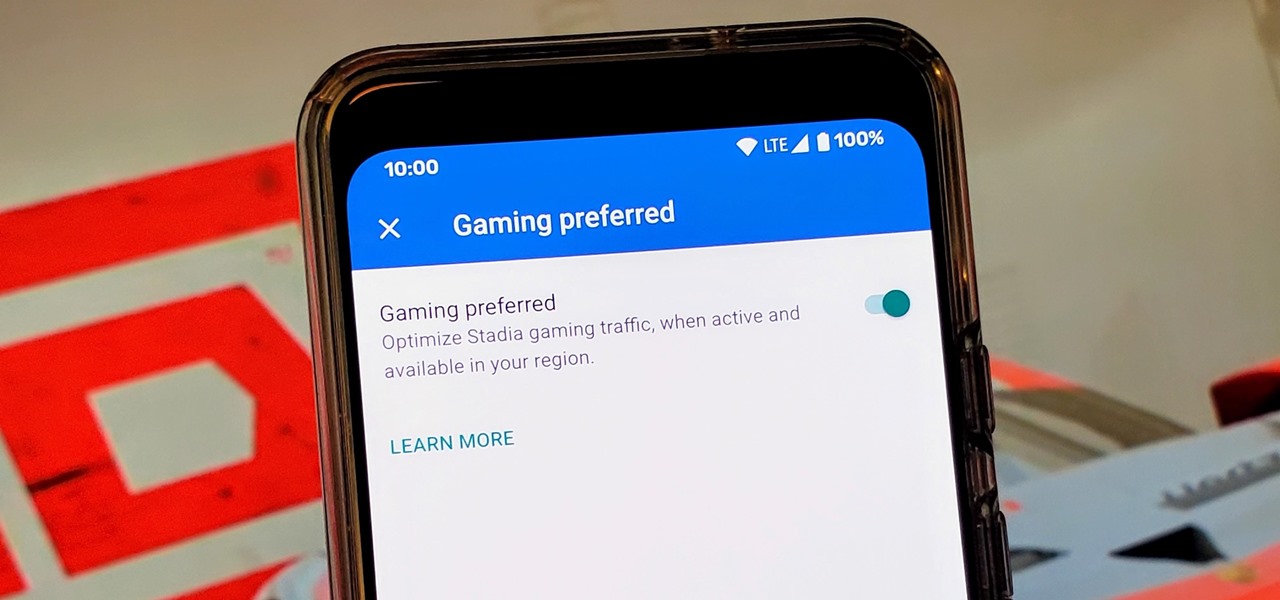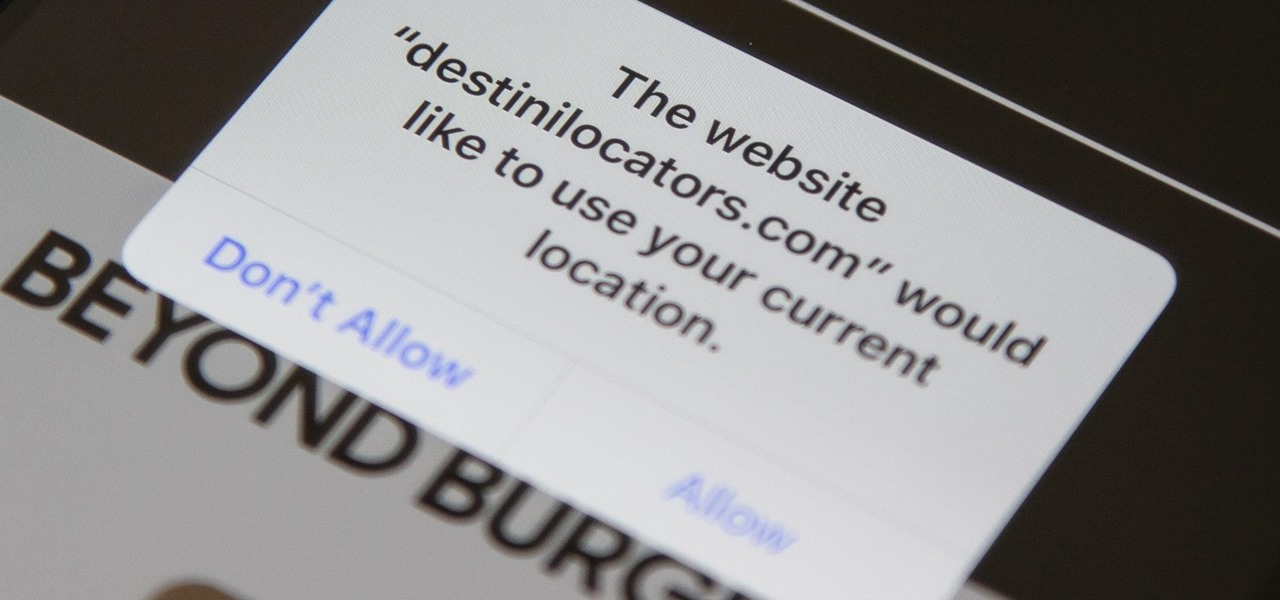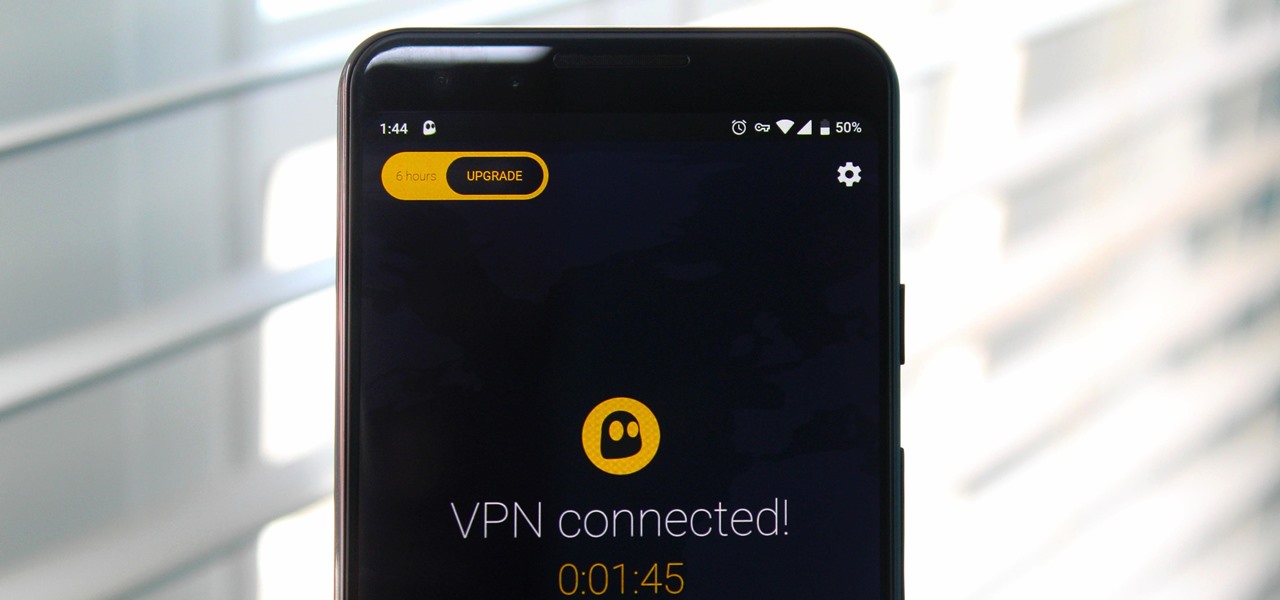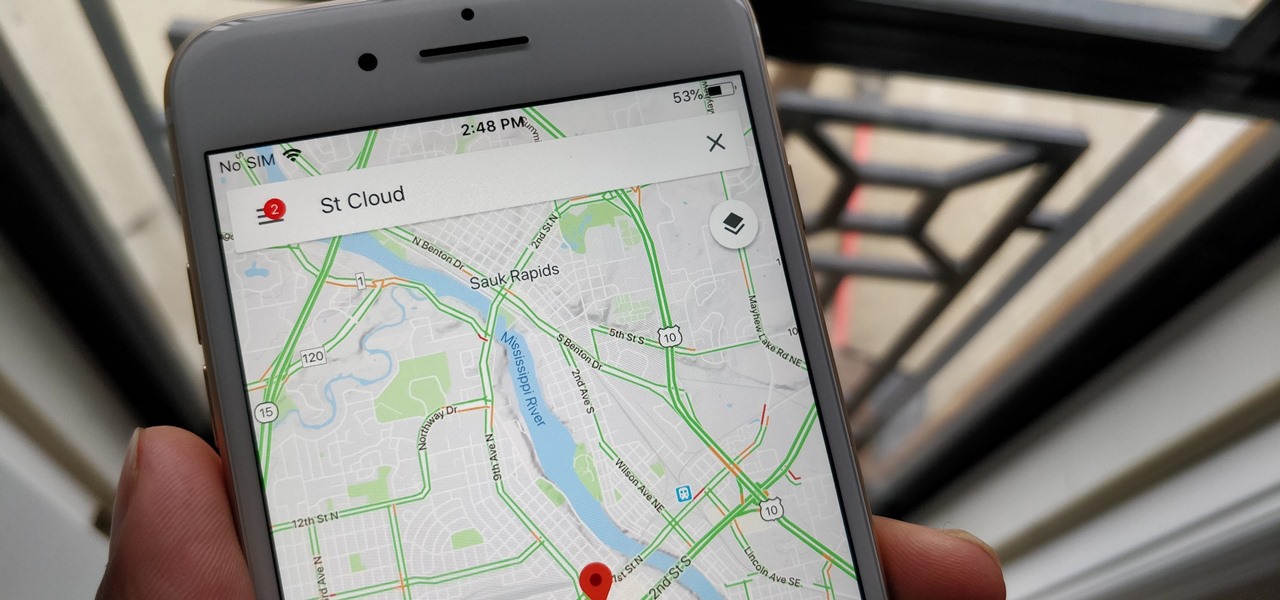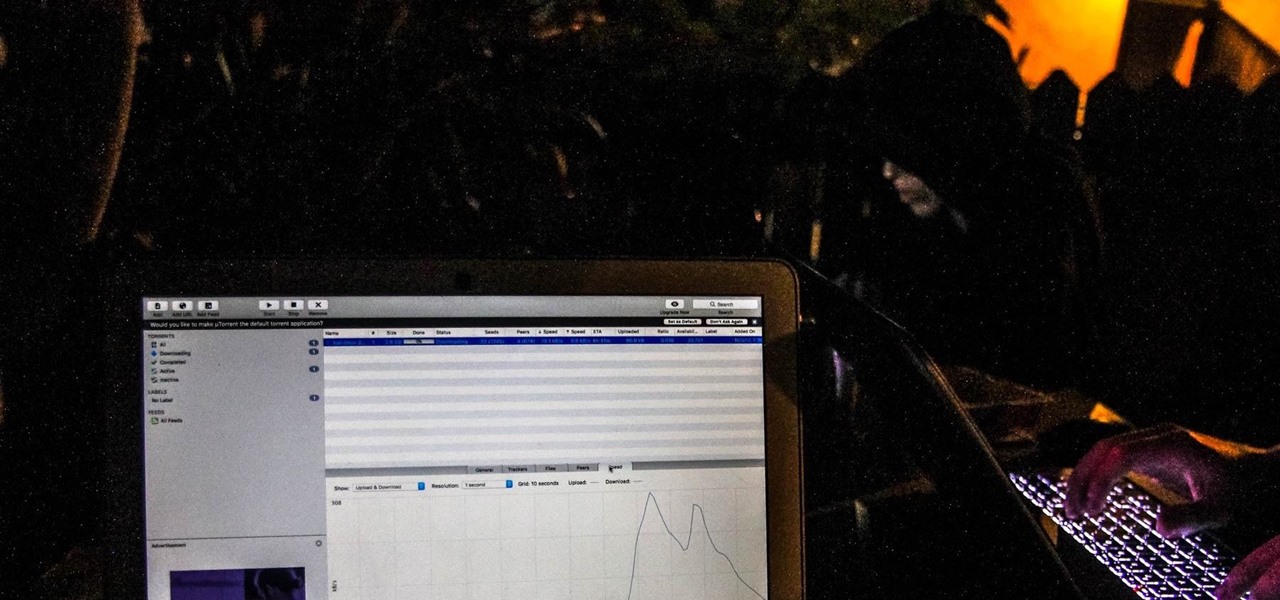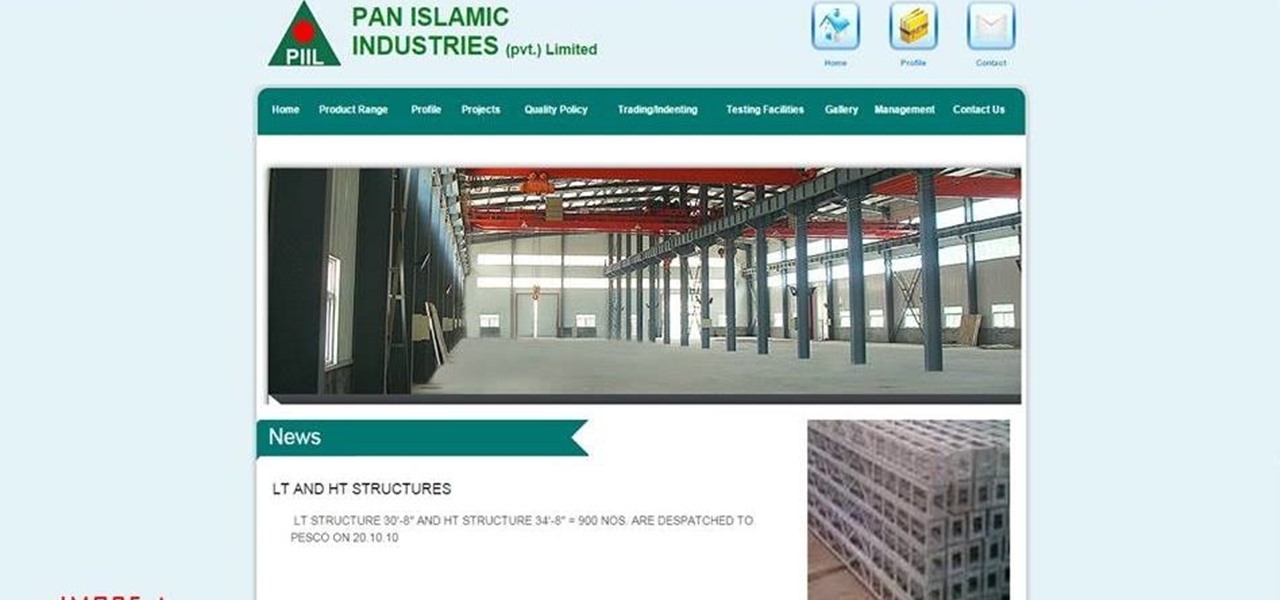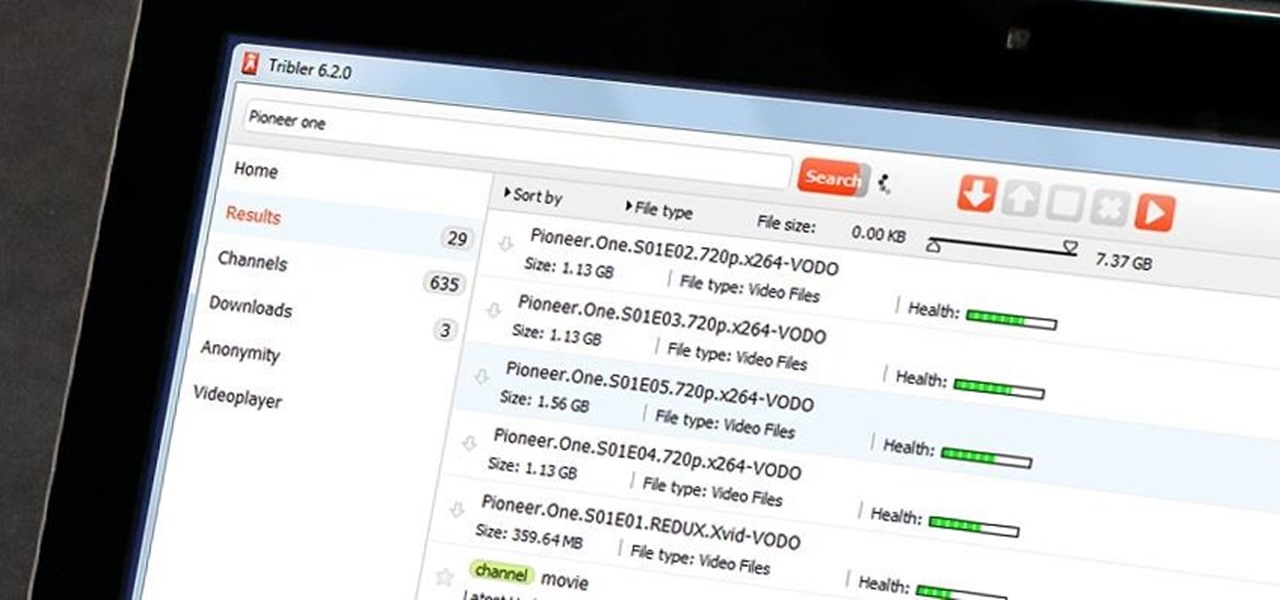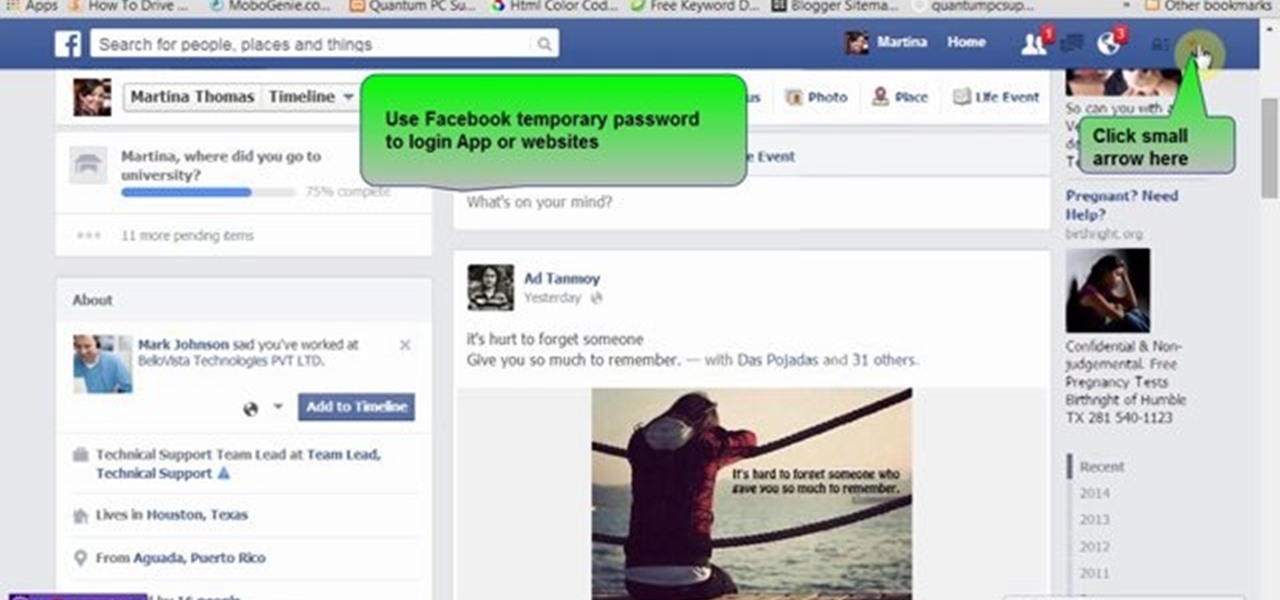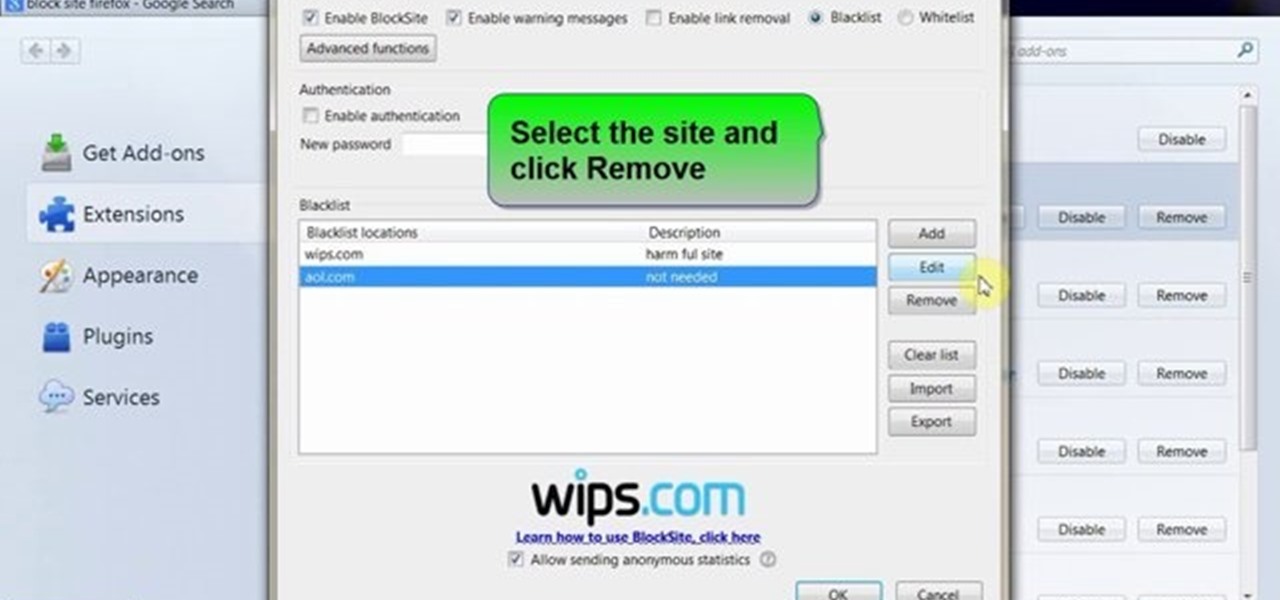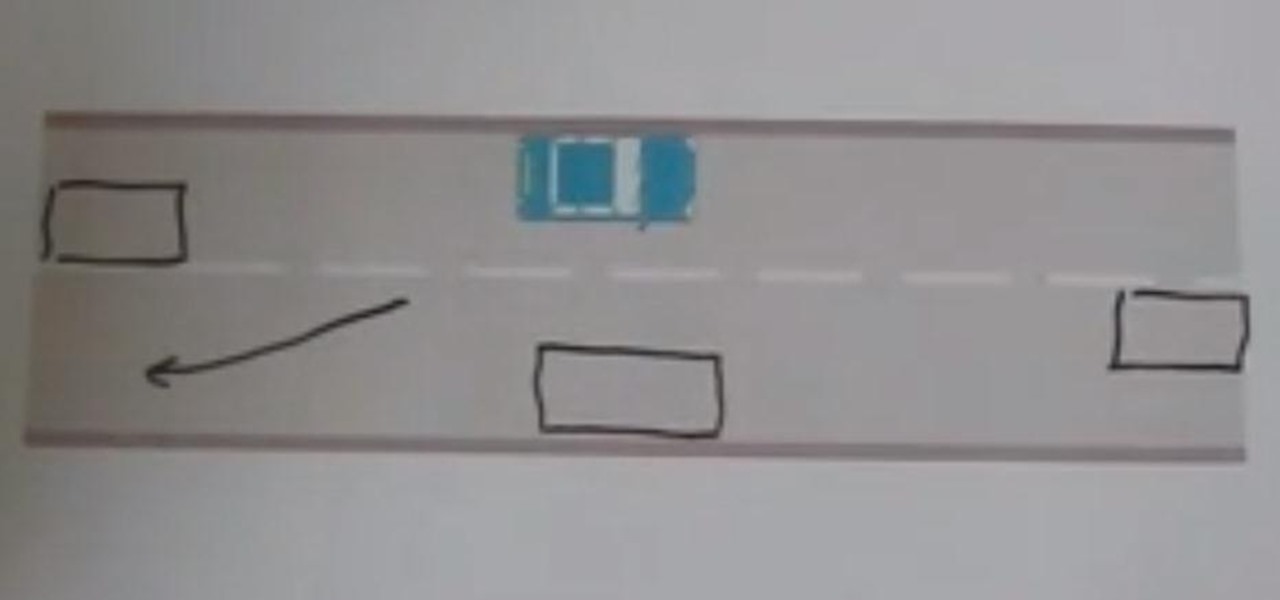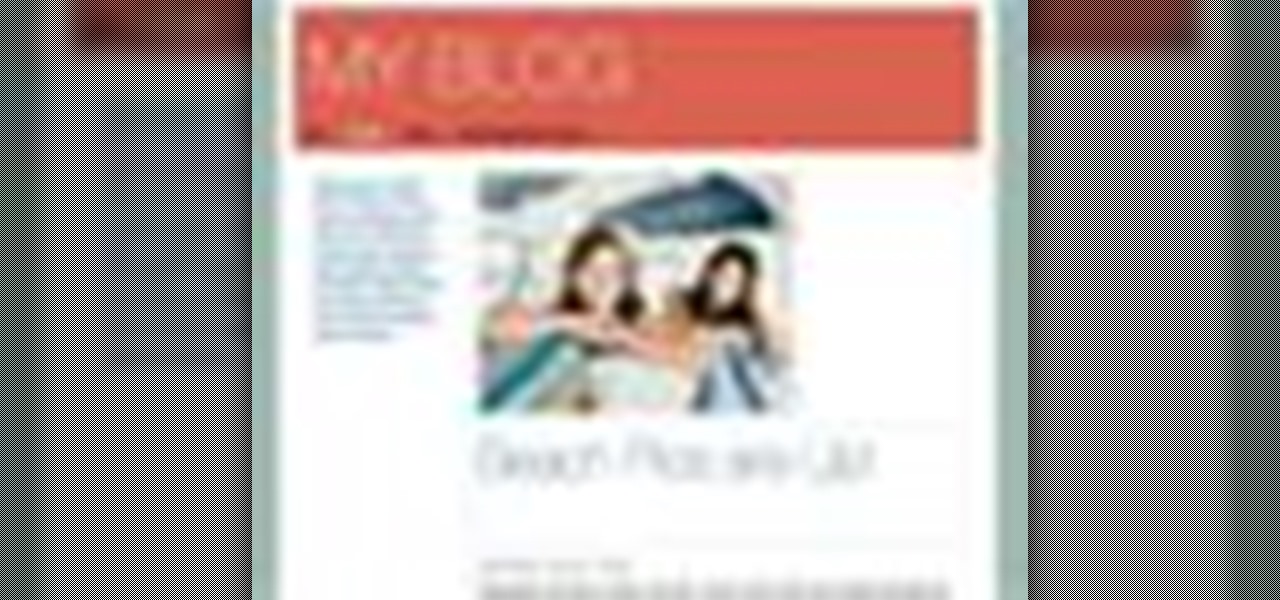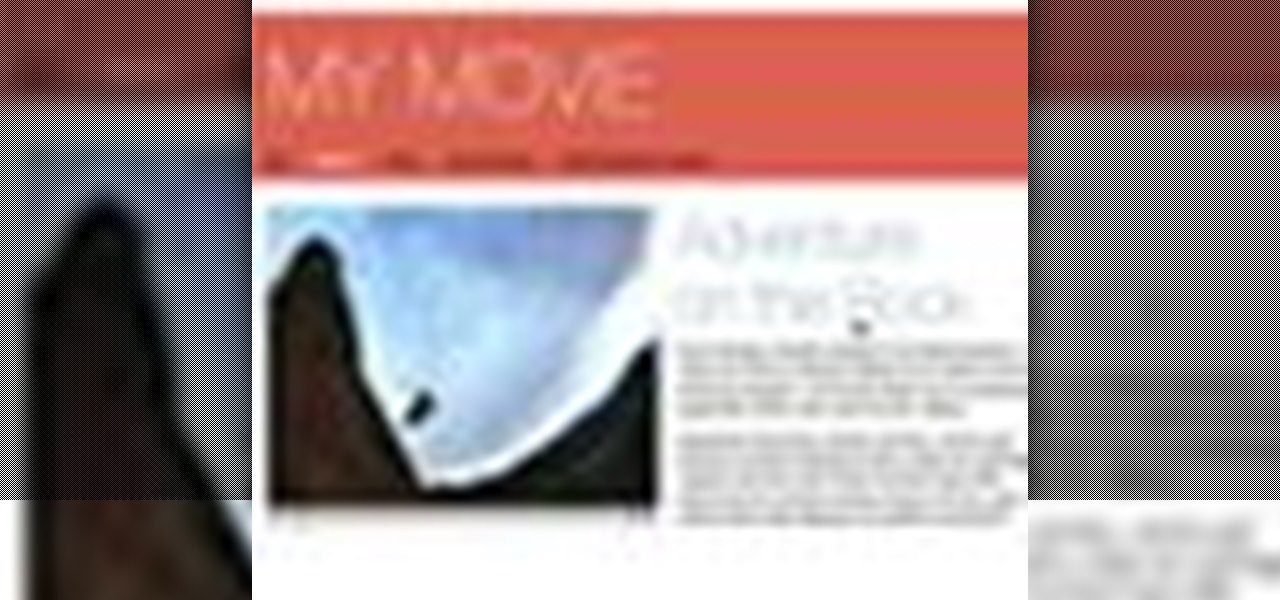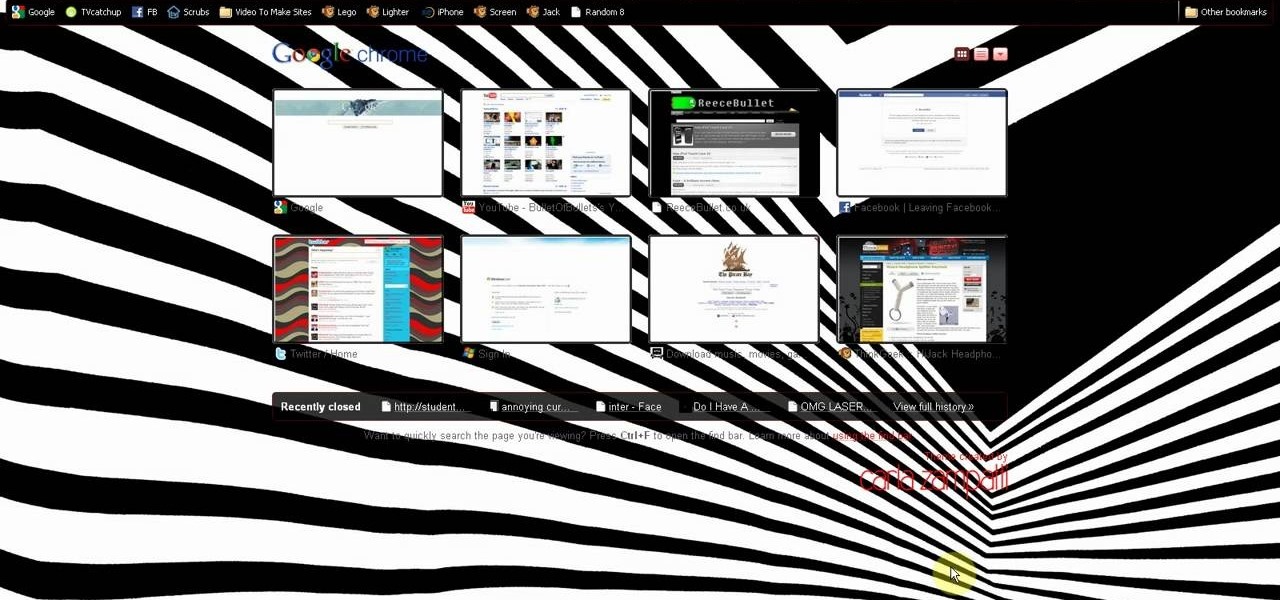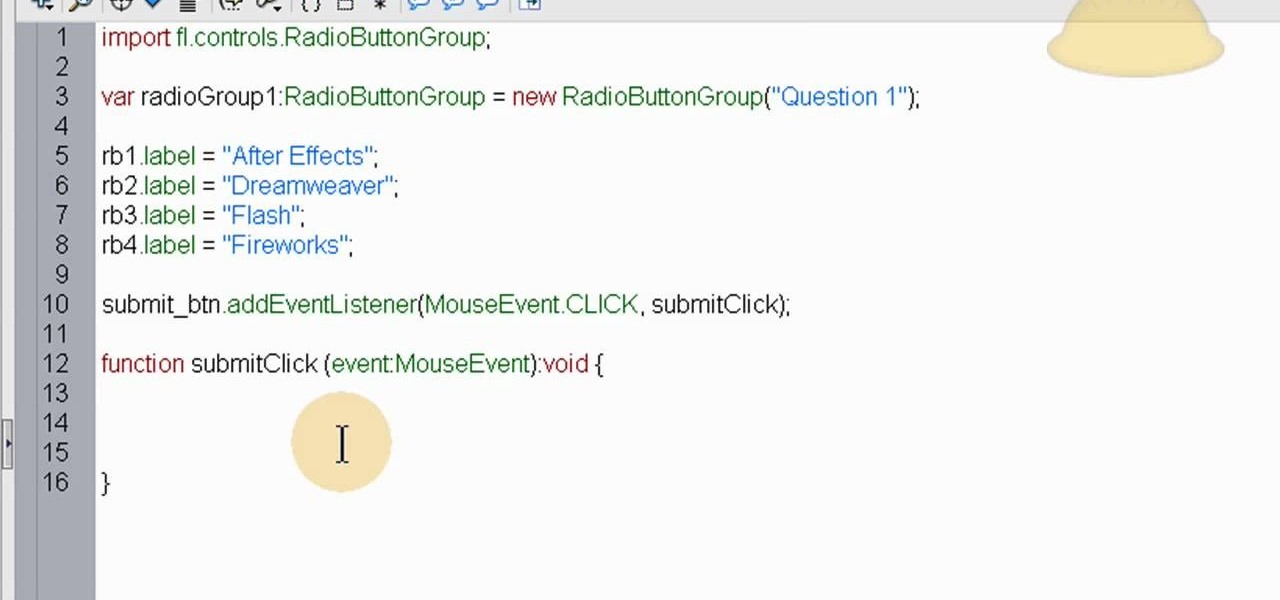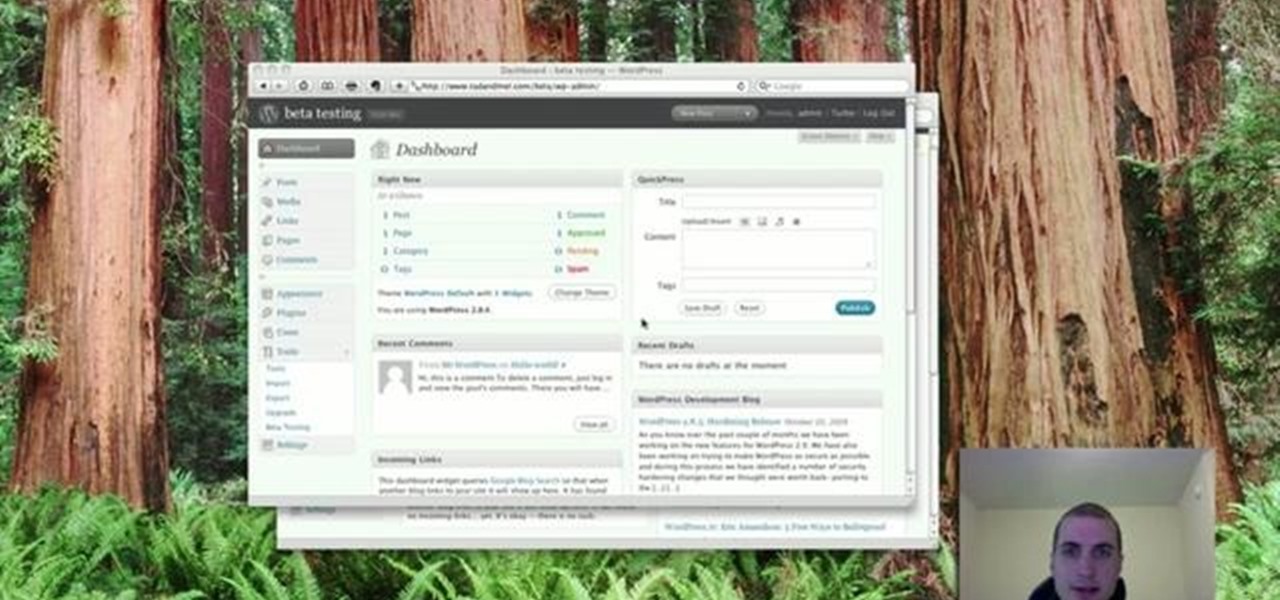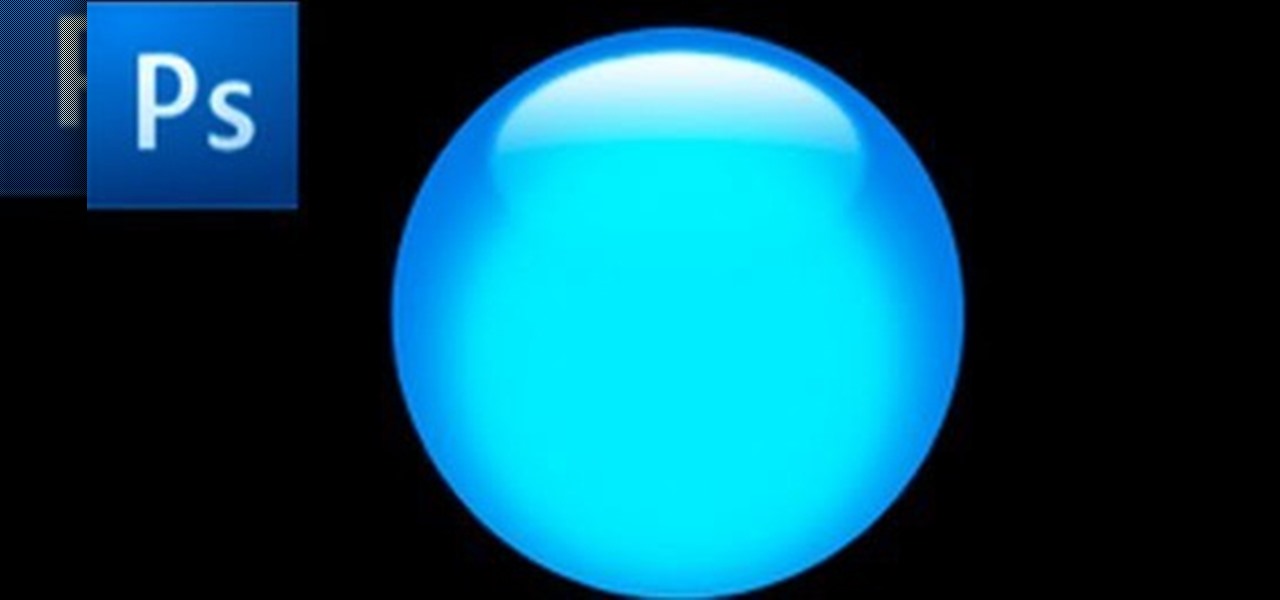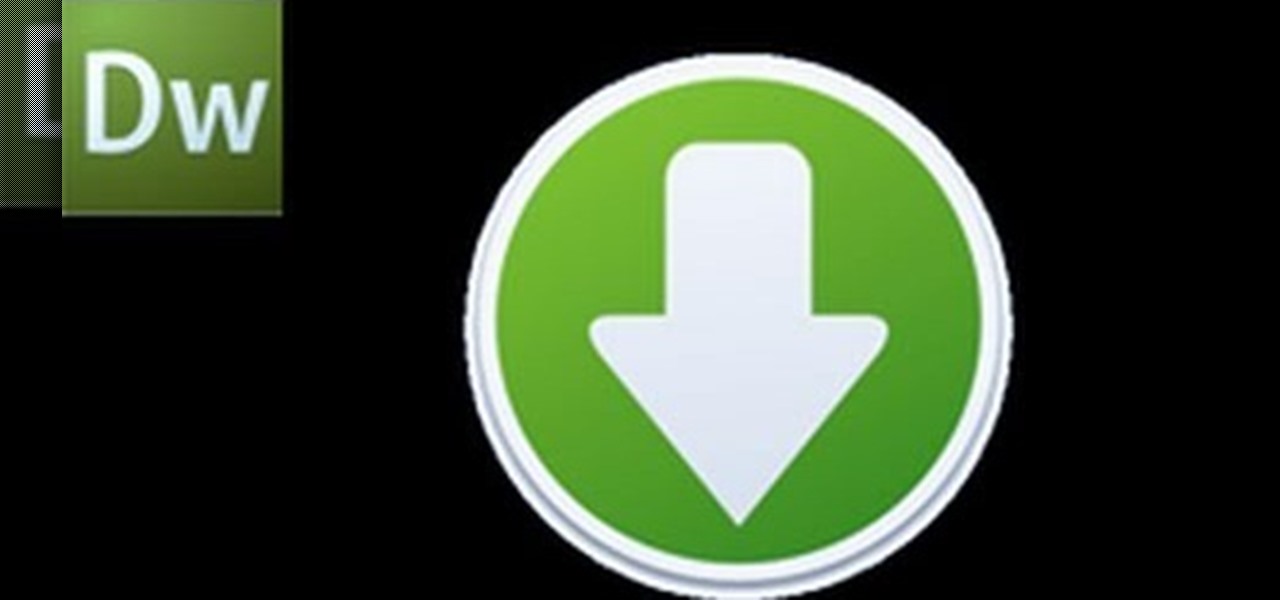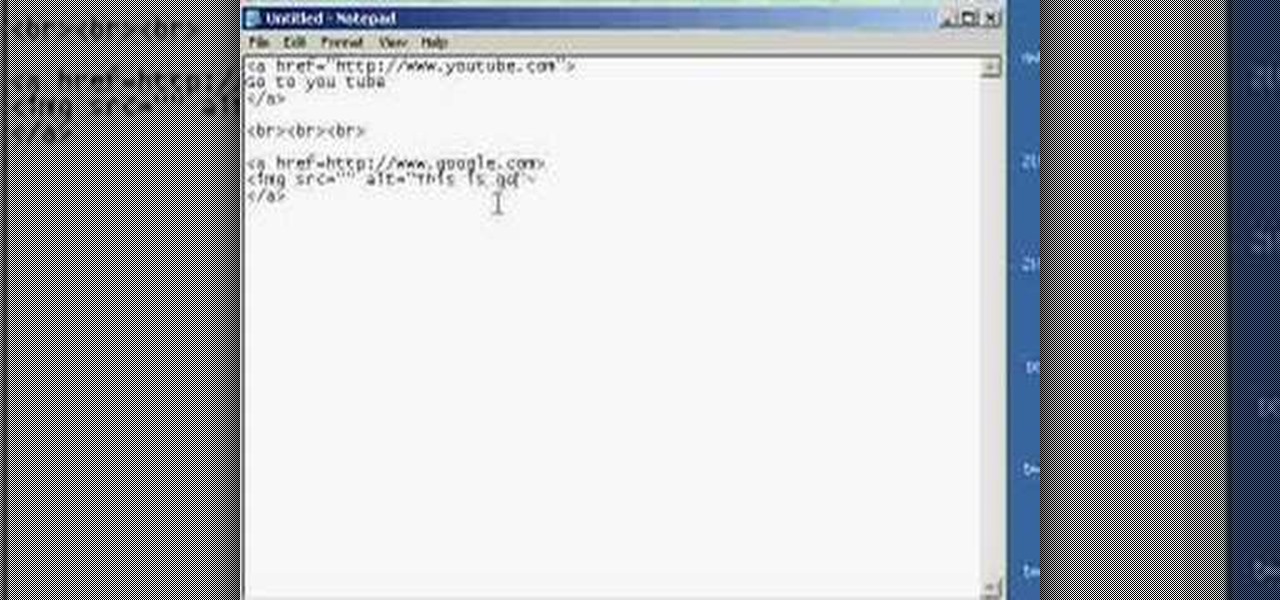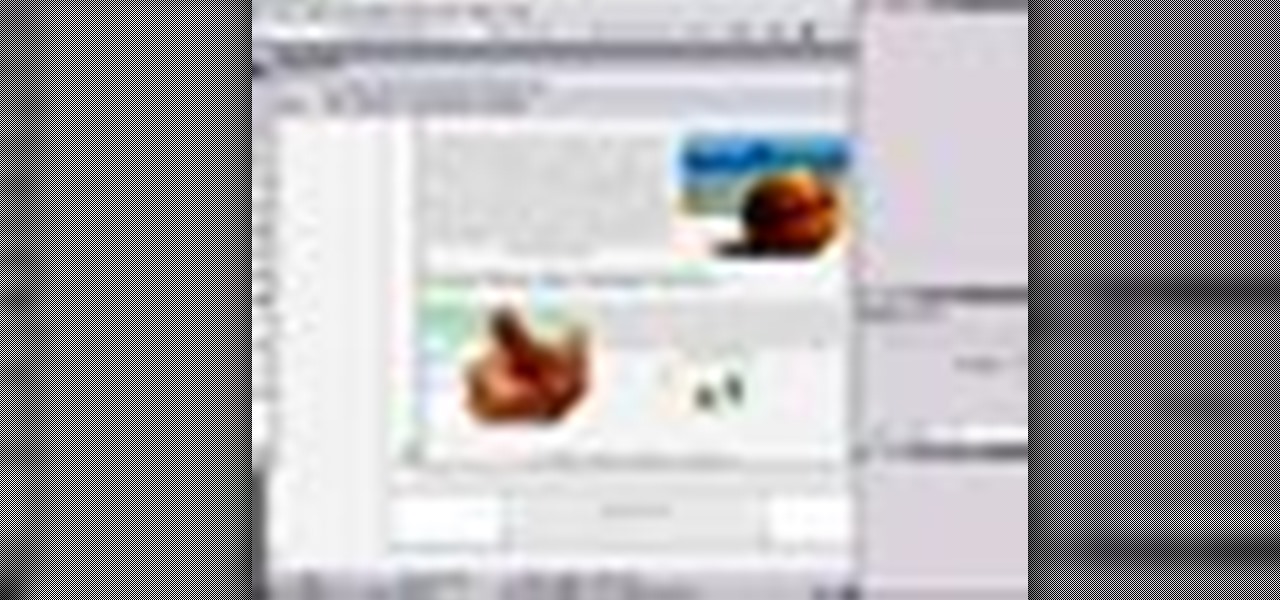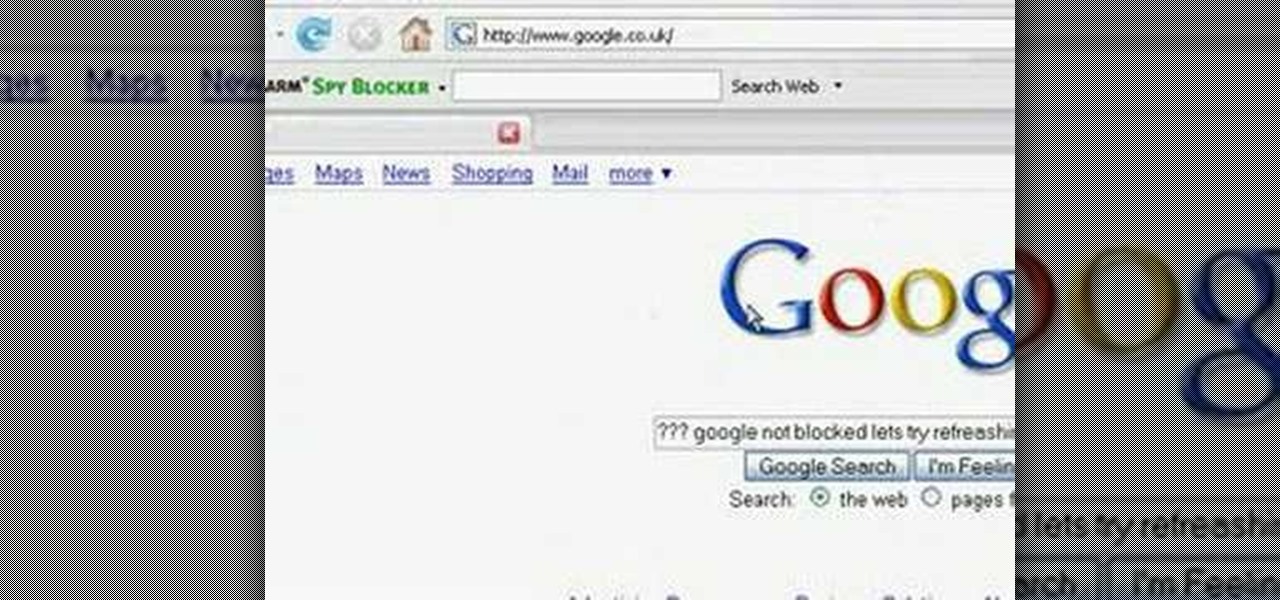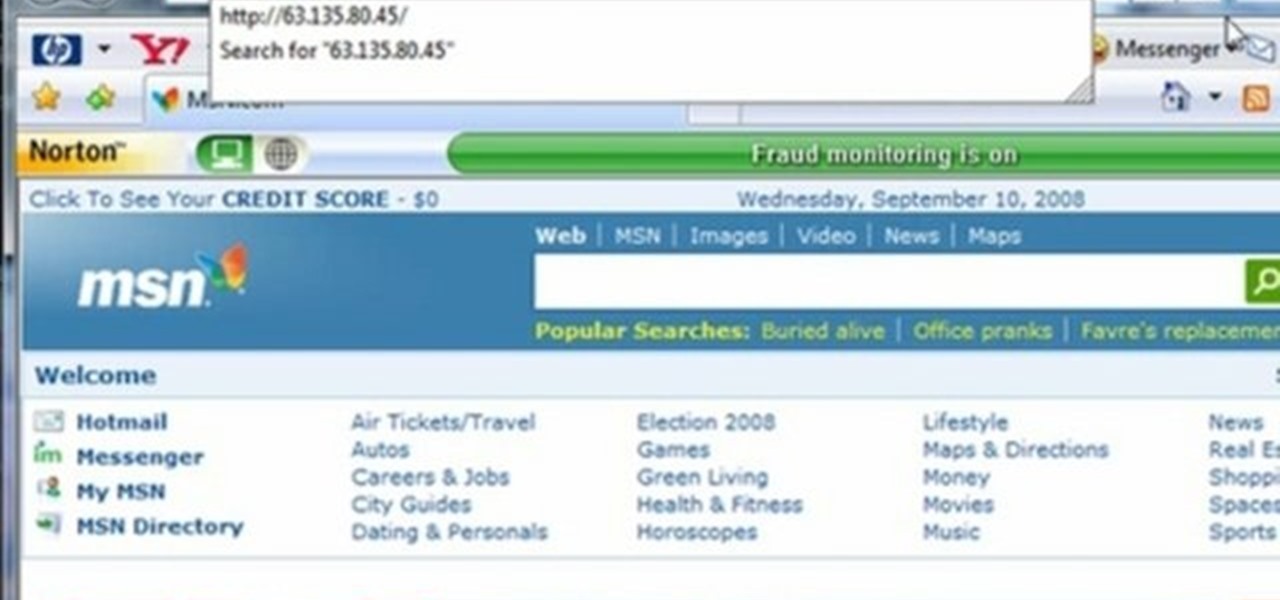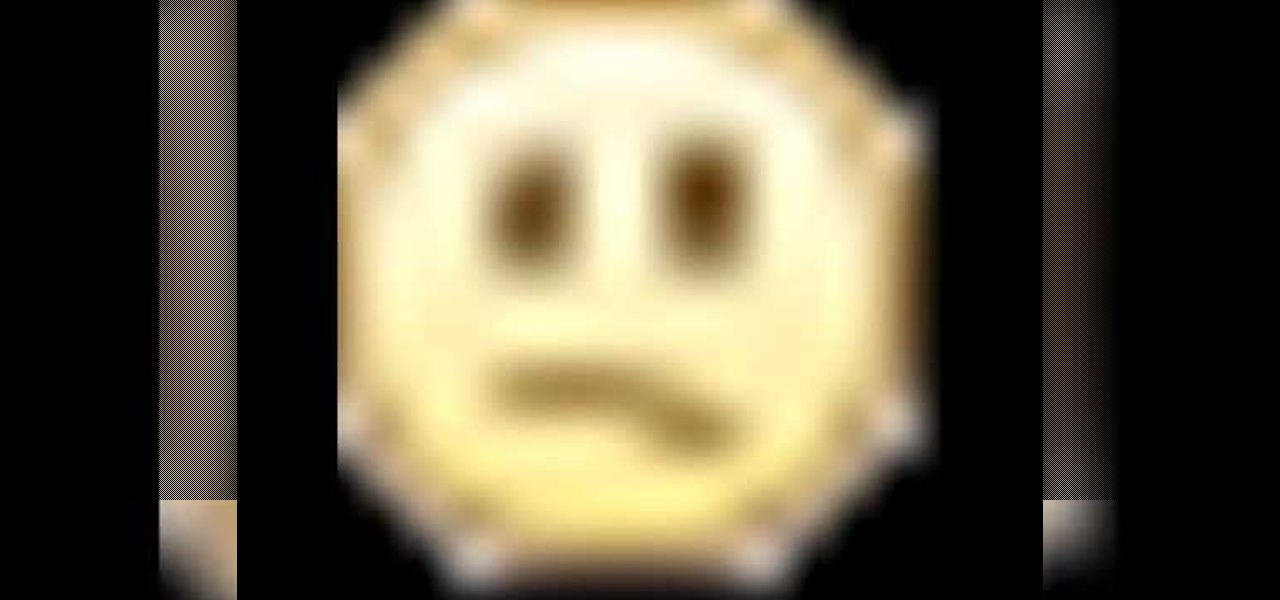
This is a video montage of Facebook emoticons while Metallica plays loudly. The website Facebokemoticons presents Facebook shapes, symbols, smileys, and emoticons that are available for download off their website for free. They demonstrate the various keystrokes for smile , wink, tongue, curly lips, kiss, grumpy, glasses, sunglasses, upset, confused, shark, gasp, Pac-man, squint, devil, unsure, frown, cry, Chris Putnam, robot, heart, angel, Kiki, and penguin. Then, they show a close-up of eve...

This video describes how to access websites that may be blocked by your school. To begin, on the desktop go to the Start menu and select Run. Type in "cmd" and hit okay to open the command prompt. If that doesn't work go to Start, My Computer, C drive, Documents and Settings, Default User (or the name of the user), Start Menu, Programs, Accessories, and finally click Command Prompt. From the command prompt enter "ping" and then a space followed by the website. The website entered will display...
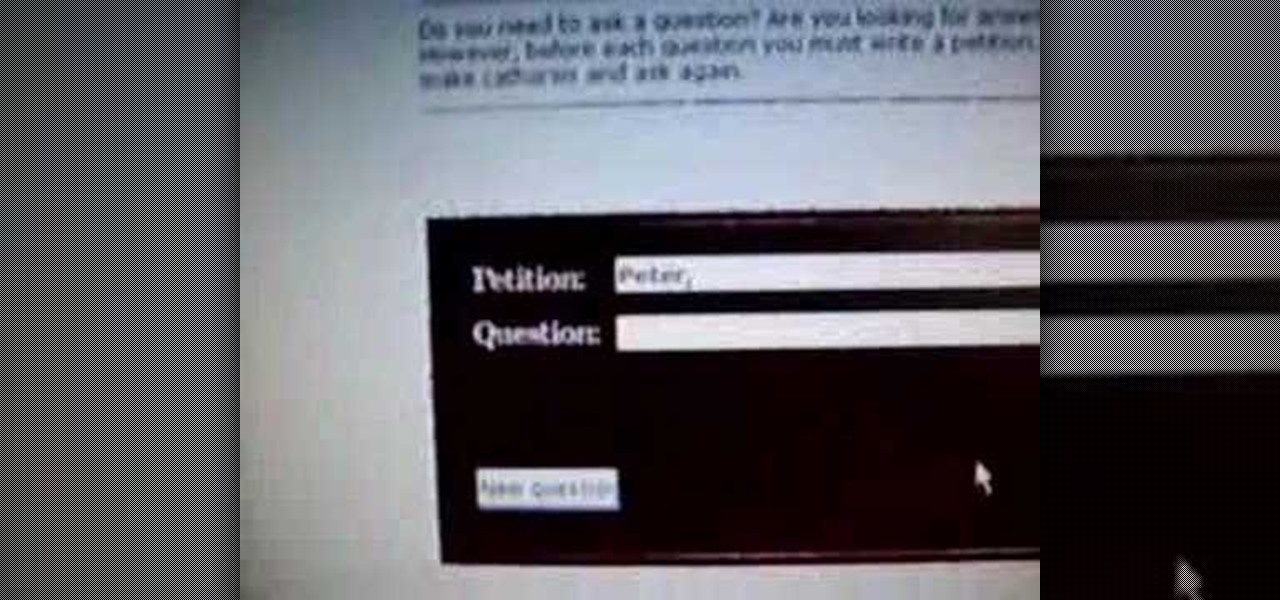
In this video tutorial, viewers learn how to use the Peter Answers - Virtual Tarot website. Peter Answers is a fake fortune telling website that is usually used as a prank. Begin by going to the website. In the Petition space, type in a period. A "P" will be displayed. Then type in the answer too the question and press the space bar until it spells "Peter, please answer the following question:". Then type in the question in the bottom space. This video will benefit those viewers who enjoy pla...

This video shows you how to block websites without having to use software. This technique is ideal for blocking out pages such as MySpace or Facebook. Go to your C:, Windows, System 32, drivers, then 'etc'. Double click on your host file to read it with notepad. To block a website, do the following: Copy where it says '127.0.0.1' and paste it below. Next to it, type in the name of the website you wish to block, for example: http://www.myspace.com. Repeat the above step to block as many sites ...

In this tutorial the author shows how to make a simple JavaScript image gallery. In this video the instructor shows how to set up a Lightbox tool. Lightbox is a simple image or photo gallery script which you can use on your website. It is a free tool and it is very easy to setup on your website. This tool has many features like when you click on an image the image enlarges and the rest of the background is darkened focusing your view on the image. Now the author shows the links to the Lightbo...

This video tutorial shows you how to block any website on a Windows xp operating system by simply using notepad. First the URL to the site that needs to be blocked should be located by visiting the website form your browser and copying the URL from the address bar. Next close the browser and locate the "hosts" file and open it with notepad as indicated. Make the necessary changes to the "hosts" file and save it. Now the selected website is blocked on your computer.

This video takes you through the details of creating a website using Nvu without paying any amount of money to anyone. This program will take you through the basic steps in creating and setting your own website. You will learn how to format a page, give the page the color and background you prefer, placement of cells, insert the needed icons and setting instructions and links to the needed cell. All you have to do is follow these easy steps and get started with your own website.

With a little bit of planning, you can avoid a lot of blood-pressure-raising traffic messes. You Will Need

Although not quite as common today with the always-connected world we live in, you still might be having bandwidth wars in your home right now. If the internet connection in your area is mediocre, you know the feeling well. Google Stadia recommends having a 25 Mbps connection for playing in 4K, so you can expect to need at least that much to maintain a smooth, high-quality gaming session.

In iOS 13, Safari has become even more powerful, especially when it comes to privacy. The browser will warn you when you create a weak password for a new account. Your history and synced tabs in iCloud are end-to-end encrypted now. And there are per-site settings that let you choose which domains can and can't have permission to use particular device hardware or sensors.

There's a lot of misinformation about VPN services, and it stems from the fact that not all of them are created equal. Some focus on privacy, others on security, and a few VPNs are seemingly even purpose-built for the polar opposite: data collection. We made this guide to help clear the air on some of these issues while objectively ranking the best of the best.

With over 1 billion downloads on the Play Store alone, Google Maps has become a staple for those traveling. Its popularity is the result of Google consistently improving its accuracy and adding new functionality. And this was only achieved with help of you — specifically, your data.

Proxies can be quicker to use than a VPN for specific applications, like web browsers or torrent clients. Both services will hide your true IP address, but a VPN is slowed down because it encrypts all data through a VPN network, while a proxy just acts as a middleman for fetching and returning requests from a server on your behalf. When speed is needed, go proxy.

In Bhopal, India, a place nestled in between the royally pink city of Jaipur and the dry (i.e., alcohol forbidden) state of Gujarat, is a team of developers determined to make a fully driverless car suitable to the complexities of Indian traffic. An algorithm elaborate enough has yet to be made by any other company, but is the fundamental key to handling the intuitive habits of Indian drivers, the often intense and gridlocked traffic, and the country's vast expanse of jarring roads.

Greetings all. Today I intend to append a new series to my mini-collection of posts. This series will consist of informative guides for the purpose of depicting certain aspects of the White Hat profession that I believe are of profound importance. Furthermore, I will keep this series simple for everyone to follow, regardless of your tech level. So without further ado, let's get right into it.

Welcome back, my tenderfoot hackers! WordPress-based websites are among the most numerous on this planet (maybe other planets too, but I can't vouch for that). According to WordPress's own website, WordPress powers 23% of the top 10 million websites. That's approximately 2.3 million sites using WordPress!

Welcome Back !! TheGeeks. SQL Injection (SQLI) Part-1

In this day and age, maintaining your privacy is a perpetual battle, and doing so with an internet-connected device like your smartphone is even more of a struggle. Every website you visit, every app you install, every message you send, and every call you make is a potential vulnerability that could expose you to prying eyes.

Welcome back, my nascent hackers!

Many people use Facebook login detail to enter different apps or websites. This is somehow dangerous because unethical websites or apps may use your Facebook detail. So to avoid this warning Facebook is generating a temporary password for you. Now you could use this detail to login app or websites. You don't have to use your Facebook original login detail.

This video will guide you how to block website in Firefox and Google Chrome browser. The video also shows how to unblock those websites. With the help of this tutorial video you could block a website on your PC.

Welcome back, my budding hackers! We've spent a lot of time learning to compromise Windows systems, and we've successfully compromised them with Metasploit, cracked their passwords, and hacked their Wi-Fi. However, very little time was spent developing ways to extract the information from the system once inside.

Here is a video all about meeting other vehicles when you're having lessons with driving instructors in Nottingham and the surrounding area. It happens when you are passing parked cars and someone is coming the other way.

Check out this informative video tutorial from Apple on how to add a blog to your website in iWeb '09.

Check out this informative video tutorial from Apple on how to add a movie to your website in iWeb '09.

You can learn how to drive traffic to your website using links. The most important thing is to get people to your website. You can not spend hours and hours writing emails to people who steal your articles.

This is a video tutorial in the Computers & Programming category where you are going to learn how to kill boredom with weird and random websites. This video lists 11 such websites and explains what each one does. The 1st one is Zigzagphilosophy. This site allows you to make a lot of zig zag lines on the screen by moving your mouse. #2 omglasergunspewpewpew. On this site you use the mouse to control a squirrel on the screen and use the left click to shoot a laser. The #3 site is allemande and ...

In this how-to from Household Hacker, we learn of a number of free proxy services that make getting around your school's Internet filter software a breeze. For all of the details, and to start accessing and using all of your favorite websites when at school, watch this video guide.

The quiz - a popular and pervasive form of content for websites. They can be just for fun, or to help you collect demographic data on visitors to your website. This tutorial shows you how to use radio buttons to write quizzes, tests and other similar forms in Adobe Flash CS3.

Using Action Script, you can turn an image into a link to a website within your animation or movie clip. This tutorial demonstrates how you make invisible buttons and attach them to your chosen images in order to turn them into links.

In this tutorial, you'll learn how to make a simple update to a WordPress blog or website. Every version of WordPress brings with it new features, new functions and new ways of doing things. Fortunately, the very same technology that allows an open-source blog publishing application like WordPress to exist in the first place also makes it easy for its users to share information about the abovesaid things through videos like this one. Take a look.

Glossy buttons are the preferred type of button to use on websites for links. If you're here, chances are you're wondering how to make them yourself. You've come to the right place. This video will teach you how to quickly and easily create glossy buttons for your website using Photoshop CS4. Give your links some flair!

Depending on what your website is for, you may or may not care about allowing your users to download files from you. If hosting downloadable content sounds like something you want to do, watch this video! It will teach you how to allow your users to download files from your website using Dreamweaver. It's not very hard, and your users will probably be thankful that they don't have to go on the web every time they want to access your content.

Twitter has become one of the most popular and powerful populists movements / websites on the web. You may want to integrate it into you Flash website or animations as a result. This two-part video will teach you how to use Twitter API to bring Twitter and all of its tweets into your website design.

Almost every website on the web has buttons that enable users to interact with it. They are easy to make, but making them interesting and reactive to user's activities is more of a challenge. This video demonstrates how to create animated rollover buttons in Adobe Flash CS4 quickly and easily. Your website will be much more dynamic and enticing if you apply the skills taught in this video.

Adobe Dreamweaver CS4 is one of the most powerful tools for creating websites today. This video teaches you how to center your swl file on your website using an xhtml workaround and css. It will look much more professional as a result, since it won't be out of alignment when viewed in large browser windows.

Have you ever gone to websites and seen an entire URL address you have to copy and paste into your browser window? Is the thought of having such an inconvenience on your page making you wish there was a better way? Today is your lucky day because success is going to teach you step by step how to make a HTML hyperlink that user of your website can use to navigate to different portions of your website without the inconvenience of copying and pasting long dragged out links.

Using GoLive CS2, you'll learn how to create some CSS-based rollovers. This is really an easy way to create some rollovers, using CSS, which is an incredibly useful and powerful way to style and design your website pages. In this GoLive video tutorial, learn how to style not only your links, visited links, and active links using CSS, but you will also see how to give your links a rollover or hover style as well. You will quickly see how much more you can achieve by styling your links using CSS.

In order to block websites on your computer, you will need the address for the website that you want to block. Gather that information first. Then, click on Start. Then, go to Run. Next, type in the following: c://windows/system32/drivers/etc. Click OK.

This video tutorial gives you a way to access websites that you can not normally access because of a web block or filter. What you need to do is click on the ‘Start’ button and then click on ‘Run’. In the small window, type in ‘cmd.exe’; this then opens a black window. Then type in ‘ping’ and the website; this gives you an address that you type in directly to your web browser, granting you access to a normally blocked website. This comes in very handy when you are in such locations like schoo...