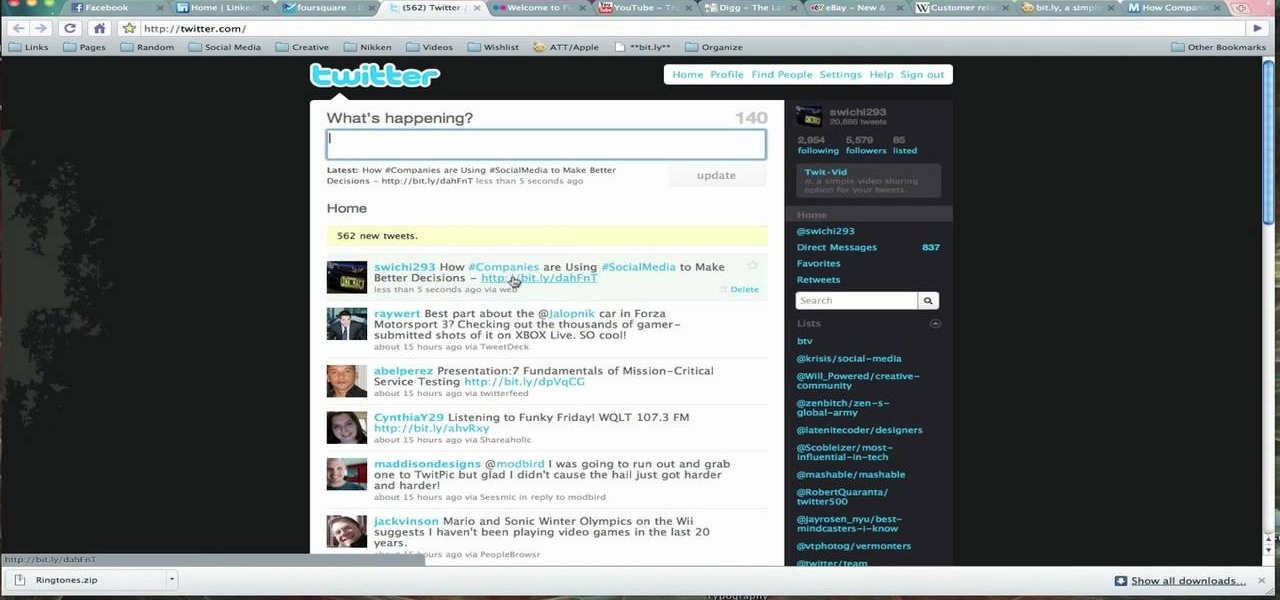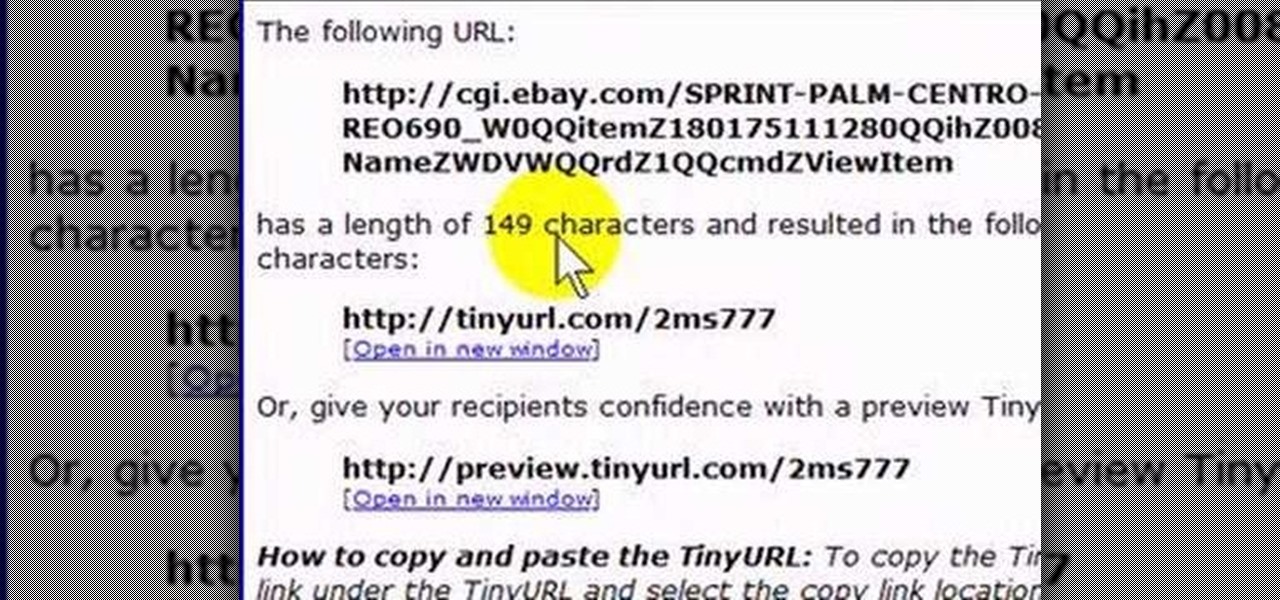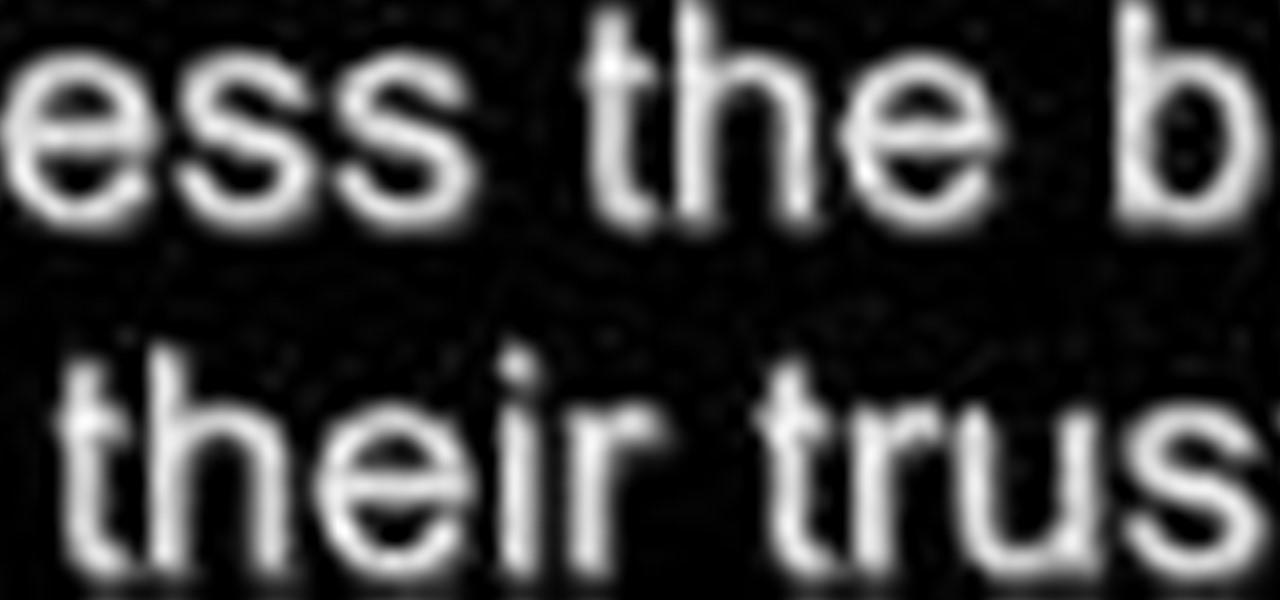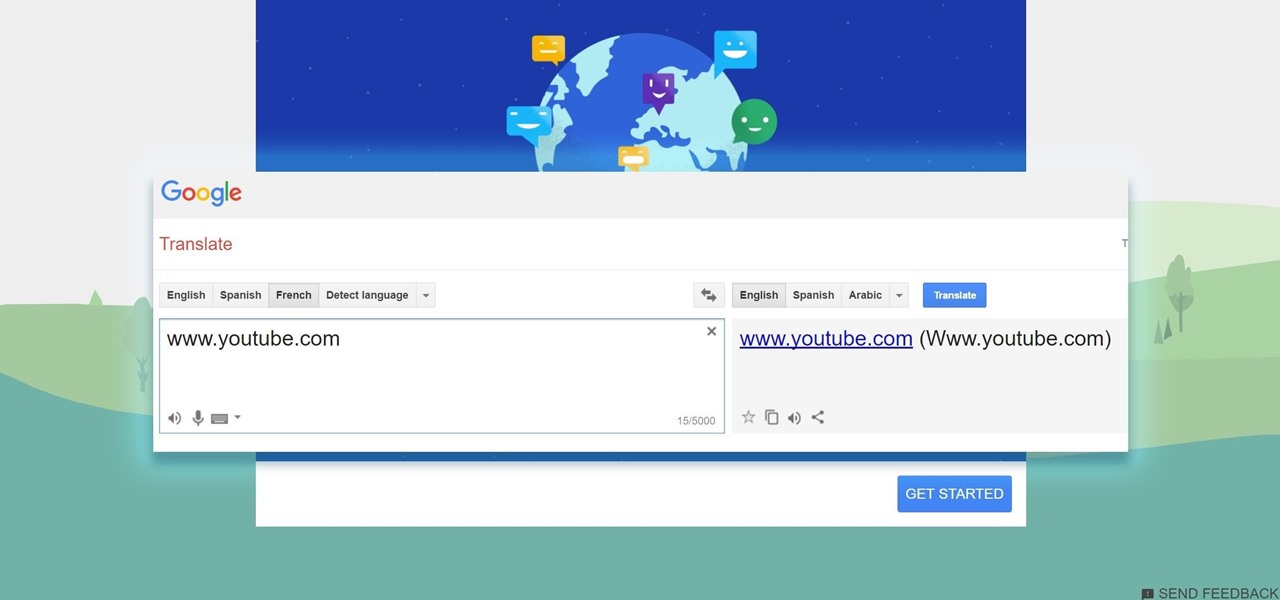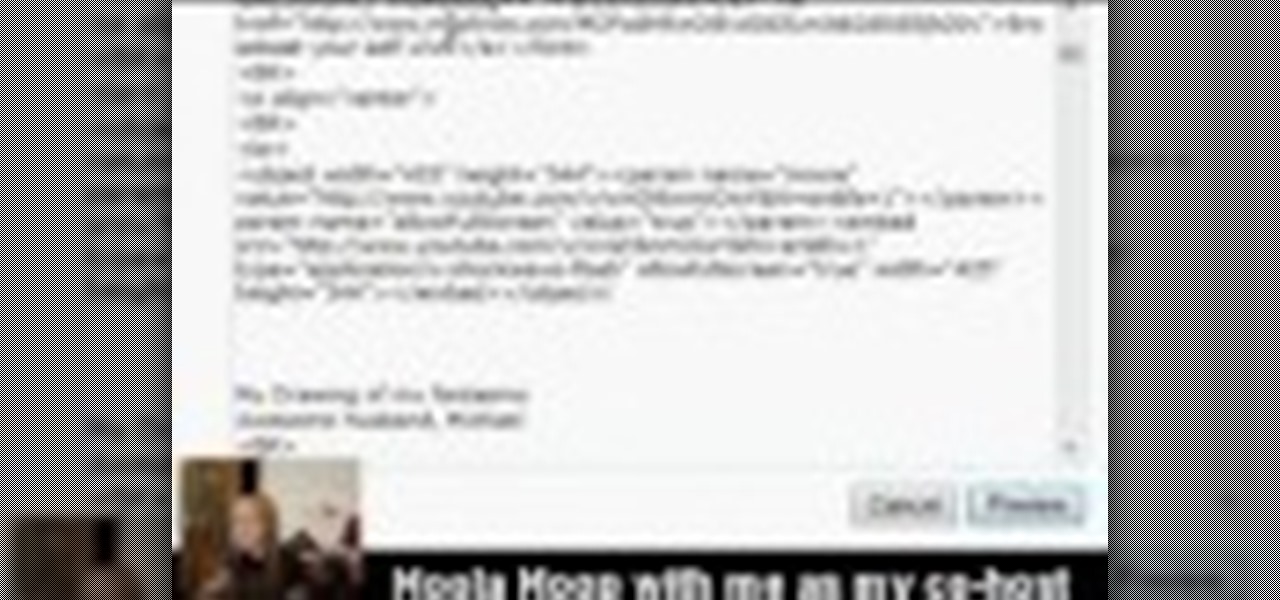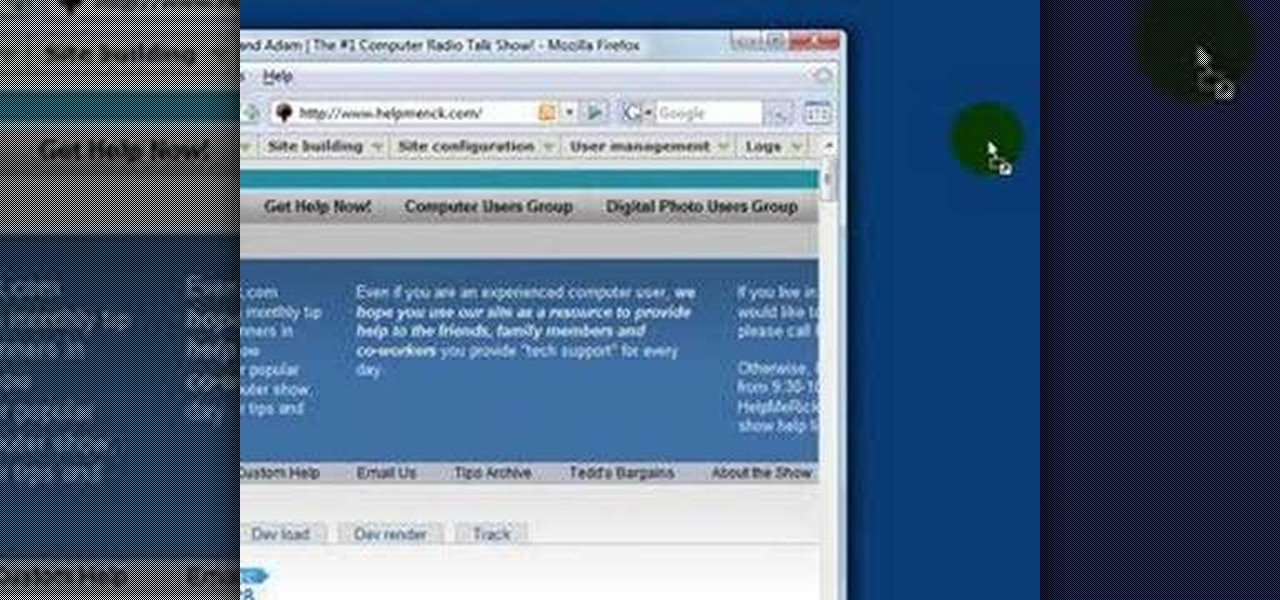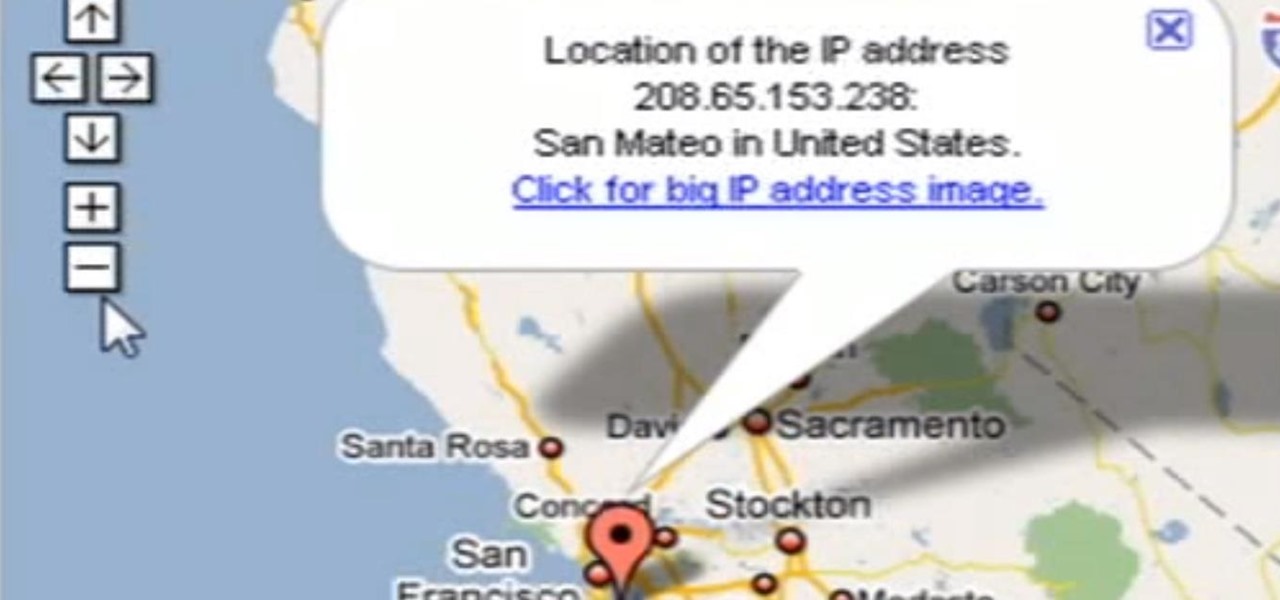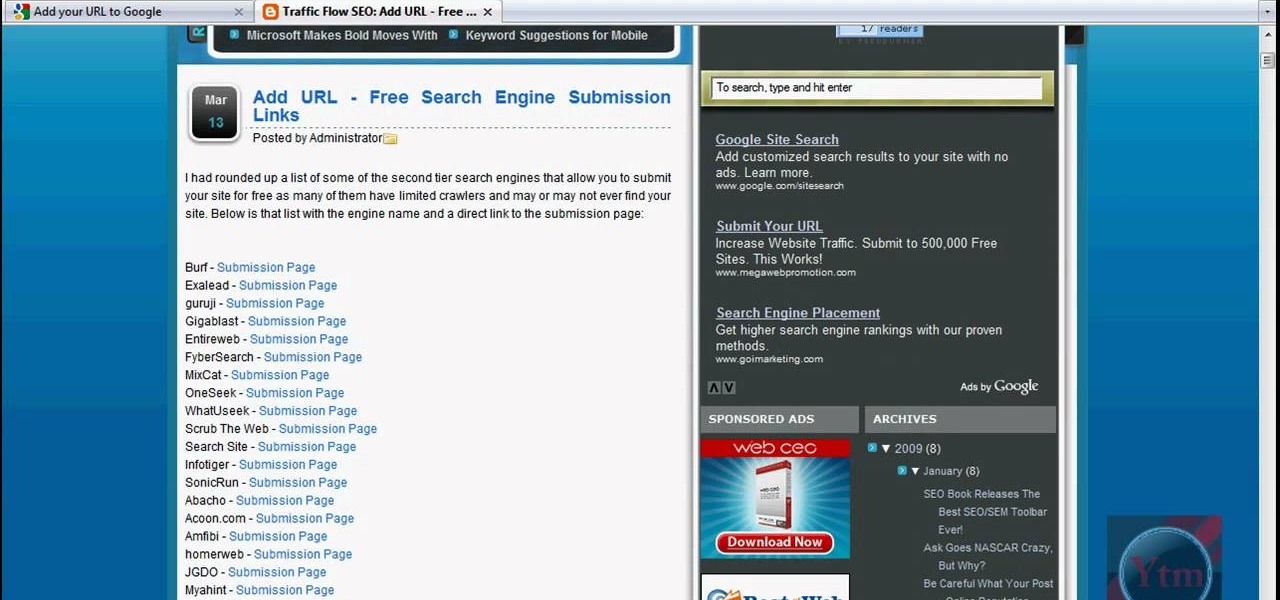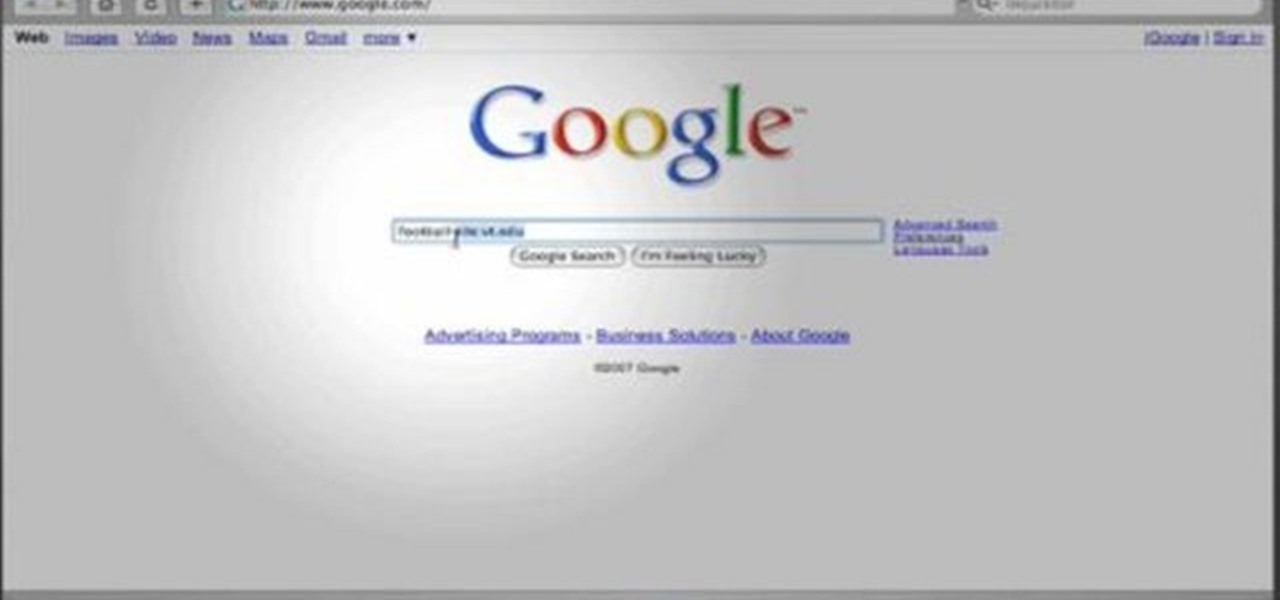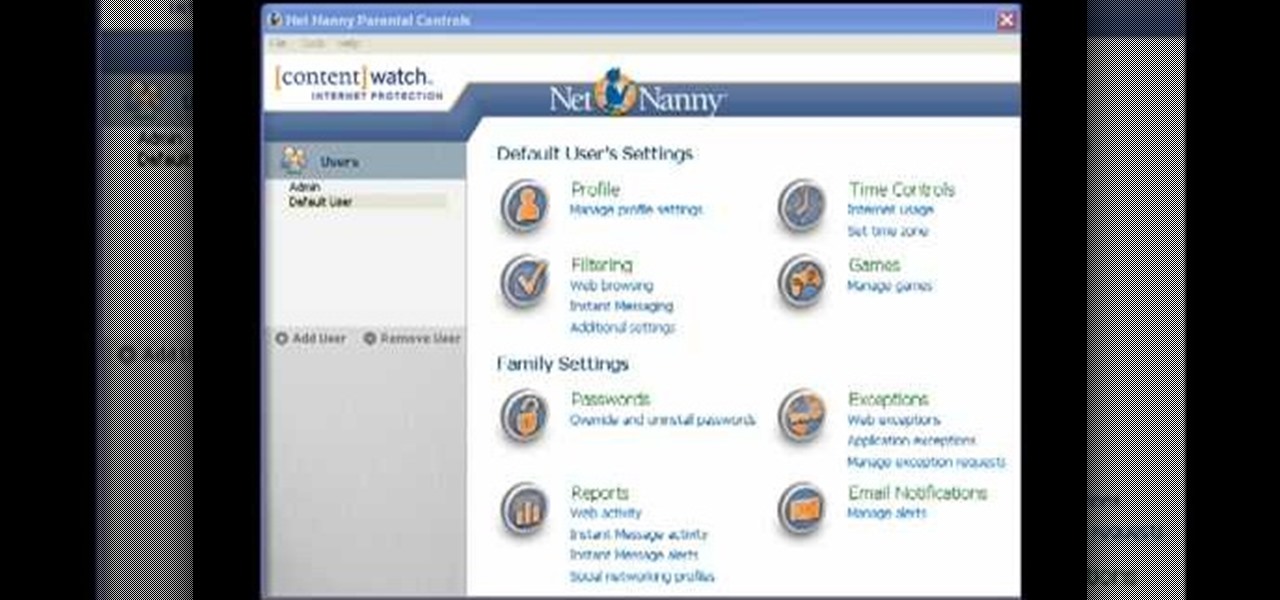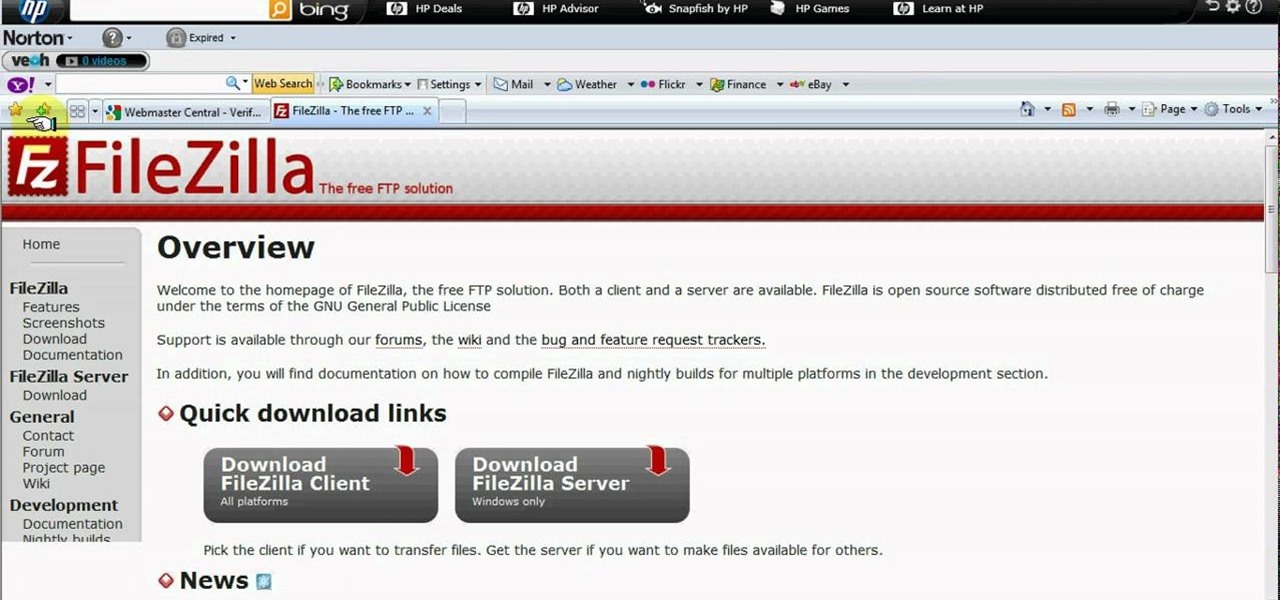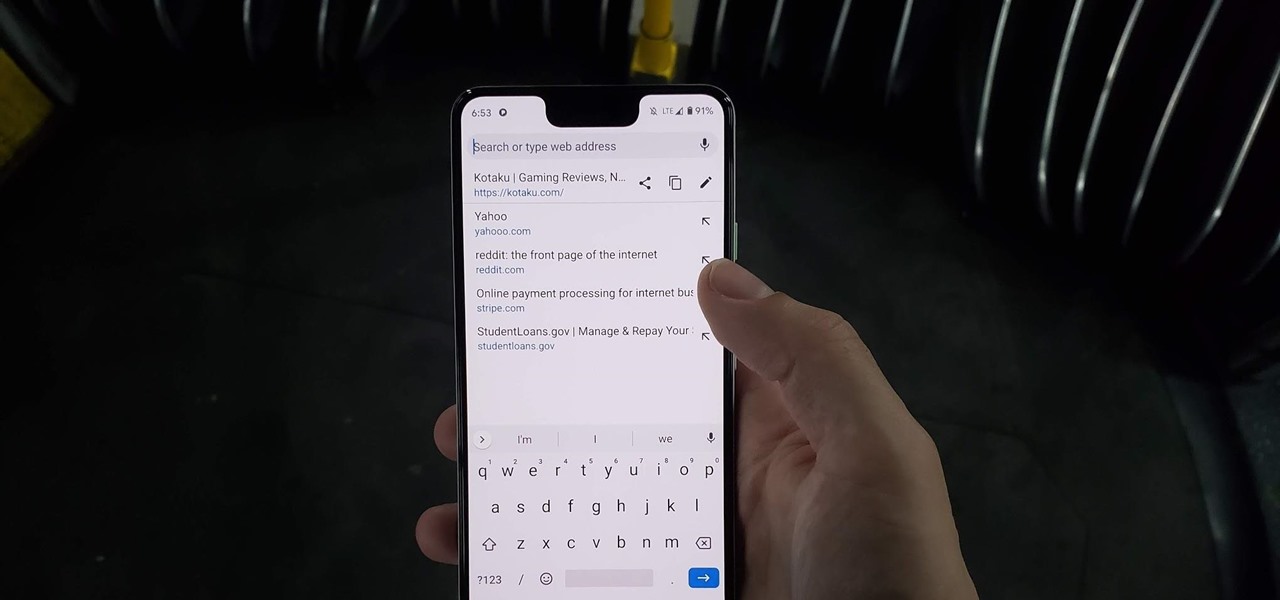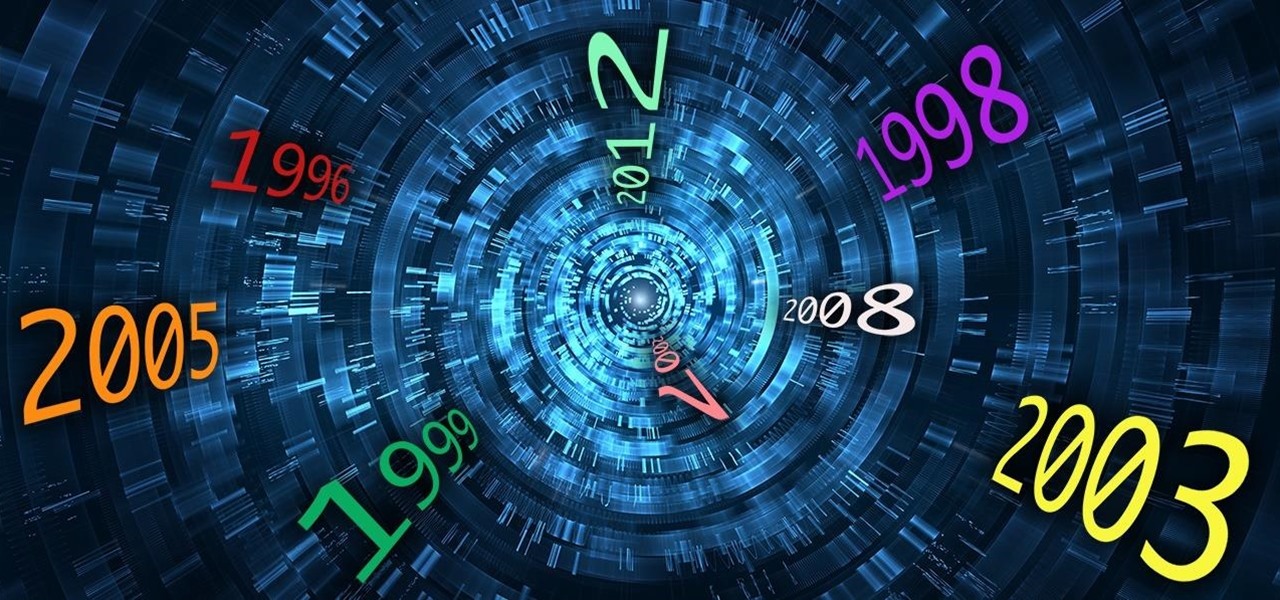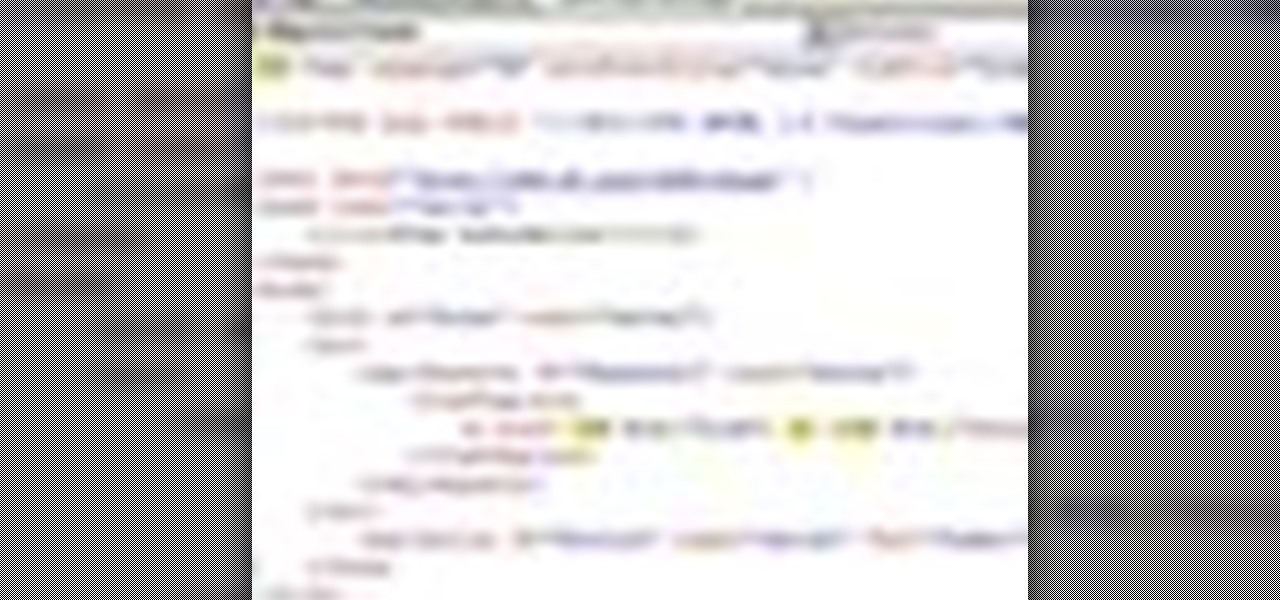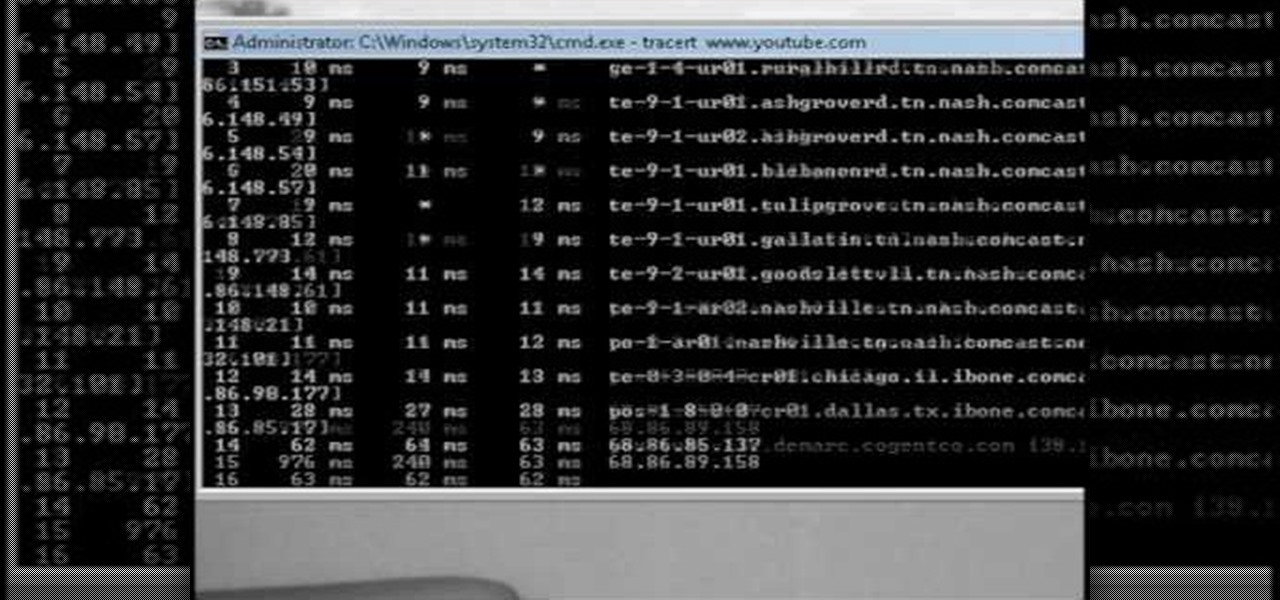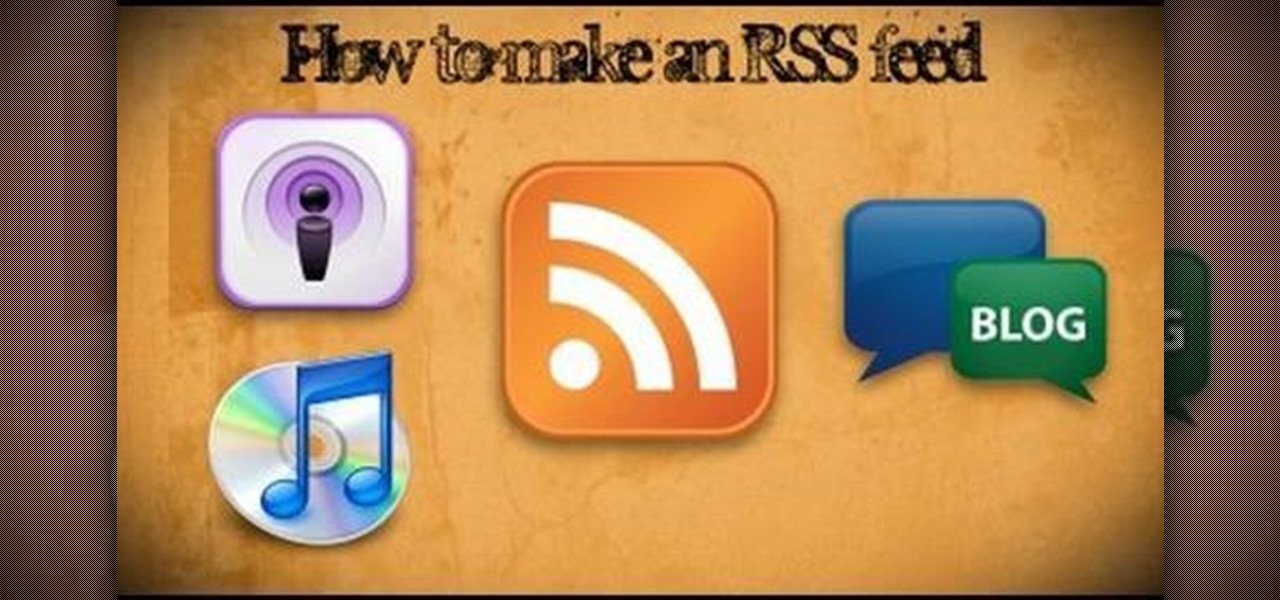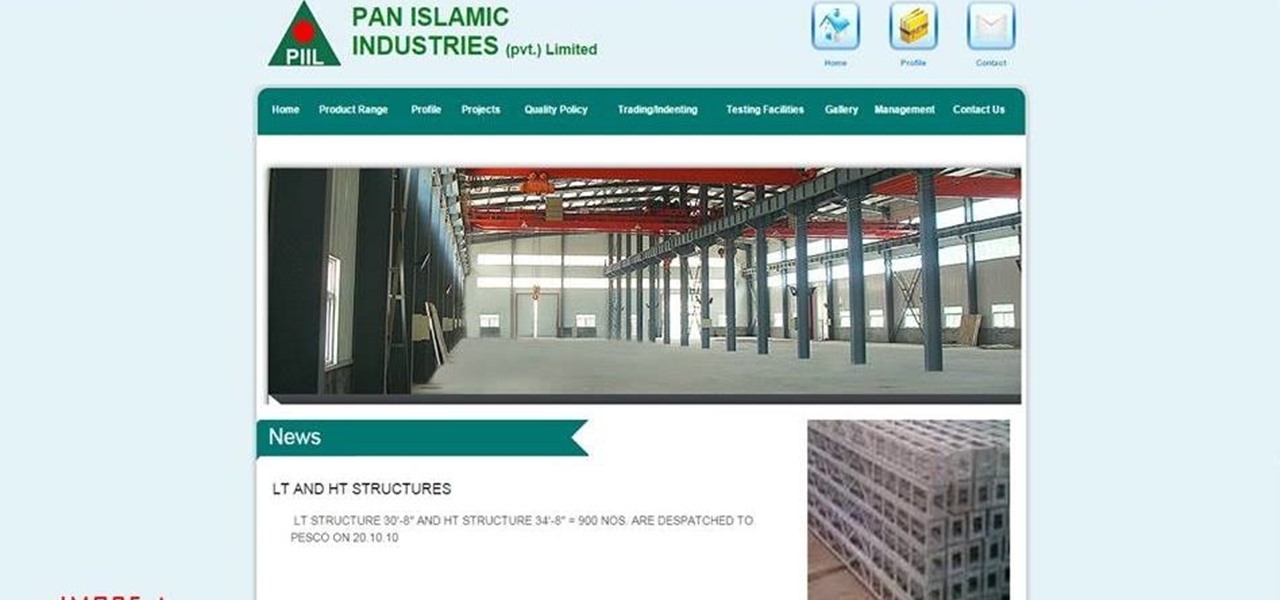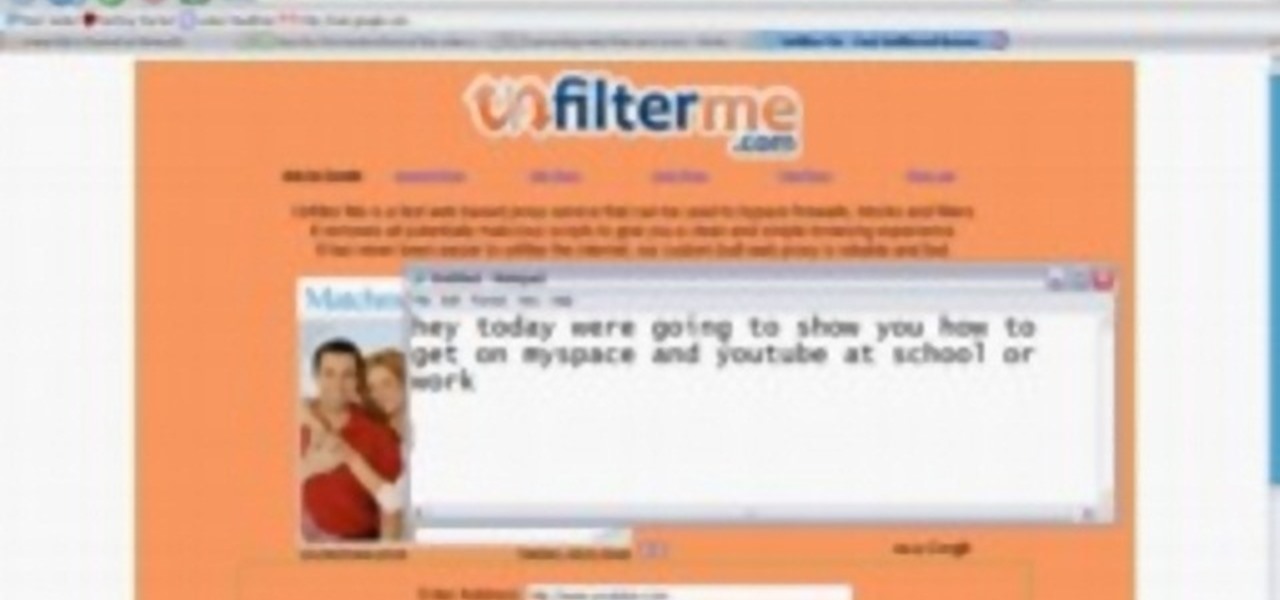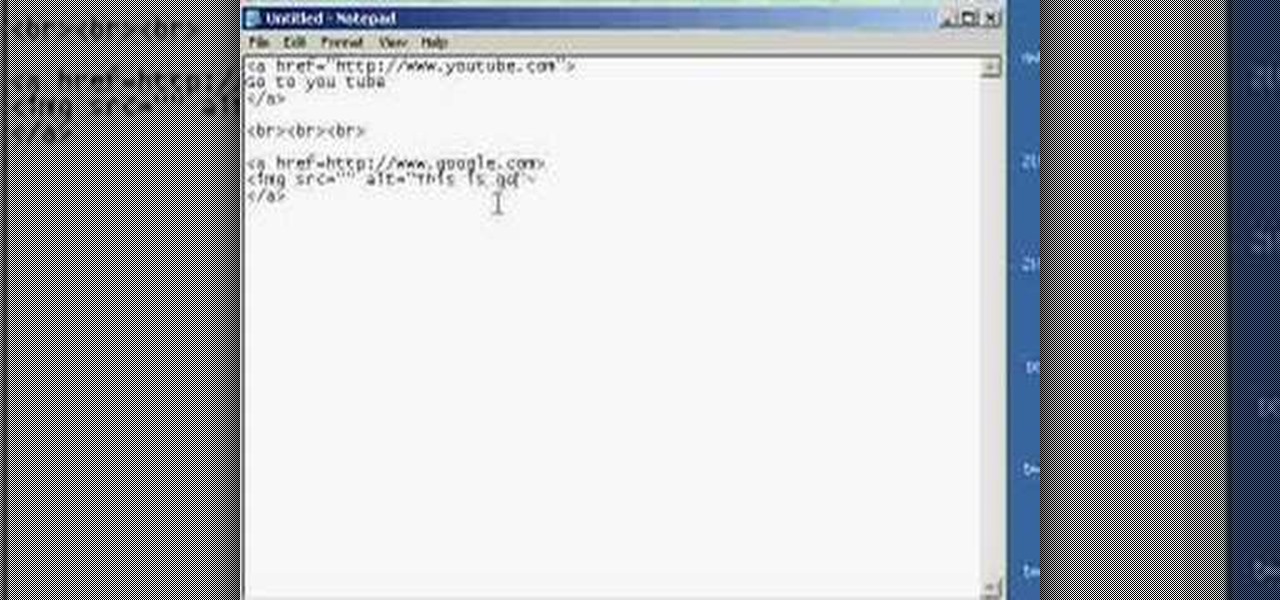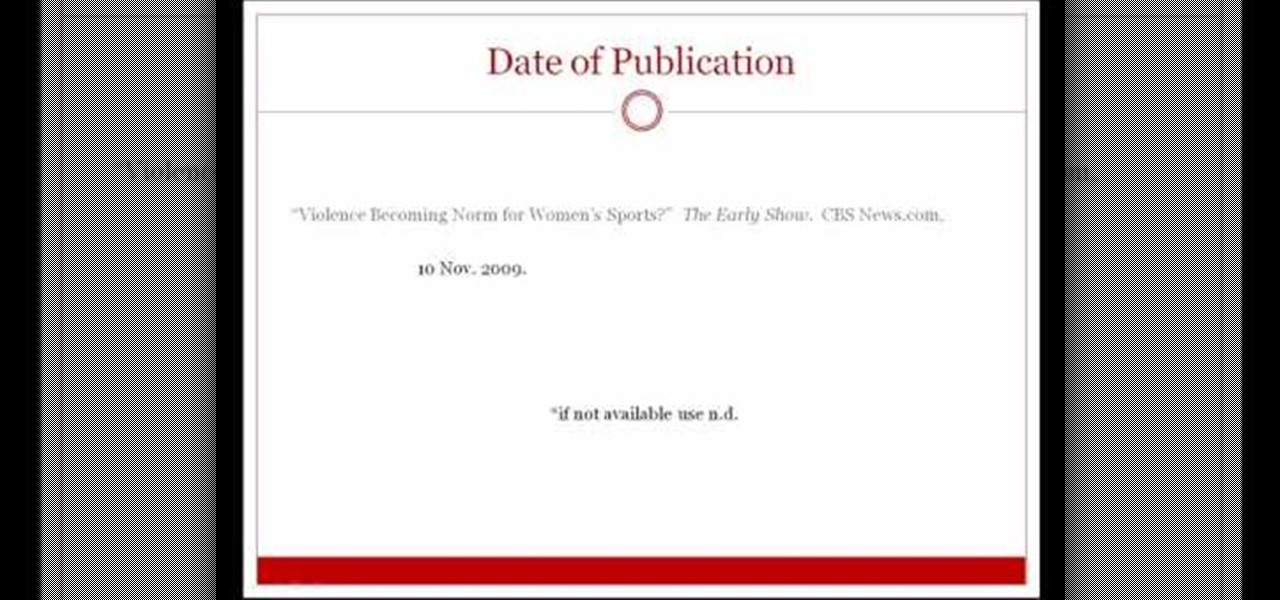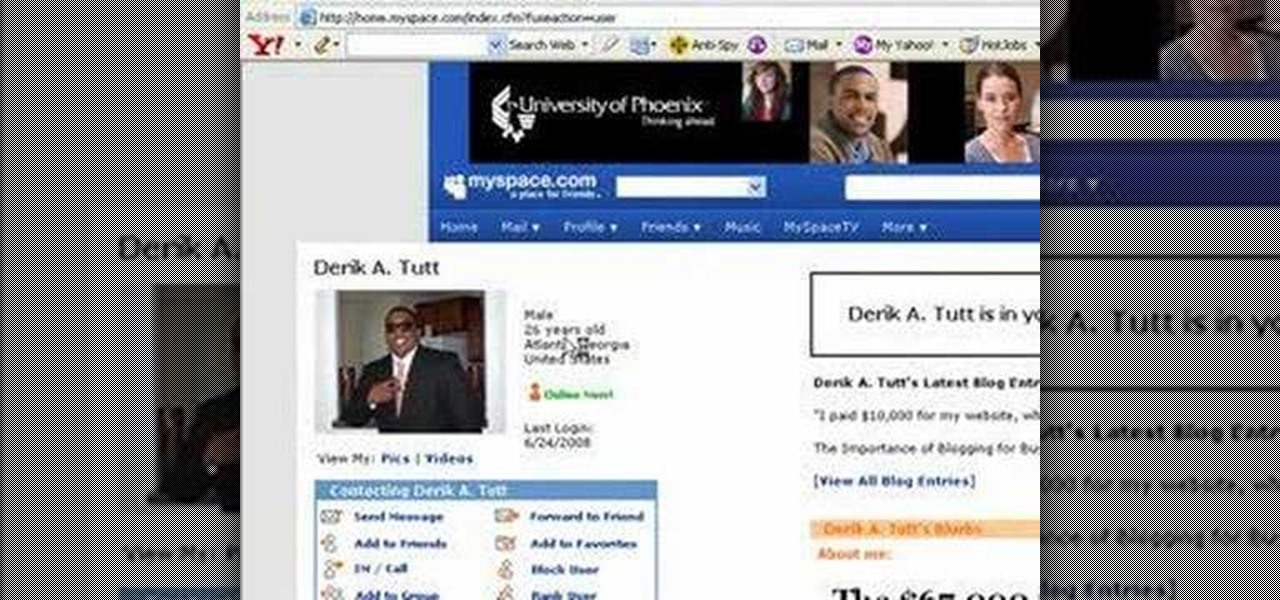When typing an email or website address in a compatible input field on an iPhone, most people will manually type in the domain extension. But there's a much faster way to enter domain suffixes for email addresses and website URLs that you should be using on your keyboard. Even better, there's a way to customize what domain extensions appear in the keyboard shortcut!

Want to disguise your URLs so that they appear suspicious? In the style of websites such as Tiny URL that take your original URL and give you a shortened one to post on your blog or twitter feed, Shady URL takes your original URL and gives you one that might convince people not to click it. Go to Shady URL and paste the URL you wish to disguise. Click submit, and on the next page it will give you a URL that looks, well, shady. It might include something about a mail order bride or an investme...

Google is the biggest and best search engine on Earth, and if you are a webmaster and want your website to be a big success it would really behoove you to know as much about how it works as possible. The Google Webmasters series of videos and website were created to teach webmasters, SEO professionals, and others how Google works by answering their questions and giving them insights into how they can best integrate and utilize Google's functionality to improve their business. This video will ...
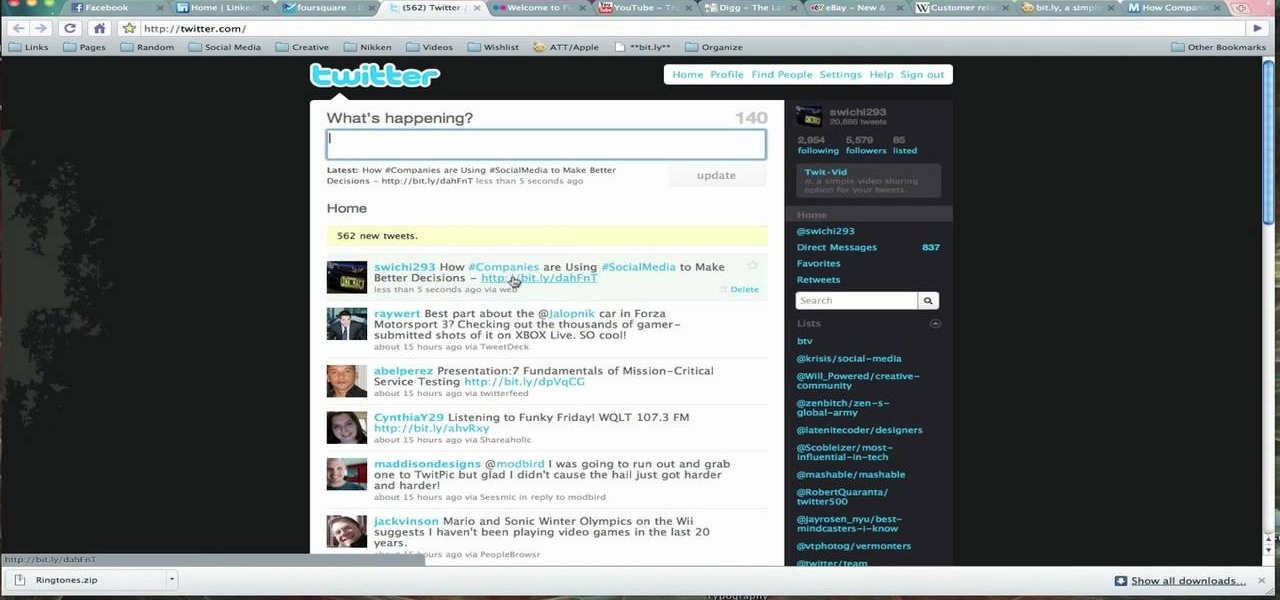
Link shortening is the process of cleaning up the URL link which is long and converting it into a short URL. You can use bit.ly to do link shortening. Using bit.ly you can not only shorten the link but also track the users who are using those links. To use this service go to the http://www.bit.ly website. There in the home page you are provided with a text box. Enter your long link in the text box and submit it. Now the website converts the long URL and provides you with a short link which ca...

Google is the biggest and best search engine on Earth, and if you are a webmaster and want your website to be a big success it would really behoove you to know as much about how it works as possible. The Google Webmasters series of videos and website were created to teach webmasters, SEO professionals, and others how Google works by answering their questions and giving them insights into how they can best integrate and utilize Google's functionality to improve their business. This video will ...
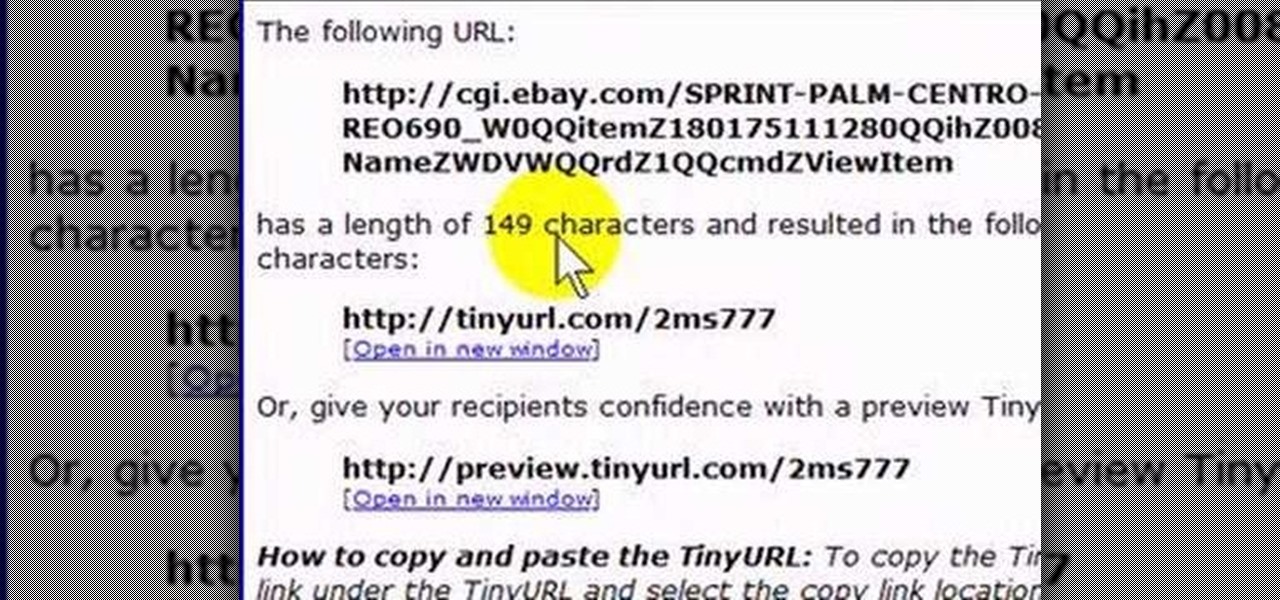
If you like to share websites via email, are a writer who needs to share email in her stories, or just need to make a quick written note of a website address, you need to know how to use web address shorthand. Some URLs can be hundreds of characters long and therefore too tedious to reproduce in writing. To make an easier-to-communicate link, you'll need to use a URL minimizer, like TinyURL. Learn how with this address-minimizing how-to!

In this video the instructor shows how to make Google say your name. To do this, first, open up your favorite web browser and go to the website GoogleMyWay. This opens a page where it says that you can design your own Google web page. Now type your name into the first box and click to make it. This generates a URL for you. Copy the URL into the address bar of the browser and open the page. This opens a Google-like website with your name on it. Now, if you like to make this your home page, the...

This video tutorial shows you how to block any website on a Windows xp operating system by simply using notepad. First the URL to the site that needs to be blocked should be located by visiting the website form your browser and copying the URL from the address bar. Next close the browser and locate the "hosts" file and open it with notepad as indicated. Make the necessary changes to the "hosts" file and save it. Now the selected website is blocked on your computer.

No website will be inaccessible and no web filter will deny you content once you learn the skills presented in this internet hacking video.

In this video tutorial, viewers learn how to convert You Tube videos to MP3. Begin by going to the You Tube website and find the video that you want to take the audio from. Once you have found your video, copy the URL of the video. Then go to this website: and paste the You Tube URL. Change the Convert to format to MP3 and click Start. Now wait for the website to finish loading the MP3 and provide you with a download link. This video will benefit those viewers who enjoy lis...

Need to break out of the restrictions your school or workplace have on internet browsing? Maybe you want to waste some time on YouTube, check out some gaming action on Twitch, or simply just browse Facebook or Twitter.

YouTube videos can be embedded in other websites like MySpace. Go to the YouTube page of the video that you want to display on other websites. In the right had side of the page there are details of the video like the URL to it and below it is the Embed link. This link can be used to embed this video in other websites. To do this first copy the embed code and go to your MySpace edit page. Copy the code over there. Now delete everything that is there between the embed tags. Now in the code afte...

Want to access a website without using bookmarks or, heaven forbid, typing its URL into your address bar? This video tutorial offers instructions for creating a desktop shortcut to a given website while running any version of the Windows operating system and running any browser. Take a look!

Need help tracing an IP address to a location? Well, Tinkernut has a clear and effect way to help out.

In this tutorial, we learn how to set up a Tumblr blog. First, log onto the Tumblr website by clicking the sign up button. Enter your email address, a password, and the URL you want your Tumblr website to be at. After this, click the sign up button. Now, you will be brought to a welcome page and start changing your settings. Click on customize, then add a title, description, and upload a picture. You can also click on the theme, colors, and feeds tab to change more preferences. When you are f...

In this tutorial, we learn how to view a Facebook profile even while at school or work without using software or a proxy. To do this, go to the website you want to go to and you will see it's blocked. Go back up to the URL and simply add an "s" after "http" and press enter. You will now be able to go to the website you browse around it. Every time you go to a new page you will have to add the "s" to the top URL, but you will still be able to browse the site you weren't able to before.

Learn how to submit your website to the Google search engine in simple steps. 1. First go the Google home page and type in the address bar '/addurl'. 2. Now type the URL of your website in the text box correctly and enter some details about your website in the Comments area. 3. Now type in the verification code to finish and add your website to Google. 4. You can even submit your website to many other search engines like Google.

This instructional video from Deb Cross and John Hendron illustrates how to search Google from one URL. Learn how to limit your searches to just one website.

If you are a parent trying to protect your children from websites you don't want them to see or just a person who doesn't want to stumble upon certain websites by accident then this video is perfect for you. By using Net Nanny you can block any website you want in a fast and simple way. First, open Net Nanny to the dashboard screen and look under "Exceptions" on the lower right side of the screen. Under exceptions click on "Web exceptions" and then click the "Add" button. Now, type in the URL...

In this video tutorial the instructor shows how to submit your website to Google and its search engines. To do this first you need to have an account with Google. If you do not already have one go ahead and sign up for an account with Google. Now search Google for the webmaster tool. Then it opens the Google webmaster website which you can enter with your Google user name and password. Now inside there is an option to add a new website. You can type in the URL of the website and submit. Now G...

Chrome has just introduced some new UI elements for web exploration. The new URL bar is not intuitive. But once you get to grips with it, you will be so much more efficient in your address bar editing, pasting, and navigation.

Welcome back, my greenhorn hackers! Throughout this series on Metasploit, and in most of my hacking tutorials here on Null Byte that use Metasploit (there are many; type "metasploit" into the search bar and you will find dozens), I have focused primarily on just two types of modules: exploits and payloads. Remember, Metasploit has six types of modules:

In this video tutorial, Scott Golightly shows how to create an ASP.NET HttpModule to “rewrite” the URL when a request for a web page comes in. You may want to rewrite URLs to create friendly URLs or to direct an old URL to a new URL. We will look at the code needed to implement URL rewriting and also how to handle page post back events.

Today, I want to share a tutorial on one of the most useful but old methods which you could use to hack websites, that is using the Dot net nuke (DNN) vulnerability . I know some of you already know about this method.

This video will show you how you can trace IP address or websites to a specific location using Windows command functions.

In this tutorial, we learn how to block a website using a Linksys Router. First, go to your web browser and type in "192.168.1.1" into the address bar. After this, you will need to enter in your username and password to the pop up window. From here, go to the tab that says "access restrictions" and look for where it says "policy name". Type in 'blocked website' to the bar and then click 'enable'. From here, go down to the bottom of the page and enter in the URL of the website you want to bloc...

Google is one of the most powerful forces on the Internet, and their technology can be the key to helping you find success in whatever your online endeavor might be, from web design to filmmaking. This video is a part of their Google Webmaster Series, offering help to webmasters the world over on how to best utilize Google in their work. This video will explain how stripping file extensions from URL's affects both Google rankings and user behavior, information that will help you design your s...

This instructional video shows you how to make a RSS ("Really Simple Syndication") feed using the free program RSS builder. RSS is a script that can be put up on a website that other users can subscribe to in order to get notified when the website gets updated. The xml code behind creating RSS feeds is explained. The code should be entered as shown and the file should be saved as "feed.xml" and upload it to a web server. Go to the URL mentioned, download and install RSS builder. Launch the pr...

Welcome Back !! TheGeeks. SQL Injection (SQLI) Part-1

Do you remember the last time we used BeEF? Well, now we get to use it again, but this time with MITMf! We are going to auto-inject the hooking script into every webpage the victim visits!

In this video tutorial, viewers learn how to put any YouTube video on an iPod. Begin by going on the YouTube website and browse for a desired video. Once you have found the video, copy the video's URL. Now go to the website: KeepVid and paste the URL into the text box. Then click on Download and wait for the link to process. Once processed, click on the link to begin downloading the video. Once finished downloading, drag the video file into iTunes and sync it to the iPod. This video will bene...

This video shows you how to easily access blocked website like MySpace or YouTube at school. The first thing you have to do is open the web browser and surf to Unfilter Me . Then, type your desired web site URL in the "Enter Address" field. Hit the "Start Browsing" button and wait for the site to load. Note that the URL in the address bar is different. This is the easiest way to access blocked websites at school. That's it! Good Luck!

Have you ever gone to websites and seen an entire URL address you have to copy and paste into your browser window? Is the thought of having such an inconvenience on your page making you wish there was a better way? Today is your lucky day because success is going to teach you step by step how to make a HTML hyperlink that user of your website can use to navigate to different portions of your website without the inconvenience of copying and pasting long dragged out links.

While many image sites allow you to hide image and video catalogs behind passwords, you can often gain access to these images by "guessing" the URL of the image. This process is called fuskering. Photobucket is one of the popular websites that can be fuskered and this tutorial will teach you how to use Nav.Net 4.2 to fusker private images

If you're writing a college essay or report, your bibliography is a painful, yet necessary part. And thanks to all of the information available on the World Wide Web, most colleges and universities accept websites as resources in your bibliography. But citing websites can be confusing when using the MLA citation format. This video will breakdown the process.

This video tutorial is in the software category where you will learn how to put a YouTube video into a PowerPoint presentation. First you go to the YouTube video that you want to put in your presentation and copy the URL in the address box. Then you go to one of the file conversion websites like Media Converter, paste the URL in the box and click 'next'. Then select the type of file you want it to convert to, for example, mpg, and click 'next'. Once it is converted, download it. To embed it, ...

In this video tutorial, viewers learn how to automatically play You Tube videos on My Space. Begin by going on the You Tube website and search for a video that you want. Then copy the embed code and paste it in a notepad document. There will be two URLs in the embed code in quotations. Type in "&autoplay=1" at the end of both URLs inside the quotations and then copy the embed code. Log into your My Space account and click on Edit Profile. Paste the embed code into the About Me section and cli...

The video shows us how to use a proxy to bypass the Internet Filters. Most of the times in our schools and colleges most of the websites including the social networking ones will be blocked for security reasons and makes us unable to log into those websites. In such cases even the ones from the YouTube, several videos will be blocked. So in this video, we will be shown how to bypass those filters and log into those sites. Firstly go to the website Proxapp and over there you will be asked the ...

On the internet, everything is possible, even if it's not grounded in reality (check no further than anything The Onion publishes). Witty headlines combined with clever photo edits make even the most absurd topic seem like a serious news story. Some of these stories are so convincing that they even fool news organizations, such as the New York Times and even the official newspaper of the Chinese Communist Party. While some of us can tell when something sounds a bit off, others (like our paren...

In this video tutorial, viewers learn how to grab flash files (.swf) from websites. Begin by going to the website and locates the flash file that you want. Right-click on the page and select "View Page Source". Go to the Media tab and copy the URL that ends with .swf. Paste it into your address bar and go to the site. Click on File and select Save Page As. Choose the location, name the file and select Save. The file will download and you will be able to access it whenever you want. This video...