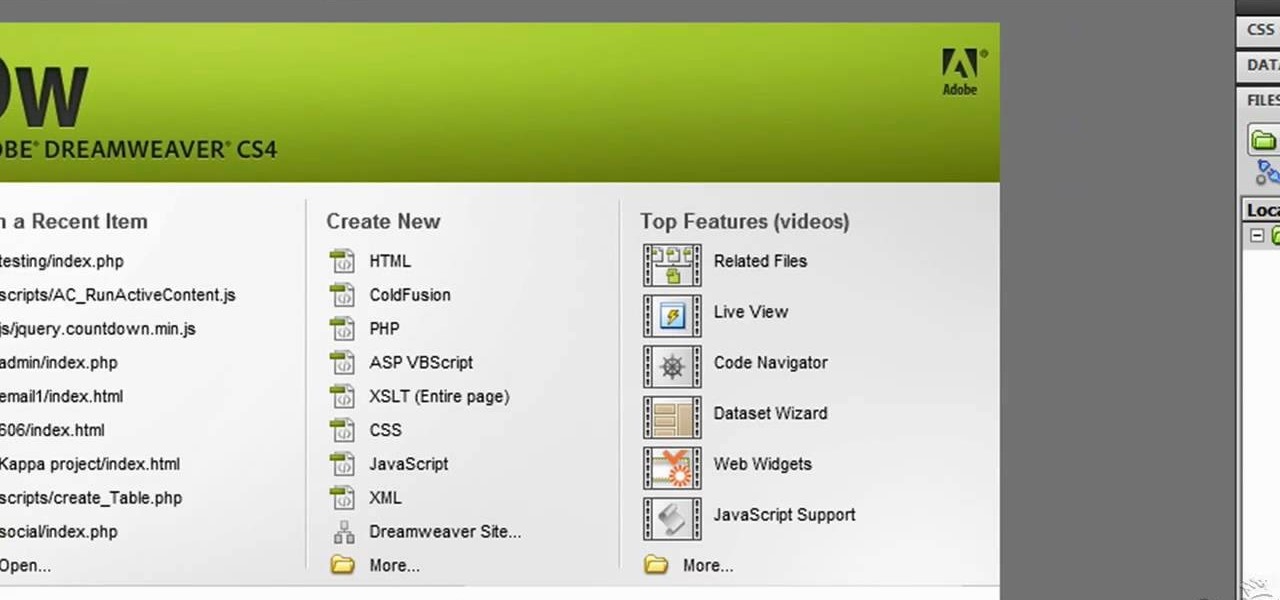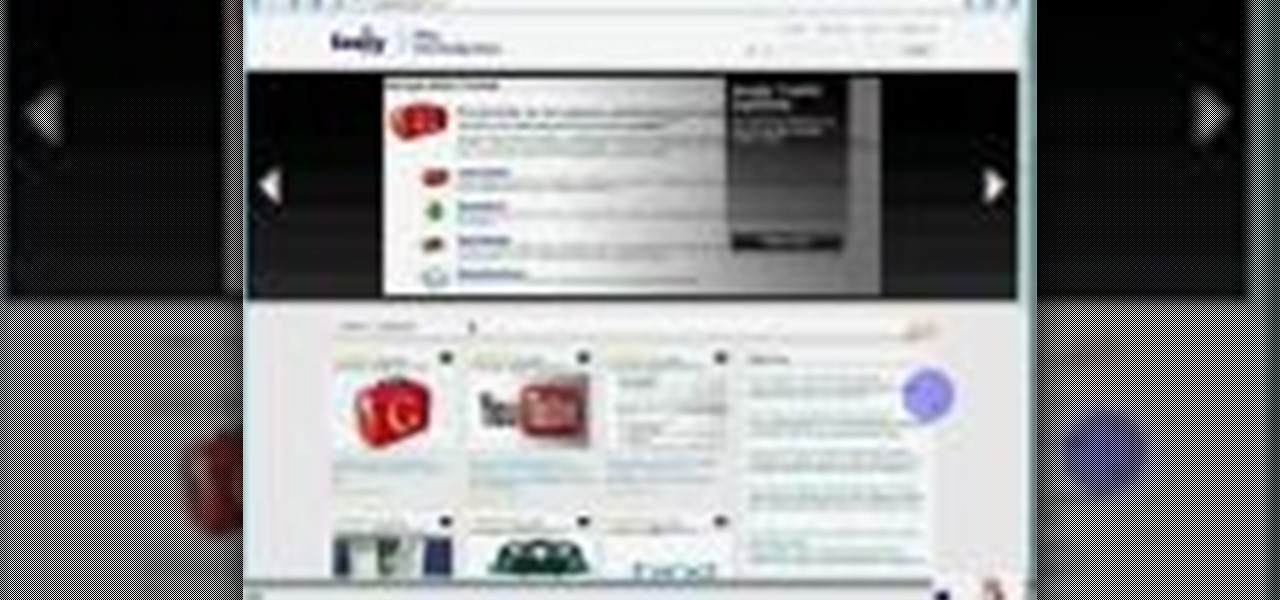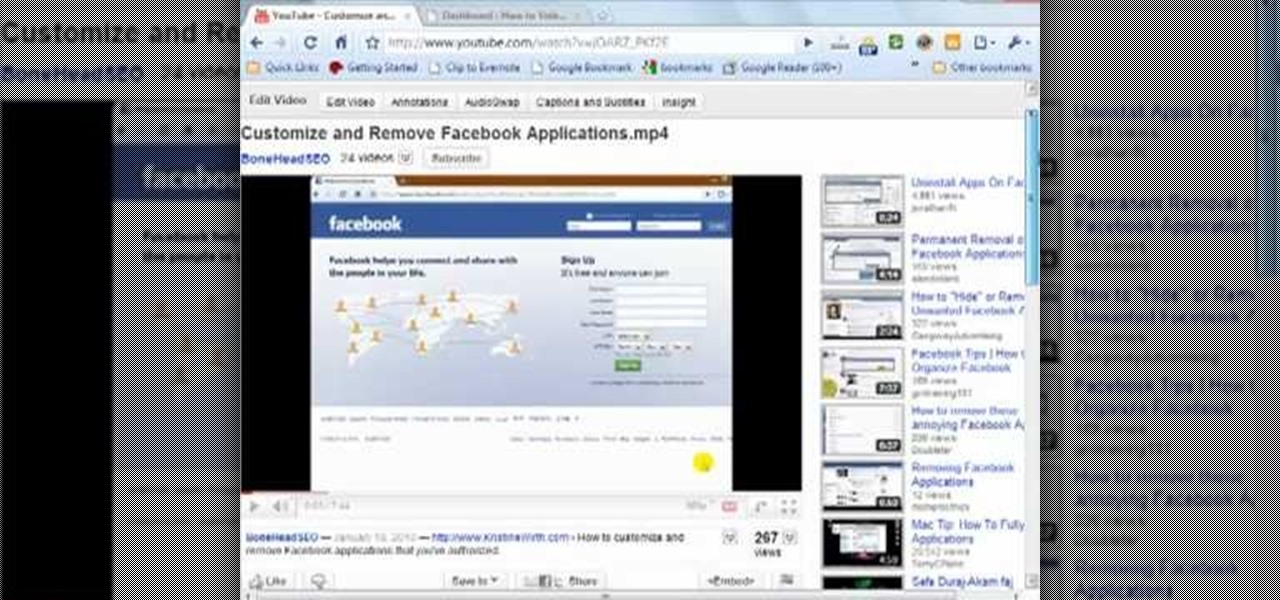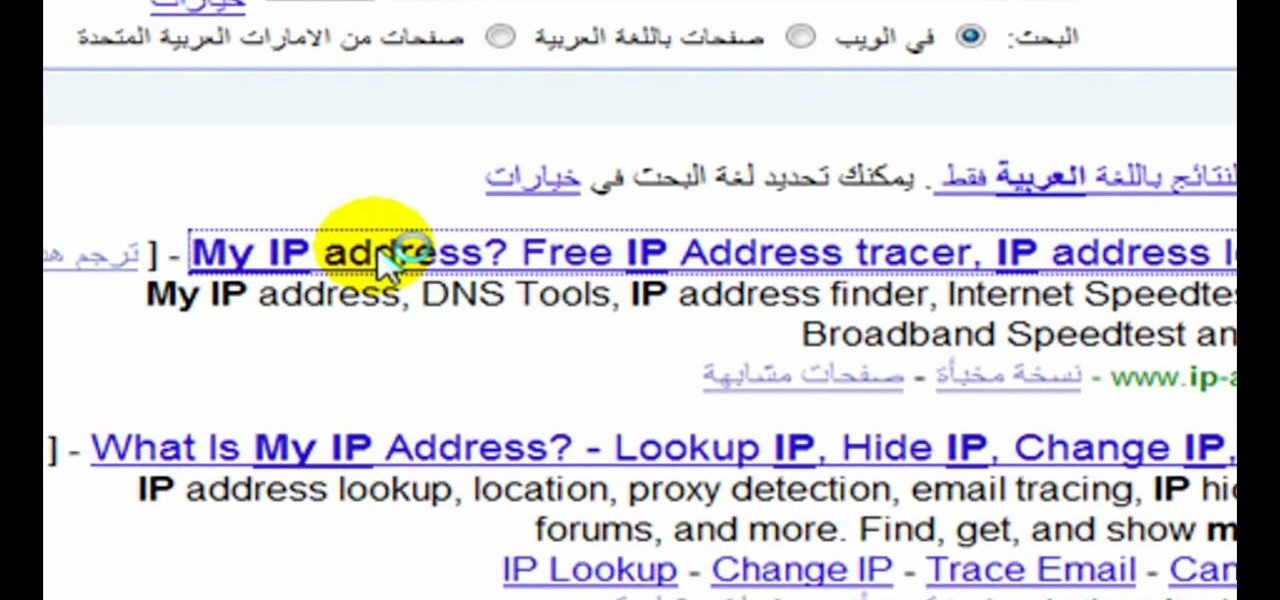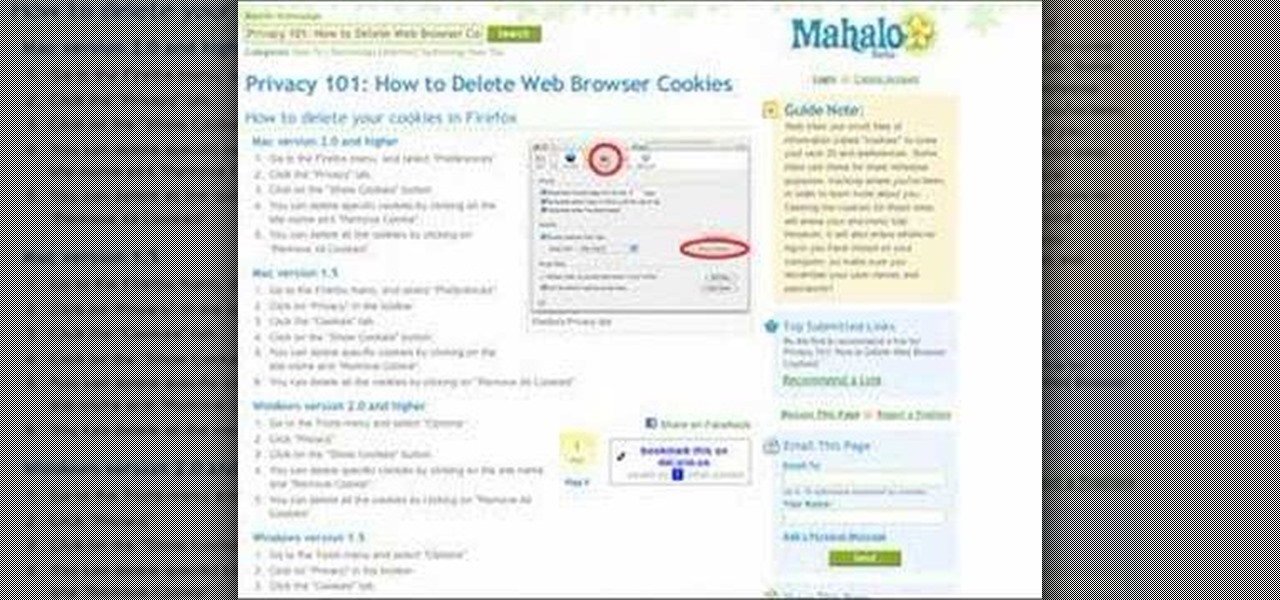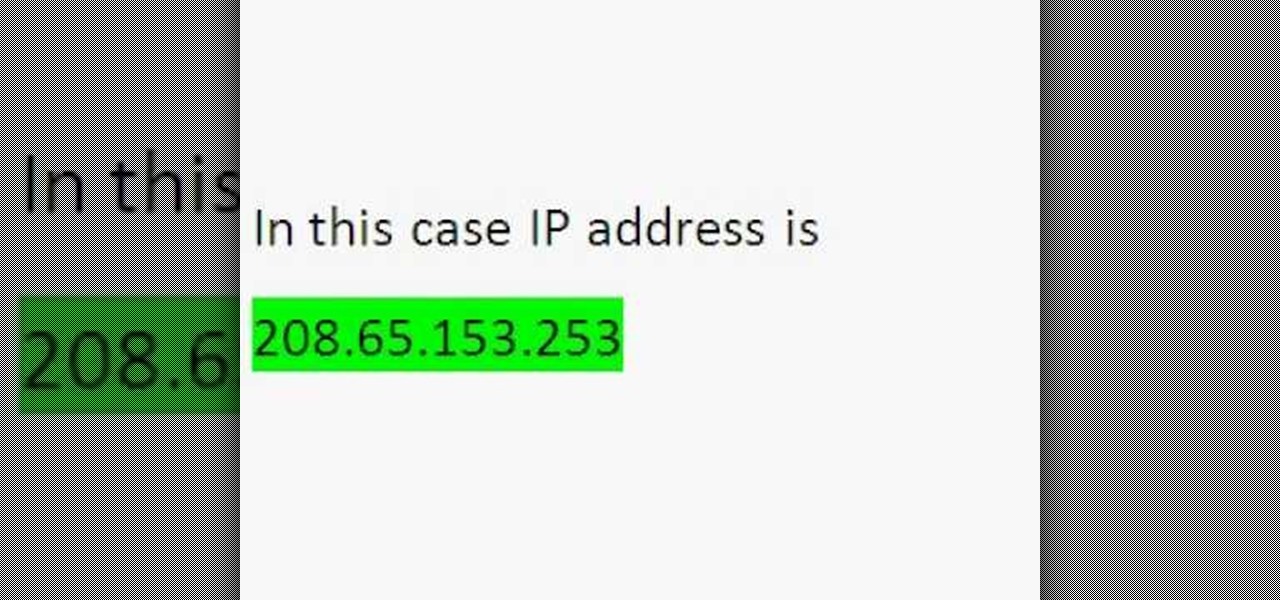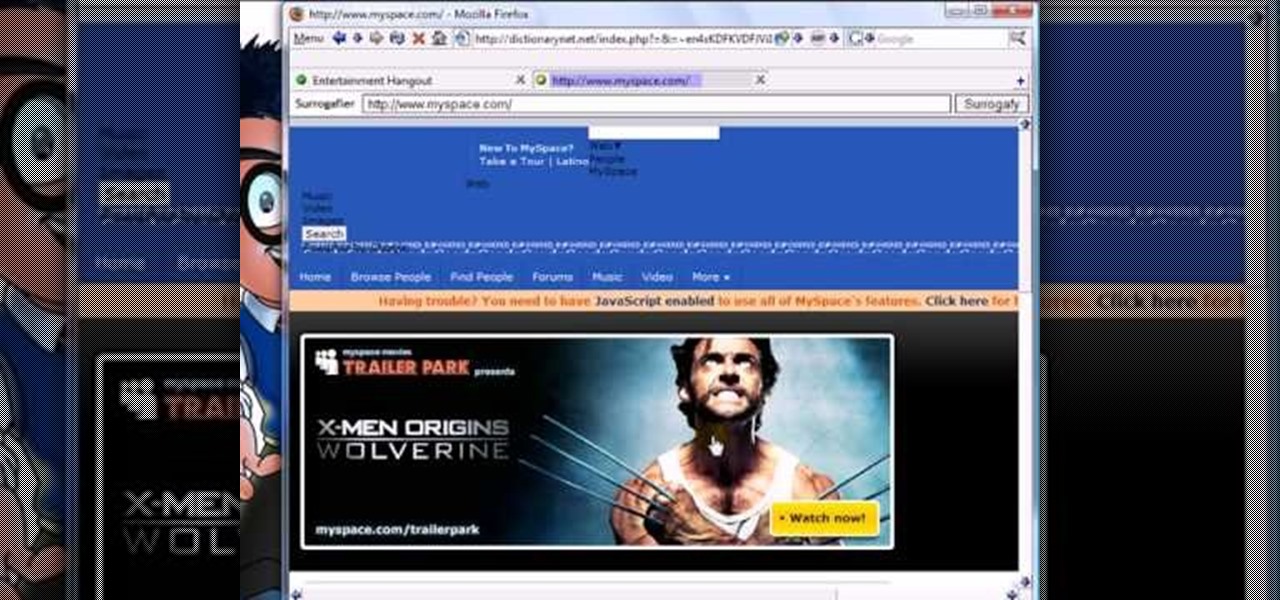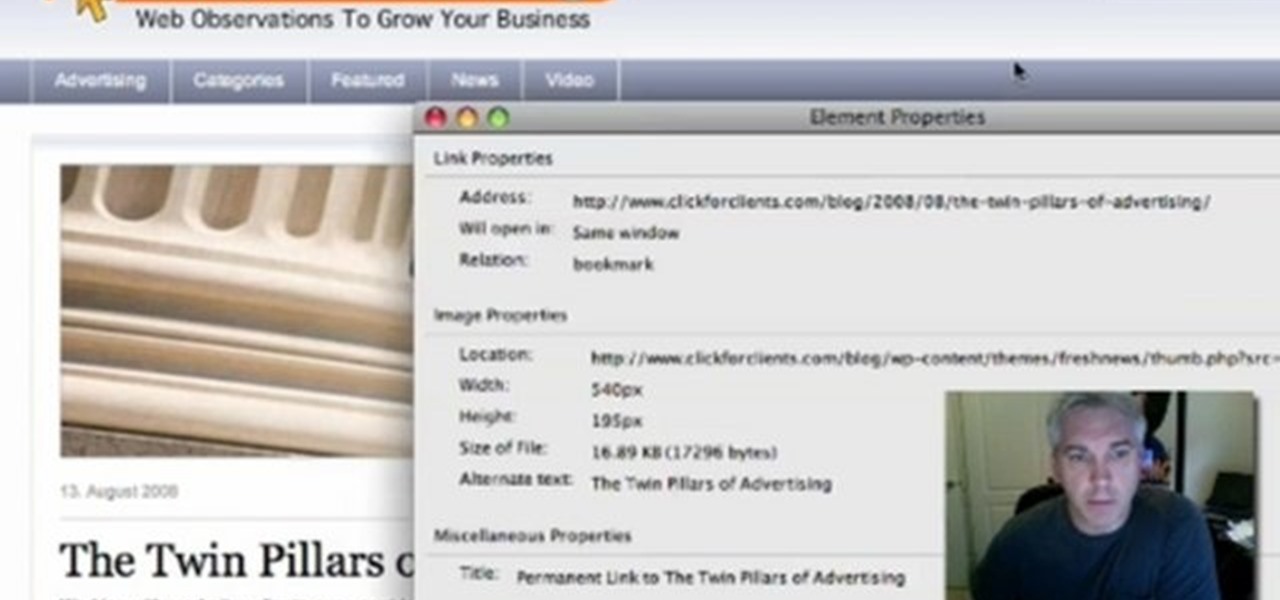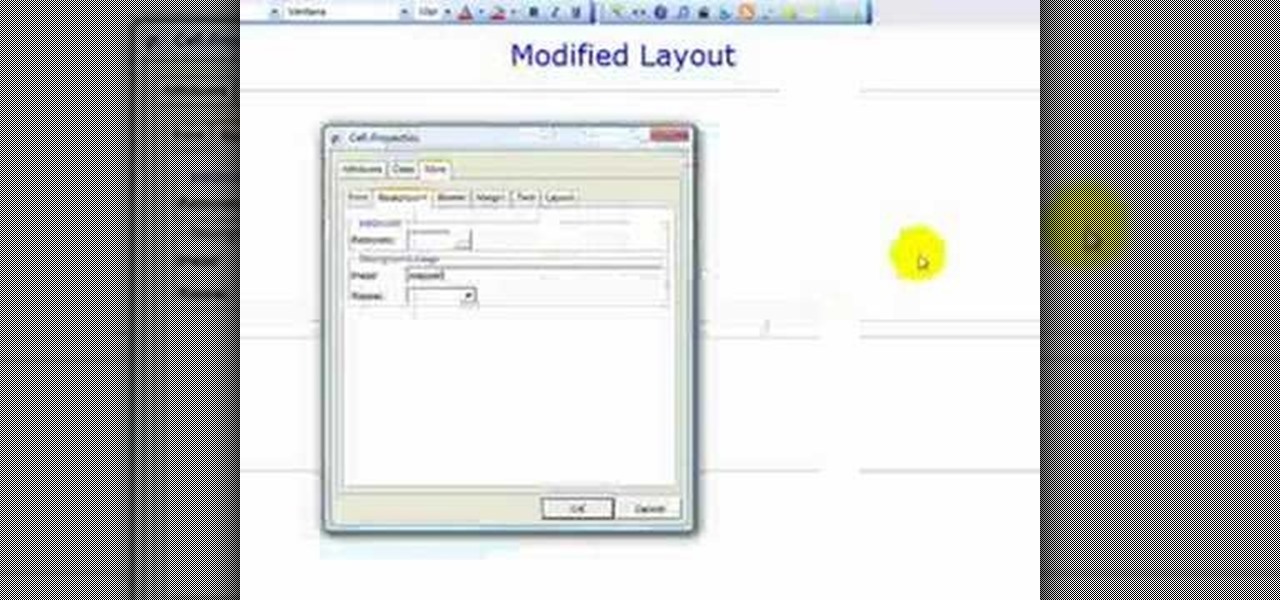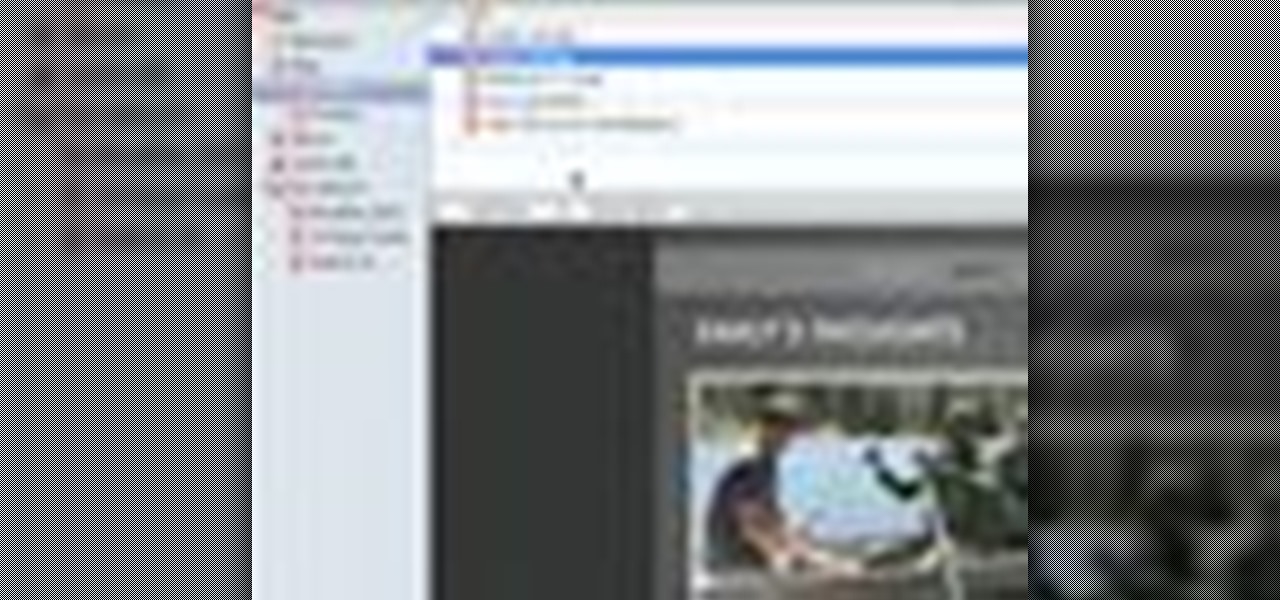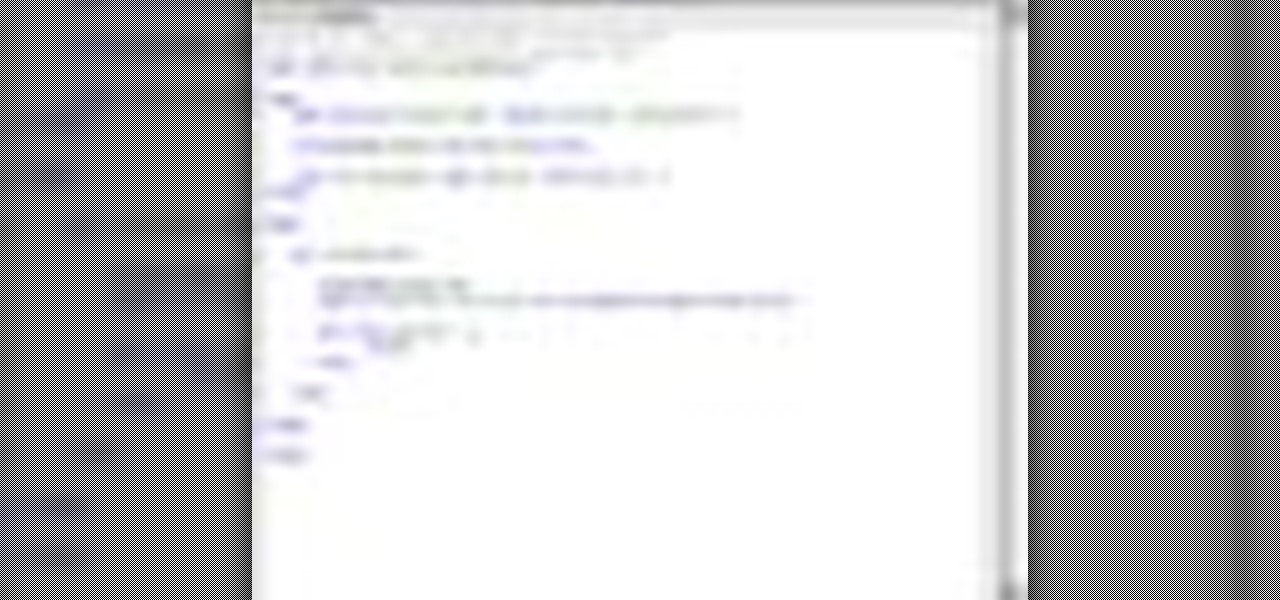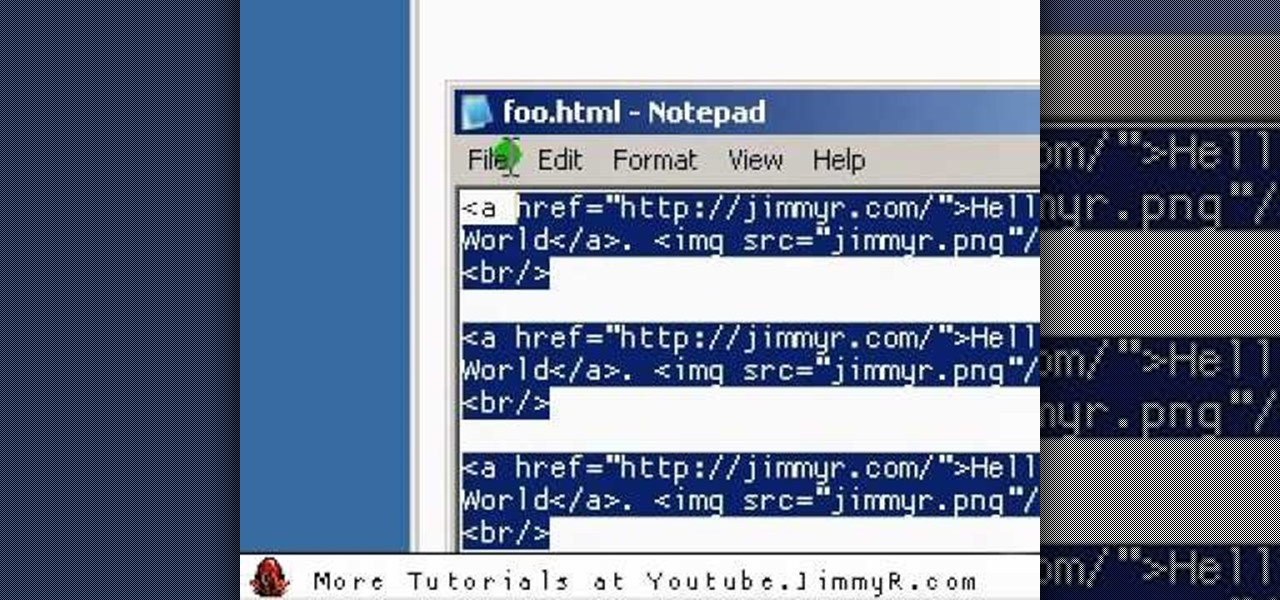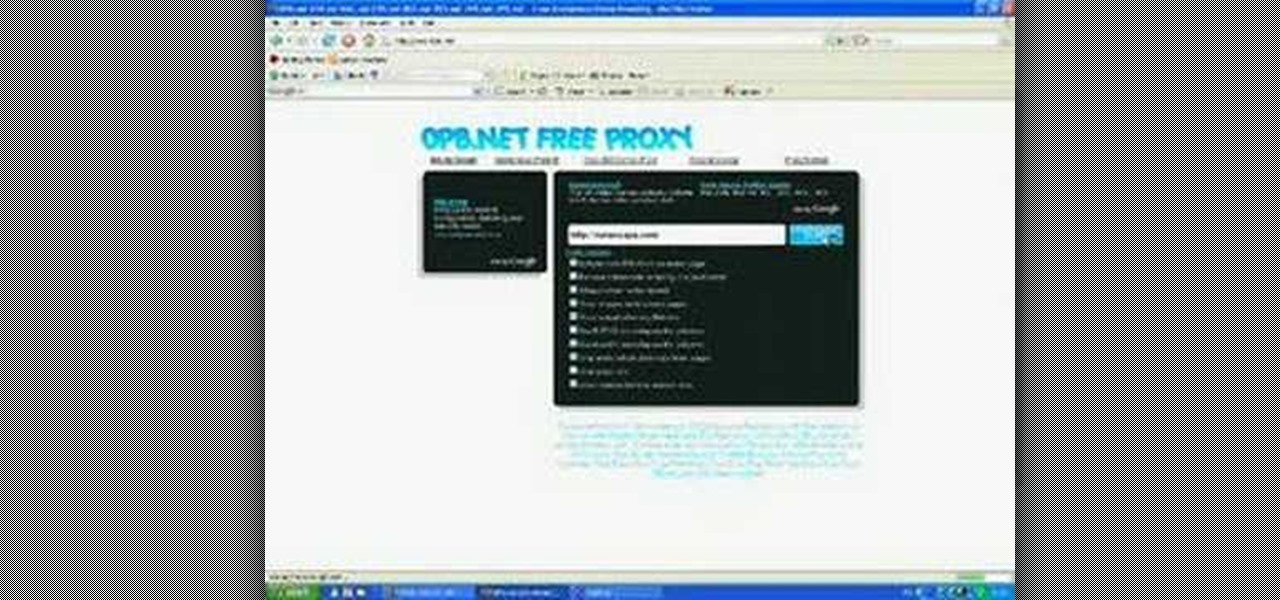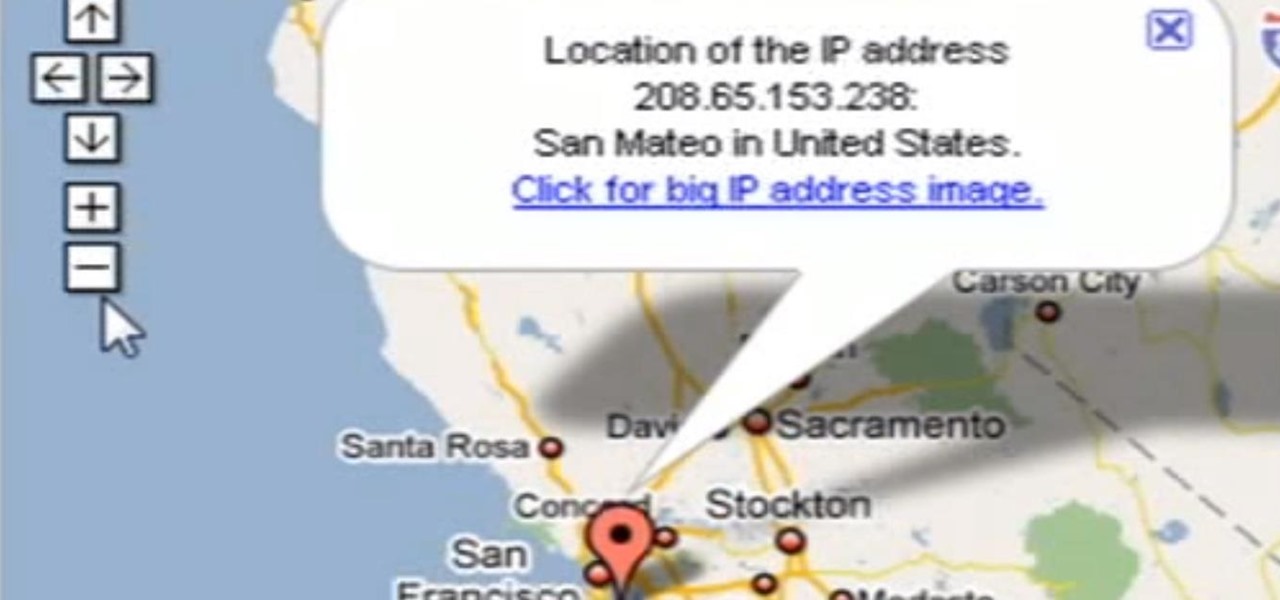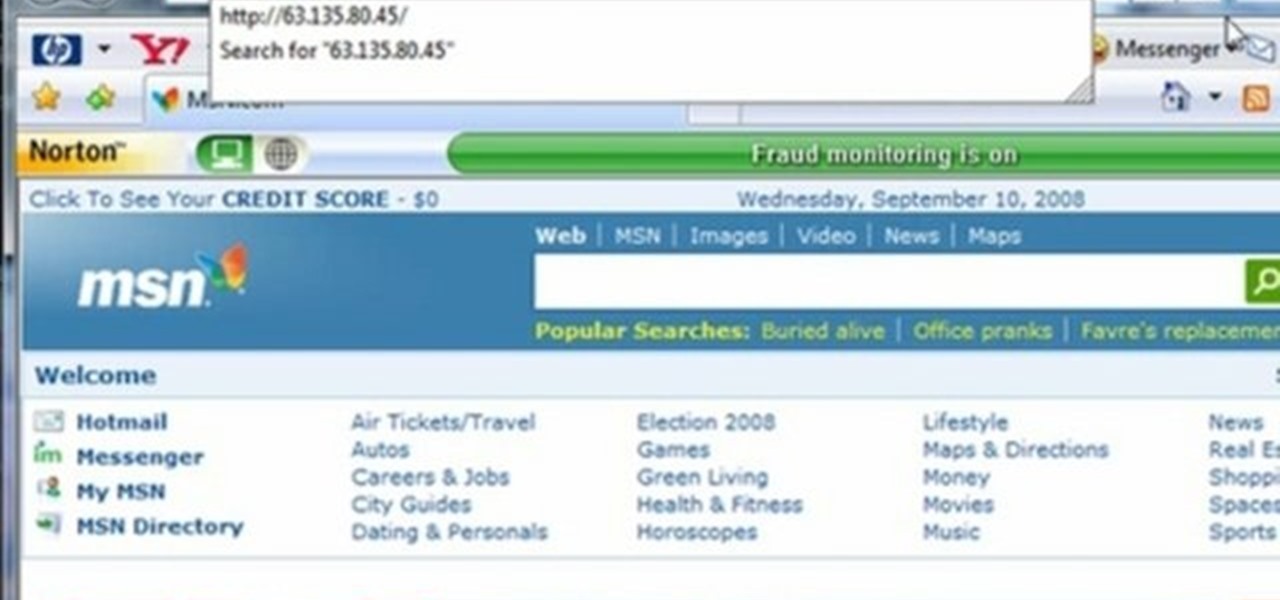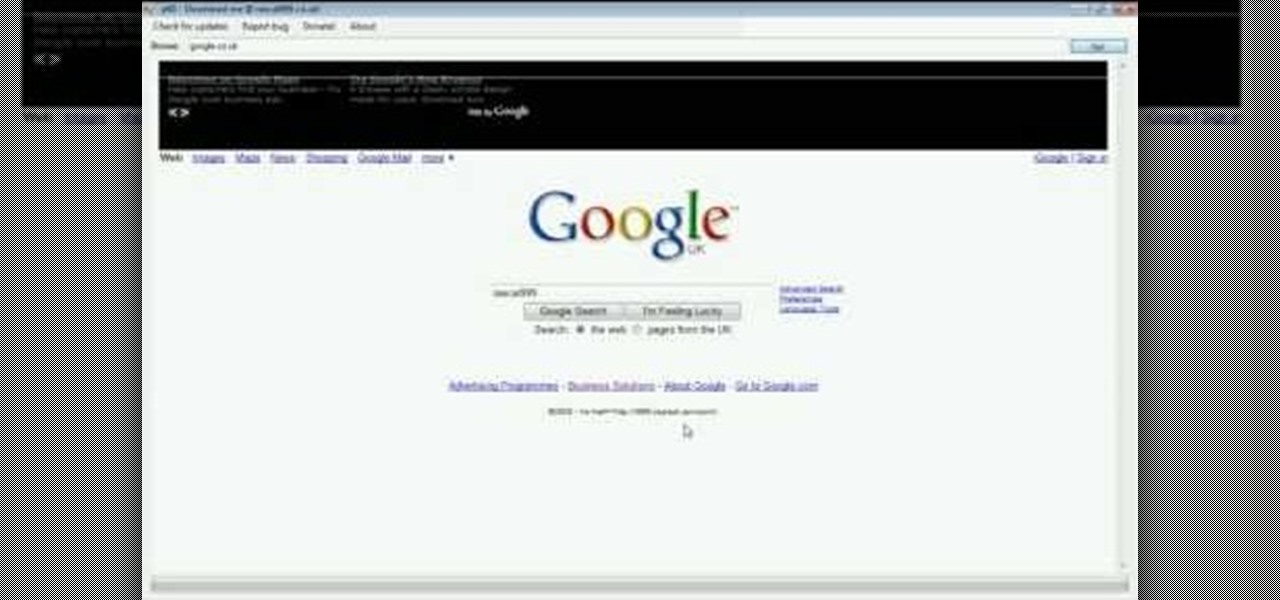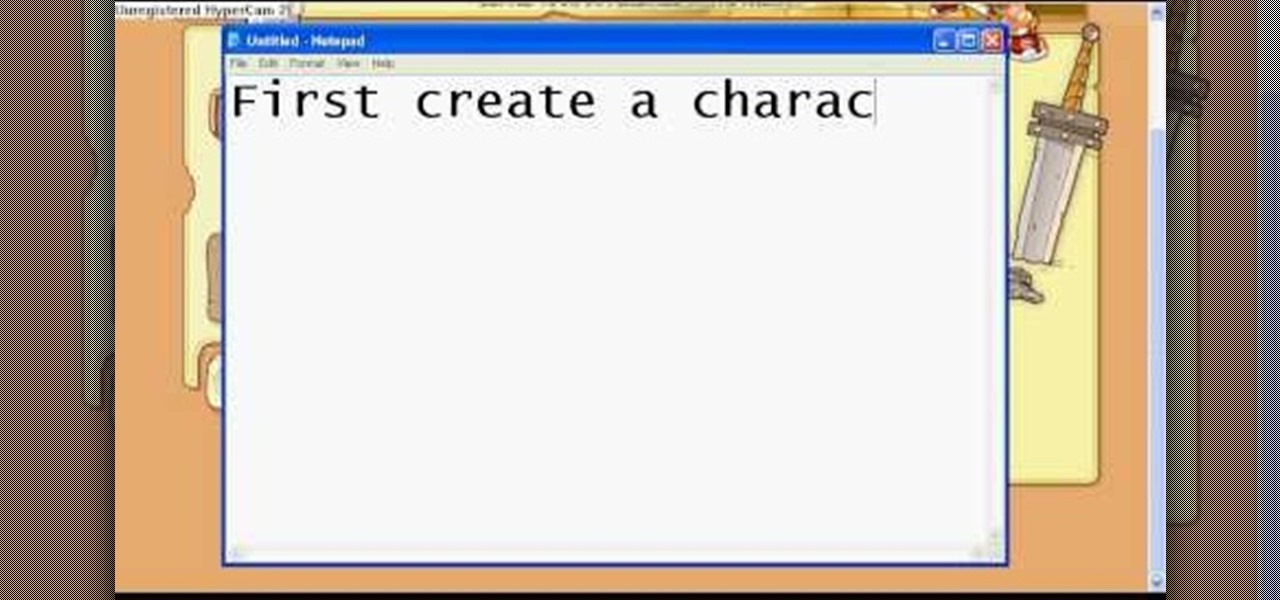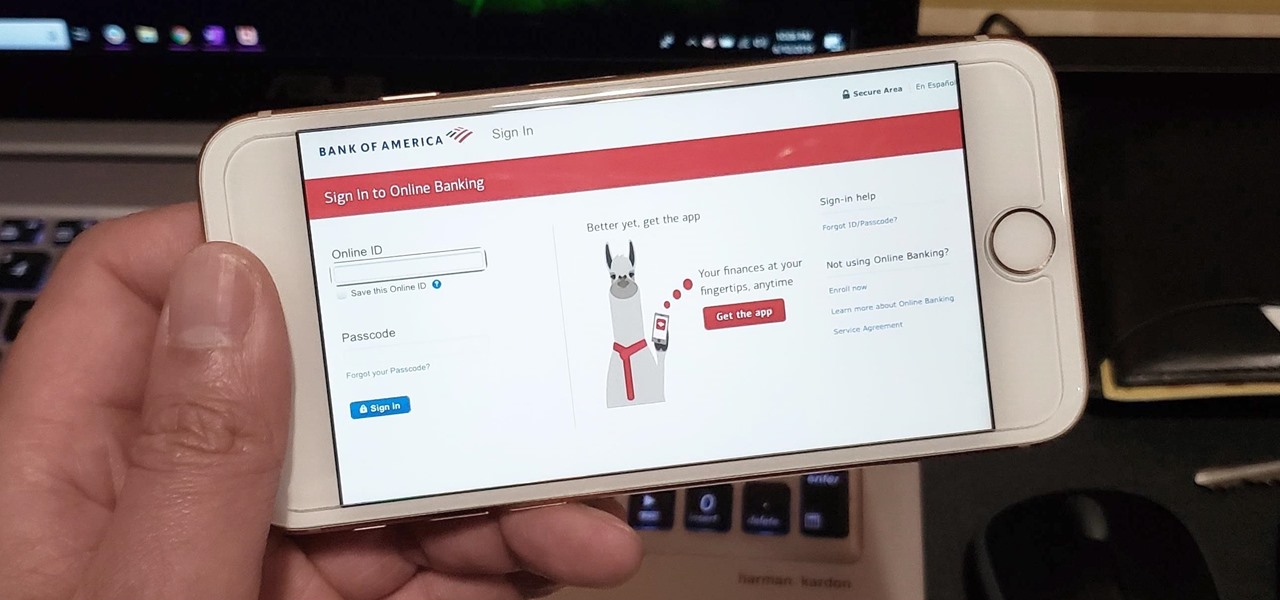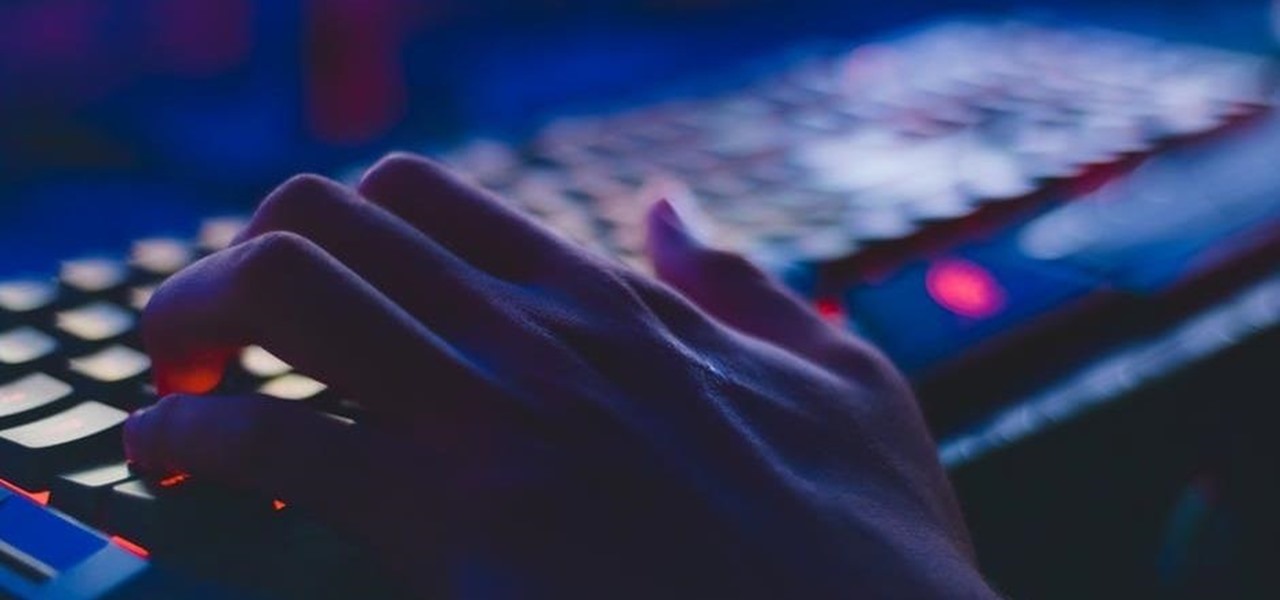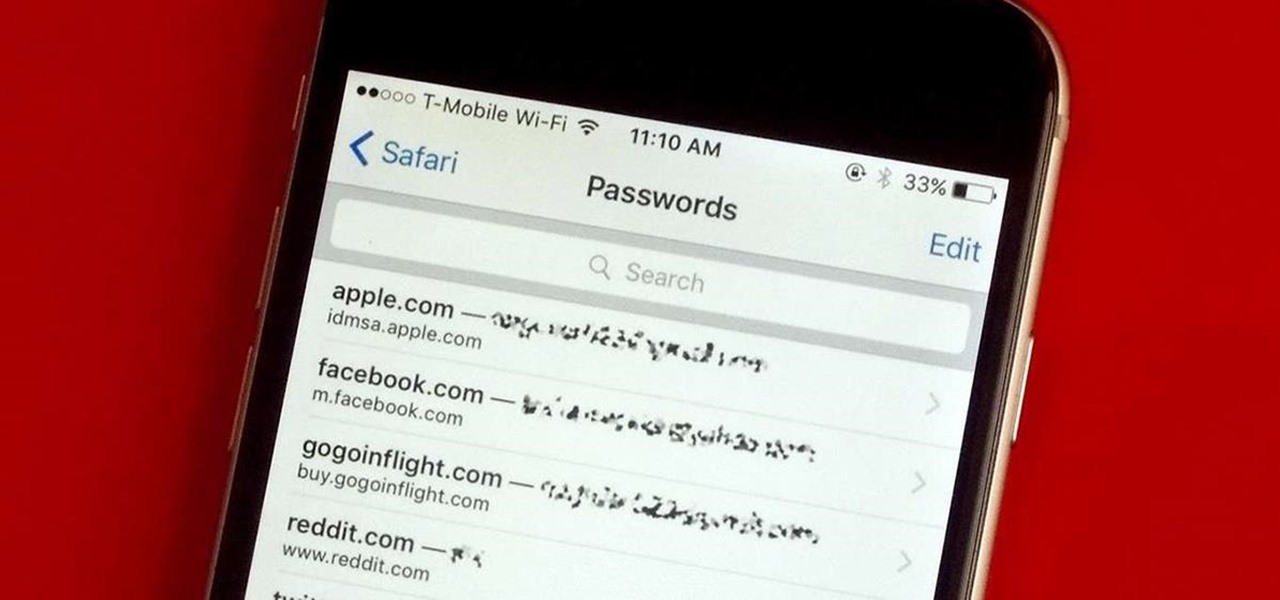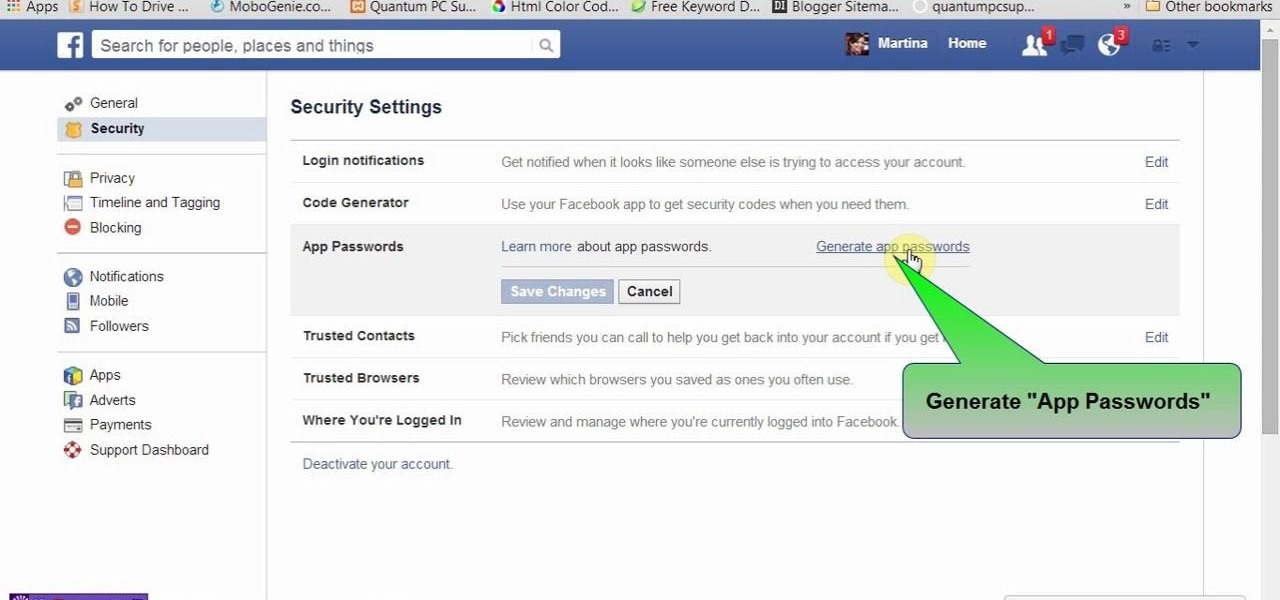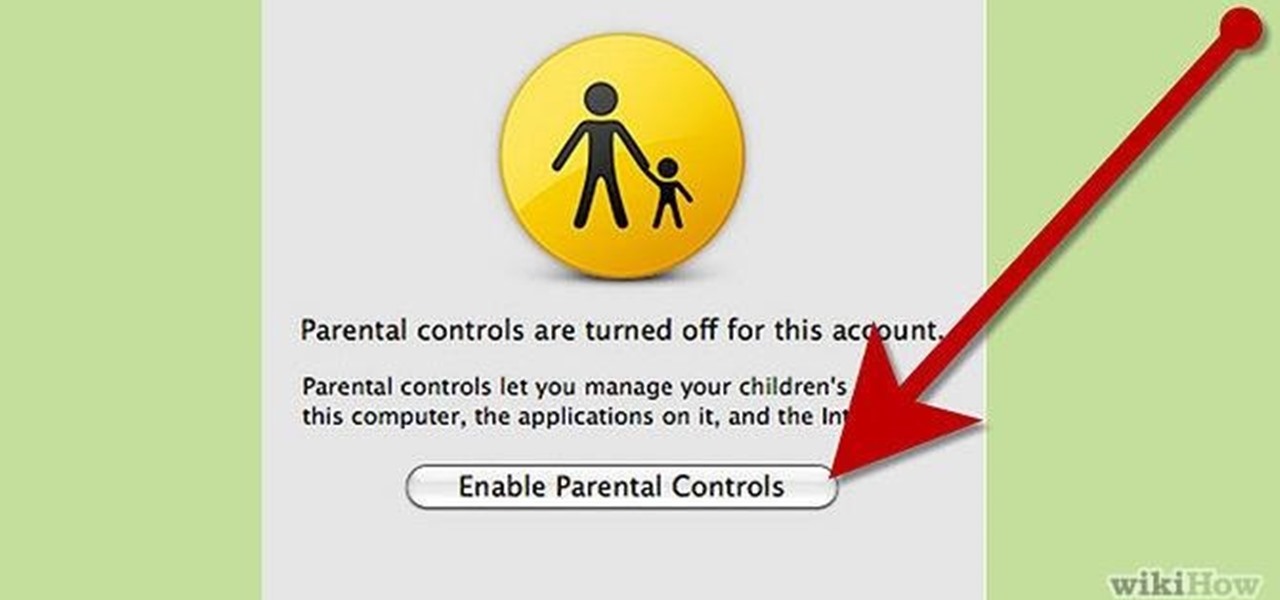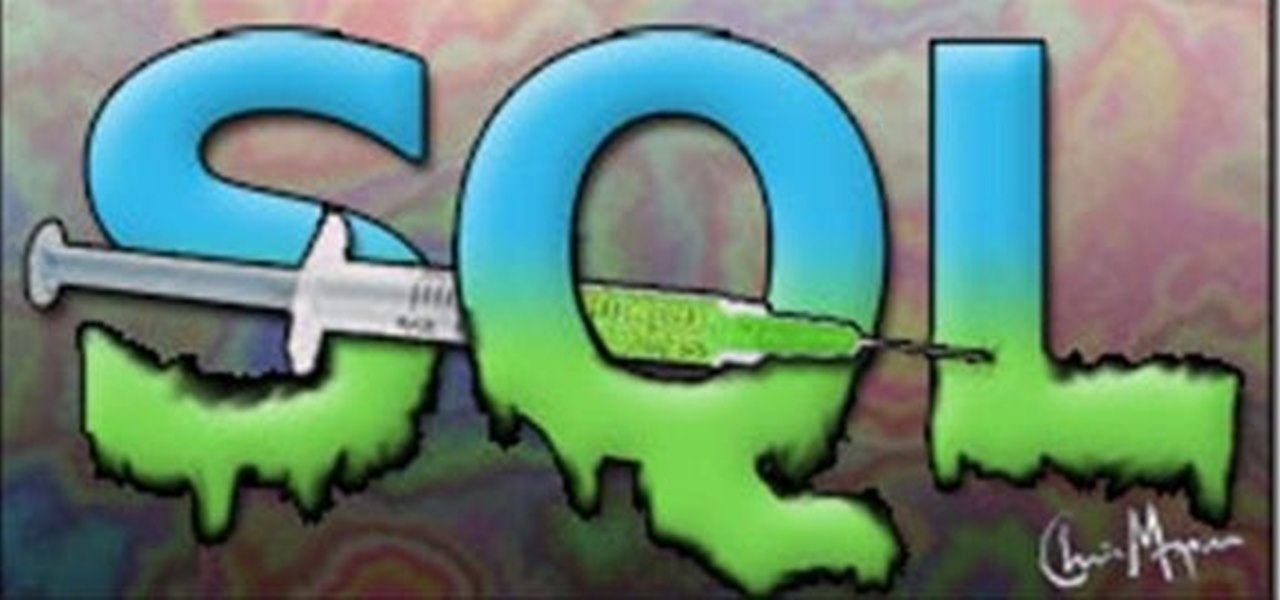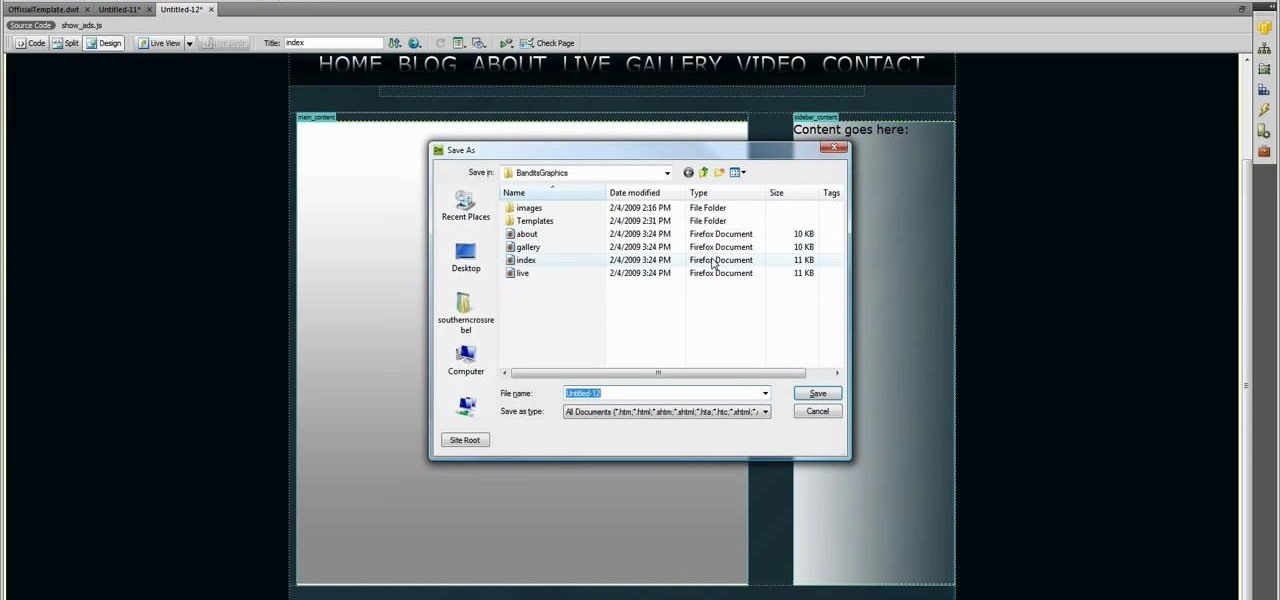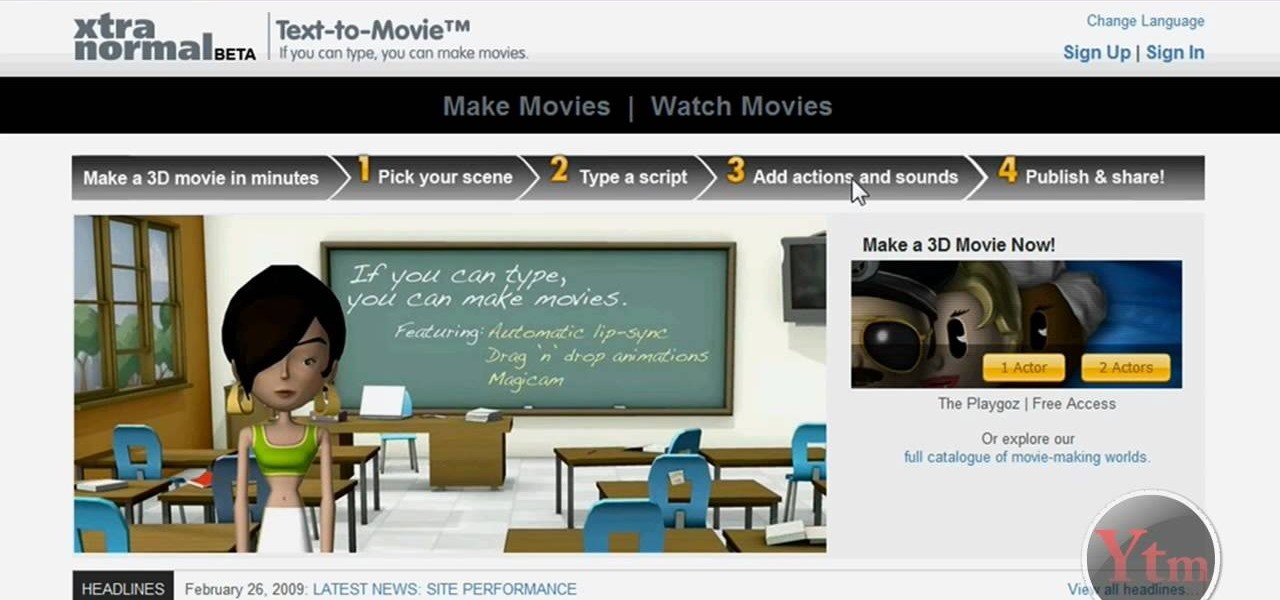Does your website feel a little bland? Do you want to give your viewers the impression of traveling from the world they know into another? Well now you can. This video will show you how to create a cool 3D door-opening effect that reveals a photo on your website using Flash CS4 and Actionscript 3.
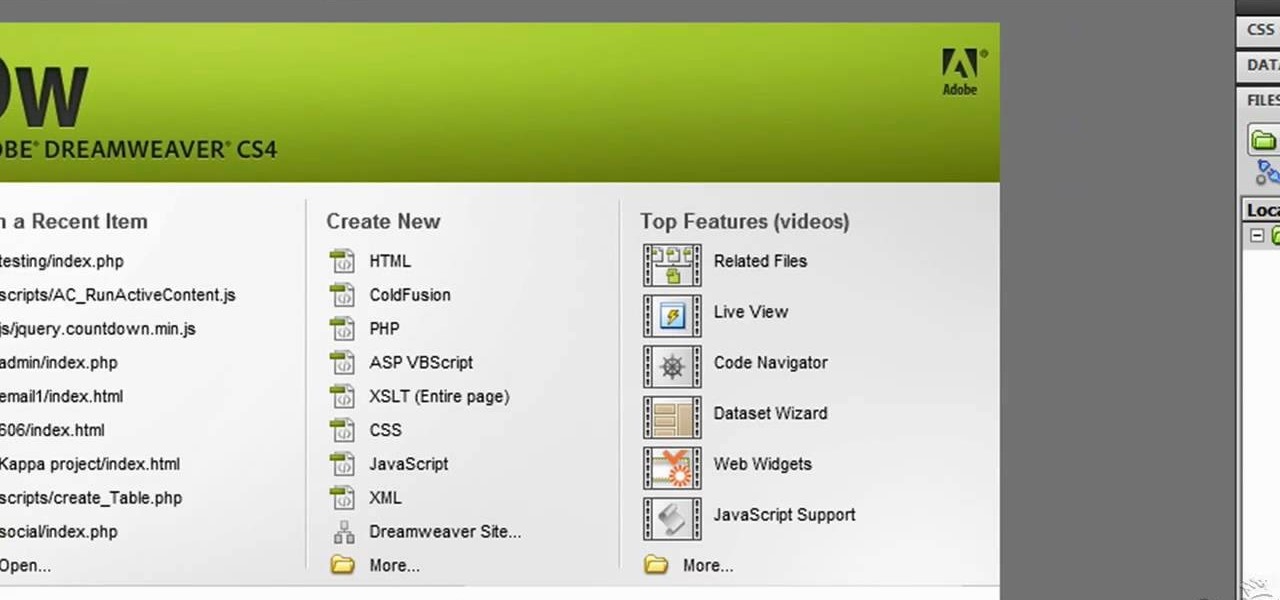
Adobe Fireworks is a powerful vector graphics editing tool for creating Flash websites. It has many powerful functions, just one of which you will learn how to use here. This video explains how to make slideshows (or image galleries for the web-savvy) that will display on your website. Making slideshows in Fireworks is easier than doing so in some other programs, so if you're lucky enough to have it watch this video and then get those photos organized!
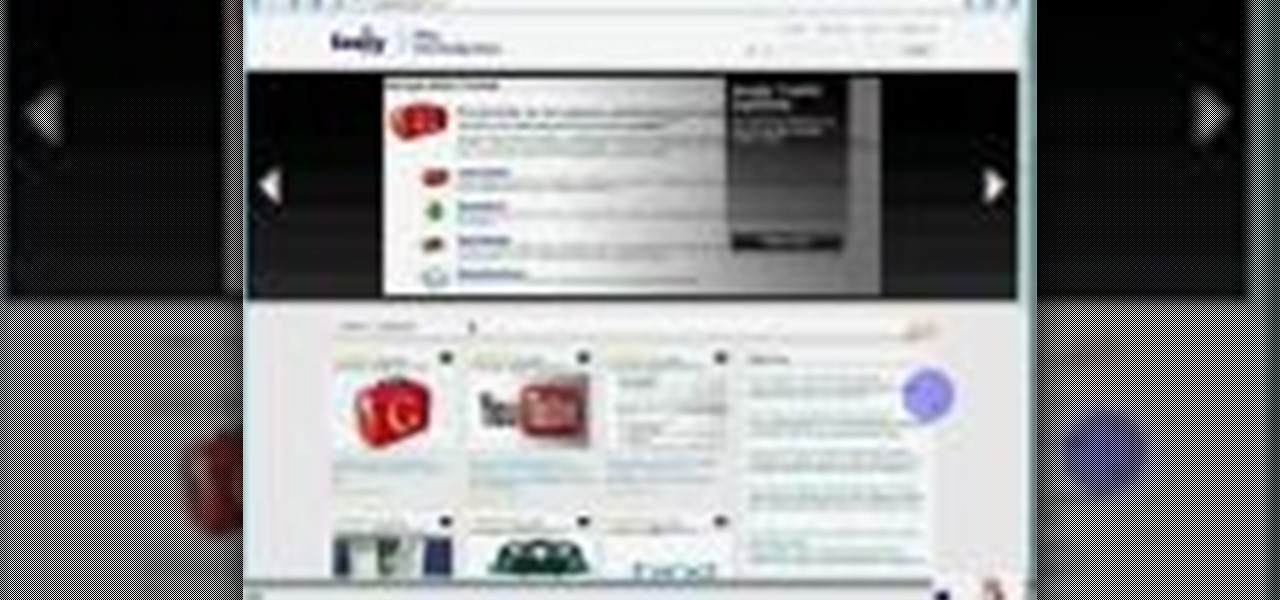
See how to audit a live website for broken hyperlinks in a matter of minutes. With Xenu's Link Sleuth tool, it's easy. So easy, in fact, that this home computing how-to from the folks at Easily can present a complete (and somewhat talky) overview of the process in just over two minutes' time. For the specifics, and to get started checking your own website for broken links, just watch this handy how-to.

Adobe Dreamweaver is one of them most prominent and effective tools for developing really cool websites. This quick video tutorial demonstrates how to use this powerful program to create thumbnail-to-large photo galleries for your website, displaying you images in an attractive, accessible way.

Need to build some glossy buttons and bars for a website or web project and you're not sure how? Thanks to Task Tutorial, learn how! In this video, learn how to create a glass bar in Adobe Illustrator... perfect for your coming web projects! Give your website a professional look with the addition of these glossy buttons and bars.
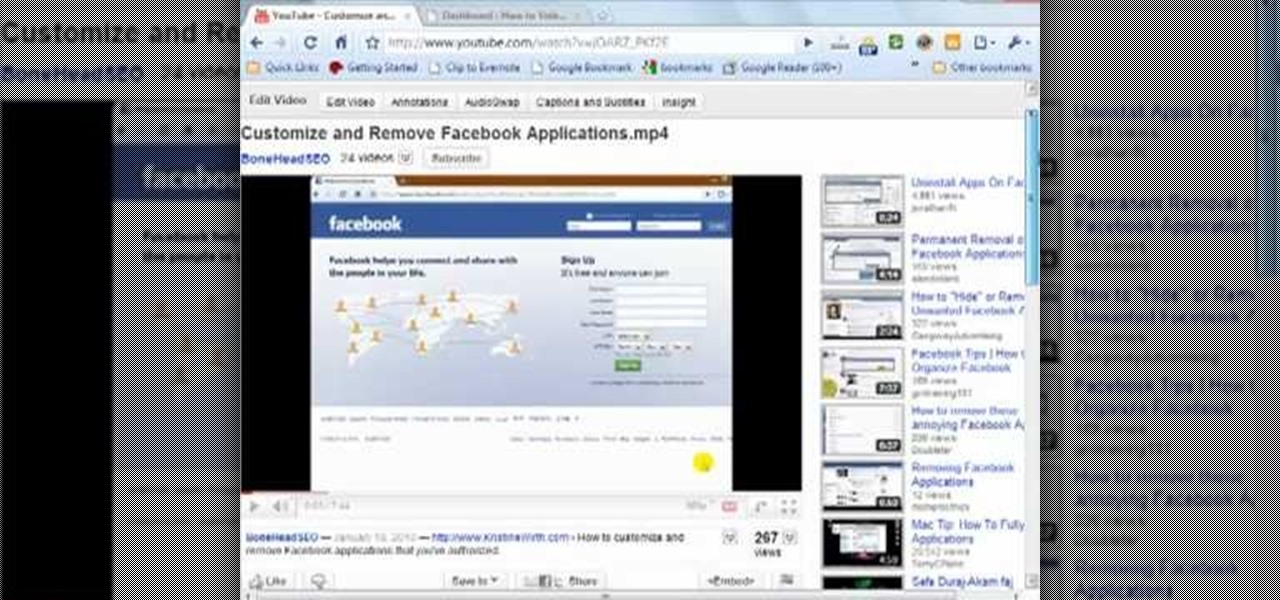
Almost every video on YouTube is embeddable. Only those that choose not to feature an embed code or non-embeddable. This embed code can be accessed directly on the video page of the video that strikes you. If you want to embed it, simply click the "Embed" button underneath the video player to generate the embed code. You can tweak this embed code to better serve you and your WordPress blog or website. It will generate the code automatically, and you can grab it and use it for yourself. This c...

Having downloadable files on your website is often an essential. It is an easy and fast way to share programs via the web and allow your visitors to experience software and files that you enjoy. In this tutorial, you will learn how to make a file downloadable for you website, so your visitors can easily download any file. This process is surprisingly straight forward and easy. You can follow this same process whether it is a text file, image, movie or music file. You will also learn how to tu...

This Dreamweaver CS4 tutorial takes you on a step by step process for installing an automated comment box system for your website. The system is a great way for communicating and interacting with your website users. It has a great feature that automatically sends you an email everytime someone comments in your website. Also it will allow you to post a reply by email.

Isn't it annoying when you sit down at a public computer and all of your favorite sites are blocked with a filter? You can use proxies to get around these blocks, but those don't always work.

The video shows us how to use a proxy to bypass the Internet Filters. Most of the times in our schools and colleges most of the websites including the social networking ones will be blocked for security reasons and makes us unable to log into those websites. In such cases even the ones from the YouTube, several videos will be blocked. So in this video, we will be shown how to bypass those filters and log into those sites. Firstly go to the website Proxapp and over there you will be asked the ...

Veronica Belmont shows how to get rid of browser cookies. She starts with explaining what a cookies is, that it is a small file downloaded to the computer from the internet so that the website can remember more information about the users, which she says is quite helpful if you visit a website regularly. She also explains about some malicious cookies which track user actions and report to websites. She now explains how to open options in Firefox browser or settings in Internet Explorer and wh...

Wondering how to find the Internet Protocol address of a website?

Sick of not being able to check your email at work? Unable to check your Facebook in the school's computer lab? Do your parents have their parental controls on your computer on high? In this video, learn how to bypass work & school filter controls to unblock blocked websites.

With the advent of Web 2.0 sites and tools, building your own small business marketing website has never been easier. This video SEO tutorial demonstrates a WordPress plugin called SEO Friendly Images. Once installed, all the images on your blog are automatically optimized to be gulped up by search engines. For more, and to get started using SEO Friendly Images for yourself, watch this helpful video guide.

This web development software tutorial shows you how to create a custom left panel for a website using XSitePro 2. The options for XSitePro 2 have changed from XSitePro 1. Now, it's easy to change the right panel, but the options to change the left panel have been hidden. Watch as Jason shows you how to rebuild the template in XSitePro 2 to allow you to modify and customize the left panel.

Mike Lively of Northern Kentucky Universtiy demonstrates how to grab a website's resources for reconstruction in Flex using HTTRACK and Wireshark. This tutorial is especially helpful for sites you want to grab that think they are very locked down and secure. All with the free softwares HTTRACK and Wireshark.

By creating a blog, you can publish an online journal about anything you want. This iLife tutorial shows you how to create a blog to put on your website. iWeb makes it easy to add a blog to your site by providing templates. Learn how to create, add and delete blog entries in this iWeb tutorial.

Here are five different techniques you can use to create rounded corners for boxes on a website. There are always different ways to do things with CSS and rounded corners is a great example of that. Each of these five techniques has advantages and disadvantages. Knowing all of them so you can choose the perfect one in each situation is the kind of thing that makes you the best CSS ninja you can be! So if you want to make cool Internet websites and be the best designer around, why not start he...

Here's how to access some hidden websites at the Internet Cafe in Grand Theft Auto 4 1) Go To Internet Cafe In GTA IV

Jimmy R shows you how to make a website from scratch using just a text editor (notepad), HTML and CSS in 30 minutes.

In this tutorial, we learn how to block a website. First, you will start by going to the start menu then go to "run". After this, type in "c://windows/system32.drivers/etc". After this, a new window will pop up on your screen. With this, you will drag the host into a text document. Then, type in the website that you want to block inside of this document. Once you are finished, type in the IP address of your computer next to that and save it. This will finish up the blocking of the website and...

In this video, we learn how to block a website without software. First, open up 'my computer' and then double click on the local disk. After this, open up the 'windows' folder and then locate the 'system 32' folder, open this. Next, open the 'drivers' folder and then open the 'etc' folder. From here, double click 'host' file and then open it with a notepad. Now, after the last text type in "127.0.0.1 (website to block)". After this, save the file and then clean all the temporary internet file...

This video tutorial belongs to the Computers & Programming category which is going to show you how to view blocked sites with a free proxy website. Open up a browser and go to a free proxy such as SneakyRascal or opb.net. Type in your website, say for example http://runescape.com/ and click on 'surf' or 'go'. If the website has flash, go to options and make sure 'remove side scripts' isn't ticked or 'activate side scripts' is ticked. And you are on the blocked site. But, be aware! The proxy s...

This video tutorial belongs to the Computers & Programming category which is going to show you how to block websites in Firefox with the BlockSite add-on. Do a Google search for add-ons for Firefox and click the first link. On the home page, search for 'block websites' add-on, find it and click 'add to Firefox'. Then on the software installation page, click on 'install'. Now click on 'tools' and select 'add-ons'. Click on the 'block site' add-on and type in your password to go to the 'block s...

This video tutorial is in the Software category which will show you how to create a website in Dreamweaver and Photoshop. Open Dreamweaver and make sure you have the view on table mode. In the table mode, draw layout table and draw layout cells tools are alive. To define a new site, go to file > new folder and give the folder a name. then go to site > new site. On the site definition window that comes up now, give a name to your site and click next. Finally save this page into the ROOT folder...

Need help tracing an IP address to a location? Well, Tinkernut has a clear and effect way to help out.

This video tutorial gives you a way to access websites that you can not normally access because of a web block or filter. What you need to do is click on the ‘Start’ button and then click on ‘Run’. In the small window, type in ‘cmd.exe’; this then opens a black window. Then type in ‘ping’ and the website; this gives you an address that you type in directly to your web browser, granting you access to a normally blocked website. This comes in very handy when you are in such locations like schoo...

For all you Facebook-addicts out there (or anybody else that needs to access blocked websites anywhere they want), this is a video that you will want to watch. In just a minute and thirty seconds, any ordinary person can learn how you can access any website they want anywhere they want, bypassing any blocks and firewalls that the network administrator has put up to stop users from getting to their desired website without using complex computer commands or other complicated methods.

There's 6 small techniques to improving traffic on your website via web optimization. Improving your SEO (Search Engine Optimization) is the key to getting traffic to your site, especially a small business that needs to compete online. Lincoln explains 6 small business marketing strategies for improving your web traffic and small business SEO. Watch both parts of this video series.

Hack mybrute with this mybrute cheat. MyBrute hacks, cheats, tricks. Watch this video tutorial to learn how to hack EXP, HP, pupils and ranks in MyBrute (08/12/09).

Ever since iOS 7, you could ask Safari on iPhone to show you the desktop version of a website, and in iOS 9, it became even easier to do. However, it's always been a hidden feature, something you wouldn't know is there without reading articles or tips online telling you what to do. Apple's iOS 13 update shines a light on it so everyone will know it's there, ready to use.

Traditional subdomain enumeration techniques create a lot of noise on the target server and may alert intrusion detection systems to an attacker's intentions. For a stealthier approach, there's a tool with the capability of finding hundreds of subdomains related to the target website without alarming the server administrators.

Every time you log in to a website in Safari on iOS, you're also asked if you would like to save the username and password—a great feature of just about all browsers that makes it so that don't have to enter your credentials each time you access website in the future. While this feature is great for quickly getting into all your favorite websites, have you ever wondered where all those passwords are saved on your device? In this guide, I'll be showing you where to find all of the stored usern...

Today, I want to share a tutorial on one of the most useful but old methods which you could use to hack websites, that is using the Dot net nuke (DNN) vulnerability . I know some of you already know about this method.

Apps that save your passwords have been around for quite a long while. But apps that complete the entire login process automatically? Now that's a different story.

This tutorial video will show you Facebook generated temporary password to login app or website through Facebook. This may be harmful if the app or website uses our Facebook detail unethically. So to avoid such situation Facebook generated temporary or one time password for login. So you don't have to share your original Facebook password. Watch the video.

Ways to Blocking a Website on a PC Open the “Control Panel” by click “My Computer” on your PC

Welcome back my fellow army of hackers! Today we'll be hacking a website. Hacking is technically not the right word used here. It should be defacing! So we are going to deface a website...

Down, down, down! Yep, what you want is lower on the page and you want to get there faster. SO, why not scroll baby scroll! Ever wanted your website to have a scroll bar? Well, now you can by watch the following video. This how-to will show you how to use Dreamweaver to insert a scroll bar to allow for easy navigation for your or your client's website. It's not too hard, so follow the bouncing ball and learn what to do.

This video will show you how to create a 3D cartoon character using a website called Xtranormal. In the program, you should first pick the scene where you want your action to occur as well as the 3D character which you would like to be present in the scene. You can then type a script and choose a voice for the character to speak. The website will be able to read your script and your character will say whatever you have typed. Next, you can add additional sounds and add actions to the cartoons...