
How To: Select a good online dating website
Let's be honest here: While the web opens up a whole new, vast world of dating opportunities, it simultaneously opens up the possibility of creeps, stalkers, and just plain crazy types.


Let's be honest here: While the web opens up a whole new, vast world of dating opportunities, it simultaneously opens up the possibility of creeps, stalkers, and just plain crazy types.
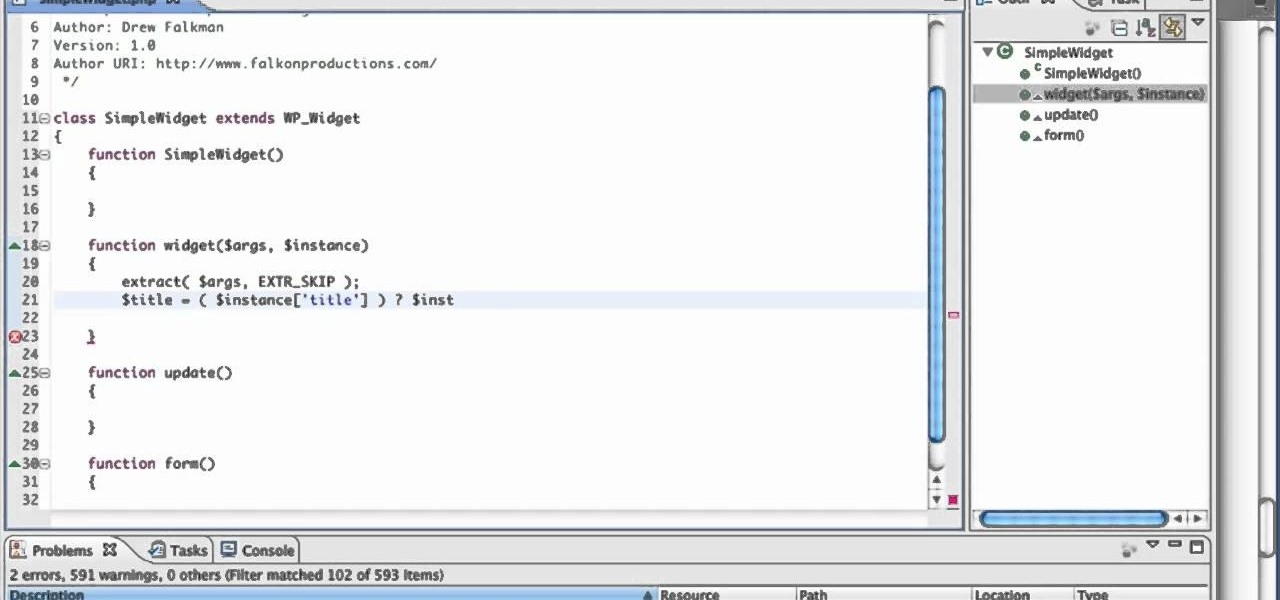
Learn how to create a custom widget to use on your WordPress 3.0 blog or website. Every version of WordPress brings with it new features, new functions and new ways of doing things. Fortunately, the very same technology that allows an open-source blog publishing application like WordPress to exist in the first place also makes it easy for its users to share information about the abovesaid things through videos like this one. Take a look.

Wish you could see how your favorite website looked like a year or two ago? With the Internet Archive's Wayback Machine, it's easy! So easy, in fact, that this home computing how-to from the folks at Easily can present a complete (and somewhat talky) overview of the process in just over three minutes' time. For the specifics, and to get started setting up and using the Wayback Machine yourself, just watch this handy how-to.

This clip presents a general overview of how to utilize content tags when writing a website using HTML5, the new HTML standard. Whether you're using a fancy WYSIWYG (or what-you-see-is-what-you-get) page editor like Adobe Dreamweaver CS5 or a barebones text editor like Notepad, if you want to build websites, you'll need to have some understanding of HTML (for the structure of your web pages) and CSS (for their style). And this free coder's guide will get you started along that path.

In this video, we learn how to create a good "make money" website. If you are starting out and trying to make money online, it can be done if you do a lot of work. If you aren't making any money, don't do this, wait until you have money so you are a credible source. You must be able to prove to people that you make a lot of money with this, and you can share with people how to do it as well. Your site will just get included with all the other websites that don't give enough information and do...

NeaceDesign explains an easy method of setting up a website online without having to use FTP programs. He begins with correcting an error made previously in which the main web page was name 'Home'. This should be renamed to 'Index' and the file re-exported. NeaceDesign suggests going with well-known web-page hosting services such as 'hostmonster'. The first step is to go to File Manager and upload the image files to a new folder. This is done by sending all the files to a zip folder and then ...

This video describes how to access websites that may be blocked by your school. To begin, on the desktop go to the Start menu and select Run. Type in "cmd" and hit okay to open the command prompt. If that doesn't work go to Start, My Computer, C drive, Documents and Settings, Default User (or the name of the user), Start Menu, Programs, Accessories, and finally click Command Prompt. From the command prompt enter "ping" and then a space followed by the website. The website entered will display...

This video shows you how to block websites without having to use software. This technique is ideal for blocking out pages such as MySpace or Facebook. Go to your C:, Windows, System 32, drivers, then 'etc'. Double click on your host file to read it with notepad. To block a website, do the following: Copy where it says '127.0.0.1' and paste it below. Next to it, type in the name of the website you wish to block, for example: http://www.myspace.com. Repeat the above step to block as many sites ...
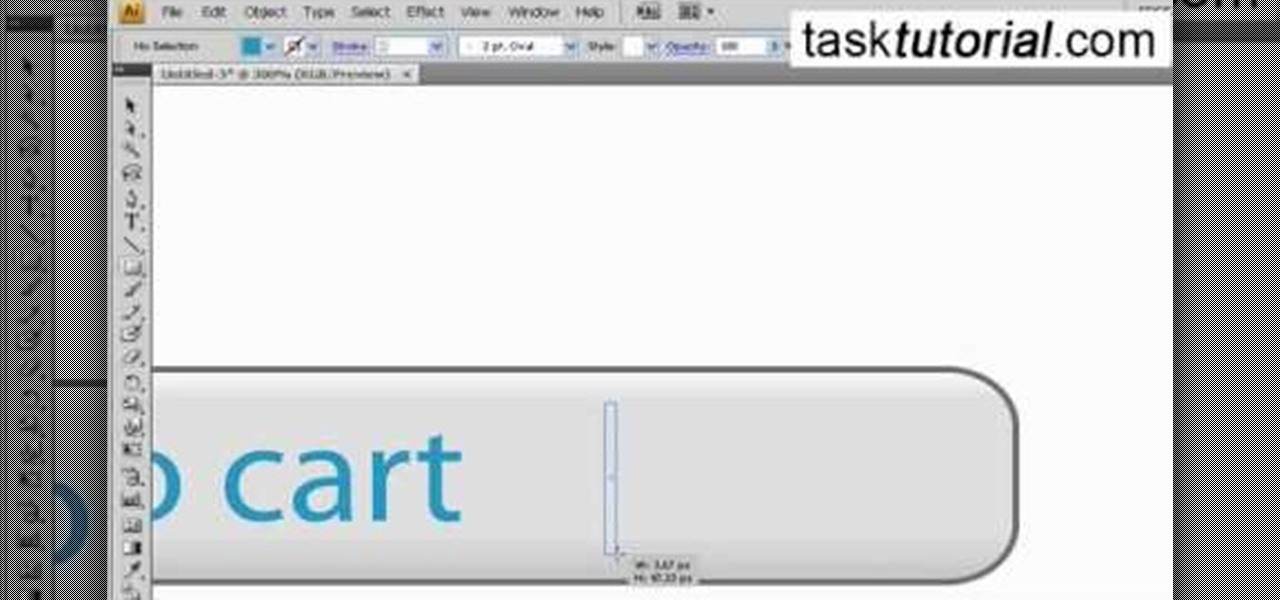
If you want to create a button for a website using Illustrator, you can watch this video. First draw a 20-pixel rectangle. Now use a stroke and fill the inside with a nice gradient. You can use white and ash color to make a glossy button. Now, type inside the button using the type tool. Blue is good for typing. Though any kind of button can made by this, in the video an "Add to Cart" button is used as an example. By watching this video you can make Add to Cart and any other button using Illus...
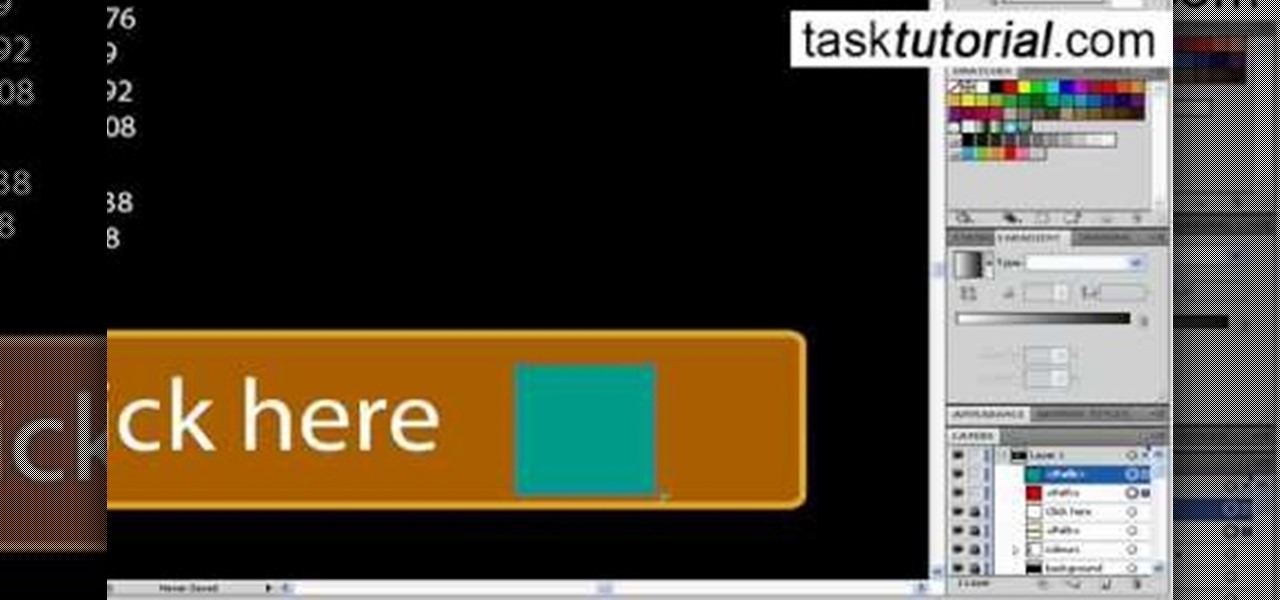
Let's learn how to create a website button in Illustrator! First draw a rectangle with rounded corners. Then create some text named 'click here'. Resize the bar according to the text. Again take rectangle tool and create two of them diagonally and place them one below the other as in a shadow. Then go to window pathfinder, select both rectangles and click in pathfinder to create an arrow and fill it with background color. The button is ready. It will help in getting more ideas for creating un...

The instructor, Diesel, teaches how to bypass blocked websites at school like MySpace and YouTube. He shows how to make a batch file which opens the command prompt. Next, he shows how to ping a website like MySpace and how to extract the ip address of the website from the command prompt by using the mark option. Now, you can copy that address, paste it into the browser and go to the blocked site directly. By watching this video, you can easily learn to access blocked websites by bypassing them.
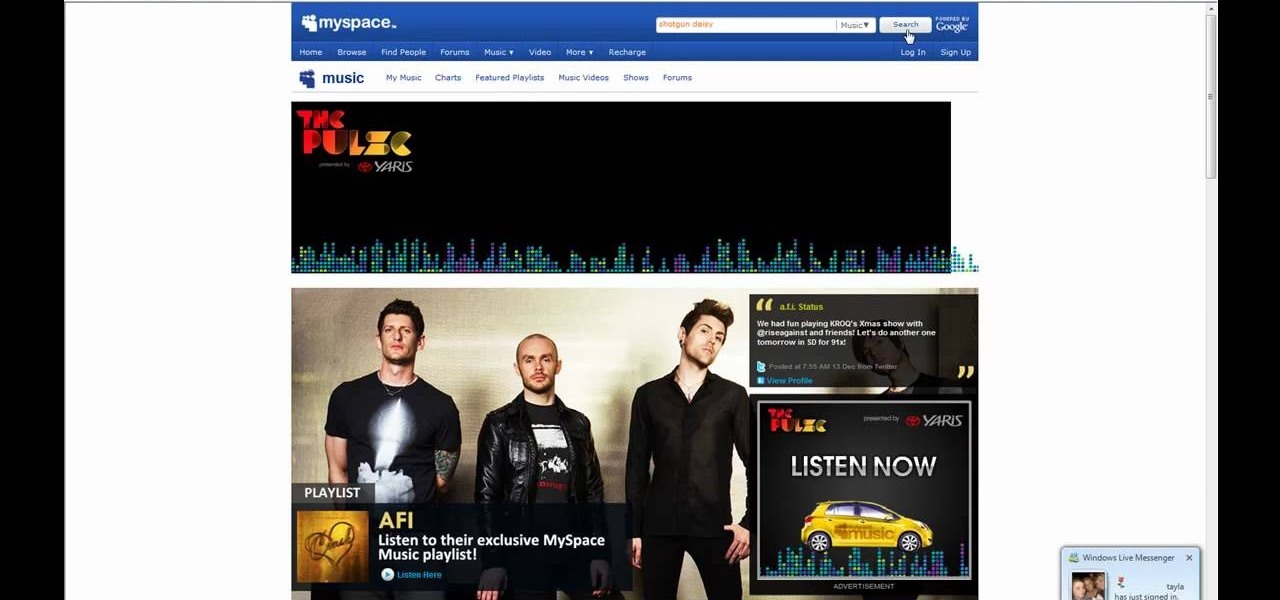
This video shows you how to easily save music from MySpace or any other website. The first thing you have to do is open your web browser and surf to MySpace. Then, go to MySpace Music. Search for your favorite or desired band in the upper-right side. For the following step, you will need a program called Streaming Audio Recorder, that can be found on Google. Open the program, go to Settings and choose what input method you like and click OK. Then, hit the Record button, go to MySpace and pres...
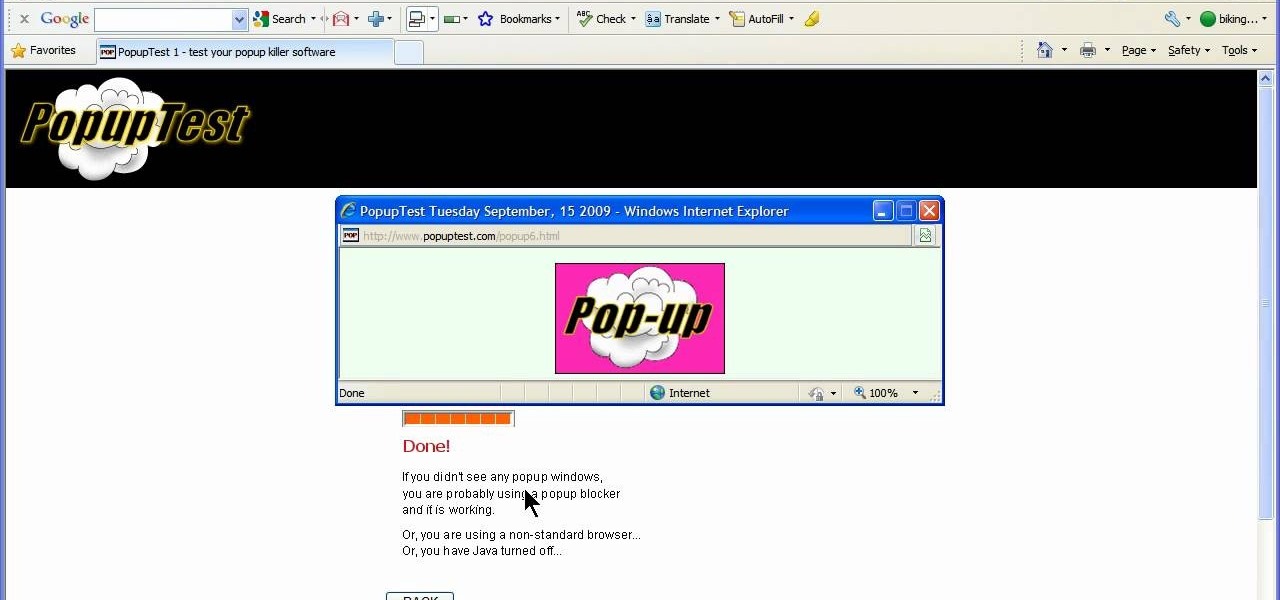
This video will show you how to enable/disable the pop up blocker for a specific web page: 1. To allow pop ups on a specific website click on the pop up blocker button on your tool bar, the Icon will change to show that pop ups are now allowed.
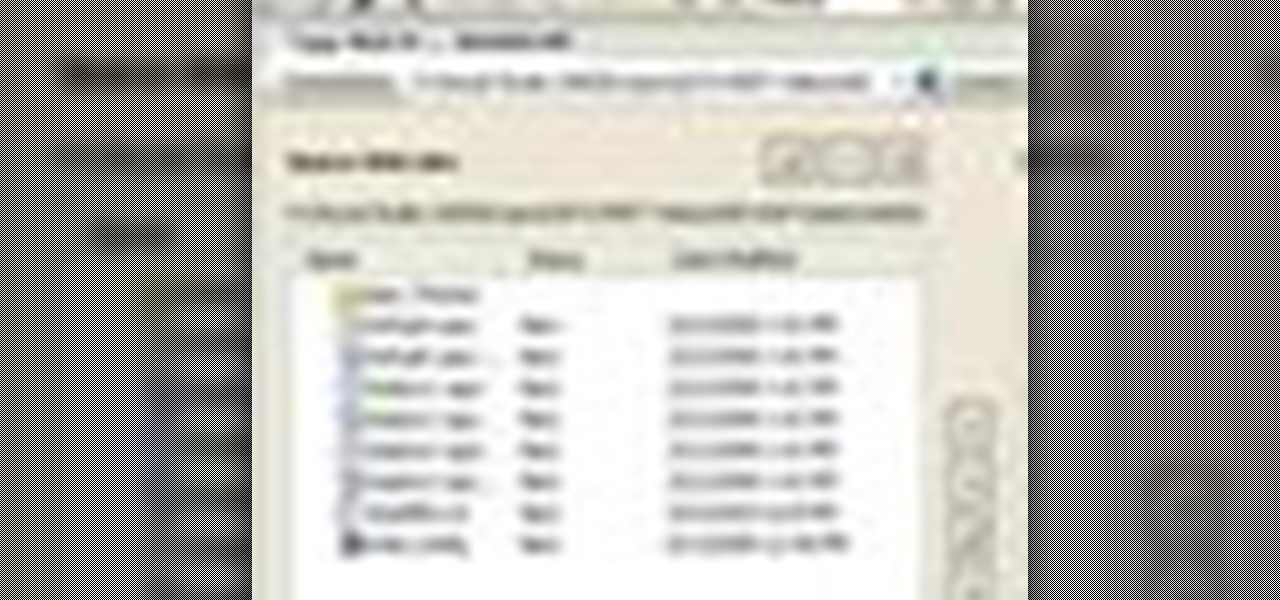
In this video tutorial, Chris Pels will show how to deploy a web site using the Copy Web Site Tool in Visual Studio. First see how to connect to a remote web site and deploy an entire site to the target location. Next, learn how to synchronize an entire source and target web site. In addition, see how to copy and synchronize individual or groups of files including how the Copy Web Site tool provides status indicators of differences between files. As part of this process see how the tool provi...
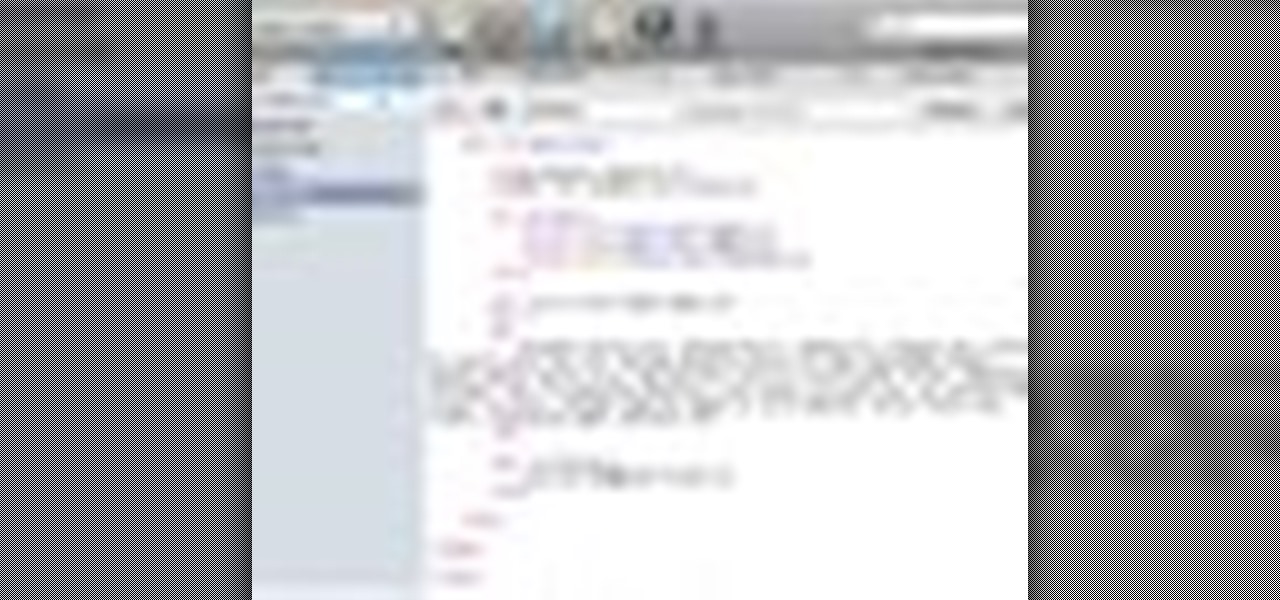
Many sites do not use any fancy Content Managment System (CMS) to generate their pages, they are just just good ol' static HTML content. A site for your grandmothers pie baking business probably only has a few pages, perhaps a homepage, about page, and contact page. Each of these pages has different main content, but much of it stays exactly the same, like the header, navigation, and footer. Think of these sections as "modules" that you can easily use PHP to insert into the page. This way, ma...

In this video the author gives an HTML Website Design tutorial showing how to make a side menu bar. He goes on to show how to write the HTML page, explaining about the different HTML tags like <html>, <head>, <title>, <table> etc., He shows how to set page color and add styling to the page. He shows how to align the page elements and does the font settings. He goes on and makes a HTML table. Next he shows how to make a menu bar using the table element and shows how to do the various settings ...
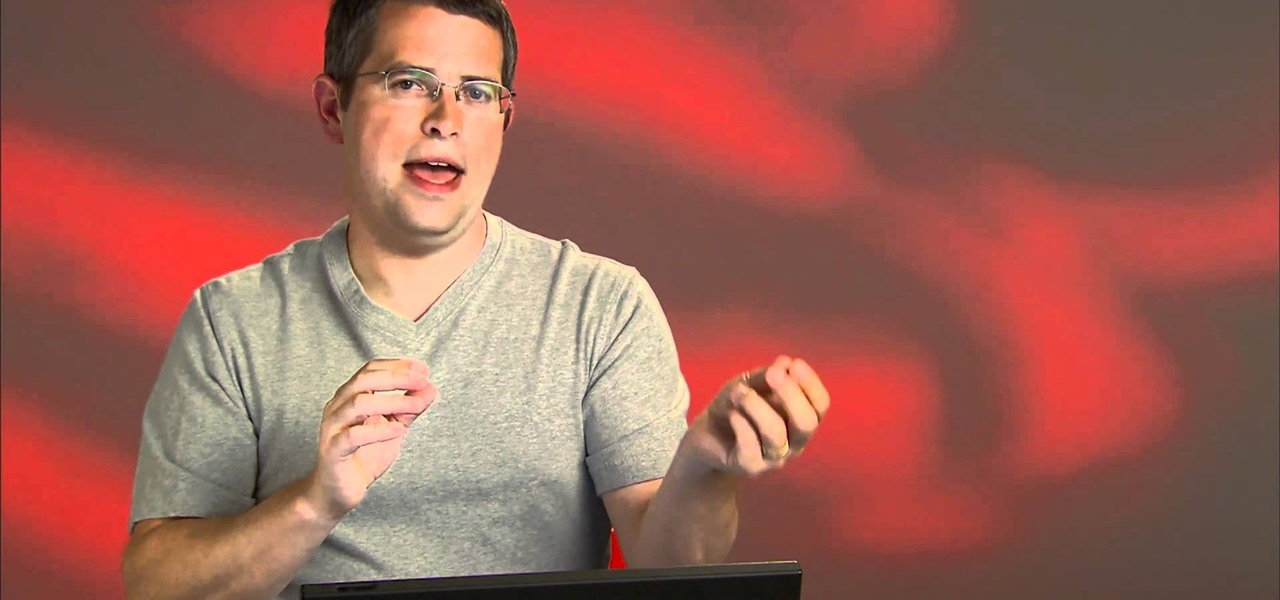
In this webmaster's guide, you'll learn how to use the Google PageRank tool to track a page's rank in the Google Search index. Whether you're new to the world of search engine optimization (SEO) or are merely looking to pick up a few new tips and tricks, you're unlikely to find a better source than this official video guide from Google. Take a look.

In this clip, you'll learn how to define a site when working in Adobe Dreamweaver CS5. Whether you're new to Adobe's popular WYSIWYG HTML editor or a seasoned web development professional just looking to better acquaint yourself with the CS5 workflow, you're sure to be well served by this video tutorial. For more information, include detailed, step-by-step instructions, watch this free video guide.

In this clip, you'll learn how to block a site on an Apple Mac OS X computer by altering your DNS settings. With a little know-how, it's easy. So easy, in fact, that this video guide can offer a complete overview of the process in a matter of a few minutes. For more information, including a complete demonstration and detailed, step-by-step instructions, watch this home-computing how-to from MacMost.

In this clip, you'll learn how to circumvent Internet filters with Ultrasurf. For more information, including a complete demonstration, and detailed, step-by-step instructions, as well as to get started using this trick to access blocked websites at your own school or workplace, take a look.
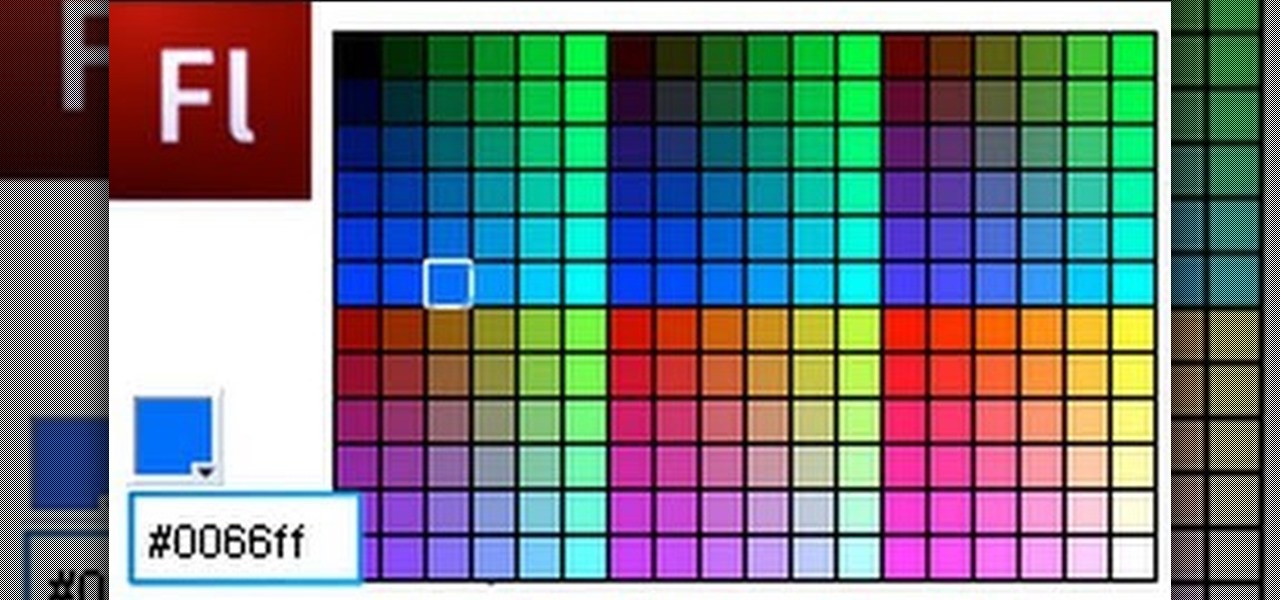
The Color Picker component lets users change colors of a designated item - like choosing red lilies or white lilies in a Flash-based game. This tutorial demonstrates how to construct your items in ActionScript 3 and then attach them to the Color Picker function in Adobe Flash.
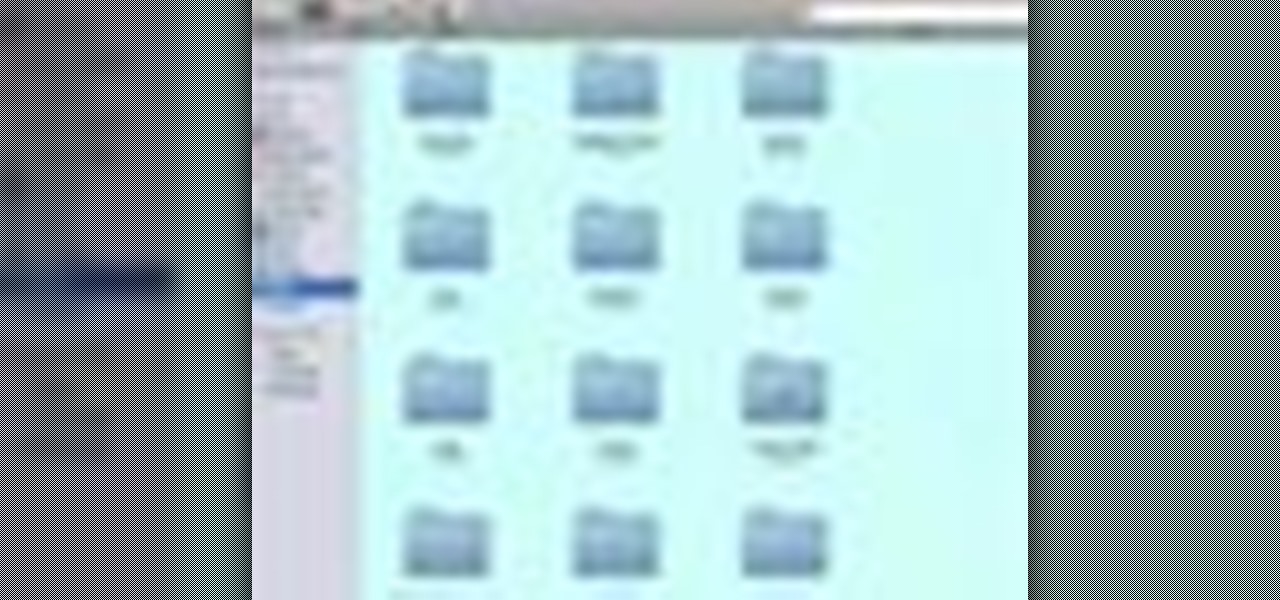
Cloaking is a function you can get to in the advanced menu of Dreamweaver, and it lets you designate a specific folder as being not for upload. This lets you save a folder full of pictures or code you may not want to use just yet.

Band bios have a cherished place in the world of band promotional material. A killer one can do wonders for cultivating your image among your fans and potential employers. This video will give you tips for writing a killer band biography that will get you noticed.
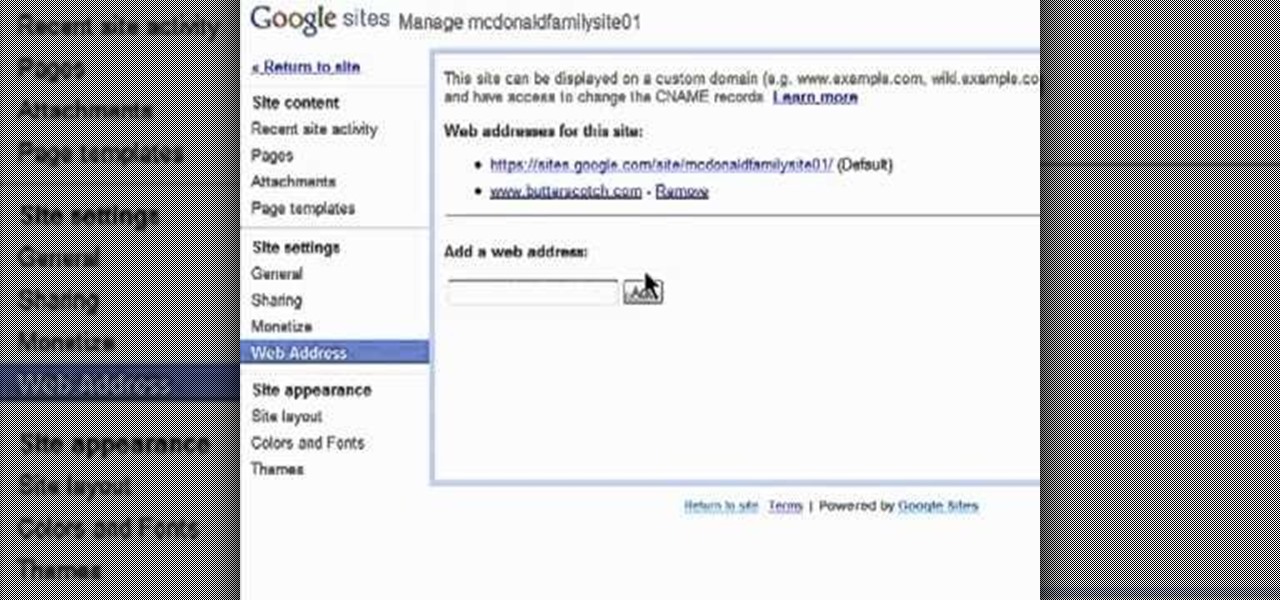
Want to direct your personal domain to your Google Sites page? It's easy. And this brief video tutorial from the folks at Butterscotch will teach you everything you need to know. For more information, including detailed, step-by-step instructions, and to get started managing your own web pages with Google Sites, take a look.

Want to jailbreak your Apple iPhone 4, iPad or iPod Touch? With JailBreakMe, it's a cinch! This brief video tutorial from the folks at Butterscotch will teach you everything you need to know. For more information, including detailed, step-by-step instructions, and to get started jailbreaking your own Apple devices, take a look.
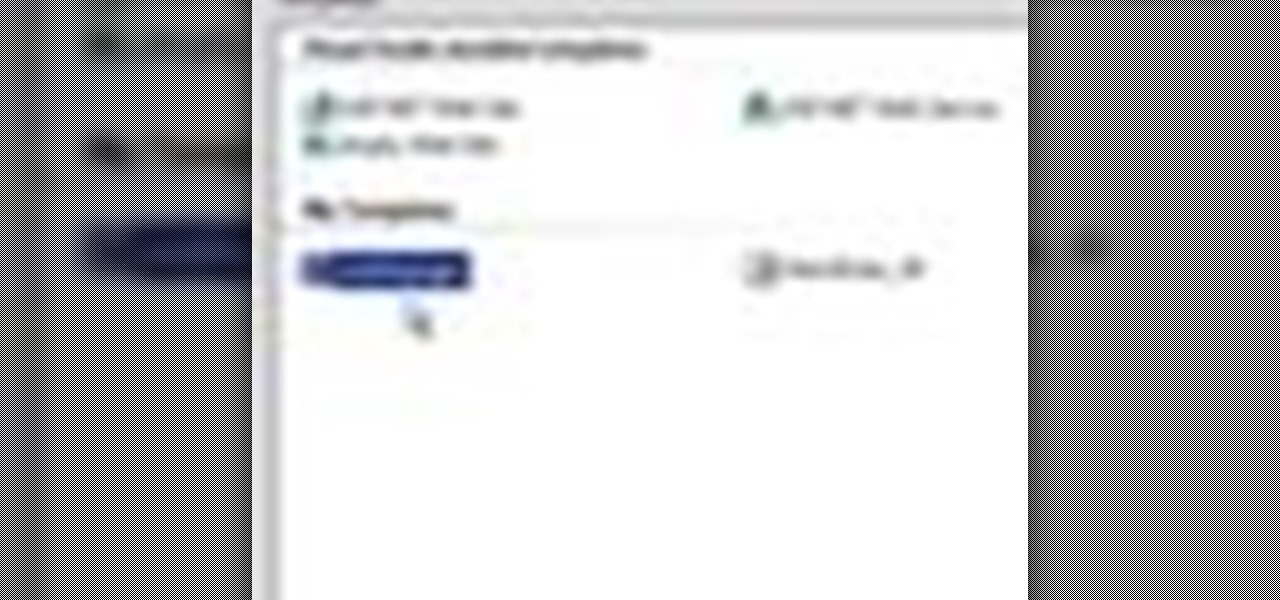
Learn how to secure a web site using the new Membership and Roles features of ASP.NET 2.0. In this ASP.Net video tutorial, the topics include user registration, password recovery, and restricting access to content with roles.
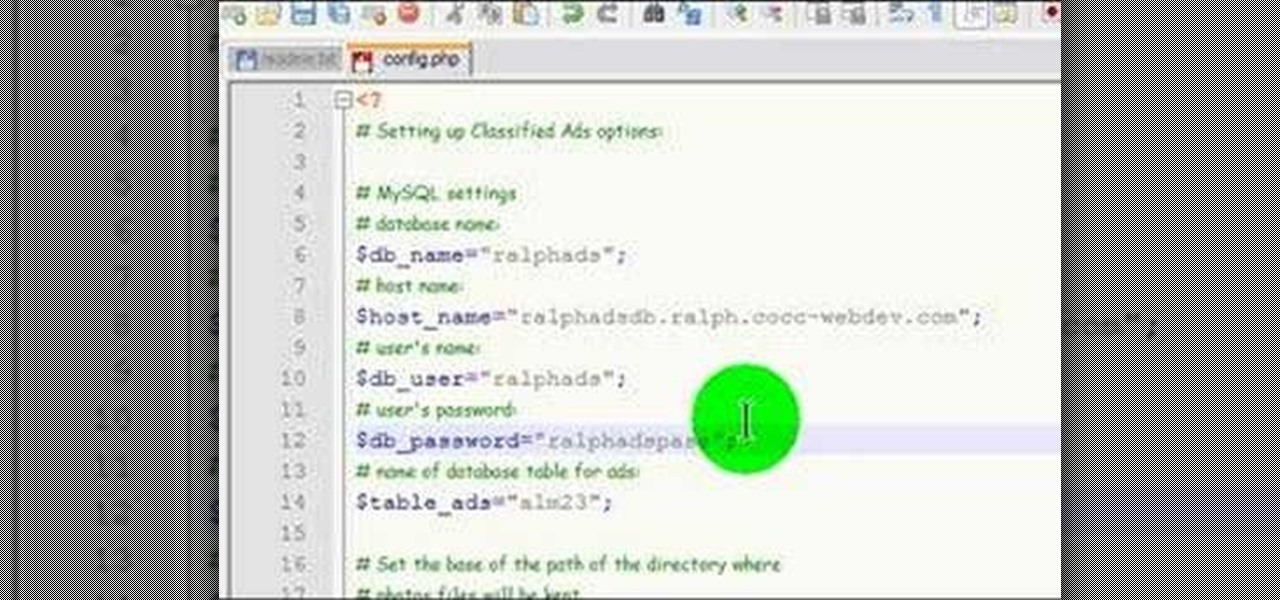
This video documents installing a php script (Almond Classified) that allows for web visitors to post classified ads on your web page.

Learn how to create a web text box using Dreamweaver that get bigger or smaller depending on how much text you place in it. Also make a header that spans the users screen not matter what size.
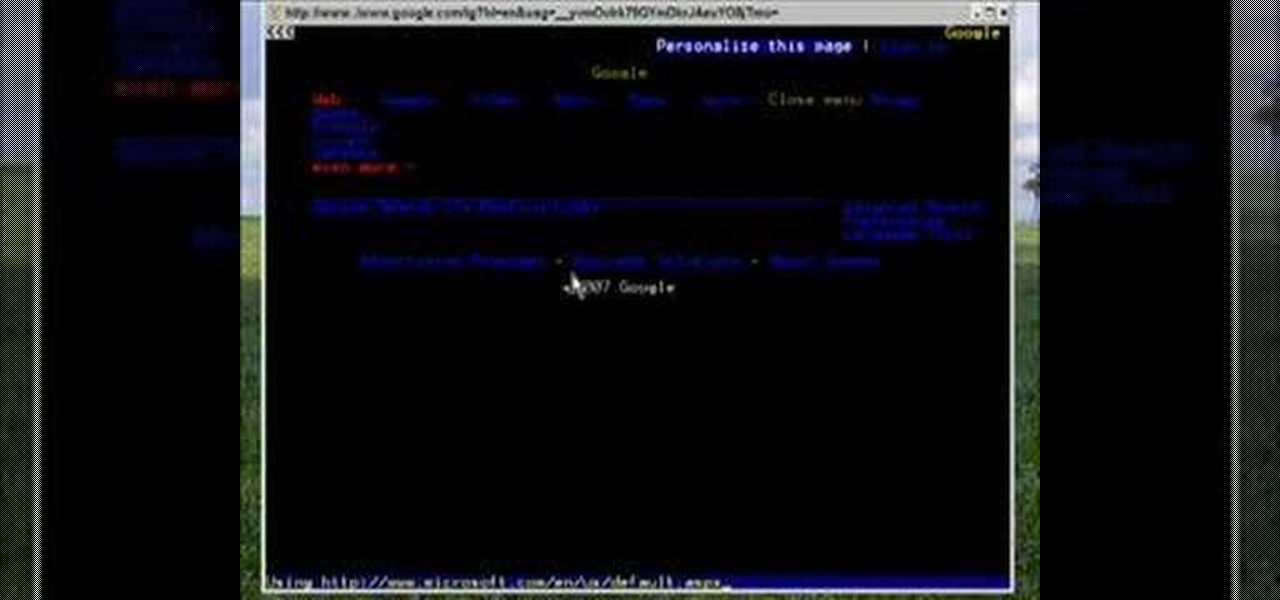
How to get and use Lynx (a text-based web browser) to check your web site for SEO (search engine optimization).
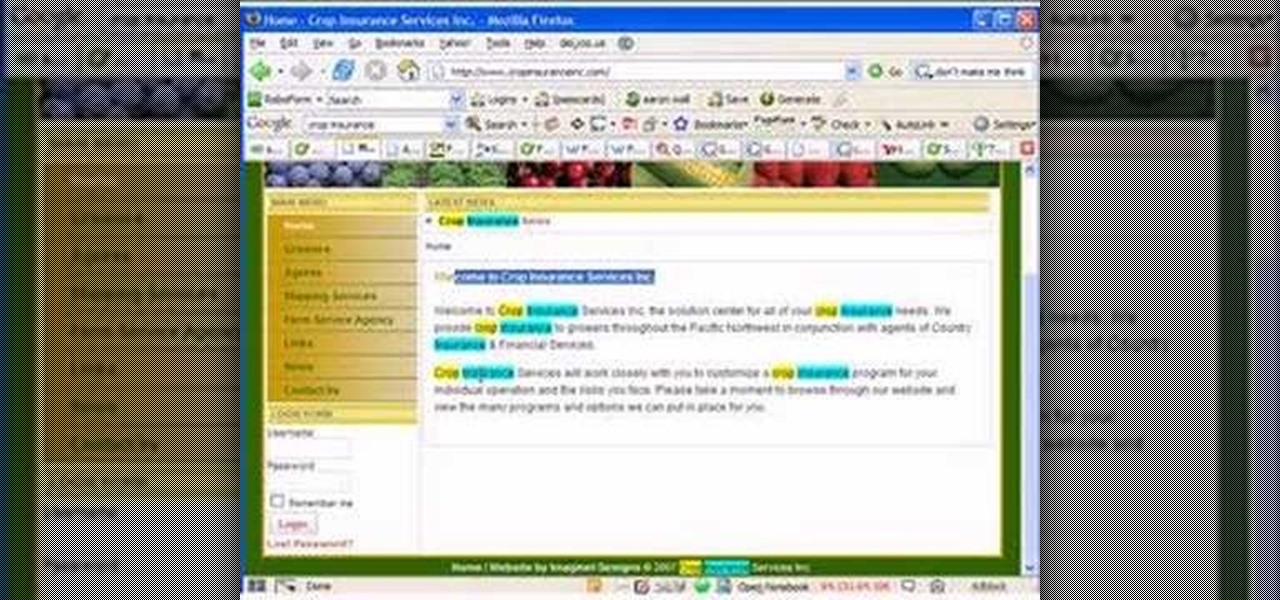
SEO specialist Aaron Wall demonstrates some on the page search engine optimization techniques that will help your site rank better in Google's search results. The key is to improve your site's SEO while keeping it user friendly.
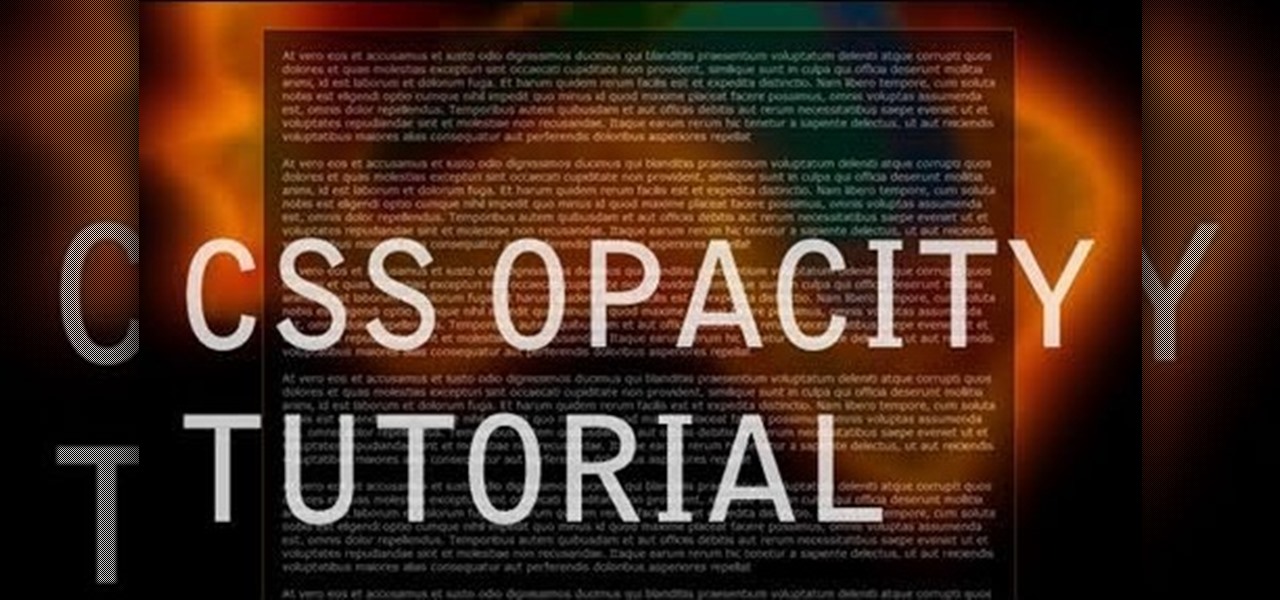
Want to take control of your web site elements? This tutorial helps you tone down their transparancy or turn it up! Use your CSS opacity ability to get the look you want. Set your text apart from background elements by separately adjusting thier opacity.
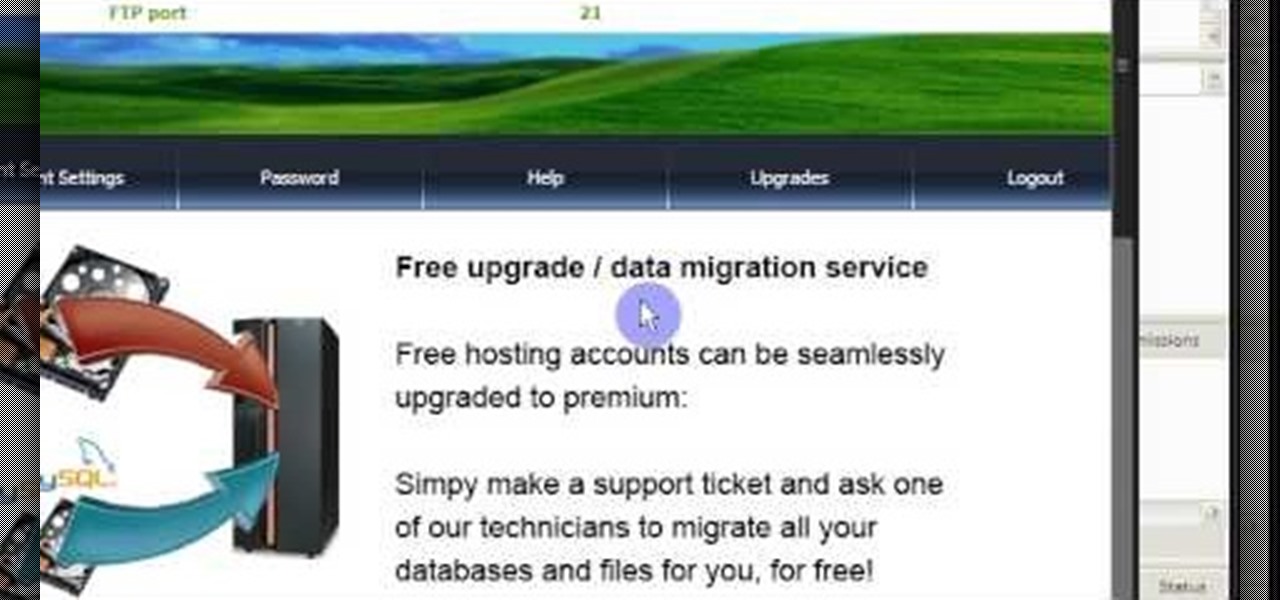
The term blog is a shorthand for web-log. It can be considered as a online and publically viewable diary of user generated content usually sorted by date.

Google is one of the most powerful forces on the Internet, and their technology can be the key to helping you find success in whatever your online endeavor might be, from web design to filmmaking. This video is a part of their Google Webmaster Series, offering help to webmasters the world over on how to best utilize Google in their work. This video will show you how to choose the screen size / resolution that you should work with for above-the-fold content in web design.

Want to sign up for a new WordPress account? This clip presents a complete overview of the process. Every version of WordPress brings with it new features, new functions and new ways of doing things. Fortunately, the very same technology that allows an open-source blog publishing application like WordPress to exist in the first place also makes it easy for its users to share information about its features through videos like this one. Take a look.

In this video tutorial, viewers learn how to grab flash files (.swf) from websites. Begin by going to the website and locates the flash file that you want. Right-click on the page and select "View Page Source". Go to the Media tab and copy the URL that ends with .swf. Paste it into your address bar and go to the site. Click on File and select Save Page As. Choose the location, name the file and select Save. The file will download and you will be able to access it whenever you want. This video...

If you want to learn how to block websites in Windows, just follow these few simple steps. Watch this video for more information!
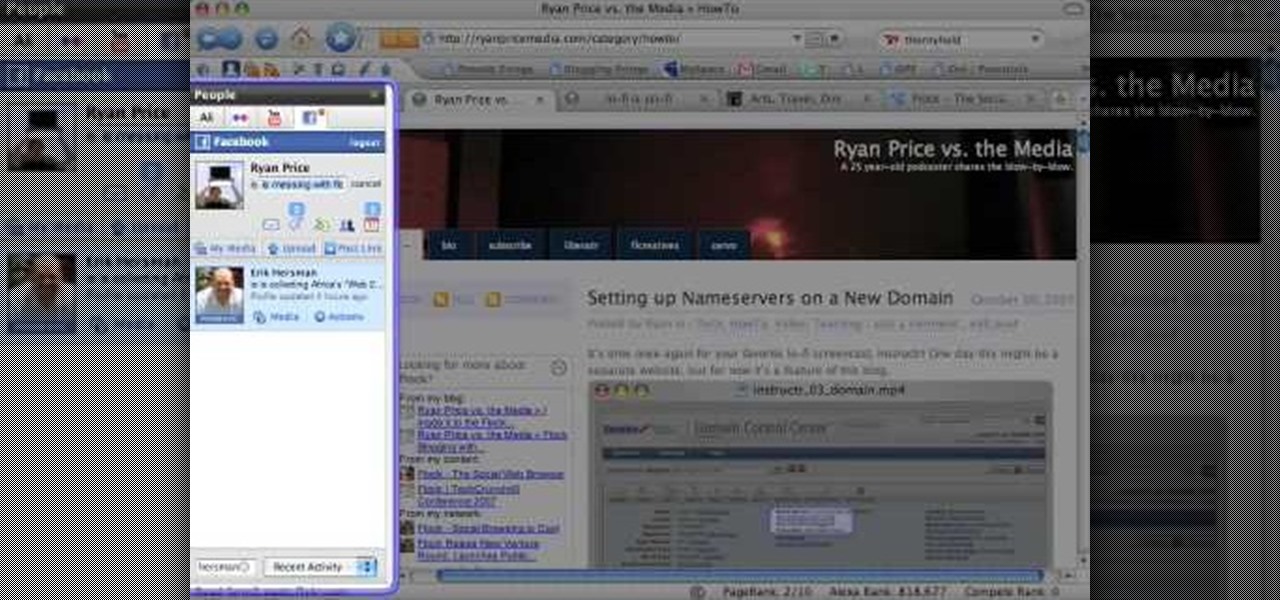
The new Flock web browser is out and better than ever! In this video tutorial screencast we talk about how Flock has integrated your Facebook friends (and Flickr, MySpace, YouTube) right into the sidebar. You can keep the People bar open while you surf the web and make updates to your status, write messages, subscribe to media and share with your friends with just a simple drag-and-drop. This is the version of Flock you've been waiting for, trust me.
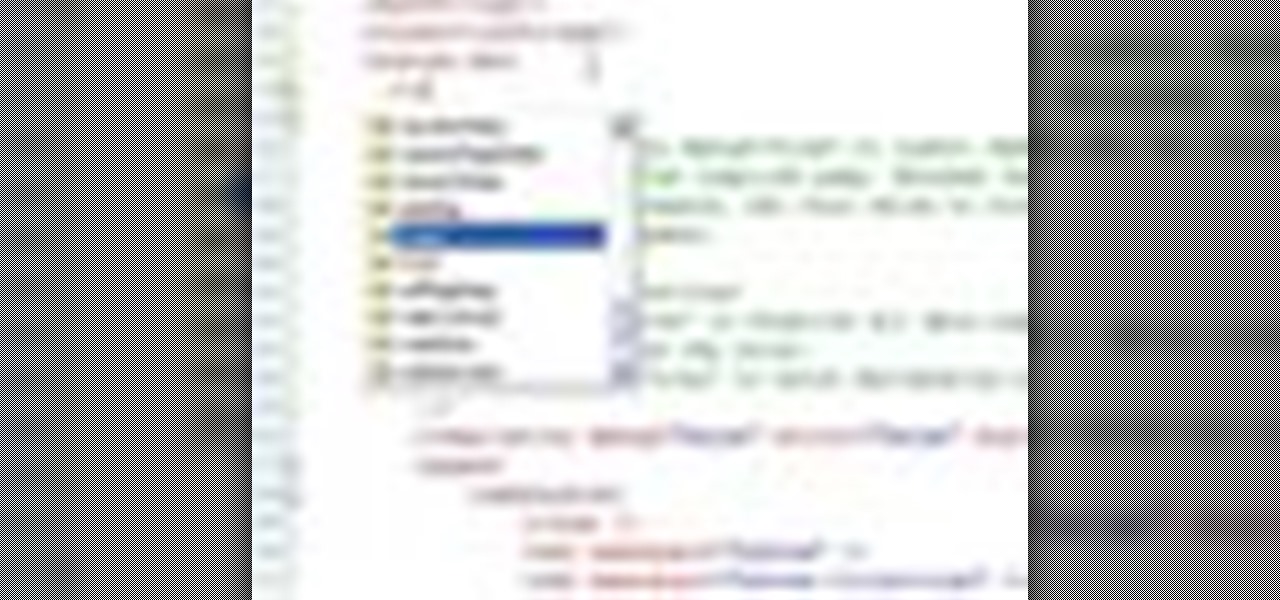
In this video tutorial, Chris Pels will show you how to implement tracing in an ASP.NET web site to monitor or measure the performance and to diagnose errors. Learn how to add tracing to an entire web site as well as individual pages. See how to add custom trace messages in pages and business objects to aid in assessing site performance and in diagnosing errors. Learn the differences between tracing in an ASP.NET page and in using System.Diagnostics.Trace for tracing information in business o...
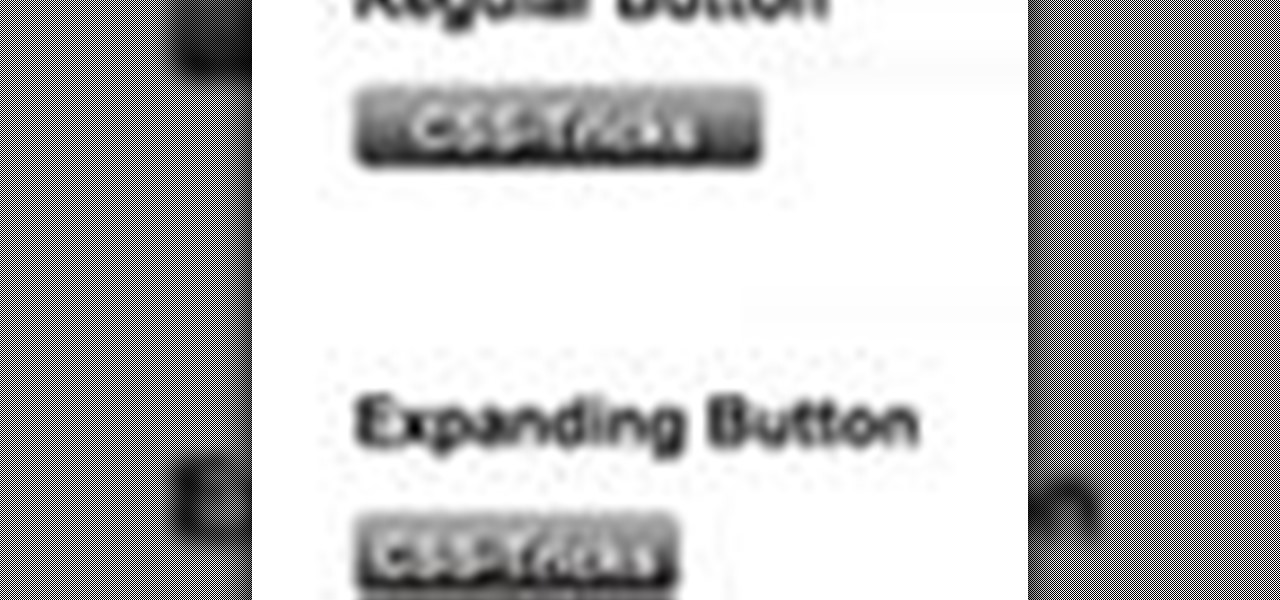
While sliding doors is far from a new concept and will be obsoleted once we see wider support for multiple backgrounds (CSS3), it is still a good one for your bag-of-tricks. The theory is that if we have an extra hook in our markup, we can apply two overlapping background images to a single spot of text. When that text grows or shrinks, these overlapping images and reveal more of themselves creating the illusion it is a single expandable graphic. In this video screencast, we do a quickly exam...
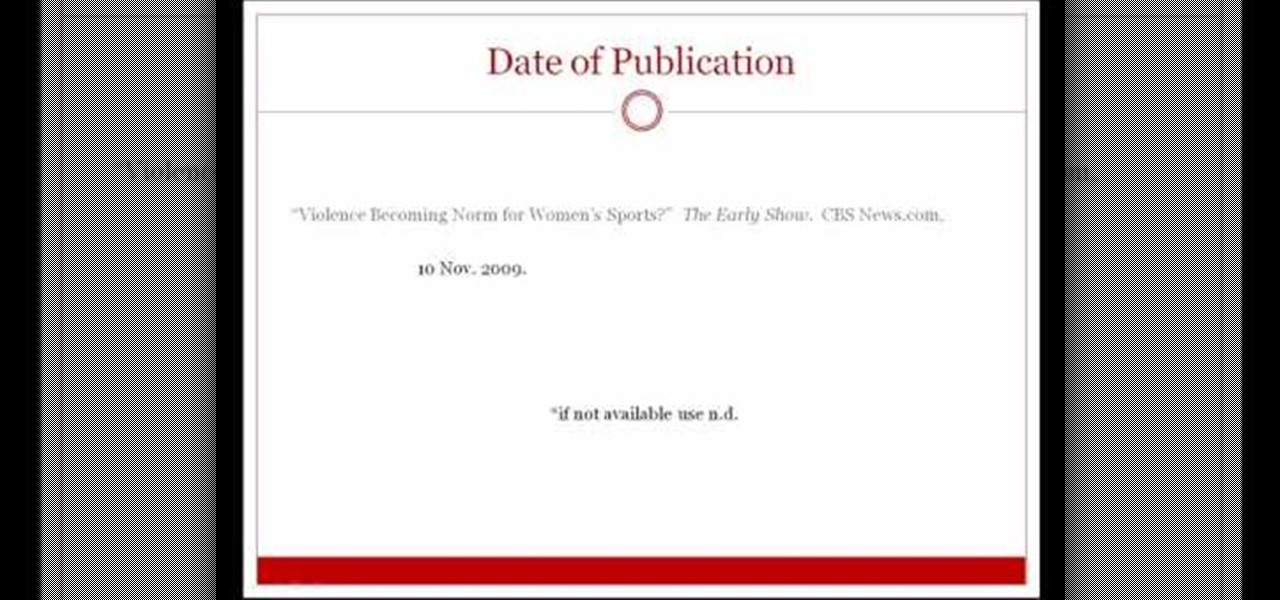
If you're writing a college essay or report, your bibliography is a painful, yet necessary part. And thanks to all of the information available on the World Wide Web, most colleges and universities accept websites as resources in your bibliography. But citing websites can be confusing when using the MLA citation format. This video will breakdown the process.