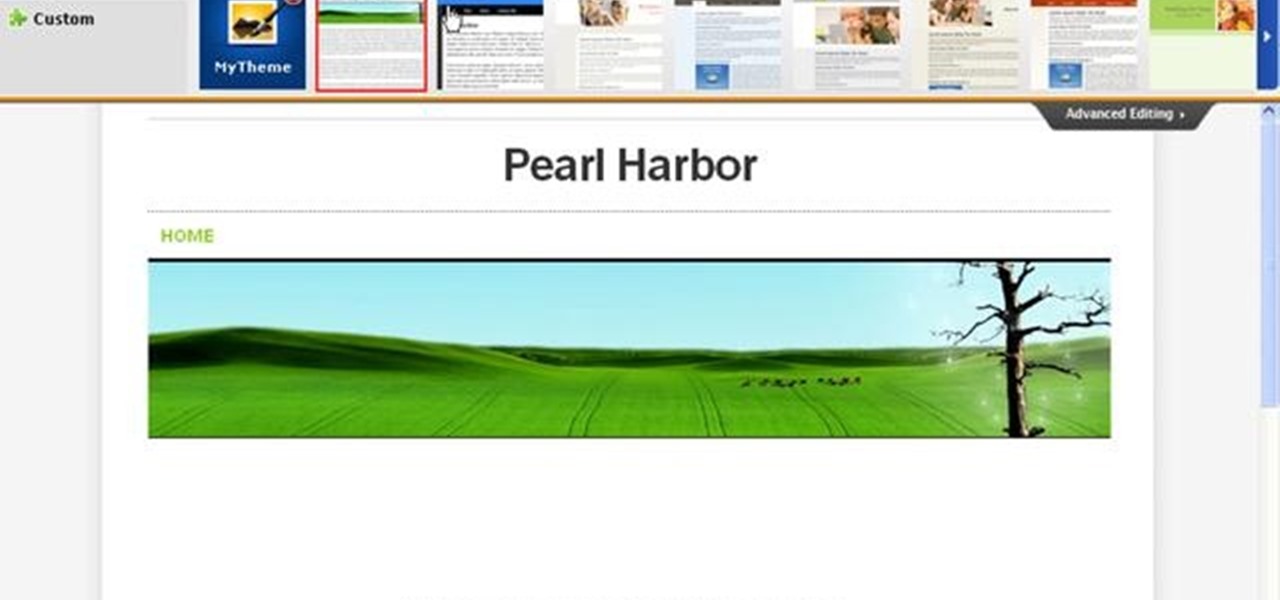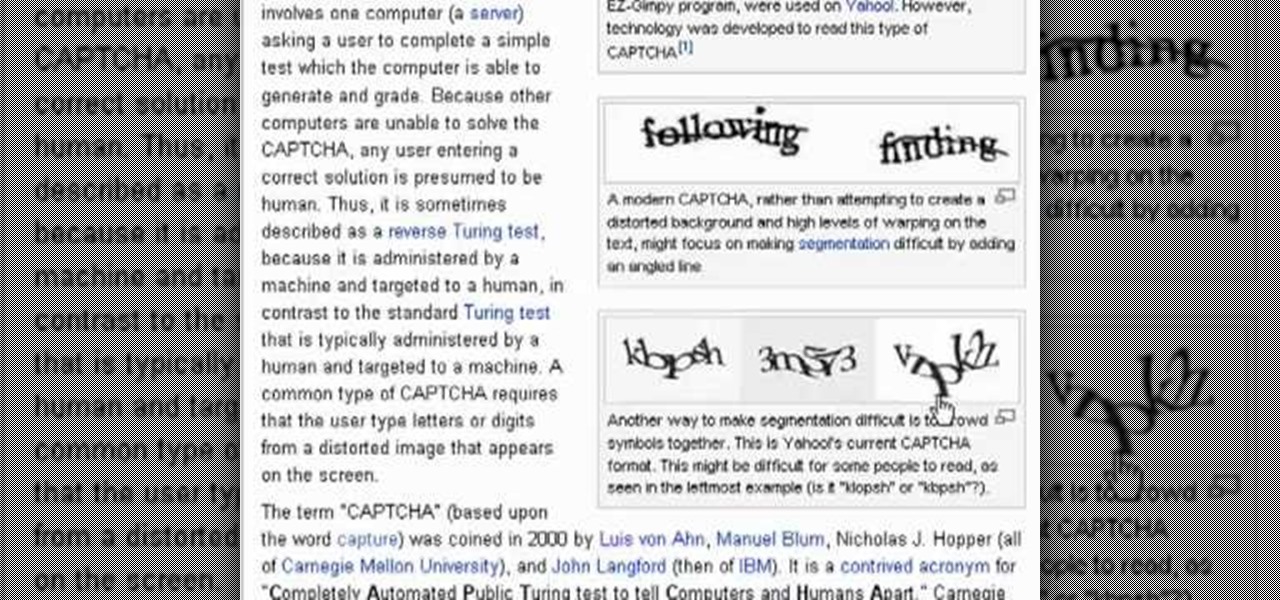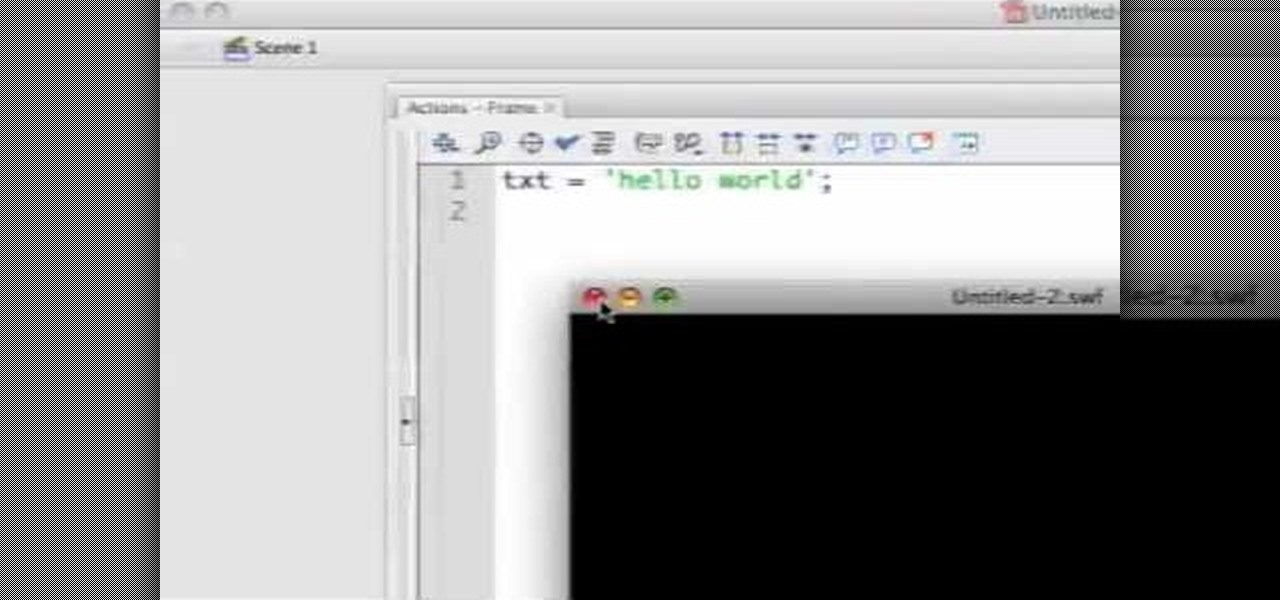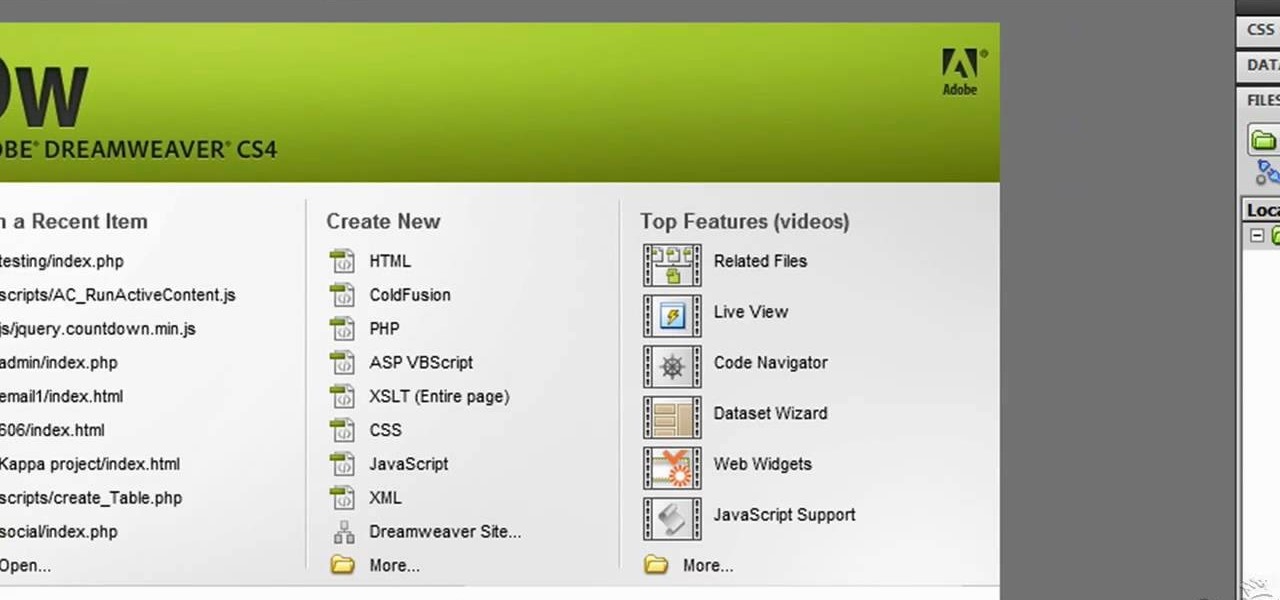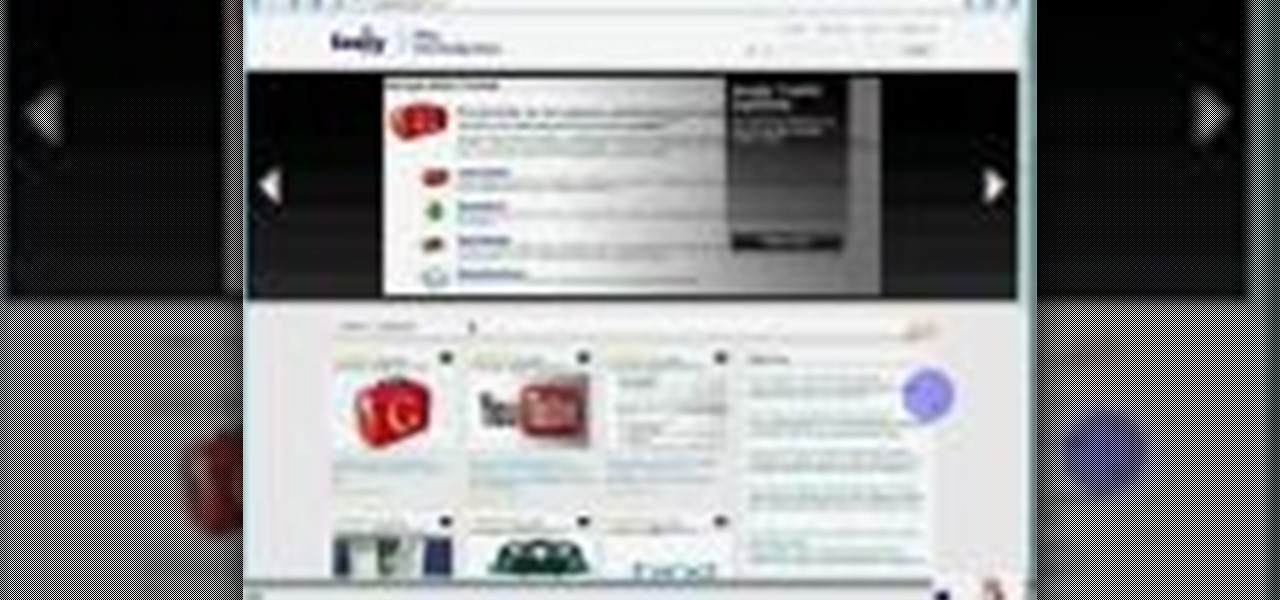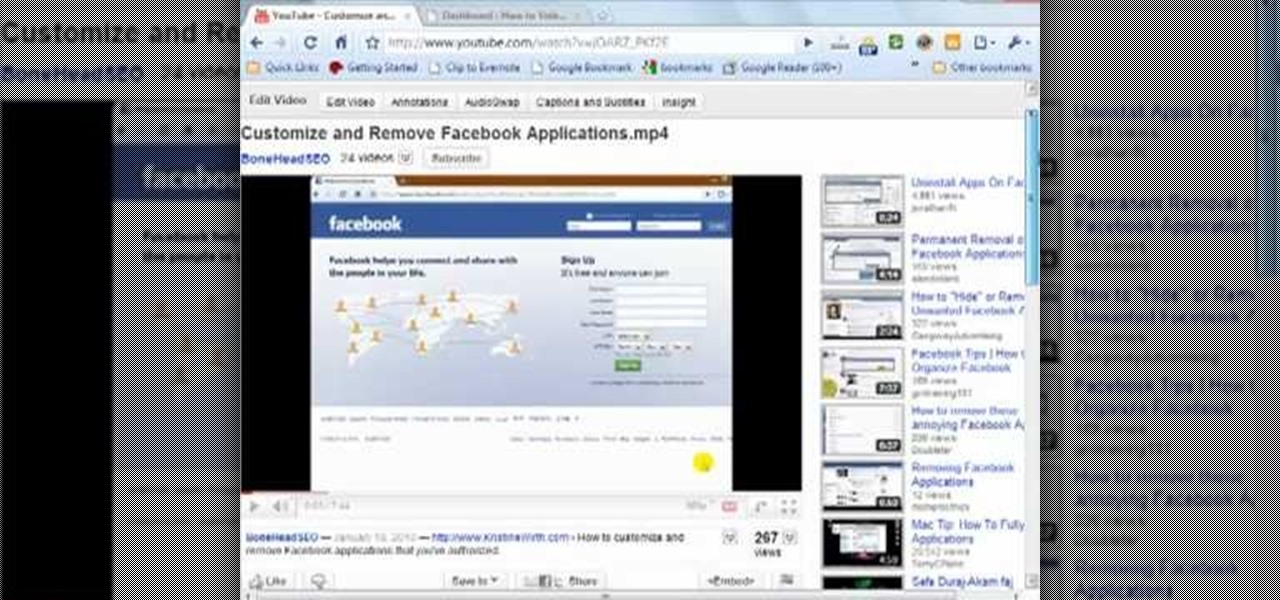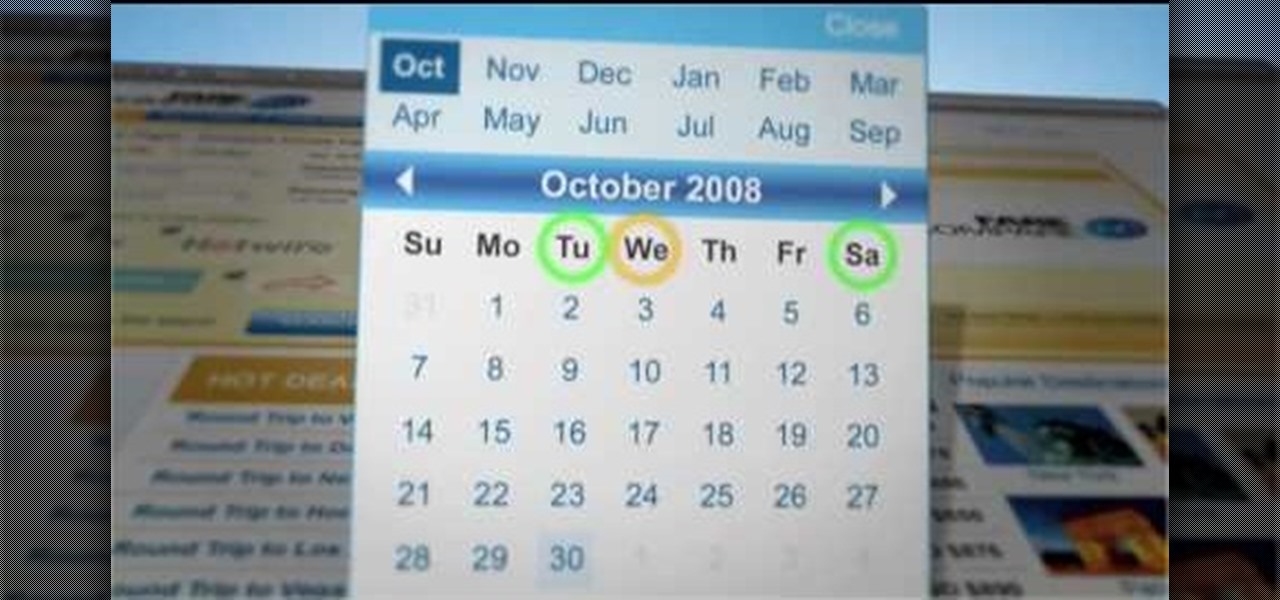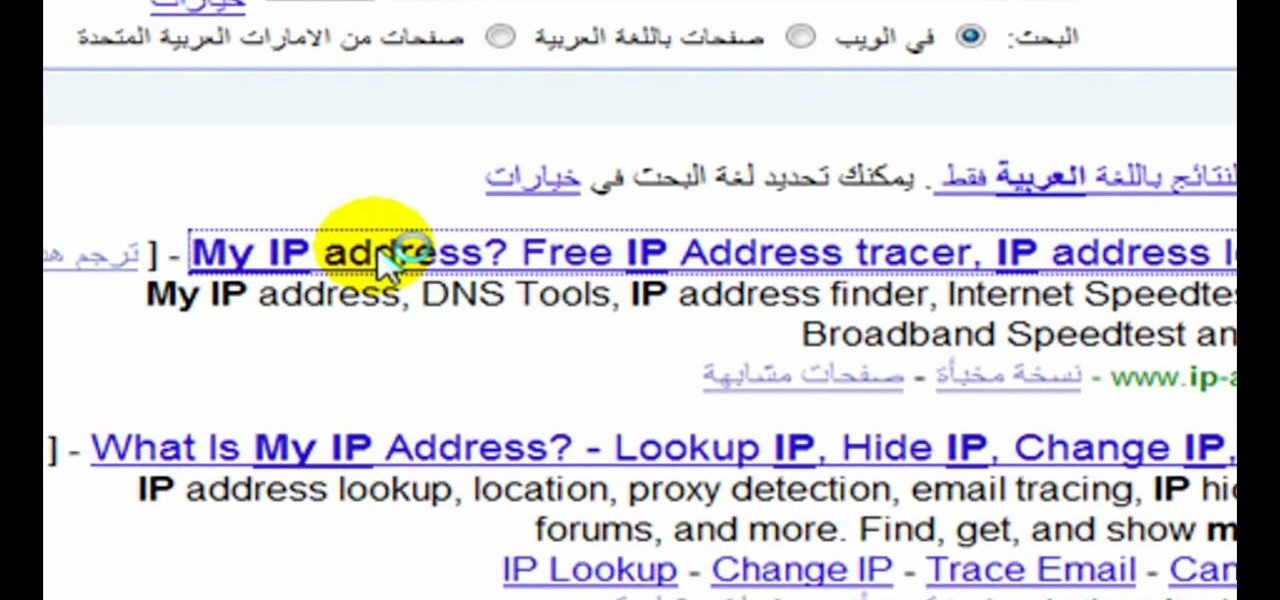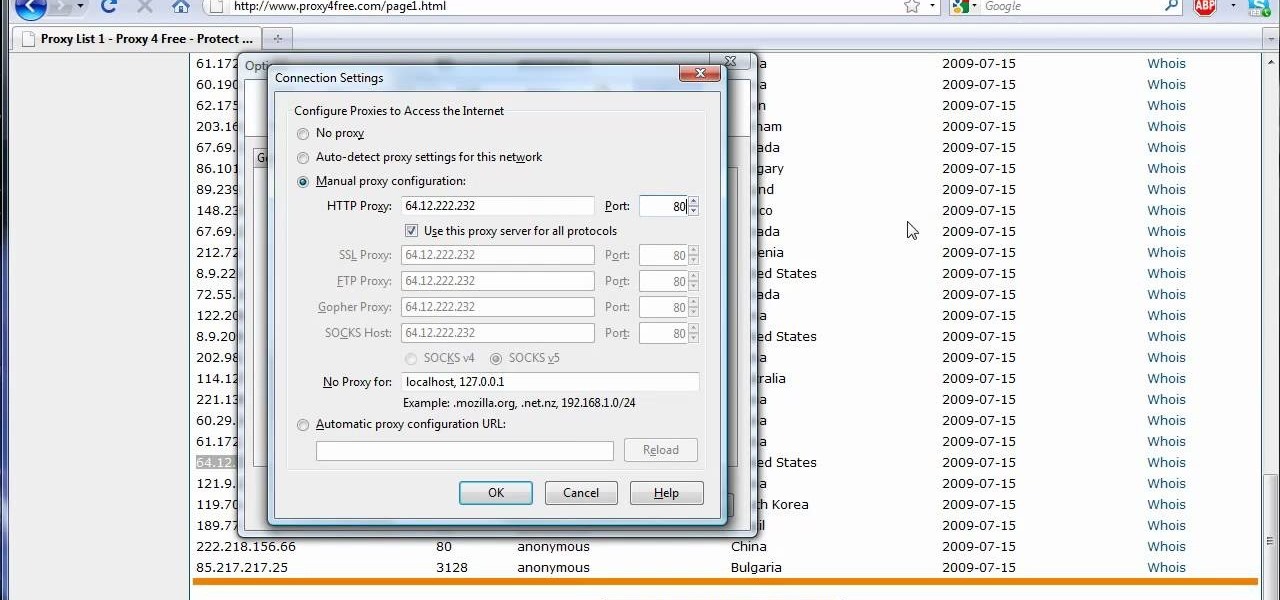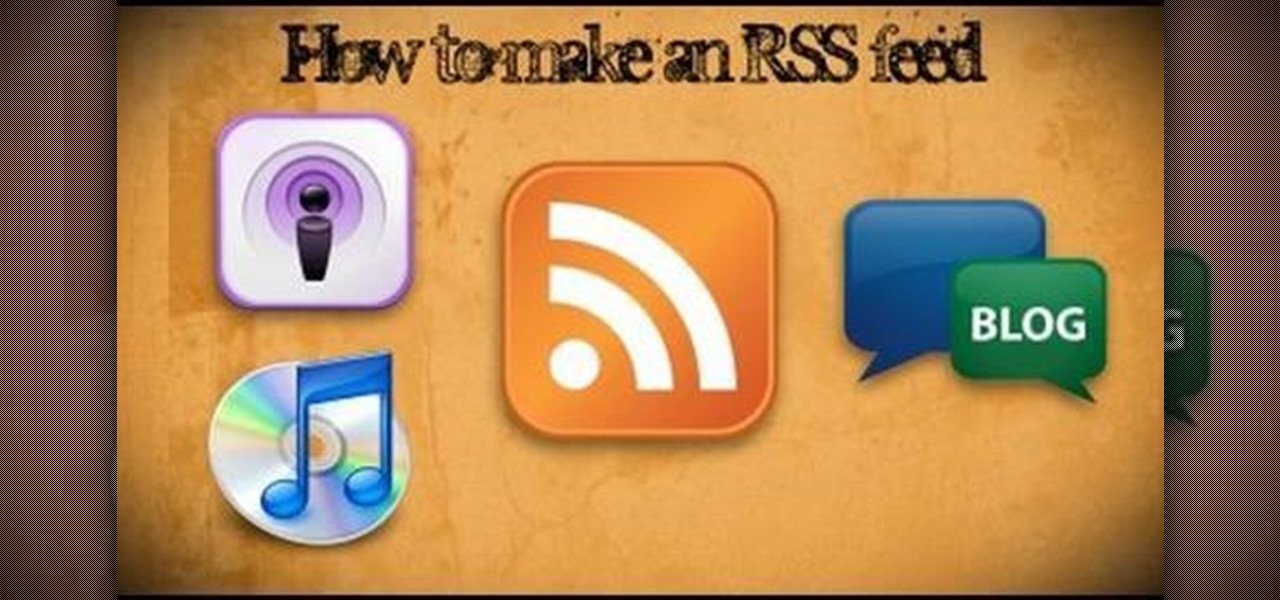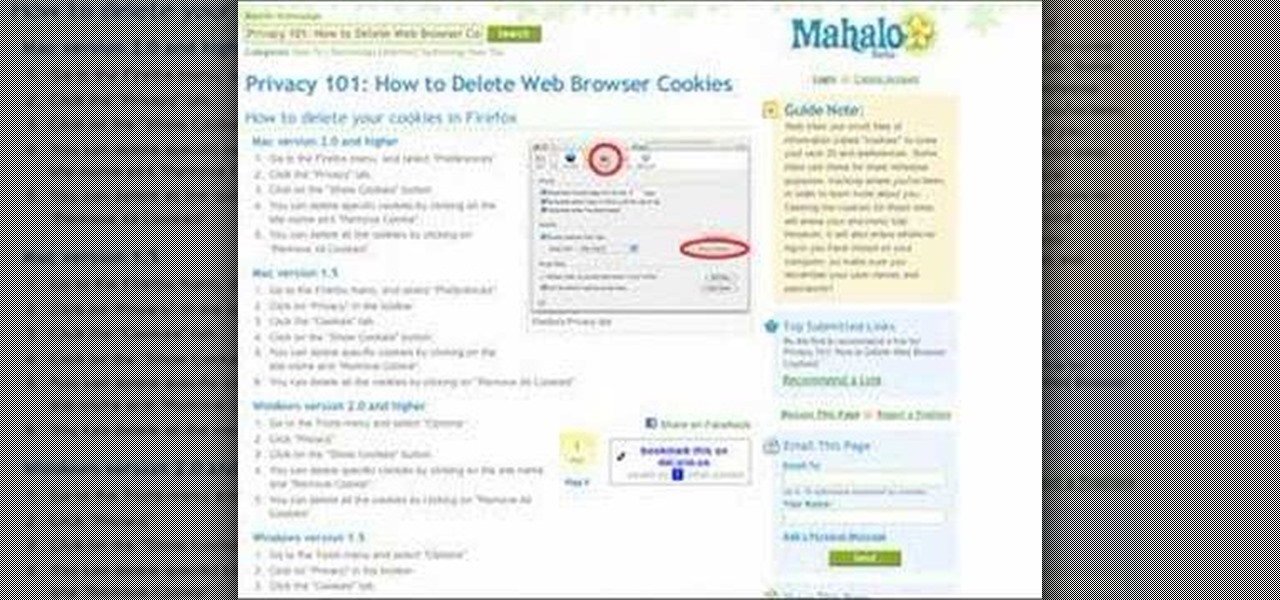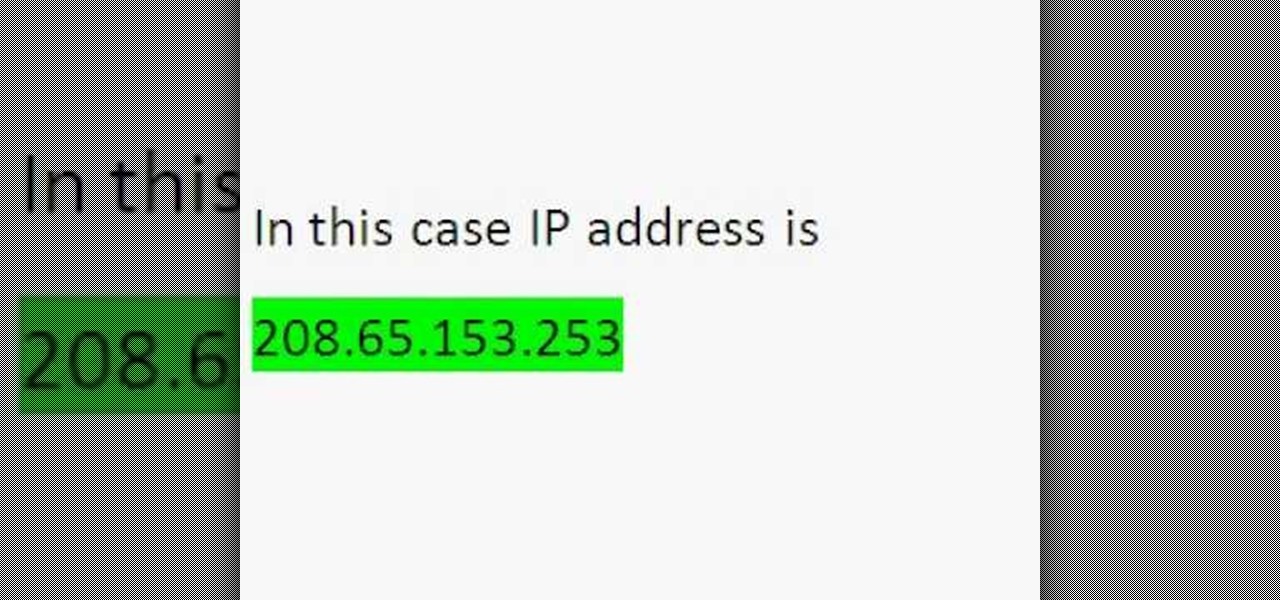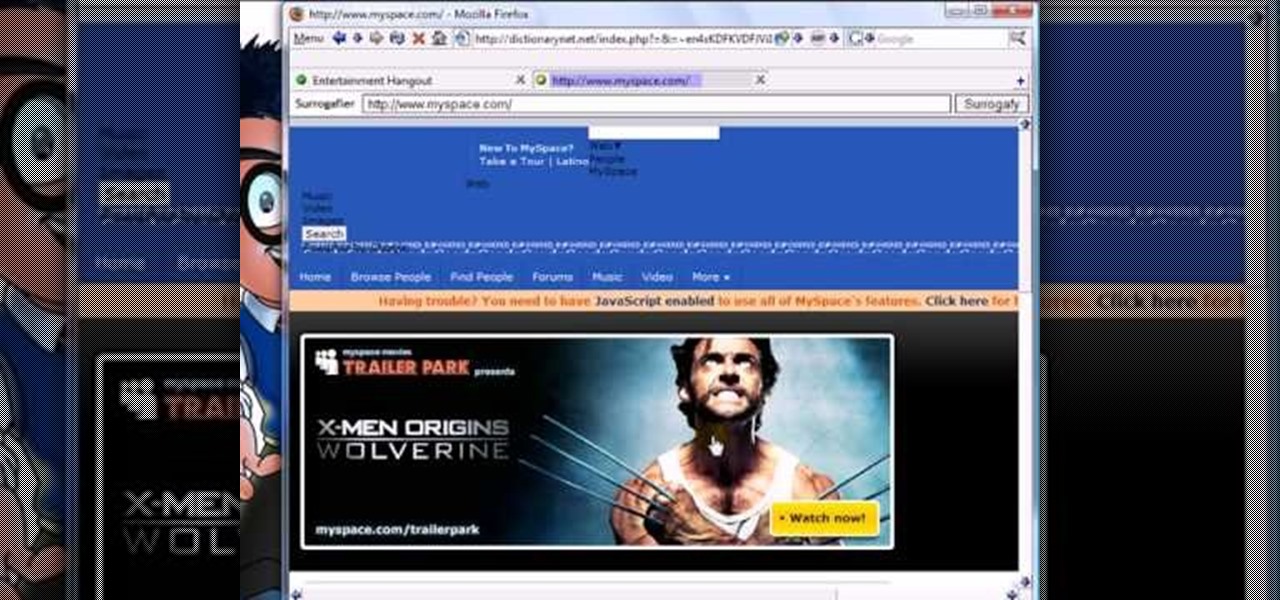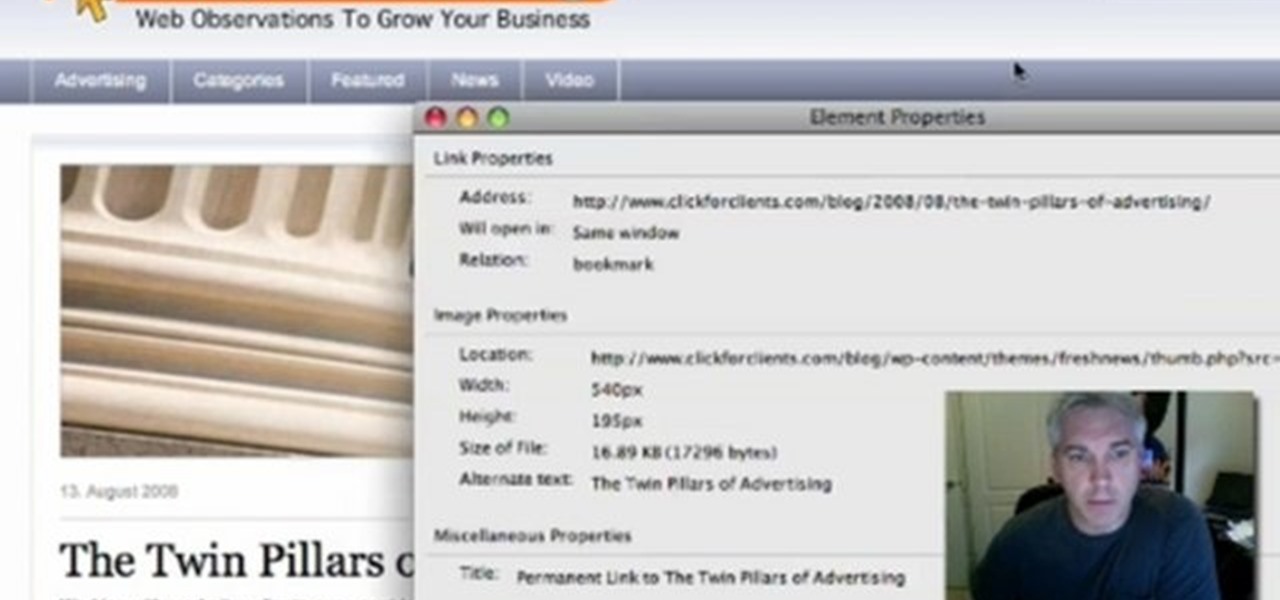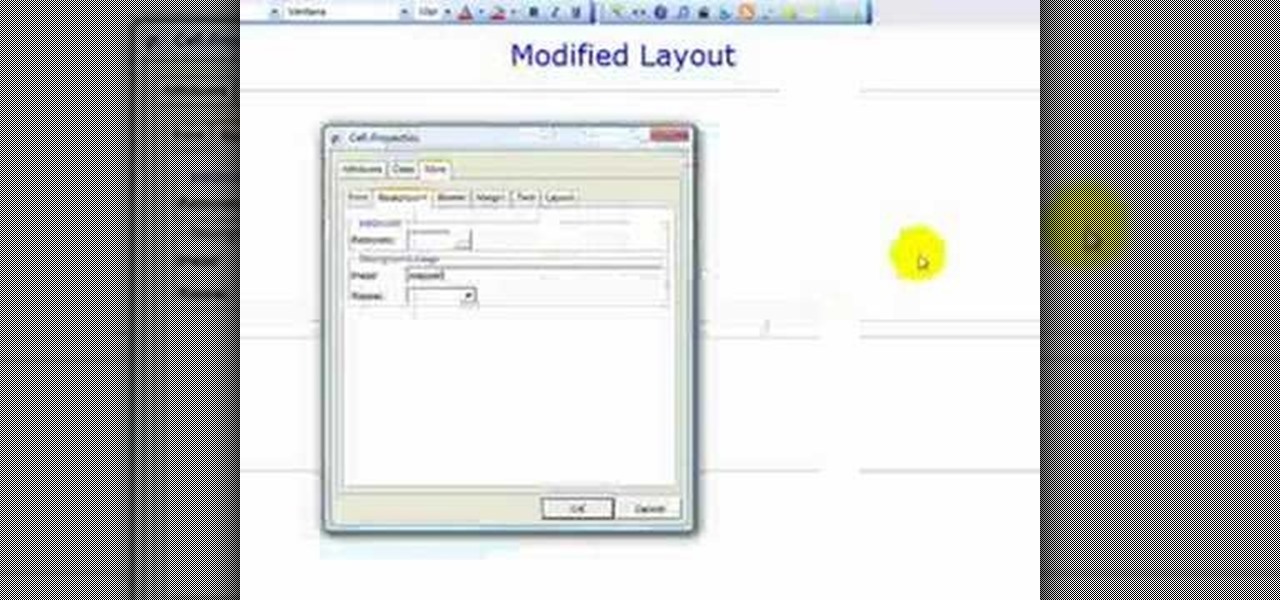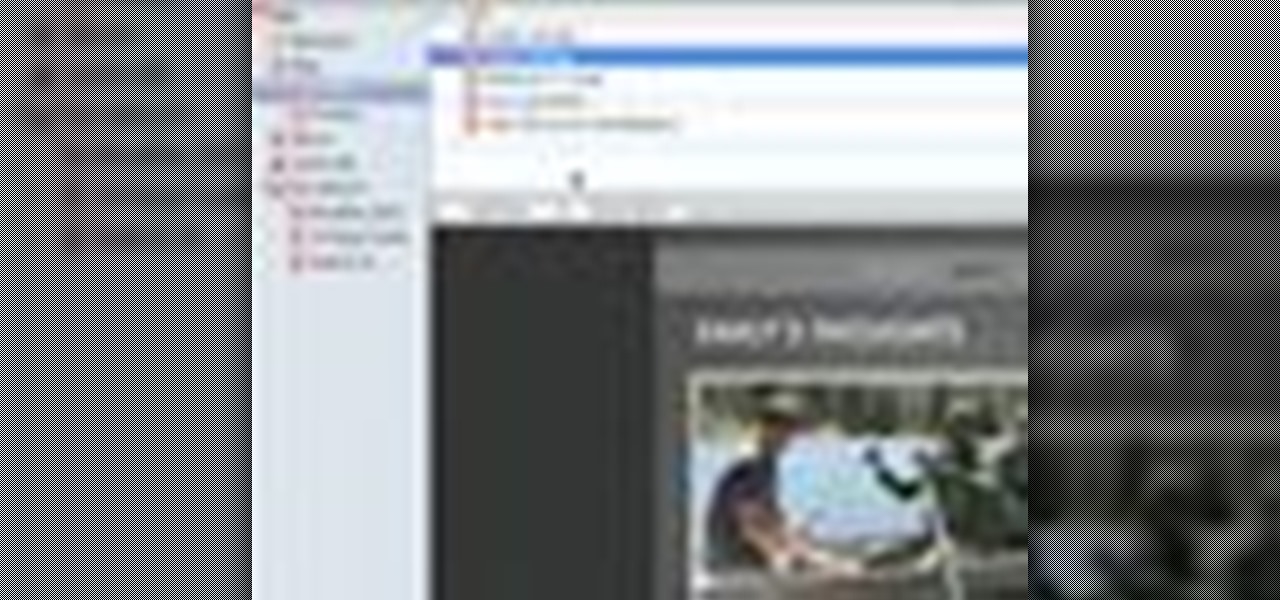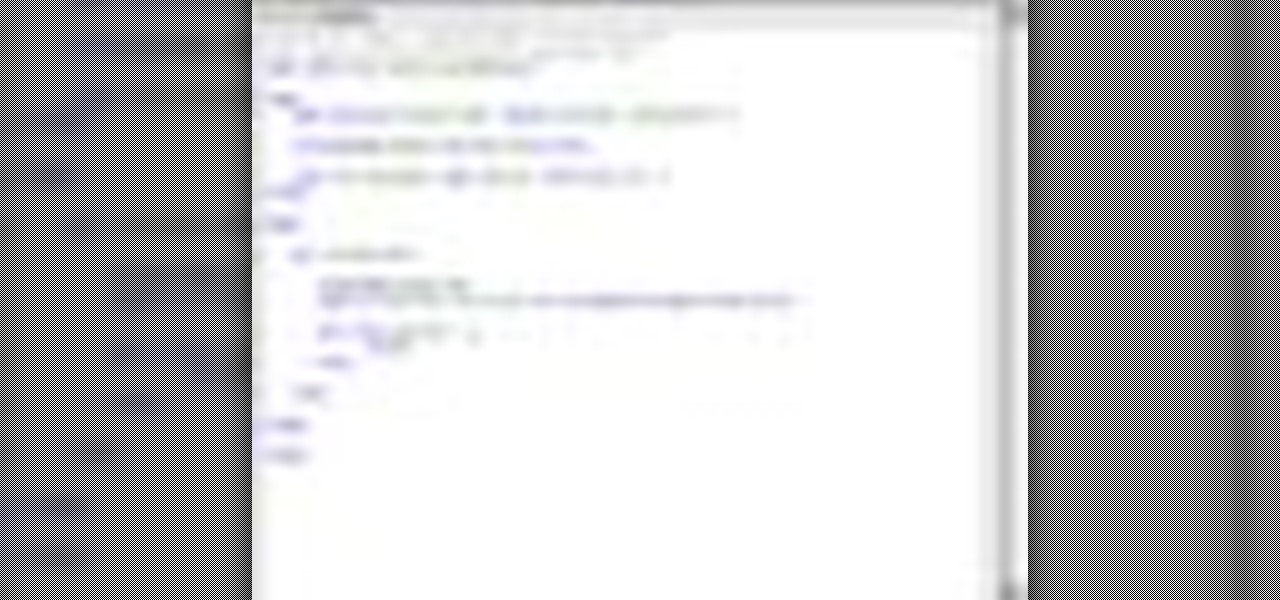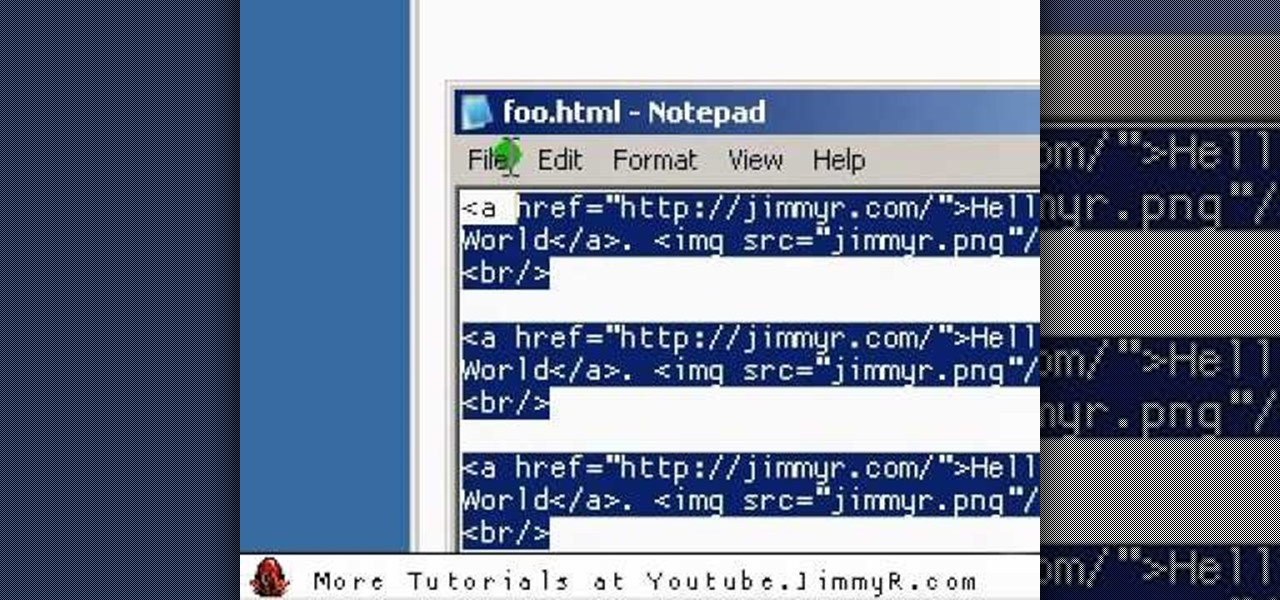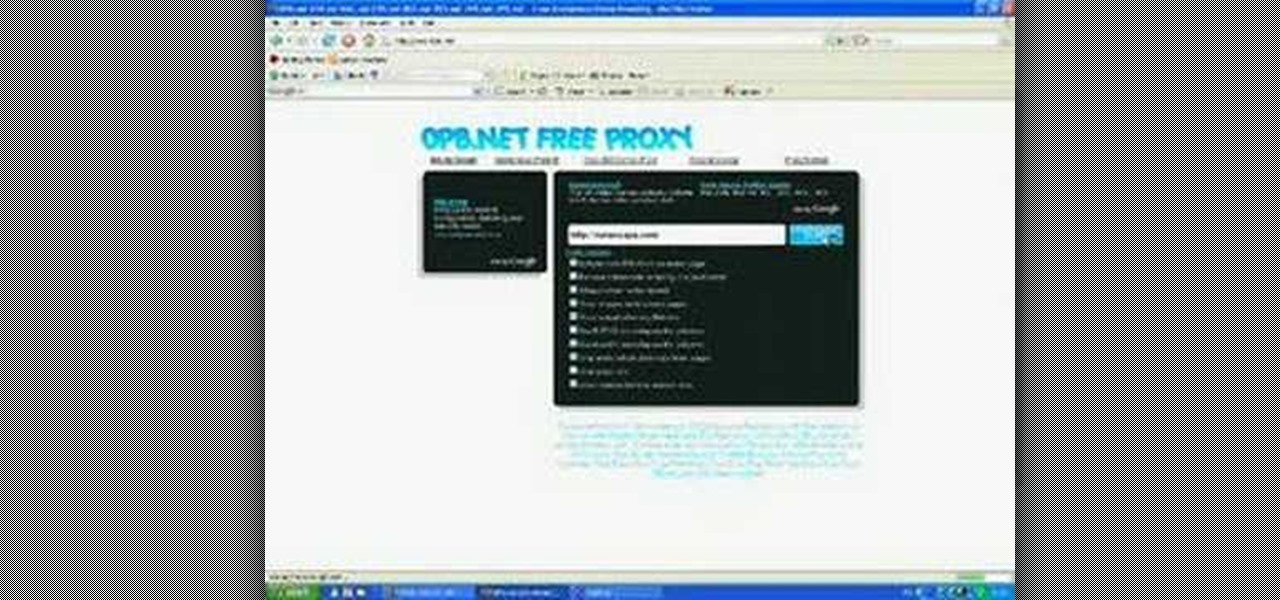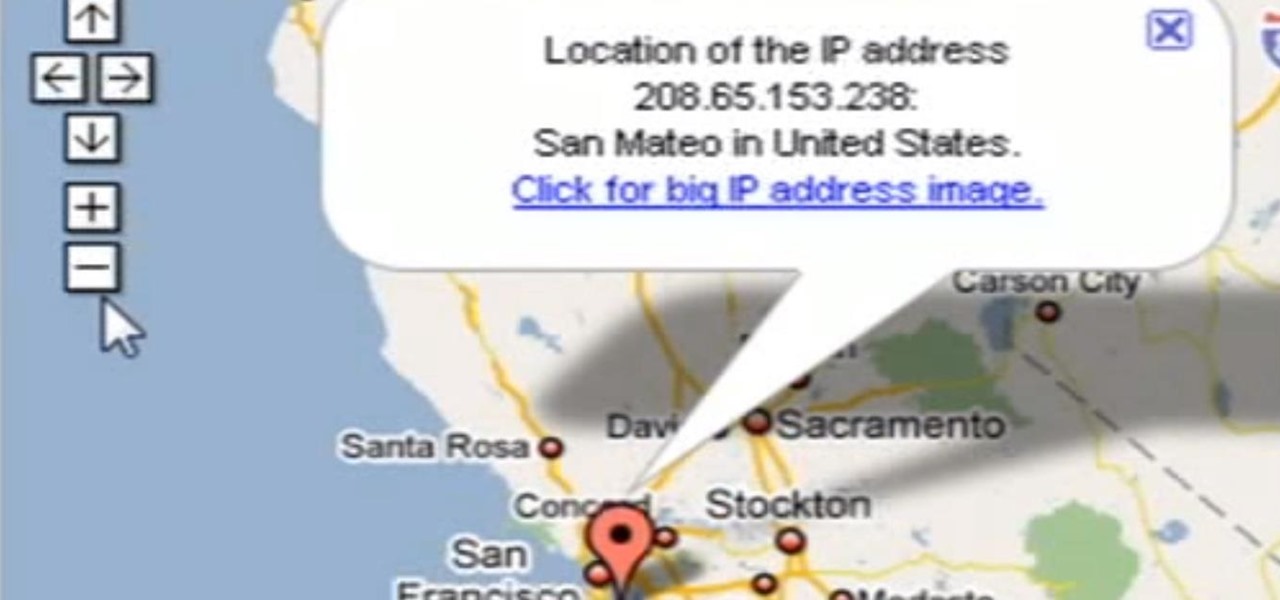In this tutorial, we learn how to use the notepad to get by school internet blocks. First, open up Notepad on your computer, then type in "<html>" "<body>", "iframe src=http://www.youtube.com", then "height=100%", then "width =100%". To finishe, type in "<iframe>>/body><html>". Save this as hack.html as all files. After this, open up your browser, then you should be able to go to the website that you wanted to go to! This is a great way to get around the security settings that your school has...
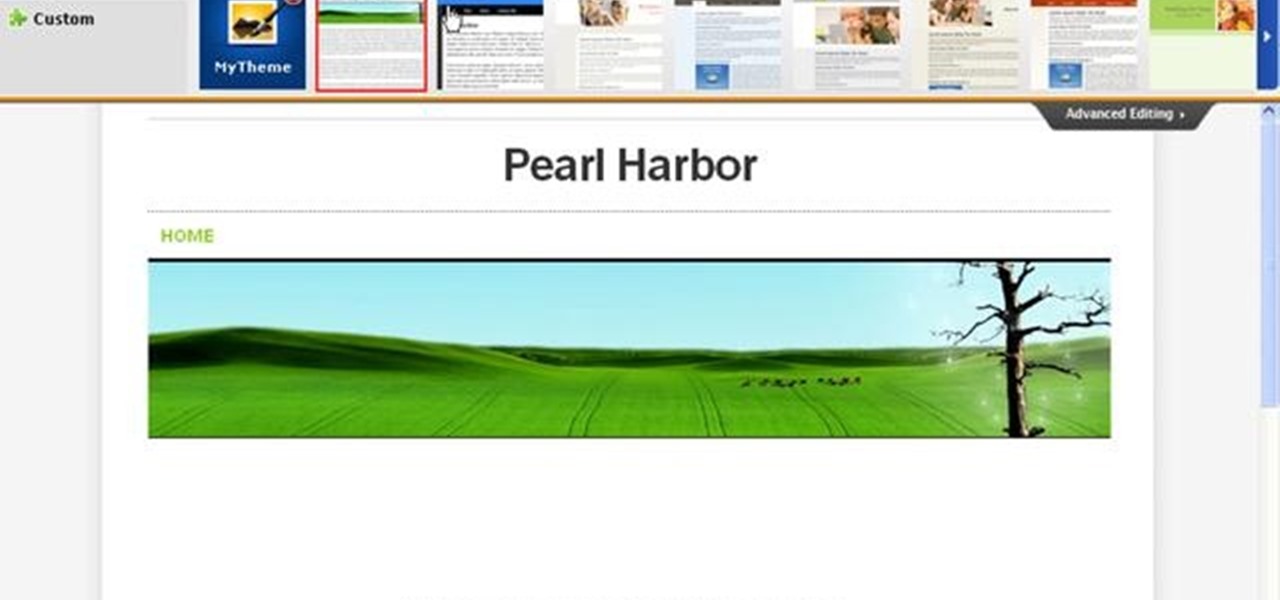
In this video, we learn how to create a free Weebly website. First, type a title in that you want for your website. After this, you will be brought to a new page where you can change the elements and designs. The design can easily be changed until you find one that works for you. After this, you can start to customize the template that you have chose and add in new paragraphs, columns, pictures, and more. Next, you can change the pages and add in links and more information. Adjust the setting...
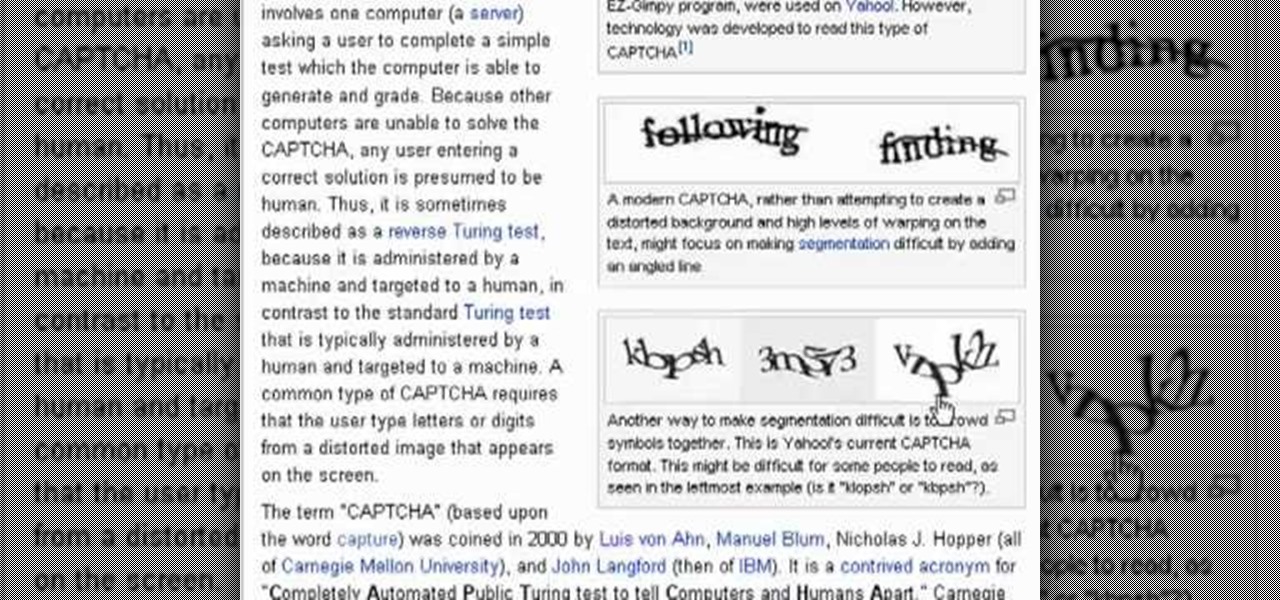
Even if you don't know what CAPTCHA stands for, you've more than likely run into them while browsing the Internet. It is actually a test to differentiate between humans and computers. In this clip from the folks at Butterscotch, you'll learn how to respond to CAPTCHA challenges when, for example, signing up for a website. For more information, including detailed, step-by-step instructions, and to get started asserting your own humanity, watch this home-computing how-to.

360 degree panoramic viewers are a staple of all kinds of websites from real estate to auto sales. This video will teach you how to create a a 360 degree view that will display on your website using Flash CS3 and Actionscript 3. Don't restrict your users to just one photo, let them see all of whatever you're showing them with the tools your learn in this video.
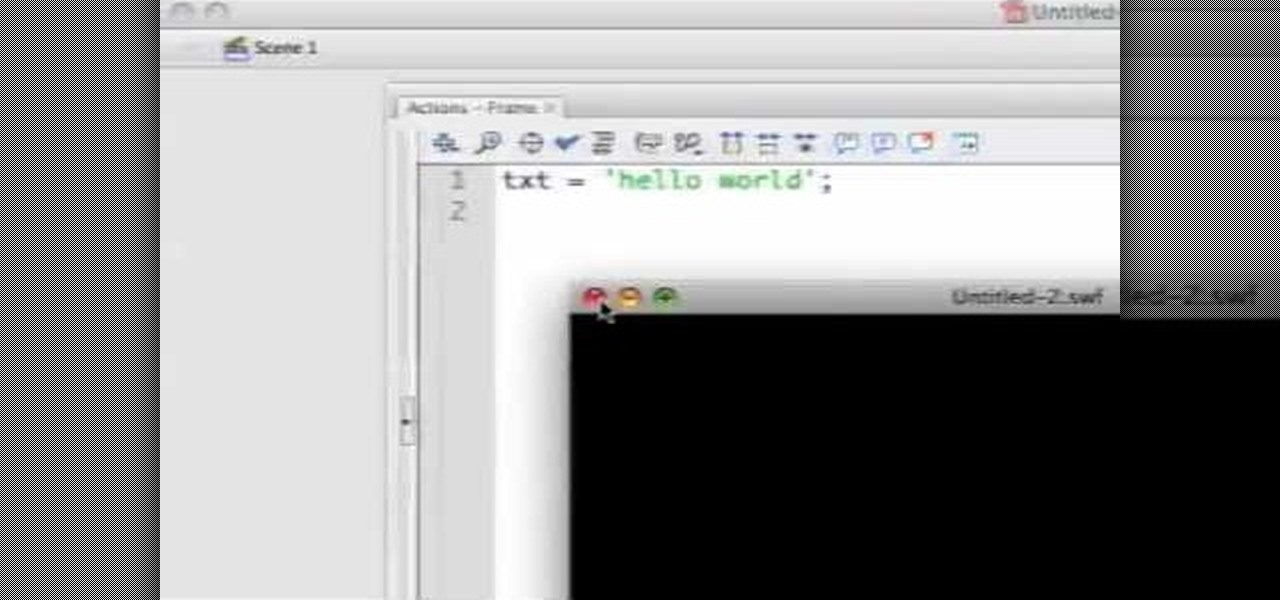
Actionscript 2.0 may be an old man by scripting language standards, but some browsers still use it so it is still worth learning if you want to create Flash websites. This video series will introduce you to the basics of scripting in Actionscript 2.0, leaving you well on your way to creating dynamic, widely compatible websites.

Does your website feel a little bland? Do you want to give your viewers the impression of traveling from the world they know into another? Well now you can. This video will show you how to create a cool 3D door-opening effect that reveals a photo on your website using Flash CS4 and Actionscript 3.

Adobe Fireworks is a powerful vector graphics editing tool for creating Flash websites. It has many powerful functions, just one of which you will learn how to use here. This video explains how to make slideshows (or image galleries for the web-savvy) that will display on your website. Making slideshows in Fireworks is easier than doing so in some other programs, so if you're lucky enough to have it watch this video and then get those photos organized!

Creating a website using Flash CS4 is one of the most challenging and rewarding ways that you can utilize the internet. This video is chapter 5 of a comprehensive series of videos on designing your own website from scratch using Flash CS4. This chapter covers creating and using motion tweens to improve the animations on your site.

See how to audit a live website for broken hyperlinks in a matter of minutes. With Xenu's Link Sleuth tool, it's easy. So easy, in fact, that this home computing how-to from the folks at Easily can present a complete (and somewhat talky) overview of the process in just over two minutes' time. For the specifics, and to get started checking your own website for broken links, just watch this handy how-to.

Adobe Dreamweaver is one of them most prominent and effective tools for developing really cool websites. This quick video tutorial demonstrates how to use this powerful program to create thumbnail-to-large photo galleries for your website, displaying you images in an attractive, accessible way.

Need to build some glossy buttons and bars for a website or web project and you're not sure how? Thanks to Task Tutorial, learn how! In this video, learn how to create a glass bar in Adobe Illustrator... perfect for your coming web projects! Give your website a professional look with the addition of these glossy buttons and bars.

Almost every video on YouTube is embeddable. Only those that choose not to feature an embed code or non-embeddable. This embed code can be accessed directly on the video page of the video that strikes you. If you want to embed it, simply click the "Embed" button underneath the video player to generate the embed code. You can tweak this embed code to better serve you and your WordPress blog or website. It will generate the code automatically, and you can grab it and use it for yourself. This c...

Having downloadable files on your website is often an essential. It is an easy and fast way to share programs via the web and allow your visitors to experience software and files that you enjoy. In this tutorial, you will learn how to make a file downloadable for you website, so your visitors can easily download any file. This process is surprisingly straight forward and easy. You can follow this same process whether it is a text file, image, movie or music file. You will also learn how to tu...

Do you always go broke when you buy airline tickets? Is it confusing to keep going from website to website to try and find the best deals? Well, if you are having trouble booking cheap flights, have a look at this tutorial. In this video, Rick Seaney, CEO of FareCompare.com and ABC News coorespondent, shares with you the top 5 tips for nabbing the best ticket price.

This Dreamweaver CS4 tutorial takes you on a step by step process for installing an automated comment box system for your website. The system is a great way for communicating and interacting with your website users. It has a great feature that automatically sends you an email everytime someone comments in your website. Also it will allow you to post a reply by email.

Isn't it annoying when you sit down at a public computer and all of your favorite sites are blocked with a filter? You can use proxies to get around these blocks, but those don't always work.

The video shows us how to use a proxy server with Firefox to hide your IP address. you can actually use this to avoid the hacking and various things that are blocking you from websites. Firefox is one of the easiest way to do this and for doing this you need to Google search the free proxylist and then you can select a proxy from the one which is related to the country you are residing in. Then copy that proxy server and then go to tools and click on options and under advanced tab click on ne...

The video shows us how to use a proxy to bypass the Internet Filters. Most of the times in our schools and colleges most of the websites including the social networking ones will be blocked for security reasons and makes us unable to log into those websites. In such cases even the ones from the YouTube, several videos will be blocked. So in this video, we will be shown how to bypass those filters and log into those sites. Firstly go to the website Proxapp and over there you will be asked the ...

This instructional video shows you how to make a RSS ("Really Simple Syndication") feed using the free program RSS builder. RSS is a script that can be put up on a website that other users can subscribe to in order to get notified when the website gets updated. The xml code behind creating RSS feeds is explained. The code should be entered as shown and the file should be saved as "feed.xml" and upload it to a web server. Go to the URL mentioned, download and install RSS builder. Launch the pr...

Veronica Belmont shows how to get rid of browser cookies. She starts with explaining what a cookies is, that it is a small file downloaded to the computer from the internet so that the website can remember more information about the users, which she says is quite helpful if you visit a website regularly. She also explains about some malicious cookies which track user actions and report to websites. She now explains how to open options in Firefox browser or settings in Internet Explorer and wh...

Wondering how to find the Internet Protocol address of a website?

Sick of not being able to check your email at work? Unable to check your Facebook in the school's computer lab? Do your parents have their parental controls on your computer on high? In this video, learn how to bypass work & school filter controls to unblock blocked websites.

Video chatting over the Internet is an inexpensive way to keep in touch with your family and friends. This video will show you how to set up web video chat.

You can enable teathering and MMS on your iPhone 2G or iPhone 3GS even if you have AT&T or any other carrier by browsing to a website using Safari on your iPhone. Just select your country and carrier and download the profile.

It's never too early to put away money for your child's education. Consider these options before choosing a plan. Watch this video to learn how to get started with a college savings plan.

With the advent of Web 2.0 sites and tools, building your own small business marketing website has never been easier. This video SEO tutorial demonstrates a WordPress plugin called SEO Friendly Images. Once installed, all the images on your blog are automatically optimized to be gulped up by search engines. For more, and to get started using SEO Friendly Images for yourself, watch this helpful video guide.

This web development software tutorial shows you how to create a custom left panel for a website using XSitePro 2. The options for XSitePro 2 have changed from XSitePro 1. Now, it's easy to change the right panel, but the options to change the left panel have been hidden. Watch as Jason shows you how to rebuild the template in XSitePro 2 to allow you to modify and customize the left panel.

Mike Lively of Northern Kentucky Universtiy demonstrates how to grab a website's resources for reconstruction in Flex using HTTRACK and Wireshark. This tutorial is especially helpful for sites you want to grab that think they are very locked down and secure. All with the free softwares HTTRACK and Wireshark.

By creating a blog, you can publish an online journal about anything you want. This iLife tutorial shows you how to create a blog to put on your website. iWeb makes it easy to add a blog to your site by providing templates. Learn how to create, add and delete blog entries in this iWeb tutorial.

Here are five different techniques you can use to create rounded corners for boxes on a website. There are always different ways to do things with CSS and rounded corners is a great example of that. Each of these five techniques has advantages and disadvantages. Knowing all of them so you can choose the perfect one in each situation is the kind of thing that makes you the best CSS ninja you can be! So if you want to make cool Internet websites and be the best designer around, why not start he...

Here's how to access some hidden websites at the Internet Cafe in Grand Theft Auto 4 1) Go To Internet Cafe In GTA IV

Jimmy R shows you how to make a website from scratch using just a text editor (notepad), HTML and CSS in 30 minutes.

In this tutorial, we learn how to block a website. First, you will start by going to the start menu then go to "run". After this, type in "c://windows/system32.drivers/etc". After this, a new window will pop up on your screen. With this, you will drag the host into a text document. Then, type in the website that you want to block inside of this document. Once you are finished, type in the IP address of your computer next to that and save it. This will finish up the blocking of the website and...

In this video, we learn how to block a website without software. First, open up 'my computer' and then double click on the local disk. After this, open up the 'windows' folder and then locate the 'system 32' folder, open this. Next, open the 'drivers' folder and then open the 'etc' folder. From here, double click 'host' file and then open it with a notepad. Now, after the last text type in "127.0.0.1 (website to block)". After this, save the file and then clean all the temporary internet file...

This video tutorial belongs to the Computers & Programming category which is going to show you how to view blocked sites with a free proxy website. Open up a browser and go to a free proxy such as SneakyRascal or opb.net. Type in your website, say for example http://runescape.com/ and click on 'surf' or 'go'. If the website has flash, go to options and make sure 'remove side scripts' isn't ticked or 'activate side scripts' is ticked. And you are on the blocked site. But, be aware! The proxy s...

This video tutorial belongs to the Computers & Programming category which is going to show you how to block websites in Firefox with the BlockSite add-on. Do a Google search for add-ons for Firefox and click the first link. On the home page, search for 'block websites' add-on, find it and click 'add to Firefox'. Then on the software installation page, click on 'install'. Now click on 'tools' and select 'add-ons'. Click on the 'block site' add-on and type in your password to go to the 'block s...

This video tutorial is in the Software category which will show you how to create a website in Dreamweaver and Photoshop. Open Dreamweaver and make sure you have the view on table mode. In the table mode, draw layout table and draw layout cells tools are alive. To define a new site, go to file > new folder and give the folder a name. then go to site > new site. On the site definition window that comes up now, give a name to your site and click next. Finally save this page into the ROOT folder...

Need help tracing an IP address to a location? Well, Tinkernut has a clear and effect way to help out.

There's 6 small techniques to improving traffic on your website via web optimization. Improving your SEO (Search Engine Optimization) is the key to getting traffic to your site, especially a small business that needs to compete online. Lincoln explains 6 small business marketing strategies for improving your web traffic and small business SEO. Watch both parts of this video series.

Tokoname Kyusu is a well known Japanese company that specialized in teapots. Before using your brand new teapot for brewing tea, it must be properly treated and boiled. This utensils & equipment how to video gives a detailed explanation for the pretreatment and cleaning method for Japanese Kyusu teapots.