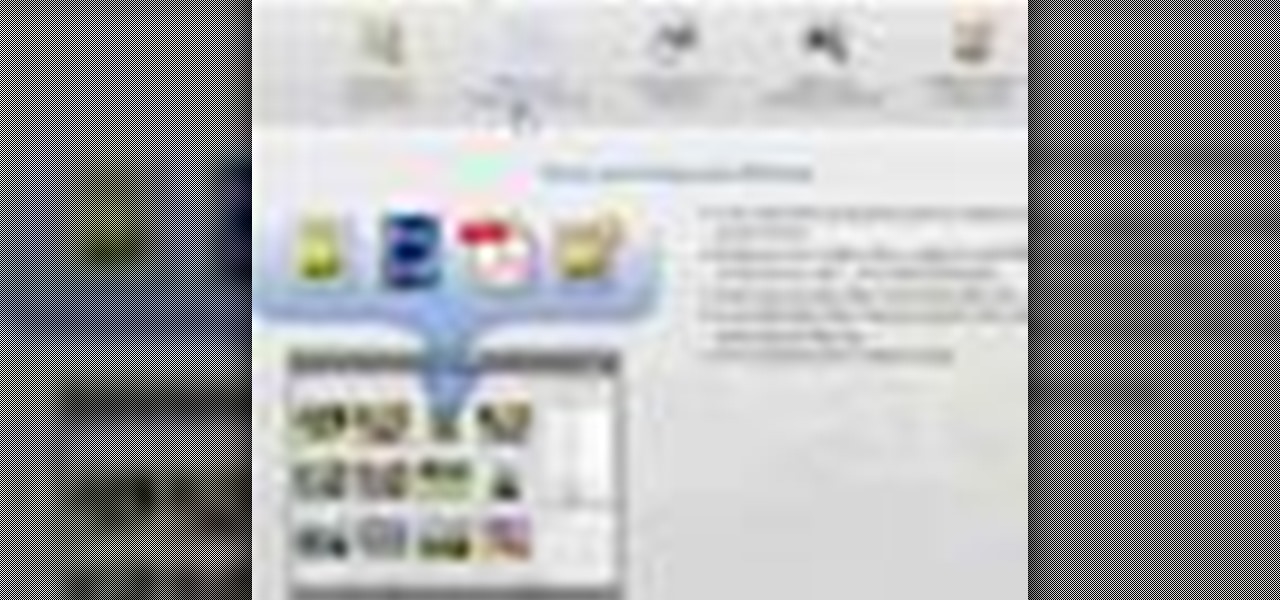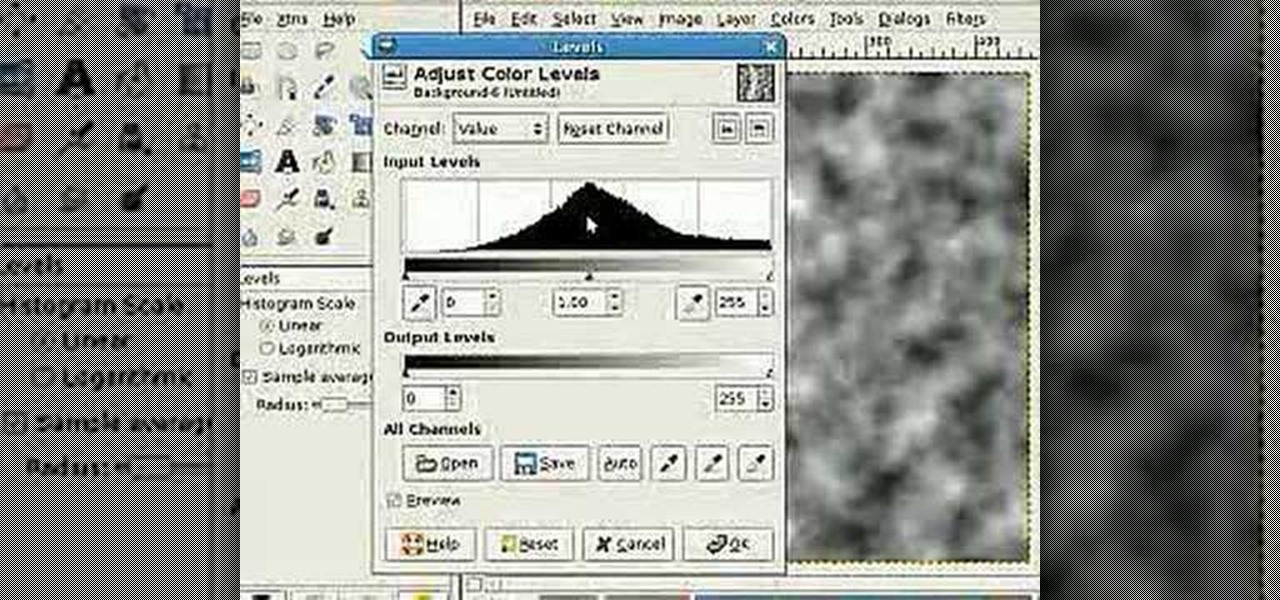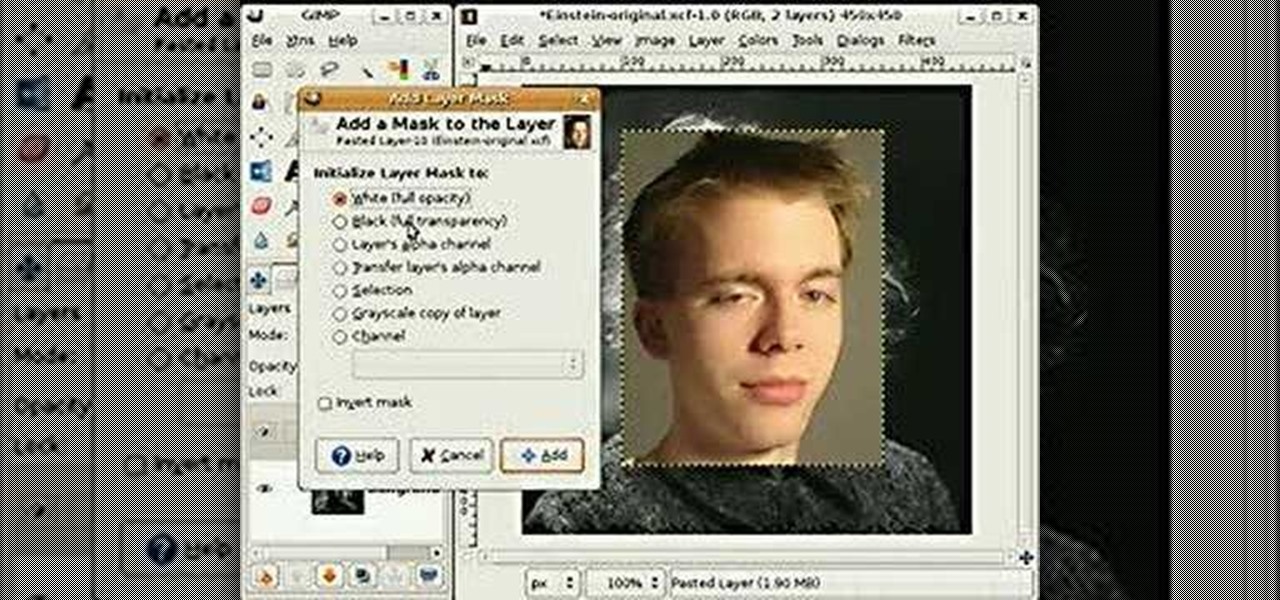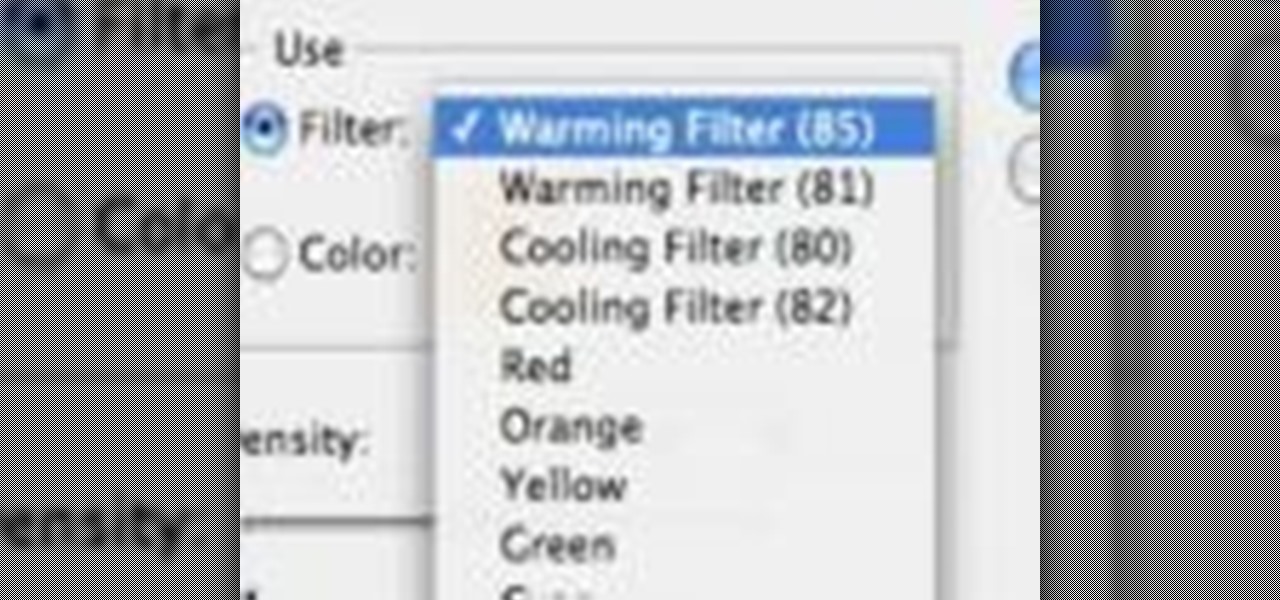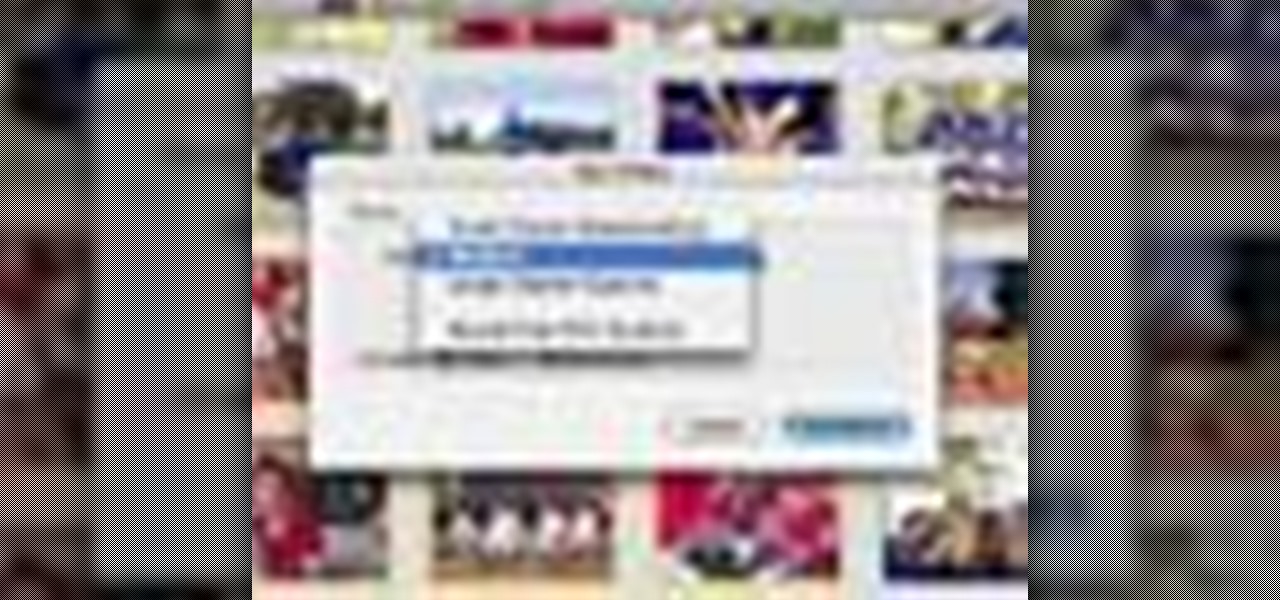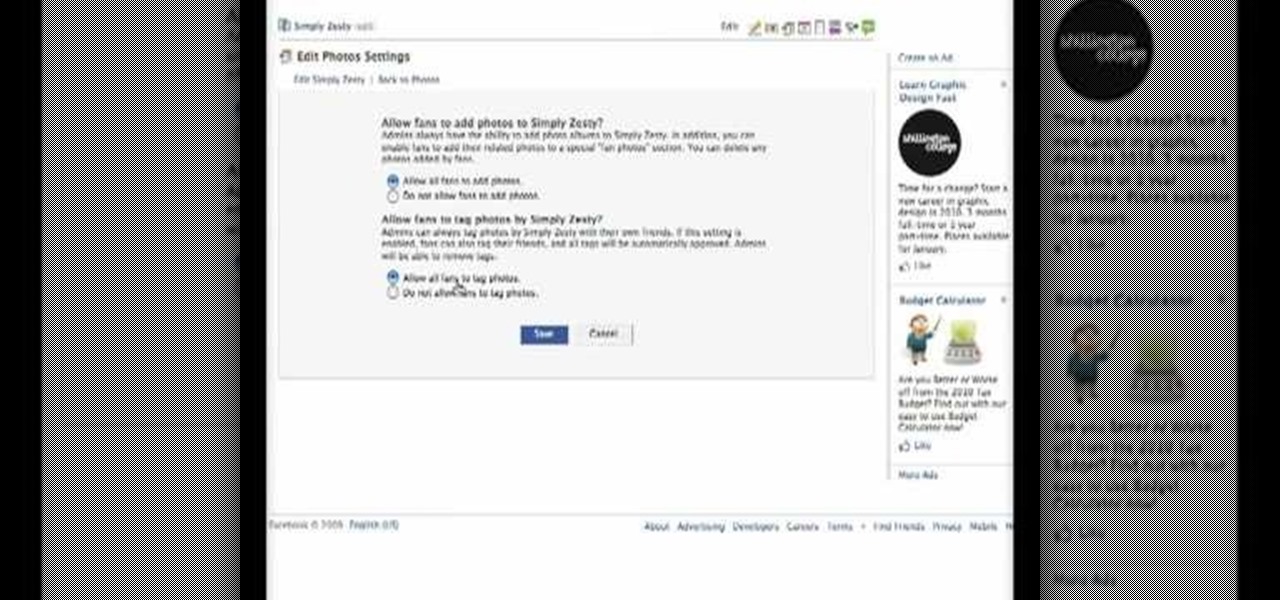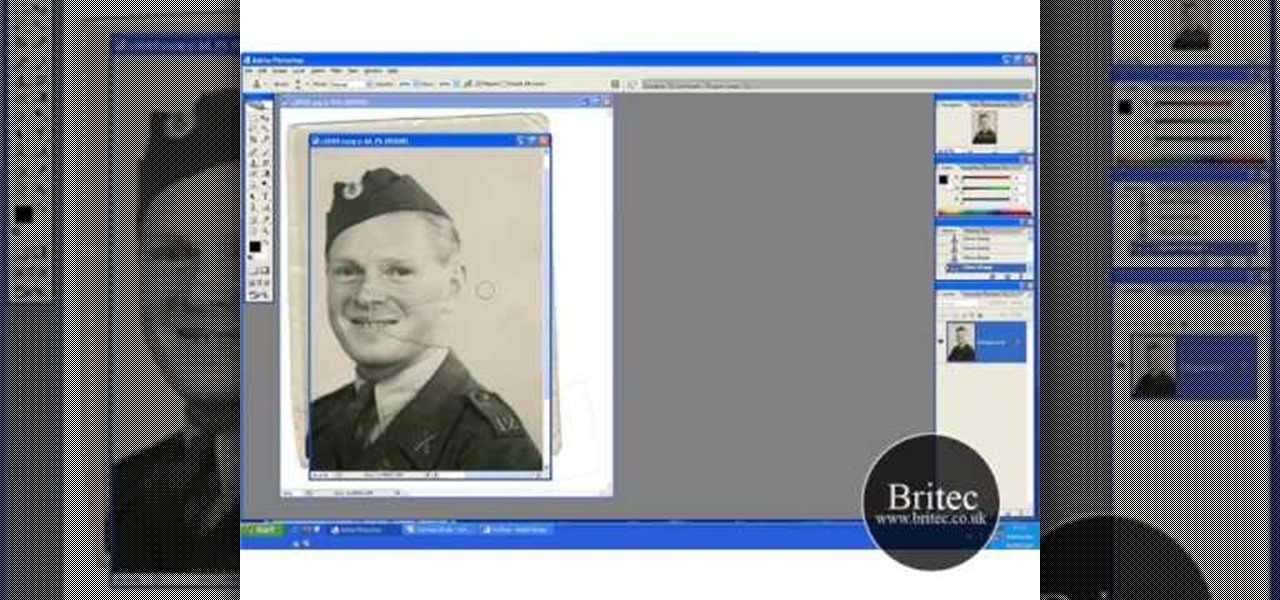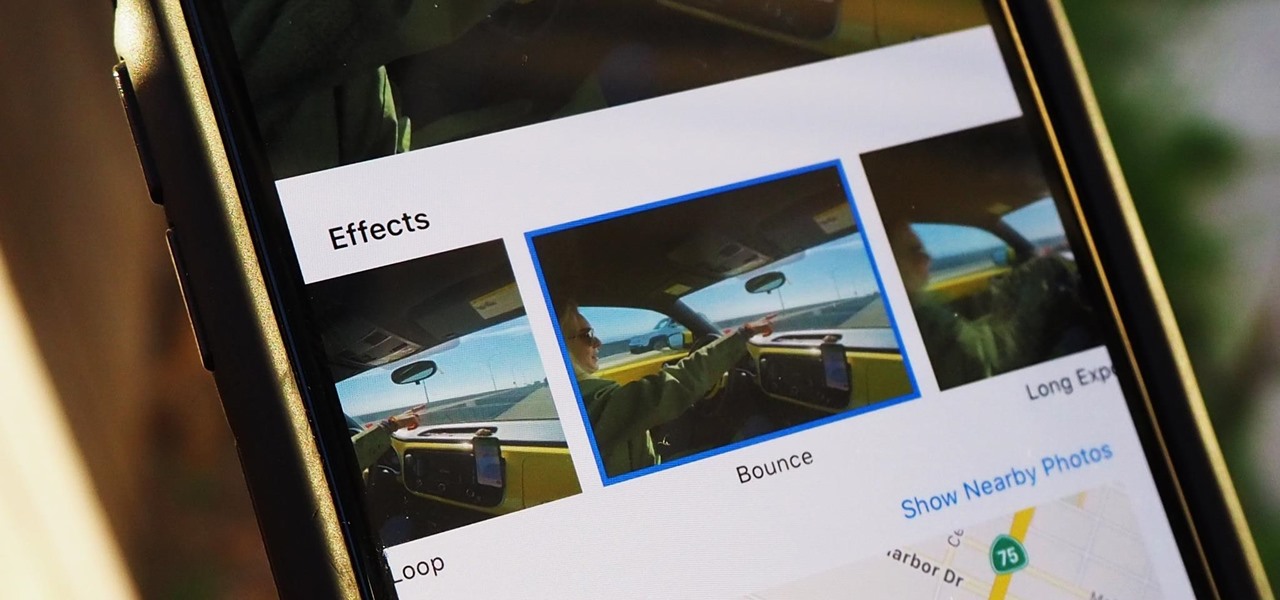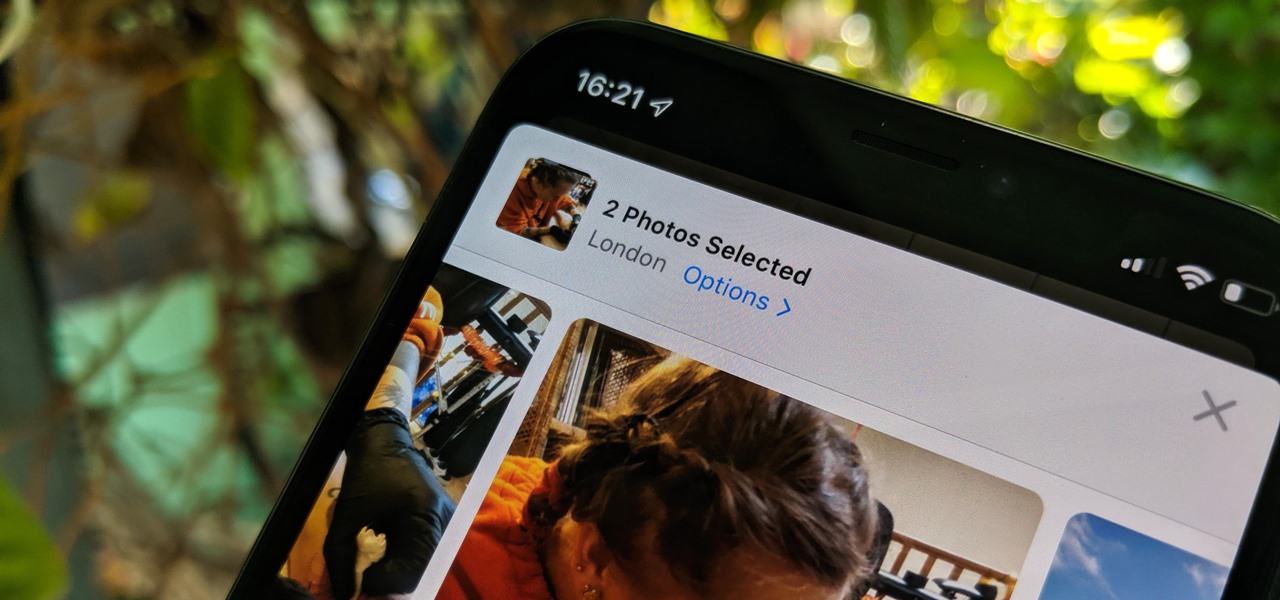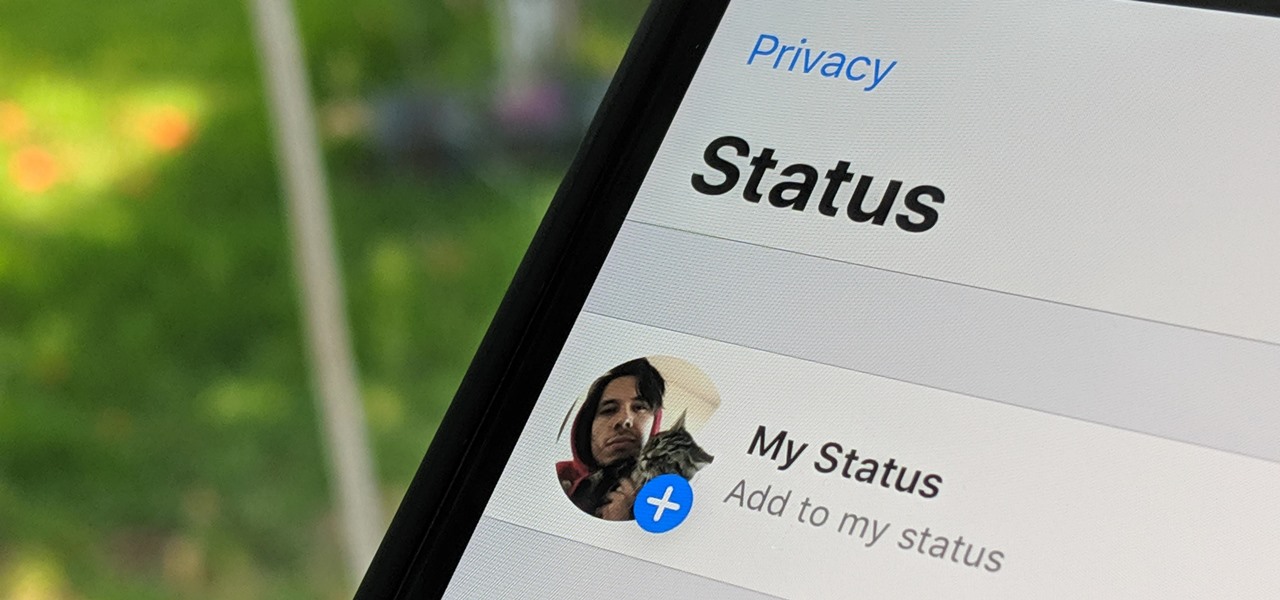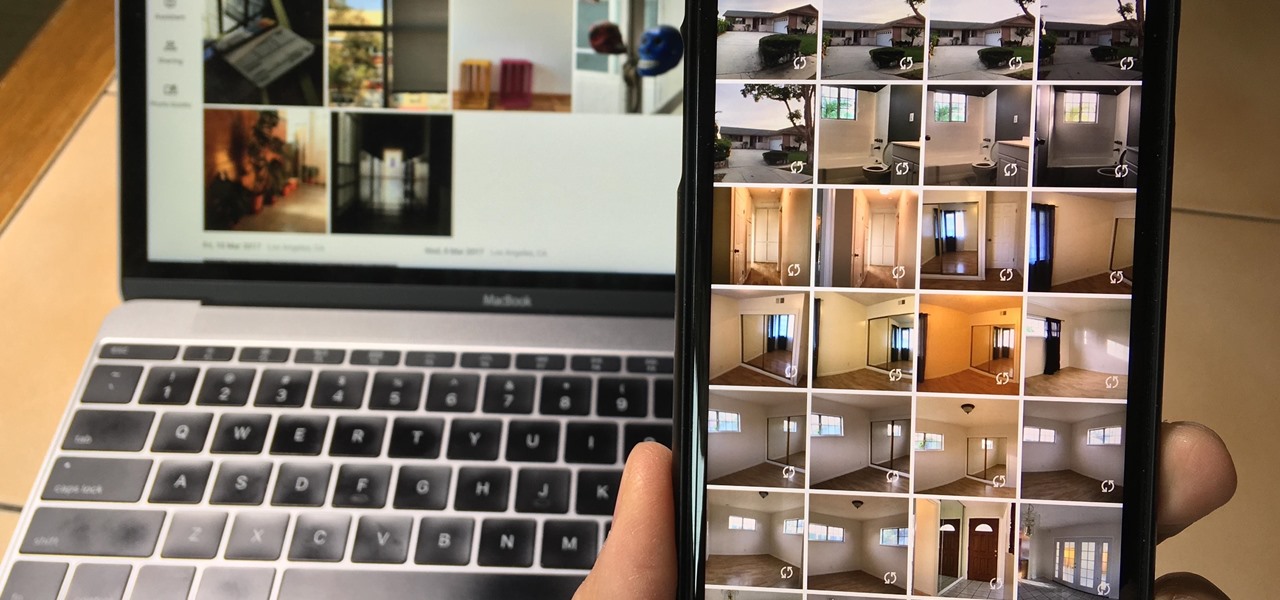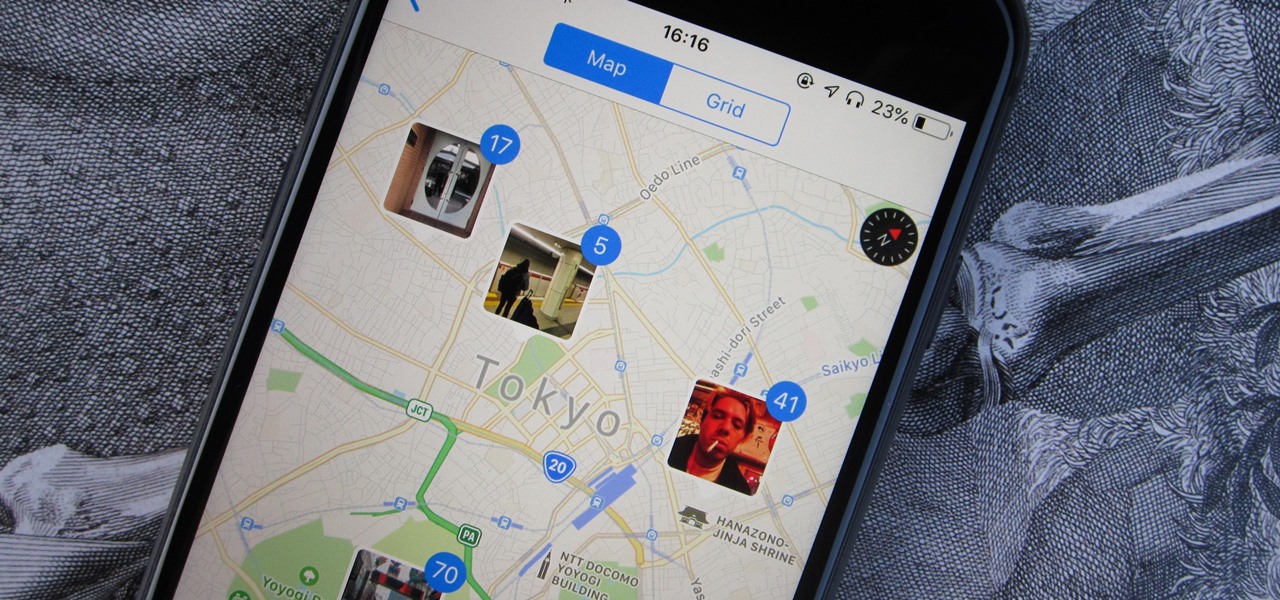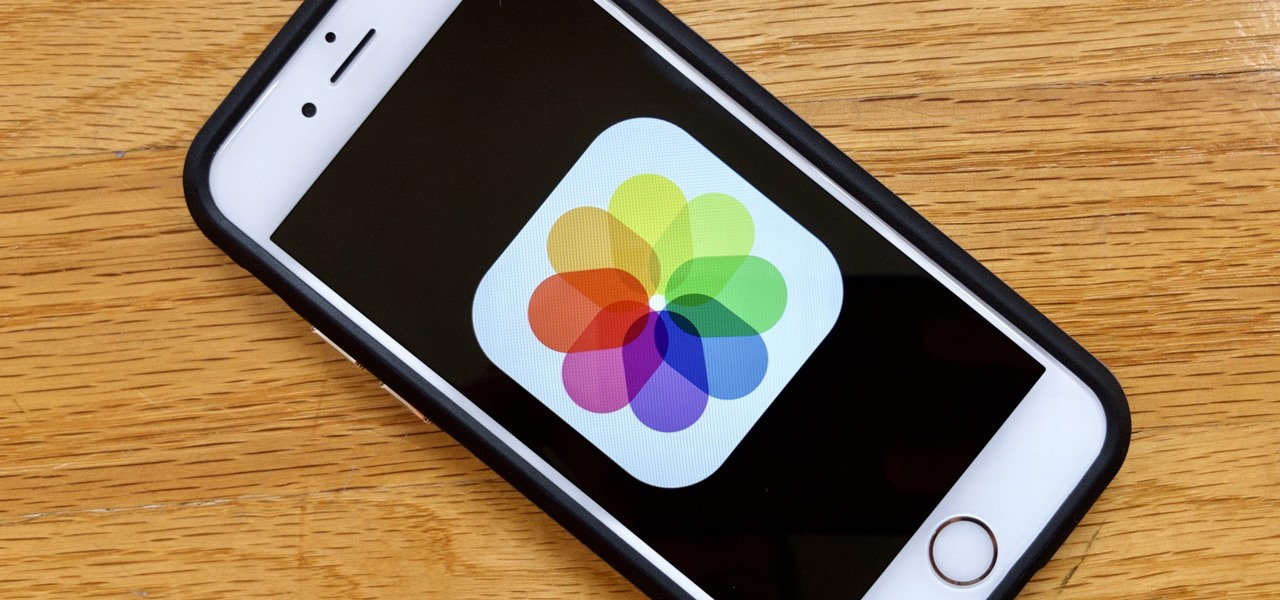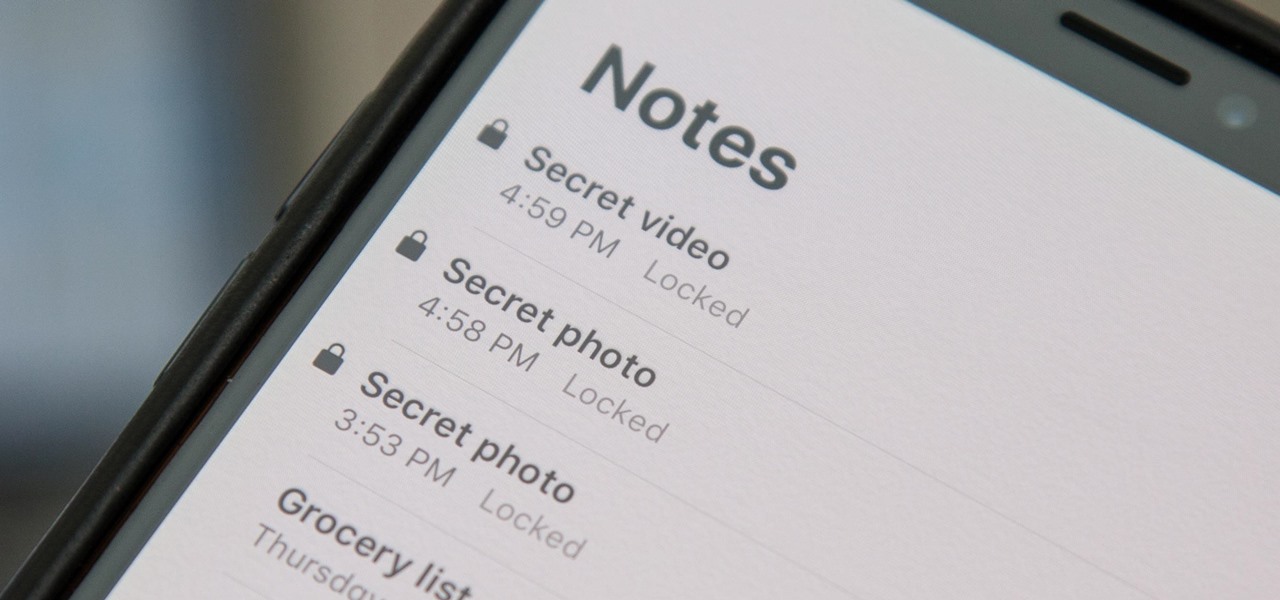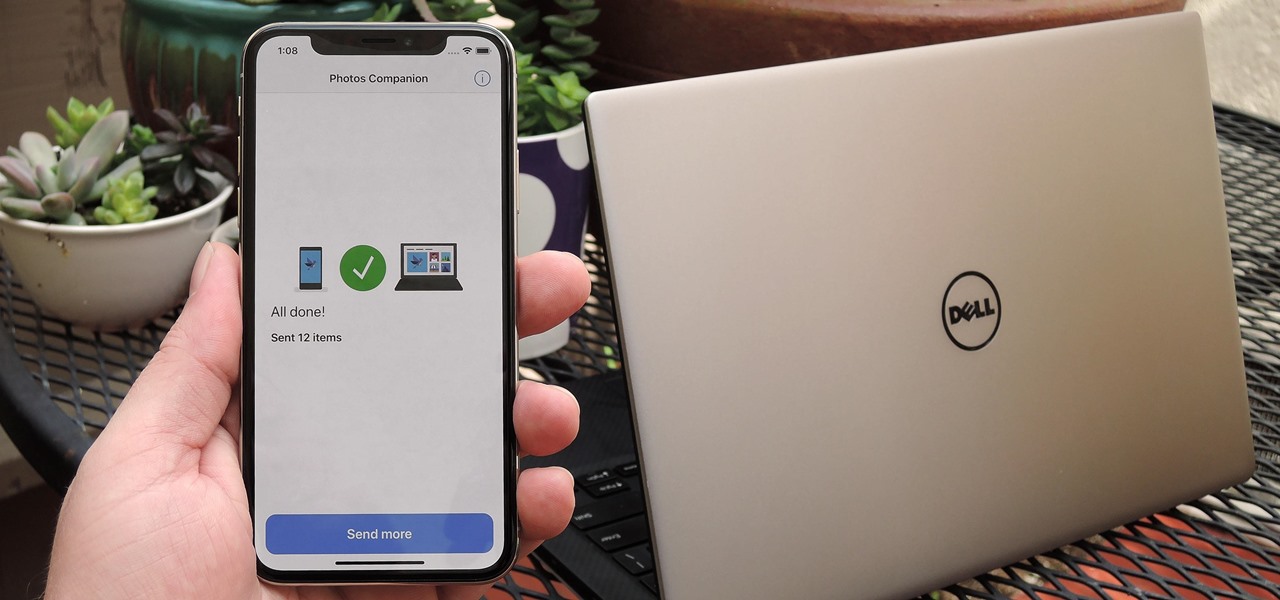Check out this instructional electronics video that illustrates the simple process of removing the foam padding of an iPod Photo. In order to get the case to close when installing the battery you may need to remove some of the blue foam padding from the underside of the hard drive. This video from iPodJuice demonstrates how to safely remove the light-blue foam from the bottom of the hard drive on an iPod Photo.

Check out this instructional electronics video that illustrates the simple process of opening an iPod photo. Watch as a technician from ipodjuice.com demonstrates how to open up an iPod Photo using an iPod battery replacement kit. Follow along with this tutorial and start listening to music again!

Do you need to take pictures of your jewelry work? Begin basic digital photo editing with Picasa2. Watch this video tutorial to see how to improve the look of your jewelry photos.

Want to learn how to turn photos into animation? It is possible, in Adobe After Effects! Watch this tutorial to learn how to animate photos using the After Effects Puppet Tool.

Instead of buying photo albums, make your own to get exactly the size and style you want. Book bindings require a little technique to maintain the right size of the page, without ruining the edge or making something that's going to fall apart. Watch this video book-binding tutorial and learn how to bind a photo album insert.

This instructional photography video teaches the basics of the Nikon photo camera in this hands-on demonstration of Nikon's amateur-grade SB-600 speedlight. Watch this video and start taking more professional looking photos. This tutorial is great for photography enthusiasts.

Bill Myers shows you how to quickly create a video from photos or photo slideshow in Sony Vegas Pro Movie Studio.

A video tutorial showing how to make a photo slideshow in Picasa, a free program from Google. Use Picasa slideshows to share and organize your photos.

This video tutorial shows you how to back up photos using the Elements Organizer in Photoshop. A great way to backup photos in Photoshop.

Google Earth is a virtual globe application, that you can use to view the Earth, either as a satellite image, a series of aerial photographs, or a superimposed combination of the two.

This video series shows you everything you need to know about completing a model from photographs in SketchUp. It follows Chapter 7 of the book Google SketchUp for Dummies. PART 1 shows you how to add photos to faces. PART 2 explains how to move, scale, rotate, shear and distort your texture. PART 3 shows you how to stretch a photo over a face (of your object that is)! PART 4 shows you how to stretch or scale the model until the photo texture looks right. PART 5 covers how to map photos to fa...

If Photoshop is too complex for your tastes - or just takes a little too long - then GIMP may be the solution. GIMP is a photo manipulation software with super easy controls and tools. Generally it's used for photo retouching, but like Photoshop, the program allows you to add in special effects.

This video shows how to use some basic image editing techniques to replace the face in an image with another face.

How to restore old photos and create photo composites using Adobe Photoshop

A photo restoration / photo repair tutorial on how to correct tears, faded areas, discoloration, and more with Adobe Photoshop

This video demonstrates how to correct the color of a photo using Photoshop. The video shows you how to pick the correct photo filter, finding the correct color, and finally correcting the color of the photo.

iPhoto '08 has a great feature built in that allows for ultimate laziness in sharing photos. Ooops! We mean convenience... iPhoto '08 allows you to email photos to your friends without having to open your email until the VERY end.

Gather your piles of photos, it's time to put 'em to use. Forget about simple frames, learn how to put your photos on blocks instead!

Facebook is the most popular social networking websites that can be used to stay in touch with friends and family. Using facebook you can look up your friends and even see the photos they have uploaded. You can also tag photos in the application. To do this go to your editor page and scroll down to photos. Now click edit settings inside it. At the bottom select 'Allow all fans to tag photos' option and save it. Now when you go to your home page and open the photos section you can tag them and...

Learn how to delete photos from an iPod Touch, iPod, iPhone, or any kind of iTouch. The trick is to hook it up to your Windows PC or Mac and use iTunes to sync with it. You'll then be able to go to the photos tab to remove specific photos from your iPod/iTouch device.

Watch this video to learn how to finish seams on a multi-tier cake for weddings or other events.

Learn how to assemble a beautiful three tier cake for weddings or other events.

Even if you're a pro at doing makeup for school and for special events, doing makeup for photos is a whole other ballpark. Whether you're taking photographs with flash or with soft studio lighting, how the camera lens sees your face is very different from how the naked eye sees your face.

In this video, we learn how to make a photo/ATC carousel for cheap. First, take clay in a cylinder circular box and let it set. Then, insert in a long object to create the spine of it. Push the clay around this after spraying with water. Then, fold trading card stock as well as card stock for photographs. Cut these out so you create little pockets where you can insert your photos into. Then, once you have all of these cut out and your photos inside, you will adhere the sides of them to the ce...

In this video, we learn how to photograph wildlife. When you go to take photos of wildlife, you have to be very careful and quiet so you can get up close to these animals. You don't want to disturb them or make them come charging at you. Use your camera to capture their true beauty in their own serene and peaceful environments. Don't yell out or chase the wildlife, or you will scare them away and you won't get any photos. There are hundreds of amazing photo opportunities out there, you just h...

In this three-part tutorial series, you'll learn how to touch up and colorize a black-and-white photograph in Adobe Photoshop. This clip will teach you what you need to know. Whether you're new to Adobe's popular raster graphics editing software or a seasoned professional just looking to better acquaint yourself with the program and its various features and filters, you're sure to be well served by this video tutorial. For more information, including detailed, step-by-step instructions, watch...

JoAnn from Emerald City Elegance Paper Crafting demonstrates how to make a double accordion photo album. It's a cute and fun way to display your photos, and it's made simple with JoAnn's easy instructions. She takes us through the step-by-step process, indicating the proper tools and measurements needed to make this item. By following the steps in the video, you'll have yourself a beautiful little homemade photo album, made at a fraction of the cost of buying one from the store.

The viewer learns how to place make a photo wallet. This is a very detailed description of a simple yet beautiful project. As noted at the start of the video there are many ways to make a photo wallet. This video serves as a example of one of the many ways a photo wallet can be made. Before attempting this project the viewer should watch the video to make sure that they have all the materials needed. (Scorer, paper, tool for measurement etc.) This is a detailed project that may take some time...

Live Photos haven't caught on as much as Apple probably would like, but they're far from the gimmick that critics initially claimed they were — and things are only getting better as time moves on. Some aspects of the feature are somewhat hidden, however, and you need to find them to unlock Live Photos' full potential.

To stand out on Instagram, you need more than just the great camera on the Galaxy S20. You have to think like a professional photographer, which means two things: using manual mode and editing your photos. It is only with the latter that what you imagine becomes a reality.

Editing photos on a phone, while not as good as editing on a desktop, is getting better and better with powerful tools to whip photos into shape. But sometimes you just want a simple edit, like making a color photo black and white. Instead of downloading a separate app to fine-tune the picture, you can just use Google Photos.

The photos and videos you take with your iPhone contain bits of information, known as metadata, including the location where they were taken. This metadata makes it easier for Photos to organize your media, but put these photos and videos in the wrong hands and anyone can find out where you live or work. Luckily, iOS 13 makes it easy to wipe the geotag from images and videos before sharing.

WhatsApp, the popular messaging app owned by Facebook, has several important privacy and security-related features, including end-to-end encryption, screen lock, read receipts, and two-step verification. If you're an avid WhatsApp user, you'll be happy to know there are more privacy features you might not know, such as hiding your profile photo from other users.

Since iCloud's introduction in 2011, you get only 5 GB of complimentary cloud storage with your Apple account. With iPhone backups, app data, iCloud Drive files, and even emails (if you have a Mac, Me, or iCloud email address), you'll quickly run out of space to back up photos and videos. Fortunately, Google offers 15 GB of free storage, making it easy to upload your Camera Roll for safekeeping.

Every photo you take is brimming with metadata such as iPhone model, date and time, shooting modes, focal length, shutter speed, flash use, and geolocation information. Share these pictures with friends, family, or acquaintances via texts, emails, or another direct share method, and you unwittingly share your location data. Even sharing via apps and social media sites can compromise your privacy.

Apple's own Photos app received some pretty amazing updates in iOS 11, but does iOS 12 have what it takes to one-up last year's Photos improvements? We think so.

Ever since 2009, you could send a photo or video that you've already taken right from the Messages app on your iPhone. You would just tap on the camera icon next to the new message box, then choose either to take a new one or select one from your library. If you're running iOS 12, that's no longer the case, but that doesn't mean the capability is gone entirely.

When a photo or video is just too sensitive to leave laying around in your Photos app, you'll want to either delete it for good or hide it away in safe, secure location on your iPhone. As for the latter, Apple actually has a few tools available to make photos and videos hidden — even password-protected — on your iPhone.

Whether you mean to or not, taking burst photos is super easy on the iPhone. In the Camera app, just compose your photo, tap-and-hold the shutter button, and watch the number of pics go up and up until you take your finger off the screen. However, finding that one special keeper out of all of them in the Photos app isn't as intuitive as taking them in the first place.

Thanks to iCloud and AirDrop, it's really easy to sync photos between an iPhone and a Mac. But if you have an Apple phone and a Windows computer, this process isn't quite as simple. Thankfully, Microsoft has just released a new iPhone app that makes it a breeze to move photos and videos from your iPhone to your PC.