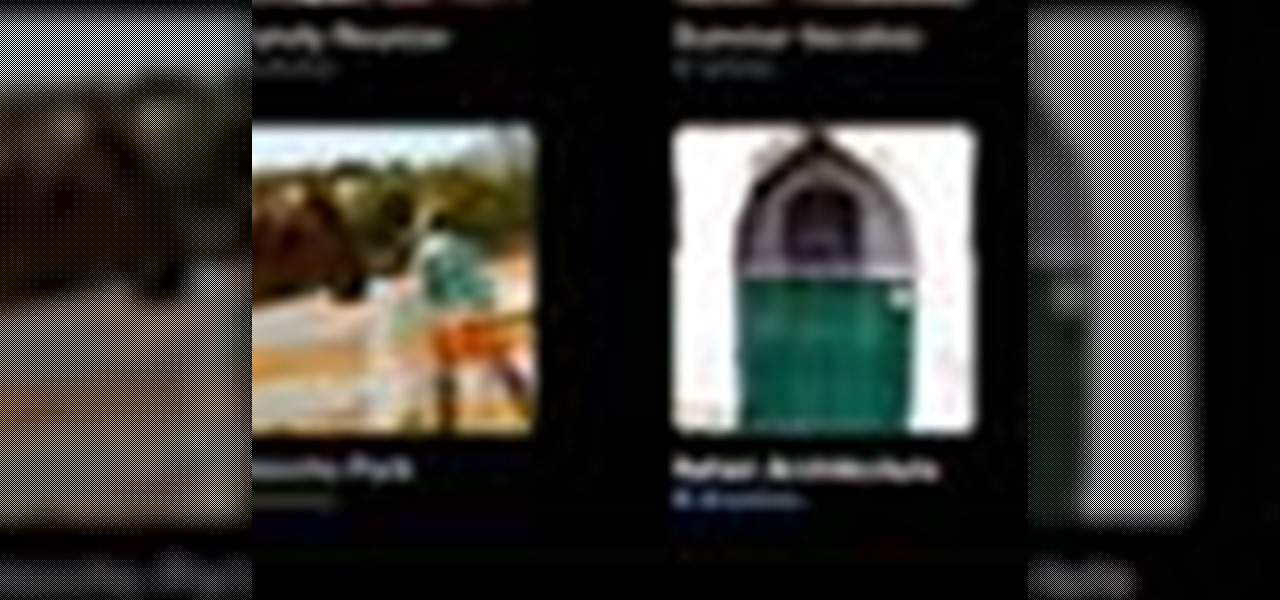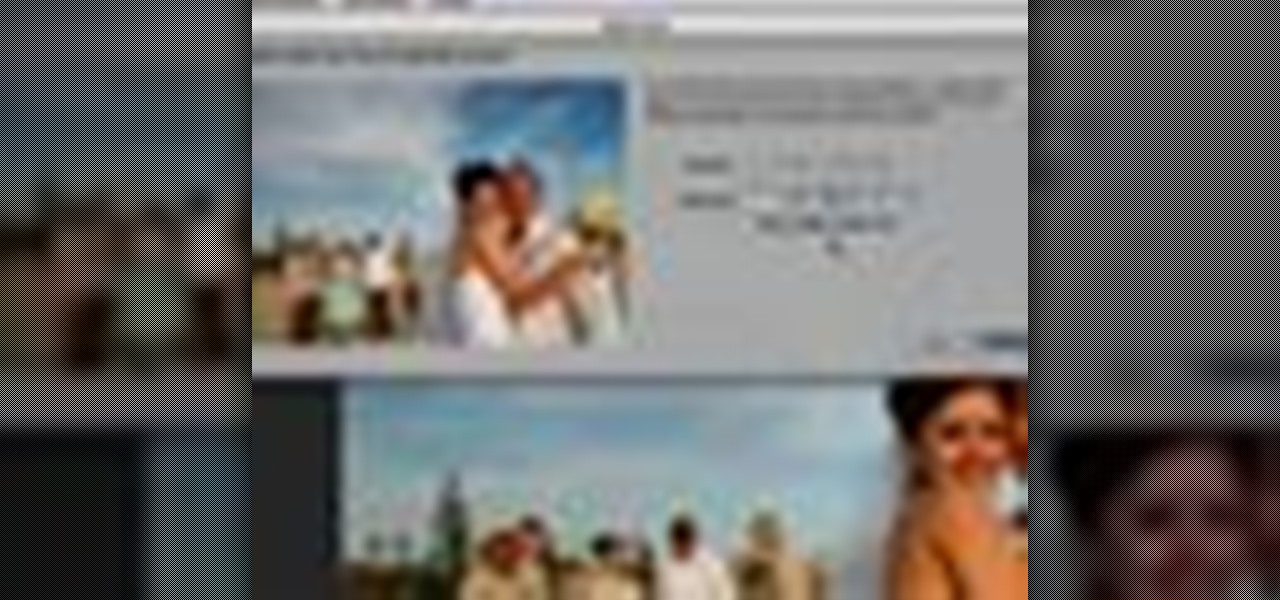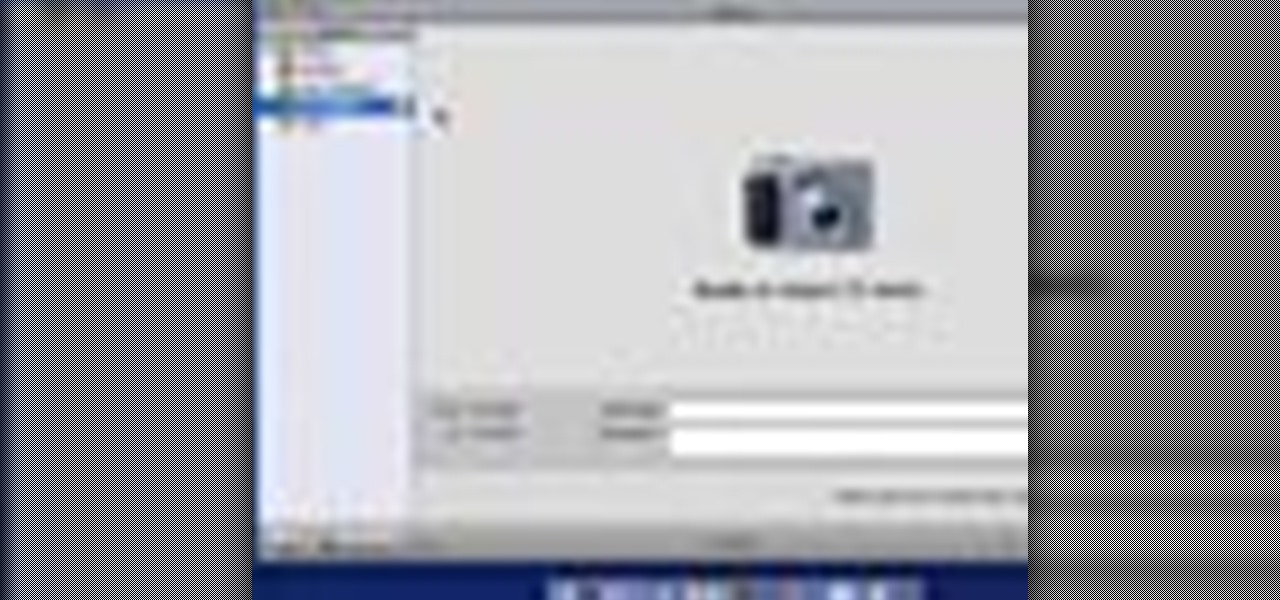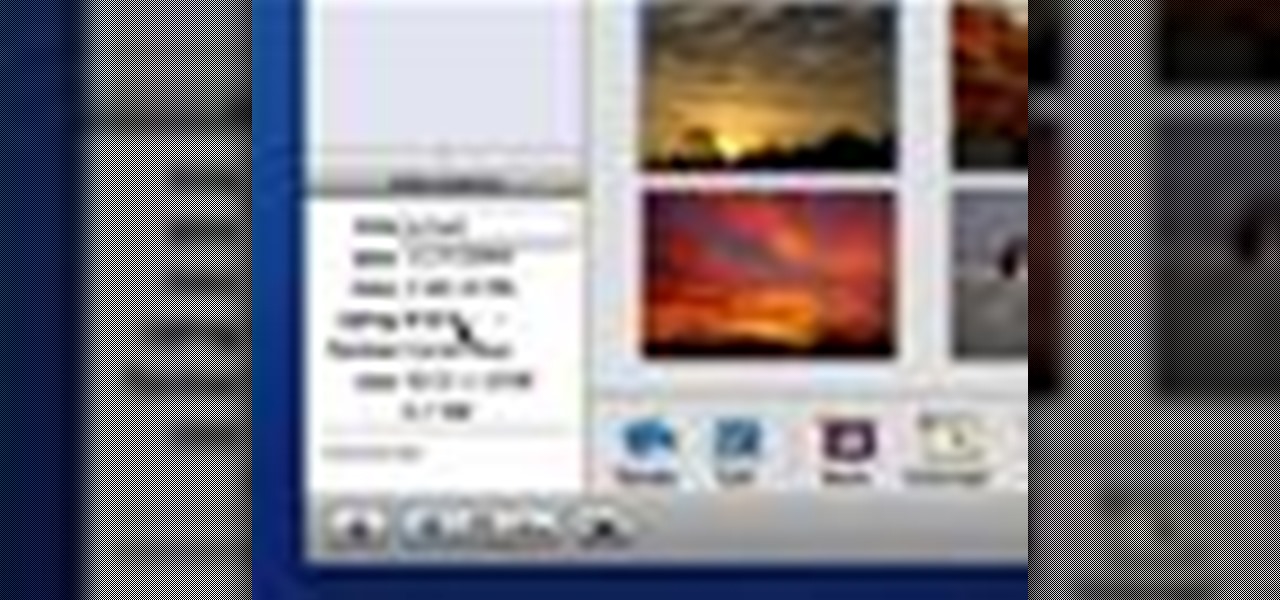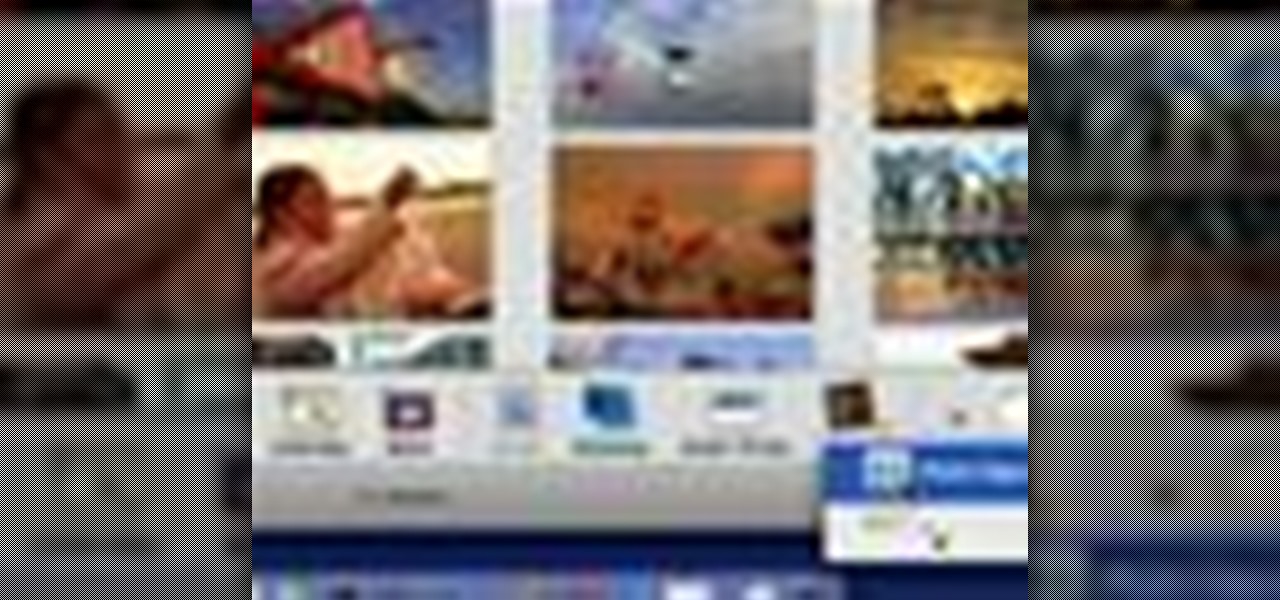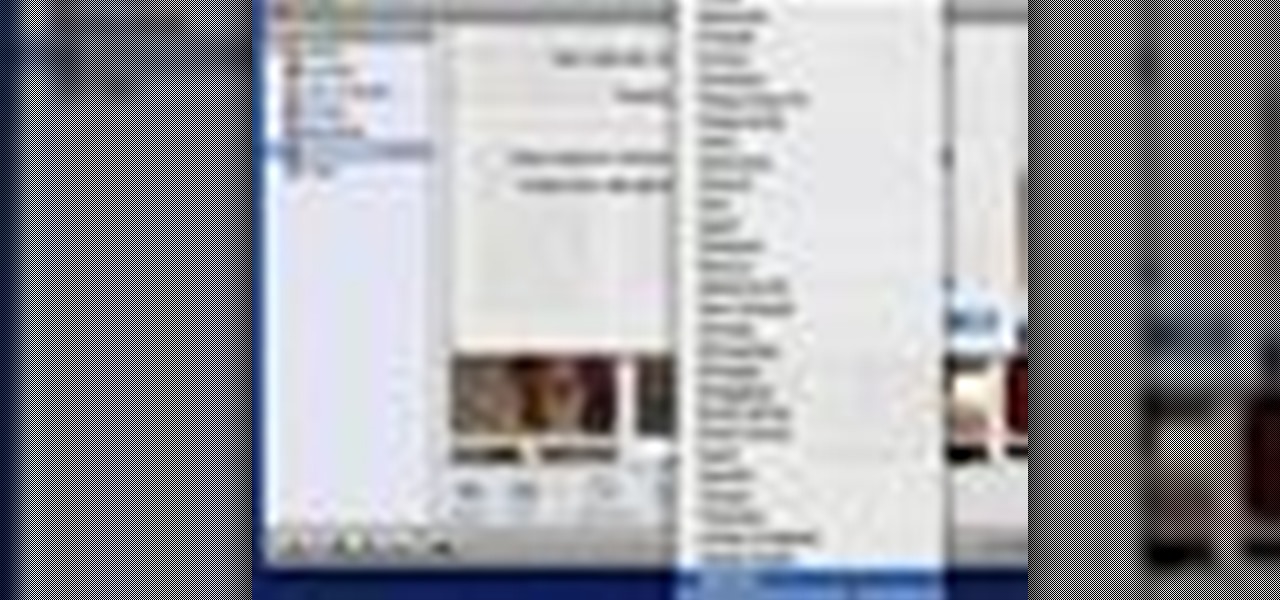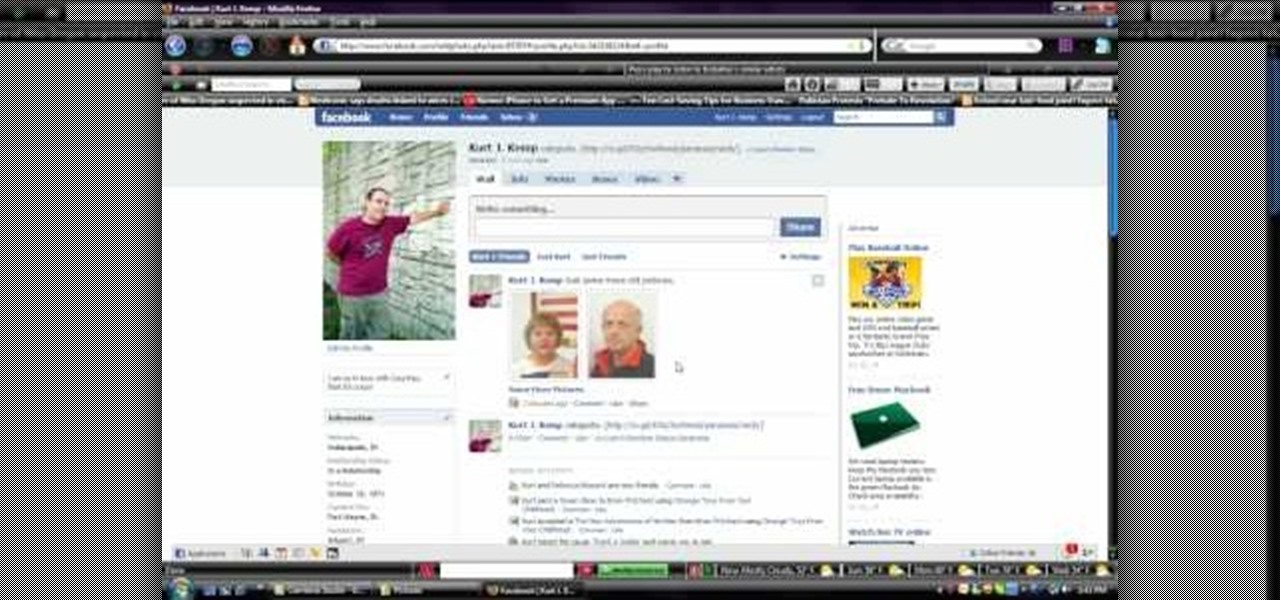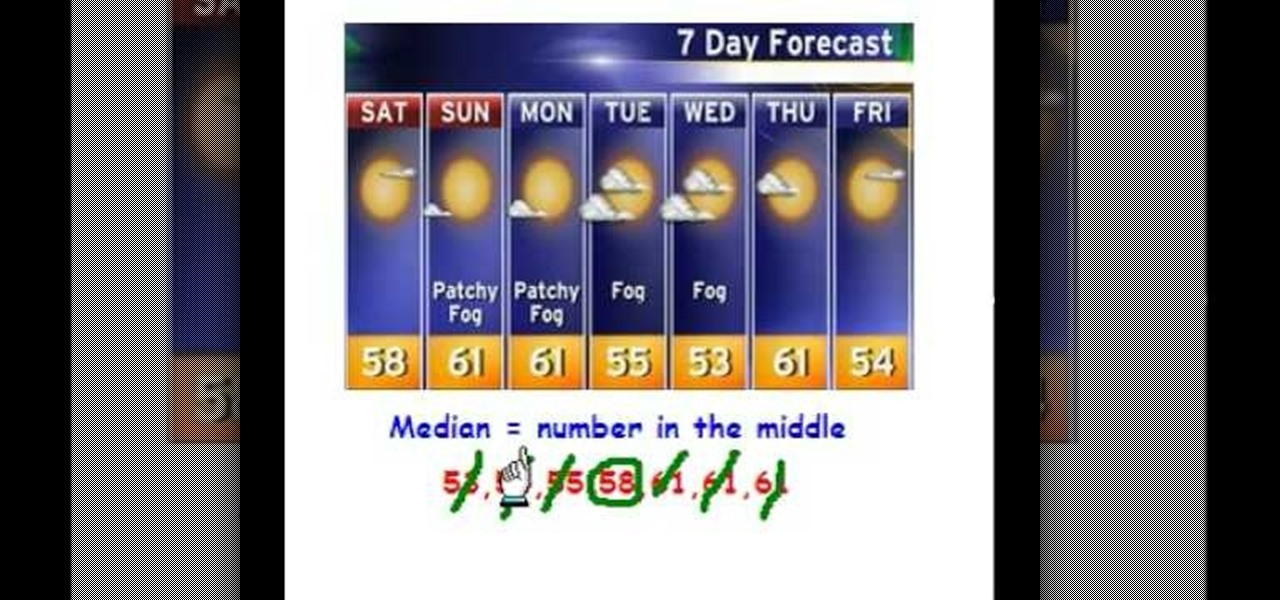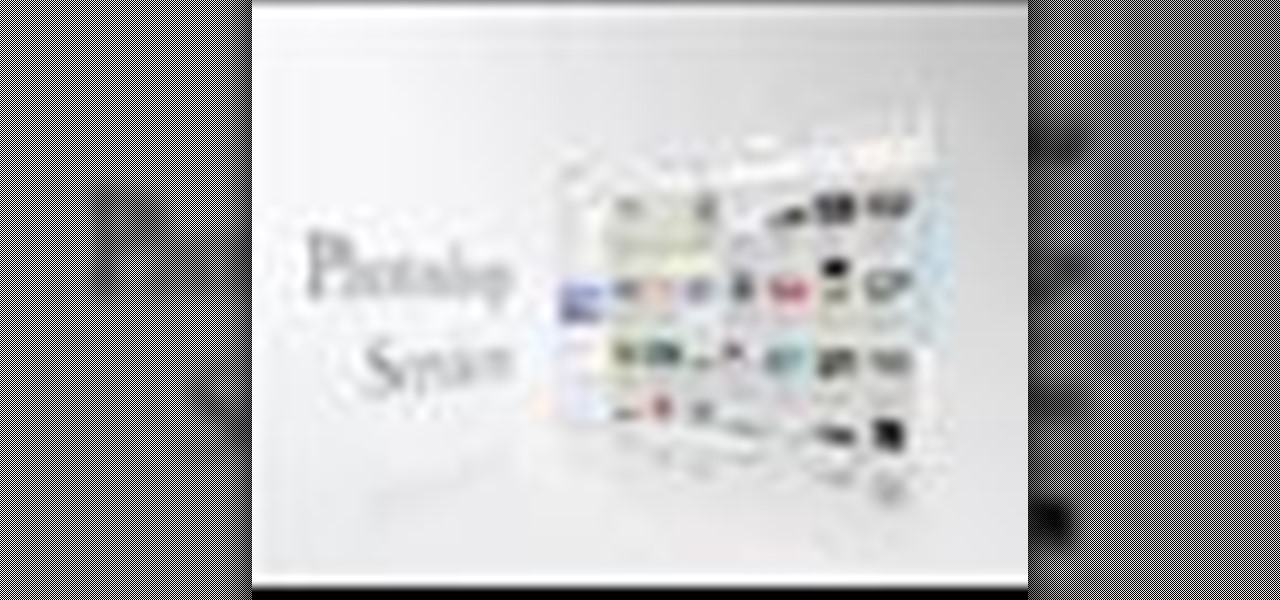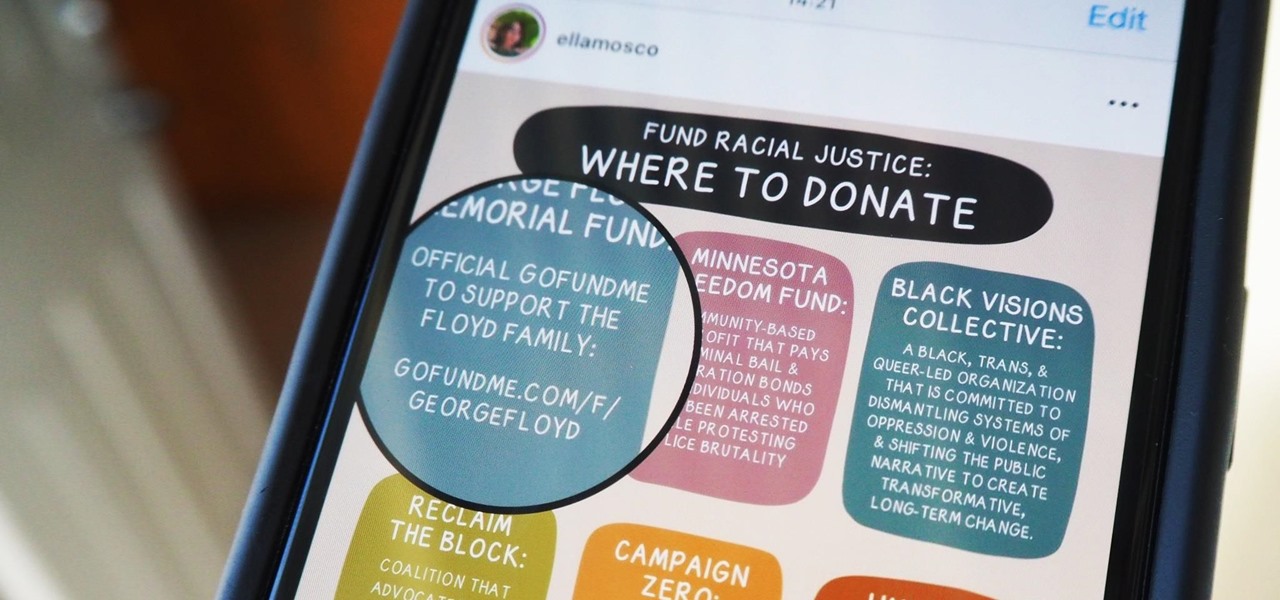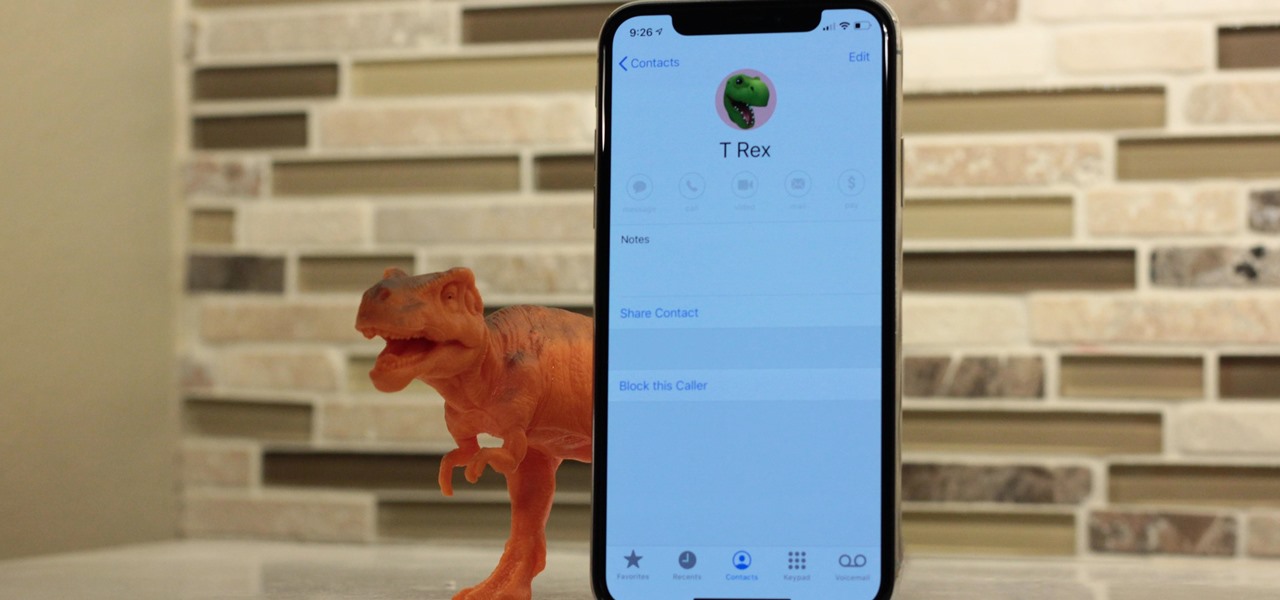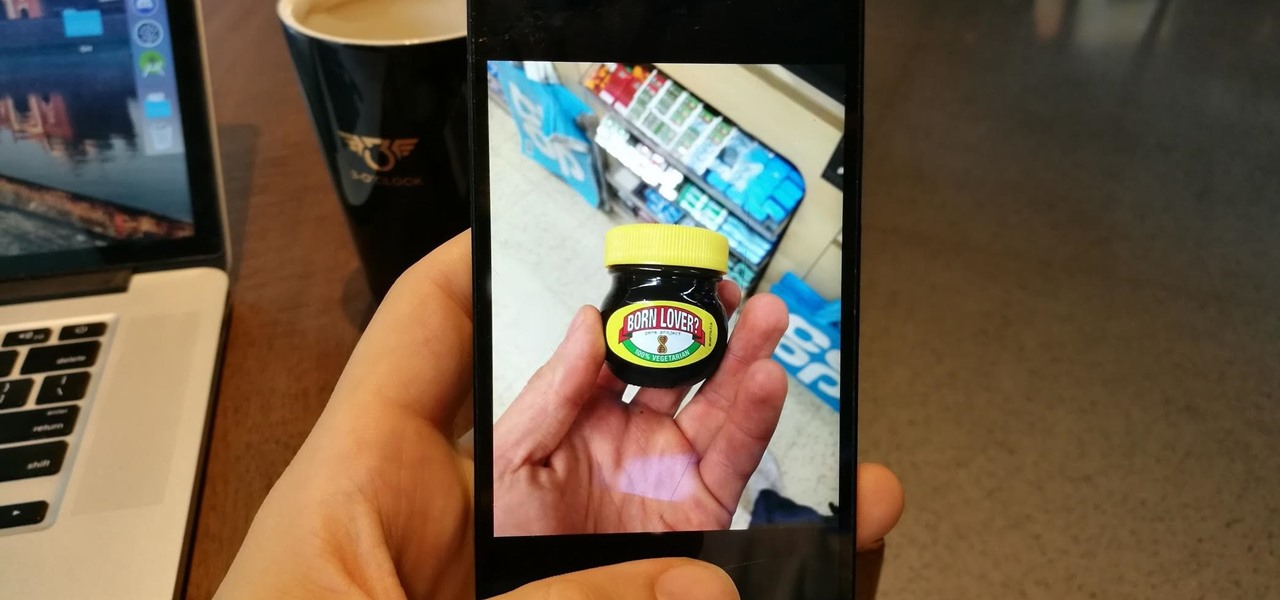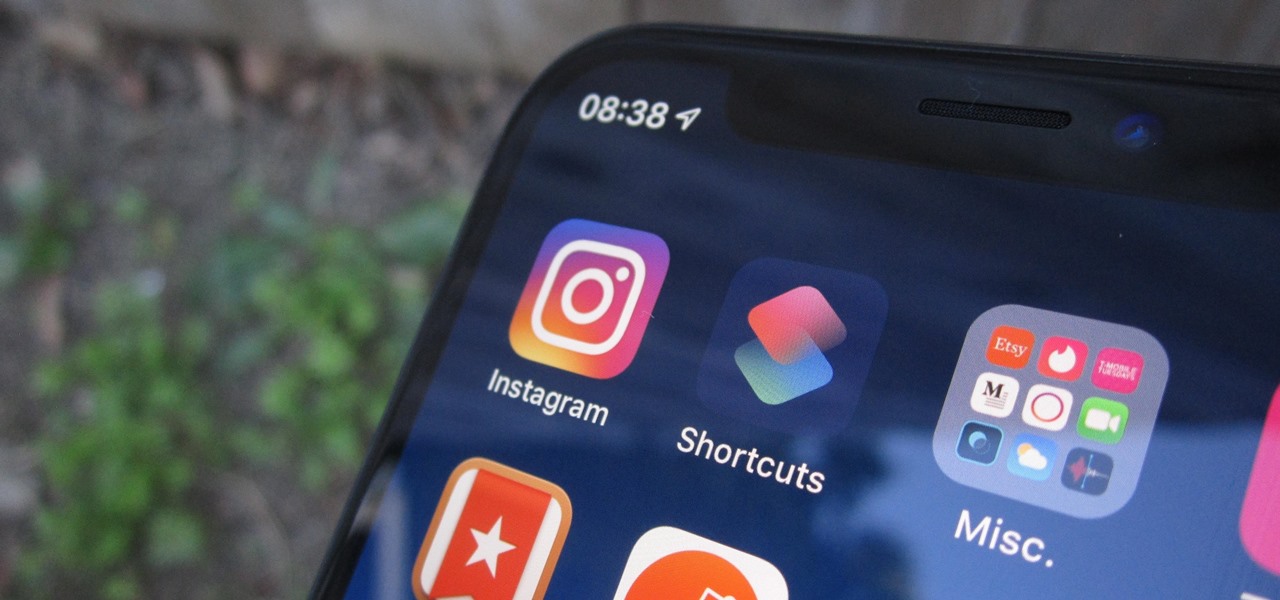This image editing software tutorial shows you how to use the healing brush tools in Photoshop CS3. Think of them as first aid for your photos! Watch and learn how to use The Clone Stamp, Spot Healing Brush, Healing Brush, and Patch Tool to retouch photos in Photoshop CS3.

This image editing software tutorial shows you how to create a cool watercolor or ink blot effect on photos in Photoshop. This is a simple and cool effect to make your photos look like they have been painted or made out of an ink/watercolour mark. See how to get painterly in Photoshop.

If you're out and about, and you take a great photo with your Apple iPhone, you can add it to your MobileMe Gallery with just a few taps. This video tutorial from Apple will show you it's as simple as clicking "Send to MobileMe". Then there will be beautiful pictures for all your loved ones to see, right from the Internet.
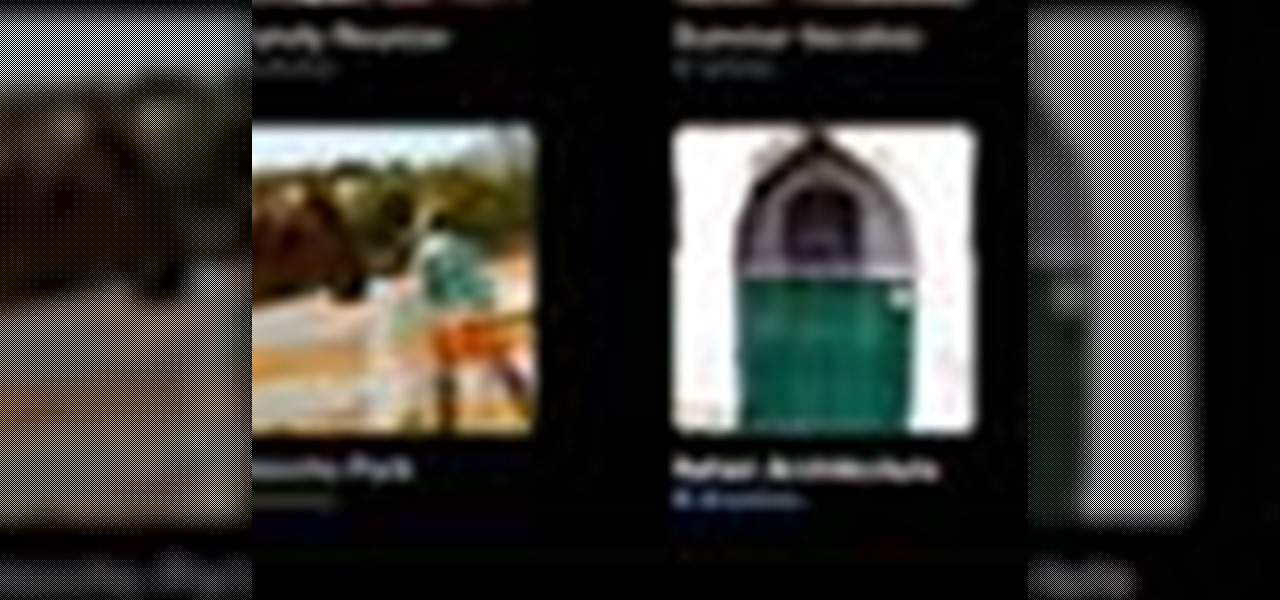
On your MobileMe Gallery Homepage, your visitors can see all of the albums that you posted for them to view, but if there are photo albums that you don't want everyone to see, you can simply hide the album from Apple's MobileMe Gallery Homepage. This video tutorial will show you how to do it, right from your Mac or PC, with Internet of course.
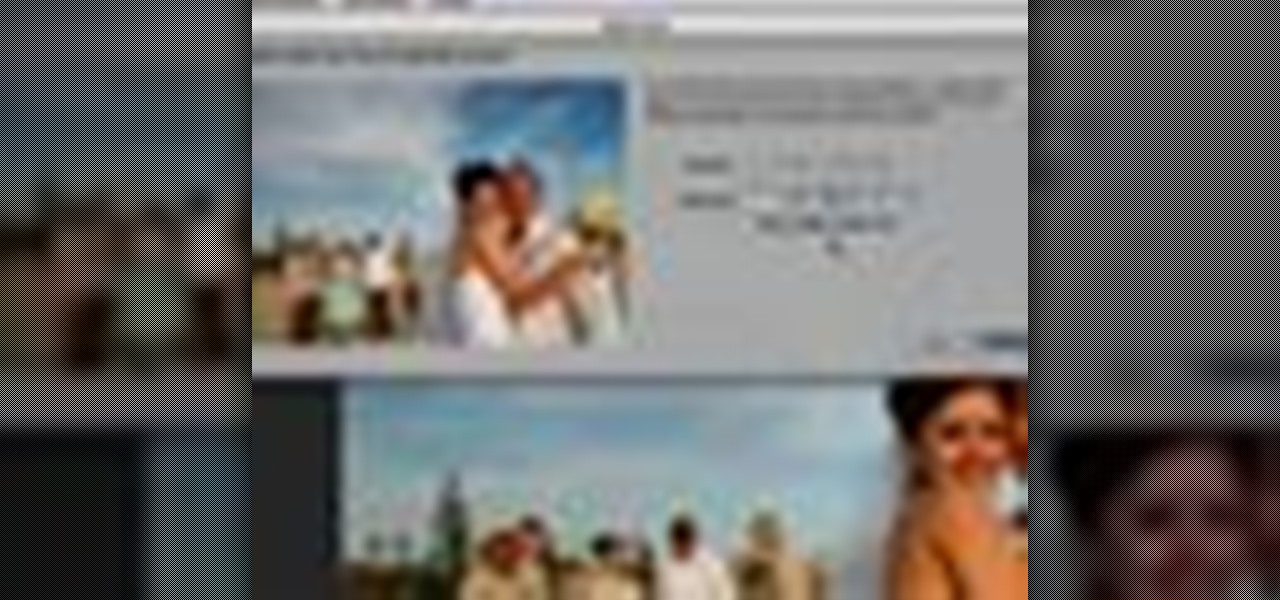
All digital cameras automatically record the date and time each photo was taken and store this time stamp as metadata within each image file. In Aperture 2, you can change these time stamps. This is particularly useful if the clock in your camera is set incorrectly or if you're trying to synchronize photos taken by multiple cameras at a single event.
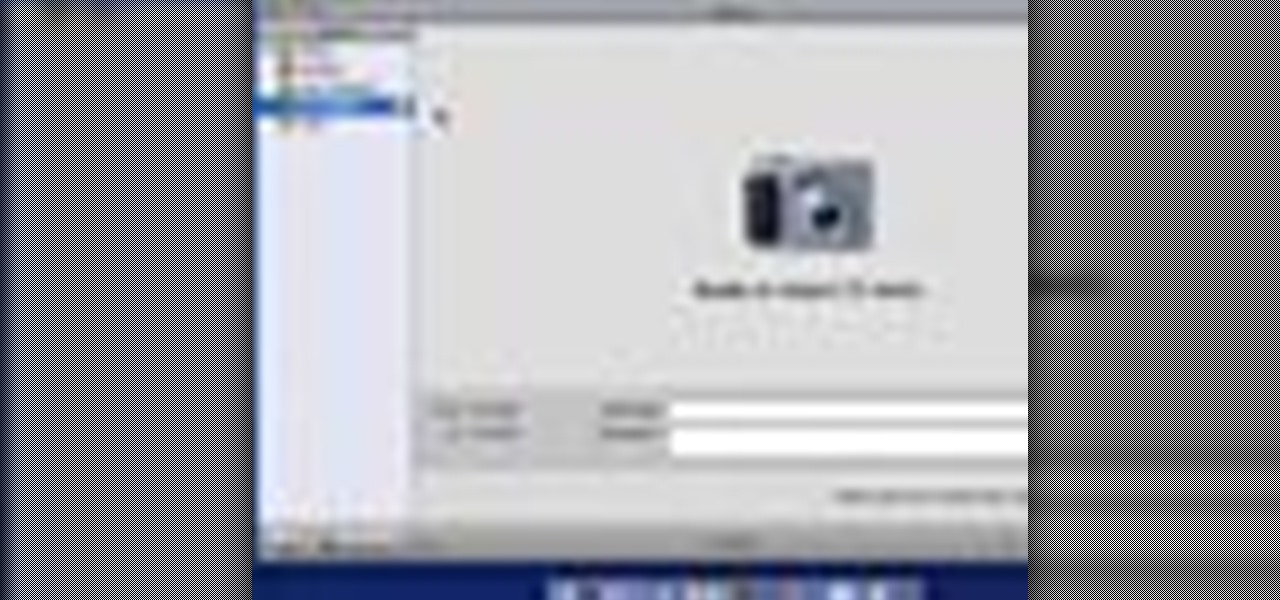
Once you've taken some photos, you'll need to move them from your digital camera to your Mac. Just connect your camera to the USB or Firewire port on your Mac with a cable. iPhoto will open automatically.

In iPhoto, you'll use album to organize and arrange your photos the way you want, kind of like a playlist in iTunes. You can also use albums to publish webpages, create slideshows, and produce photobooks, calendars, and greeting cards.

Adding ratings, titles, or comments to your photos can help you easily find them later. It can also help to remember important information about each photo.

Using a MobileMe account and iPhoto, it's easy to publish your photos on the internet, whether to a webpage or a blog. NOTE: MobileMe is the replacement for .mac accounts.

Network sharing lets other iPhoto users view your photos and albums from their computers.

You can use iPhoto to create and purchase calendars so you can showcase your photo year-round. Calendars contain photos that are relevant to certain months, so start by creating an album for the calendar project.

With iDVD, you can use your digital photos to create a DVD slideshow that will play in virtually any DVD player.

In this video tutorial we are going to take a look at how we can change the color of an object that is in a photograph in two different ways using Photoshop. We will also convert a black and white photo and color it.

If you're looking to do some cross-stitching to customize your current furniture bed sheets, or what have you, then you might be thinking about taking a design straight out of a family photo! In this video you'll get tips on how to take a photo, crop it down and turn it into a cross-stitch picture that you can print out to use as a guide.

In this video, we learn how to upload pictures and set a profile picture onto Facebook. First, you will need to locate the pictures you want to use on your computer. After this, log into your Facebook account and click on your profile, then the tab that says photos. Now you will be on a new screen where you can browse your computer to find the photos you want to upload. After you click on all these, click the "upload" link and then wait for the photos to load. After this, you will be able to ...

This is a how-to-video which demonstrates techniques to find the median of number in a series. This demonstration takes the following example.

Make a great online dating profile with this tutorial! Having a good profile is very important because when it comes to catching someone's eye and getting them to contact you. You have maybe a few seconds so your profile has to stand out, be interesting, and personable. Photos are also very important. You need 3-5 nice solo photos to put on your profile. Photos will help a person decide if they are interested in you. Posting good head and shoulder and full body photos is important. Do not use...

Not exactly enthused about who your daughter chose to marry? Turn lemons into lemonade by getting along with a deadbeat son-in-law – despite how you may feel about him.

You are never too old to meet a mate! Never! In this video, learn some great tips on how to socialize your life to meet men when over 60.

In Judaism, men customarily cover their heads with a skullcap as a sign of humility before God, though it is not mandated by law. In Hebrew, it is called a kippah; in Yiddish, a yarmulke. In Europe, the custom dates to the end of the 16th century. Learn how to wear a kippah (yarmulke) with this Howcast guide.

This is a video recipe for royal icing. To keep your gingerbread house from collapsing, plain old icing won't do – you need royal icing! It's also great for decorating cakes and cookies. Learn how to make royal icing with this guide from Howcast.

Italic hand calligraphy looks great for wedding and party invitations. Learn more about forming letters in calligraphy and how to write using the art of calligraphy in this free online video series.

The art of inking script capital letters in calligraphy lives on in advertisements and wedding invitations. Learn capital letters in calligraphy and how to write using the art of calligraphy in this free online video series.

Are you interested in knowing how to apply bridal makeup? Learn how to apply bridal makeup from a professional makeup artist in this free wedding video.

This tutorial will show you how easy it is to create panoramic images from your photos in Windows Live Photo Gallery for Windows XP or Vista. All you need is a digital camera and a PC.

Do you know how to delete a photo from your Canon PowerShot SD600 digital camera? Watch this photography tutorial video to learn three way to delete old photos from an SD600 camera.

In this video you will get tips on setting up lights for a photo shoot and then editing the photos in Photoshop to create an image with dramatic Rembrandt styled lighting.

This video explains how to organize your photos into folders on the Pictage Photo Lab website.

Not sure what a "glamor" look is? Well, it's making your photos look more vibrant and more suited for the magazine and fashion industry. This video helps you get started in retouching your photos using Photoshop.

If you have a desktop photo printer, then you can use iPhoto '08 to create photos with borders, headings and other things before you print. Check out this tutorial and see how to print your iPhoto projects and pictures.

Not only can the Adobe Bridge be used to browse and add metadata to your photos, but it can also be used to connect your photos to the online Photoshop Services. With Photoshop Services you can order prints, order books, cards and calendars as well as simply share your galleries online with your friends and colleagues. You can even sell your photos through the Adobe Photoshop Services partners.

Riley Lewis demonstrates how to make photos like sketches using Photoshop CS2. You can make a half sketched and half gray scale image. You should desaturate your photo if it is in black and white.

Do you want your photos to have a more dirty and gritty look? In this video tutorial you will learn to create a high contrast, bright and vibrant studio photo effect. This is a technique often used in the print medium.

Choose a scrapbook page theme. Select some patterned and solid paper that go well with your photos and with your scrapbook theme. For each page, you will want to highlight one photograph as the focal point. You can use a couple of other photos on the same page, but they should be cropped smaller and only be used to complement the main photo.

Over the last few years, Apple has significantly improved and scaled up your iPhone's ability to edit photos. Using the Markup feature, which was introduced back in iOS 10, you can add doodles, highlights, important text, your signature, and arrows and other objects onto pictures and screenshots. One of the lesser-known tools in Markup lets you zoom into essential details without cropping.

In iOS 13, Apple added the ability to use Memoji and Animoji for your contact photo and then share your name and photo with others through iMessage. It works excellent for contacts that use iMessage, but those that don't are stuck with old pictures or gray monograms. With a few simple steps, however, any contact in your list can have their own Memoji, Animoji, or colored monogram.

Being an Android user and having friends who are in the Apple ecosystem does not need to be a pain. You can easily send high-quality videos to iPhone users, so don't feel handicapped without access to iMessage. Sending high-resolution videos to iOS users is easy with this fast video-sharing method.

Every model iPhone since the 6s has boasted a 12-megapixel rear camera. You can take some pretty spectacular, professional-looking photos with it, especially on devices that have more than one rear lens. But the file size of each photo can become a problem when sending as an iMessage, which can eat up data.

Instagram has extensive tools built in for creating and editing posts and Stories, but there could always be more. Third-party apps can help you add photo and video effects for even more visually stimulating content, as well as create announcements, text-based images, and everything in between. However, now that Shortcuts exists on iOS, you may no longer need all those extra apps on your iPhone.

With iOS 12, your iPhone's Messages app has more features than ever to enhance iMessage and FaceTime. Included in these changes are the new camera effects, which allow users to add fun and unique customizations to their photos and videos with the in-app camera in Messages. Stickers, Memoji, and more await the photos you take and send in Messages. ...