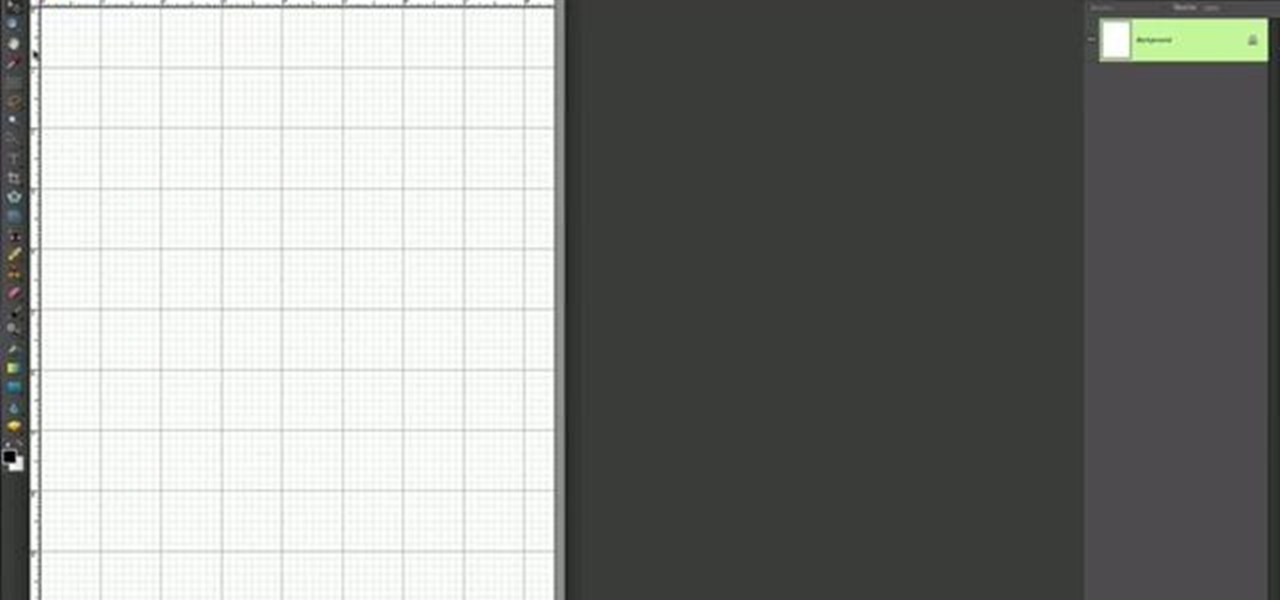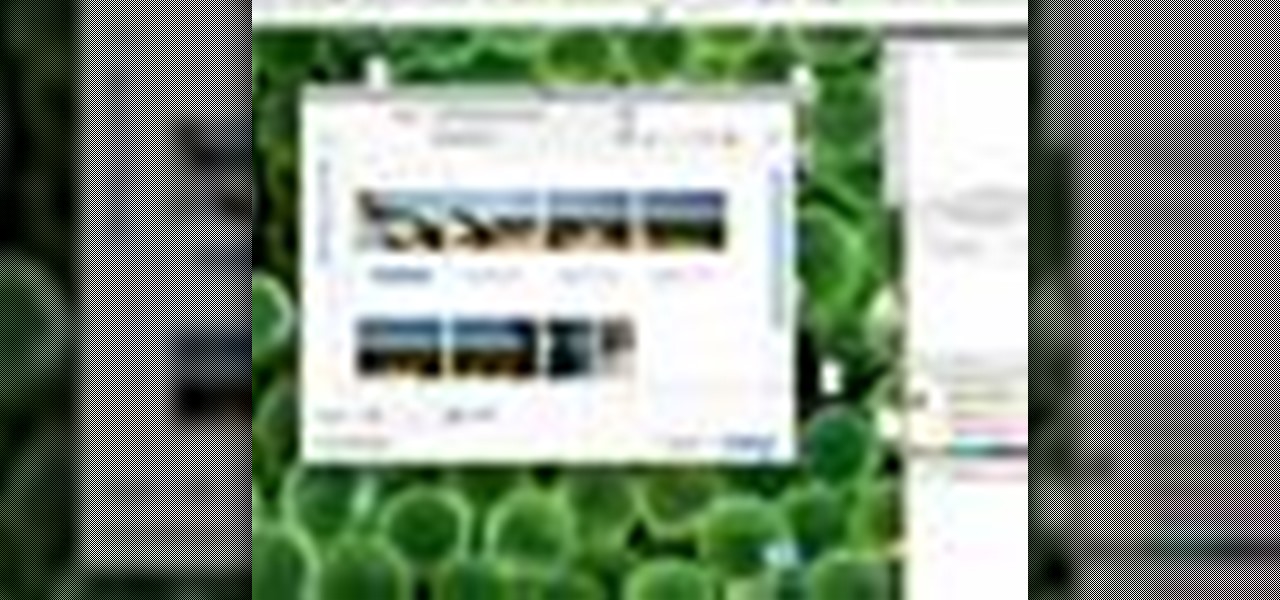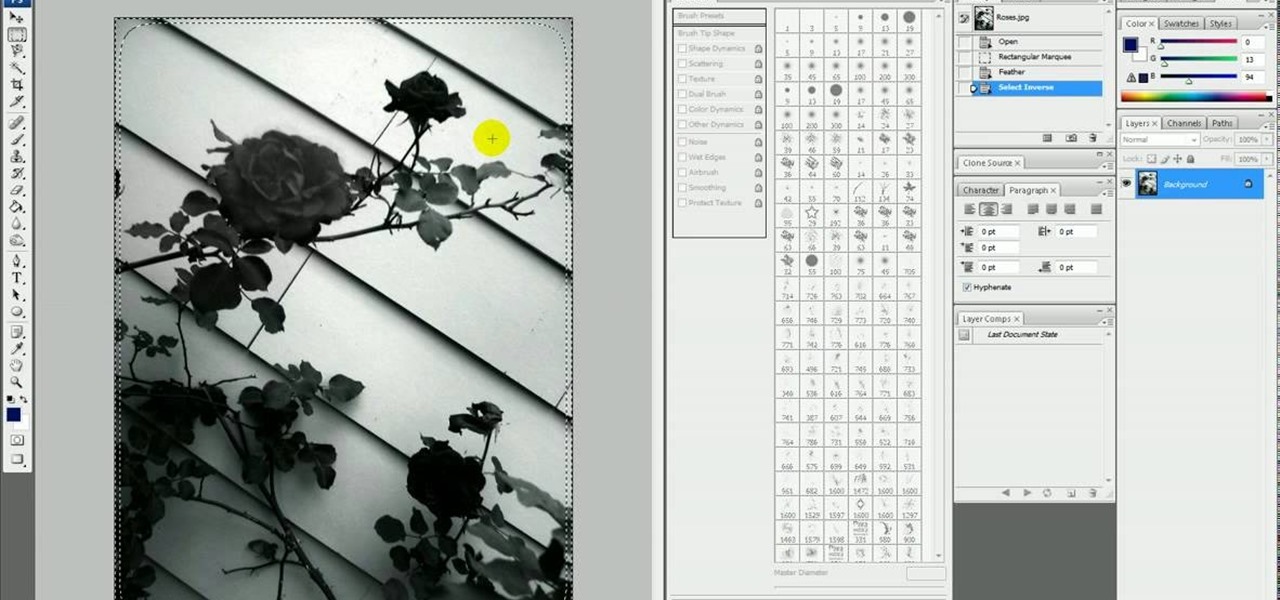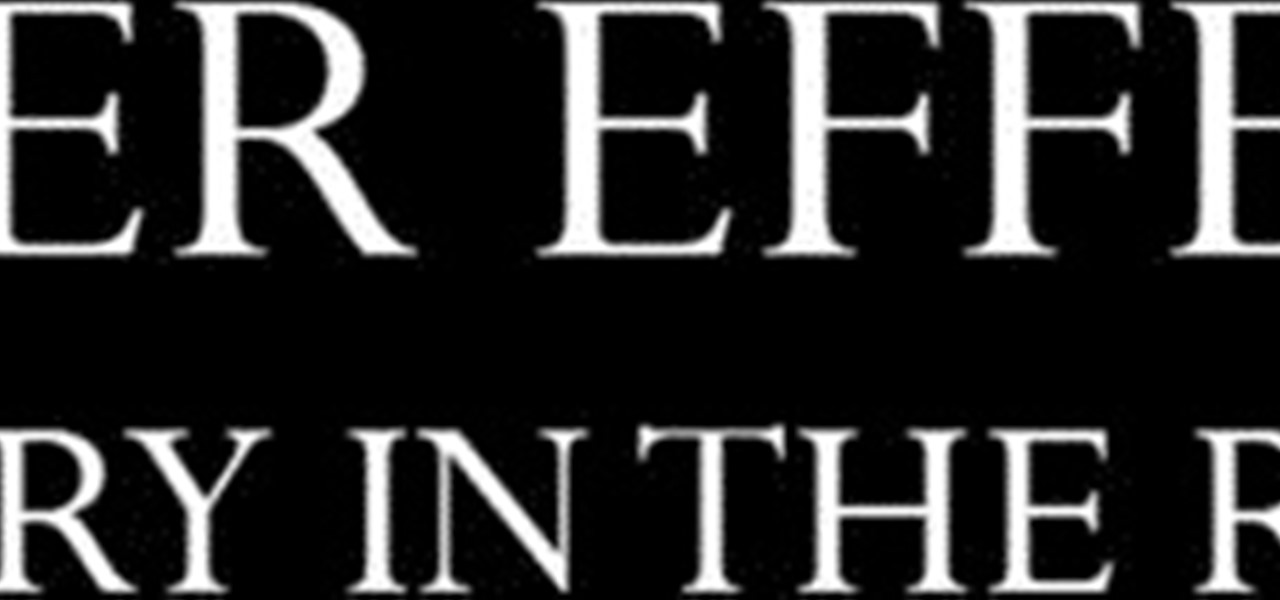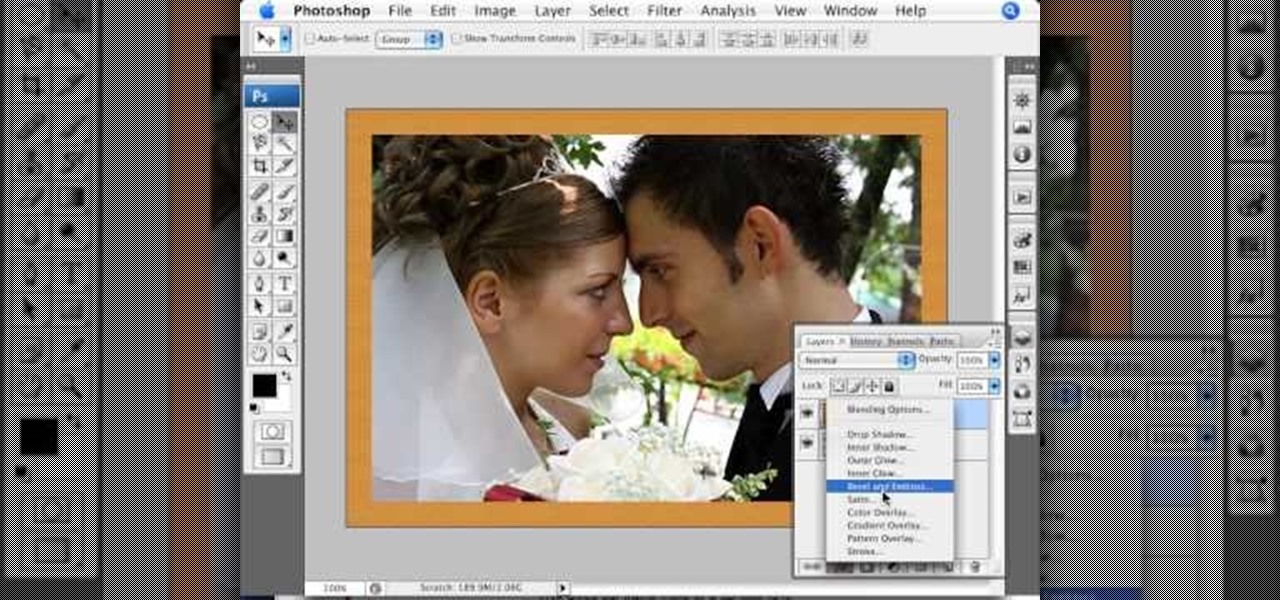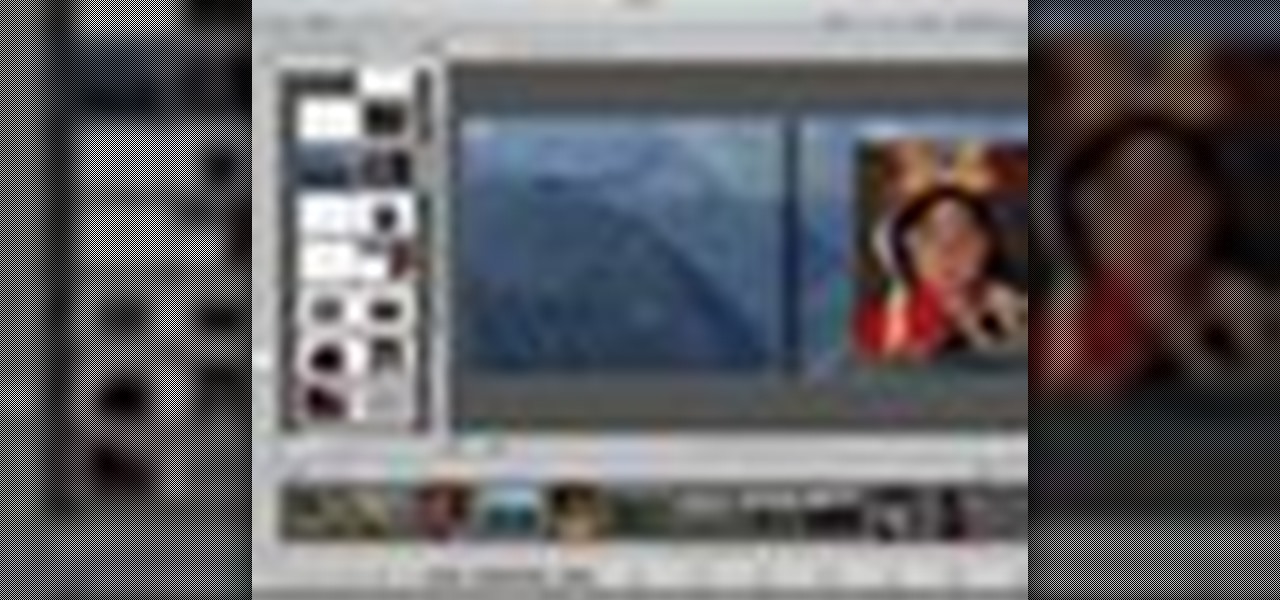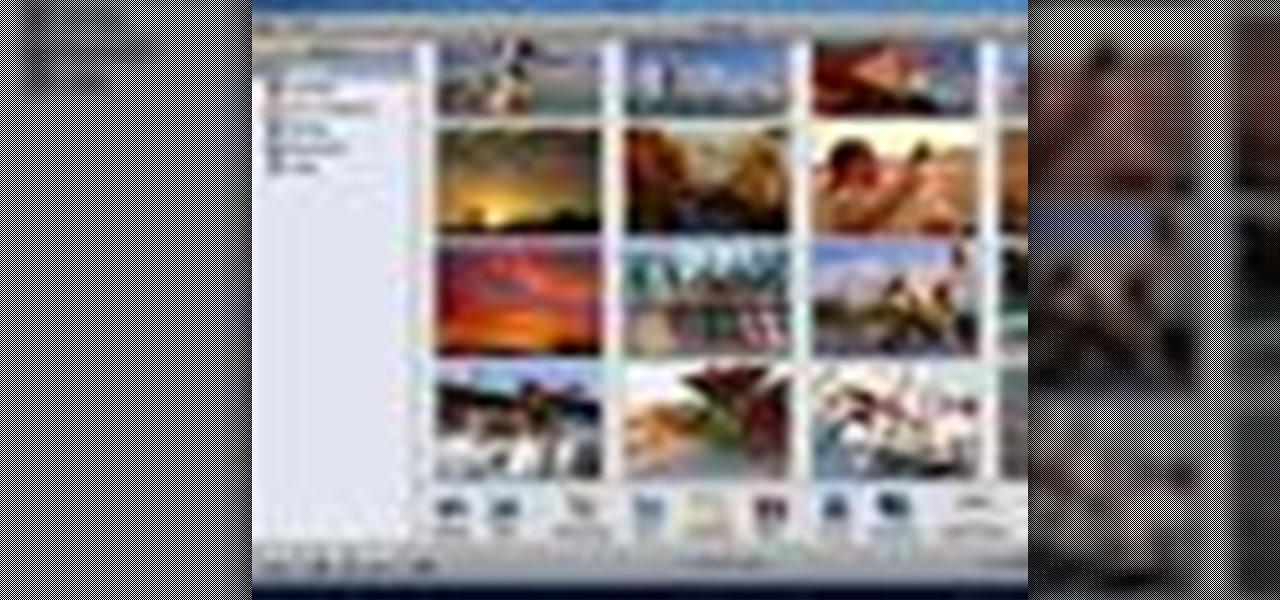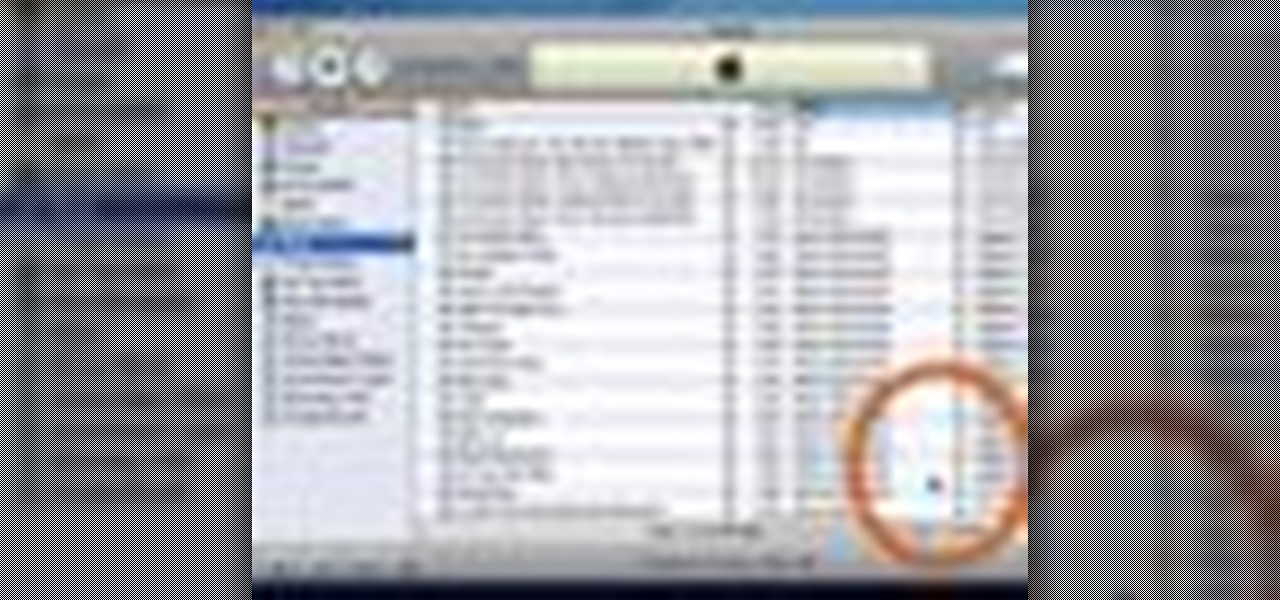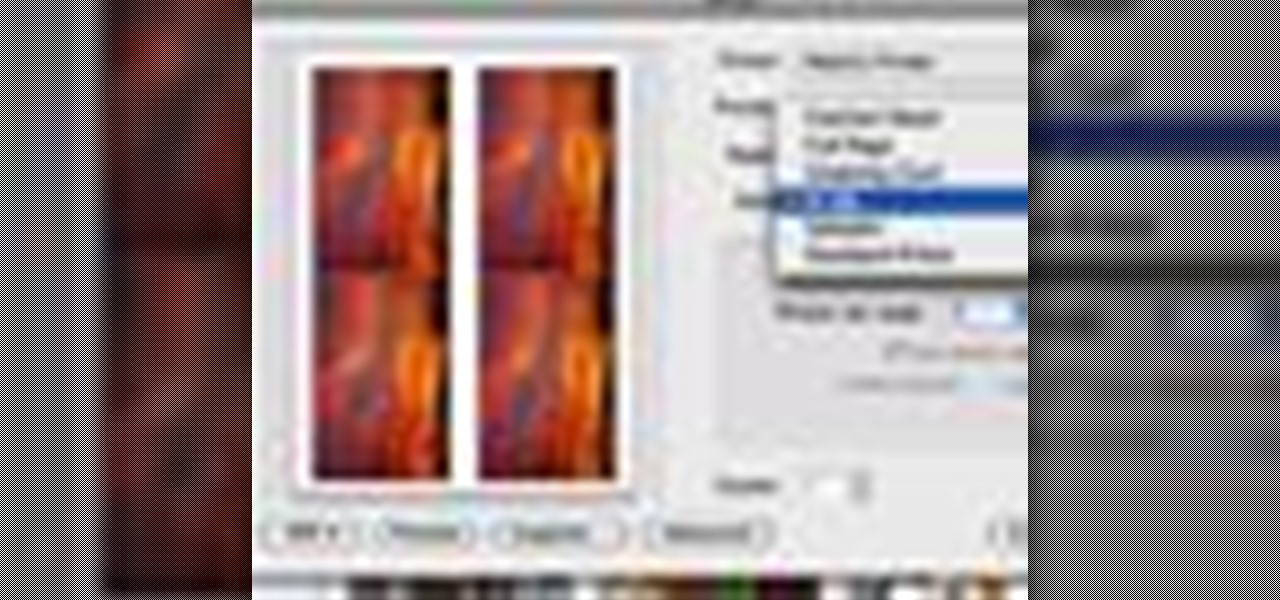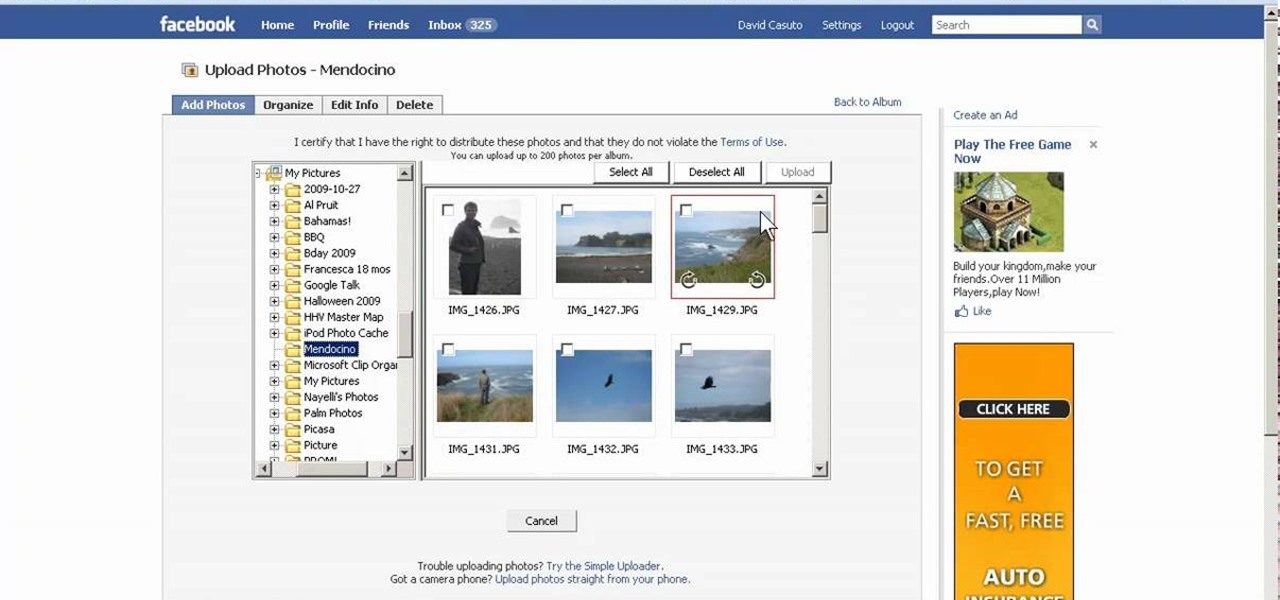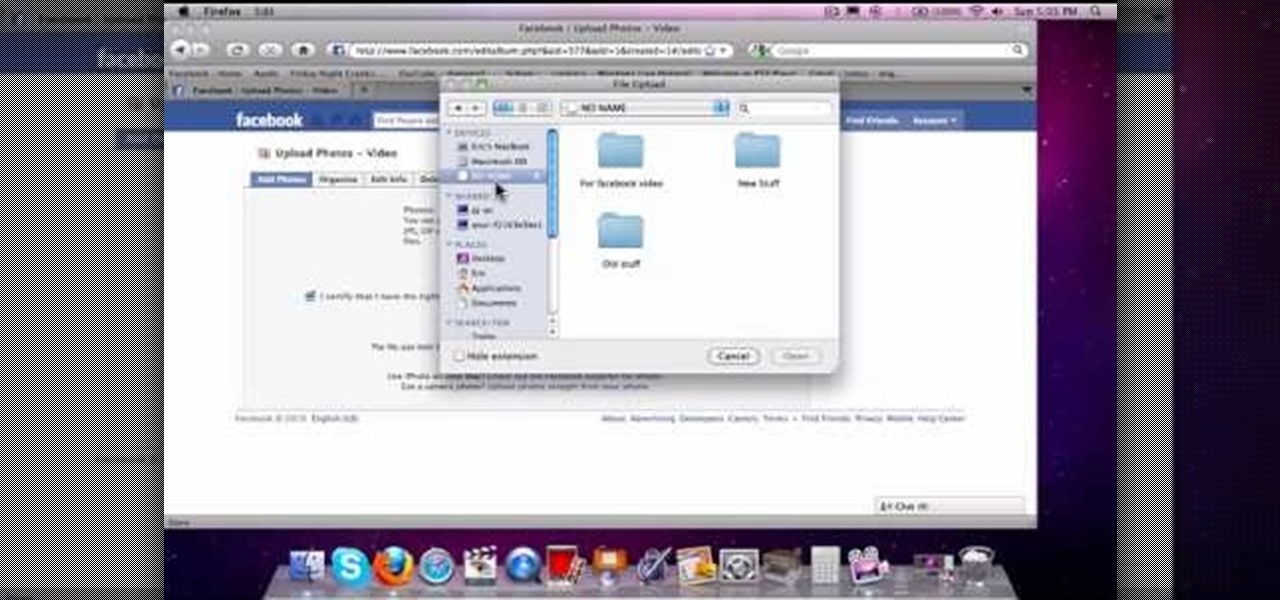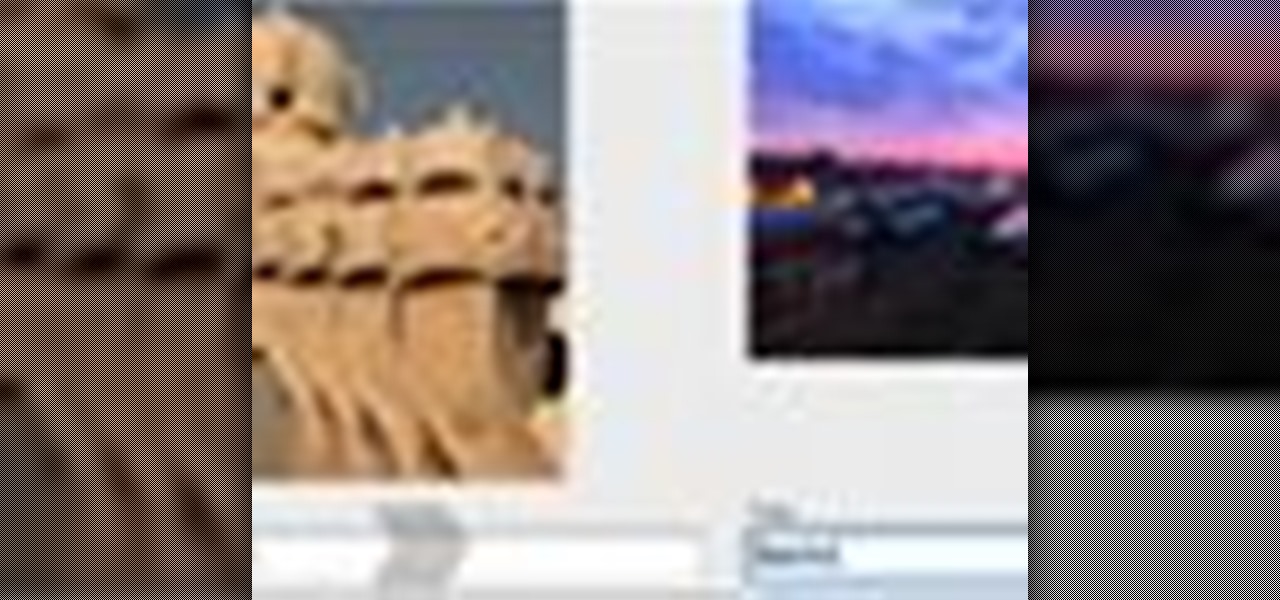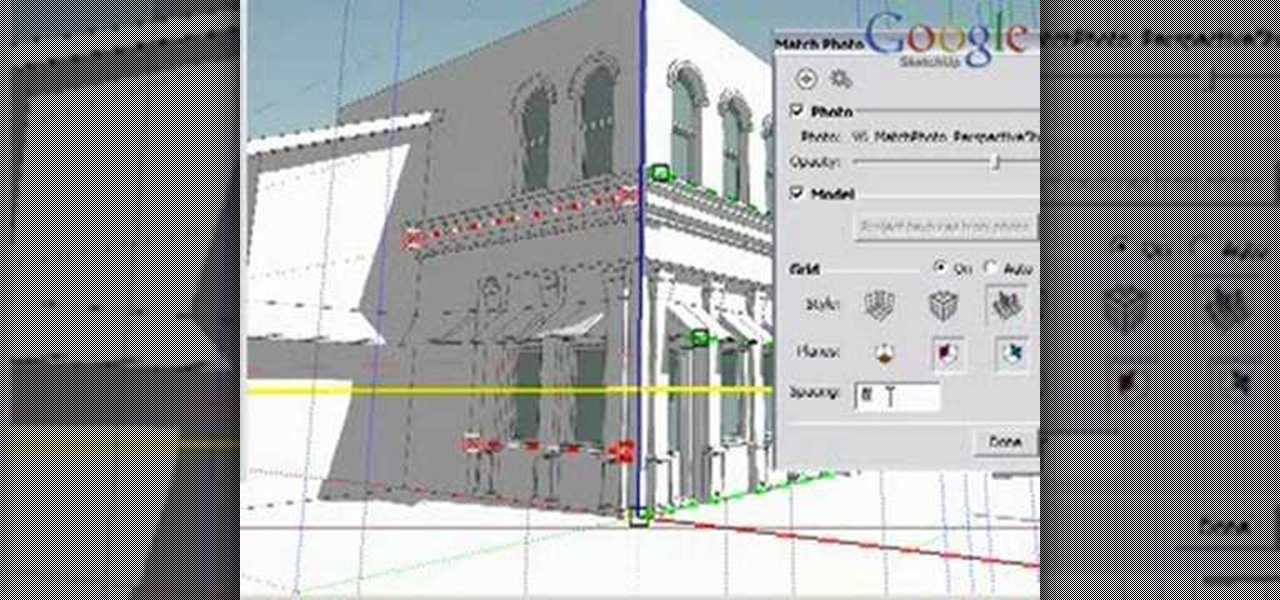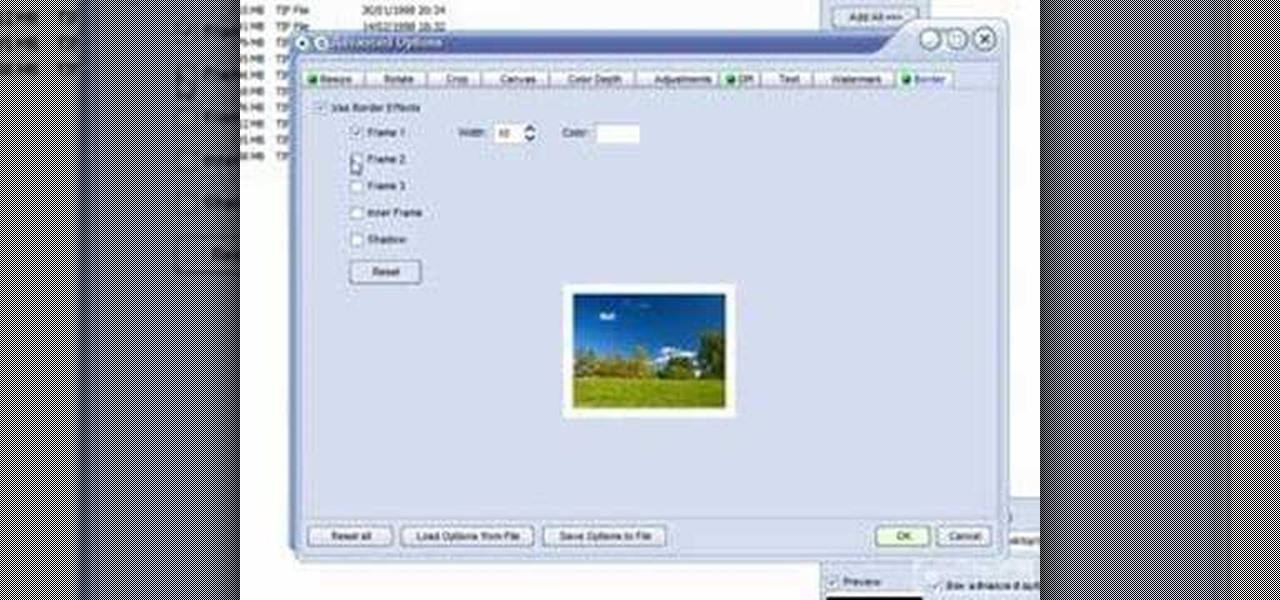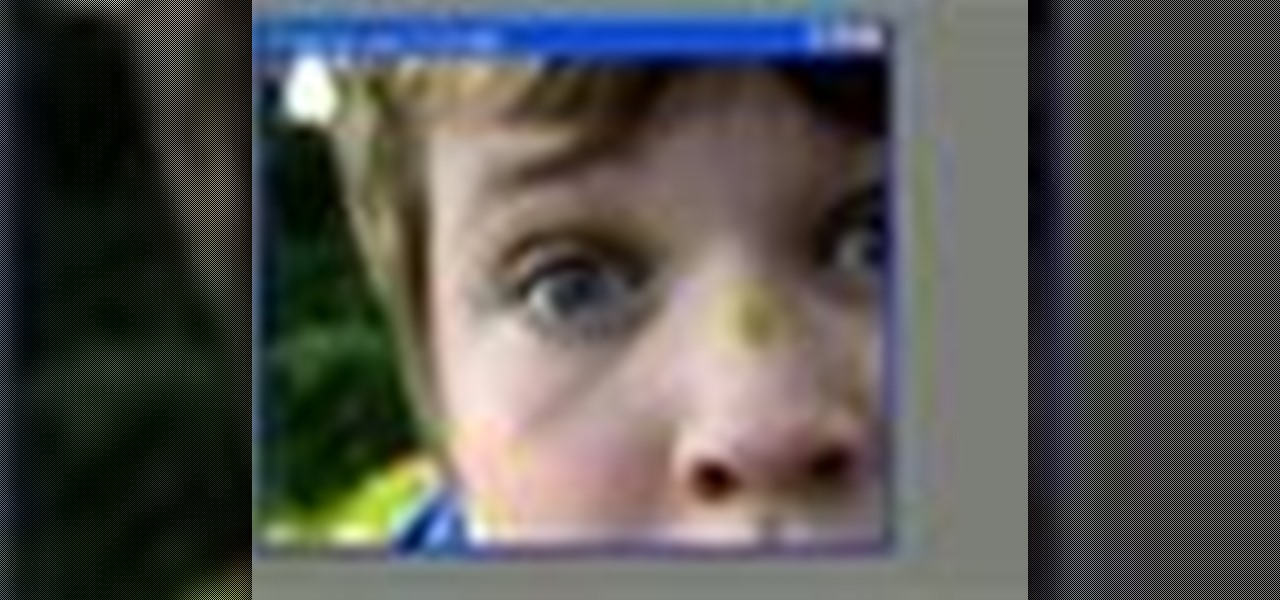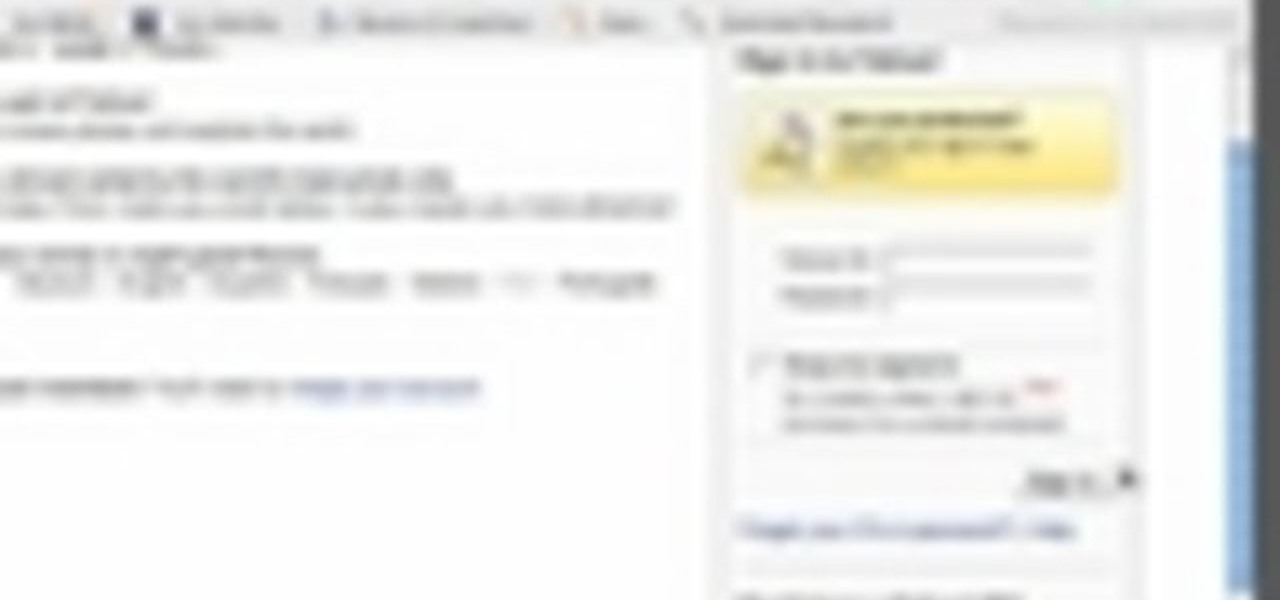To add drama to a photo and create some additional pop, this video tutorial shows how to create a photo cutout using Photoshop software. What you need to do is determine what subject in a photo you would like to cut out. Using a cutout and multiple layers, the final impact is an effect that makes the cutout appear as though it is extending beyond the photo's boundaries and into white space. By following these steps, you can create additional interest or emphasize a certain part of a photo usi...
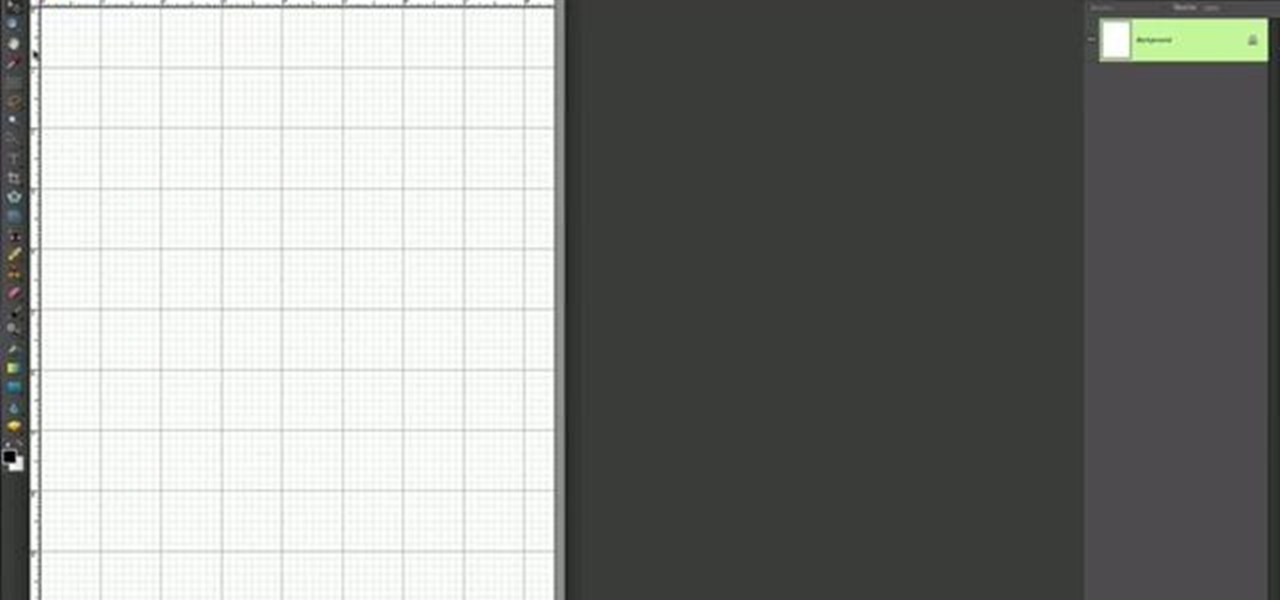
This is a simple Photoshop Elements tutorial on how to make rounded photo corners for quick and tidy effect. See how to make photos with one, two, or opposing rounded corners. This could be turned into an overlay, too! This is a great, detailed Photoshop tutorial on rounding your picture corners. Easy to learn.

Get wide-angle and fish-eye effect for about $5 with this DIY lens attachment. Expands your camera's viewing angle up to 200 degrees. Great for tight-quarters indoor shots, stunning landscapes, and funny fish-eye photos. Amazing results. For use on photo and video cameras.

This video tutorial was created by SCEA for Sony PlayStation fans and readers on how to use their PS3. Learn how to create a photo slideshow on your PS3. Once you learn the ease of creating and viewing photo slideshows on your PlayStation 3, you won't be able to stop.

This tutorial will walk you through the steps of making stunning raindrop reflection images. Lindsay Adler (of Adler Photo Workshops) will cover equipment and techniques, and give you advice to make the most of your time. You don't need a rainy day, just the right preparation to create amazing raindrop reflection photos.

To add photos to Facebook, log into Facebook and go to your profile page. Click the photos button on the left hand side of the screen. On the next screen, click the my photos button at the top of the page. Next, create a photo album. Type in the name, location and description of the album into the appropriate boxes. Choose your visibility preferences and click the create album button. Next, using the Facebook Java upload tool, choose the hard drive file that your photos are located in from th...

Merge are two popular features of Photoshop CS3 that allow for manipulating images for the internet or print. Learn to use the photo merge and zoomify tools in Photoshop CS3 in this free Photoshop tutorial video.

How to apply photo shoot makeup; get expert tips and advice on applying makeup and cosmetics for looking great in professional photos in this free beauty video series.

Taking professional photographs at night poses a whole new set of problems relative to taking pictures during the day. This four-part video is here to help, in great detail. It covers several topics, including subject selection, tools necessary, deterring depth of field, and all of the other things that you will have to do to take really good-looking photos at night.

This video provides tips to make great photo slideshows. Many people have found photo slideshows are a great way of celebrating memorable occasions, commemorate milestones or reminisce. First, choose your photo images carefully. Filter out irrelevant or blurry photos. Try using a photo editing program to improve your photos. Next, choose a theme for your slideshow. Then select transitions, being cautious to limit your use of transitions. Consider your use of intervals in the slideshow. Also, ...

Well, you've shot one too many compromising photo and it's time to wipe your iPhone photo library. But, for some reason, this isn't the easiest thing to do. Well, with this how-to video, you'll learn how to get rid of those 212 photos of your niece in her sailor suit you thought looked adorable. Those cat climbing photos. Gone. That girl/boy you were recently dating. Bye bye. Delete at will and clear your iPhone photo library.

If only we could fade bad memories of bad exes as easily as we could fade photos. But we digress. If you have a special photo memory you'd like to visually enhance and preserve for posterity, then one of the best tricks you can do is to fade the photo edges using Photoshop.

You can construct a 3-D photo gallery of rotating photographs quite easily in Adobe After Effects. The trick is to use parenting and anchor points to pull it off, and this tutorial shows you how to avoid using the cylinder effect.

Following are the steps to describe how-to make floor flower arrangements: 1. The materials required for this flower arrangement are a long flower vase, few red roses, some pine leaves, few lilies and some long grass.

In this video tutorial by photoshopuniverse you learn how to create a wood photo frame in Photoshop for your photos. Take the photo that you want to add a frame to, open it in Photoshop. Open the layers palette and double click to convert to a regular layer and increase the canvas size of the image to the required thickness of the frame. Create a new layer and fill in with the wooden pattern. Apply a mask and reveal the photo as shown. Apply the desired effects bevel and emboss to get the woo...

Is a Bridezilla driving you crazy? Whether the bride gone wild is your sister, daughter, or BFF, you can stop the insanity. Here are some tips offered on how to deal with an out-of-her-mind bride.

Instead of using Photoshop, why not give Apple's Aperture a try? Aperture is designed more for post-production work for professional photographers, letting you cull through shoots, enhance images, manage massive libraries, and deliver stunning photos.

These chocolate lollipops make great party favors, you can make them for an upcoming wedding or party. Chocolate suckers are easy and fun to make. Watch this how to video and learn how to make homemade chocolate lollipop wedding favors.

With iPhoto and Mac OS 10 Mail, or other email programs, you can easily share photos with friends and family. You can send a single photo or multiple photos.

You can view photos on your iPod or iPod nano or show them on the big screen by connecting your iPod to a TV. You can transfer all of the photos and albums in your library or create an album with just the photos you want to transfer.

When you create a CD or DVD of your favorite photos, your photos won't be resized or lose any resolution, so it's a great way to back up and archive your photos for safekeeping.

With a photo printer and photo-quality paper, you can create high quality prints of your photos. Using iPhoto, you can print a single image, multiple images, an album, or a reference page of thumbnails called a contact sheet.

This video explains what you need to have a Jewish wedding and then teaches you how to sing the 7 Jewish wedding blessings - Sheva brachote.

Wedding flowers and floral arrangements play an important part in helping us celebrate one of the major milestones of life. In this video series, learn how to arrange bridal bouquets in several different styles, including the cascade, the pageant bouquet, the standard hand-tied bouquet and the nosegay.

Election Day is like the Super Bowl for network and cable TV news, so ABC News is breaking out the big guns with a new augmented reality experience to win over eyeballs of viewers.

Wanna have some fun with Photoshop? Well, instead of touching up a photo to make someone look thinner, how about editing the photo to add on a few pound? Or 20? Or 40? Heck, why not an even 100 lbs! Well, with Adobe Photoshop liquify you can push those pounds to the max. Go for it and watch that skinny minnie turn into a beached whale. Of course, you then have the option to turn it all back again. After you post the photo to Facebook.

For most people, learning how to work with electronics is far from intuitive. Getting the diodes in your hands and working with them is the best way to go about it, and this video will teach you a great lab for learning about diodes, potentiometers, capacitors, photo cells, and power supplies.

So many gift givers are mislead into believing that it's only the gift that matters, so the gift bag or wrap can be cheaply purchased at the gas station an hour beforehand and then thrown together in a slapdash manner.

In this video, we learn how to create a photo album and tag photos in Facebook. First, log onto your account and then view your profile. Next, you will see a tab that says "photos", click on this. Now you will see a link that says "create a photo album". Click on this, then you will be able to make a name for your album, then write in a location, description, and choose your privacy settings. After this, upload the pictures that you wish and wait for the site to load. After this, add in capti...

In this video tutorial, viewers learn how to shoot an engagement photo. An engagement shoot should be a lot more special and personal. To do that, you need to find meaning to the photo. Finding a scene with a deep meaning will help make the photo much more special. A challenge when shooting an engagement photo is to get the couple to be comfortable and relaxed in front of the camera. Try to get the couple to interact with one another to make the photo look honest and real. This video will ben...

For years, people who wanted to make fake photos of themselves with celebrities or crushes had to make due with cutting out a picture of their own face and gluing it onto a photo in place of the person they wished to replace. Now there is a more elegant, cleaner way to do it. This video will show you how to replace one head with another in photos using Photoshop. Now you too can shake hands with George W. Bush! At least in a fake photo. And we're not sure why you'd want to anyway.

In this video, we learn how to created a chilled look on a photo using PhotoShop. First open up PhotoShop and open up the picture you want to change. First, duplicate the layer on the photo. Then press "control" then "u" and make the picture blue. Now, click "filter" then "blur" and add a small amount of blur to the photo. Now you can click on "overlay" and you can see the photo change. If you want to make it look more blue, duplicate the layer again and you will see more of a chill factor on...

This is how to upload pictures to Facebook from an SD card. On Facebook, navigate to the 'picture upload area'; if you can not find this, you can find it by going to: http://www.facebook.com/photos/?ref=sbCreate an album by choosing a name for it, and you can also add a description of the album, and change the privacy settings of the album. After the album is created, click on 'add photos', and go to 'simple uploader'. Click on 'browse'; and navigate to your SD card location, and select the p...

Got a digital camera, but no idea how to share pictures with friends and family? Try the photo-sharing site Flickr.

Matching a photo allows you to import and align the SketchUp axes to match the photo perspective you want to use as a modeling reference. With this done, you can create models using the photo as a direct reference. PART ONE covers the basics of importing and aligning the axis to start modeling in Google SketchUp.

This photo editing software tutorial shows you how to use this free software FastStone Photo Resizer 2.5 for Windows to batch rename and resize your images. Make life easier and resize and rename your photos all at once with the batch functions in FastStone Photo Resizer 2.5.

Airbrush away freckles and blemishes on your favorite photos! Learn how to remove skin imperfections using the photo retouching software Photoshop in this free software tutorial.

Creating a Mother's Day mini photo album is a unique and creative way to surprise your mother on Mother's Day. Learn some tips for creating and decorating a wonderful Mother's Day mini photo album from a craft expert in this free video series.

How to set up an account with Flickr, online photo hosting service, and upload your photos to share online.

In this tutorial, we learn how to make a family photo album from digital photos. iPhoto from Apple has a ton of different options for you to make a great photo album. You can first start out with loading these on your computer and then creating them into a book. After this, you can choose the borders and text that you want to include in this, then drag the pictures in. After this, you can add in captions for each of the photos and then design the layouts of the different pages. After this, yo...