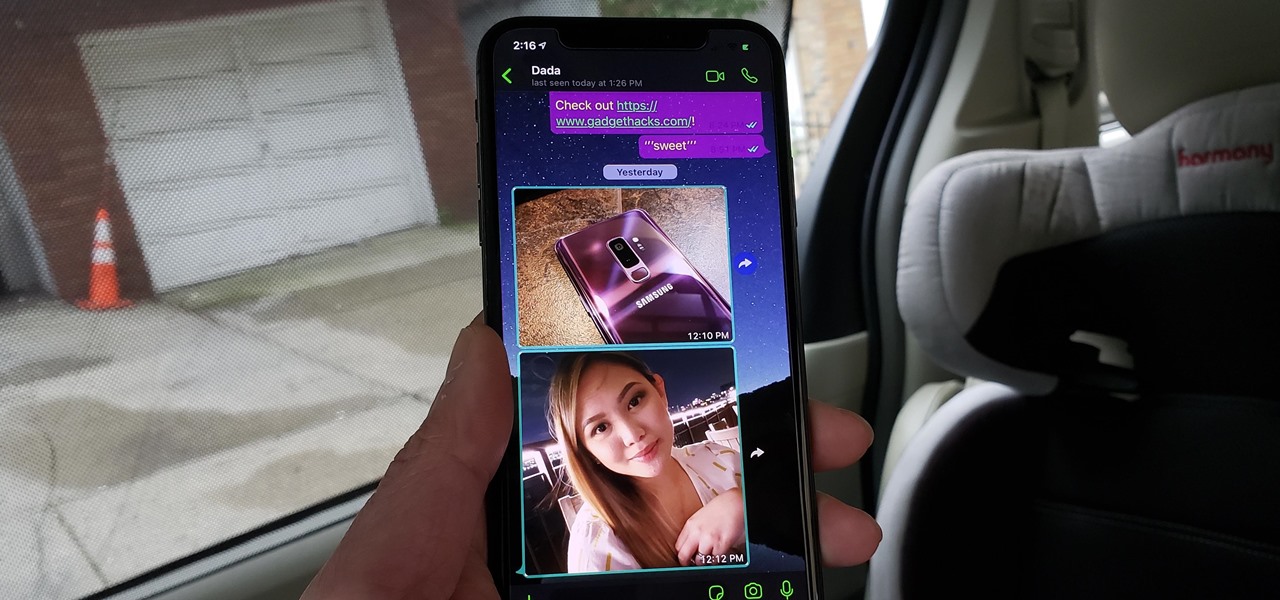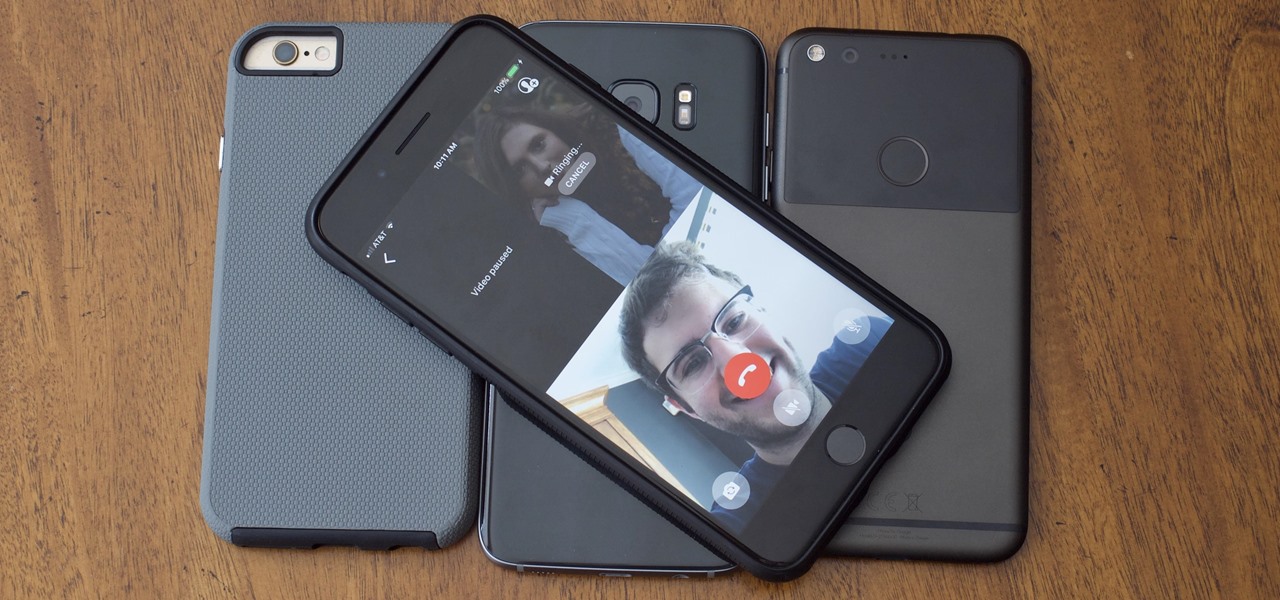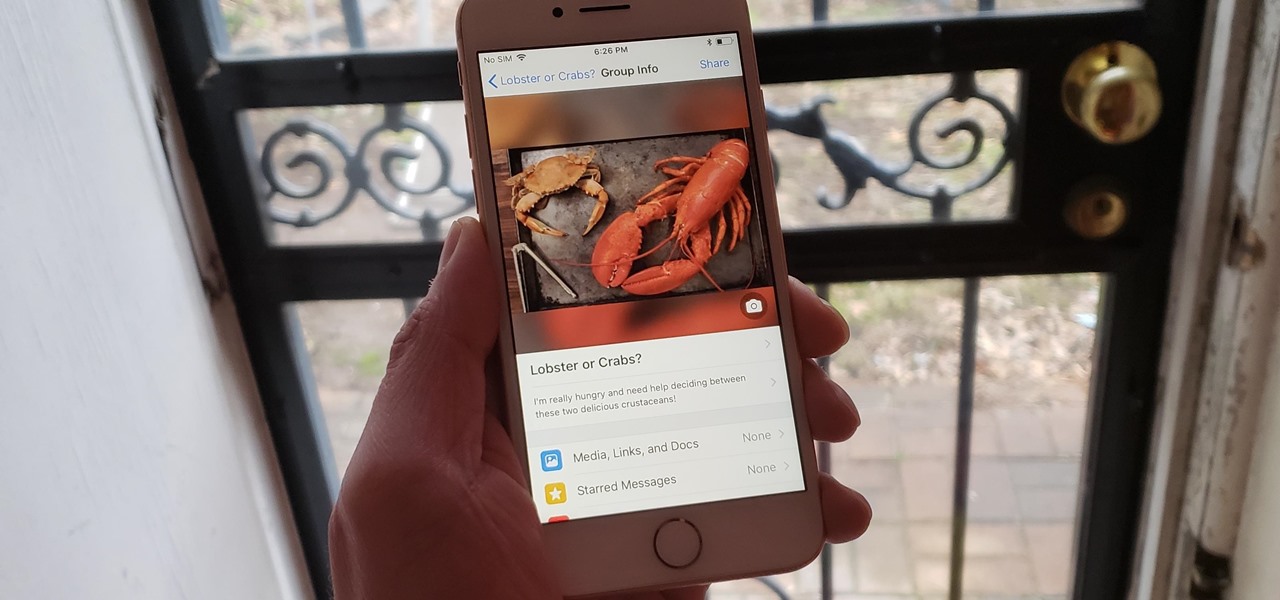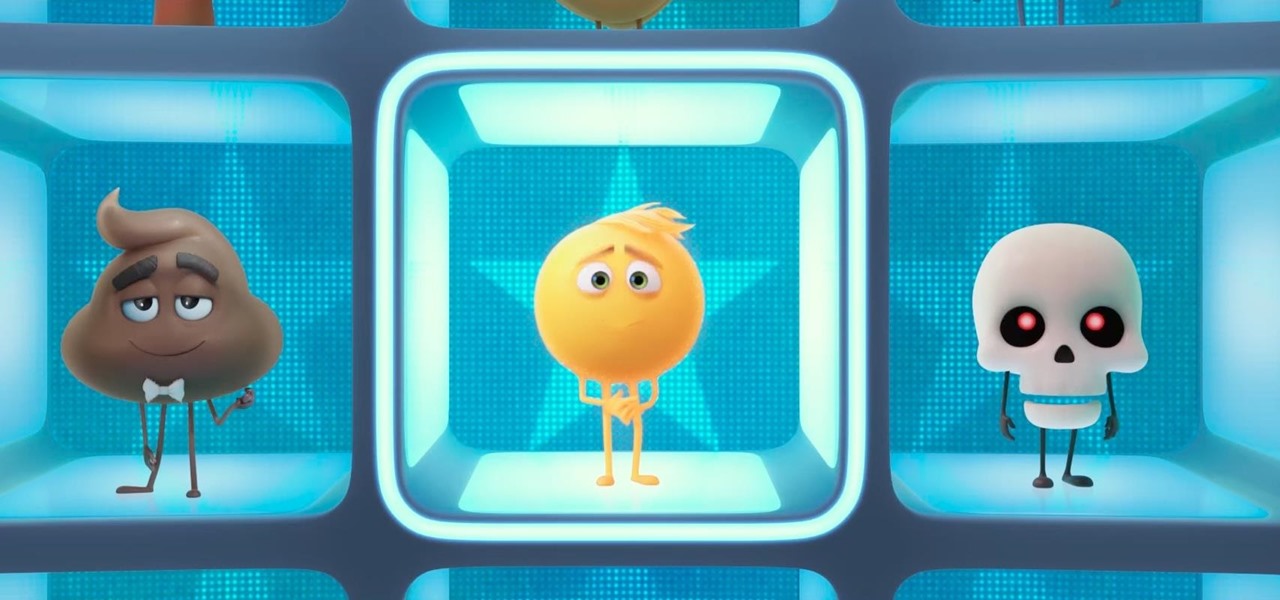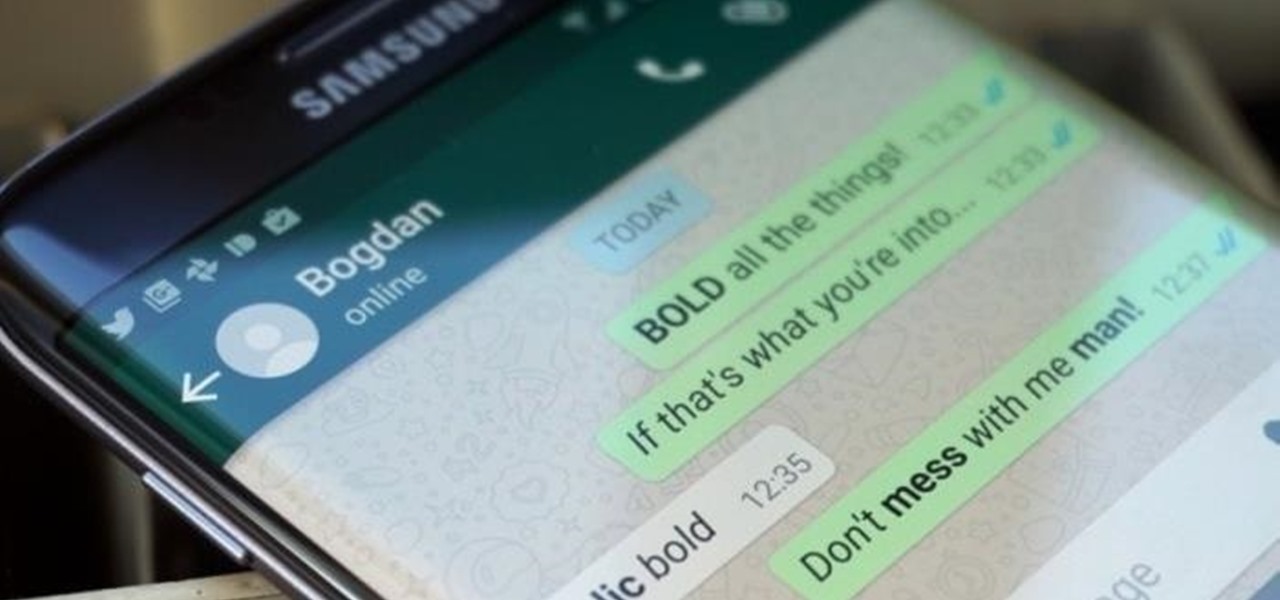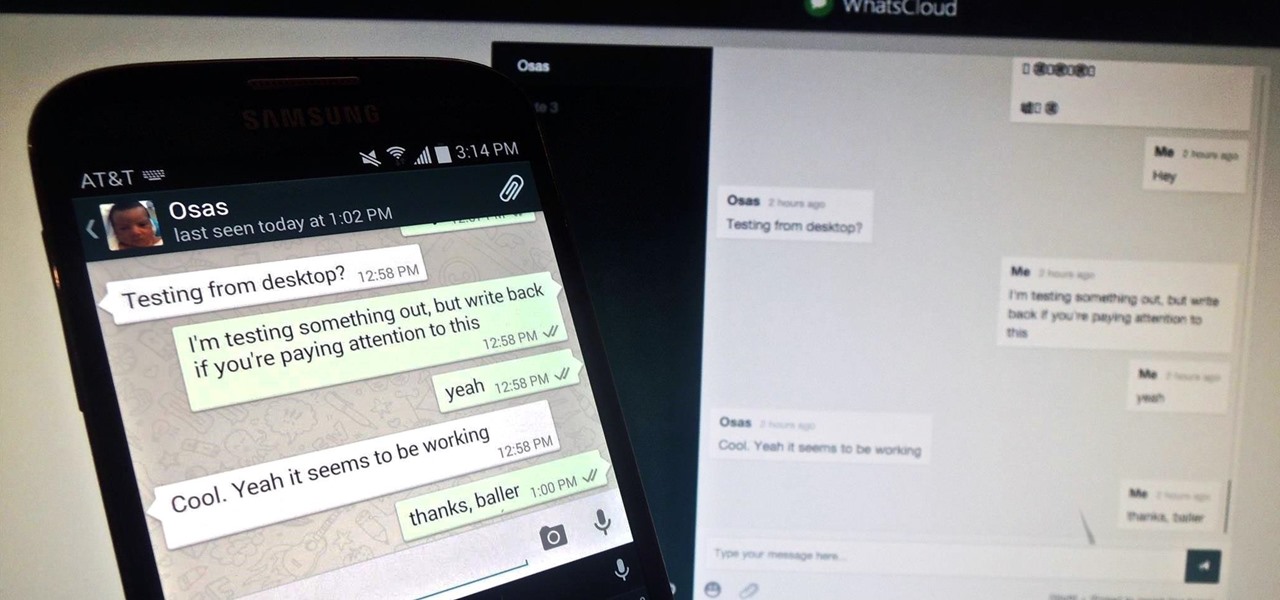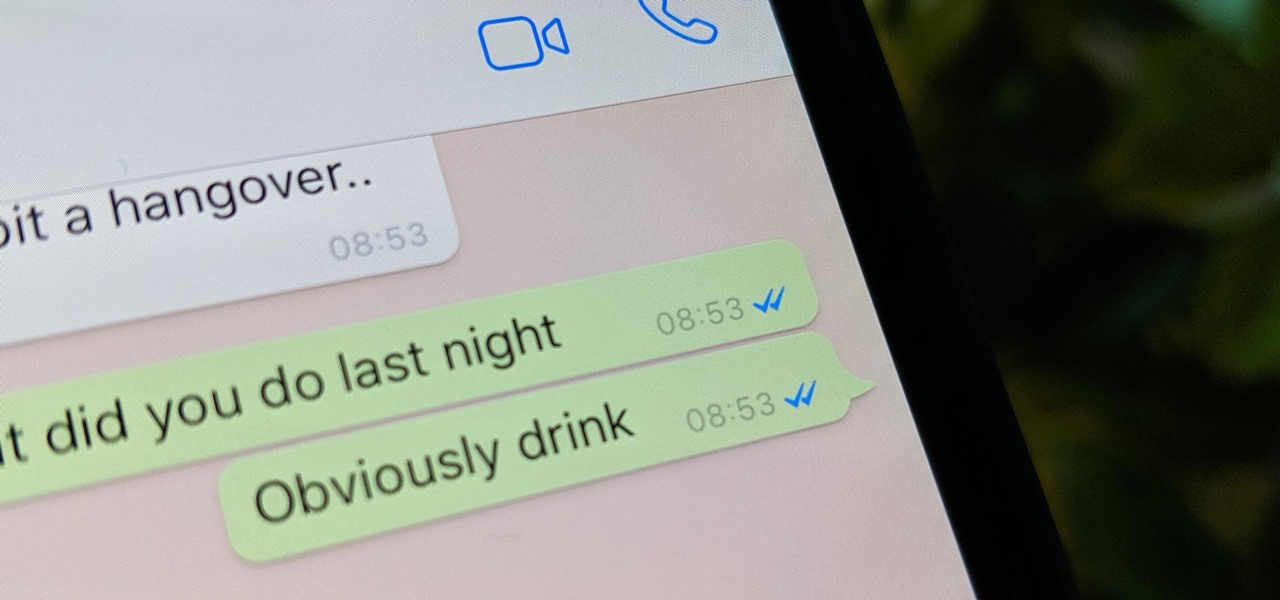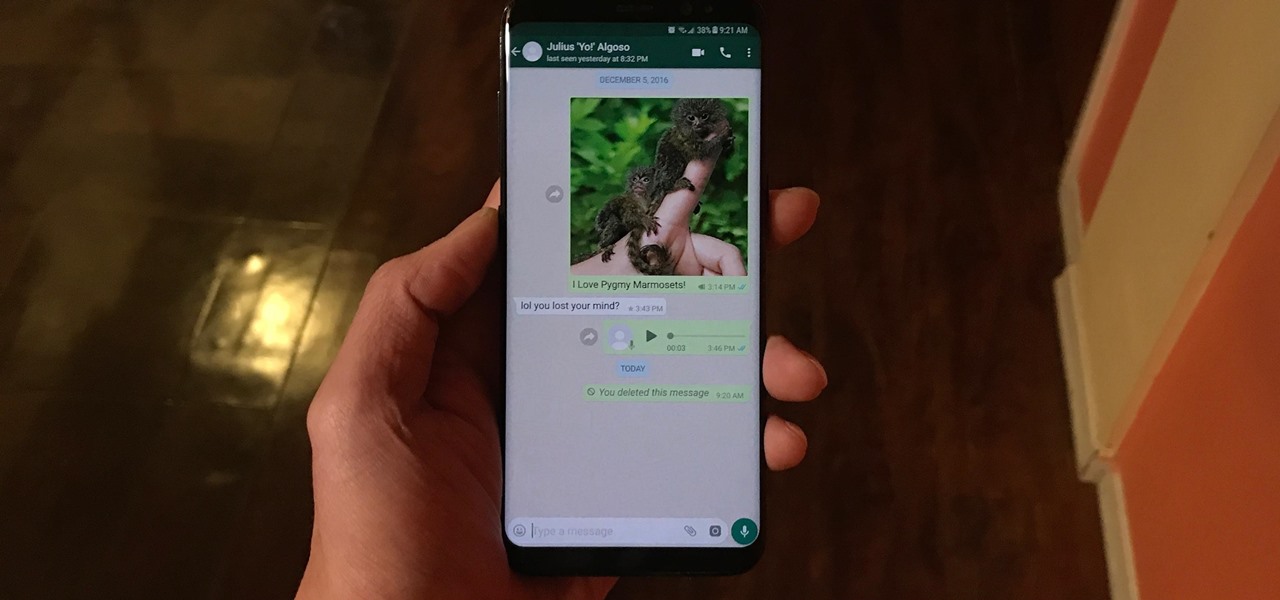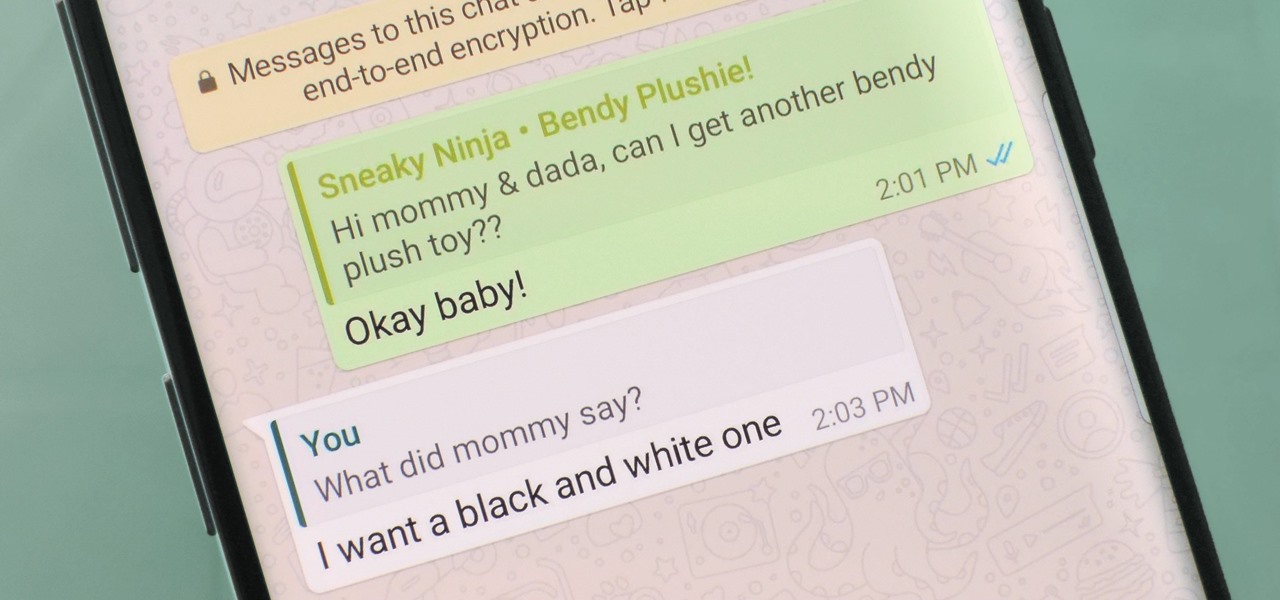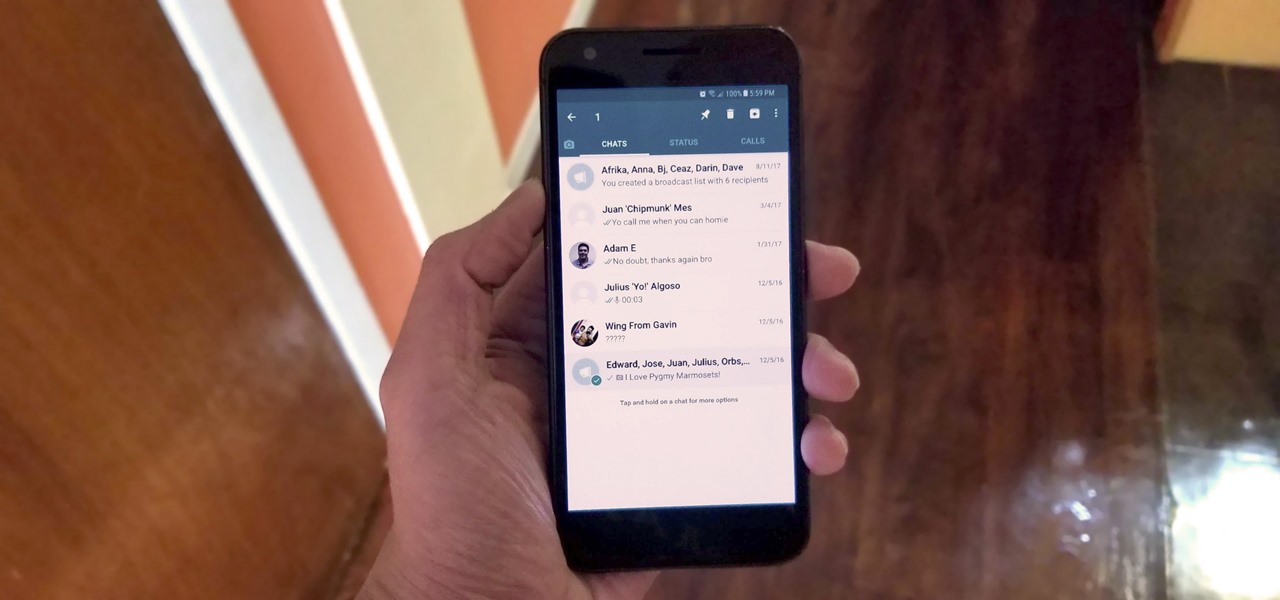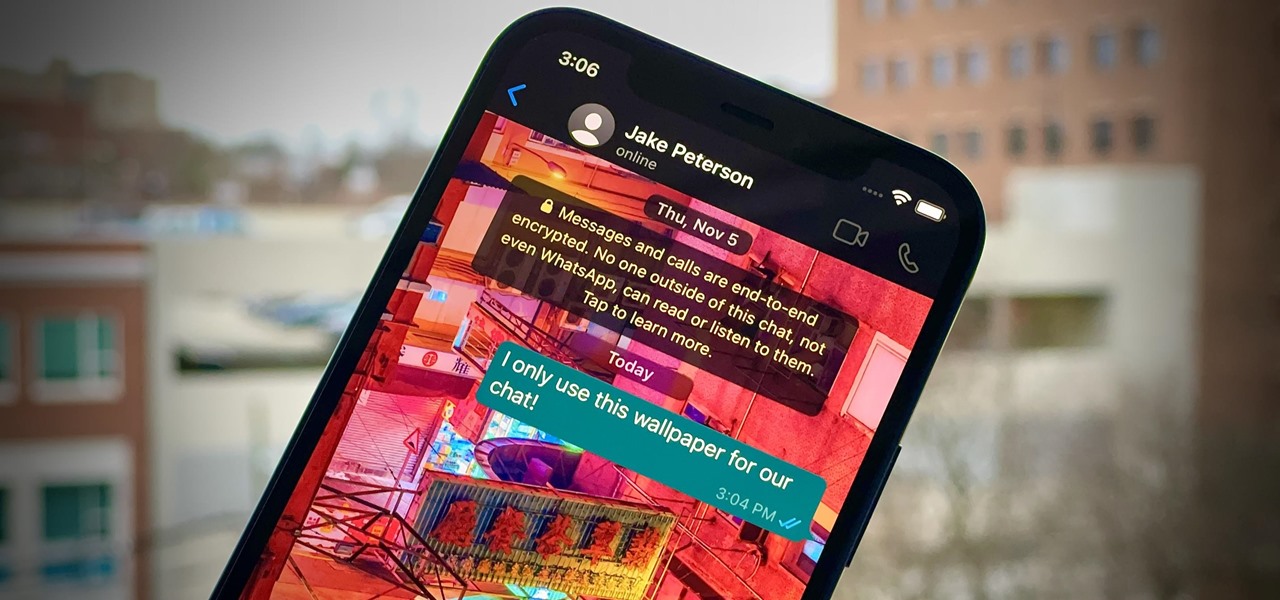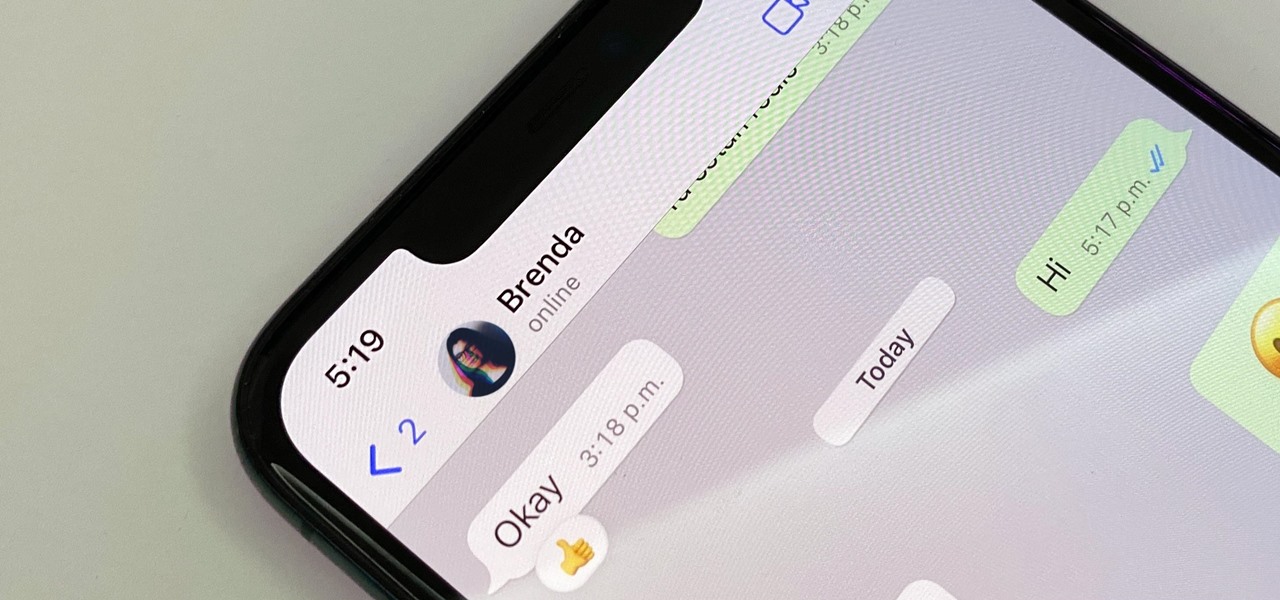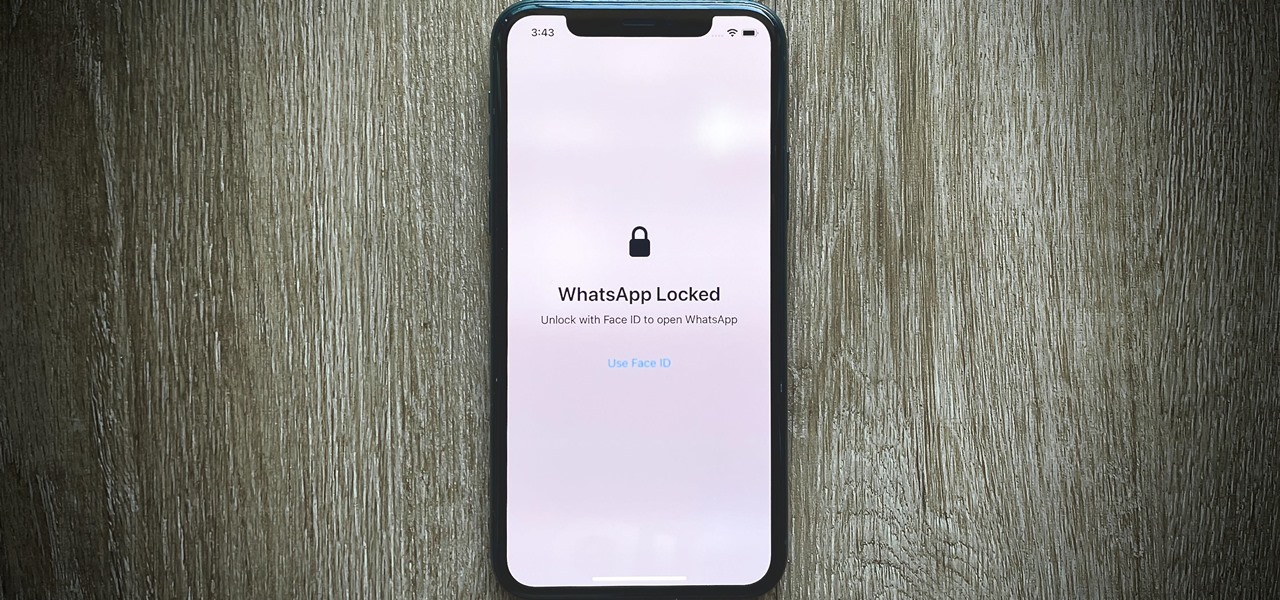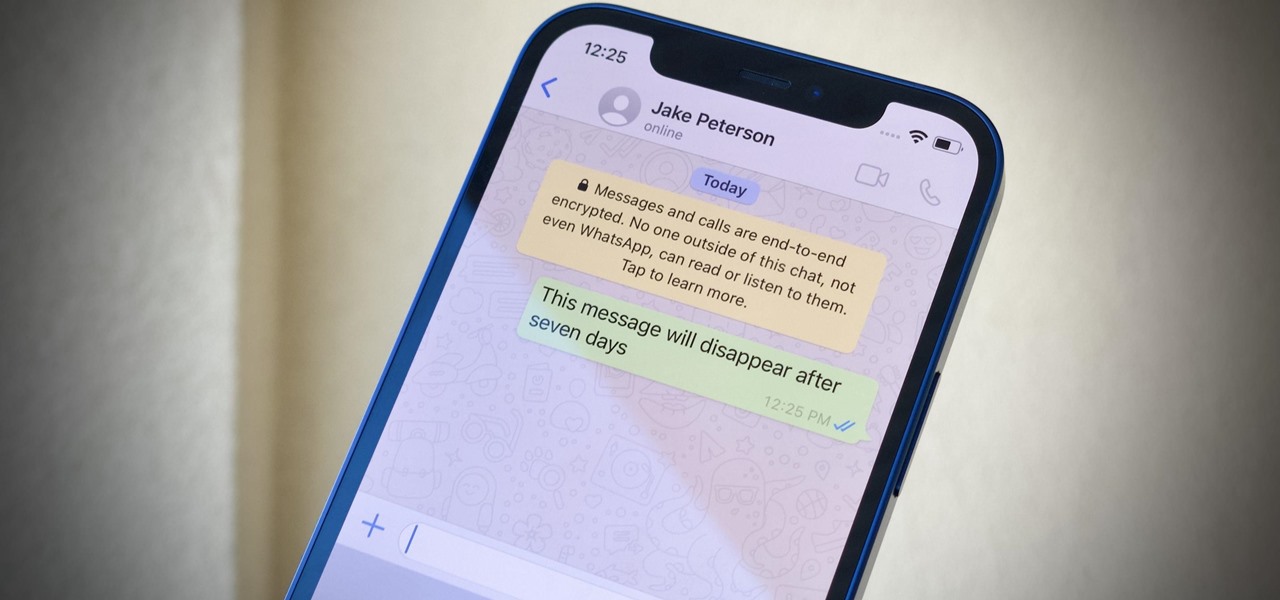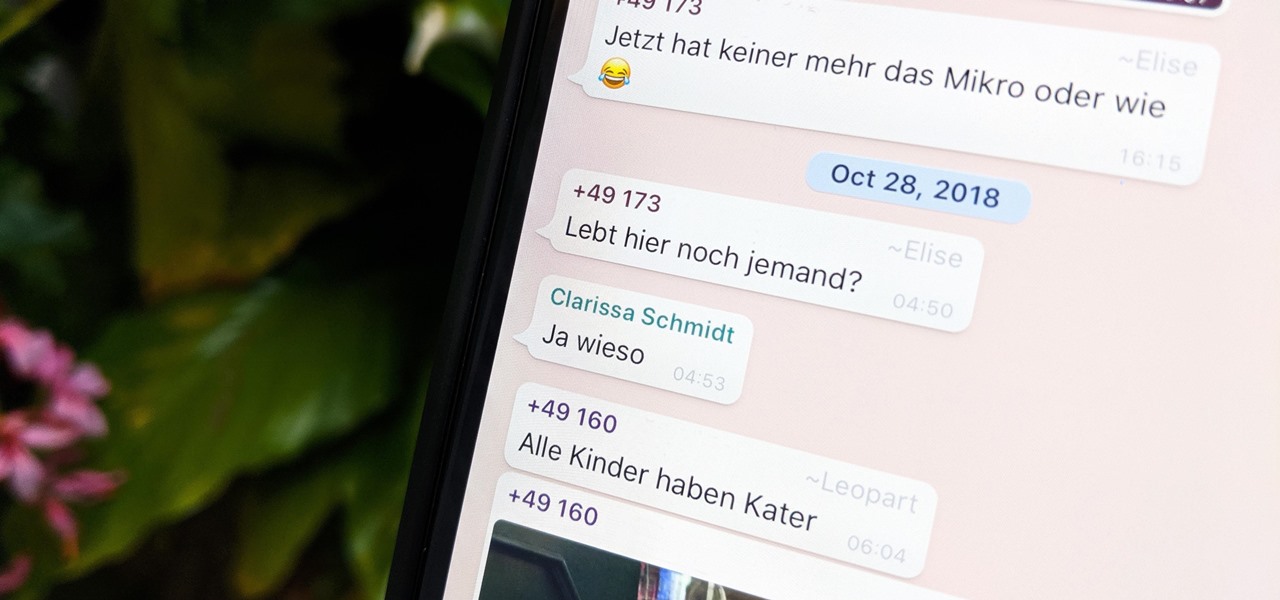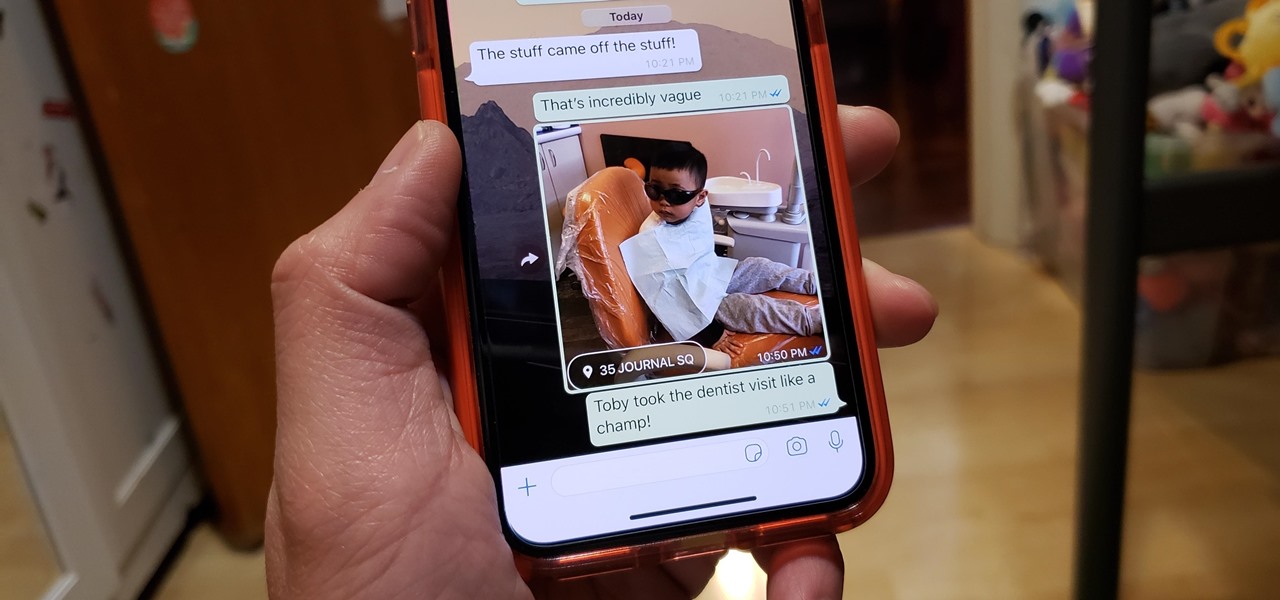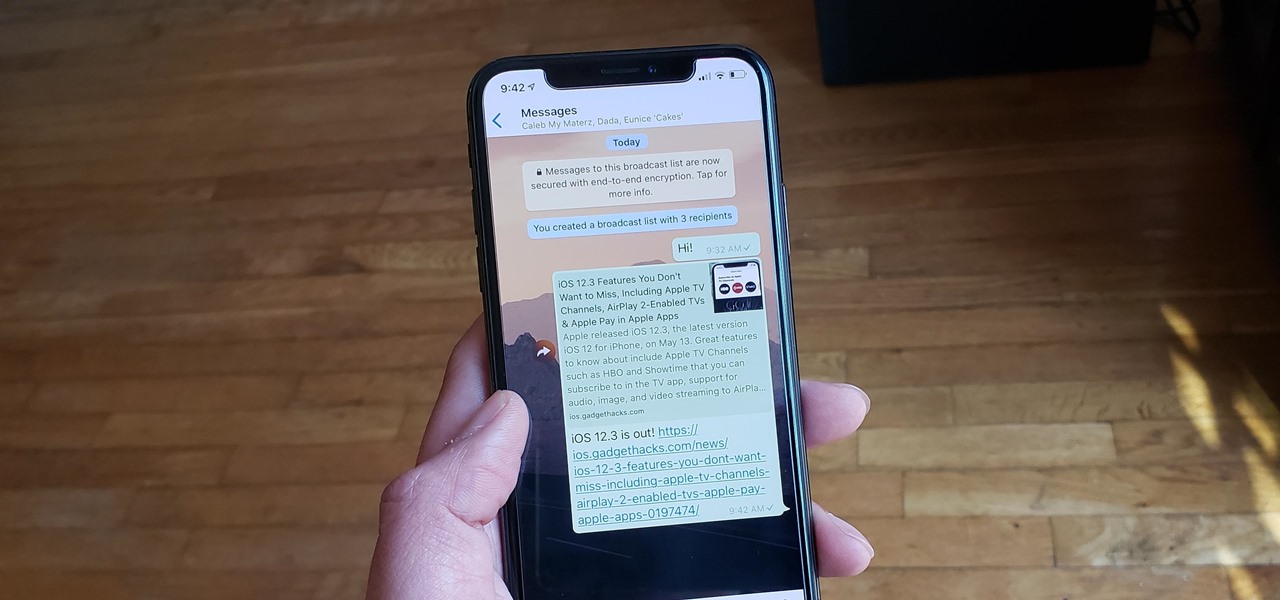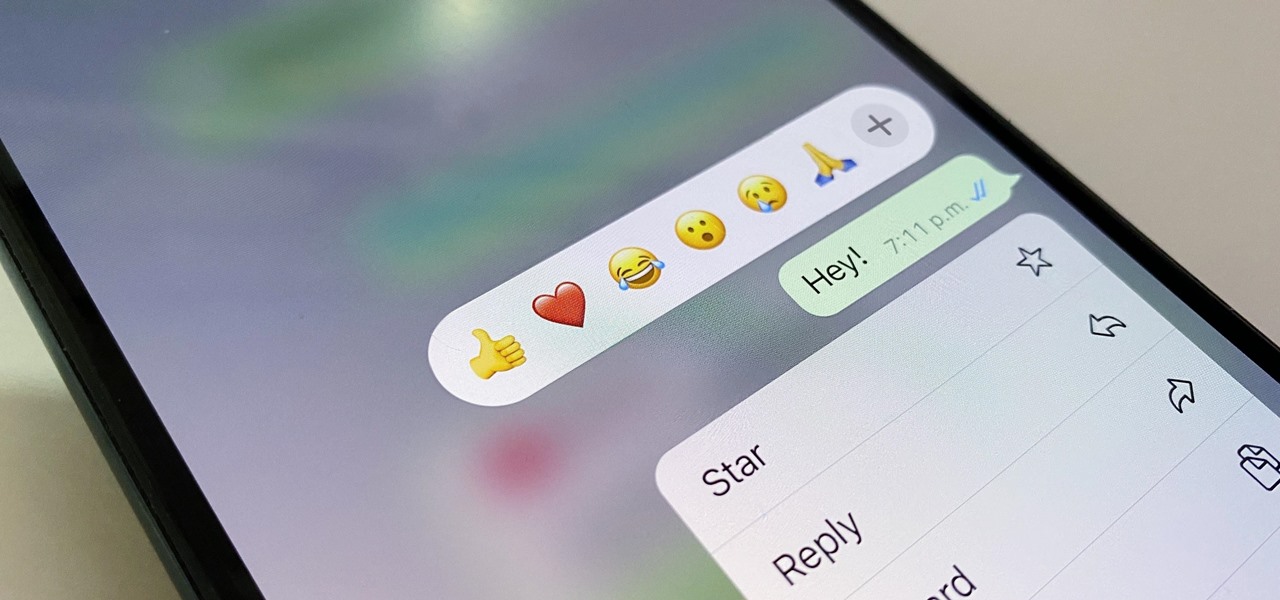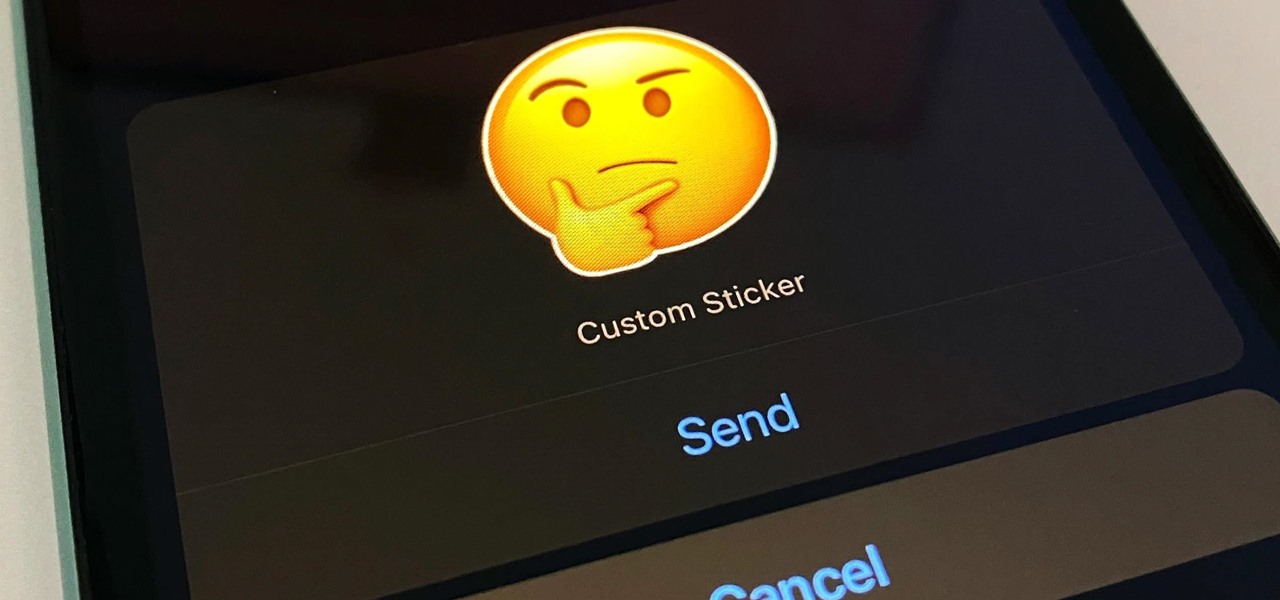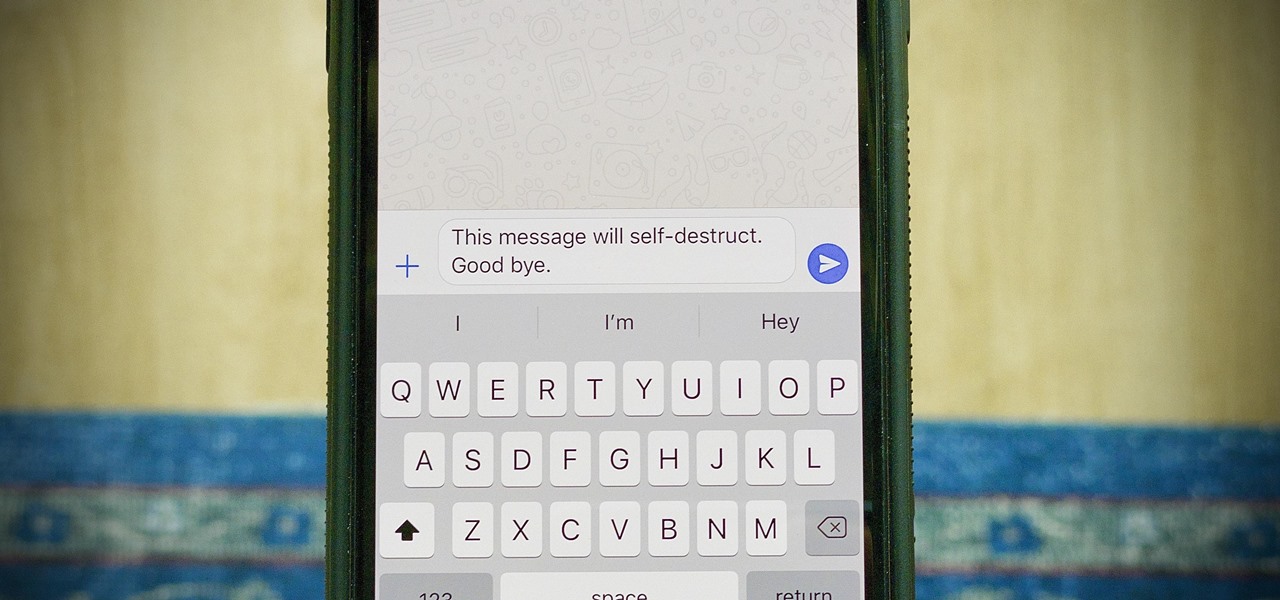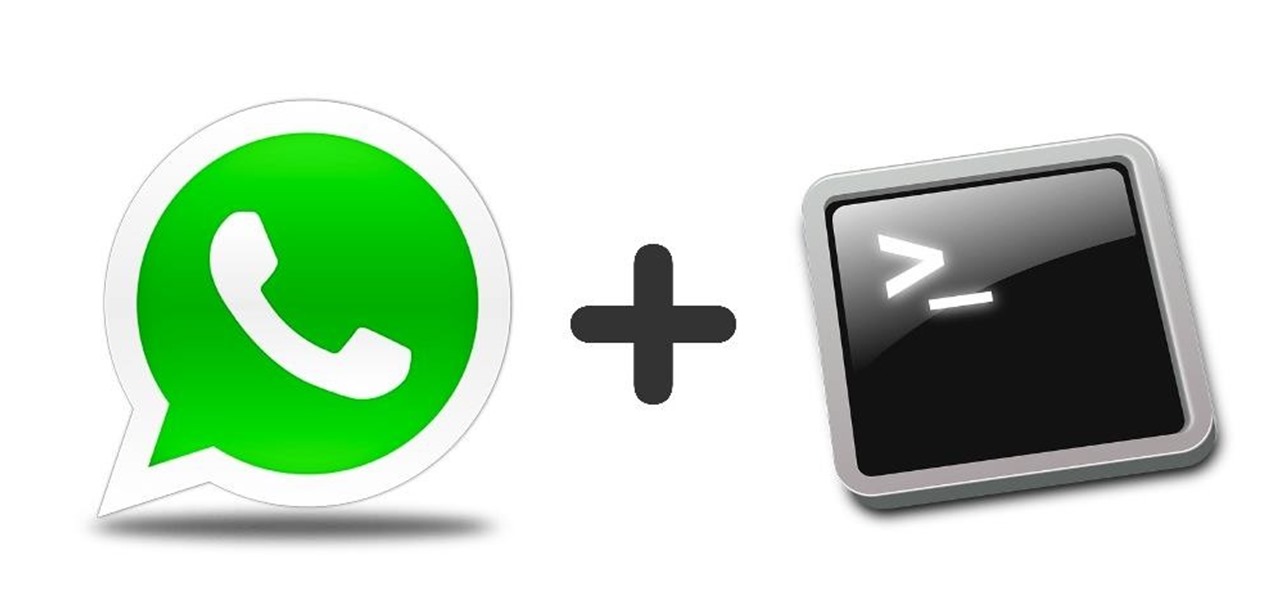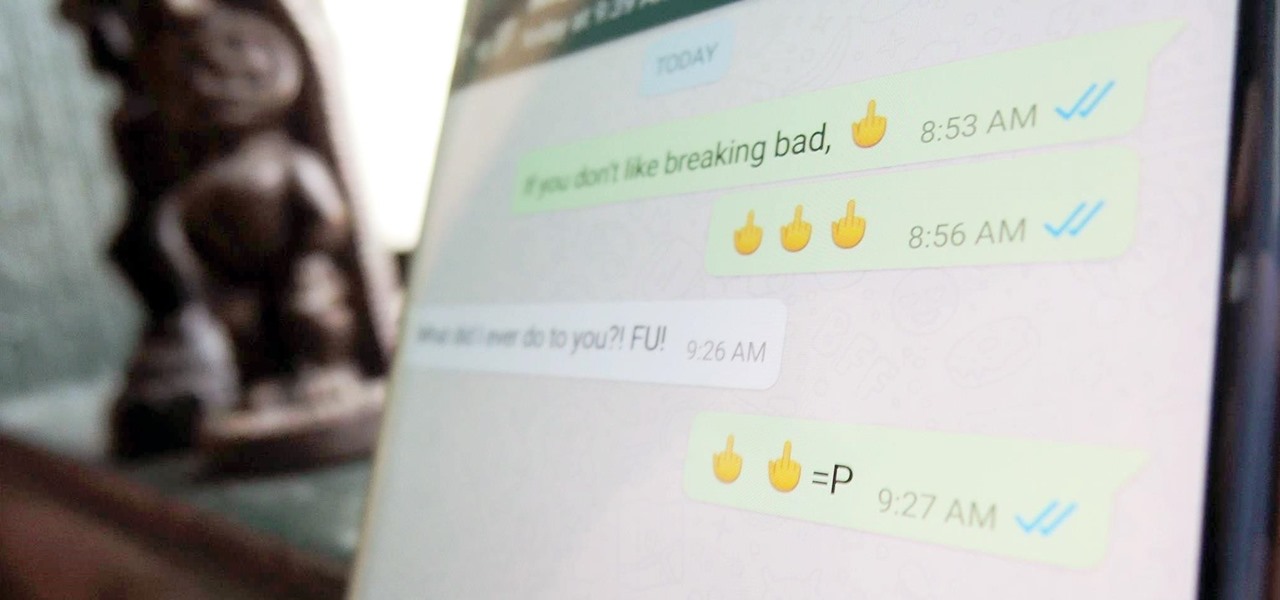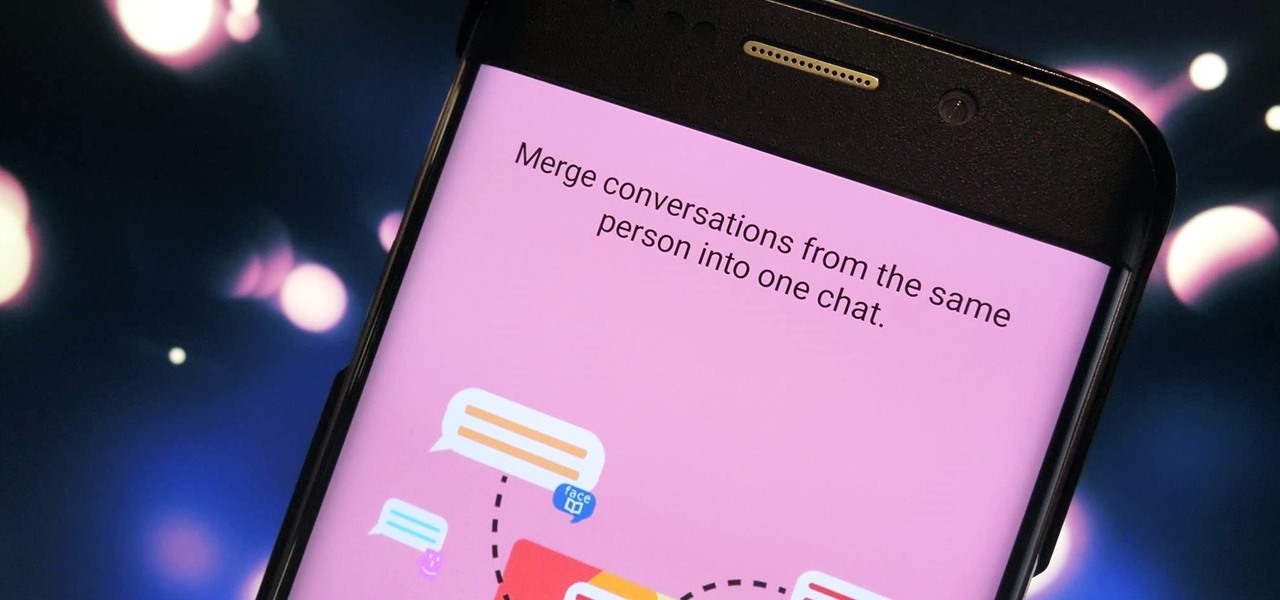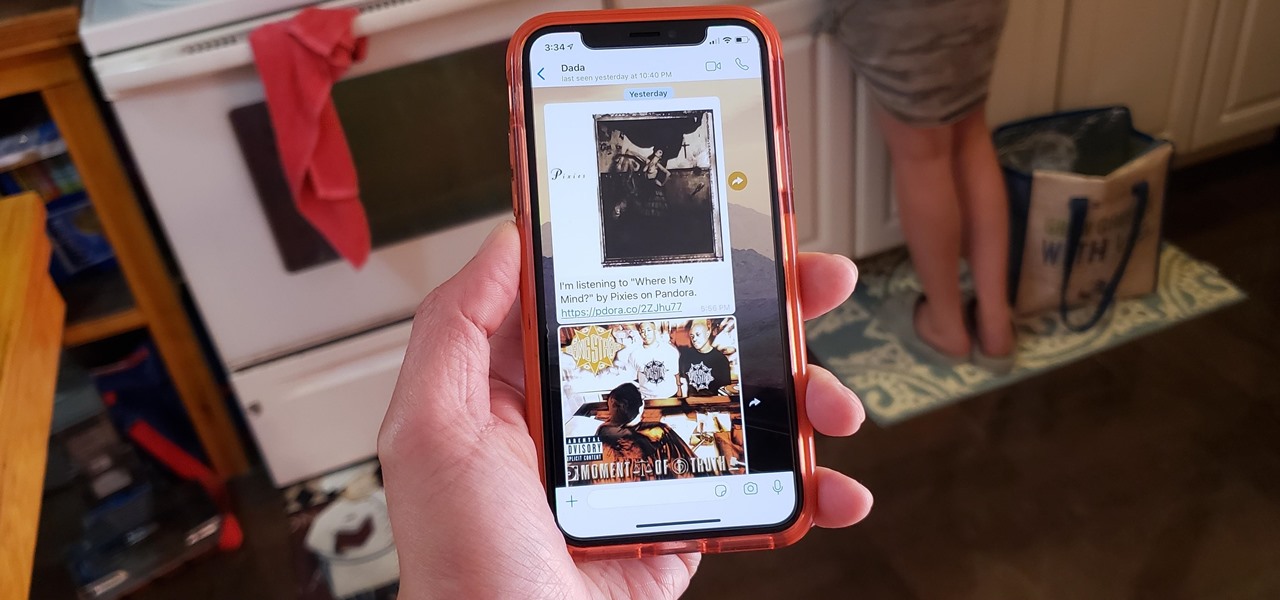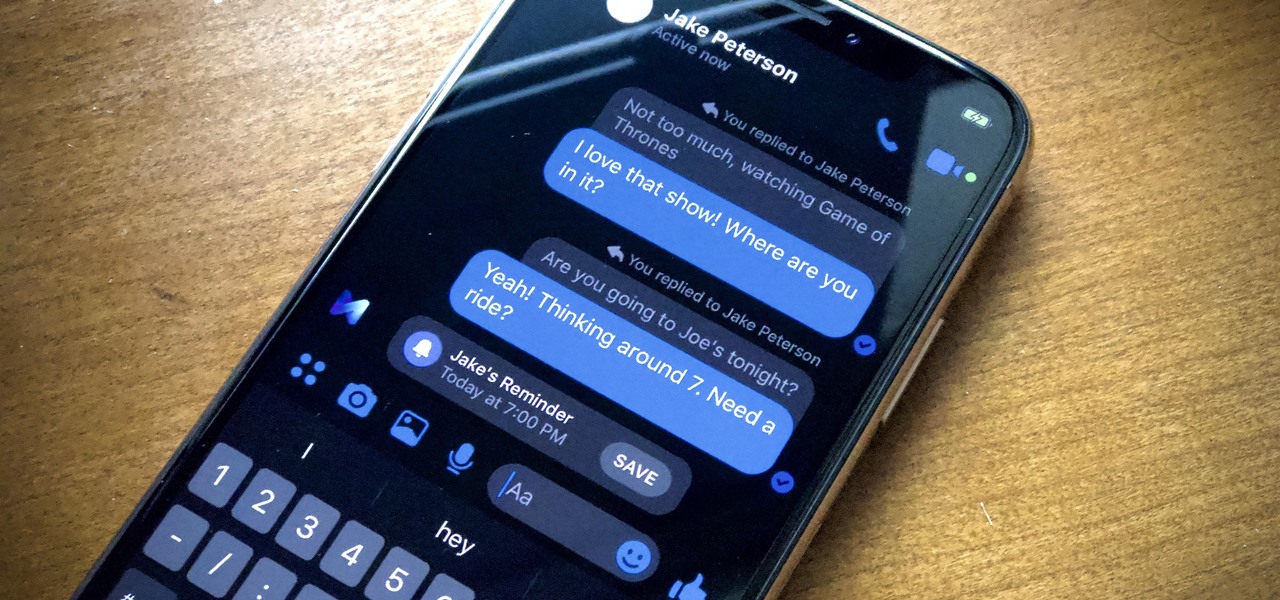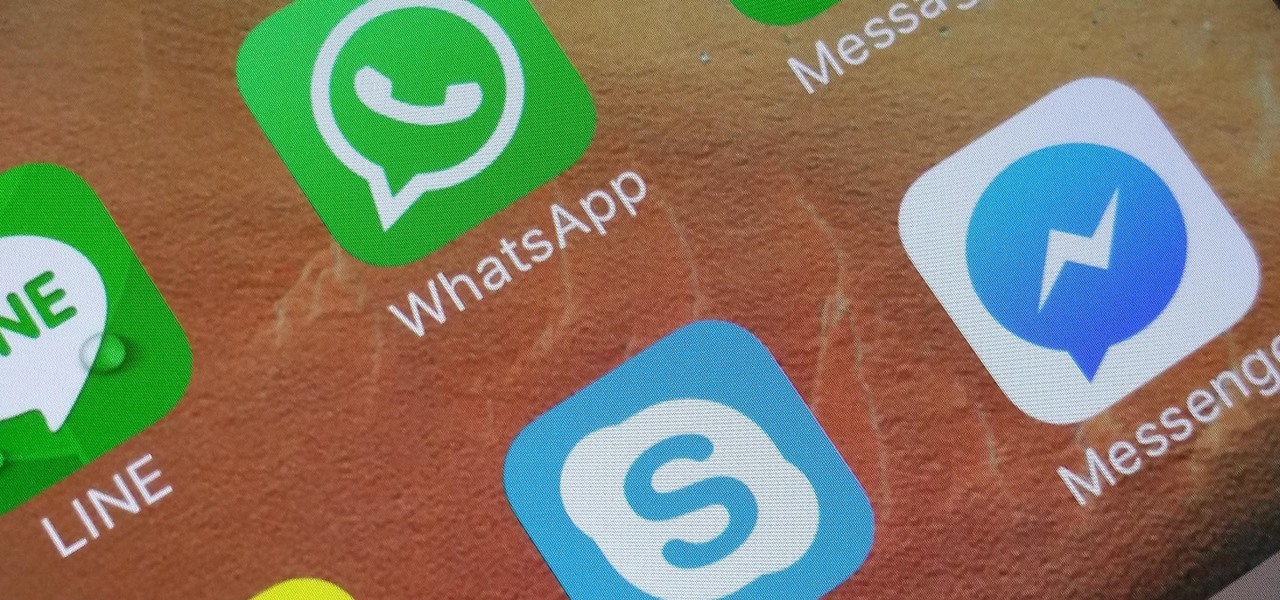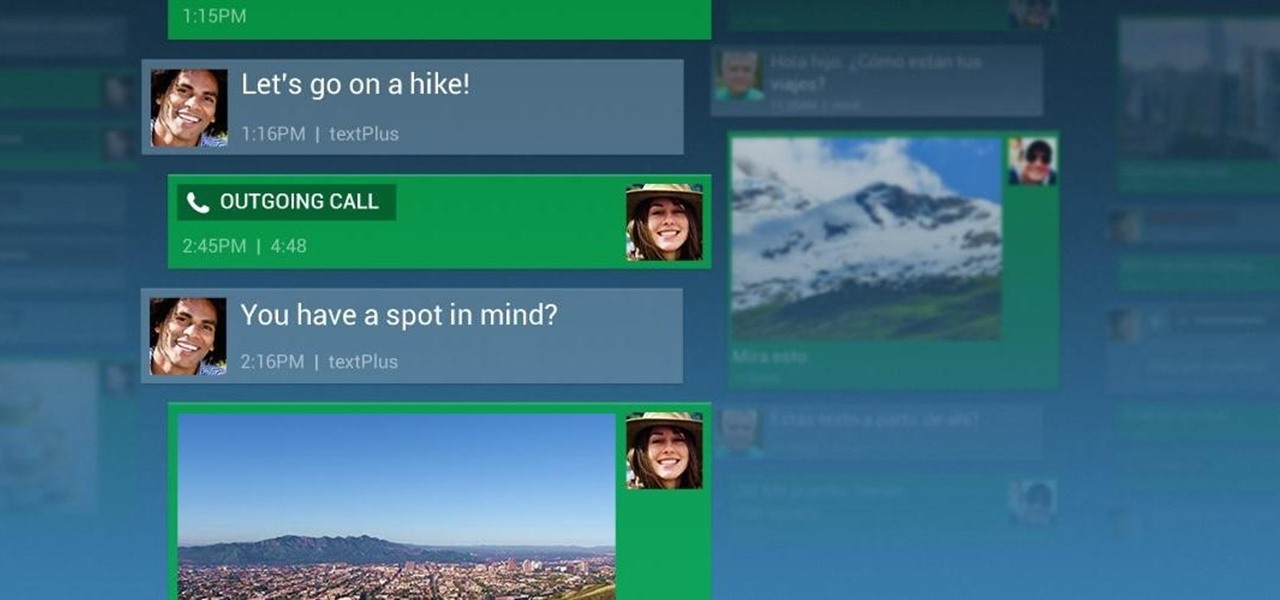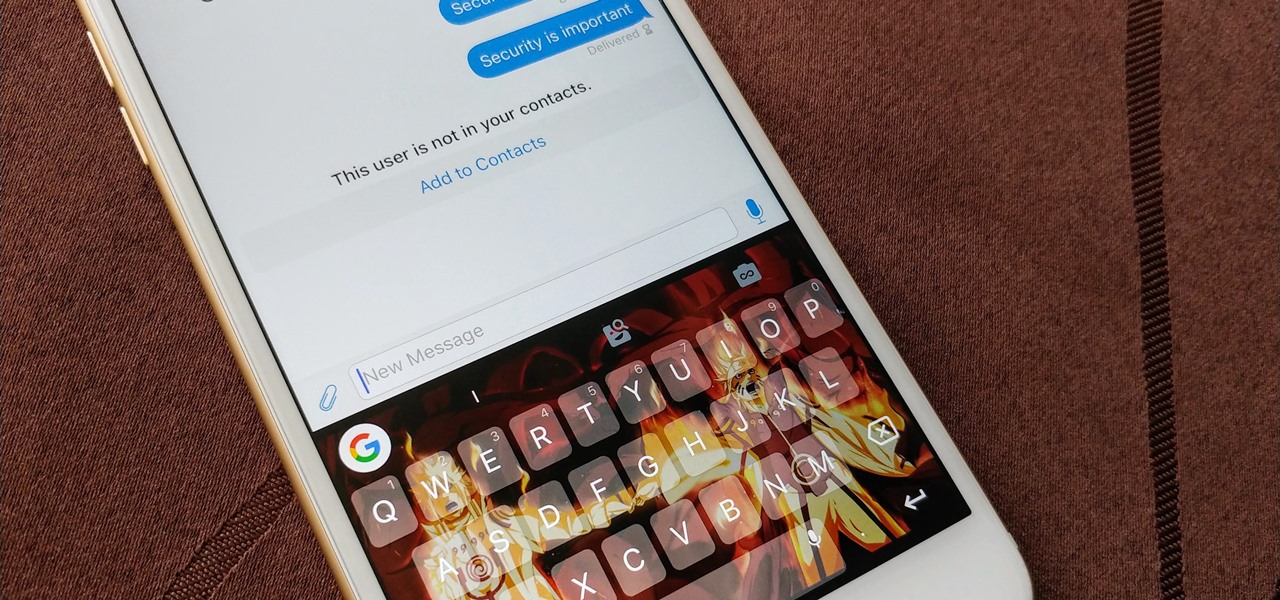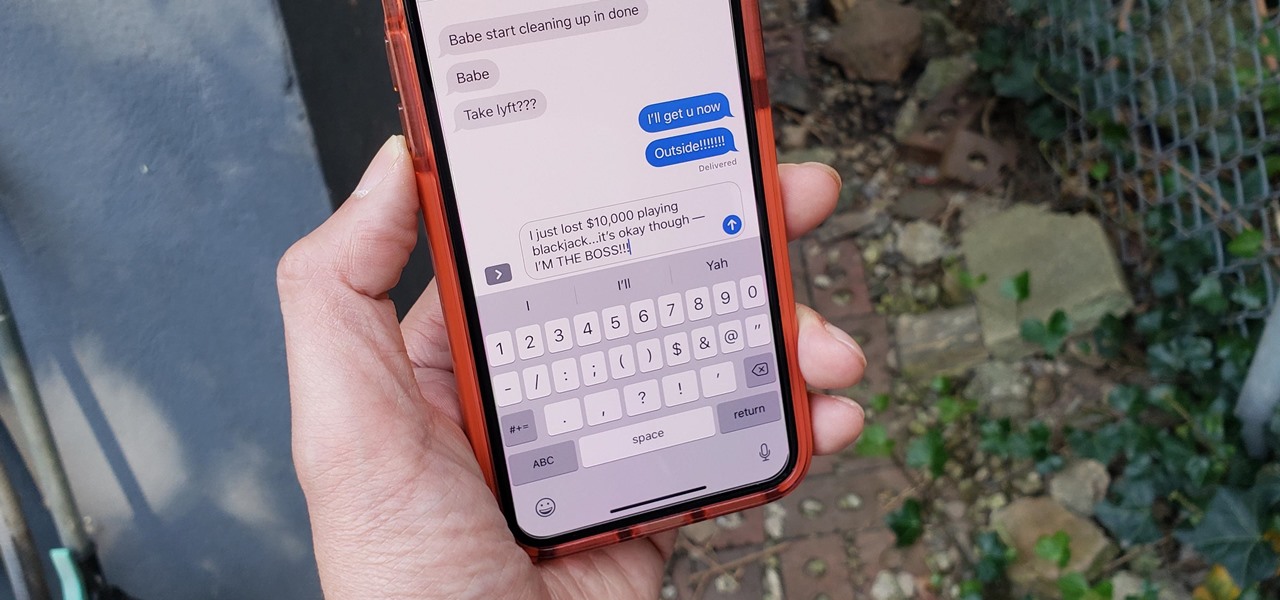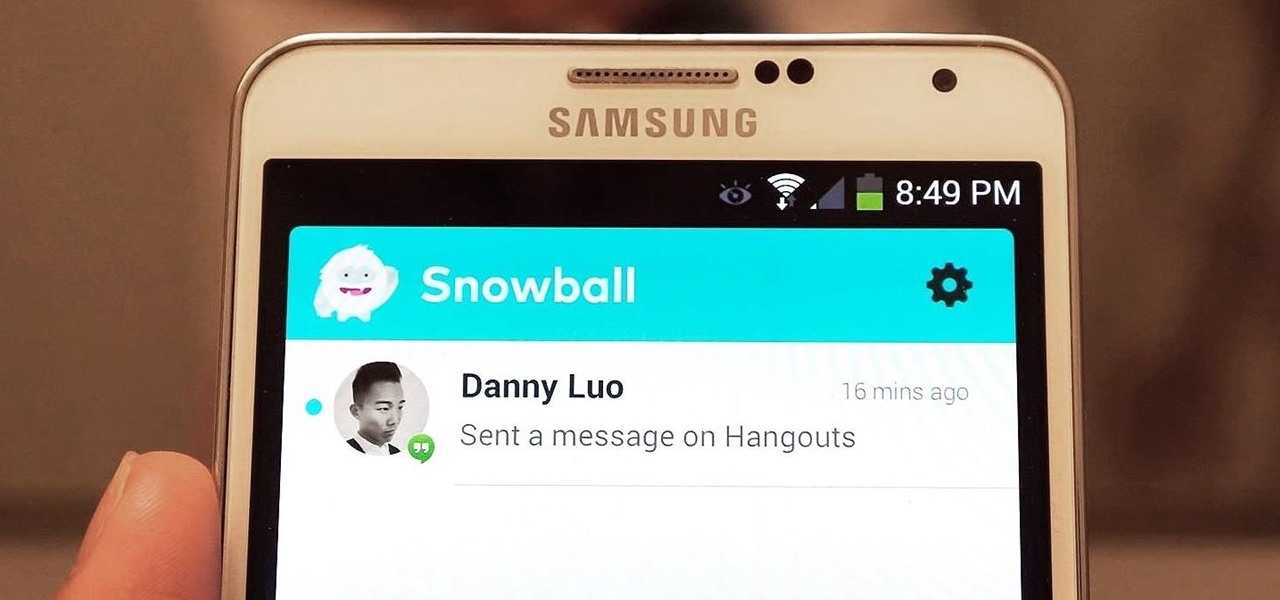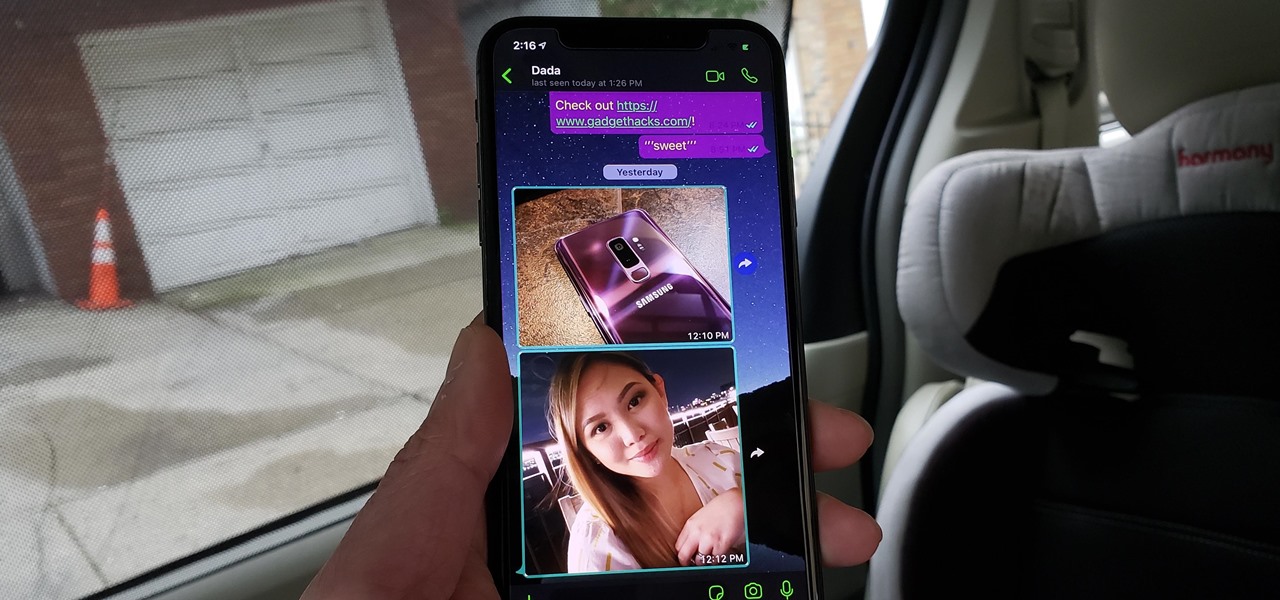
Dark mode helps battery life and low-light viewing, and it also just looks better. That's why apps like Facebook Messenger, Twitter, and Chrome have adopted dark themes, and it's why both iOS and Android have added a system-wide dark mode. But what about WhatsApp?
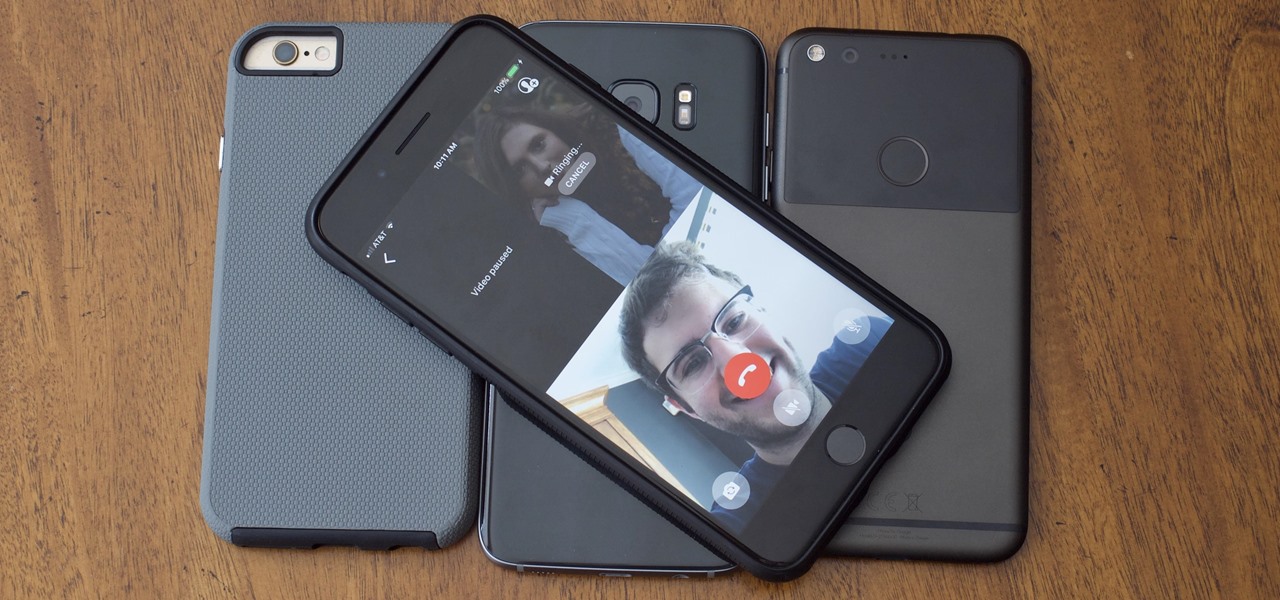
While WhatsApp remains one of the world's most popular messaging apps, you could only call or video chat with one friend at a time. To group audio or video chat, you'd have to use a different app, but that's no longer the case. Announced on July 30, 2018, WhatsApp now lets you group audio or video call with up to three more users on Android and iOS.
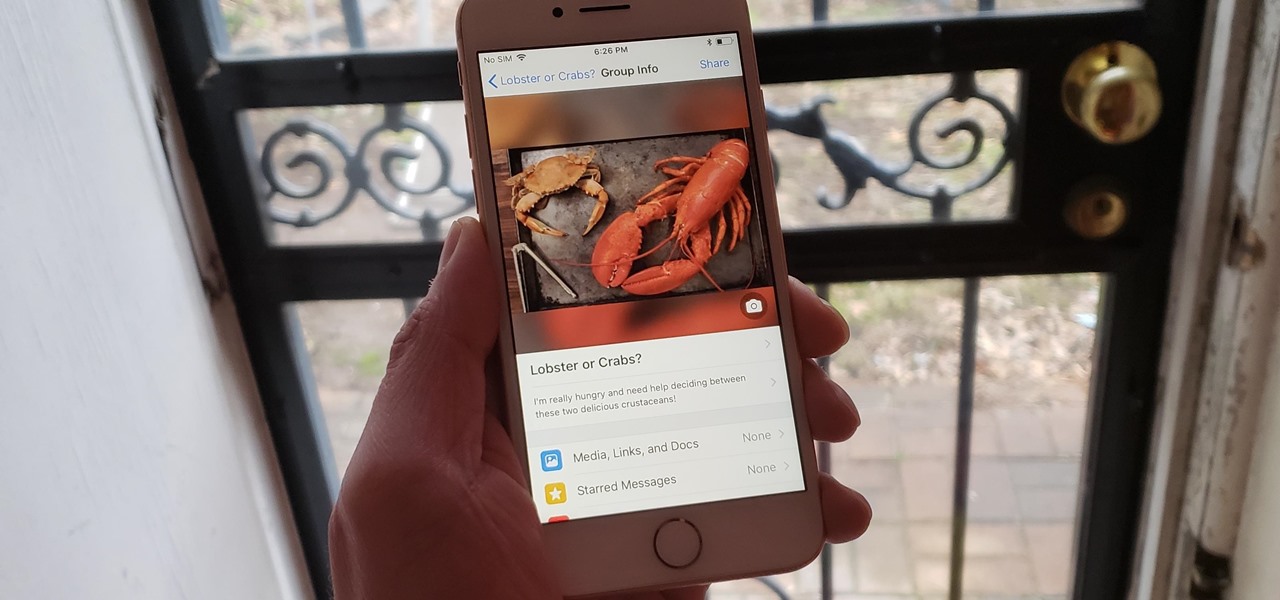
There's a fine line between order and chaos in group chats. With all the cross-talk, threads can easily devolve into a random mess that has nothing to do with the original discussion topic. WhatsApp group chats certainly aren't immune to this problem, but they've recently taken a step in the right direction.
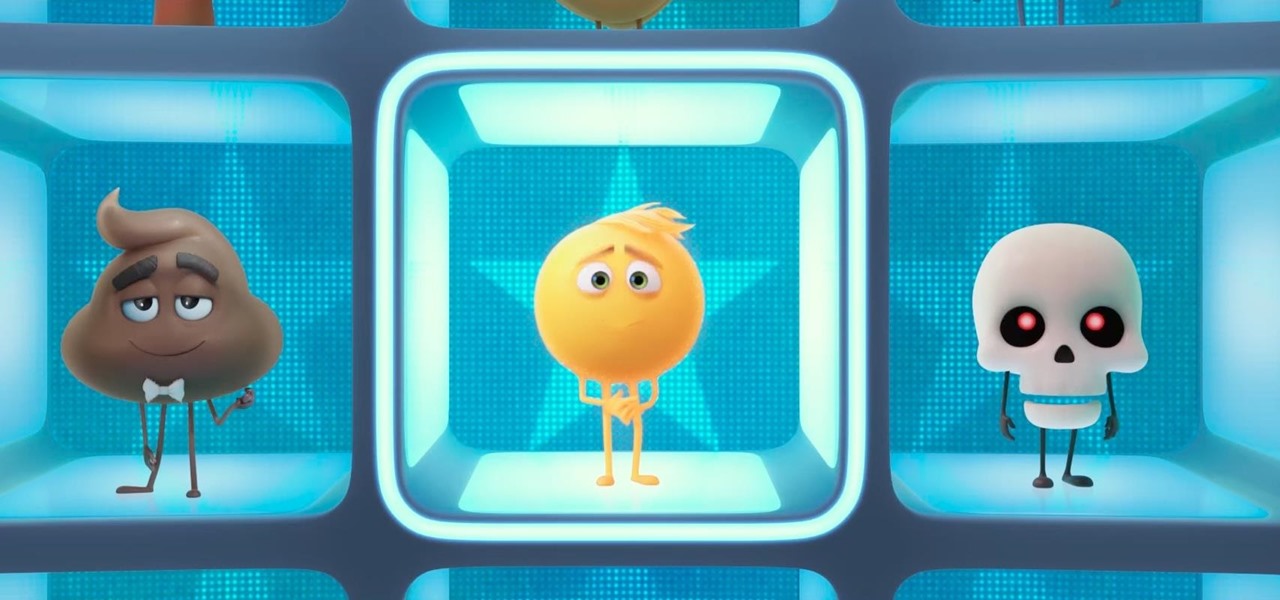
Most messaging apps have it, so it's about time WhatsApp did too. The WhatsApp beta now has a search bar for emojis.
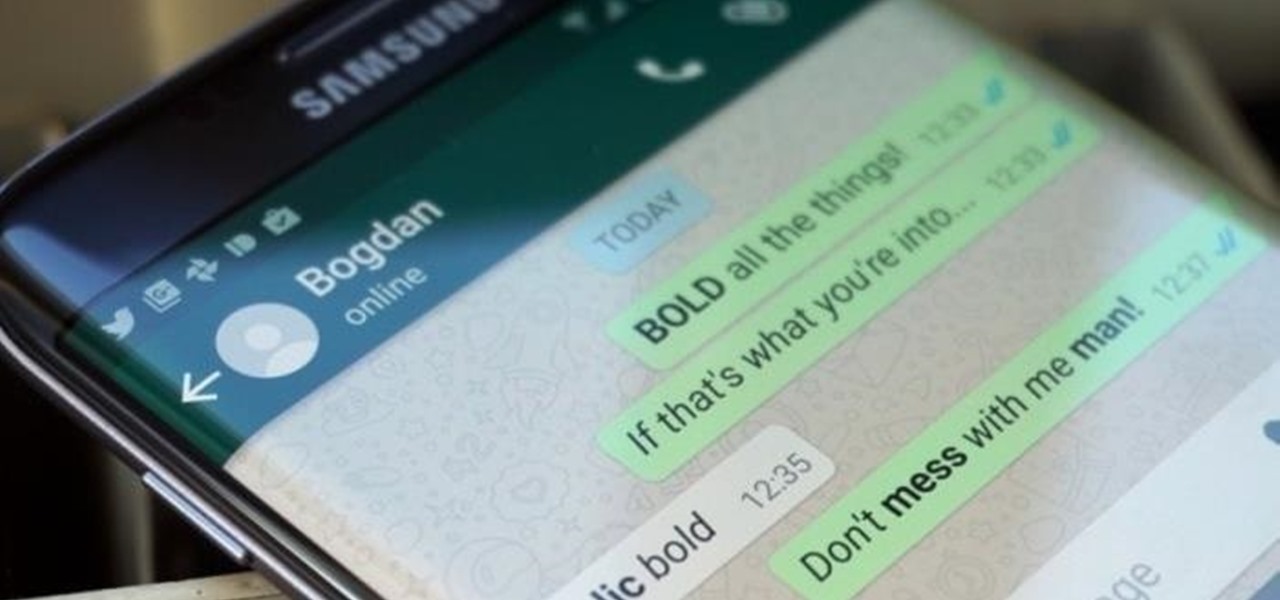
In February, the popular Facebook-owned WhatsApp Messenger service jumped on the "stories" bandwagon and replaced their in-app, text-based "About Me" status (you know, those lovely little messages where you can say "Sleeping" or "Not Sleeping" under the tiny nub of your profile picture). Taking its place was a clone of Snapchat's Stories feature, continuing the social media giant's recent trend of shamelessly copying Snapchat.
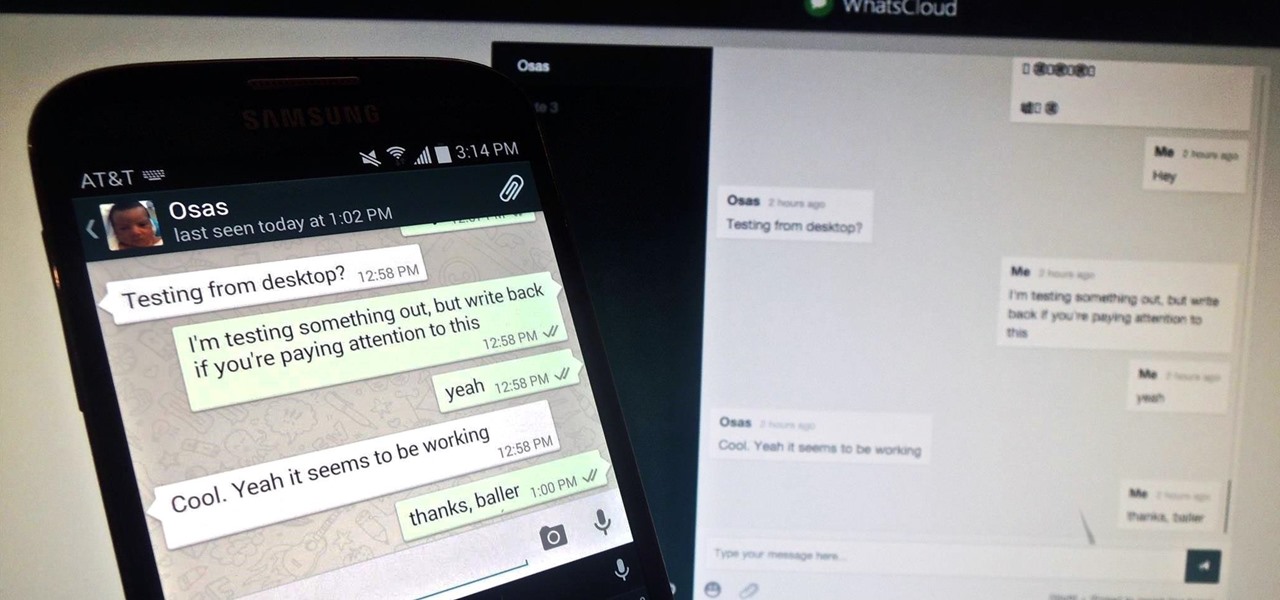
Pretty much my only gripe with computer-side messaging clients like Mighty Text is that they don't allow you to send and receive messages shared through WhatsApp, the popular third-party messaging application, which was purchased earlier this year for $19 billion by Facebook.

If you're one of the millions of people who use the WhatsApp service for messaging, you've probably noticed a recent propensity that the app has had for adding buttons to its interface. Two such buttons have made their way into the message thread screen, cluttering up the interface with functionality that is a tad bit redundant.

WhatsApp, like other popular messengers on iOS and Android, shows when recipients have read your sent messages with a blue double check mark indicator. On the flip side, for those of you who are bad at replying promptly or don't feel like replying at all, you can disable "read receipts" so the senders won't know when or if you even read their messages.

We've all been guilty of sending messages that we instantly regret — be it a moment of anger or plain old drunk texting. More often than not, these silly texts result in unnecessary headaches for both you and your contact. Thankfully, WhatsApp has finally tackled this age-old problem by giving us the ability to prevent drama before it even gets started.

Group chats in WhatsApp are great for communicating with multiple people at once, but that can be a blessing and a curse — any message you send will be seen by everyone, and that's not always ideal. Thankfully, there's a new feature that lets you respond to group messages privately.

One of the downsides of living in an unprecedented age of connectivity is the near-constant bombardment of information. WhatsApp, the go-to messaging app for people the world over, is just as susceptible to buildup of useless media files, thanks to awesome features that allow us to communicate in multiple ways, such as broadcasting to friends and family. Luckily, the app makes it easy to remove old and unwanted data from your iPhone or Android.

Taking a cue form Snapchat, WhatsApp Status lets you share updates that come in the form of GIFs, photos, videos and good old text. This awesome feature is available for both iPhone and Android users, and it even lets you choose which contacts to share with while disappearing after 24 hours.

One of WhatsApp's best features is being able to change the default wallpaper for all chats. There's no reason to stick to the default WhatsApp backgrounds when you can be texting over an image of literally anything. In a newer WhatsApp update, you can go a step beyond that by setting custom wallpapers for individual chats, personalizing every text thread you have.

By default, everyone on WhatsApp can see when you're using the app. If someone recently messaged you and sees you're currently online, they may think you're avoiding them if you don't respond right away — especially if you don't share read receipts. However, you can block them from seeing your online or last seen status and apply it to everyone or just specific contacts.

End-to-end encryption makes WhatsApp chats private and secure. However, if someone has access to your iPhone, they can easily open the app and browse through all of your personal conversations. Luckily, there's an easy way to block any would-be intruders at the gates — just lock the app behind Face ID or Touch ID.

Sometimes, keeping every message comes in handy. Maybe you want to relive fun conversations from months or years ago, or perhaps you need to recall a piece of data such as an address, name, or link. However, not all chats need to stick around forever. Whether you're concerned about privacy or just keeping your threads clutter-free, WhatsApp's "disappearing messages" may be what you're looking for.

Group chats on WhatsApp are great for getting your friends all in one place, but the bigger the group, the more notifications you'll probably get. Needless to say, it can get annoying real quick. You can mute notifications for all your conversations, but that's not practical if some are important. However, there is an option to mute group chats themselves and even leave them when needed.

For quite some time, popular messaging apps like Snapchat have had features that let you place stickers on photos and videos to add time and location-based information. To catch up, WhatsApp has now added the same functionality to its messaging platform in an effort to remain among the most well-rounded messaging apps available.

Let's say you want to send out a message to all of your friends. Normally, you'd have to put all of the recipients into one giant group thread to do this. But when people started responding to your message, everyone in the group would get a notification, so your friends would probably be annoyed that you started the group thread in the first place. Luckily, if you're using WhatsApp, this isn't an issue.

Anyone who needs to use their iPhone hands-free knows how useful Siri can be. If you can't look at your iPhone, but still need to read and reply to messages, Siri has your back. Third-party applications have traditionally been unable to utilize this feature, but now that luck has turned for Facebook's other popular messaging service, WhatsApp.

Instead of responding to a WhatsApp message with short texts like "LOL" or thinking too hard about something meaningful to say, use an emoji reaction. They cut down on clutter in group chats and take up less space than typing emoji individually in a conversation. WhatsApp initially limited reactions to just six emoji, but a new update lets you use any emoji you want.

When I got my first smartphone, it didn't take long before my friends and I created a game that we liked to call "Paste-Send." You see, instead of having to use T9 to type out text messages, the touch-based interface made copying and pasting incredibly easy. So that meant we could copy a piece of text, then paste it into text messages in rapid succession to text bomb the annoyed recipient. It was all in good fun, of course, and it usually evoked a stream of swear words from the guy on the oth...

WhatsApp has a new sticker-making tool in the iPhone app that lets you create custom stickers directly in chats using your own images, eliminating the need to rely on third-party apps to make them.

Hello my fellow hackers, it's been a while since my last post, I can't get the time now-a-days for the posts but can manage to tend to comments.

By default, WhatsApp chats are protected with end-to-end encryption, which means only the devices you send and receive messages to will be able to read your texts. But what if you want to go further? Well, soon, you'll be able to make sure nobody can read your messages after a certain period of time.

Hello friends. This is actually my first how to.

Hidden deep in WhatsApp's emoji database is a middle finger emoji, and there's a really easy way to use it. Much like Spock's "live long and proper" Vulcan salute, this one can be used simply by copying and pasting the emoji from our tweet. Note that the emoji, for now, does not display properly on iOS devices, but it can still be sent. So if you're in a conversation with an Android or computer user, they'll see it just fine.

With new messaging services being pushed out constantly, it can be a pain trying to keep track of them all on your Android device. We had previously shown how to stay on top of them all with a unified "inbox" app, but that still requires you to have each individual app installed. While looking for a true one-stop messenger, I came across Disa.

One of the best parts of Pandora is its personalized stations that auto-generate songs within the specific style or genre you've chosen. Not only does this play your favorite tracks with regularity, but it also opens your ears to previously unknown songs or artists — ones you may fall in love with and want to share with others.

Text conversations can get confusing fast. In the time it takes to type up a response to your friend, they can send you one, two, three, or more messages. Once you send the original reply, it no longer makes sense in the context of the chat. Clear up the confusion with Facebook Messenger's "new" quote reply feature, which shows both you and your friend exactly what message you're responding to.

WhatsApp for iOS has updated with three new features. The changes follow a trend of Apple and Facebook updates recently, including Facebook's new options for sharing content on June 1st, and Apple's updates announced at WWDC.

If you rely on WhatsApp as your messaging go-to, you're probably all too familiar with the default background in chats. While its distinctive look definitely sets it apart from other messaging apps, you're free to swap it out for something more appealing.

Earlier last week, there were a number of fake five-star WhatsApp reviews to be found on the Google Play Store. Now, Gmail, Chrome, Messenger, and Firefox are all the latest victims to be saturated in five-star spam that wrongly refers to the word "game" in reference to non-game apps.

Now that smartphones have ensured that we're connected to the internet 24/7, online privacy has become more important than ever. With data-mining apps hoping to sell your information for targeted ads, and government agencies only one subpoena away from knowing every detail of your private life, encryption has become our last line of defense.

Brand loyalty is one of the main factors behind our decision to choose a particular mobile device, but it doesn't have to be the entire equation. Educated consumers know that certain devices simply fit their budget and usage better than others, which means you can't always let a logo dictate what kind of phone or tablet you buy.

Smartphones are great. They help you keep in touch with your loved ones and stay up to date on what's going on in the world. The problem is that like everything else that's useful, they cost money to use, and between calling, texting, and data plans, it can get really expensive.

In these times of social distancing, video calling is becoming the technological substitute for face-to-face connections. For those who carry an iPhone, the art of video calling defaults to FaceTime, the native app on iOS that is exclusive to Apple devices. But what do you do if you or the other party is on Android?

Smartphones are still "phones," which means communicating with others is usually a primary use. Ranging from a simple "hi" to a more personal conversation and even sharing passwords, our messages should remain private so that only the intended recipient sees their content. While many apps tout end-to-end encryption, not all apps prioritize security and privacy.

There's something about alcohol that compels you to contact people. Most of the time, the drunken calls or messages you send out will have you cringing hard tomorrow morning. But if you have a jailbroken iPhone, you can help prevent this potential embarrassment with a free tweak.

Your favorite instant messaging service might not be your friend's preferred choice of communicating, and your sibling might prefer yet another. So when they send you messages via different apps, it's like having one address but multiple mailboxes on a single porch.