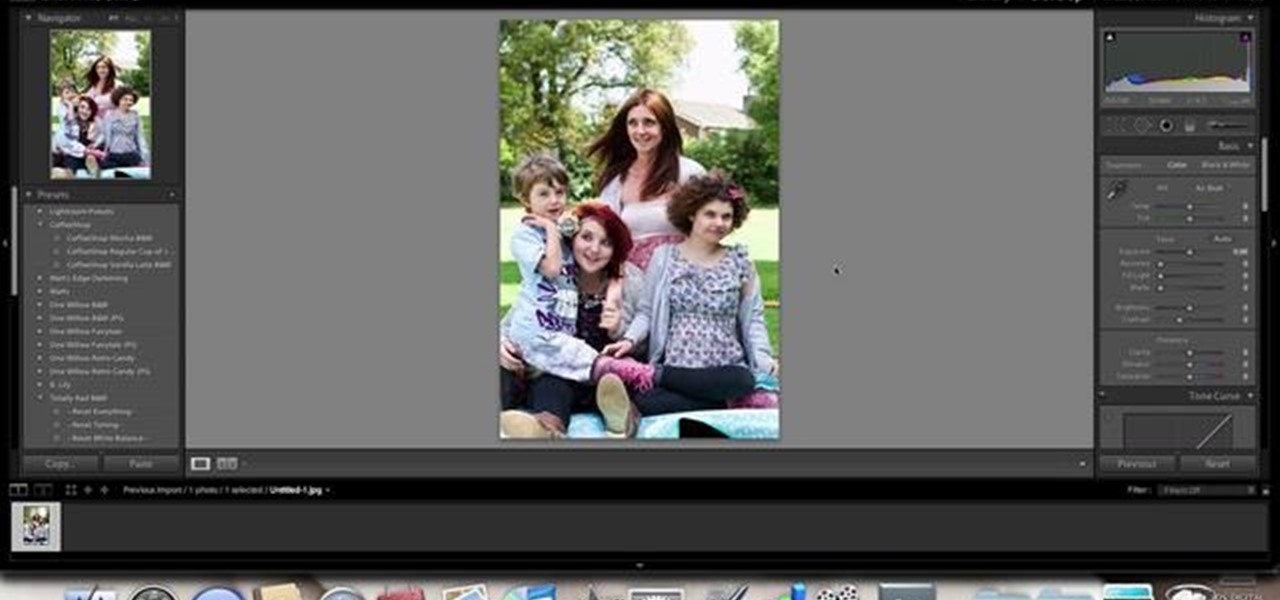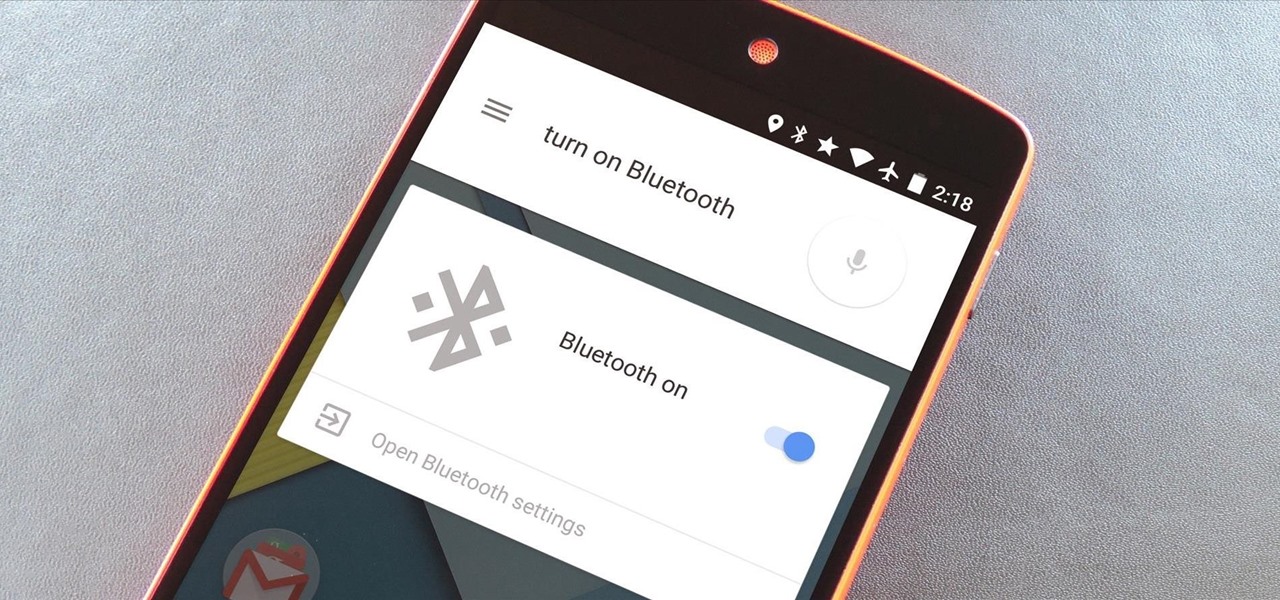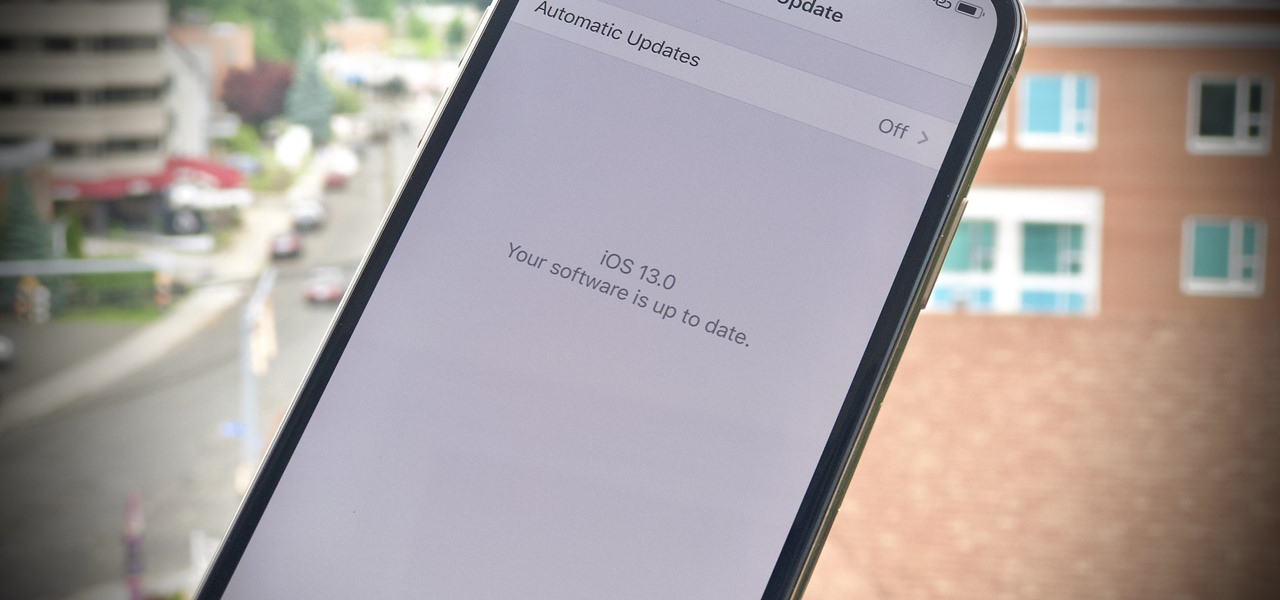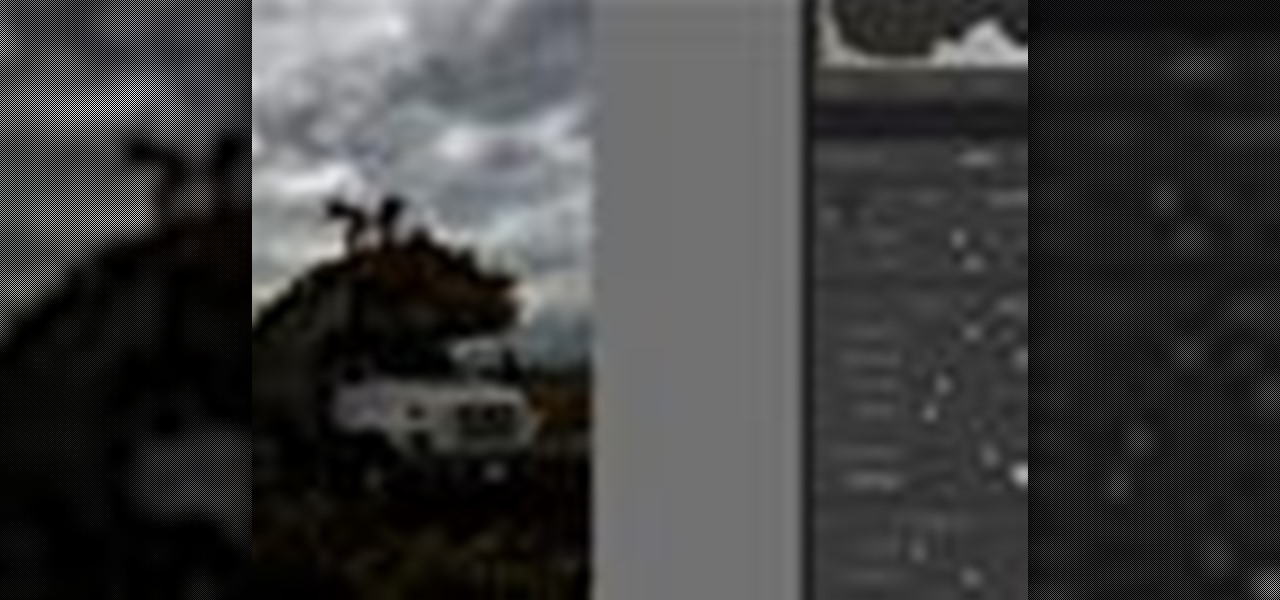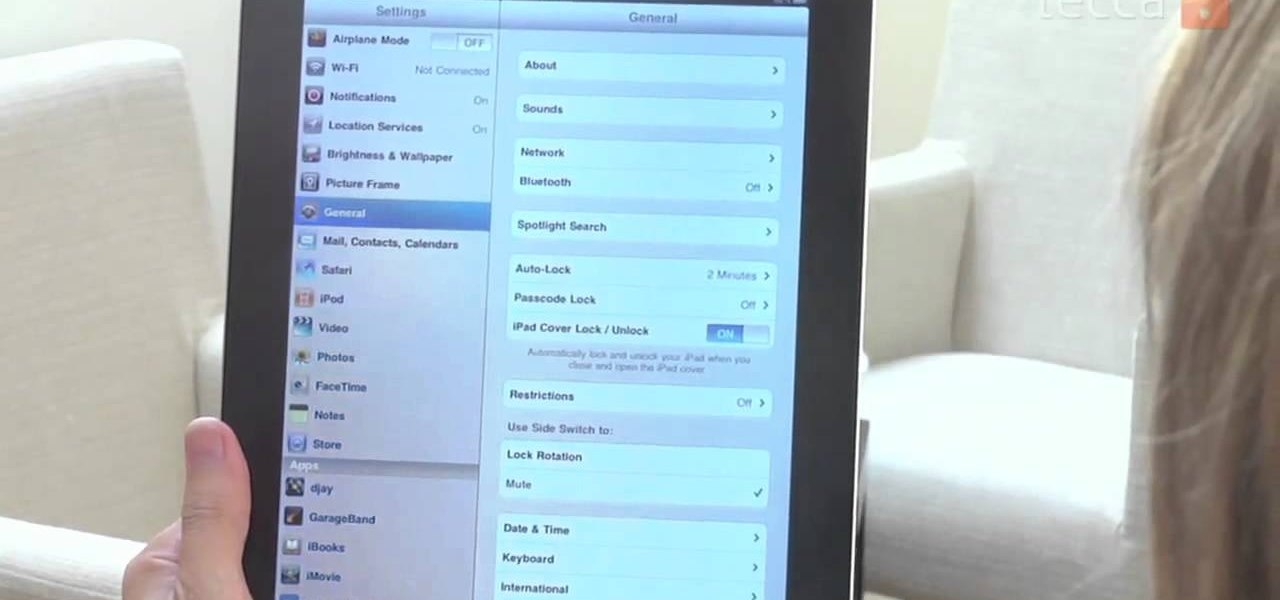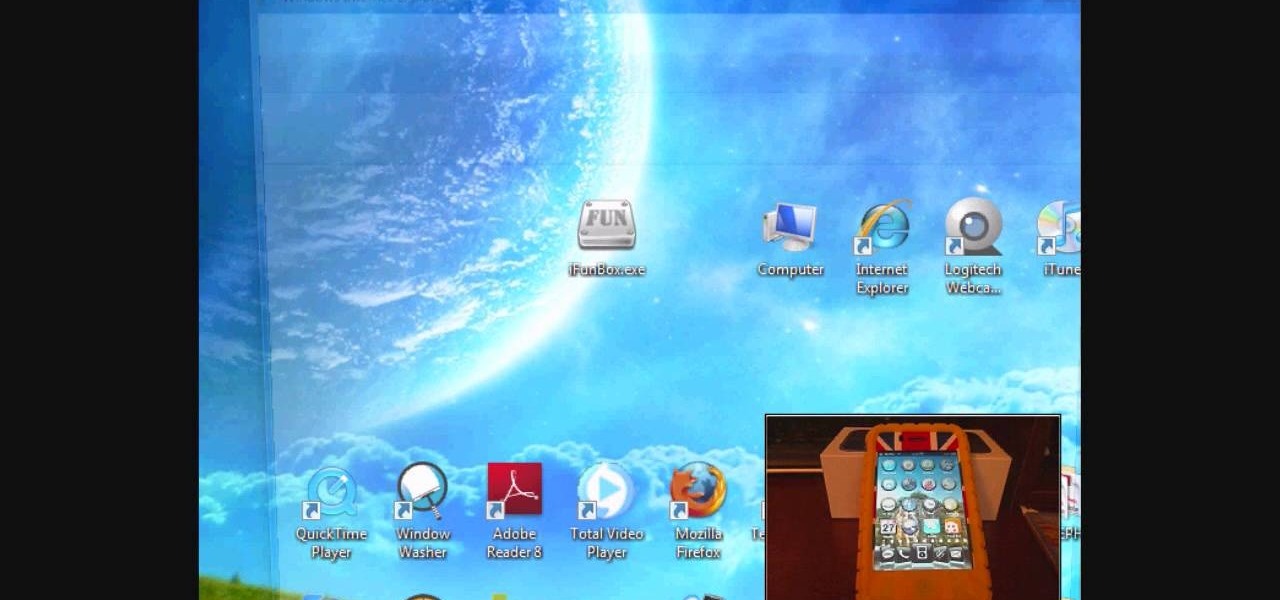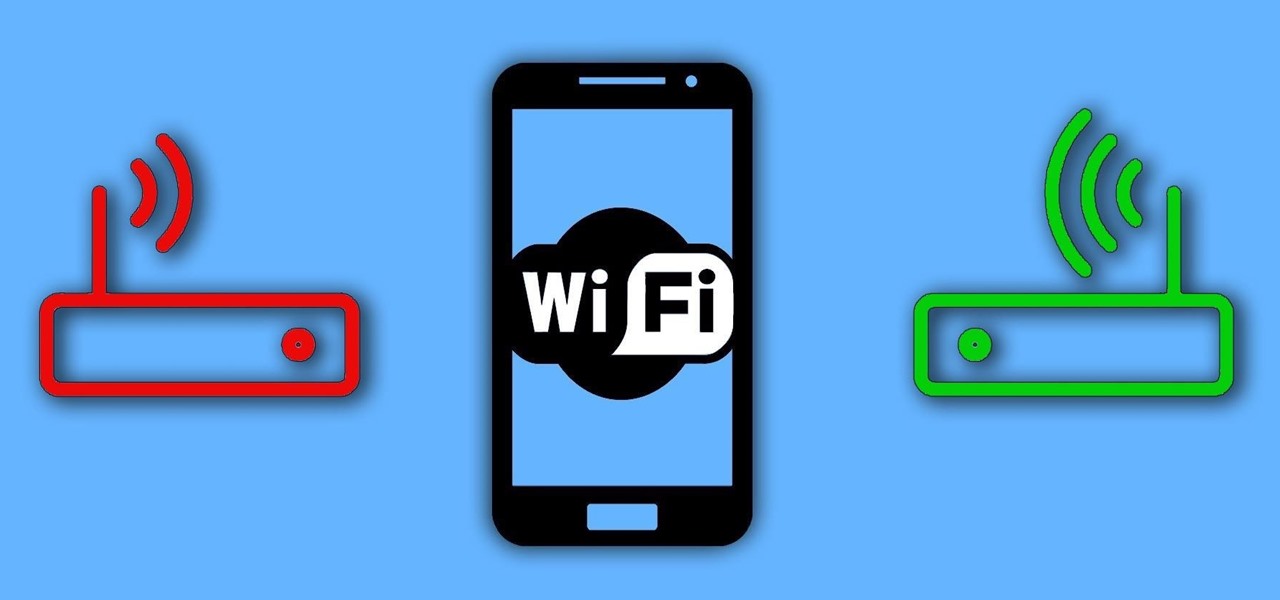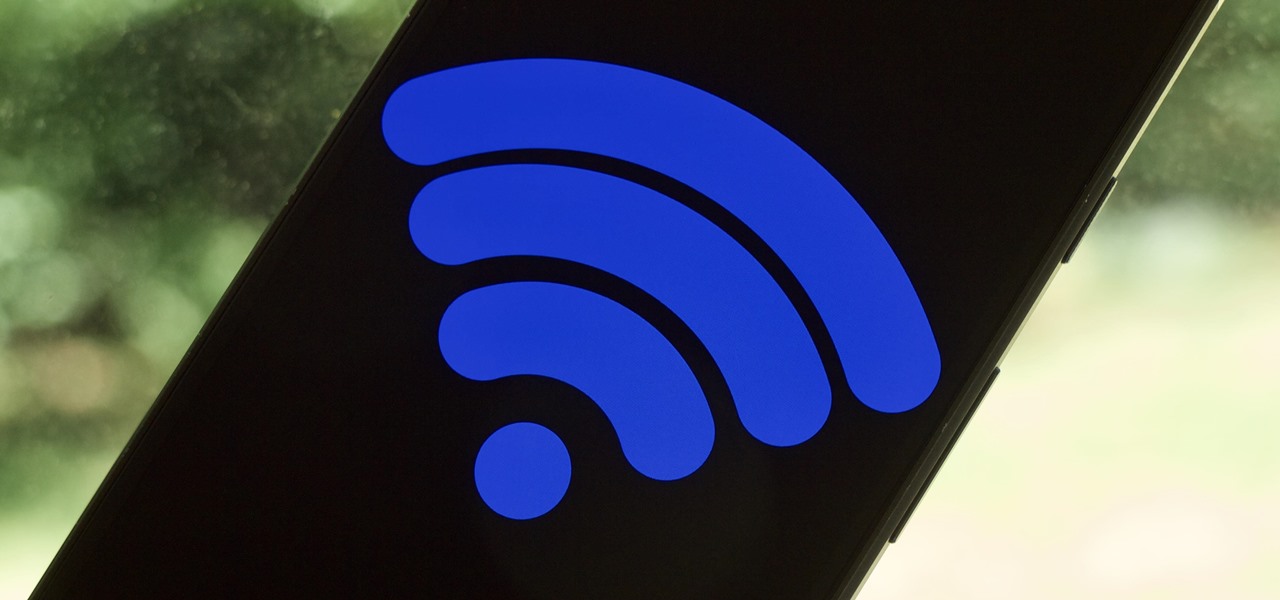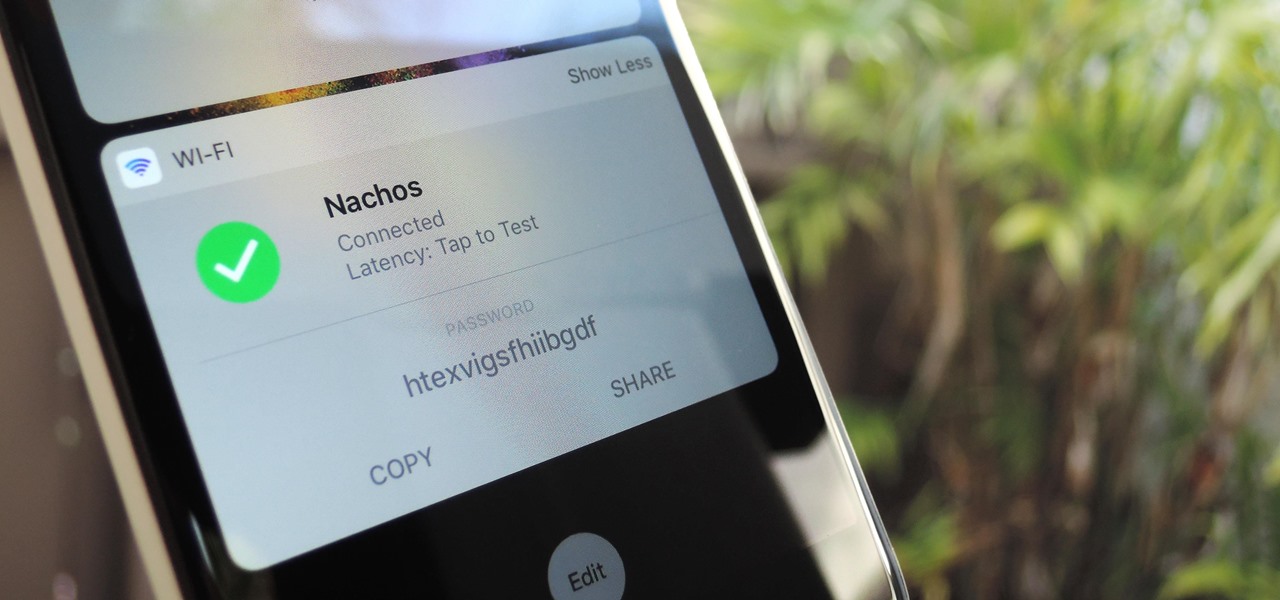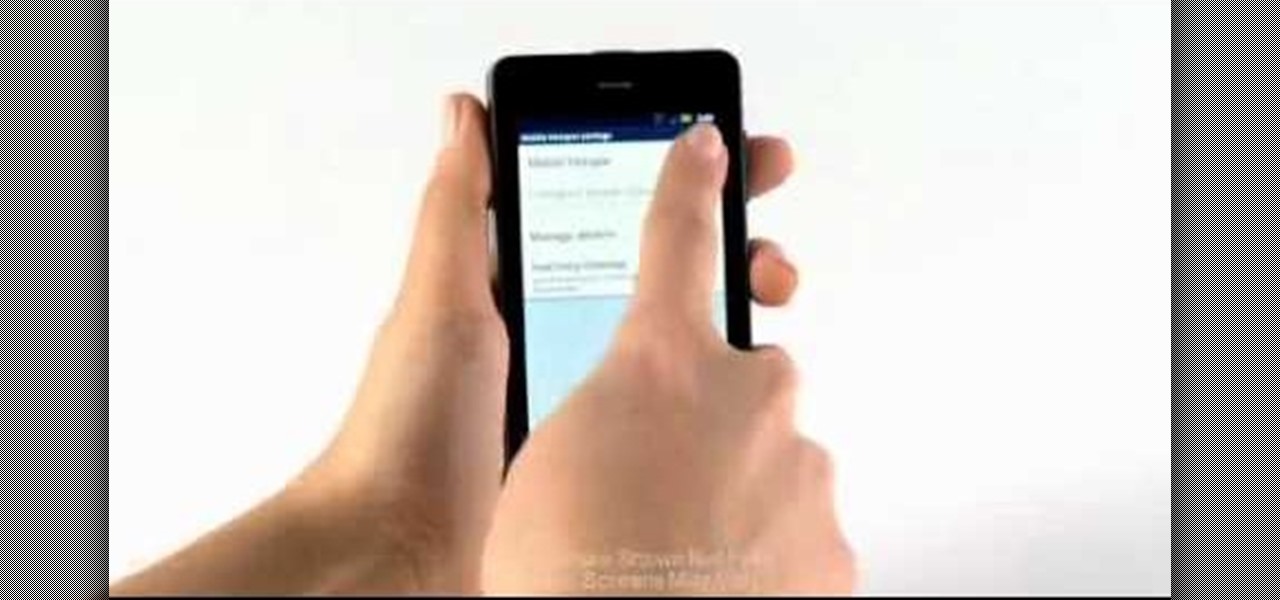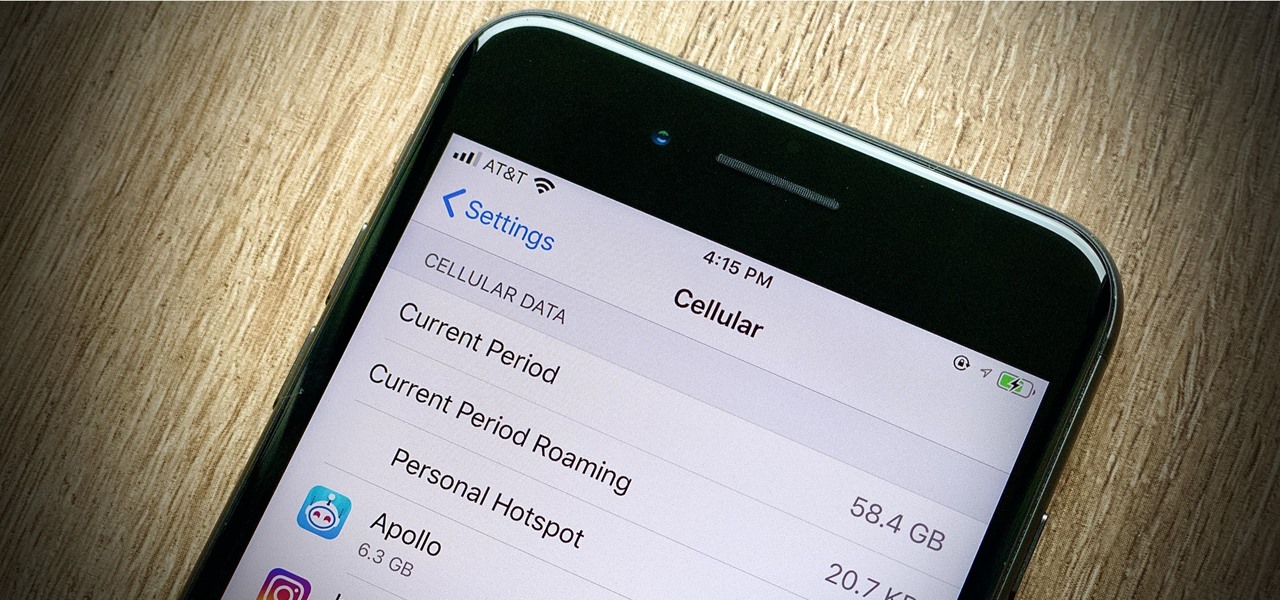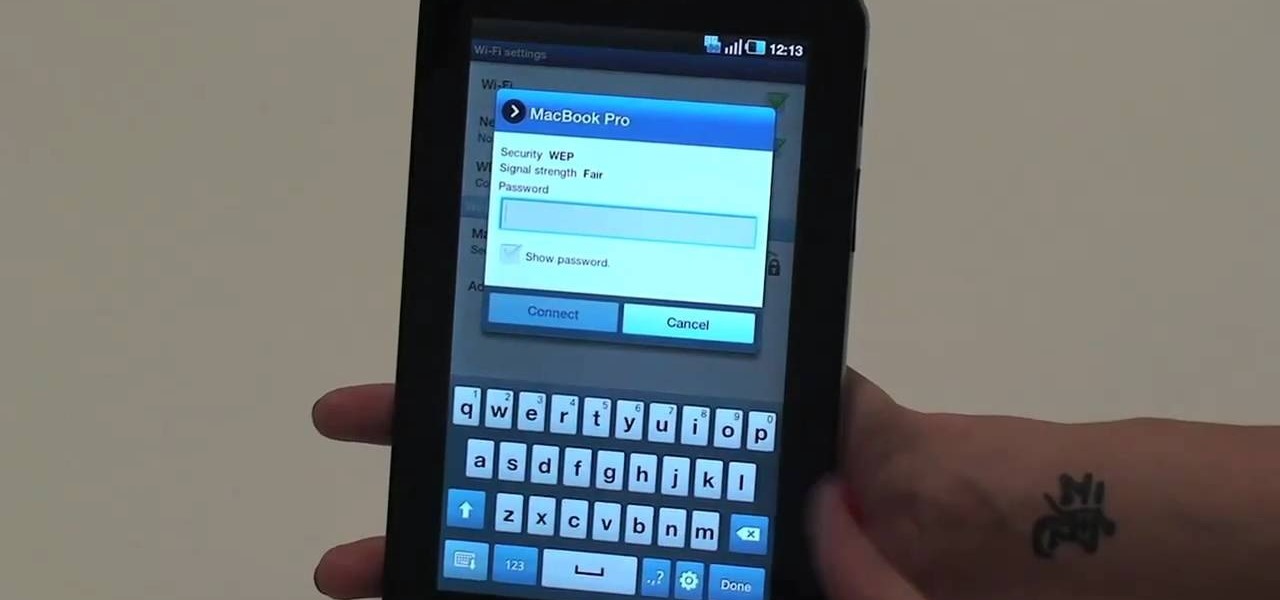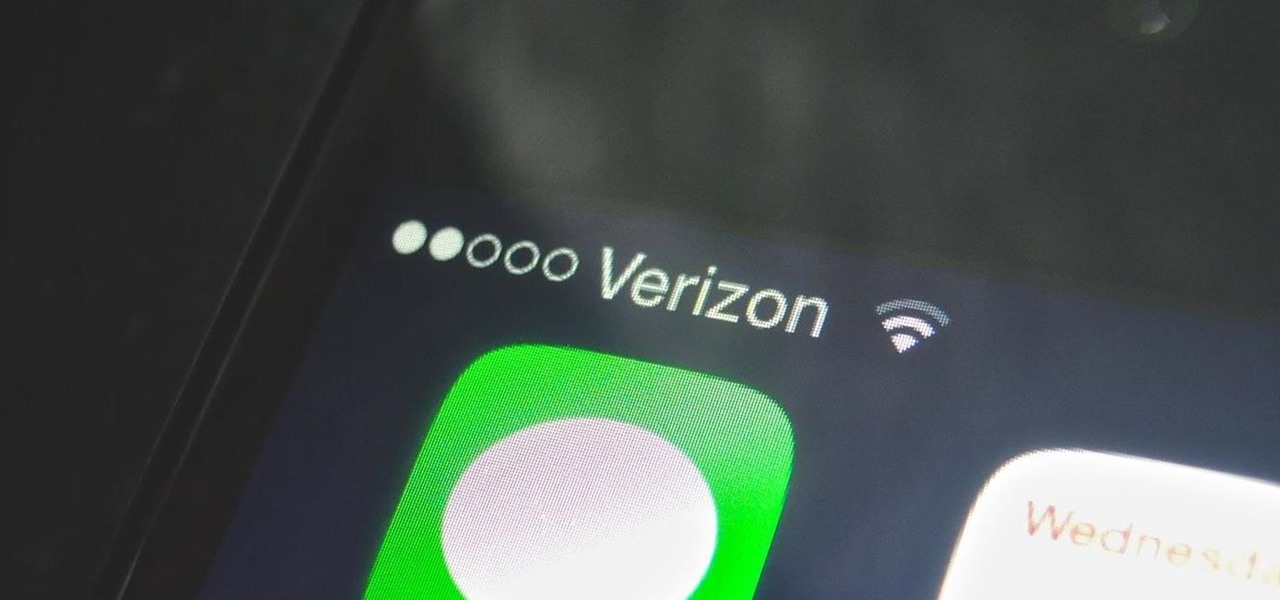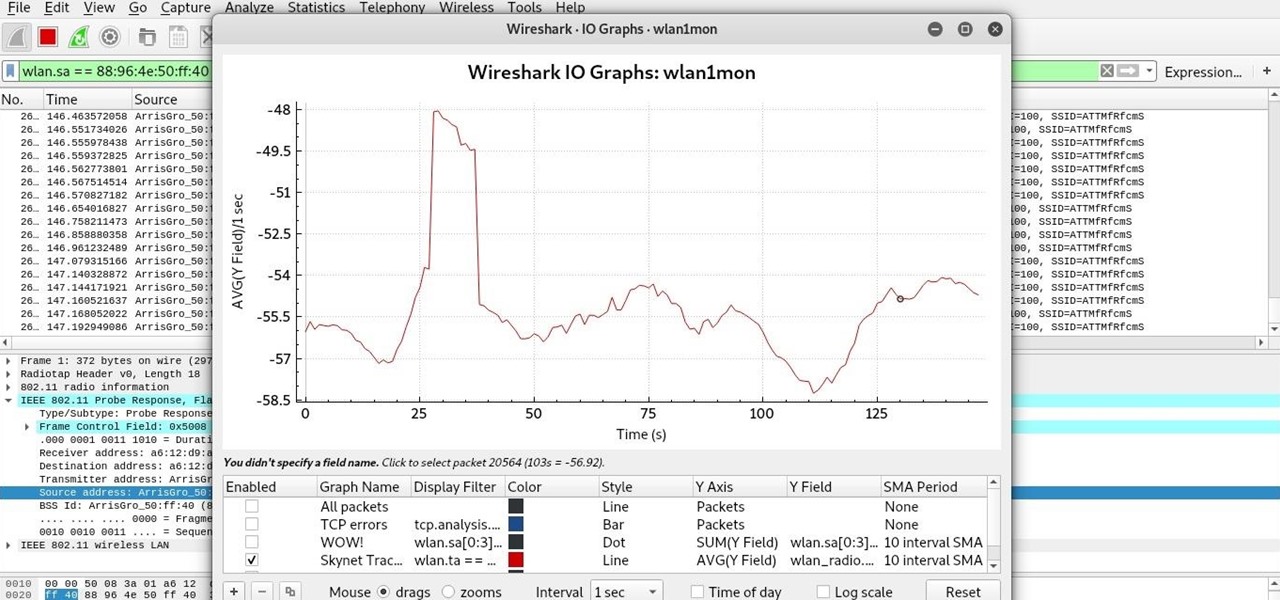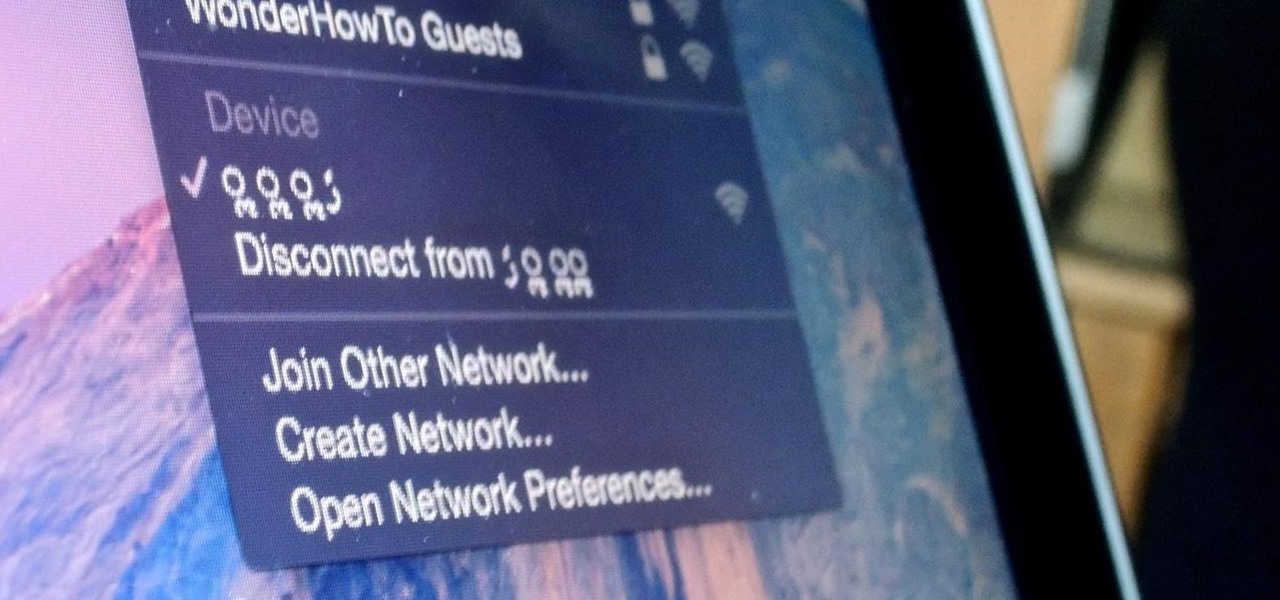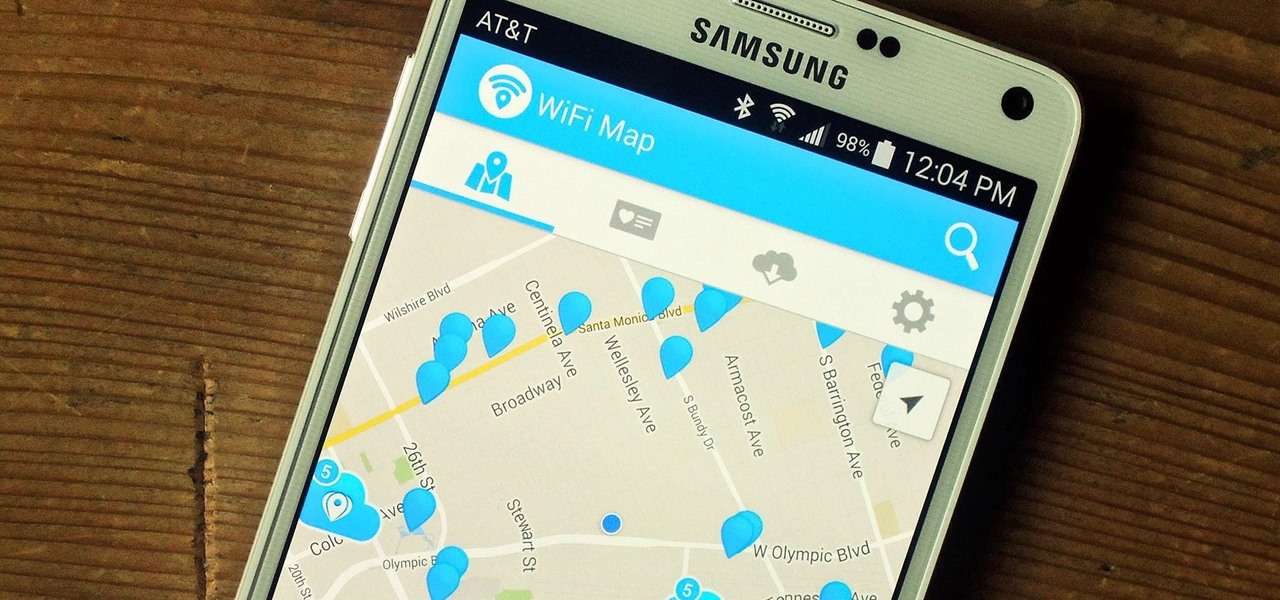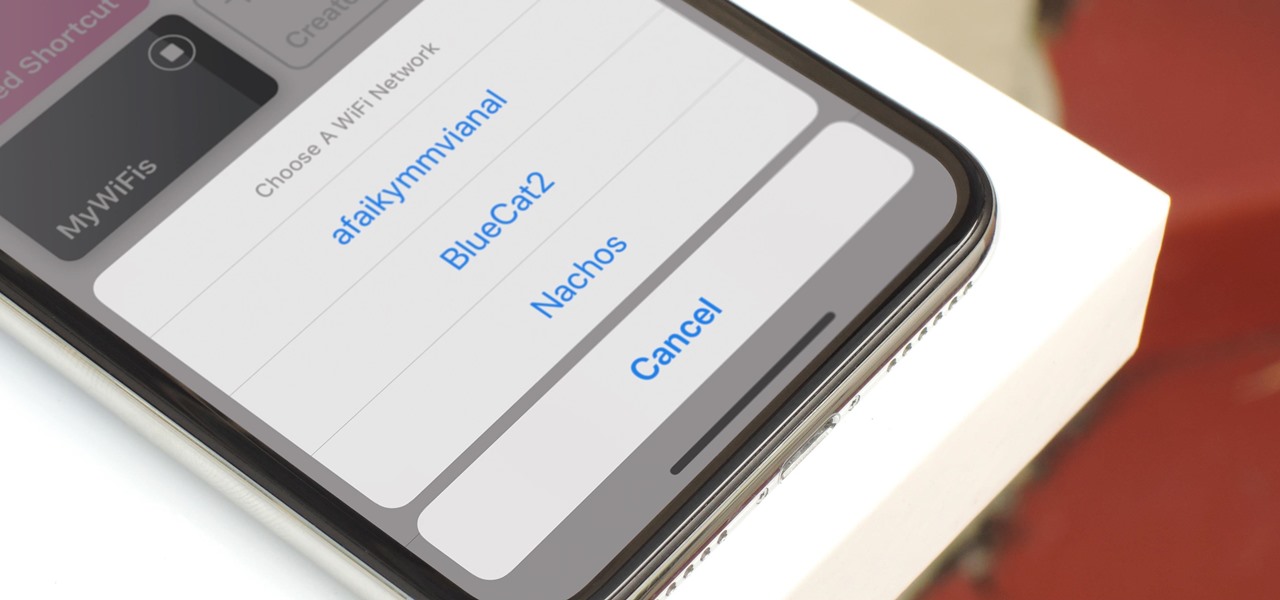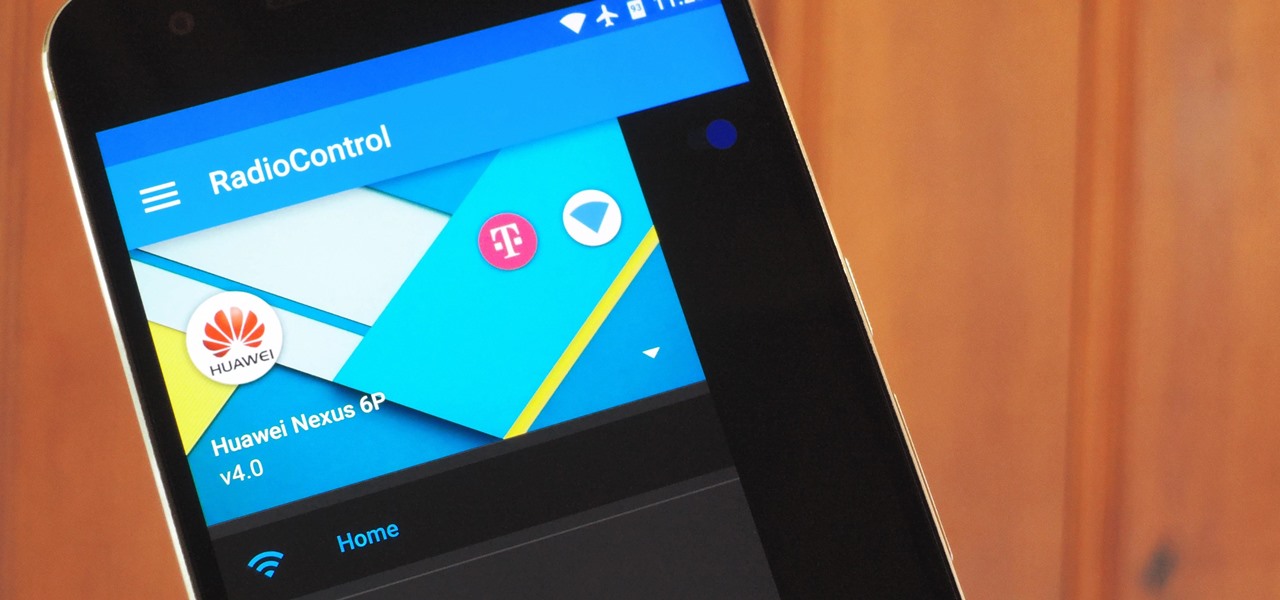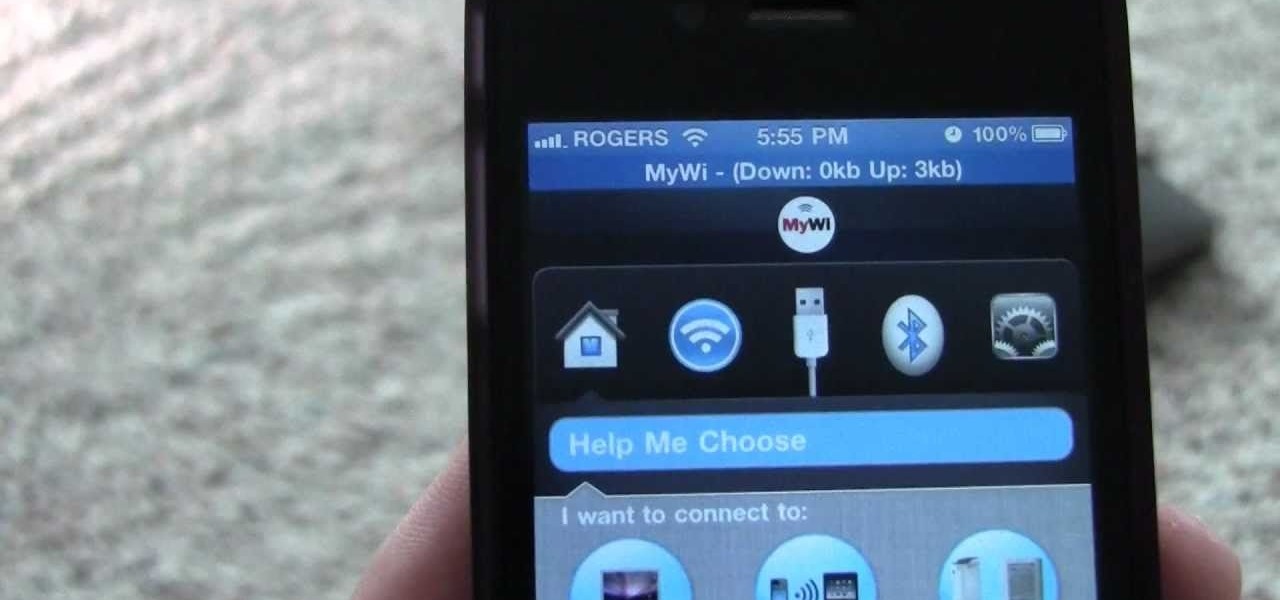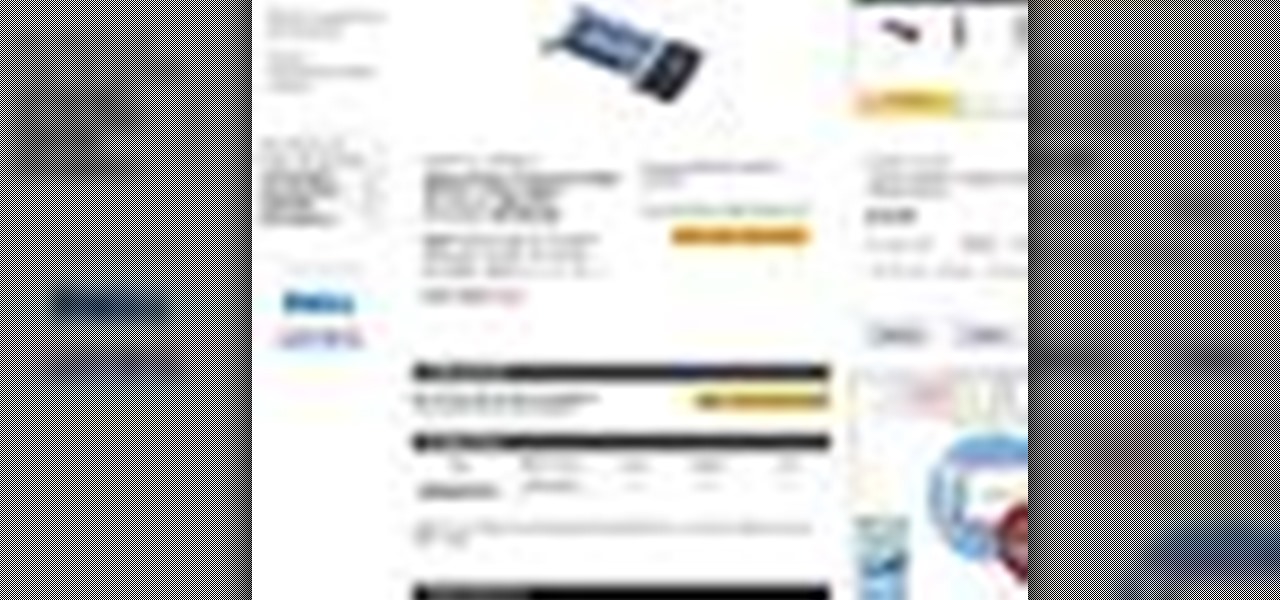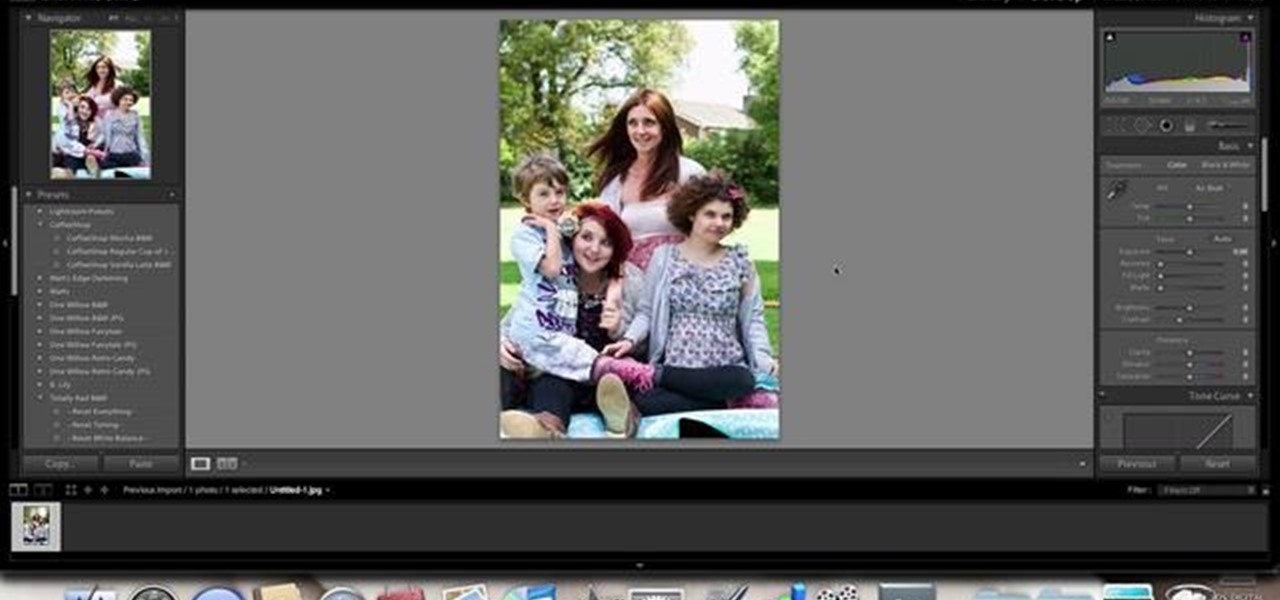
Learn how to use the Adobe Photoshop Lightroom graduated filter tool to create fake light leak. This clip will teach you what you need to know. Whether you're new to Adobe's popular raster graphics editing software or a seasoned professional just looking to better acquaint yourself with the program and its various features and filters, you're sure to be well served by this video tutorial. For more information, including detailed, step-by-step instructions, watch this free video guide.
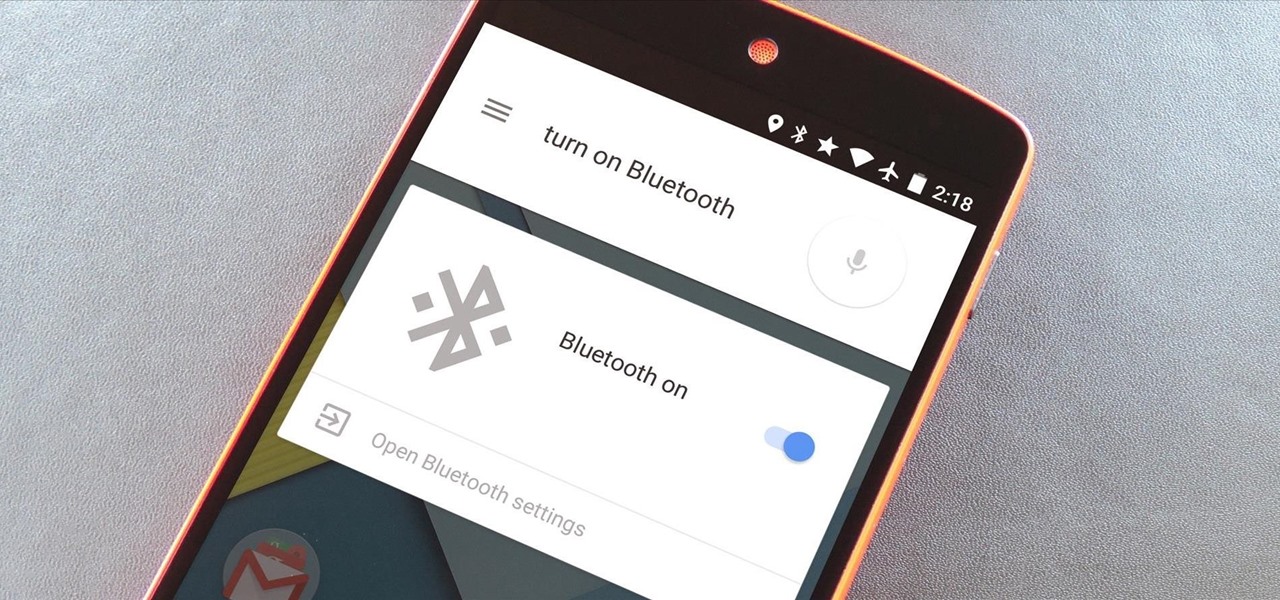
The biggest pet peeve of many Google Now users has always been the fact that you can't toggle basic system functions with voice commands. In fact, this was such an annoyance that folks even went so far as to apply root mods to get the functionality.
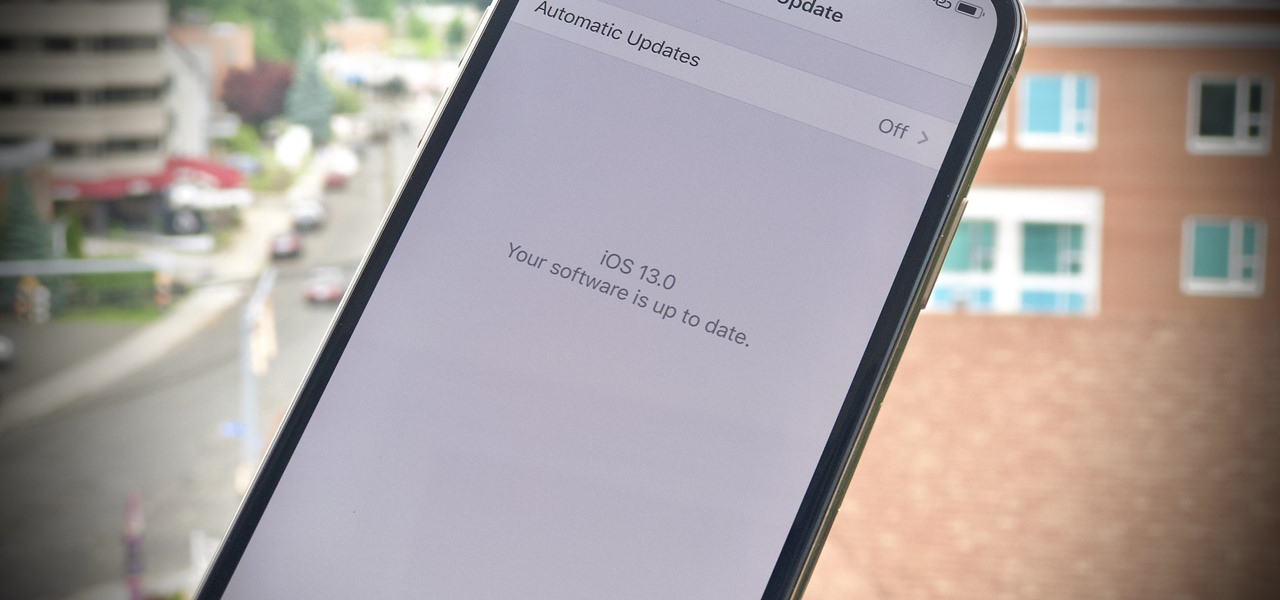
There's no doubt iOS 13 has dominated the talk around the Apple community this month. Since the announcement and release of the first developer beta, we iPhone users have had a treasure trove of new features and changes to explore and discuss. Now the fun continues with iOS 13 dev beta 2. Who's ready to start up the conversation all over again?

Essential — the smartphone company started by Android co-founder Andy Rubin — is set to release its bezel-less smartphone before the end of June. The highly-anticipated phone is set to be stocked full of features, including an edge-to-edge display, magnetically-connecting 360-degree camera, rear fingerprint reader, and much, much more. One feature fans have been hoping for is an LED notification light. Today, we finally have confirmation via Twitter. For $700, the Essential Phone — LED notifi...

These are a series of clips to show you how to deal with the different situations when turning right at traffic lights. In the U.S. or countries that drive on the right, these principles will apply to left hand turns. Deal with right turns at traffic lights - UK.
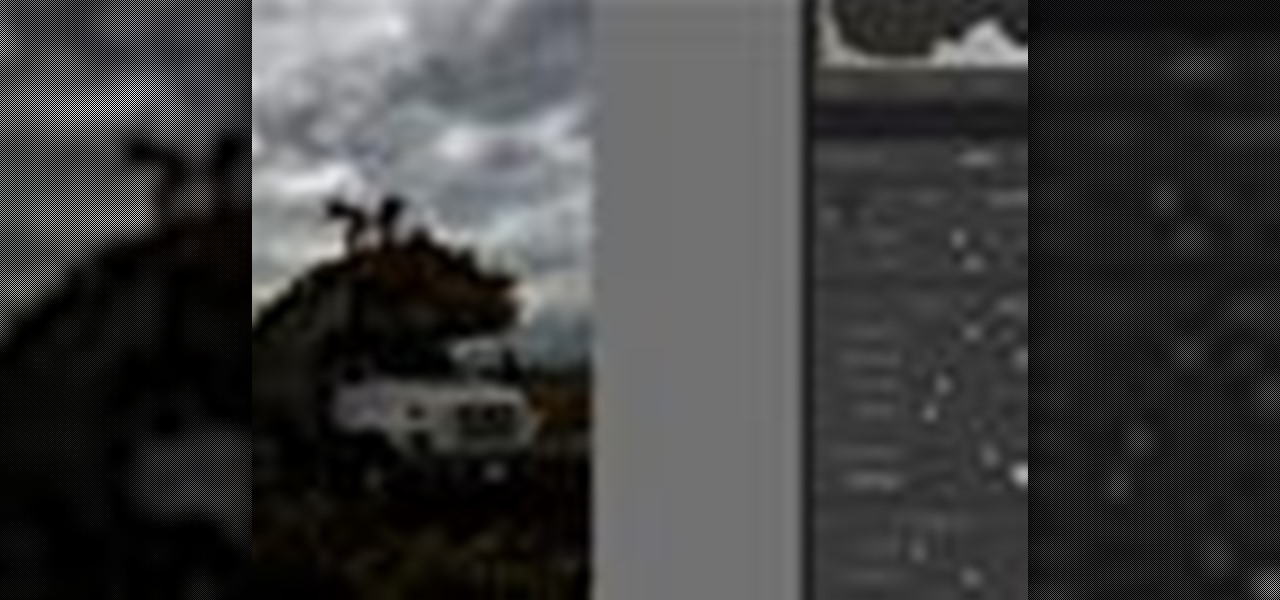
Luis shows you how to work with RAW files in Lightroom and do basic color and lighting adjustments. Work with RAW files in Lightroom.

If you're trying to learn how to use Wi-Fi on your iPad, take a look at this tutorial on connecting your iPad to a wireless network so that you can access the internet. You'll need to use the settings and know the name of the wireless connection you want to use. Make sure you have the password handy, too!

If you want to connect your Mac notebook or desktop to a wireless network, you'll need to set up the wifi connection on your computer first. Take a look at this walkthrough to find out how to find and connect to available wireless networks in OS X. This is a great skill to know if you own an Apple laptop and need to connect to the Wi-Fi networks at different locations.

Find which airlines Google is providing free Wi-Fi on this holiday season, fix shutter lag on digital cameras, wipe your hard drive for free, improve your Wi-Fi router performance, adjust your television and monitor for accuracy, choose the best 1080p projector, use a single server that can handle OS X, Windows & Linux simultaneously, and use the best audio encoding system for Windows Media Center and Zune.

Need internet but don't want to pay? Well, try lusting of those around you by picking up their Wi-Fi signal. Live out in the boondocks? No problem… if you have an old satellite dish laying around.

If you're just starting out with Android—or smartphones in general, for that matter—there are a lot of little things to learn. One of the first terms you'll likely encounter is "Wi-Fi," which is a wireless internet connection served up by a router in your home, office, or local coffee shop. This differs from your smartphone's regular "Mobile Data" connection, which is provided by your cellular carrier and included as part of your monthly bill.

Leaving your Wi-Fi radio "on" allows your smartphone to auto-connect to trusted wireless networks in lieu of using cellular data, but it also consumes battery power while it's constantly network hunting.

Need to browse the web on your new Samsung Galaxy Tab? Well, first you're going to have to set up Wi-Fi on the Android device. This video shows you the complete steps to getting connected! Press MENU < SETTINGS < WIRELESS & NETWORKS < WI-FI SETTINGS and then select WI-FI to turn in on. Next, choose your network, enter the password and press CONNECT. It's that easy.

In this video, we learn how to connect your Nintendo Wi-Fi USB connector. Before you do this, you need to purchase a Nintendo Wi-Fi USB connector and connect it to your computer. Once you do this, a window will pop up on the computer asking for information. It will start to set up and go through the process of installing, asking you questions about your connection. You may have to enter a password as you do this. When it's complete, your Wii will be able to connect to your Wi-Fi, then you can...

In this tutorial, we learn how to increase your Wi-Fi signal with a coffee can. Materials you will need are : a knife, a coffee can, tape, USB Wi-Fi adapter, and marker. First, measure 1 inch from the bottom of the coffee can then trace your USB around that mark. Now, cut a hole in that shape in the can. Next, cover the hole with your tape. Next, hook your USB up to your cable adapter, and then place it in the coffee can. Now, plug your USB into your computer and you should have more signals ...

This video describes how to install SSH into your iPhone. It explains the benefits of using SSH to tether instead of Wi-Fi, as Wi-Fi tends to be less stable. The presenter recommends using the iFunbox software instead of the Win-SEP software, and further states that, as opposed to Wi-Fi, USB does not require VNC configuration. It shows how the iFunbox enables you to pull videos, photos, wallpapers, ringtones and other data directly to your computer, as per the usual SSH abilities. According t...

If you work at a large office or have a multi-story home, you're probably familiar with Wi-Fi range extenders. Since one hotspot isn't always enough to cover an entire area, Wi-Fi repeaters are generally set up in larger areas to capture and rebroadcast the original signal.

If you've upgraded your phone to Android 9.0 Pie, you might notice some intermittent problems with your internet connection. That's because "Turn On Wi-Fi Automatically," while available with Android Oreo on select phones, is now enabled by default on all phones running Android Pie. If your Essential or OnePlus device is acting up, you'll want to check this out.

The widget system on iOS leaves a lot to be desired when compared to Android's offering, but that's not really Apple's fault. The system is there, we just need some good widgets to really get the most out of it, so it's up to developers to create some awesome apps that work with the home screen and lock screen widget panels on iPhone, iPad, and iPod touch.

Several people have been reporting Wi-Fi problems after updating to iOS 6 on both iPads and iPhones. The connection might work sometimes, but it usually cuts out or takes forever to connect to anything, only to time out shortly after.

If you're like me, then you've got an incredibly complicated Wi-Fi password with uppercase and lowercase letters, numbers, and special characters.

There are so many different devices today that have Wi-Fi capabilities--notebooks, handheld gaming devices, tablets, and more. Why not share some of the 3G and 4G internet that streams into your Motorola Droid 3 with the other electronics you carry with you? You can turn your Verizon Wireless Droid 3 smartphone into a mobile Wi-Fi hotspot using the mobile hotspot menu on the android phone.

The Apple iPad has already invaded the world, and anyone who bought the iPad as soon as it came out will miss out on the 3G version. But don't fret, if you have the Wi-Fi iPad, you can mod it into a 3G iPad with a little device called the MiFi. The MiFi intelligent mobile hotspot allows you to take your Wi-Fi hotspot with you! This device basically acts like a mobile access point. Once you create a WiFi hotspot on your MiFi, you can connect multiple iPads (or computers and phones) at the same...

While mobile data caps are larger than they used to be, many of us still have limits to contend with. If you find yourself up against that ceiling month after month, your iPhone itself might be to blame. Luckily, there's an easy fix to stop your iOS device from burning through data in the background.

No one is safe anymore, it seems. Google's Project Zero has just uncovered how easy it is for attackers to target your phone's Wi-Fi chip, which is essentially a mini processor for Wi-Fi that detects and processes networks.

The Pixel and Pixel XL come with an awesome data-saving feature called Wi-Fi Assistant that automatically connects to open internet hotspots, then creates a secure VPN on your device to keep your data safe.

With the awesome web browsing capabilities on the new Samsung Galaxy Tab, you're going to want to get on the web. This video will show you how to connect to the internet directly through your closest Wi-Fi. It's easy with the Android OS, so get ready to surf the web!

You can find hundreds, if not thousands, of complaints about Wi-Fi performance issues with iOS 8 across all Apple devices. Even I had the issue on my iPhone 5S. The Wi-Fi connection on my router was strong, but I was getting extremely slow speeds. So slow, that I would resort to using LTE instead of Wi-Fi, which in turn led to going over my monthly data allotment.

There are very, very few things better than a solid Hobbit songI mean, I was almost brought to tears when Pippin busted out this one in The Lord of the Rings: Return of the King.

If you've ever wanted to track down the source of a Wi-Fi transmission, doing so can be relatively easy with the right equipment.

A few lines of code in the iOS 9.1 library cache found by Chase Fromm (@uloshe) indicate that Apple could be working on making iPhones that are Li-Fi compatible.

Relentless in its fury, the iOS text messaging exploit that exploded onto the scene late last week seems to do more damage than initially reported.

One of the latest home-improvement gadgets out there today, smart lighting, has become more popular as prices come down. That being said, its still quite a penny to shell out. In this article, I'll go through a few of the top products out there today, including the Philips Hue, Belkin WeMo, and Lifx.

Thanks to Verizon Wireless, I pay over $220 a month for my phone bill. It's just me on the plan—no family members, and it's not even unlimited data. So, when I receive that data alert message telling me that I've used up 90% of my plan and that I've still got a few more week until my billing cycle starts over, you know that I'm left scrambling to connect to some Wi-Fi.

iOS 12 has a feature that lets you instantly share saved Wi-Fi passwords with other iPhone users, but it can be finicky when you're sharing with multiple people. Then there's an even more pressing question: How do you share your password with Android users? Thankfully, there's a Shortcut that can solve these problems.

One of the biggest causes of smartphone battery drain is the mobile data connection—particularly if you live in an area with poor reception. But, chances are, you don't actually need this connection most of the time, because you're probably connected to Wi-Fi for a good chunk of the day, which uses far less battery life.

You can use your iPhone as a Wi-Fi hotspot to tether your Asus Transformer to it. Watch this video to learn how to set up wireless tethering on your jailbroken iPhone, and then surf the web with your Asus Transformer tablet.

Watch this internet tutorial video to learn some tips to reduce interference and give you a zippier wireless connection. This how-to video will allow you to easily speed up your Wi-Fi connection and use wireless internet more effectively.

In this tutorial, we learn how to make a DIY. XBOX 360 Wi-Fi adapter. First, go to your network connection properties on your laptop or netbook. From here, you will disconnect from any connection you have going. Then, select both connections and right click 'bridge connections'. Once finished, reconnect to your Wi-Fi network. Now, you can take one end of your cable and connect it to your computer and then your XBox. From here, you should be able to connect to XBox Live and play any game you'd...

This is a video games tutorial where you will learn how to connect your Nintendo Wii to the Internet wirelessly. Select ‘Wii’ and then ‘Wii settings’ menu and choose ‘internet’ and ‘connection settings’. You have three settings to choose from. Choose any one and then select ‘wireless connection’ -> ‘Nintendo Wi-Fi USB connection’. Install the Nintendo Wi-Fi USB connector software on your PC and then insert the Nintendo Wi-Fi USB connector into your PC. Choose ‘next’ to continue. Use the regis...