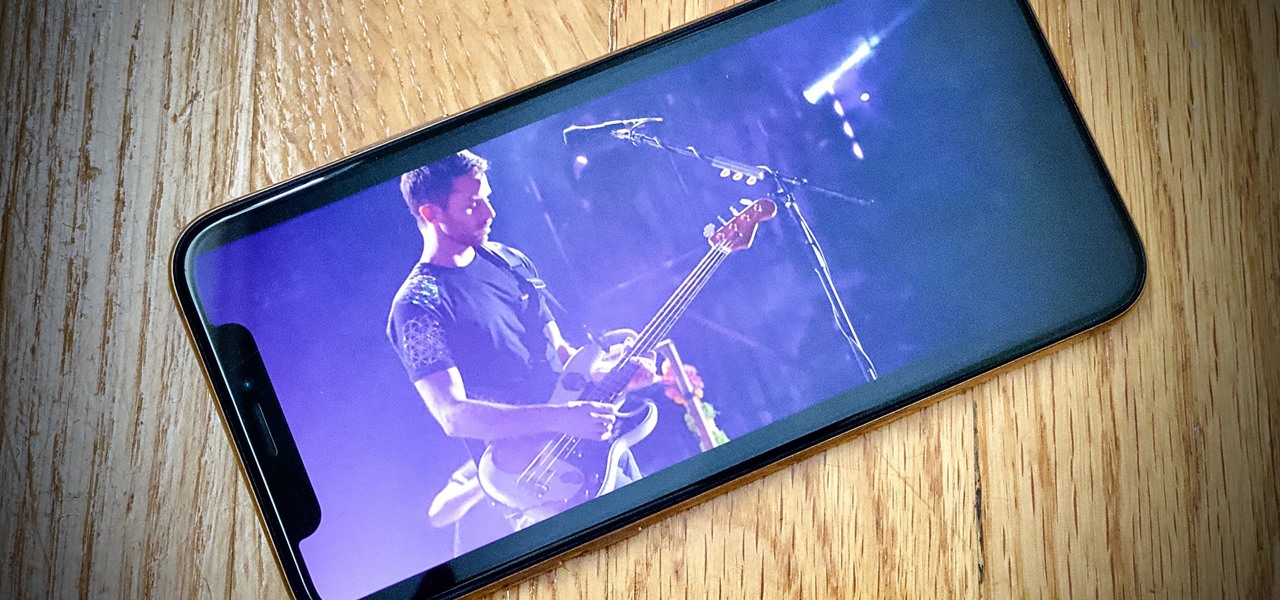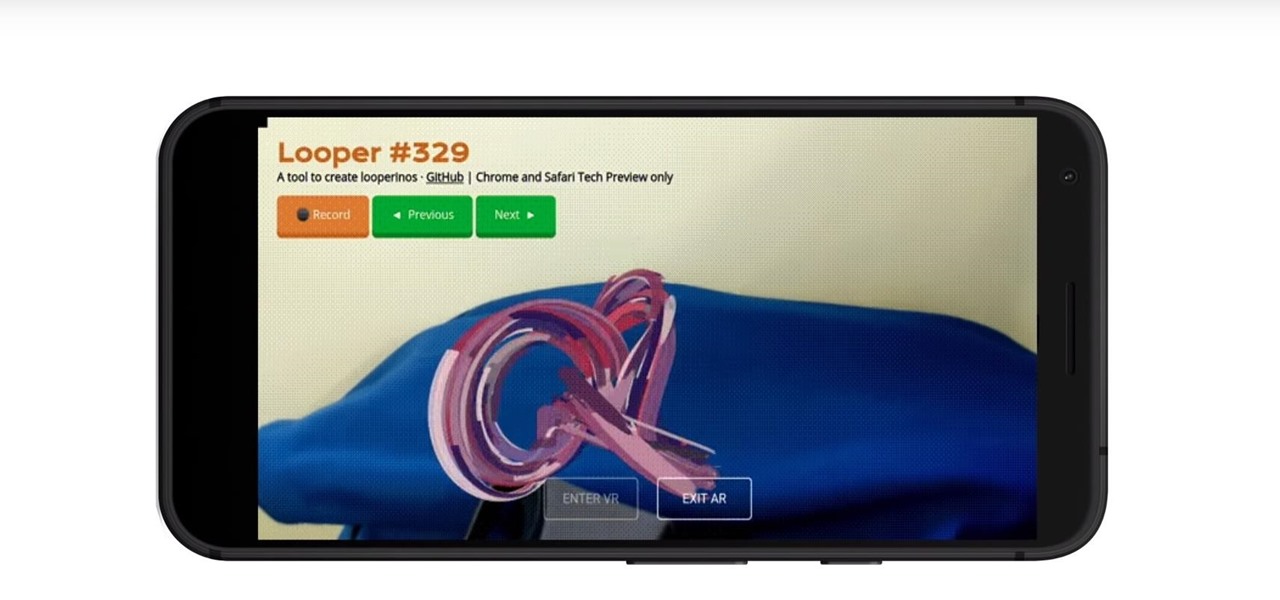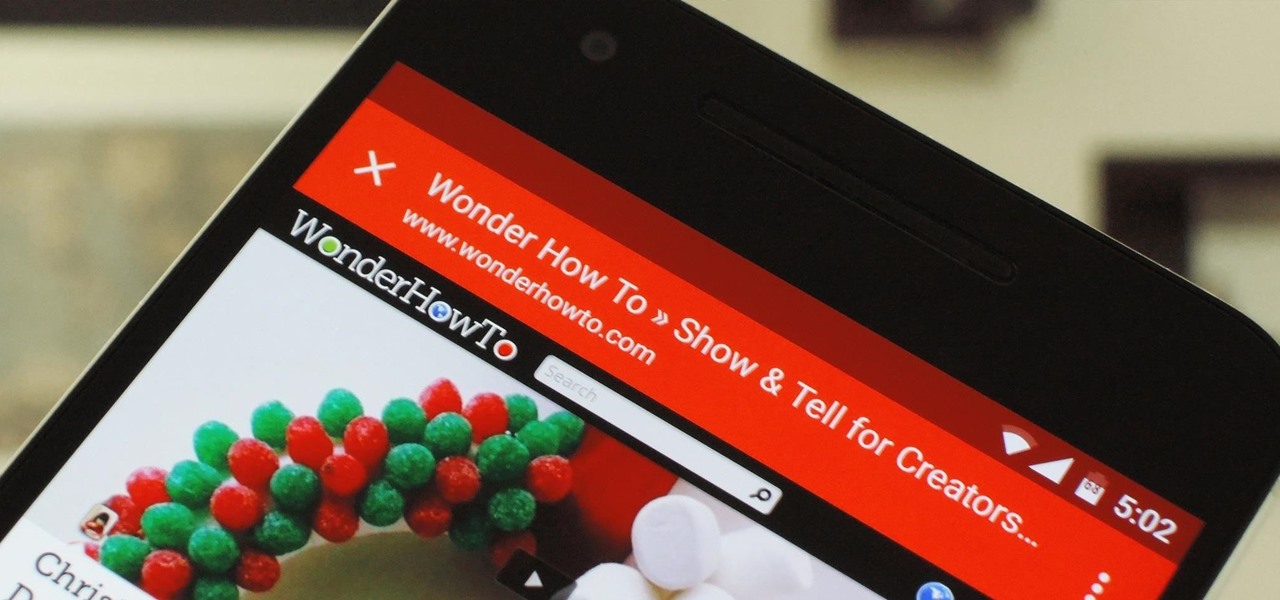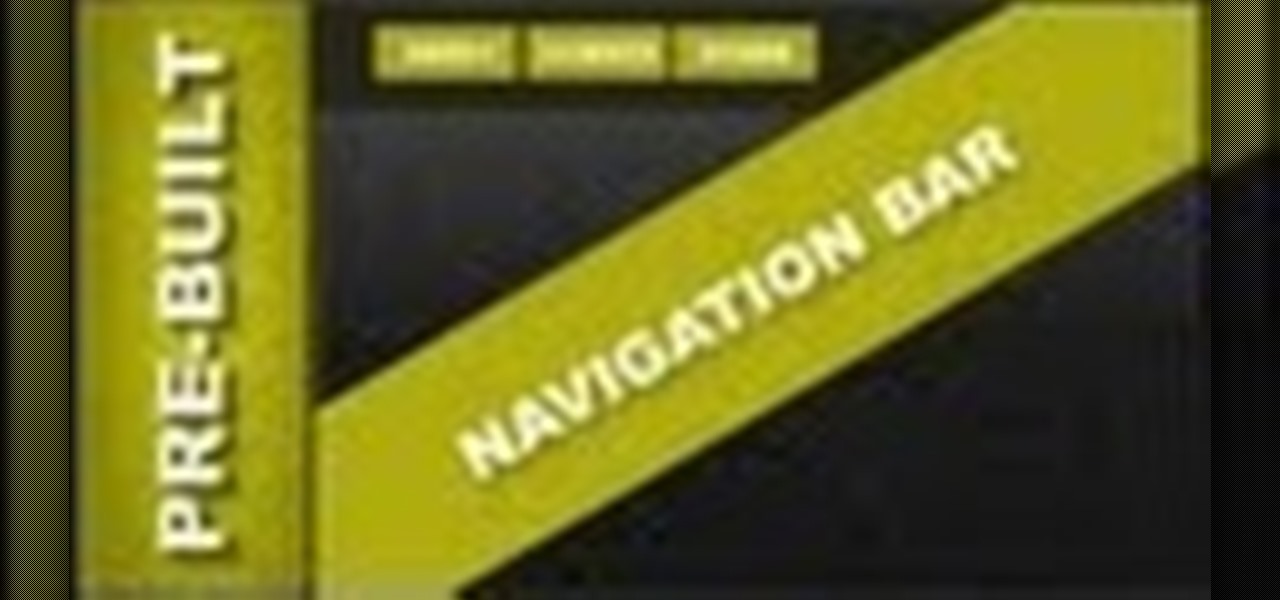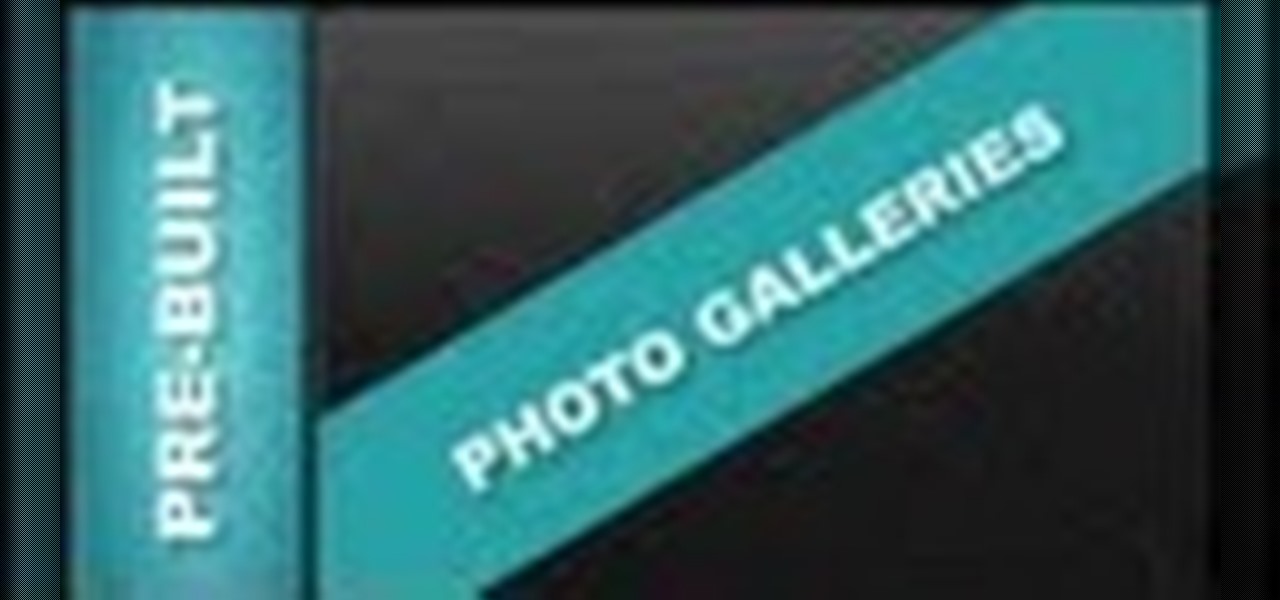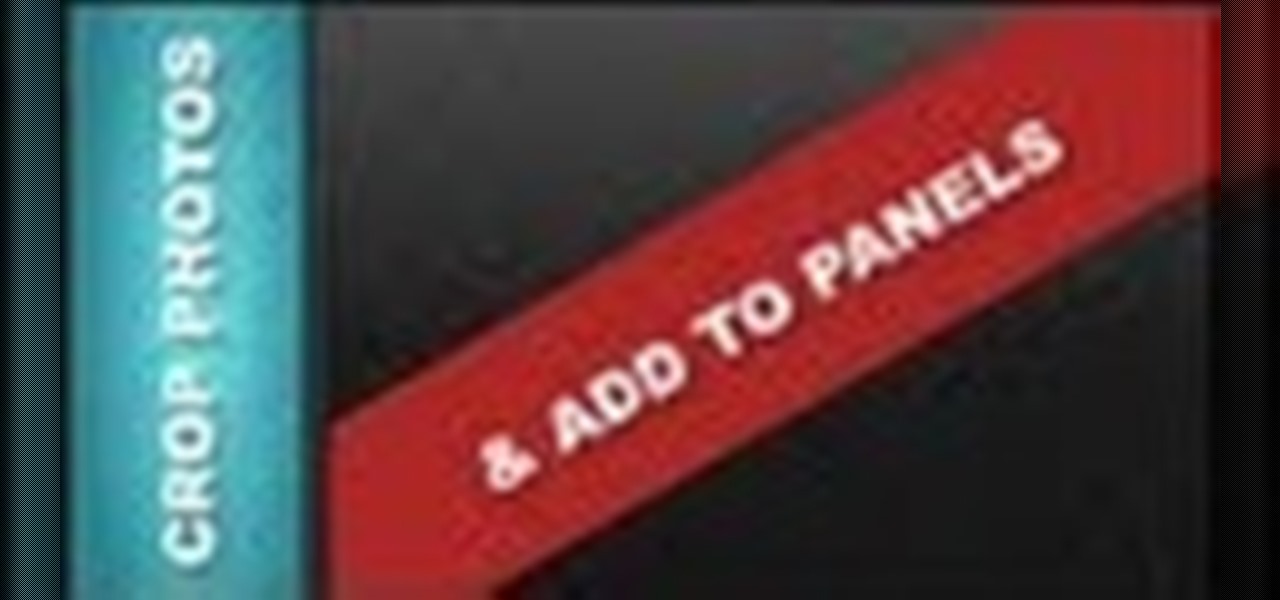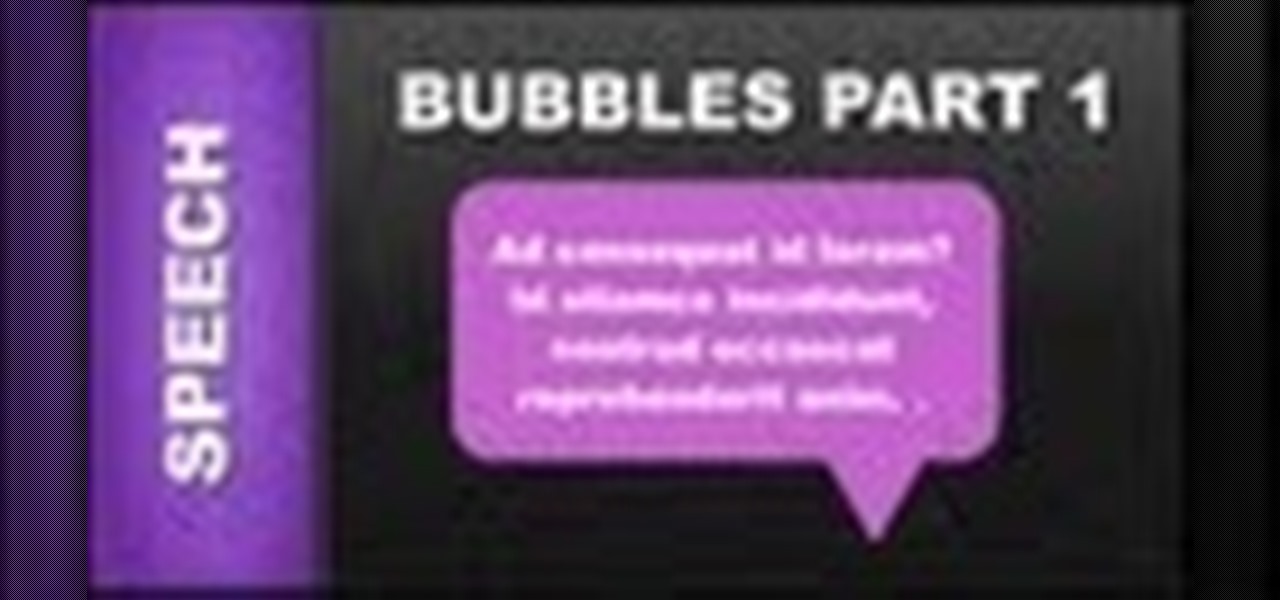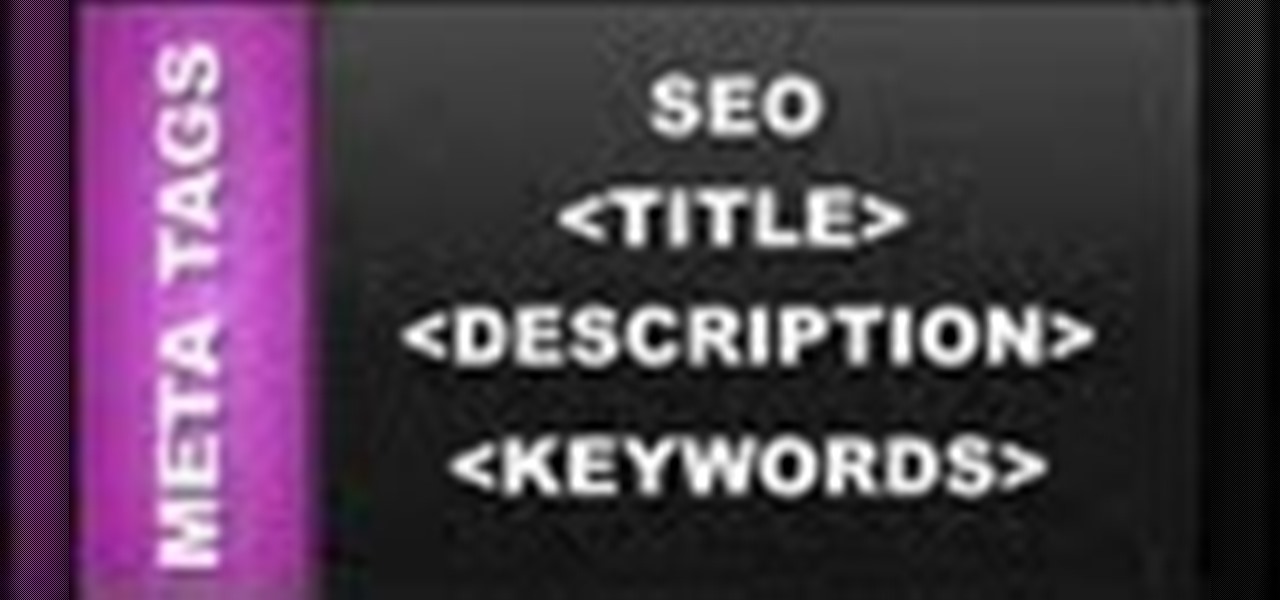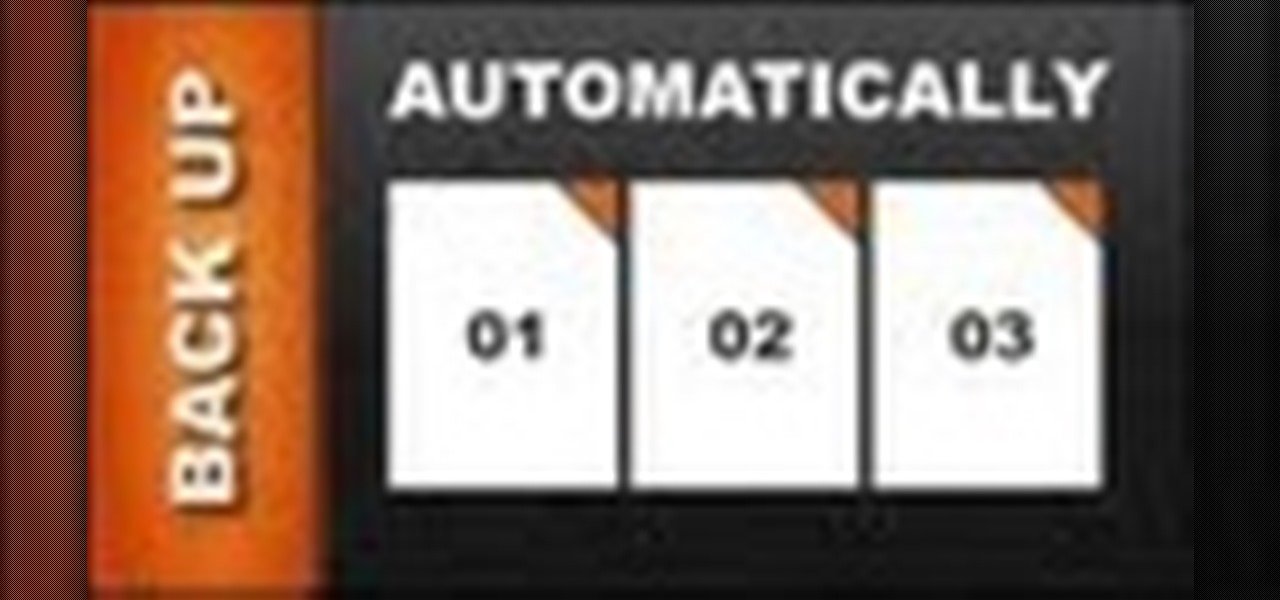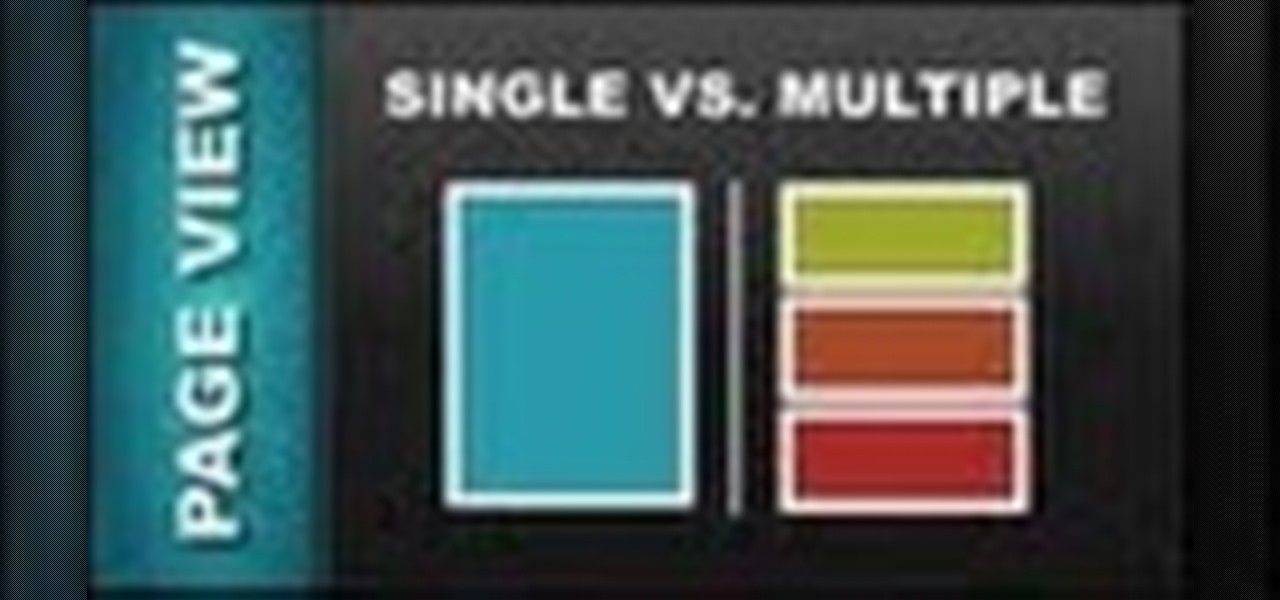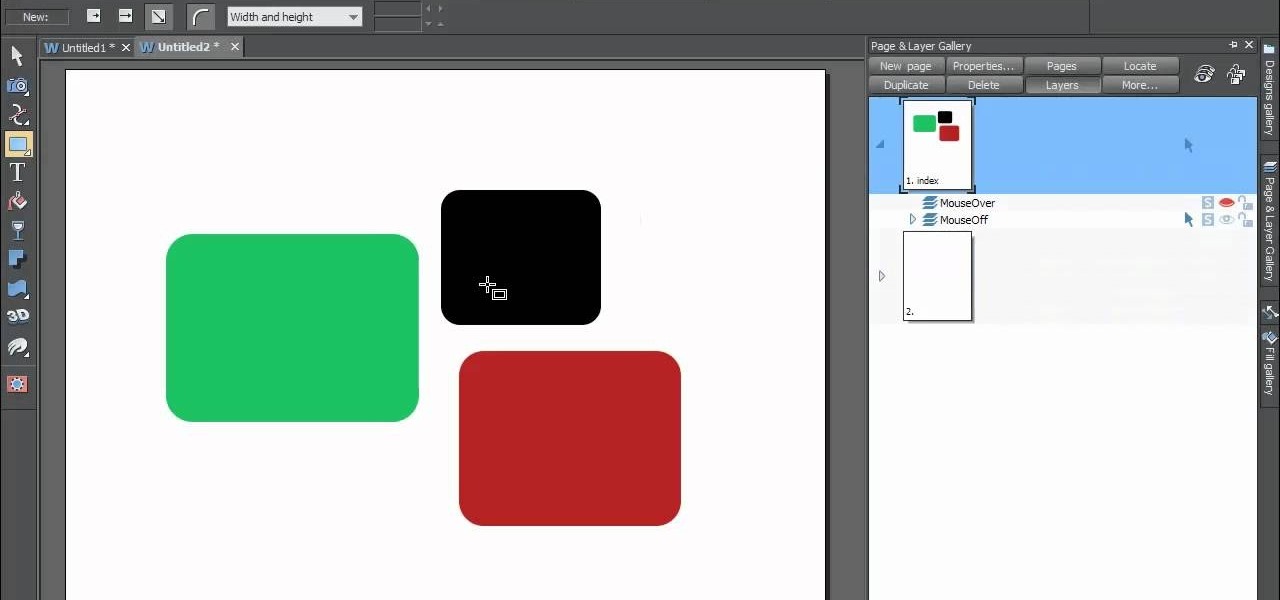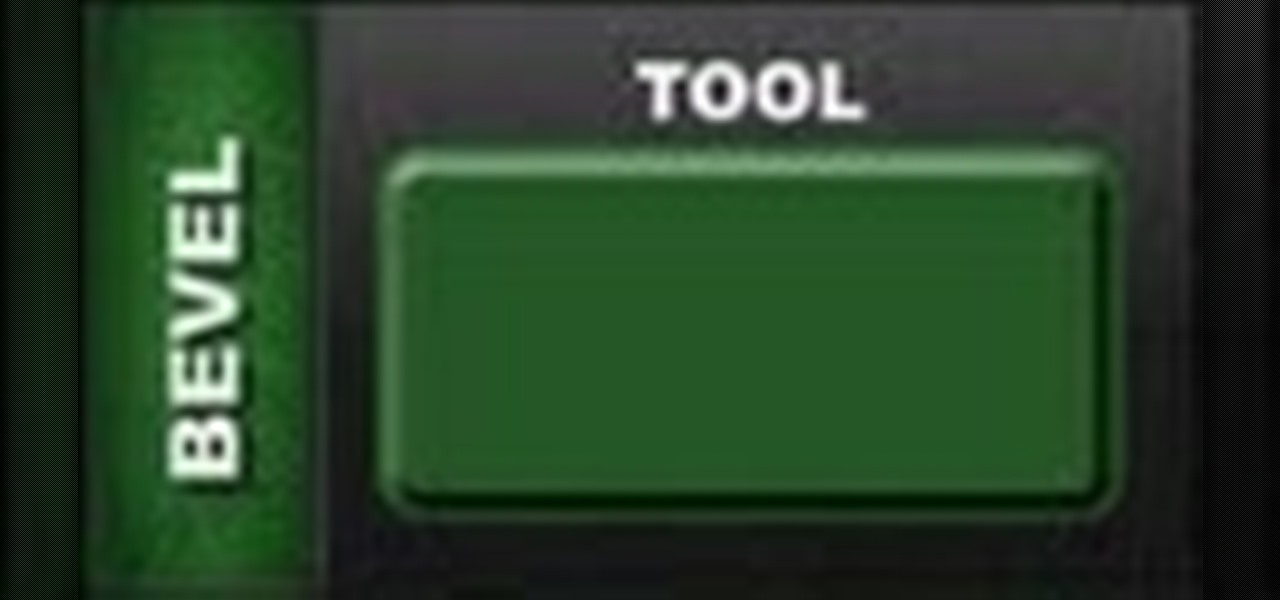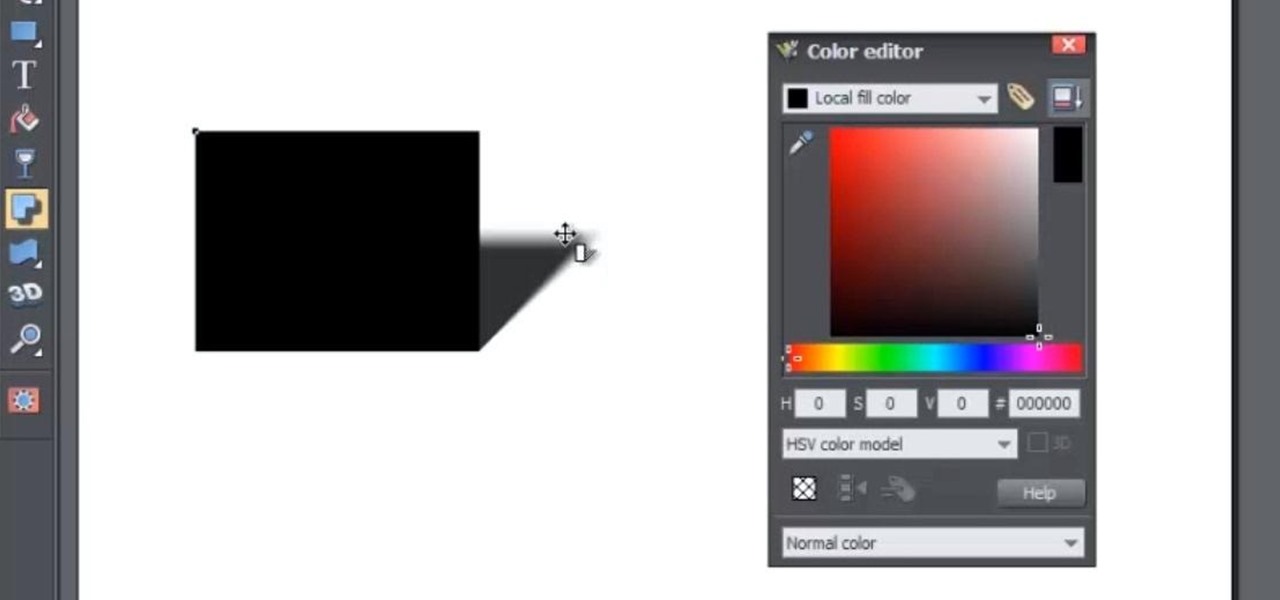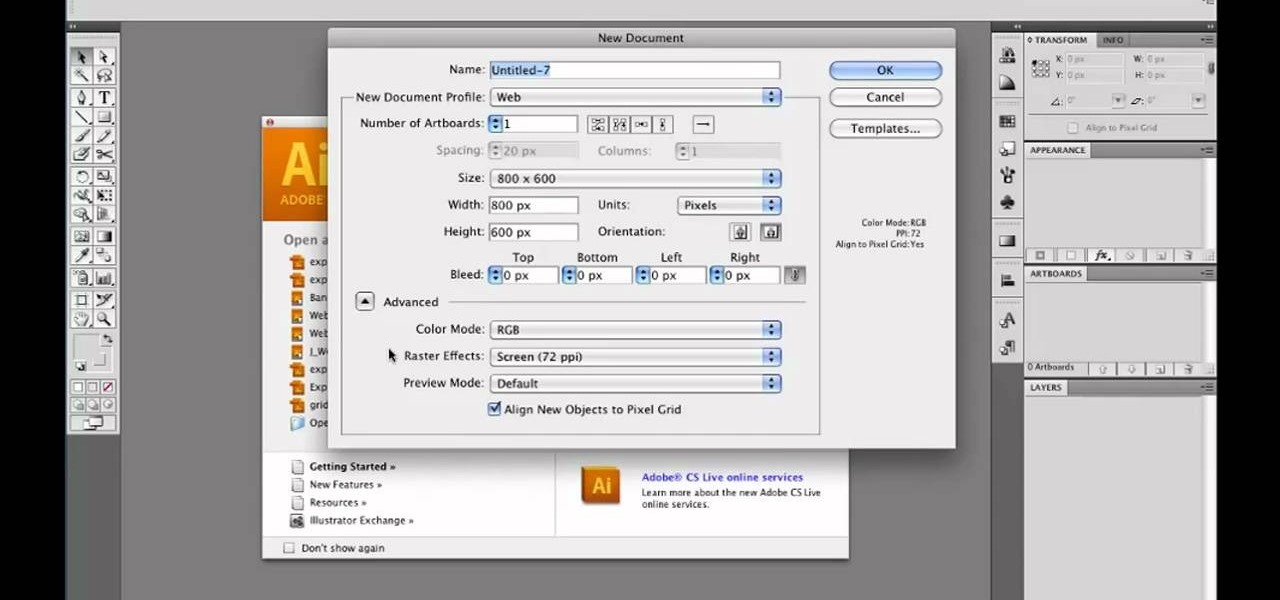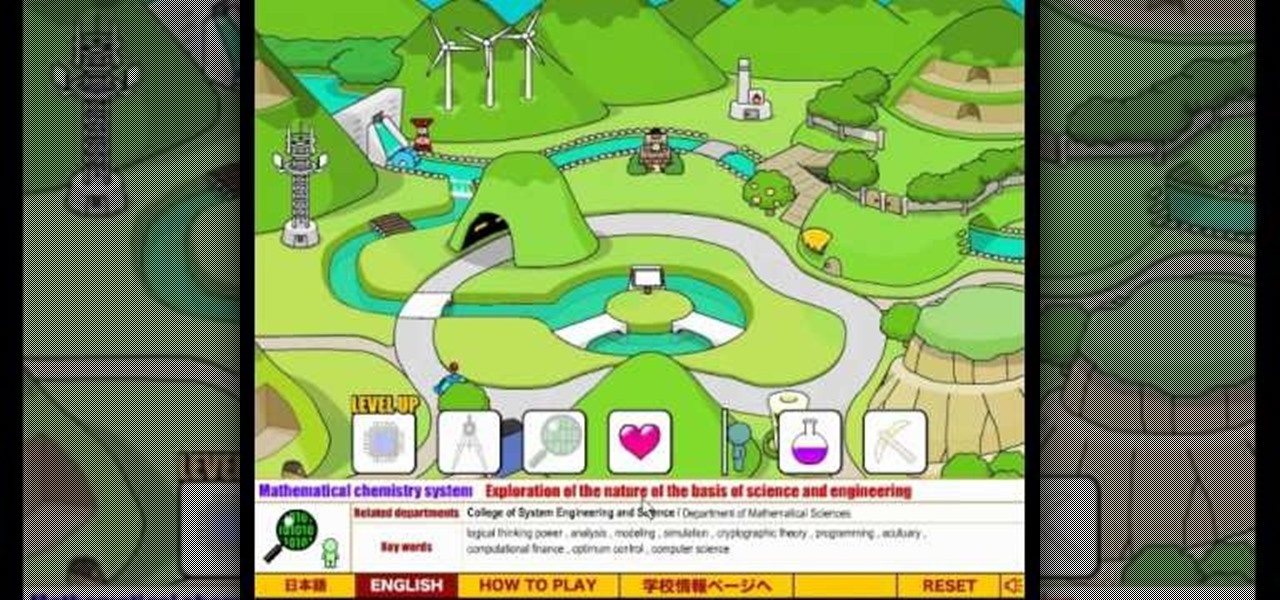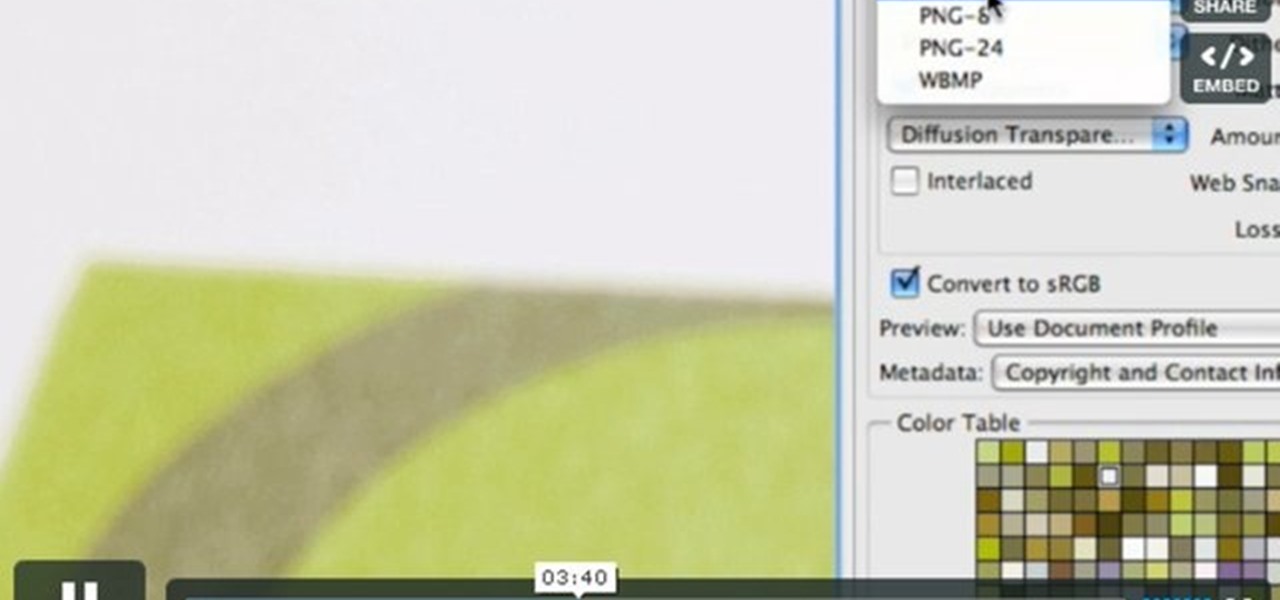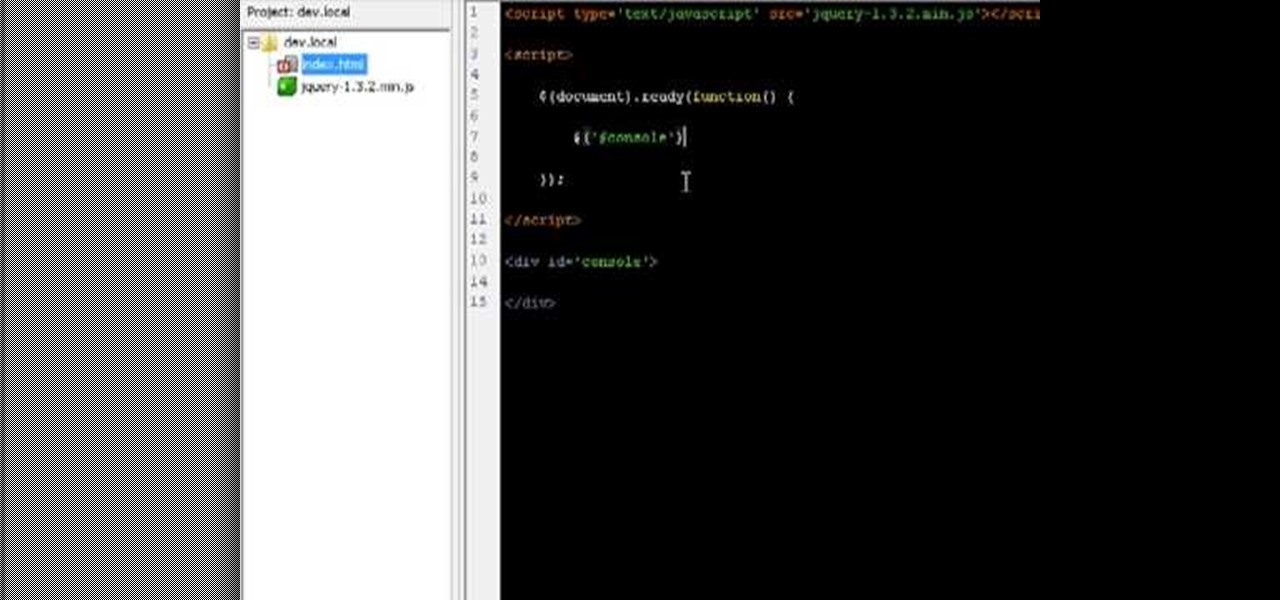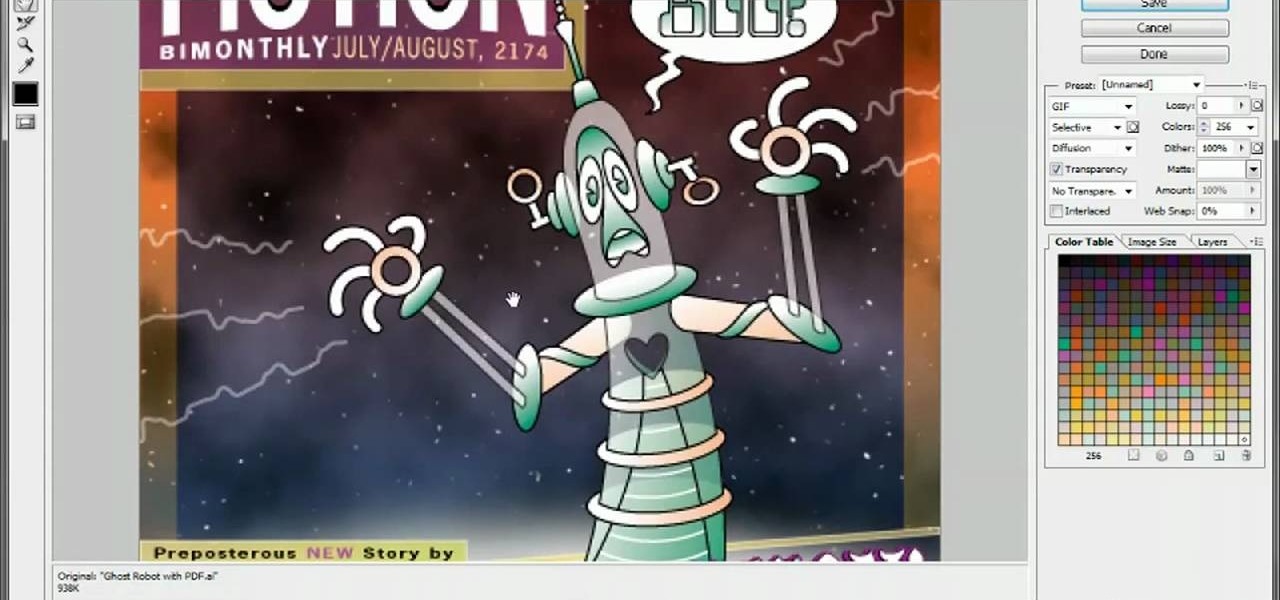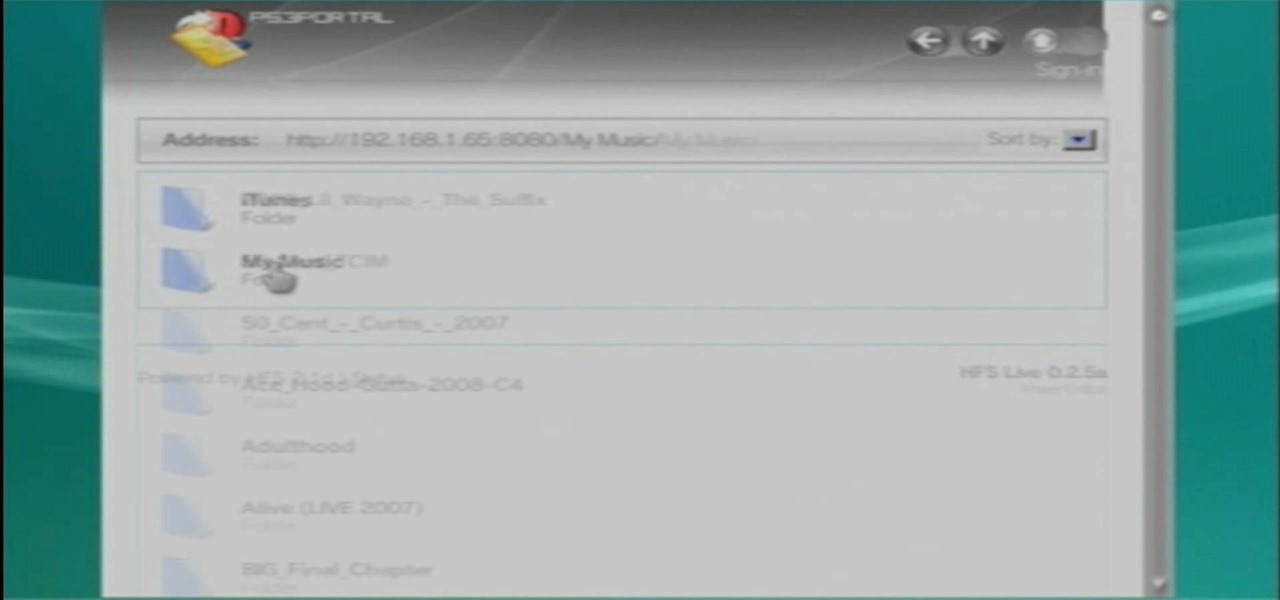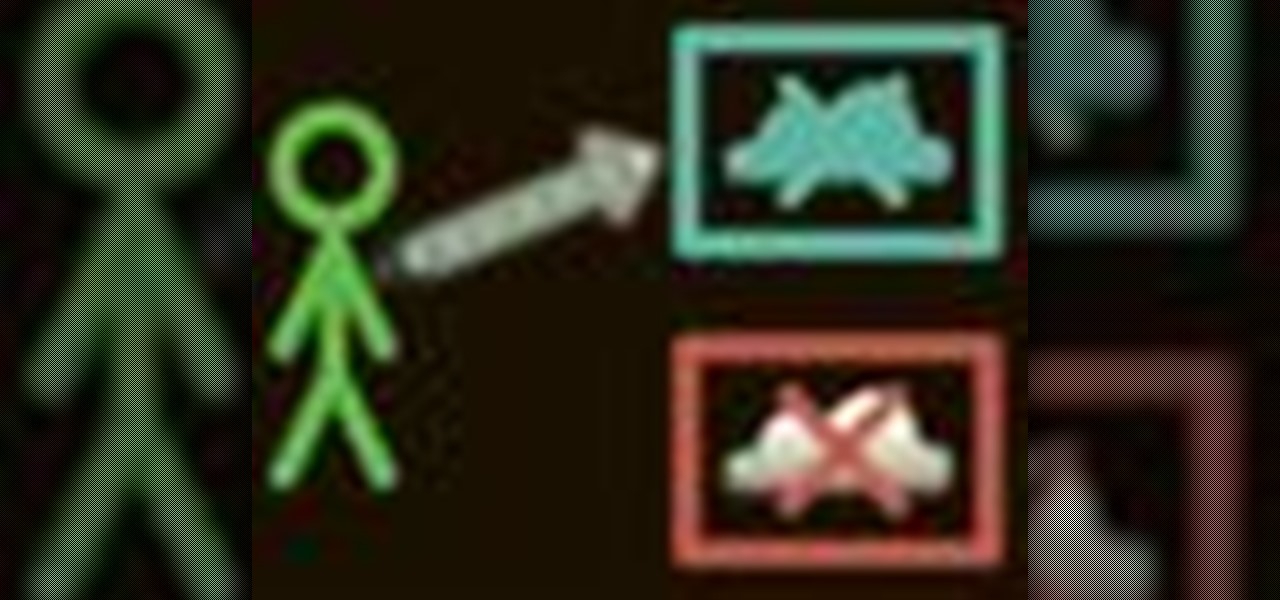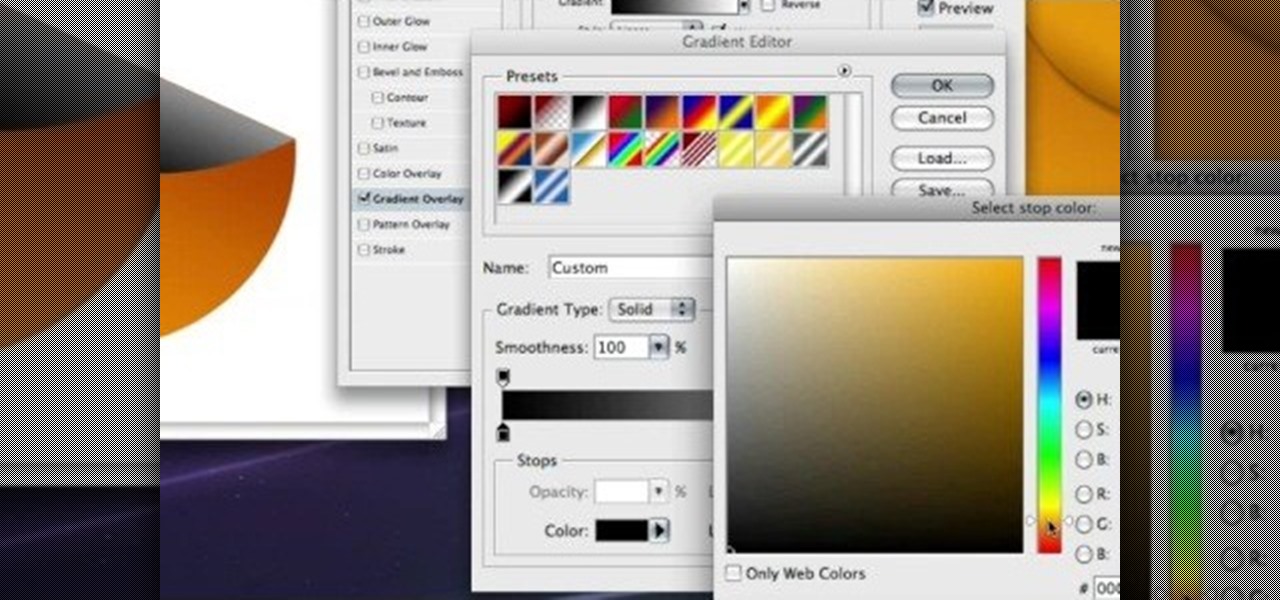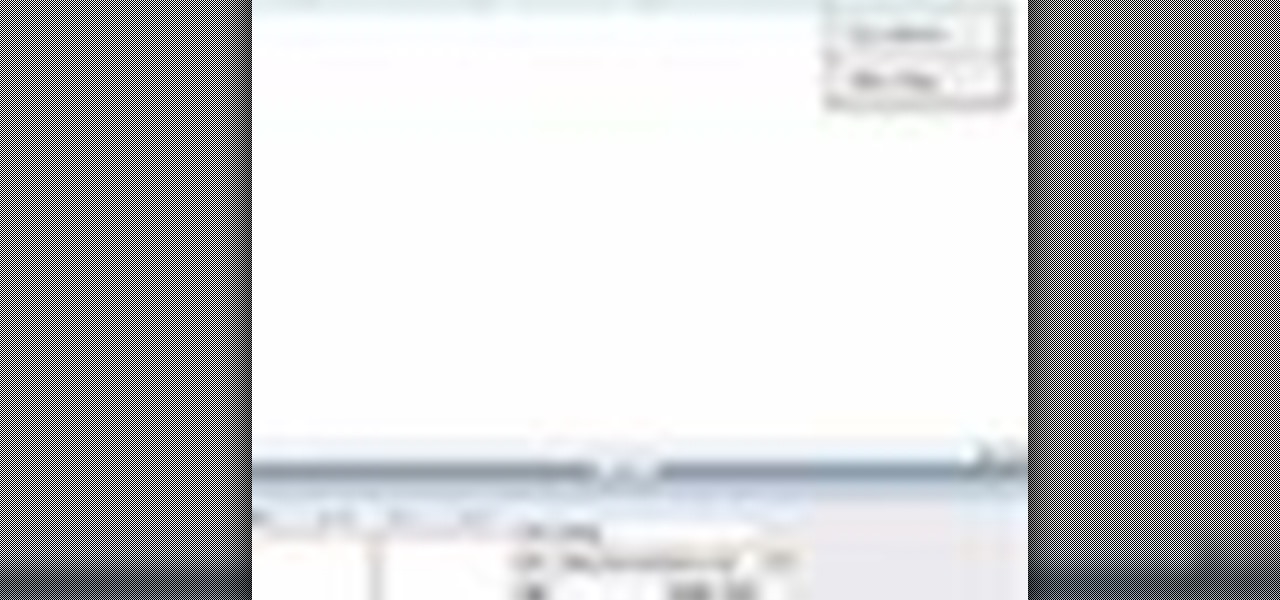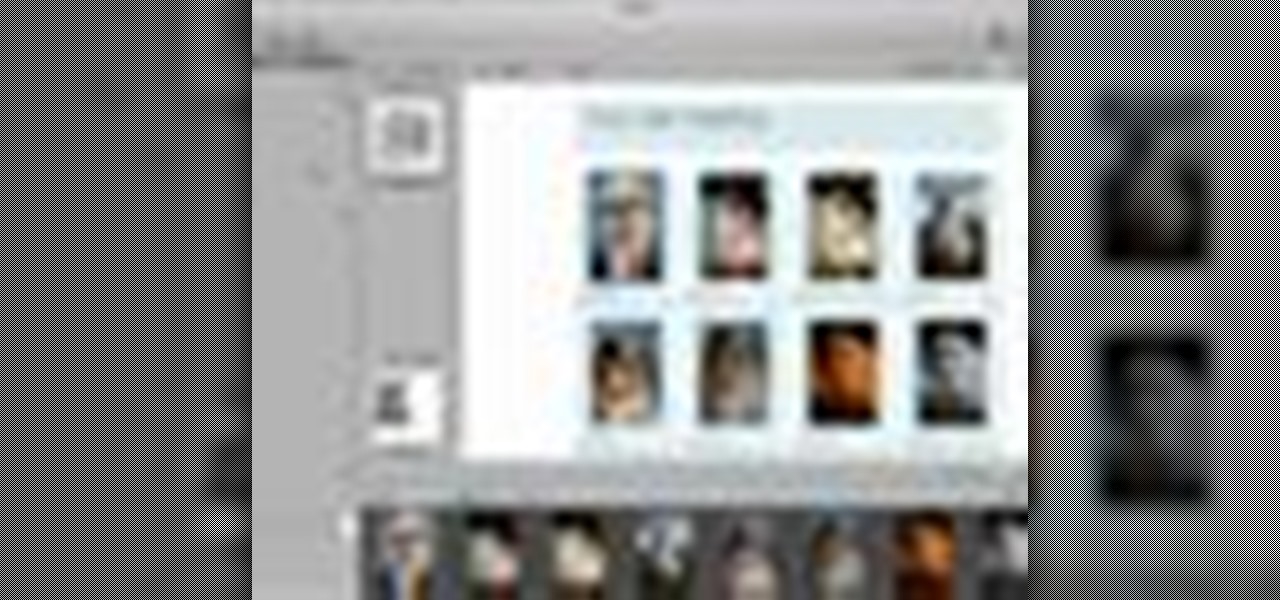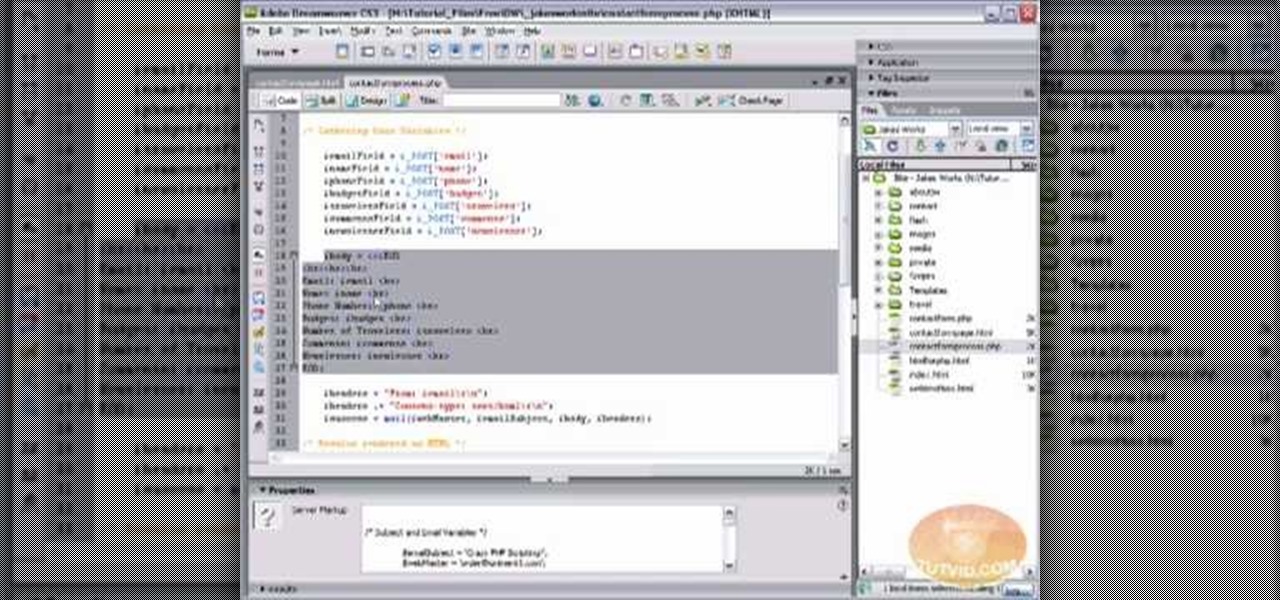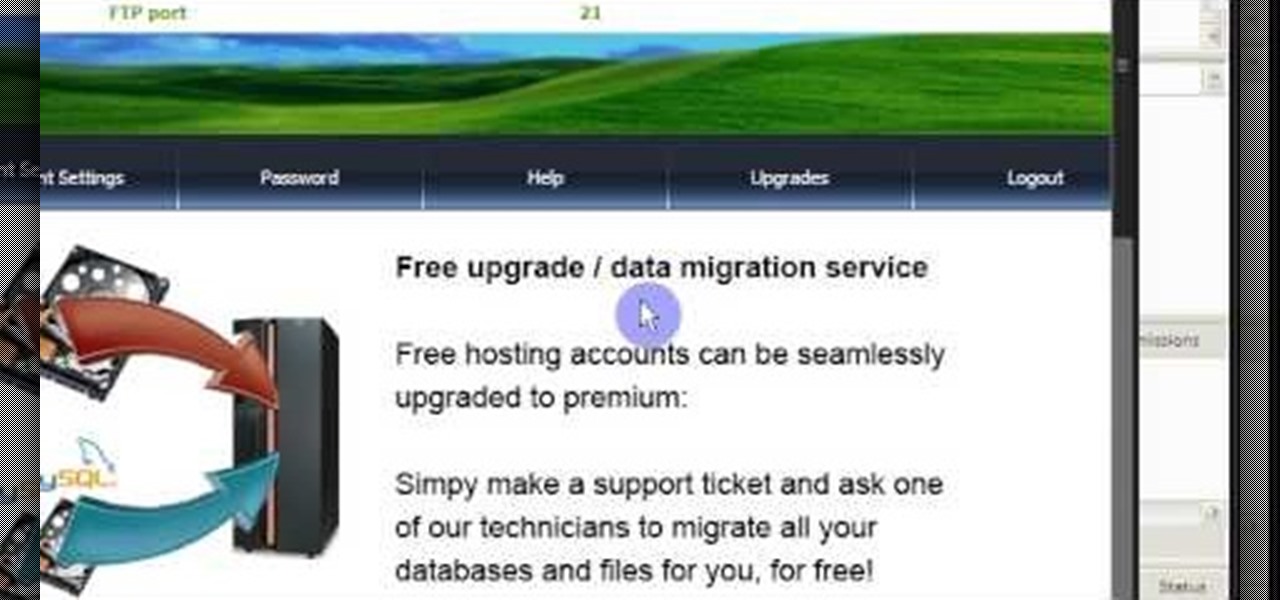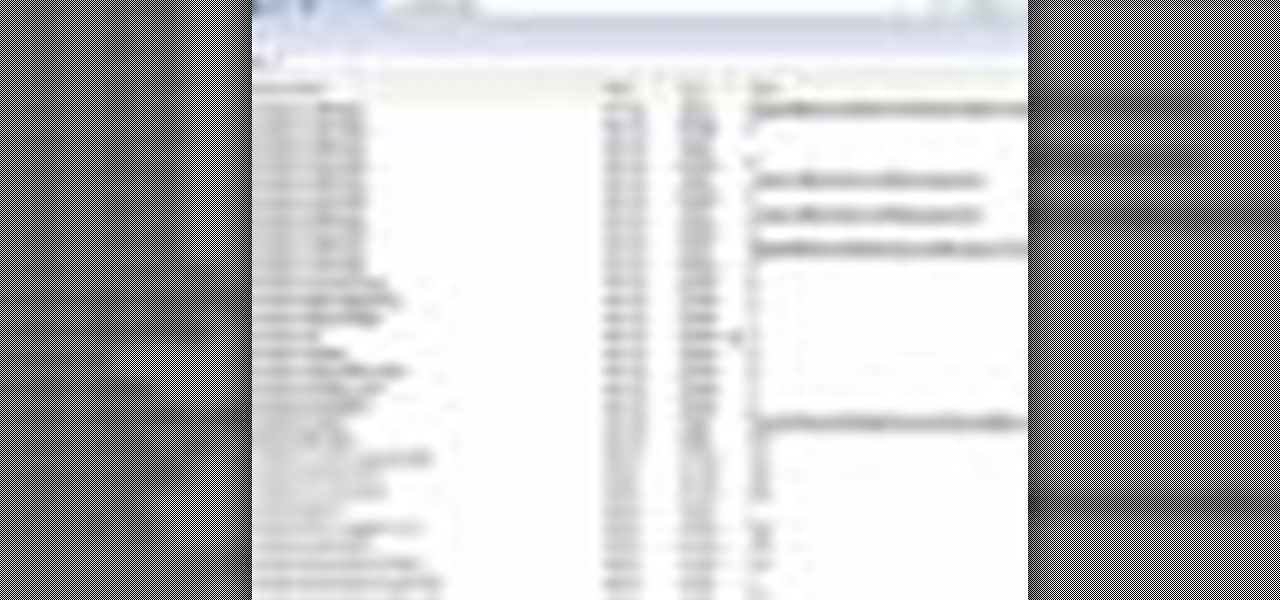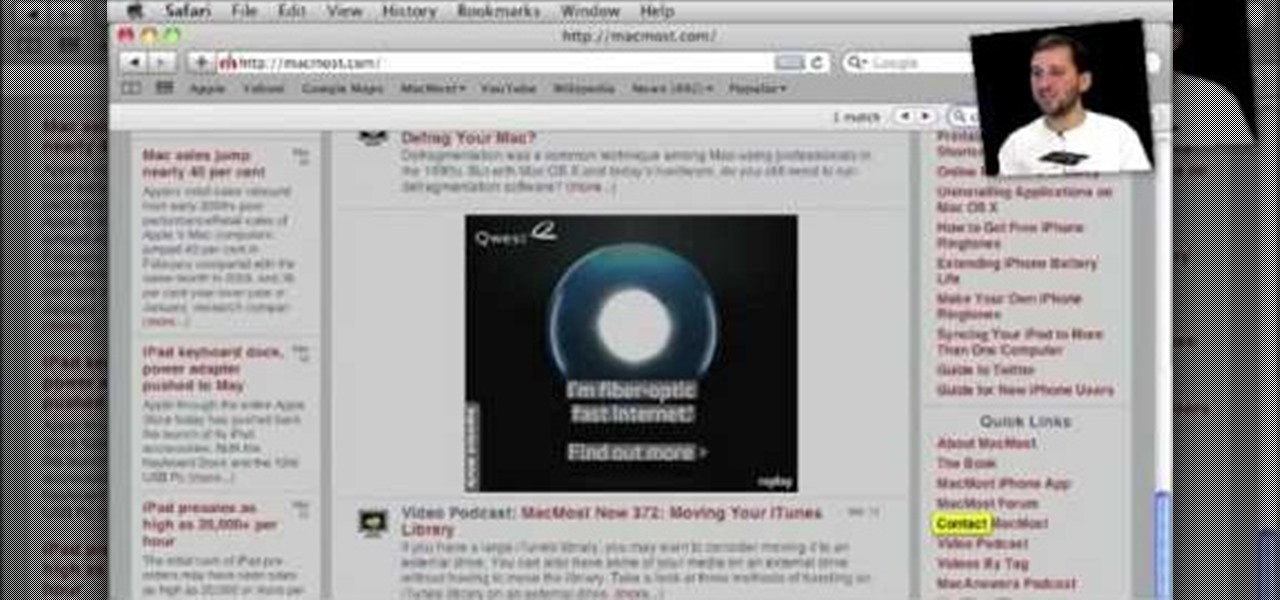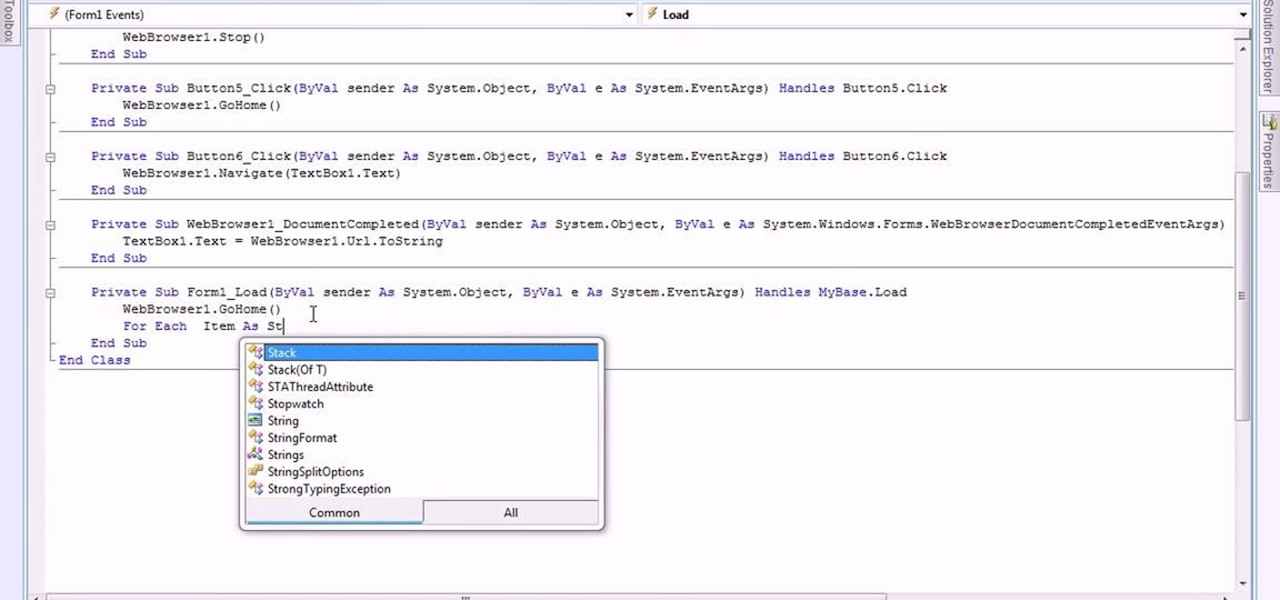So what exactly is ISA Server? ISA Server, which stands for Internet Security and Acceleration Server, is Microsoft's software-based firewall, proxy, and web caching service/product. Now what does all of that mean? This video helps explain it!

Big business is on the web these days and you don't have to build a shopping website or blog to get involved.

Zooming in on your BlackBerry phone could be kind of tricky, especially if you're new to your BlackBerry device. Best Buy has answers. The Best Buy Mobile team explains how to zoom in and out on a Blackberry device when browsing the web.

The new RealPlayer 11 lets you save streaming Web video to your hard drive. Watch this internet video tutorial to learn how to use RealPlayer 11 to download streaming web videos and save them to your computer. This how-to video helps make the whole process of saving streaming web videos easy.
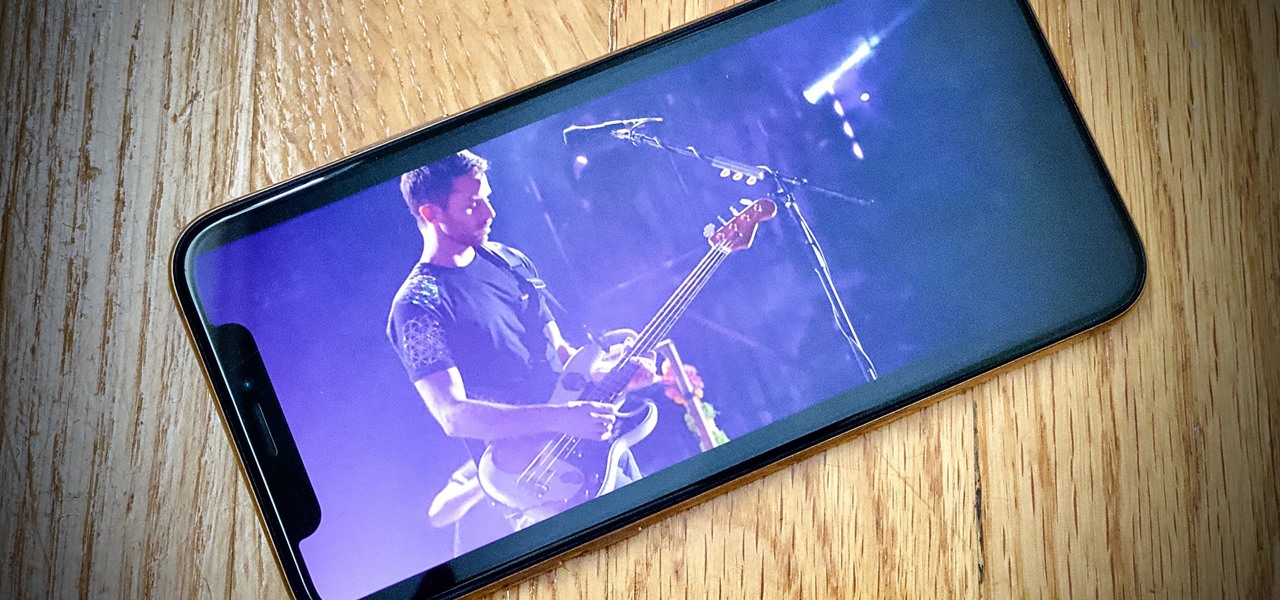
Remember concerts? Those were fun. While gathering in large groups to listen to live music might not be allowed at the moment, the live music part still is. Thanks to the internet, more and more musicians are taking the stage each day to perform for those of us stuck in social isolation due to the new coronavirus. The best part? Many of these concerts are 100% free.
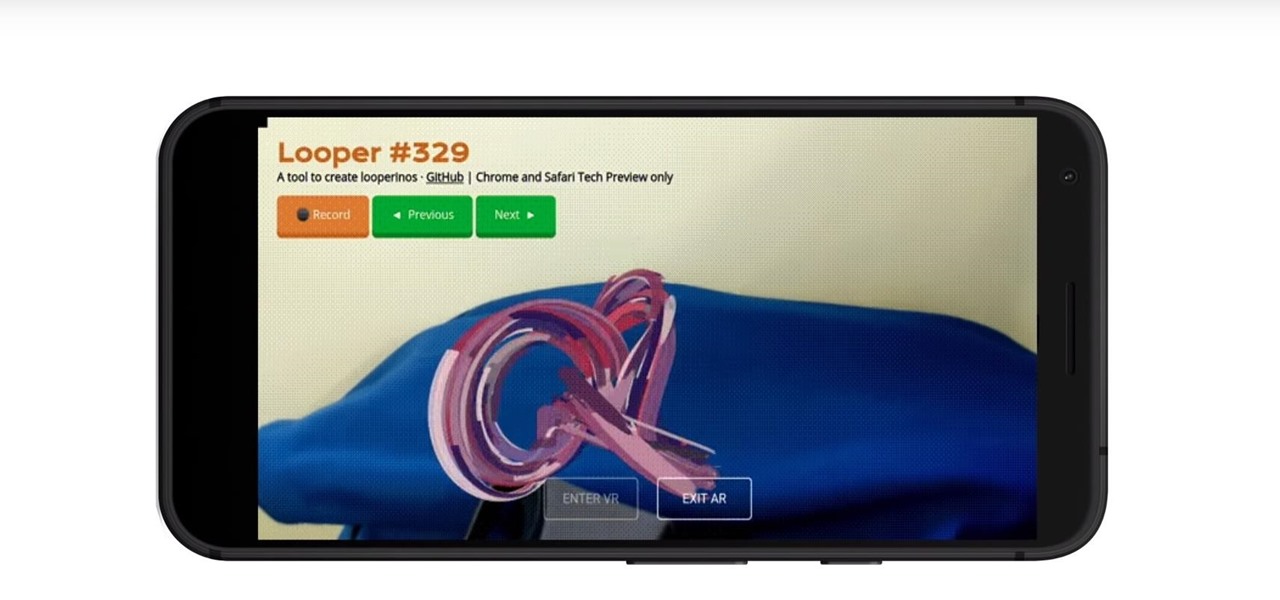
Web-based mobile augmented reality technology continues to gain momentum as Google is set to expand the standard for immersive web content to AR.

So, you snapped a great picture, but it's just a little off-center. Usually, rotating a photo requires cropping it, which will lower the overall quality of the image. That's not the case on the iPhone 11, 11 Pro, and 11 Pro Max, however. Apple's new flagships allow you to rotate images without cropping them. The only issue? The feature isn't enabled by default.

Android has a built-in browser called WebView that any app can use, which makes it easy for developers to display webpages without actually having to build an internet browser into their apps. But WebView is a stripped-down, bare bones browser with no ties to Android's default browser, Chrome, so none of your synced data like bookmarks, passwords, and history is available when an app is using WebView to display a page.

Overview of pre-built navigation menus in Xara Web Designer designs gallery. The navigation menus in Xara Web Designers designs gallery allows you to choose from a list of navigation designs without having to design it by hand. If you need assistance using Xara Web Designer let us know and we will do our best to create web design tutorials to help you.

Website Design Tutorial for Xara Web Designer - graphics folder in designs gallery. In this web design tutorial learn how to add various graphics, modify colors and remix images to create your own custom icons or logos. The web design tutorial will put some of the concepts you learned in previous web design tutorials to practical real world use. If you need assistance using Xara Web Designer let us know and we will do our best to create web design tutorials to help you.

Tutorial for creating web design photo gallery. This Xara Web Designer Tutorial will give an overview of editing things such as but not limited to: captions, photos, pop-up properties, titles and so on. If you need assistance using Xara Web Designer let us know and we will do our best to create web design tutorials to help you.

In this web design tutorial learn how to use web design clip tool to crop photos in Xara Web Designer. Also this web design tutorial will cover how to add photos to text panels as well.

In this web design tutorial learn how to adjust width and color of speech bubbles and text within speech bubbles. This is a two part series web design tutorial so make sure to watch the following web design tutorial to help you fully understand how to modify speech bubbles from designs gallery.

This web design tutorial will teach you how to add titles and descriptions that are relevant to your web page. Also you will learn how to add keywords for your website by using the website properties panel to add relevant keywords and phrases to your document in Xara Web Designer. The concepts taught for this web design tutorial are also referred to as Search Engine Optimization (SEO) meta tags.

In this web design tutorial we will show you how to protect yourself from losing your work just in case the program malfunctions, computer crashes or you accidentally forget to save document and so on. I highly recommend you utilize this Web Design Tutorial especially if you are working on large websites for clients.

Website Design Tutorial for Xara Web Designer learning how to switch between single page view vs. multi-page view. When working with your web design it is important to understand, which website design view is best for completing your project. This web design tutorial covers two of in my opinion the most important views for your web design work environment.

In this web design tutorial you will learn how to manage web design layers efficiently by using solo mode, hiding layers and locking layers. This Xara Web Designer tutorial will show you the importance of using these features to manage your website design.

In this web design tutorial Learn how to create a multi-page document, duplicate and create new pages and edit page file names. This Web Design Tutorial for Xara Web Designer is really important because it also covers why you should never change the "index.htm" file name for your homepage.

Use the Xara Web Designer 7 Premium Bevel tool to give depth to objects. In This Web Design Tutorial for Xara Web Designer you will learn to edit bevel type, size, contrast, outer bevel, inner bevel and much more. Watch the web design video walk-through below.

In this web design tutorial, you will learn to use the Xara Shadow Tool. Use the Xara Web Designer shadow tool to add shadow types such as: floor, wall and glow.

In this clip, you'll learn how to use the Web document profile when working in Adobe Illustrator CS5. Whether you're new to Adobe's popular vector graphics editor or a seasoned graphic arts professional interested in better acquainting yourself with the new features and functions of Illustrator CS5, you're sure to benefit from this free software tutorial. For more information, and to get started using this trick in your own Illustrator projects, watch this video guide.

Grow Valley is an educational but fun flash game where you develop a valley with all the niceties of modern life, from cars to dams.

In this clip, learn how to use the Save for Web & Devices feature in Adobe Photoshop to export and optimize your images for use on the Internet. Whether you're new to Adobe's popular raster graphics editor or a seasoned designer looking to better acquaint yourself with the new features and functions of the latest iteration of the application, you're sure to benefit from this free software tutorial. For more information, watch this video guide.

With version 5.0.1, Safari joins the ranks of web browsers that support user extensions. In this home-computing how-to, you'll learn how to install and make use of extensions in your own web browser. For more information, including detailed, step-by-step instructions, and to get started using browser extensions in Safari yourself, take a look.

AJAX (Asyncronous Java and XML) is one of the most important parts of web design, allowing web designers to create much more dyanmic and interactive websites then they could in the past. This video for beginners will show you how to get started using AJAX with jQuery, an easy-to-use but powerful Javascript library, to make websites. It won't walk you all the way through creating a website, but is a good place to get started.

Save your Illustrator CS5 illustrations for the web. This clip will show you how it's done. Whether you're new to Adobe's popular vector graphics editor or a seasoned graphic arts professional interested in better acquainting yourself with the new features and functions of Illustrator CS5, you're sure to benefit from this free software tutorial. For more information, and to get started using this trick in your own Illustrator projects, watch this video guide.

Want to protect your privacy when surfing the Internet? Thwart would-be snoopers with this free video guide from CNET TV, which presents an overview of a number of services and good practices one can observe to project one's privacy when using the web. For specifics, and to get started surfing the Internet anonymously yourself, watch this free video guide.

Most Playstation 3 models have massive hard drives, just begging to be filled with the media files from your computer. This video will show you a cool trick for transferring files from your PC to a PS3 over the web. All you need is the simple free program here. Why plug anything into anything else to send files when this is so much more elegant?

New to Microsoft Excel? Looking for a tip? How about a tip so mind-blowingly useful as to qualify as a magic trick? You're in luck. In this MS Excel tutorial from ExcelIsFun, the 94th installment in their series of digital spreadsheet magic tricks, you'll learn how to use and link a currency web query to a data validation cell drop-down list for money conversion.

Some governments and organizations employ proxy servers to filter web content, permitting access to some web sites while blocking others. Here are several ways to get around these censorship policies. This is employed in China with YouTube and many other voices of anti-goverment ideas.

This image editing software tutorial will show you how to create a round, curled sticker in Photoshop CS3. The round, curled sticker is popular for web 2.0 site designs. Creating the growing popular round 'curled' stickers in Photoshop is as easy as watching this how-to.

In this episode of Web Design TV Paul Wyatt shows you how to create a horizontal drop down menu in Dreamweaver CS3 using an Ajax widget. Drop down menus are a huge part of web design and website development, so if you use Dreamweaver to develop your sites, get familiar with Spry Widgets and using them to create drop down menus.

You can use Aperture's web pages feature to create websites using images from any project, album, or folder.

See how to make a low budget web show, like Pop17, seem like a grand thing. This is low budget basics including lighting, microphone and an HDV camera. You should also edit it in Final Cut Pro, because that's what Pop17 does.

Learn how to build a an Email Handling PHP script in Dreamweaver that sends info from your web form to your email.

The term blog is a shorthand for web-log. It can be considered as a online and publically viewable diary of user generated content usually sorted by date.

In this video tutorial, viewers learn how to disable the awesome bar in the Mozilla Firefox web browser. This task is very easy, fast and simple to do. Begin by opening the web browser and type in "about:config" in the address bar. Press Enter on the keyboard. A warning will appear, click on "I promise, I'll be careful". In the Filter bar, type in "browser.urlbar". Then double-click on the result and change the value to -1. Now restart the Firefox web browser. This video will benefit those vi...

To do this, you must be using Safari; make sure you are not using Firefox or another program. This can be very useful for quickly finding information on web pages. Press Command F. This will open up a toolbar on the top of the page which will ask you what you are searching for. Type the word you are searching for into the toolbar. The word will be highlighted on the web page; you can then click the next arrows to find the section of the page you are looking for. This can be used to find speci...

In this how-to video, you will learn how to light your web show. This is important as it will make your web show look more professional. Proper lighting allows you to see your face, eyes, and the colors of your shirt. If there is not enough light, you cannot see yourself as well. You will also look dark and grainy. Too much light will cause your face to look too hot. Backlit lighting will cause your face to be too dark because the light is in the background. This is why background lighting is...

This video is about making a bookmark for your web browser in Visual Basic 2008.The videos begins with a simple web browser which consists of simple web components, a textbox and a go button. Pull the sides of the browser to stretch it and put in a listbox. Enlarge the listbox and use two buttons below the listbox. Enter the text for the buttons as "Enter current page" and "clear". Now go to selection explorer, double click "my project" and go to settings. Add a new setting called "Bookmarks"...