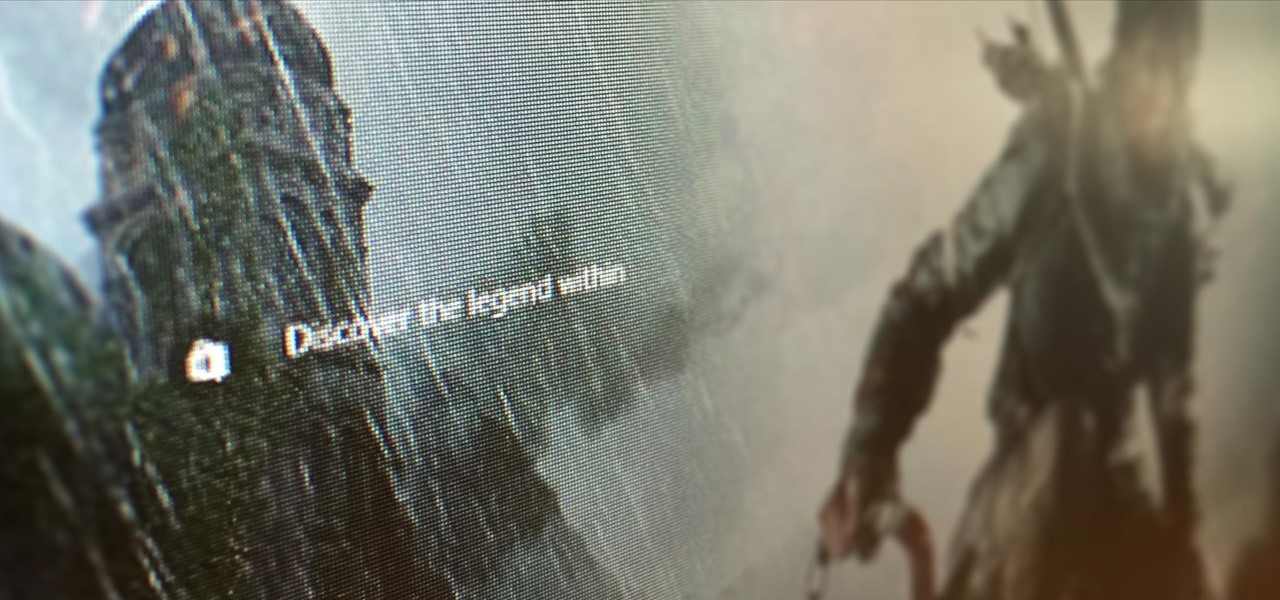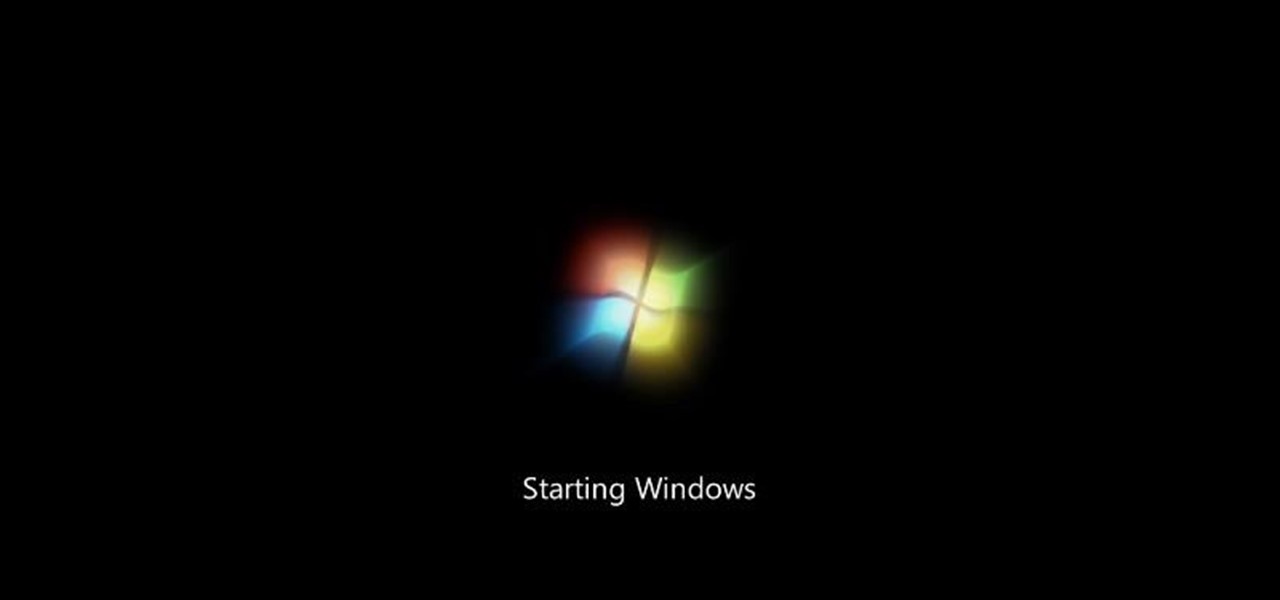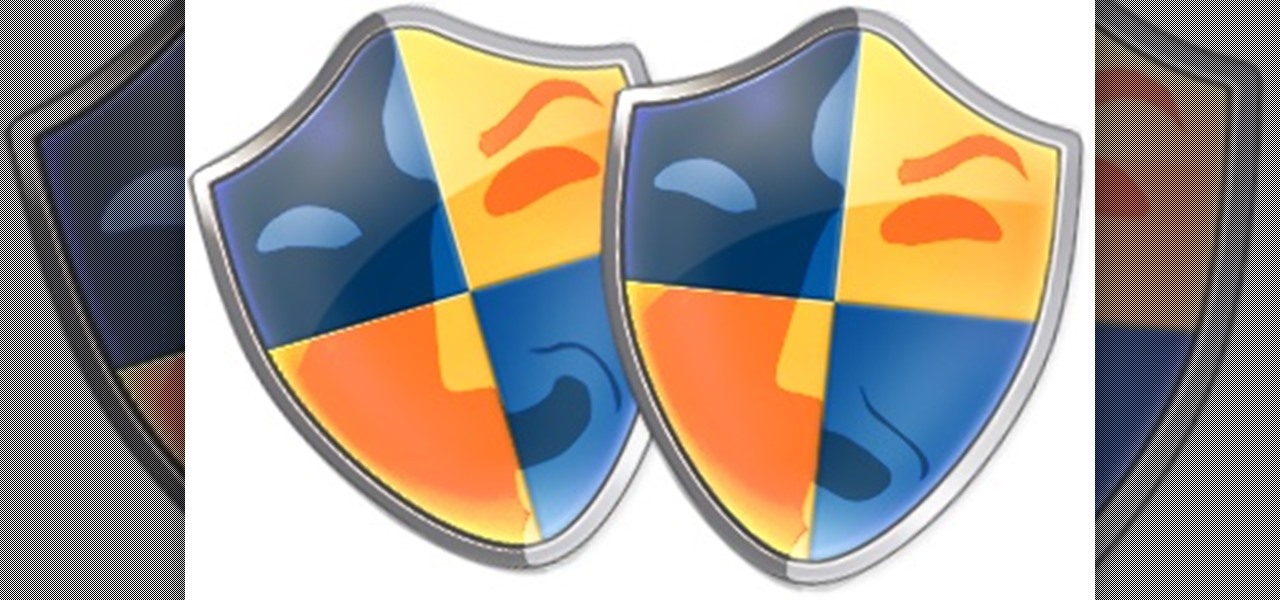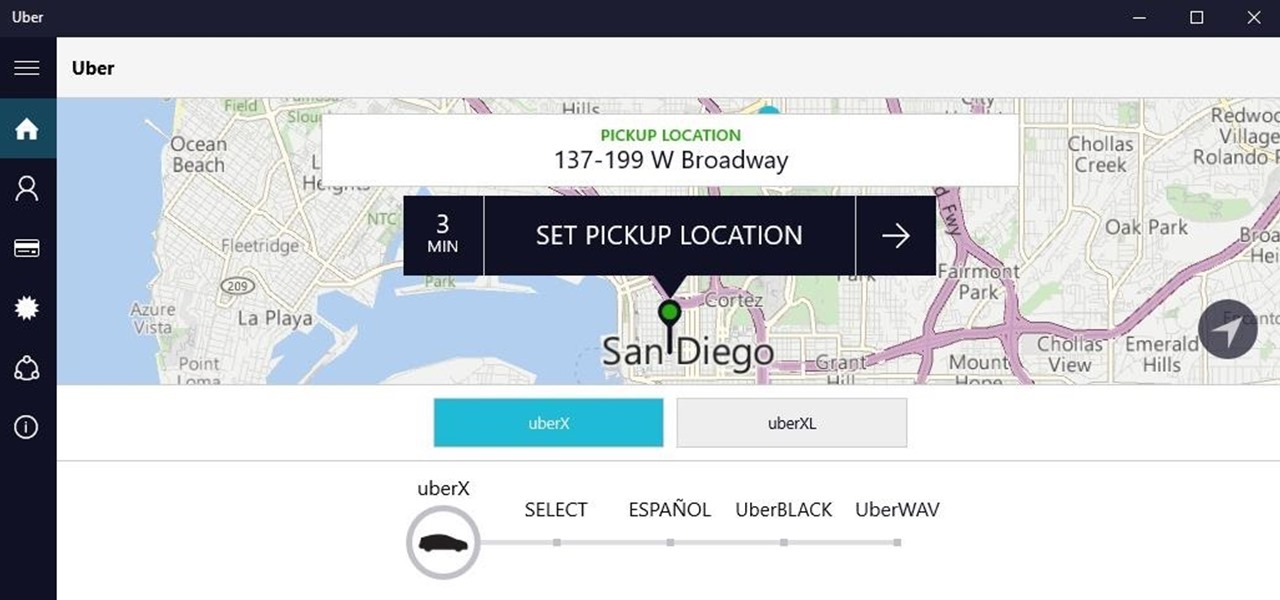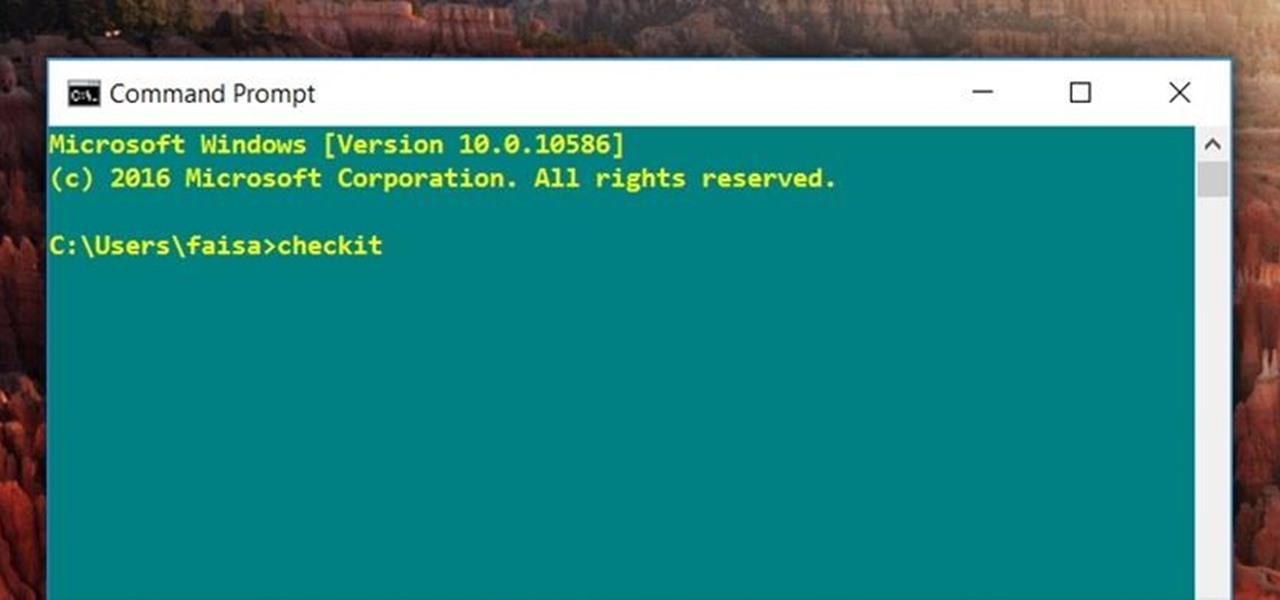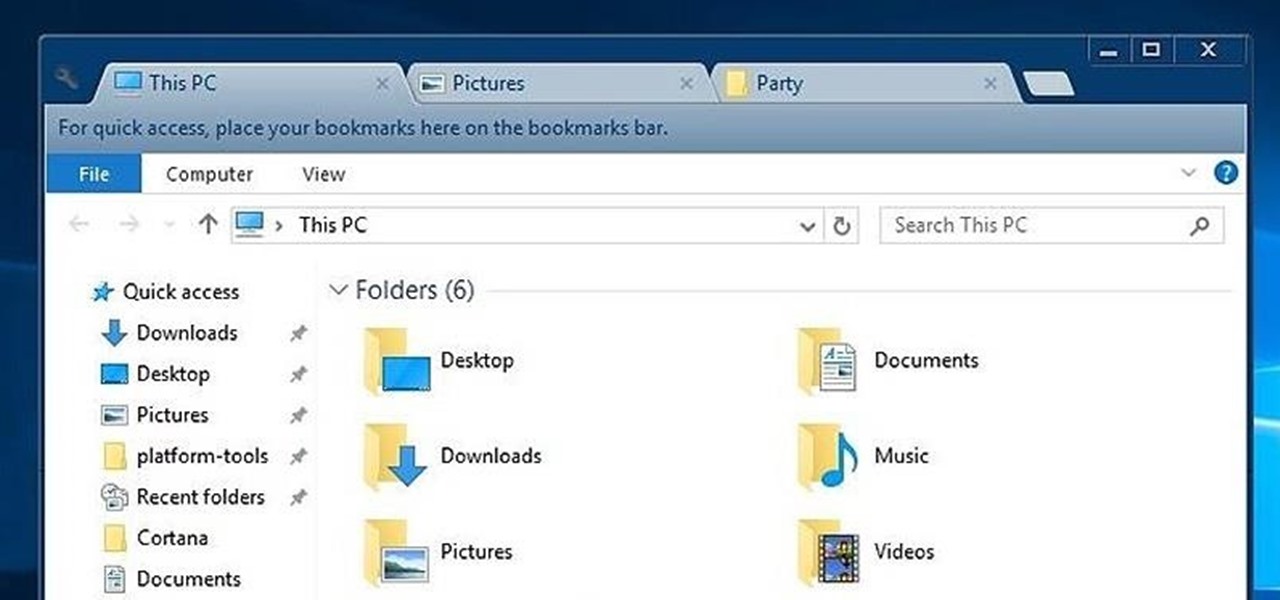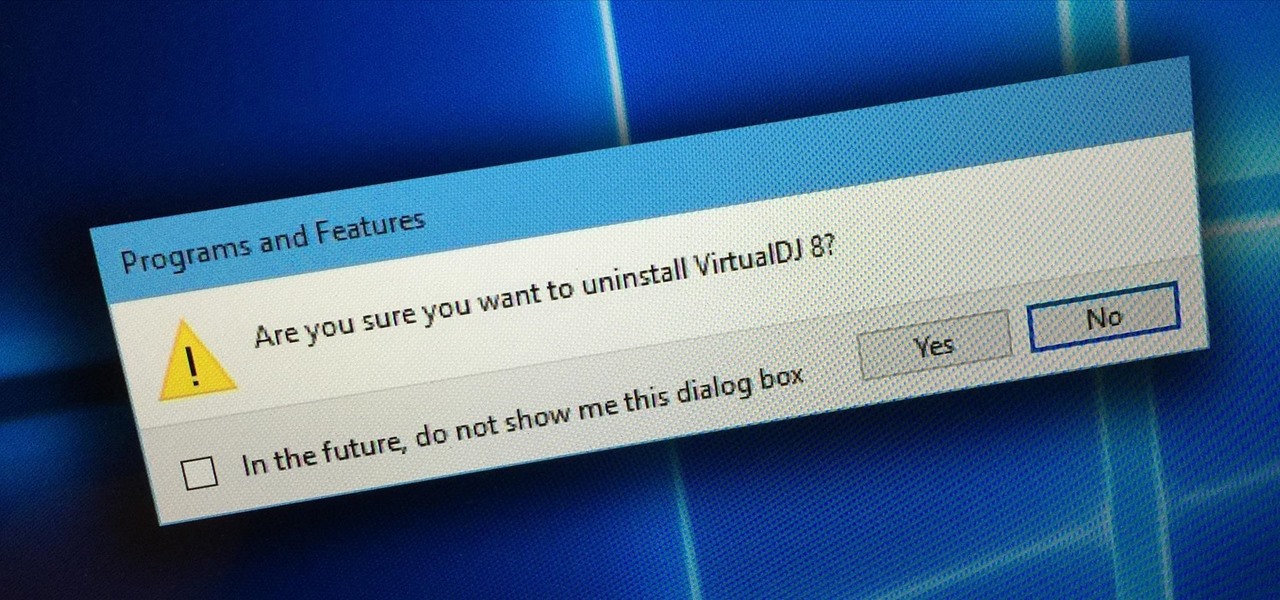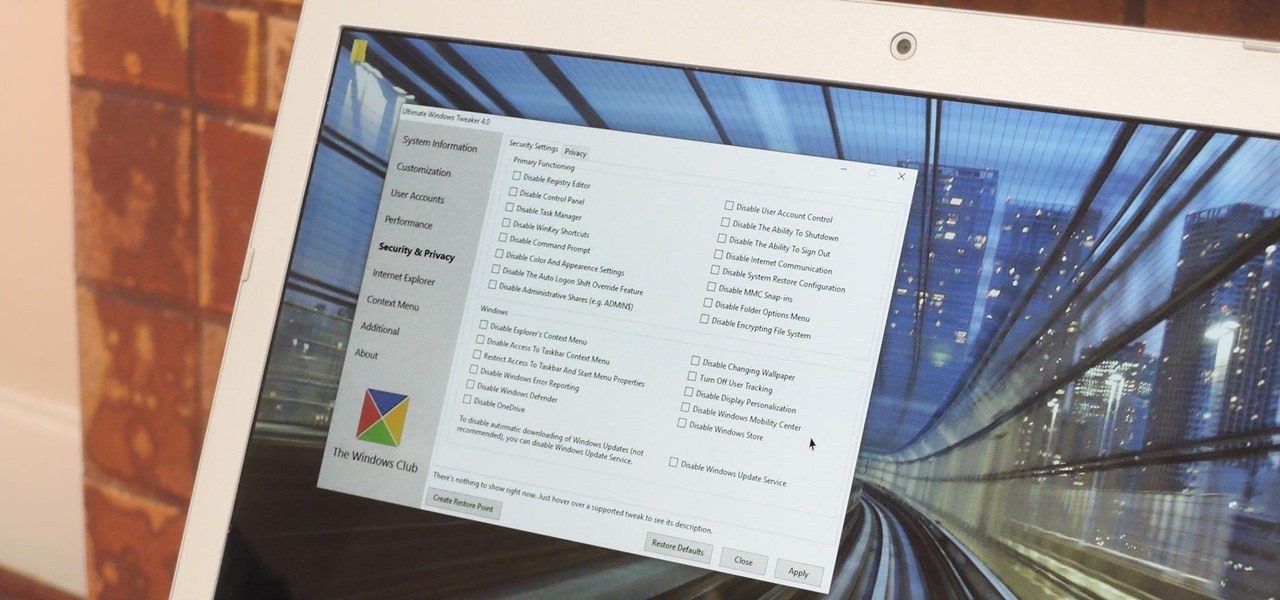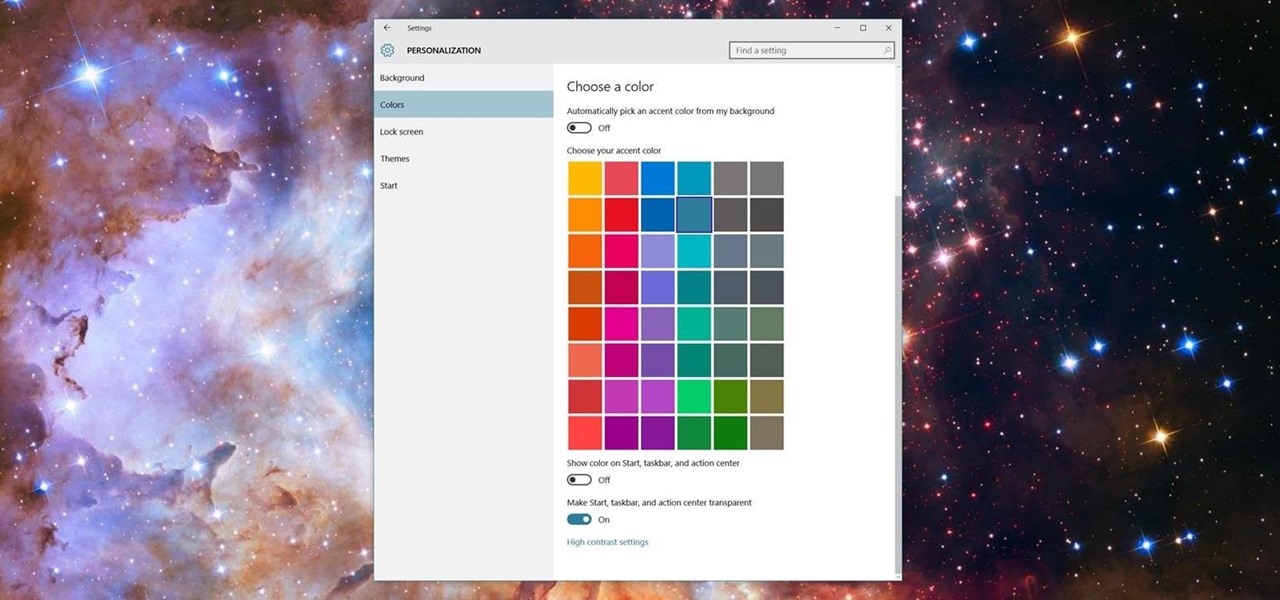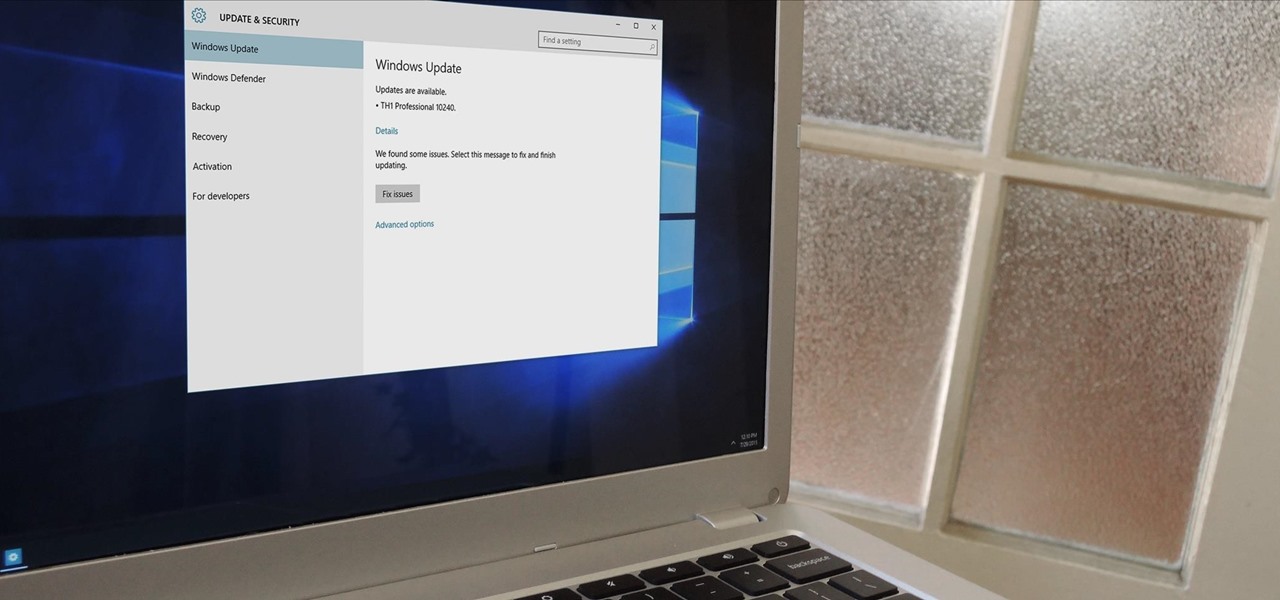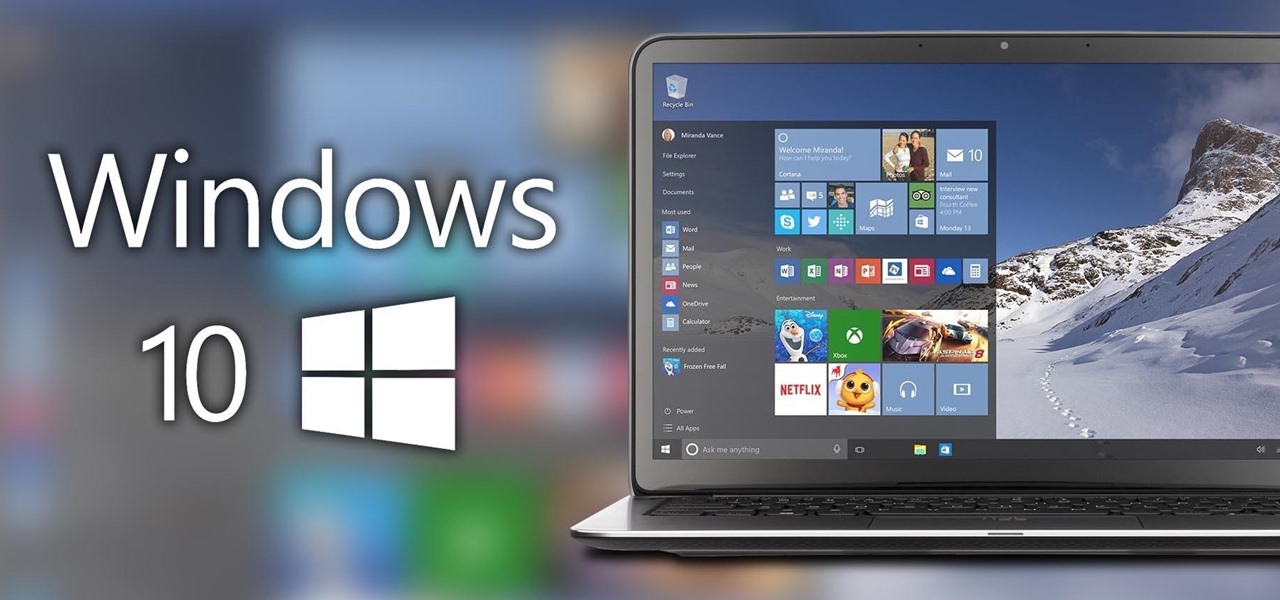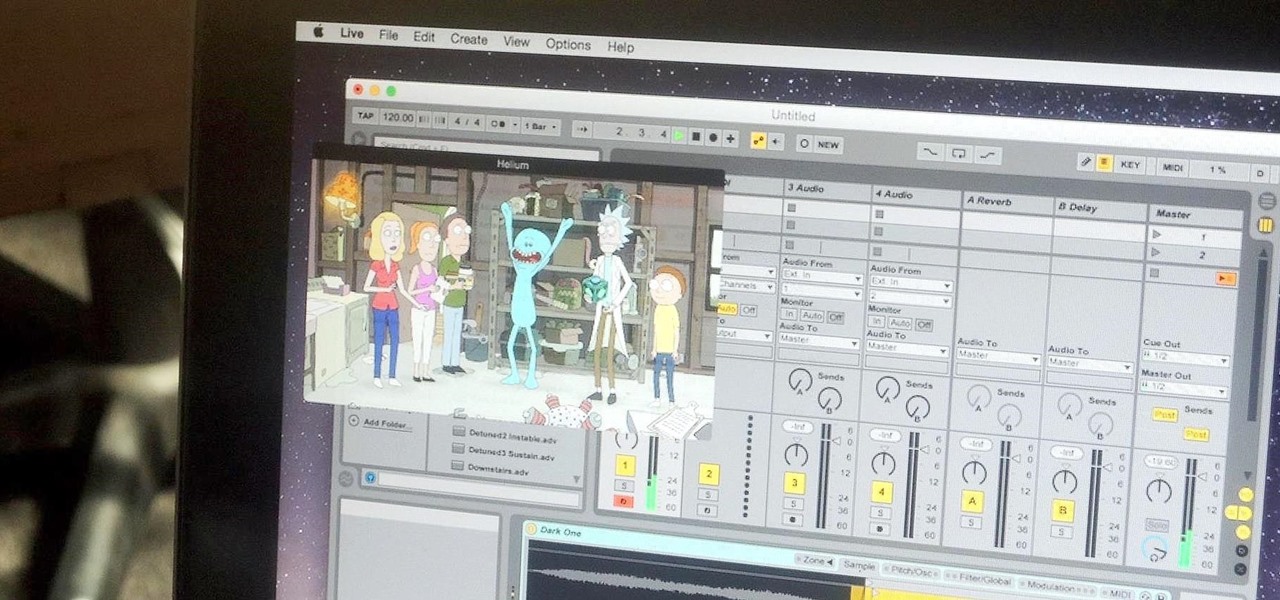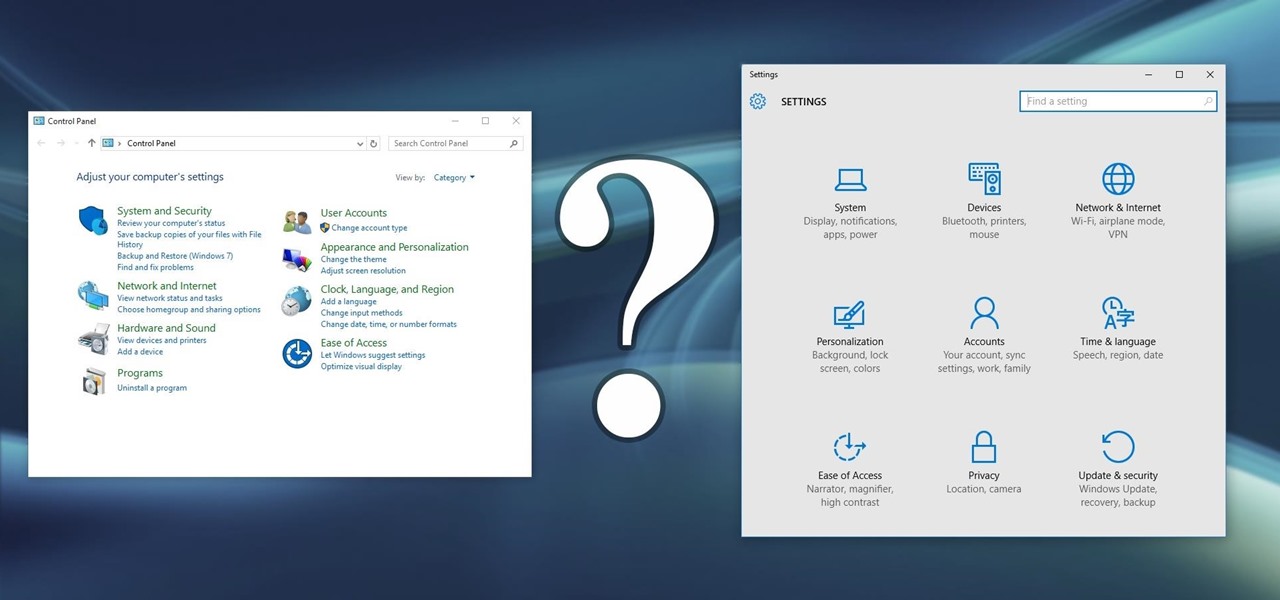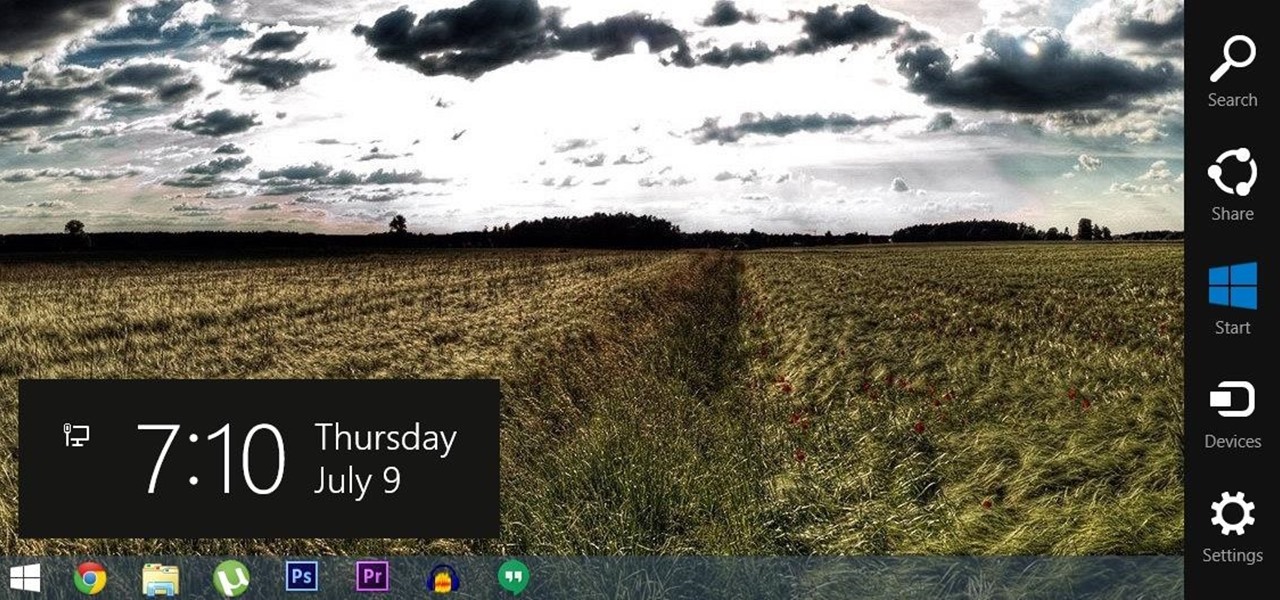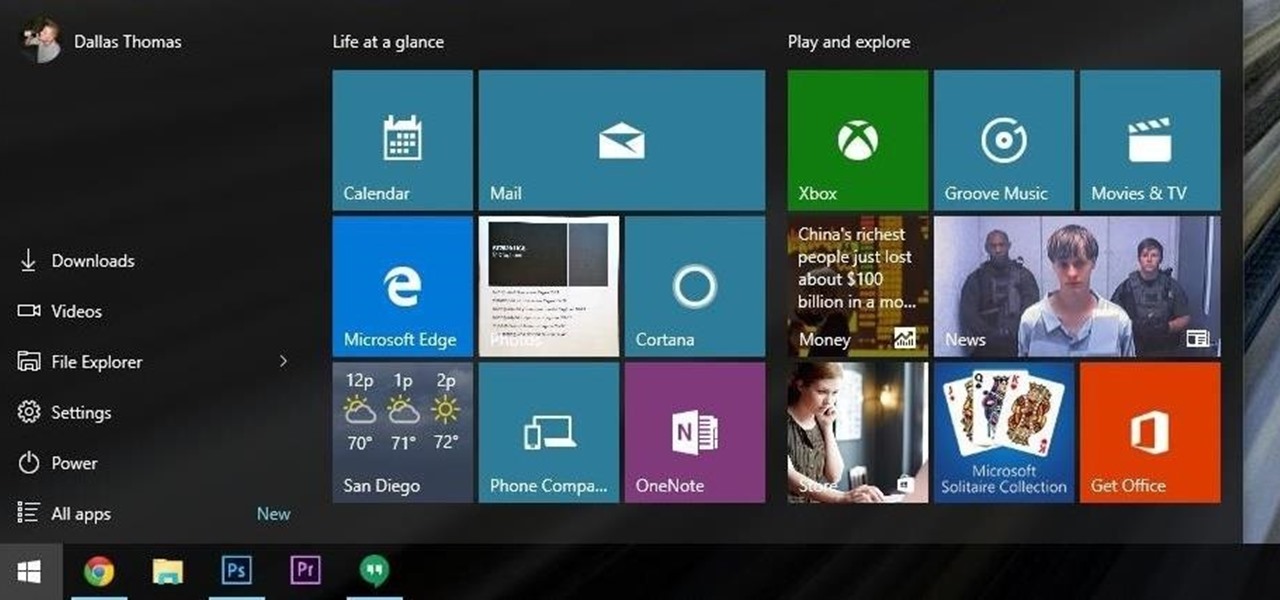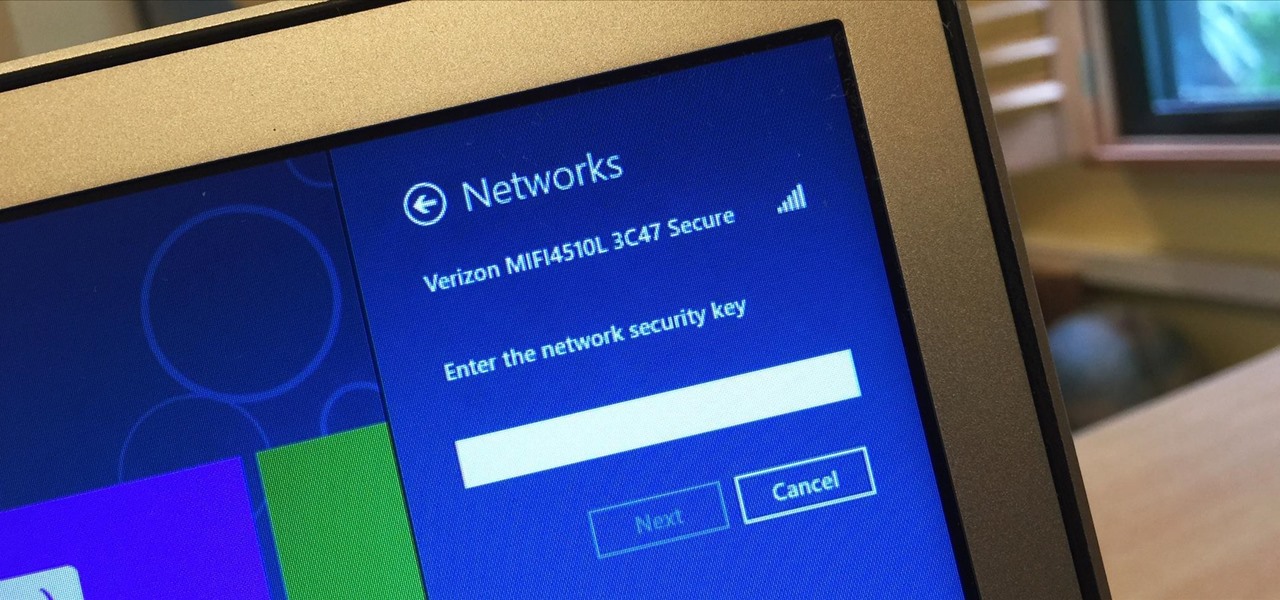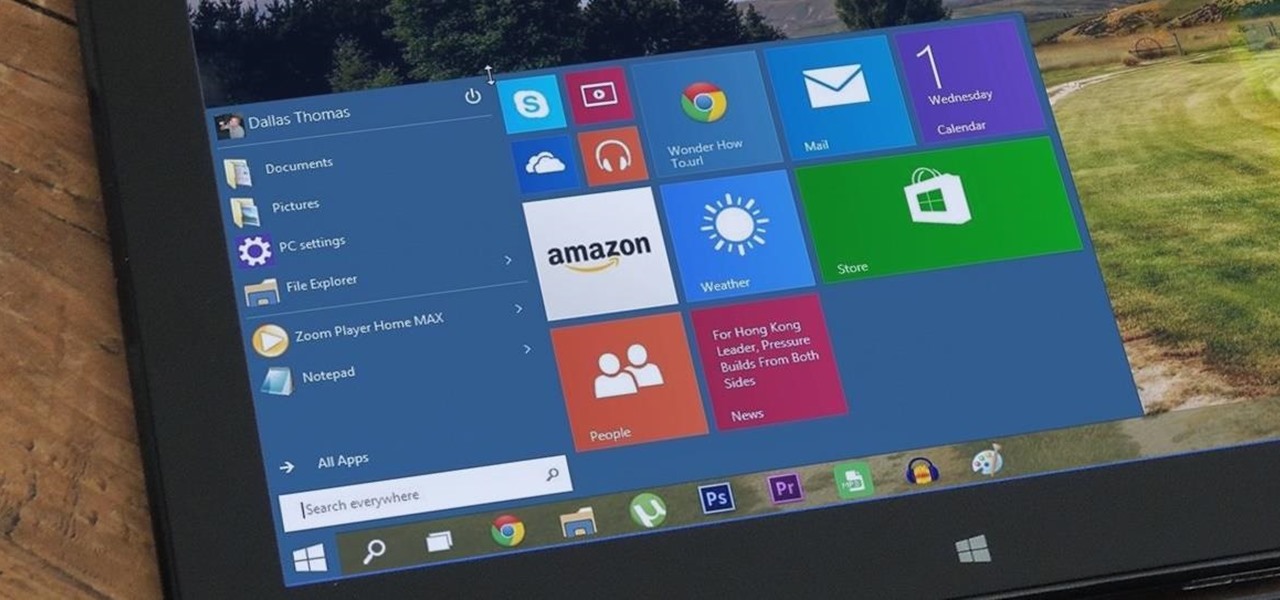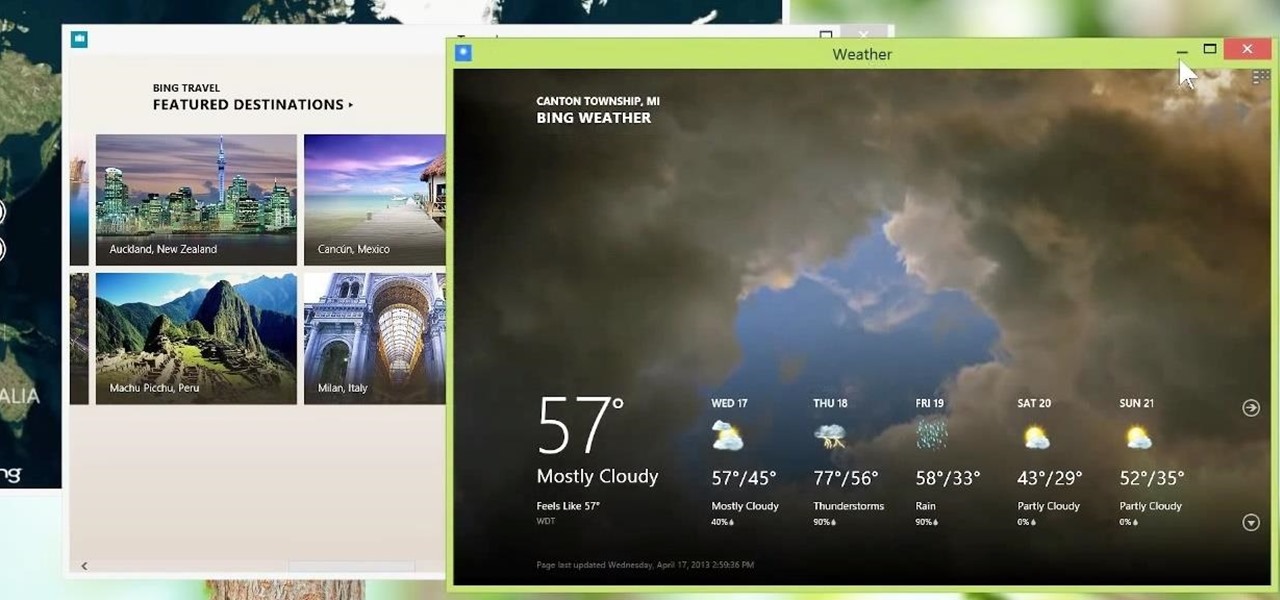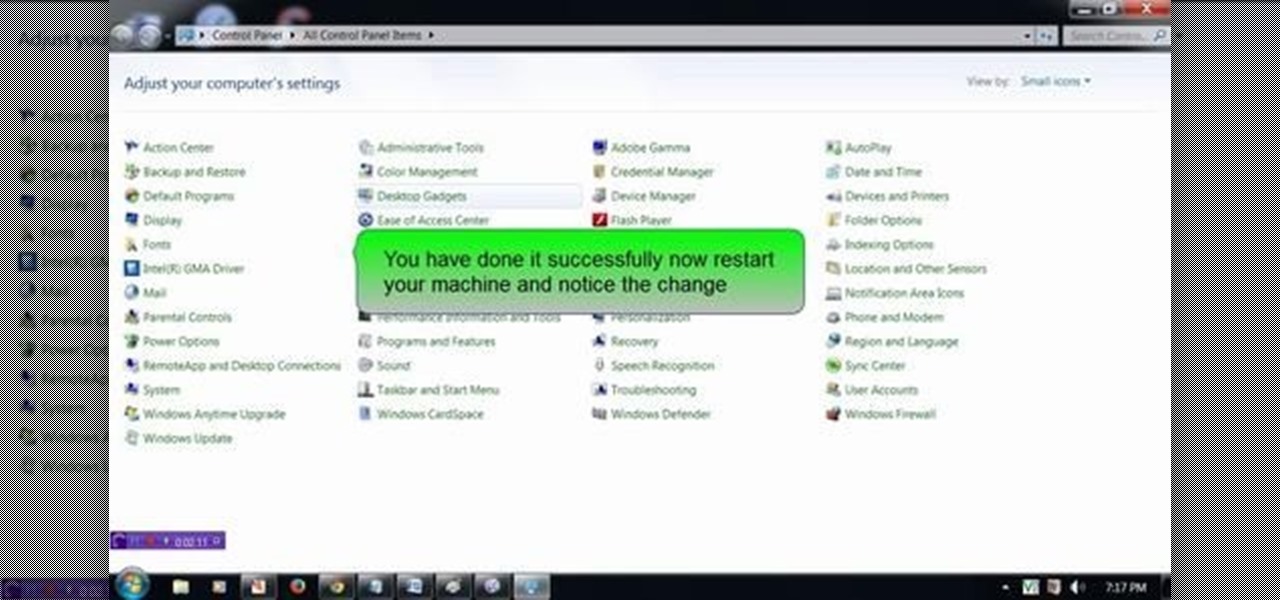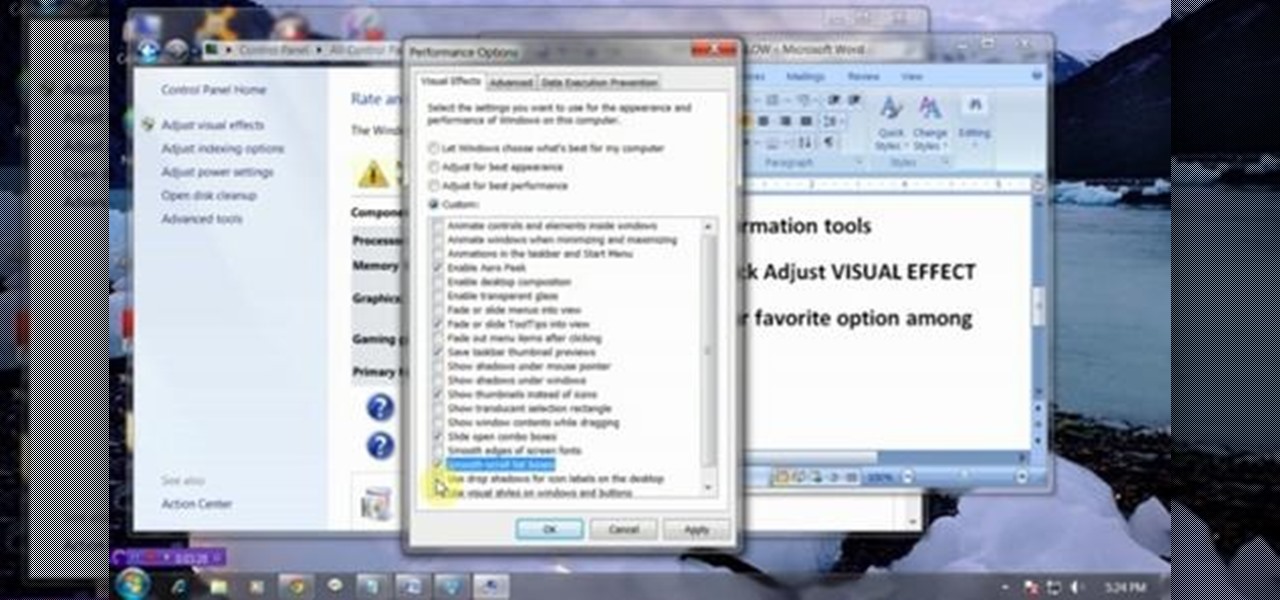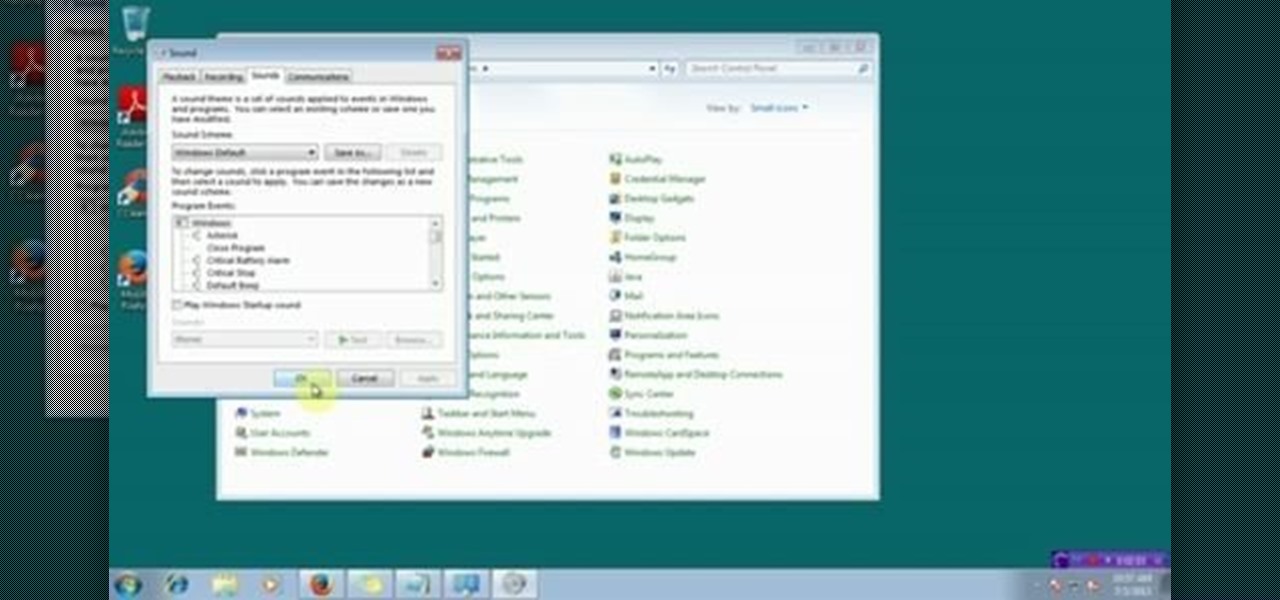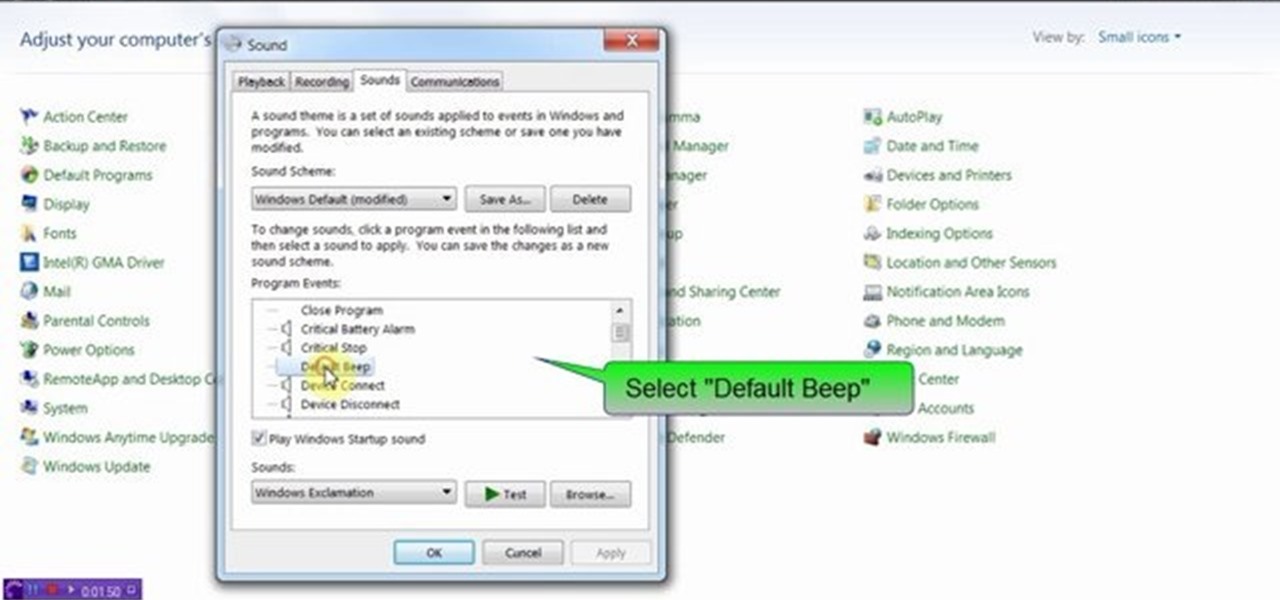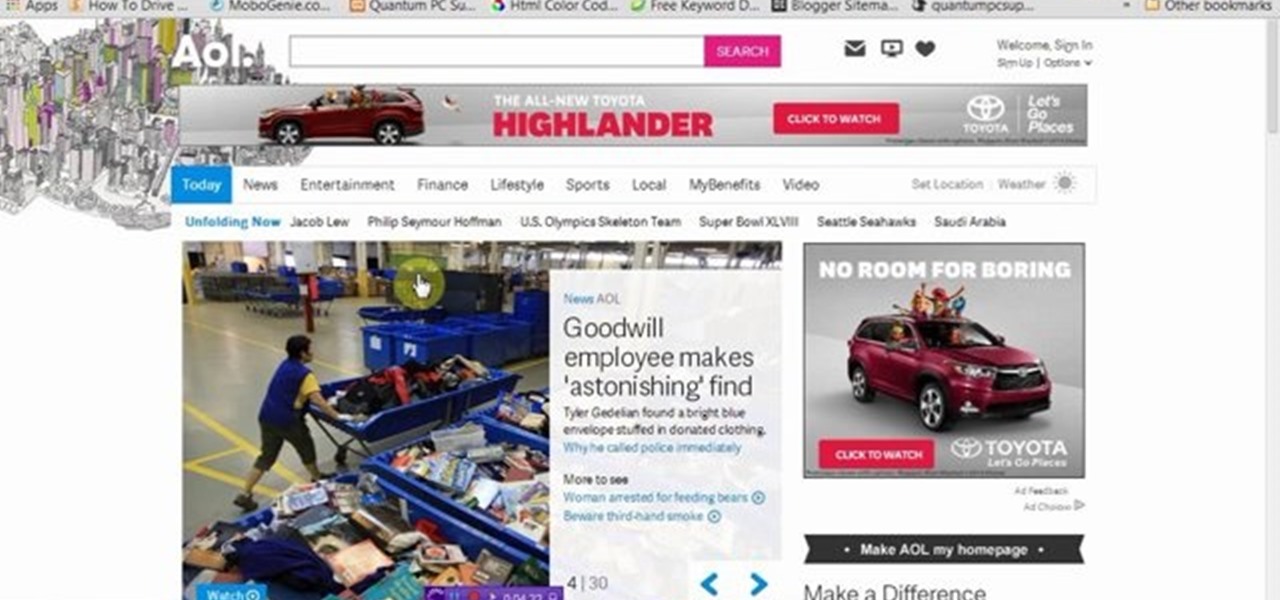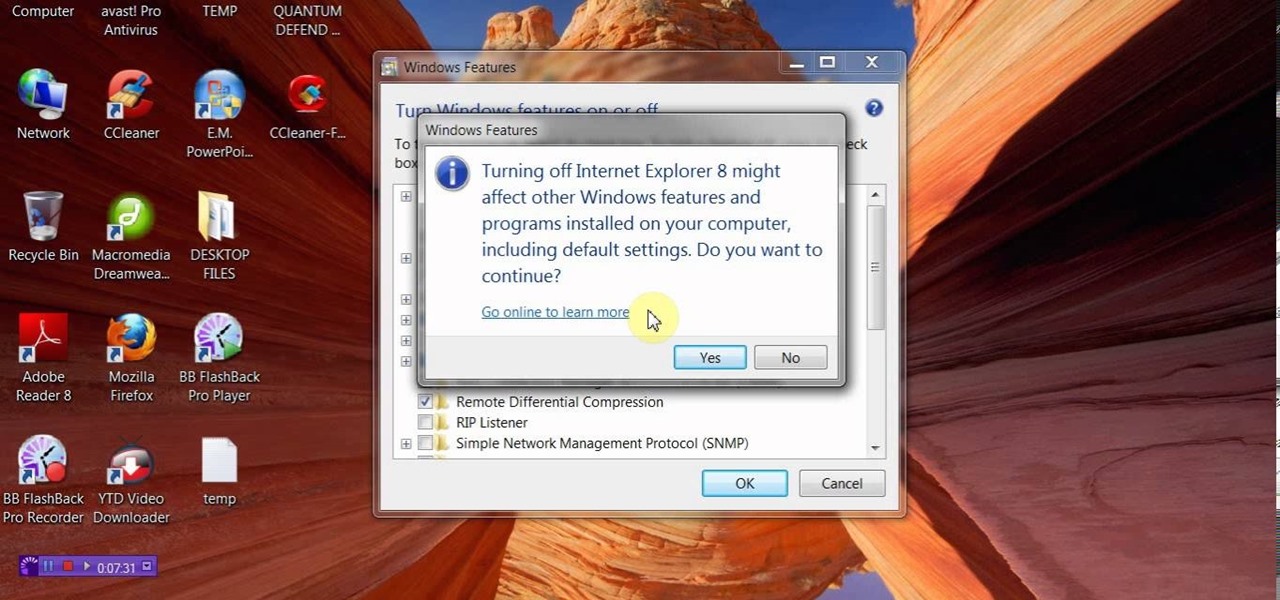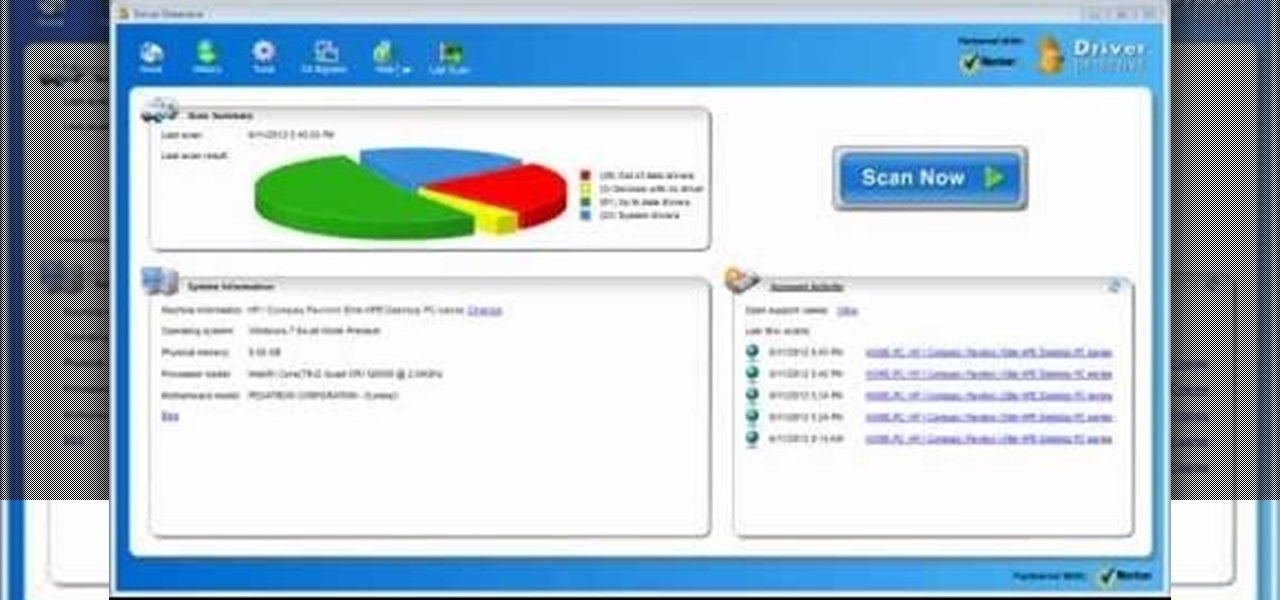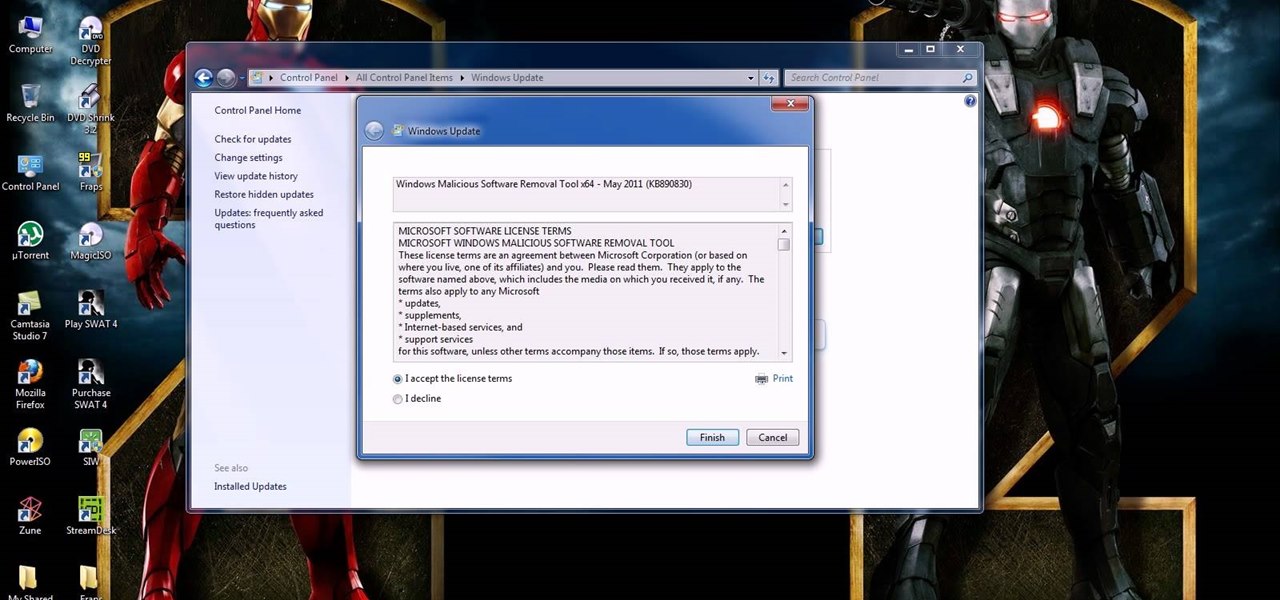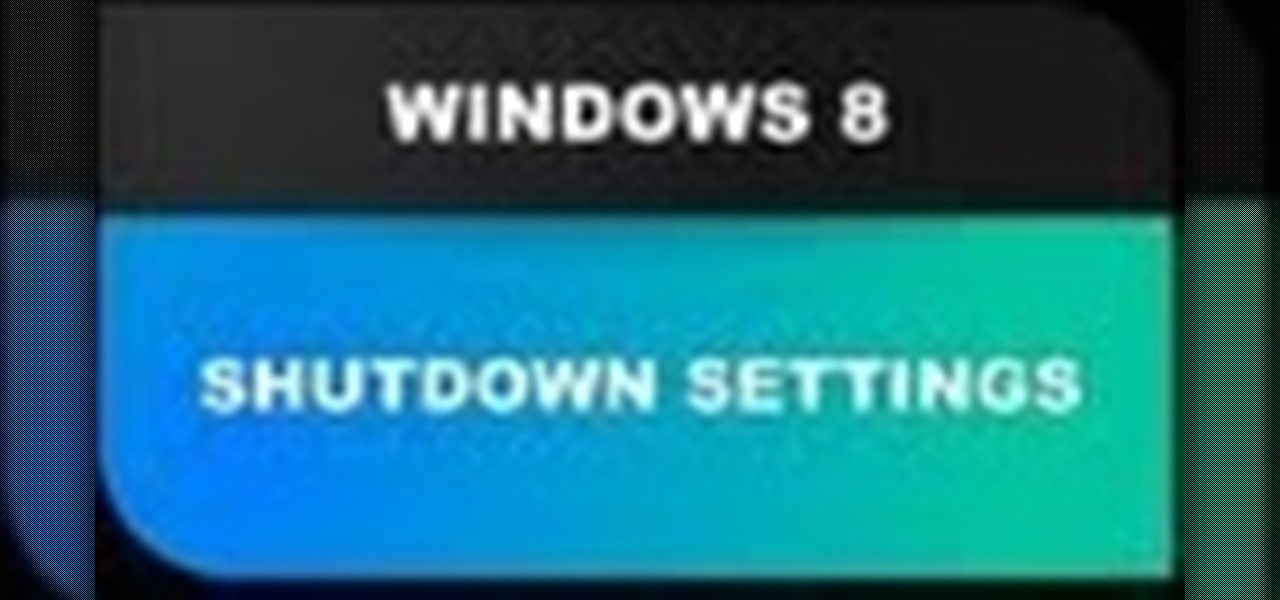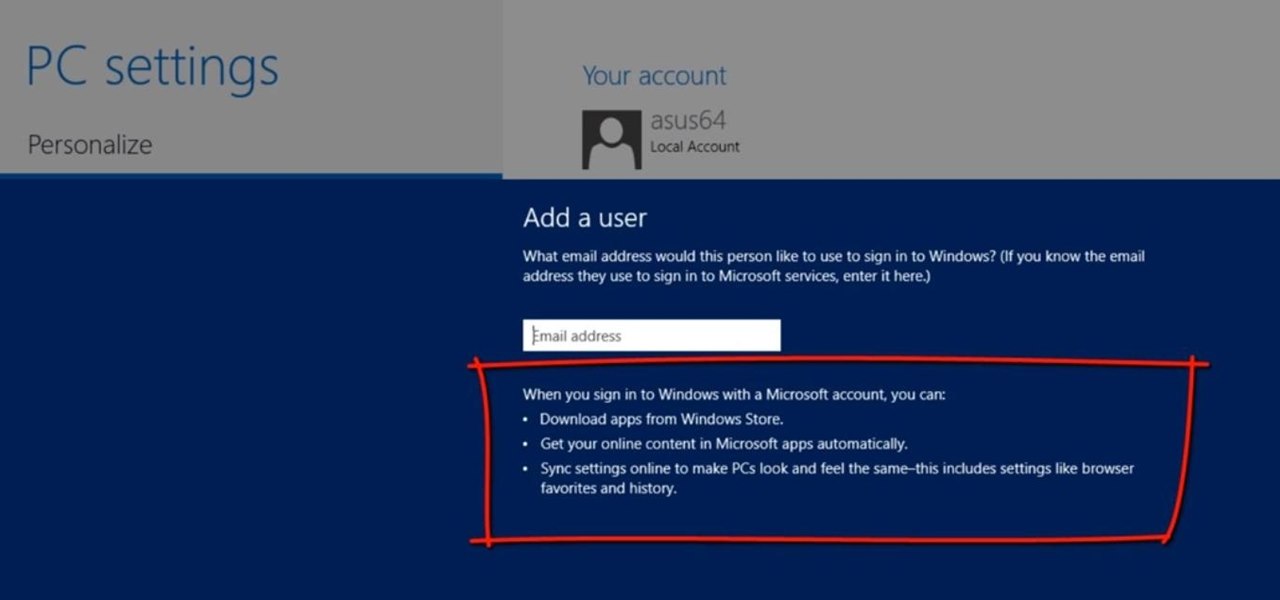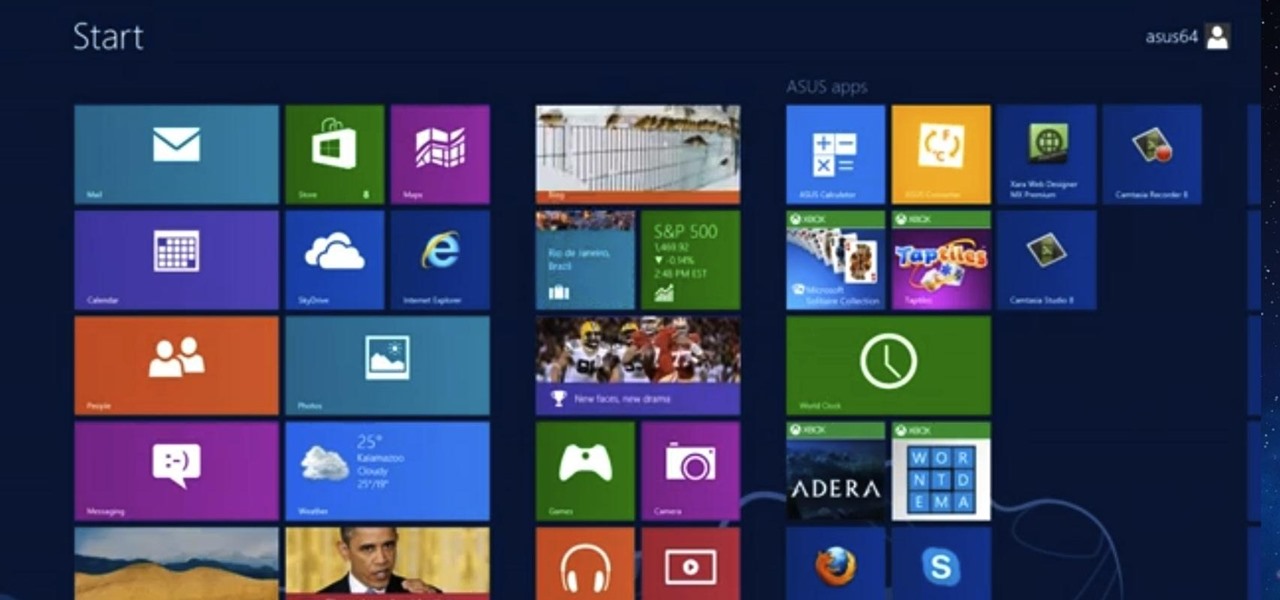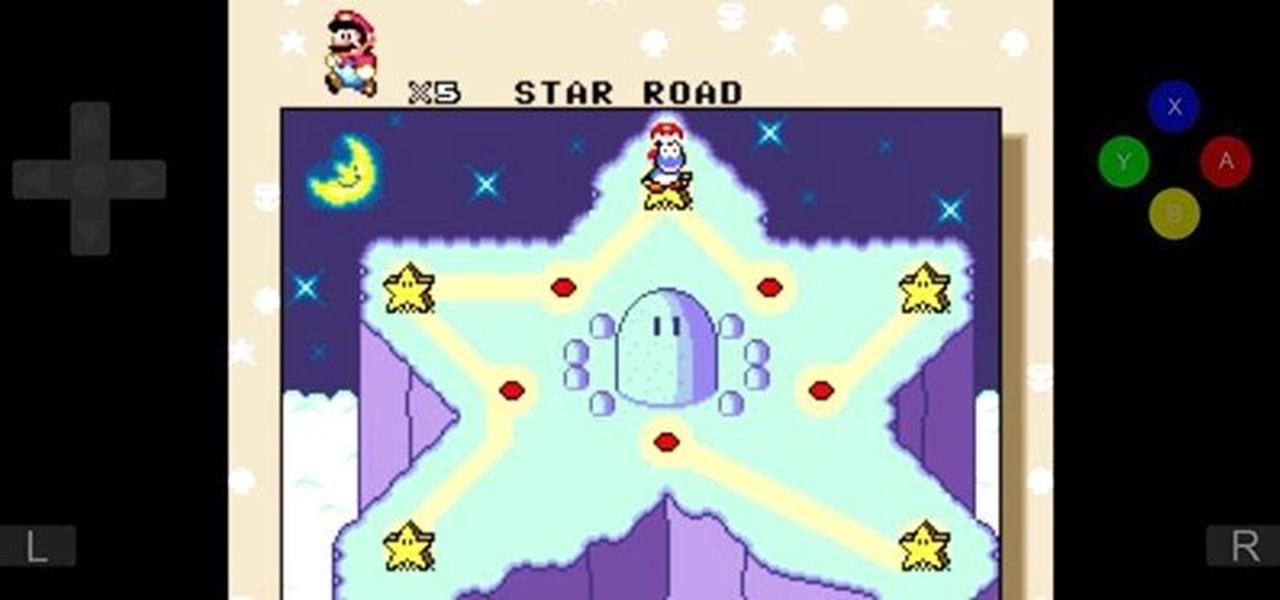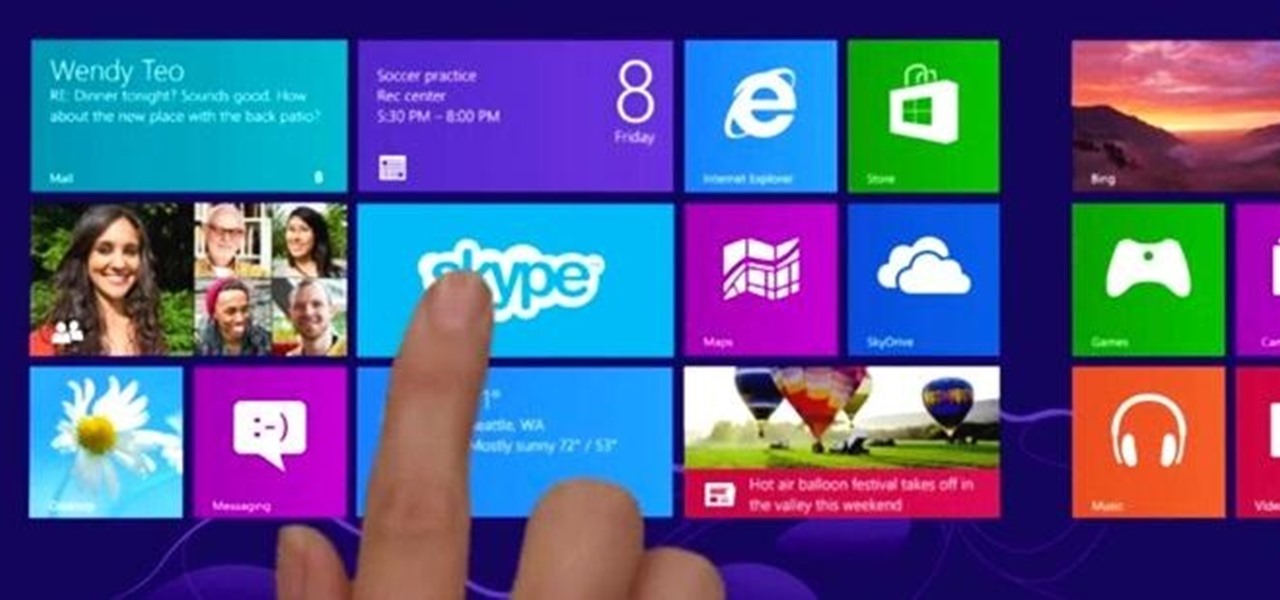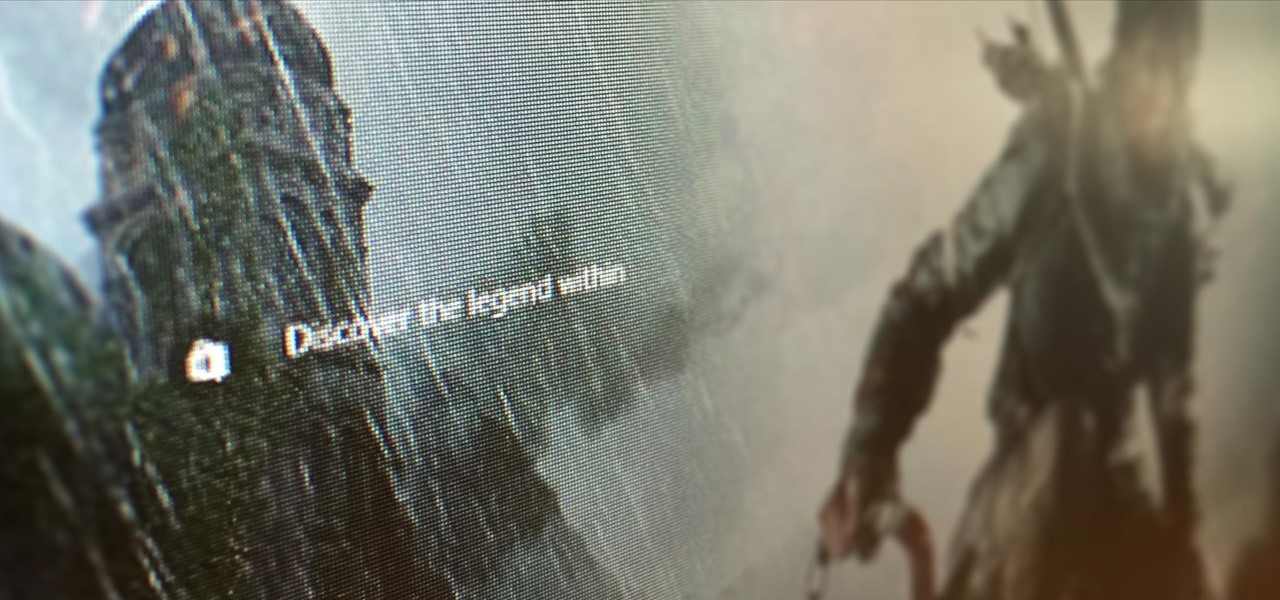
For the past three or four months, Microsoft has been pushing advertisements onto the lock screens of some Windows 10 users as part of its "Windows Spotlight" feature. This feature normally shows you scenic photographs and gives you the option to learn more about them by launching an Edge window once you log in. However, the aforementioned users have reported seeing the image below for the new Rise of the Tomb Raider game. Rather than taking you online in Edge to learn about it, you're given ...
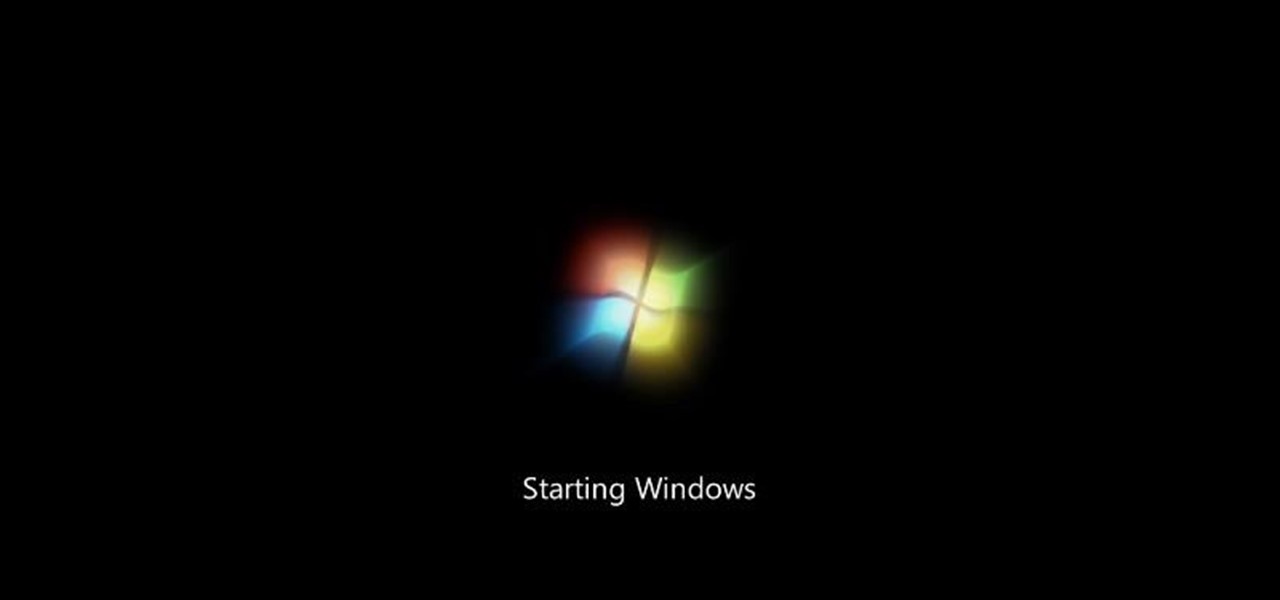
This is a how to to change any user password on a windows 7 computer. If you forgot your password you can change any account password even if you are locked out of your account.
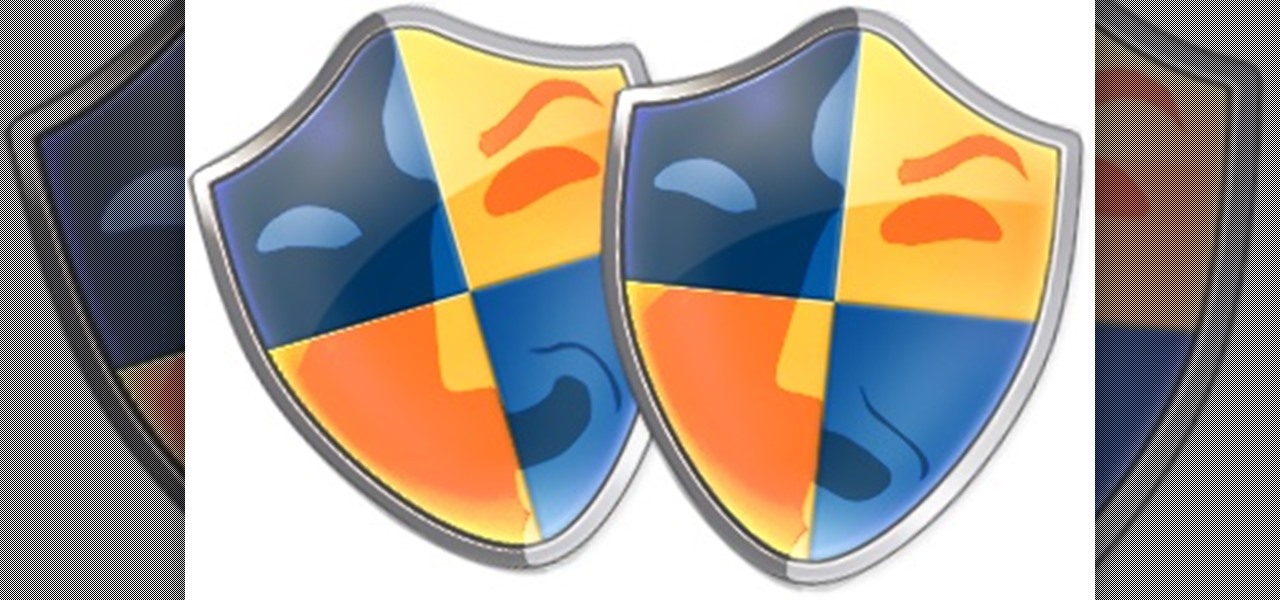
This tutorial was written with Windows 7 in mind, but the principle applies to all versions starting from 7.
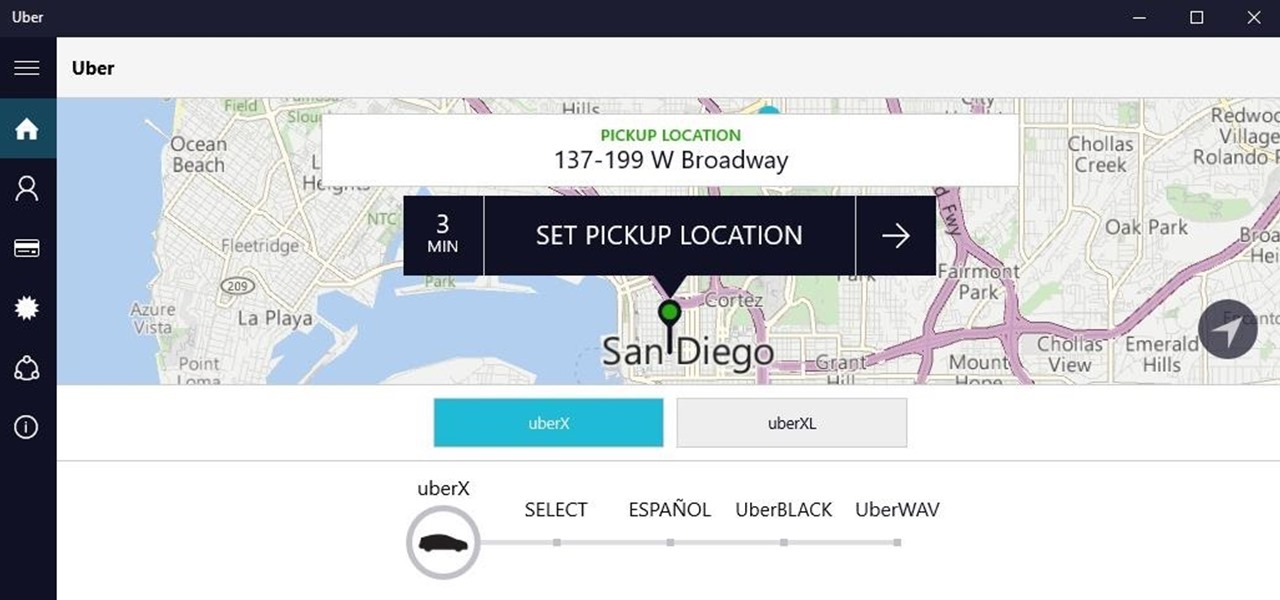
Windows 10 universal apps are actually pretty awesome—regardless of if you're using a desktop, laptop, tablet, or convertible, the same app automatically scales up or down to suit your device. Definitely cool, but the Windows Store is pretty bare-bones as it stands, so the downside is that you can't always find a good universal app for every purpose.
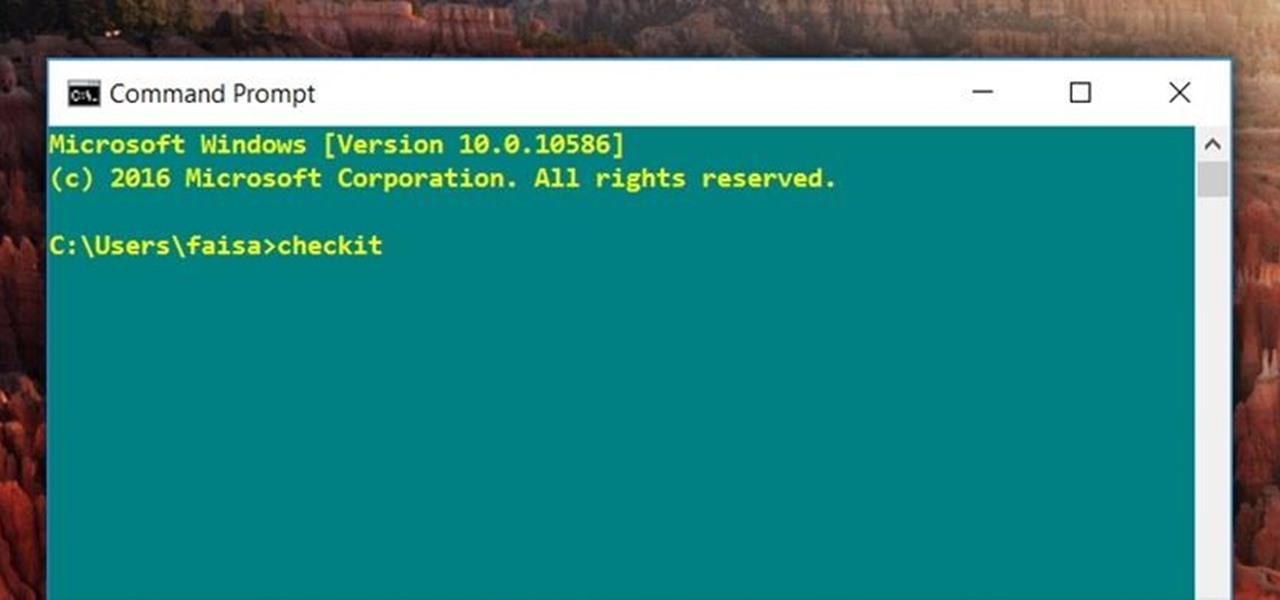
For those times when you can't get something done by clicking a few buttons with your mouse, the Windows command prompt has always been an indispensable tool. But as much as advanced users have relied on this useful utility, it hasn't seen a significant update since the Windows 95 days.

If you've been using Windows 10 for a while, you already know that Microsoft incorporated lots of new features into it. So you're probably familiar with Cortana (the new voice assistant), the Edge browser (their replacement for Internet Explorer), the newly resurrected Start menu, and all of the other big changes.

While Windows 10's new File Explorer is just as, if not more, useful as it was in previous iterations of Windows, it could definitely still be better. Two features that would greatly improve File Explorer are tabbed results and a customizable user interface, similar to how they are in Google Chrome.

Uninstalling programs in Windows is not the nicest procedure. Some programs bundle a nice uninstaller with them which helps to ease the process. Other programs, mainly those that utilize the Windows Installer technology, begin the uninstall process right away. This can potentially be problematic for users who are trigger-happy with the mouse.

Every time Windows gets a significant update, the vast majority of existing tweaking utilities become obsolete. For every option that you fine-tuned with one of these tools on Windows 7 or 8, there's a change in the registry or system settings that cause your tweaks to now point to a dead end. This was definitely the case with Windows 10, since there were so many sweeping changes that very few existing options carried over.

Microsoft has been listening to user feedback, and they've finally done something about one of the most common minor gripes with Windows 10. As of build 10525, there's now an option for changing the title bar color in apps, so you won't have to use this old workaround to personalize your window coloring anymore.

In a bit of a strange decision, Microsoft has made it to where some users don't have a choice in the matter of applying failed automatic updates. When a Windows or driver update comes your way and fails to apply for any reason, your computer will continue to attempt applying the broken update at seemingly random intervals. The Pro and Enterprise editions of Windows 10 will allow you to delay or stop updates altogether when something like this happens, but the Home edition has no such setting.

Windows 10 is officially here, and frankly, there's a ton of new features in Microsoft's latest operating system. From the return of the Start menu to the new Edge browser, Windows 10 can take some getting used to.

Just recently, I was experimenting with a dual-boot Windows setup, and somehow managed to wipe my primary Windows installation in the process. "Why," I asked myself, "Why didn't I make a backup before I started this?" Still to this day, I'm going through the painstaking process of installing and configuring all of my favorite programs, and I may not ever get things back exactly the way they were.

Like most people who spend a good deal of time in front of their computer—whether for work, school, or play—I jump back and forth from window to window, working and playing with different things at the same time to get my work done faster or procrastinate harder.

Slowly but surely, Microsoft is pushing more and more options out of the Control Panel and into a new menu simply called Settings. This new Settings menu debuted with Windows 8 and mainly focused on touchscreen-related options, but starting with Windows 10, you'll find quite a few general options residing here as well.

For all of the flak that Windows 8 received from desktop users, it certainly had some interesting and unique features. For instance, the "Charms" bar allowed you to easily access several key menus by simply hovering your mouse pointer in the top- or bottom-right corner of the screen.

The desktop Start menu is finally back! After receiving a lot of negative user feedback, Microsoft ditched the touchscreen-first approach of Windows 8 and went with a more traditional setup for mouse-and-keyboard users in Windows 10.

I spend a lot of time helping friends and family with their tech problems, like clearing a browser's cache, scanning a Windows computer for malware, and speeding up a Mac. However, the issue I deal with most frequently revolves around forgotten network passwords.

There are many ways to take a screenshot in macOS (previously Mac OS X), but all of the well-known options give you a drop shadow in the picture when snapping application windows.

There's nothing more jarring than the sound of your morning alarm. Even hearing it on others' phones, hours after your own abrupt wakeup, can cause you to flinch in fear. Though we depend on that shrill sound to get up each morning, it's actually better to wake up naturally—so don't even think about hitting that snooze button.

At a closed-door presentation on September 30th, 2014, Microsoft unveiled the latest iteration of its industry-leading operating system. Dubbed Windows 10 (seems as if Redmond isn't too fond of the "9" moniker), this new version brings along with it many UI optimizations and under-the-hood tweaks. With a particular focus on optimizing the interface for traditional mouse and keyboard computers, one of the most noticeable changes is the return of the Start Menu. While touch-optimized devices wi...

Metro apps are pretty nice, but they absolutely suck on a Windows desktop with a mouse and keyboard. That's to be expected though, since Metro (also known as Modern UI or Microsoft design language) was created mainly with touch input in mind for Surface Pros and Windows Phones.

This video will show you how to disable windows beep in your PC. If you are using windows 7 or 8 in your PC and don't want beep sound at the beginning. Watch the video and this video will help you to mute the default beep.

This video will provide an idea how to speed up your windows PC. Here windows 7 are taken for example. You could increase the overall computer speed by manipulation of Graphic Setting from Control panel. Watch the video and follow the steps to do it yourself.

This video will provide an idea how to Disable and Enable Windows Startup Sound. Watch the video and employ the technique to disable and enable windows startup sound on your computer.

Greetings. This how-to on hacking Windows 7/8/10 etc. admin account passwords using Windows Magnifier is focused on adding, changing, or deleting an admin level account on a Windows 7/8/10 etc.

This video will provide an idea how to stop default beep in your PC. The procedure is applicable in both windows 7 and windows 8. Watch the video and follow the steps carefully. Employ the technique to disable start up beep in your PC.

This video will guide you top 10 windows shortcut key which is very useful in everyday computing. Watch the video and follow the steps to know top 10 windows shortcut key.

Welcome back, my budding hackers! As you know, I firmly believe that to be a true professional hacker, you need to be proficient in Linux. This is for a number of good reasons.

This video will show you how to use top 10 tips and tricks for windows7 users. This video includes 10 useful windows 7 tricks for windows 7. Just follow the easy steps to implement yourself.

You always want to update your windows 7 driver easily but due to lack of improper knowledge you cannot do it. This video provides all the information and steps which required at the time updating your windows 7 driver.

With the help of this video you can update your windows 7 smoothly by yourself. This video will guide you and provides proper steps for updating your windows 7.

In this Windows 8 Tutorial you will learn how to shutdown your PC. Also you will be able to modify the shutdown settings so that you have access to additional options when you shutdown your computer such a hibernation and sleep mode. If their are shutdown options you don't want displayed you can disable them in the shutdown settings for Windows 8.

This Windows 8 tutorial will show you how to create a local user account on your PC. When you create a local user PC account, you will only have access to your account from that individual computer. A local Windows 8 user account uses a user name and password to login.

This tutorial is for those who are new to Windows 8.

In a huge win for Windows 8 and Surface owners everywhere, a free SNES emulator appeared in the Windows Store last month called Snes8x—and it's awesome.

The problem of system freezes is not new to the world of Windows and this has come to light even in the latest Windows 8 release. In the event that your system freezes, you cannot open your desktop files, some controls stop functioning, or you are unable to launch the start screen applications either. You may experience this unusual behavior after updating Apps in the store or due to a driver issue. Sometimes, freezes occur because of video card problems too. In order to do away with these Wi...

For anyone who uses computers regularly, the screen can become cluttered with different windows, tabs, and applications in no time. One solution to that mess is dual monitors, which allow users to be more organized and divide their work into two halves. The problem is that not everyone is fortunate enough to have access to more than one monitor.

Clearing the cache on your computer is (usually) a quick and easy way to help speed it up. Deleting those temporary files frees up space, helping you computer run smoother, especially if you have not cleared the cache for a extended period. However, finding the different caches in Windows 8 is a little trickier than in previous Windows systems.

Windows 8 has been reimagined to take full advantage of touchscreen devices as the "future" of computing. A few years ago, touchscreen devices were super buggy and only played well with smartphones, but with the advent of the iPad and a ton of other tablets, touchscreen capabilities have spread to full-sized desktops and even televisions.