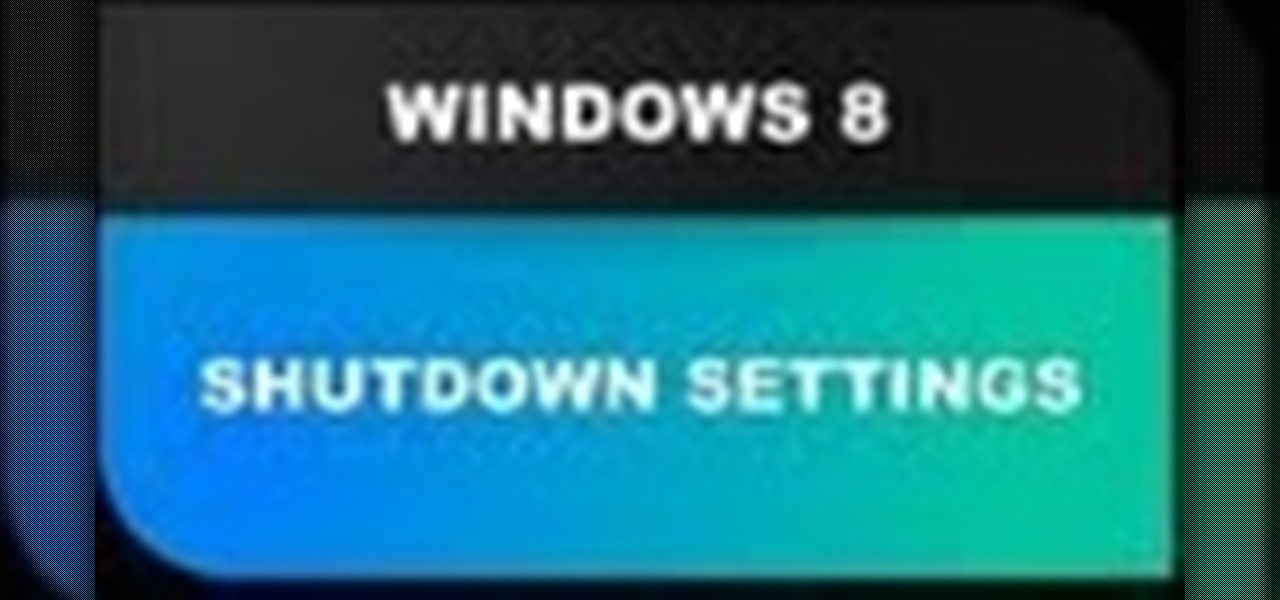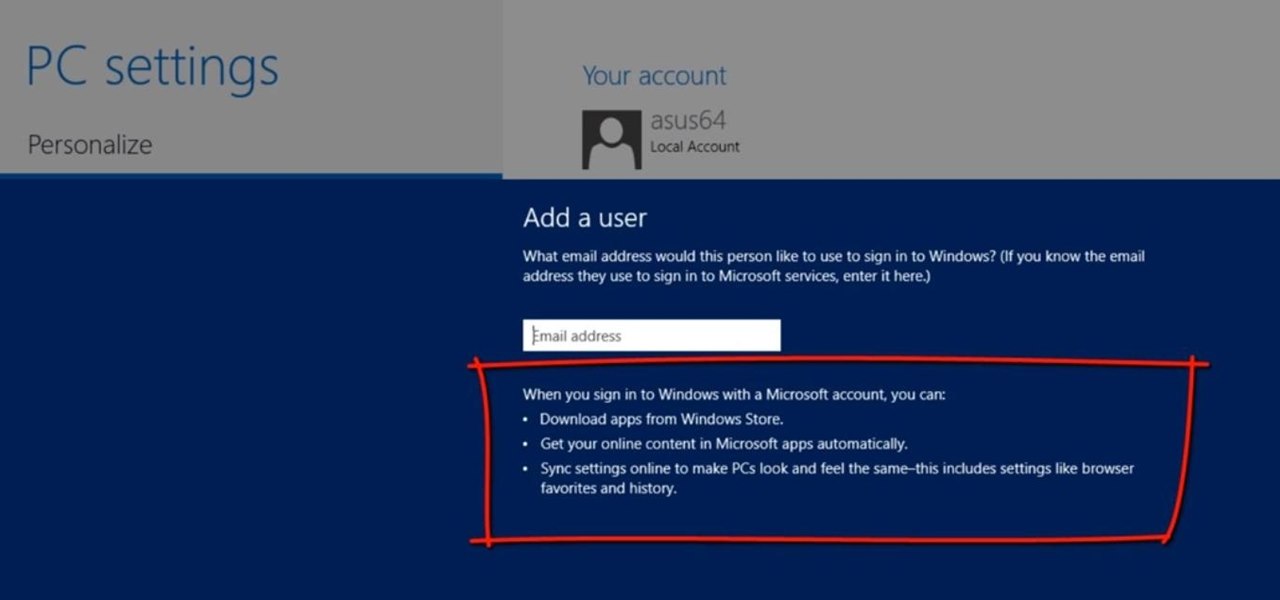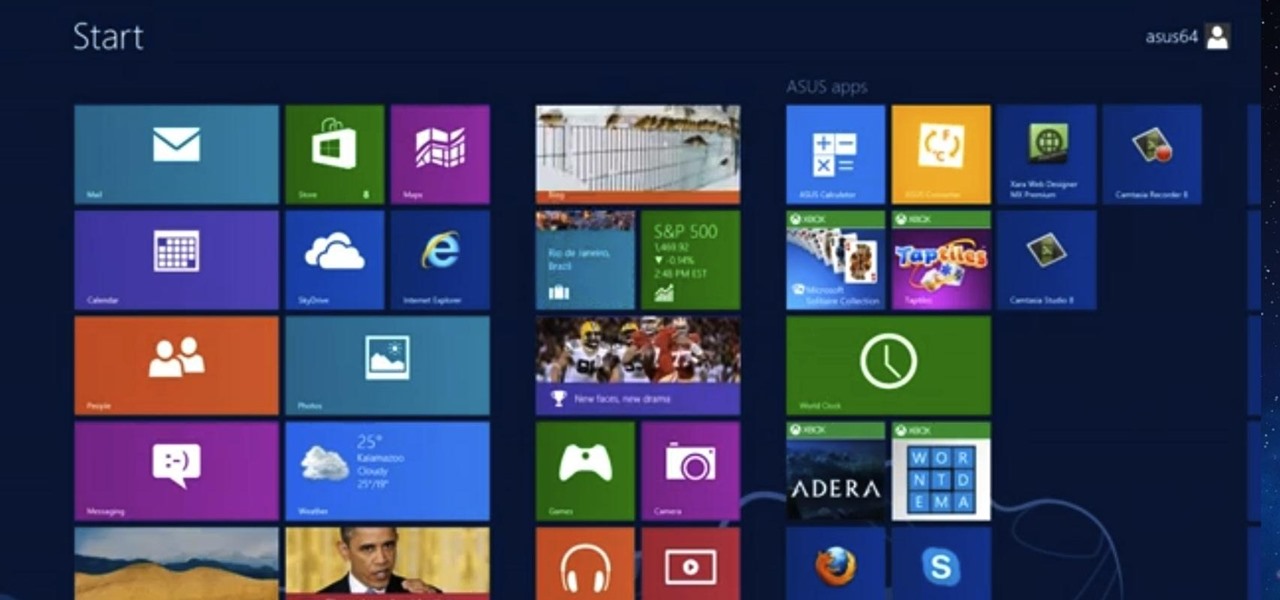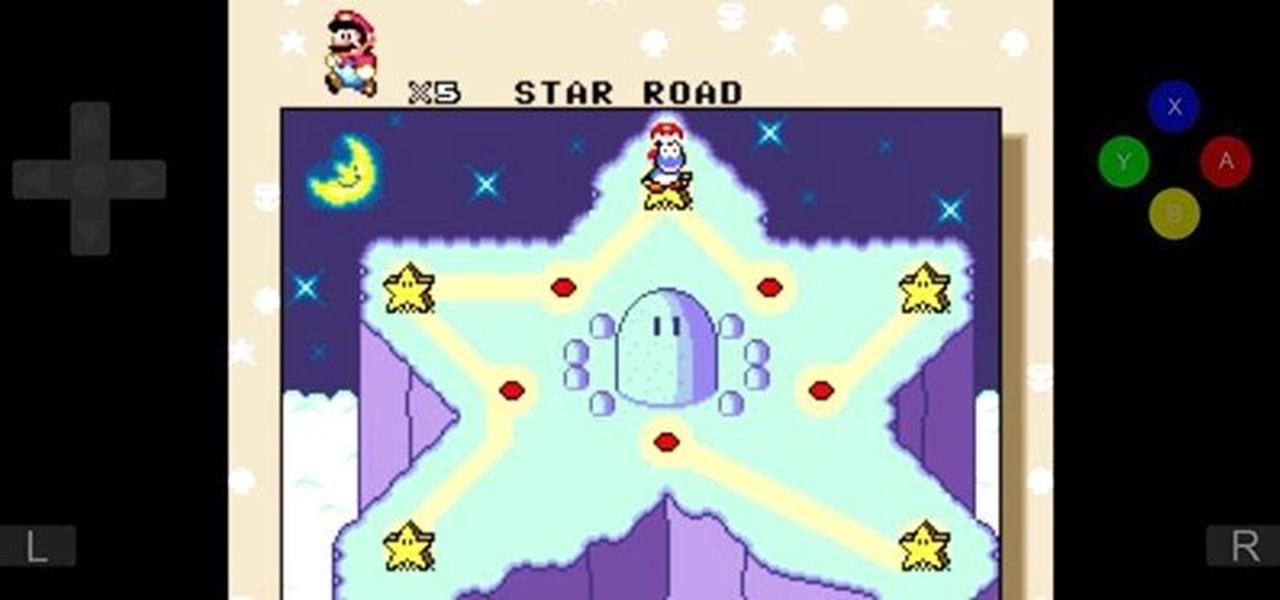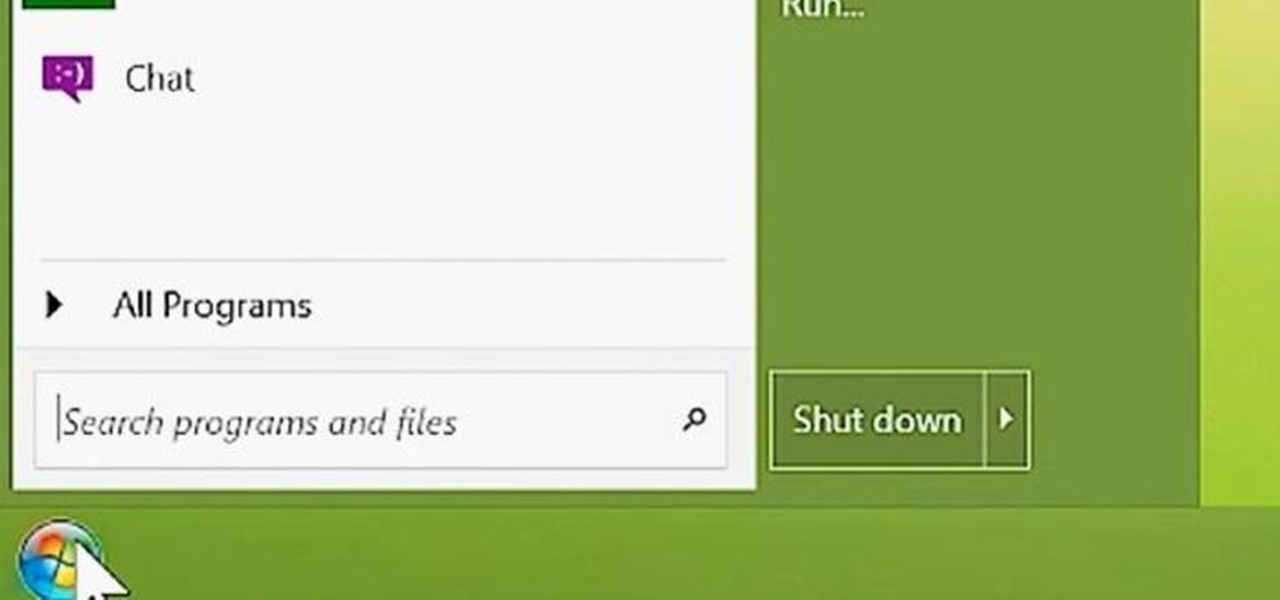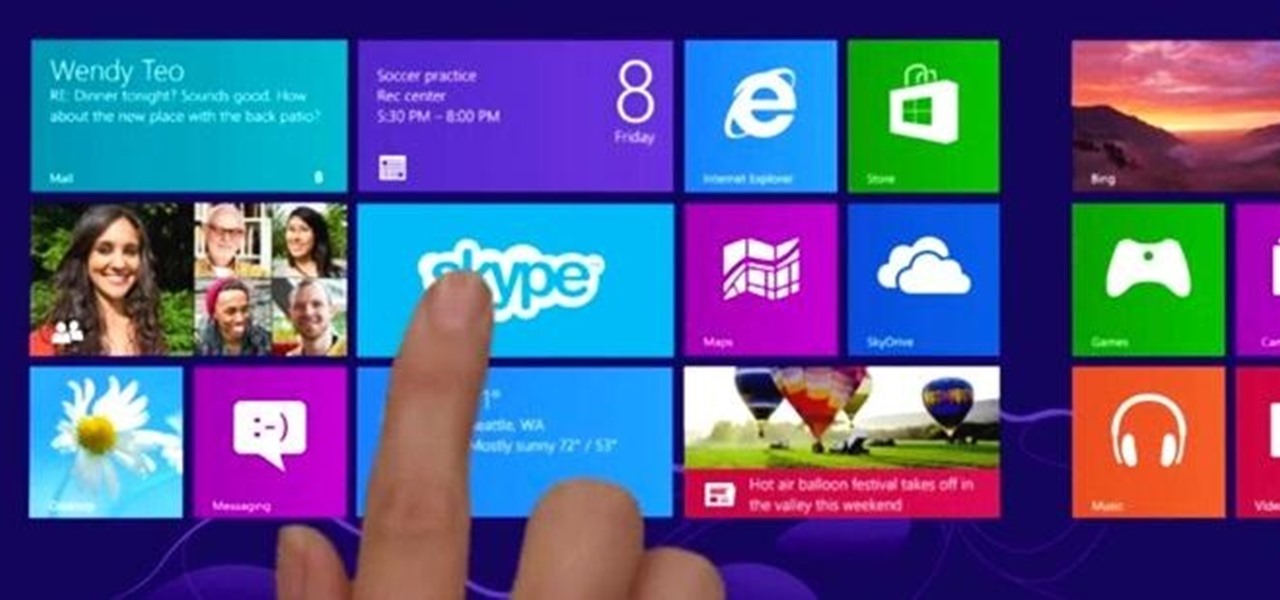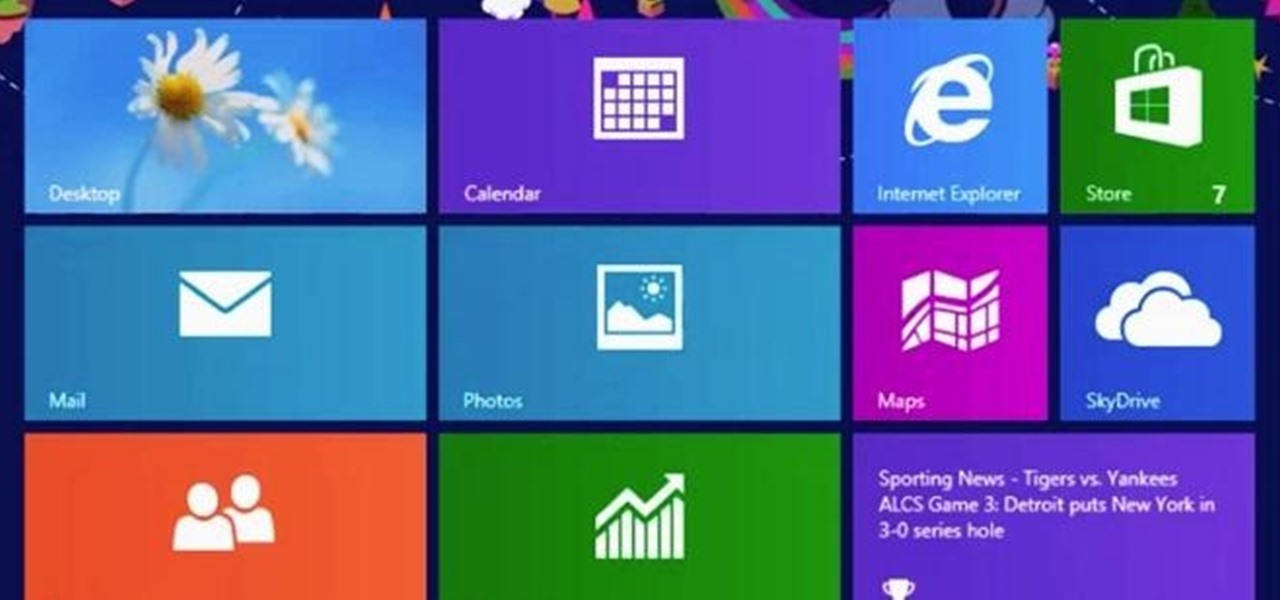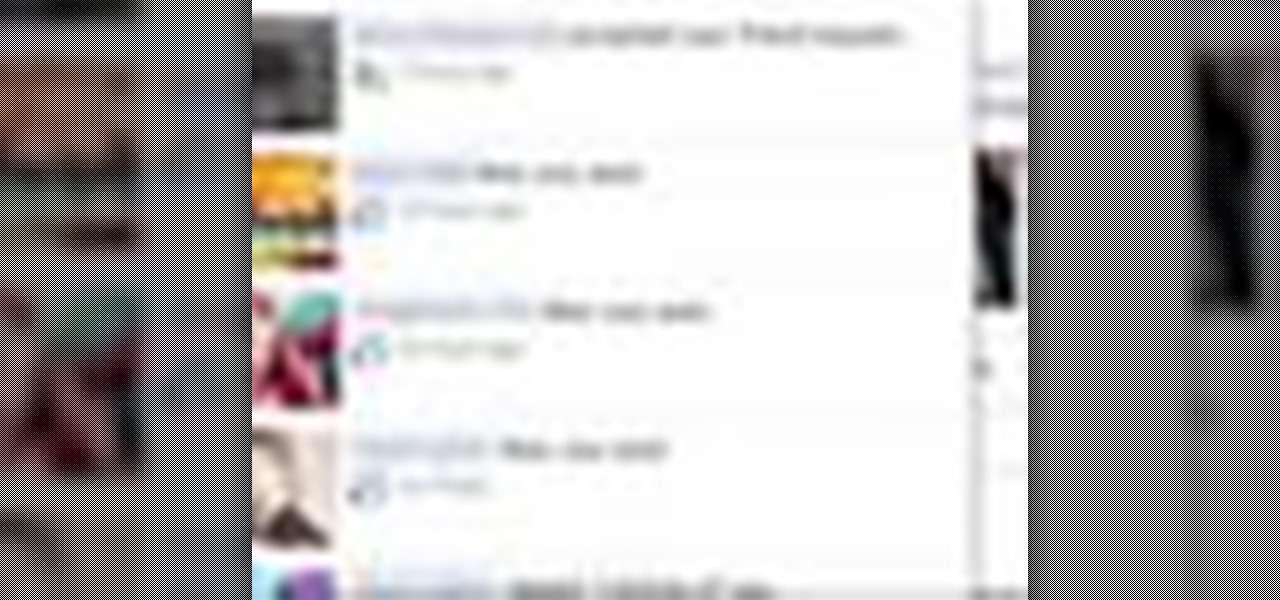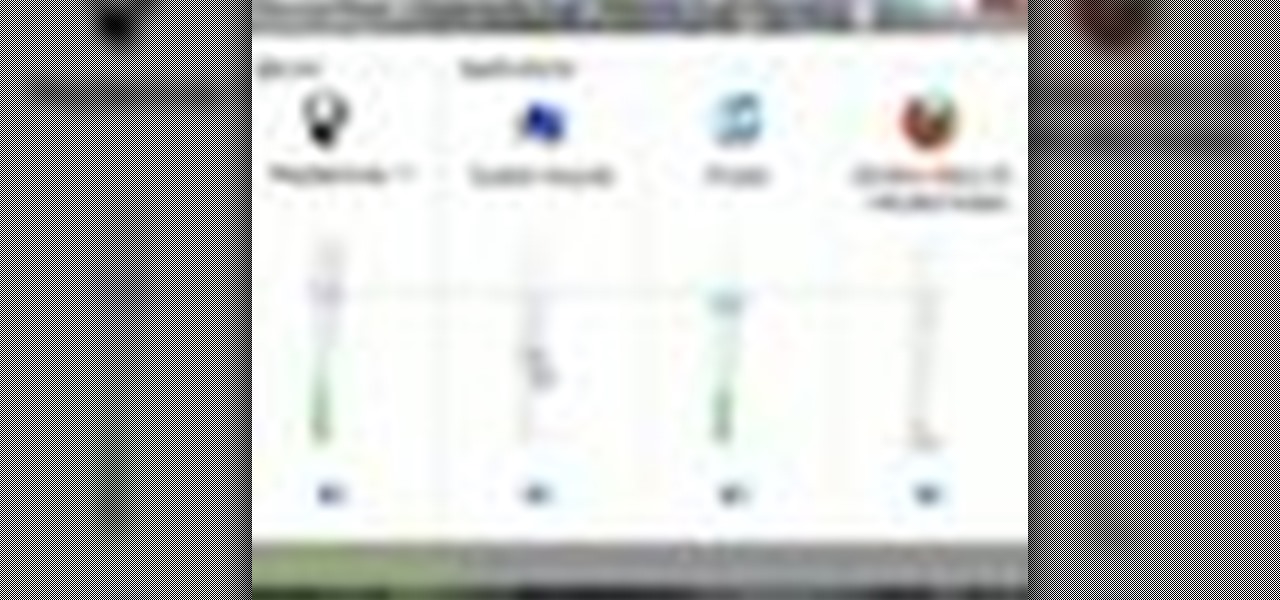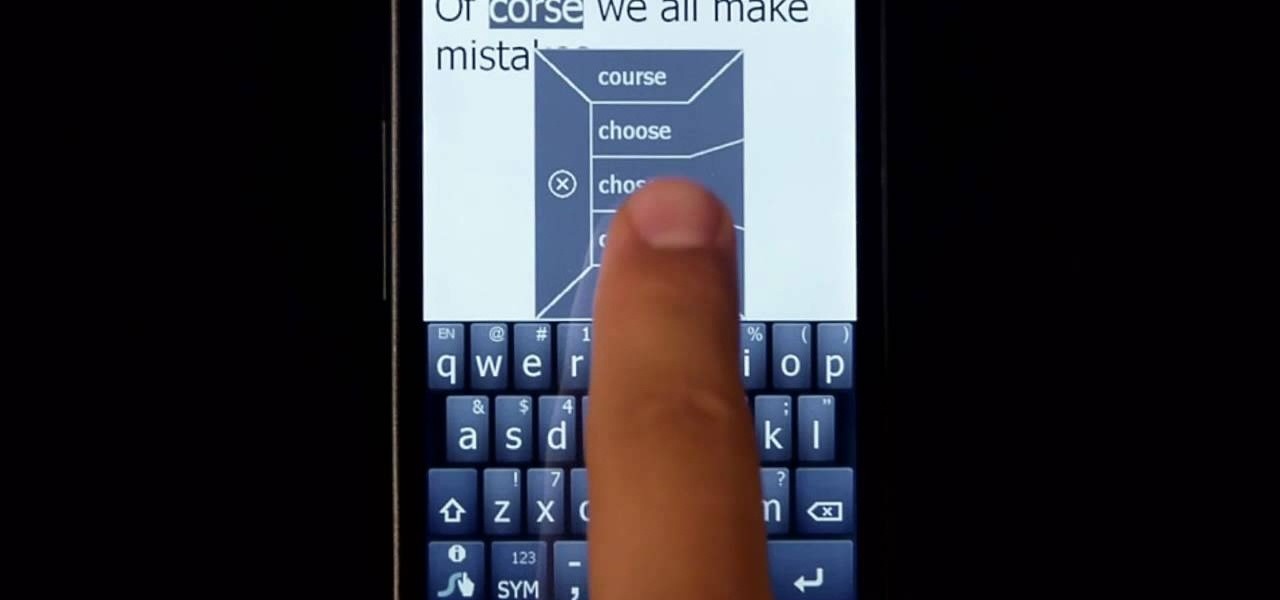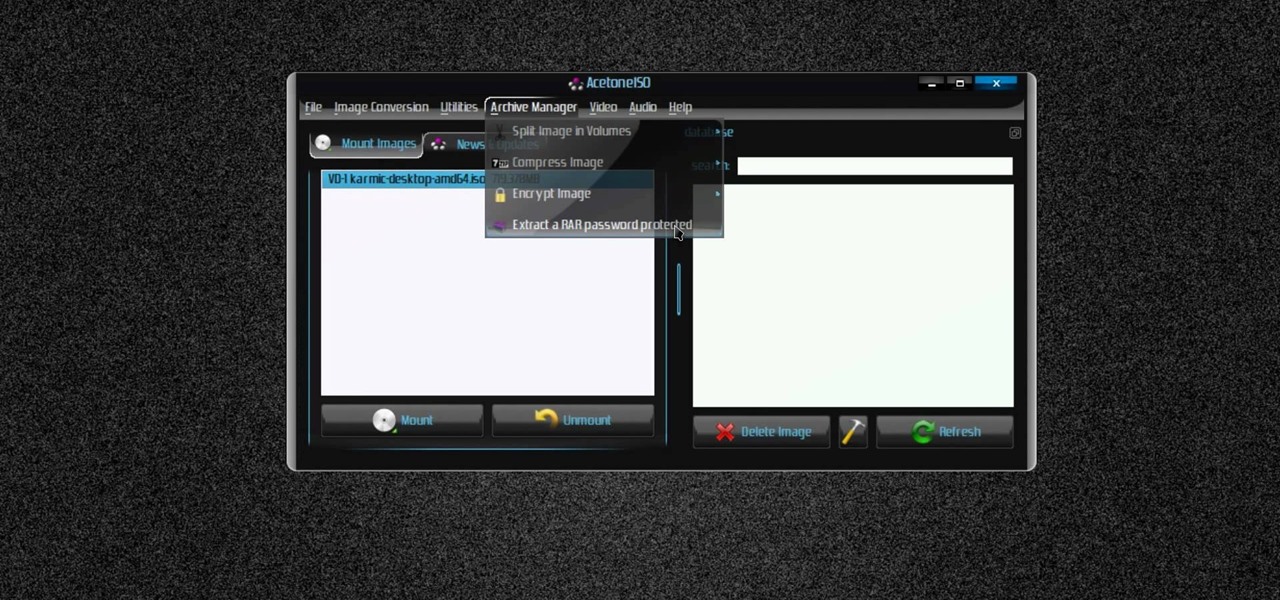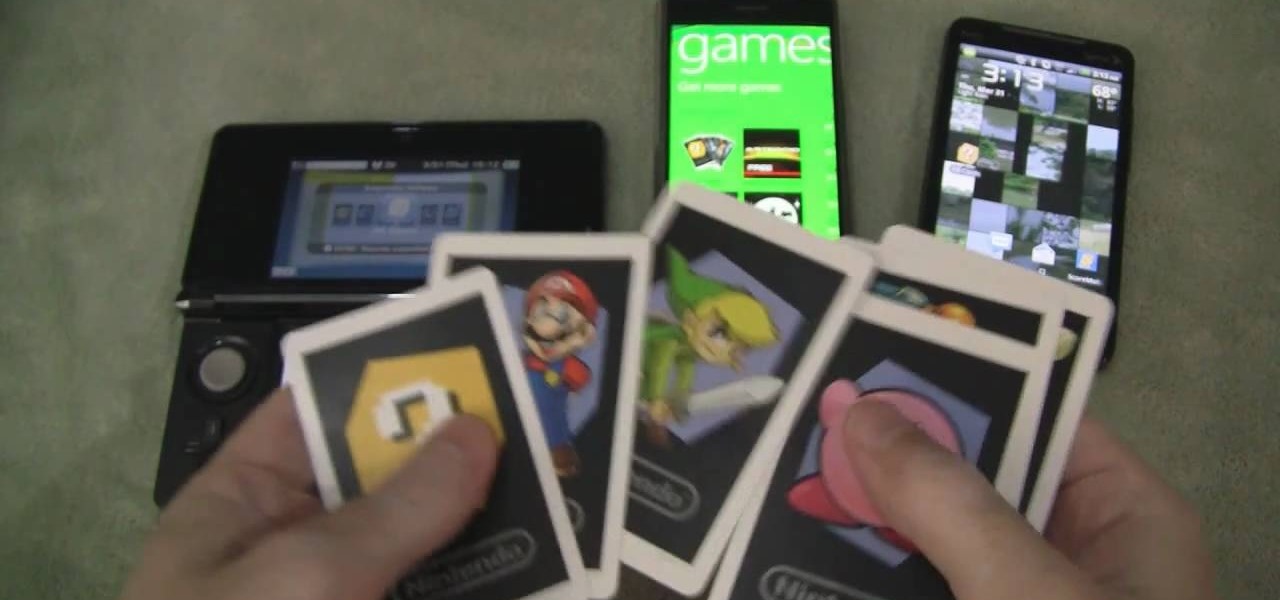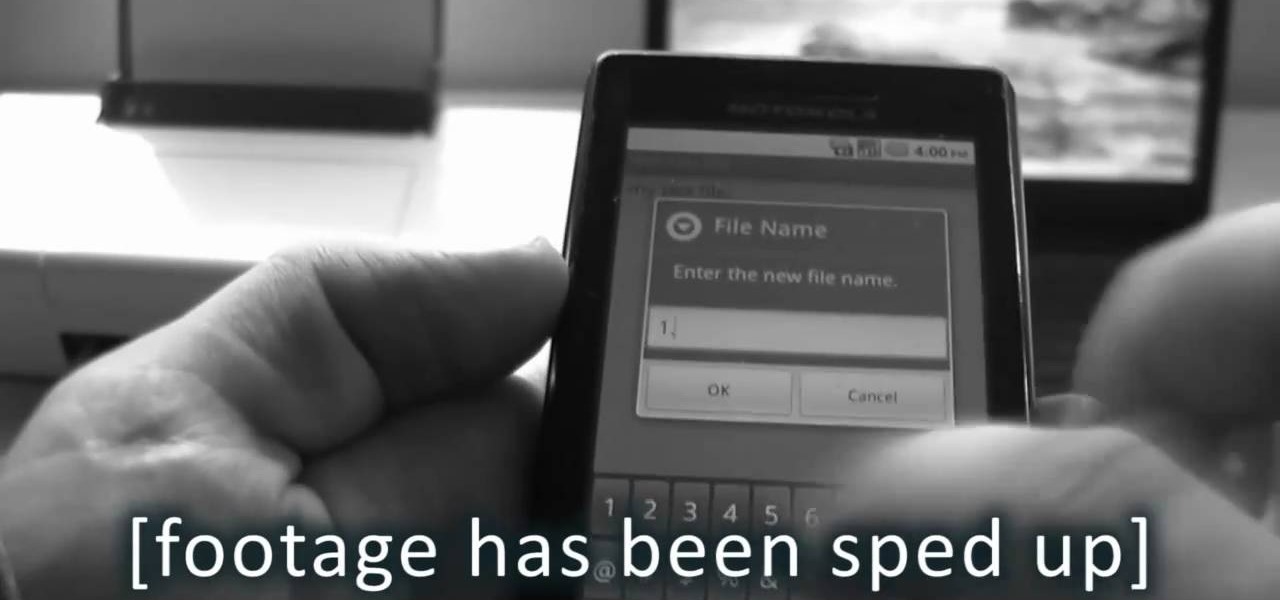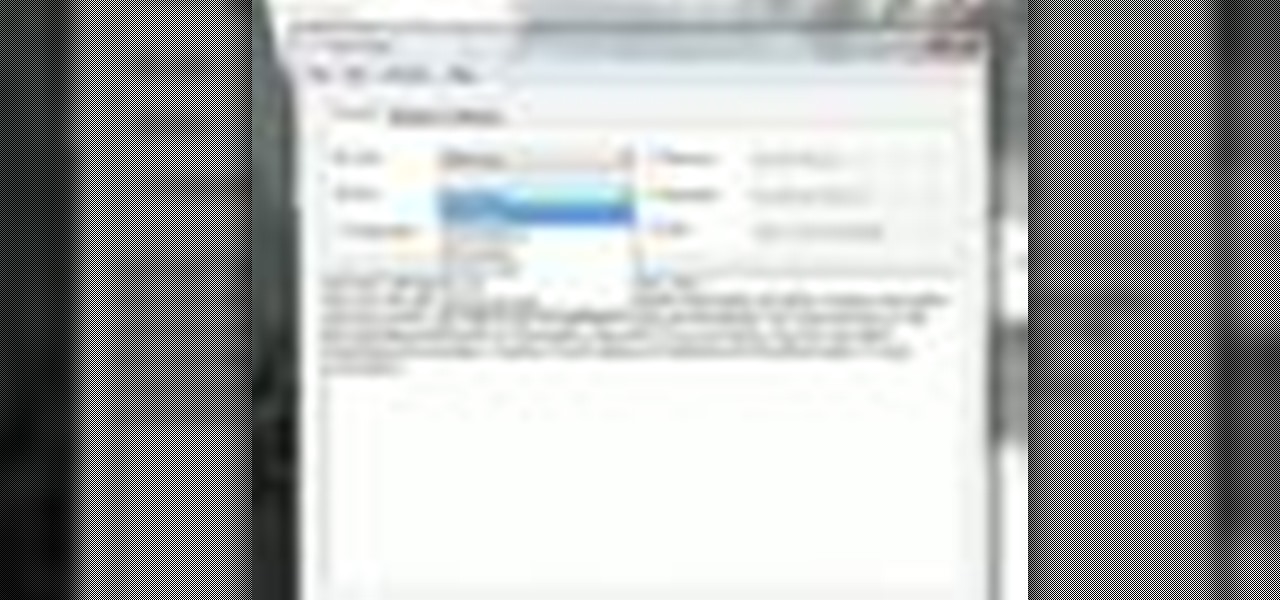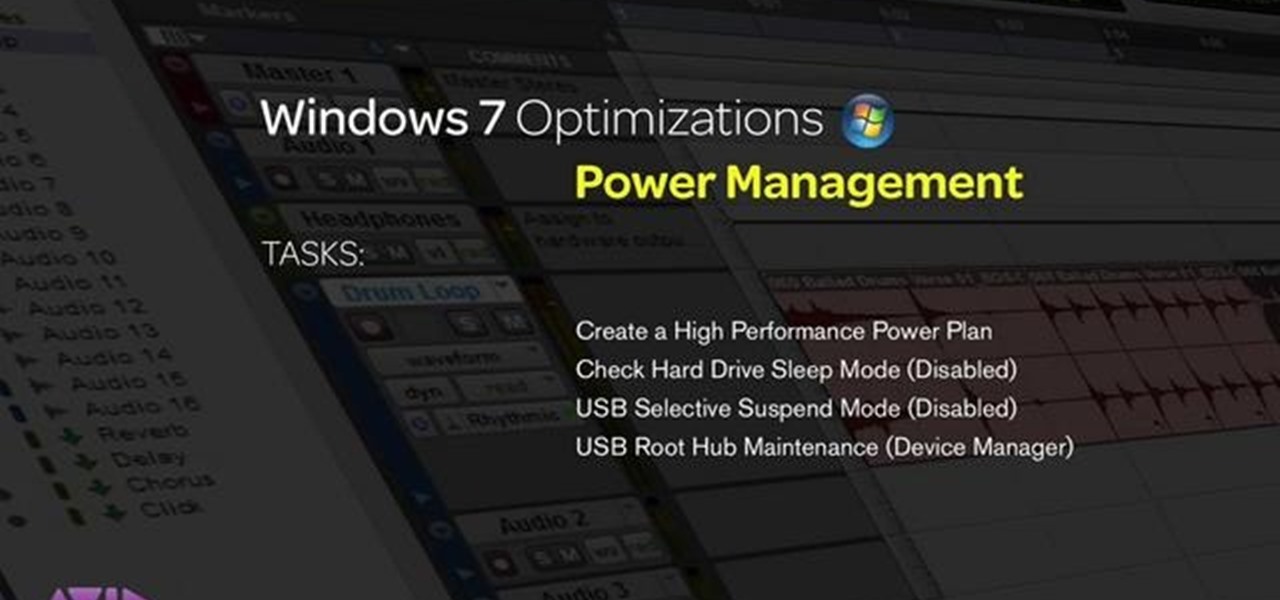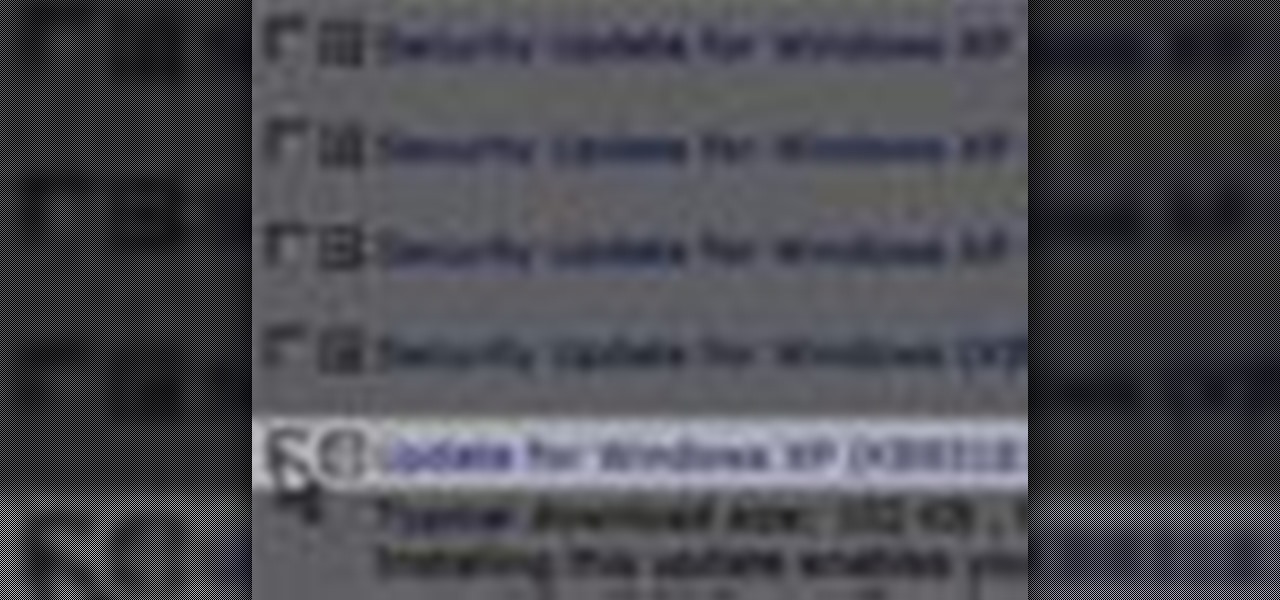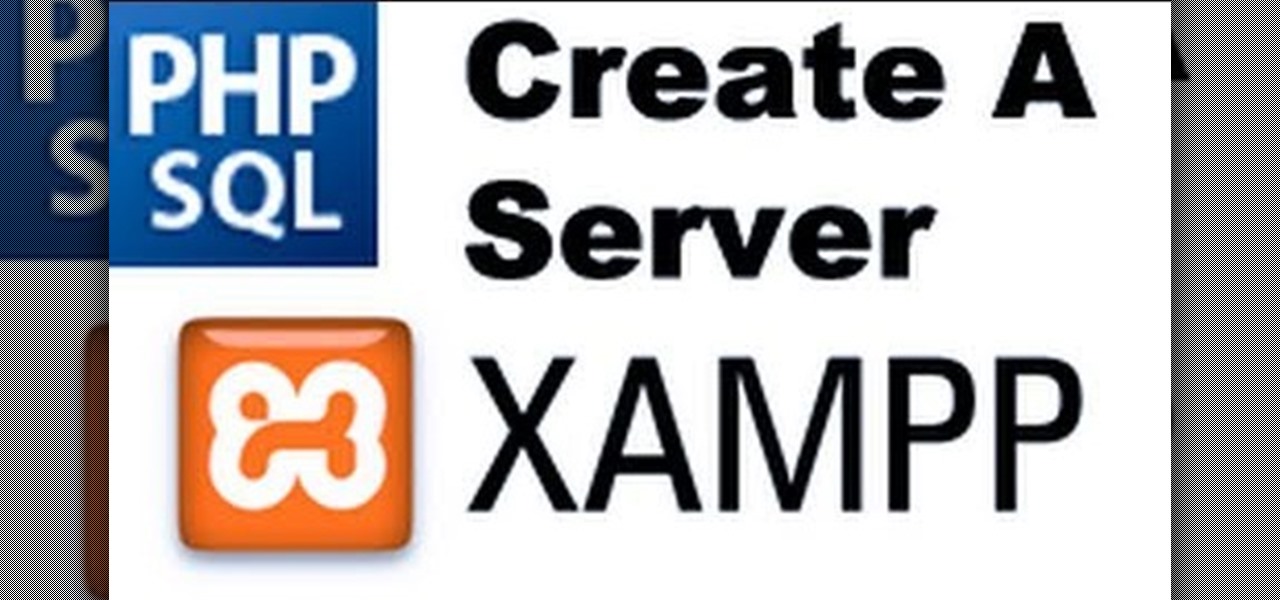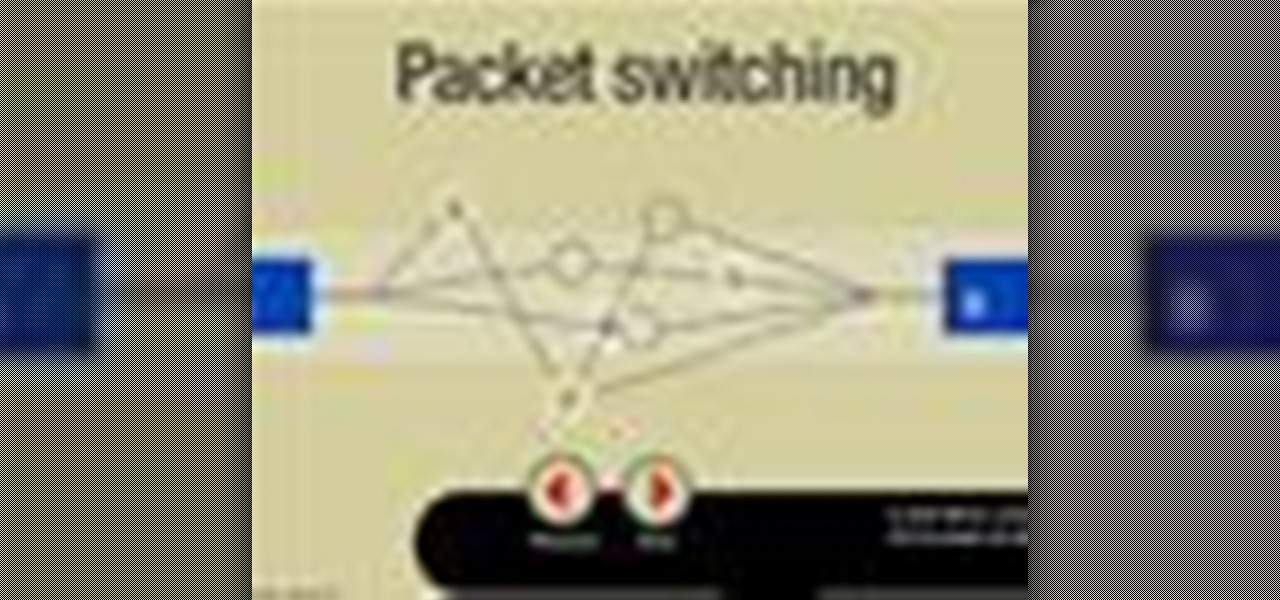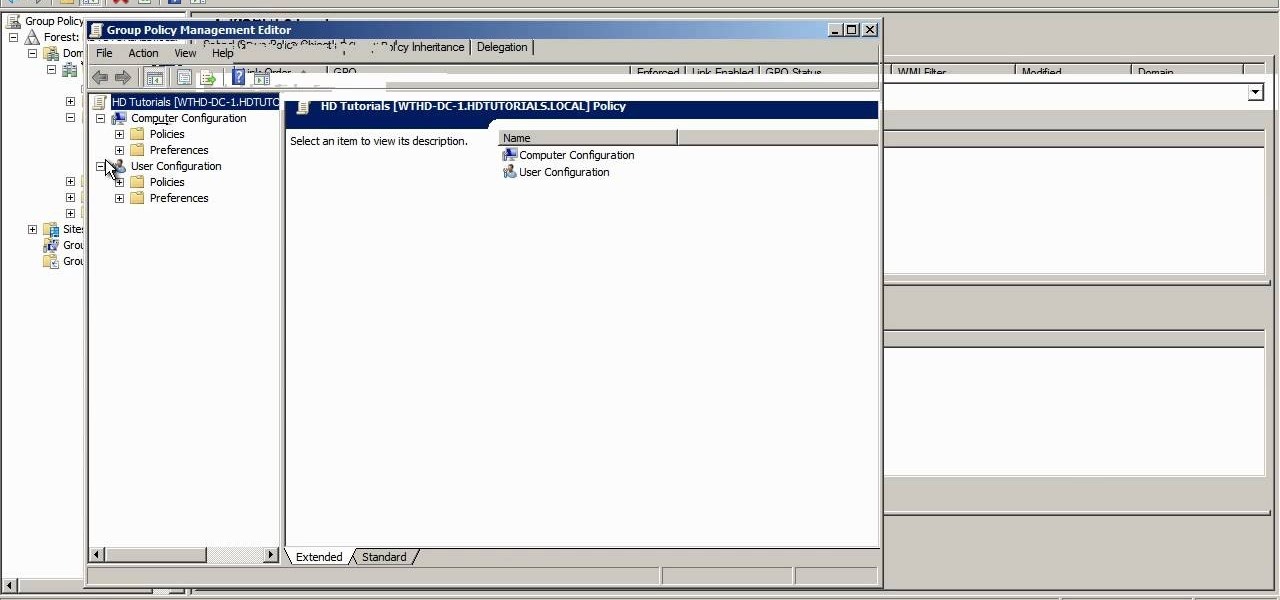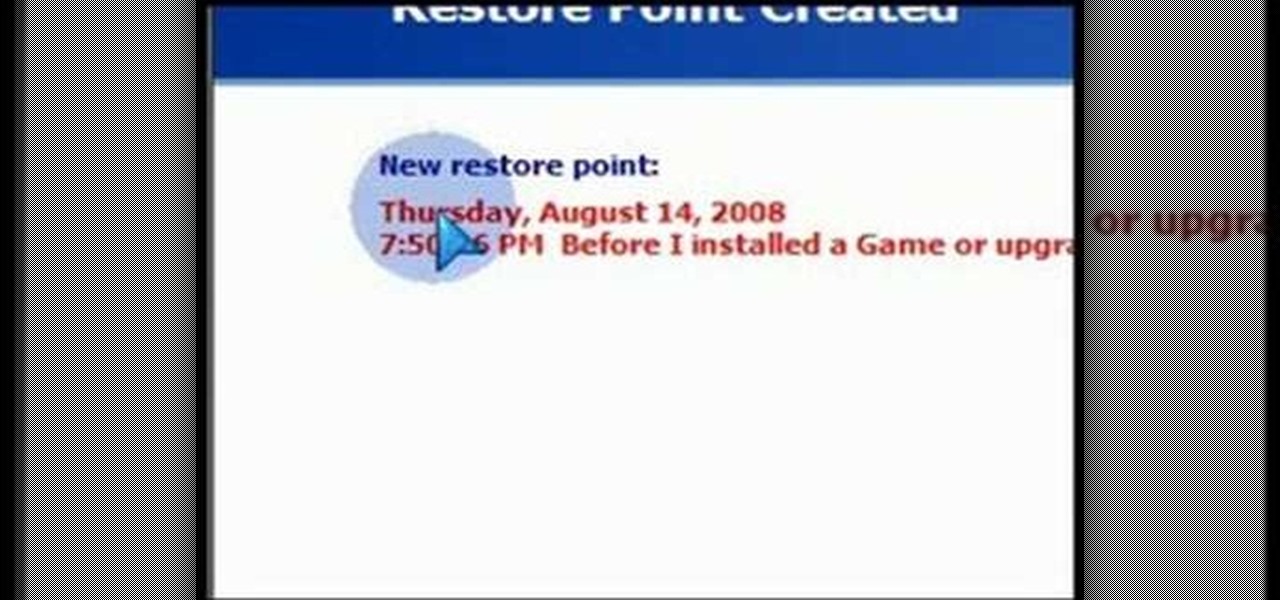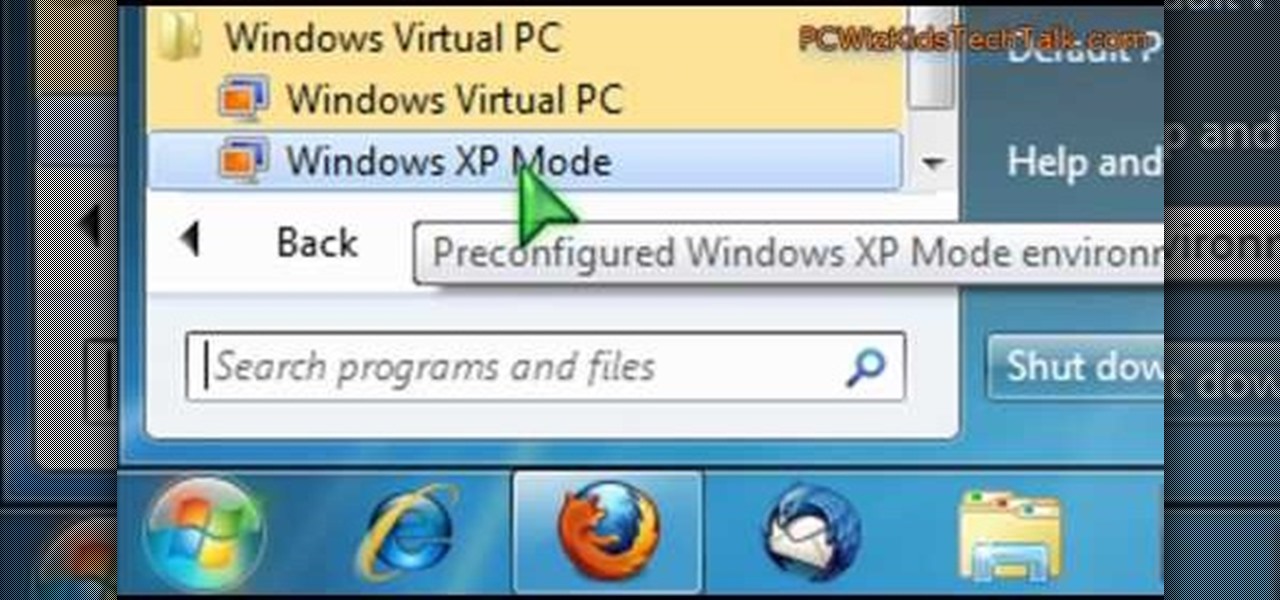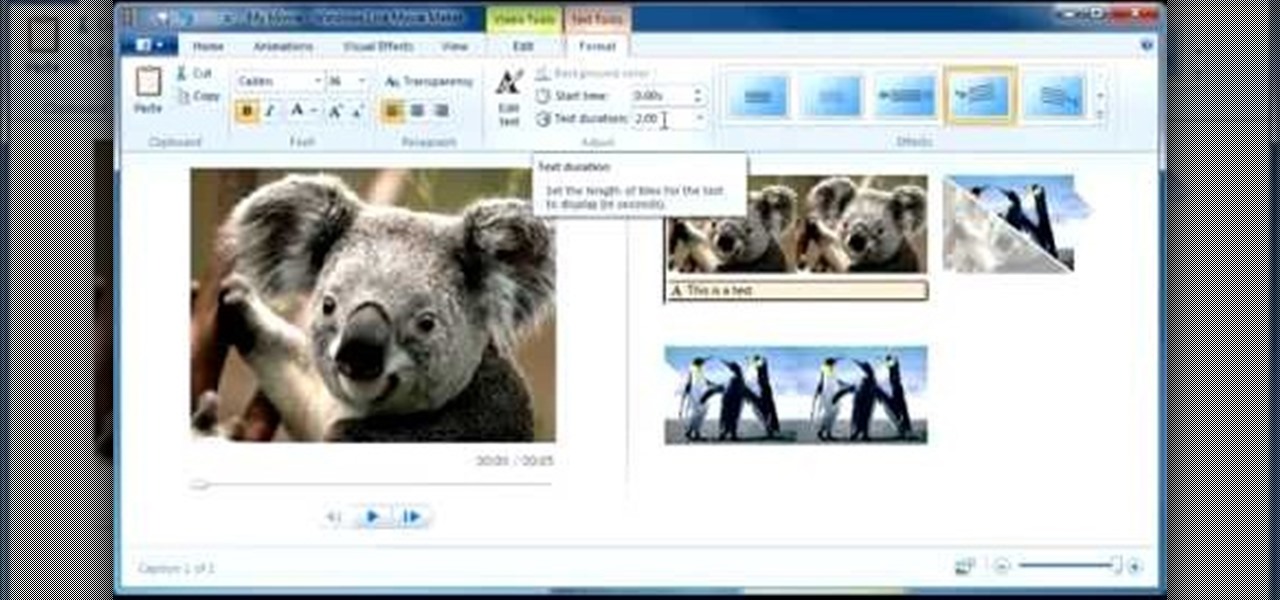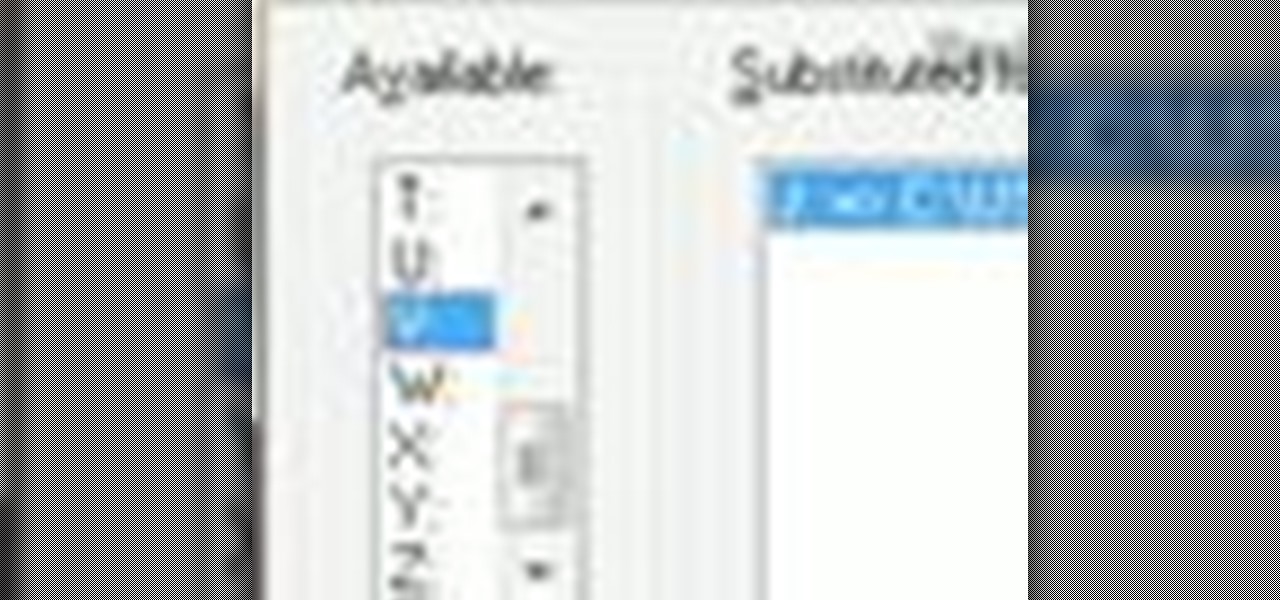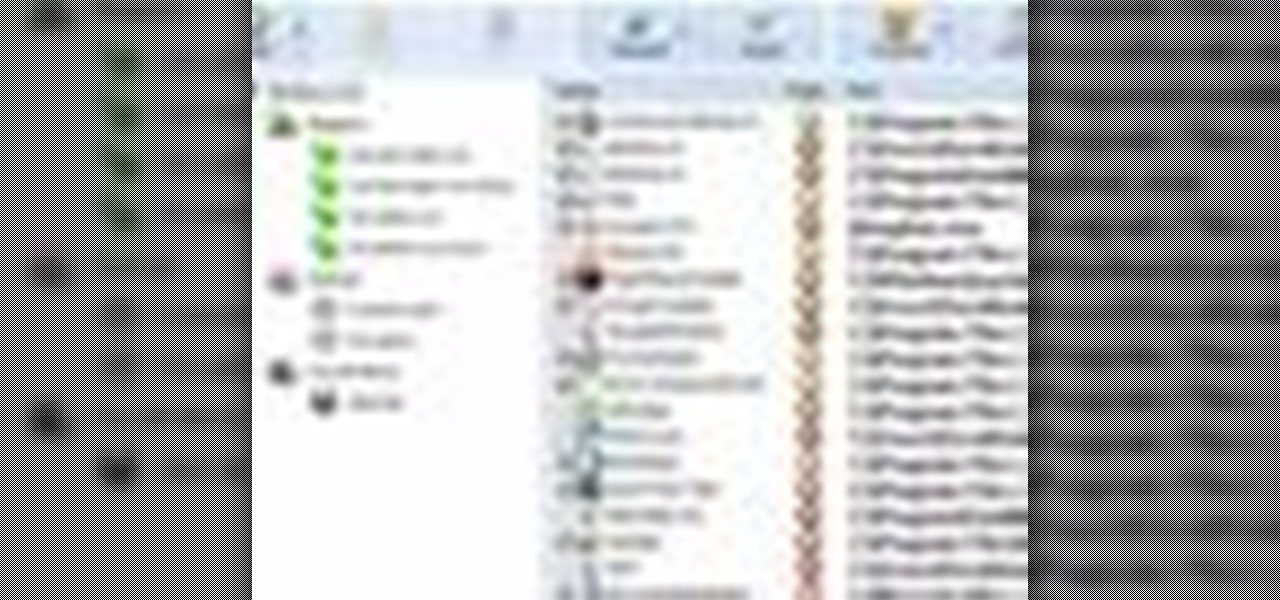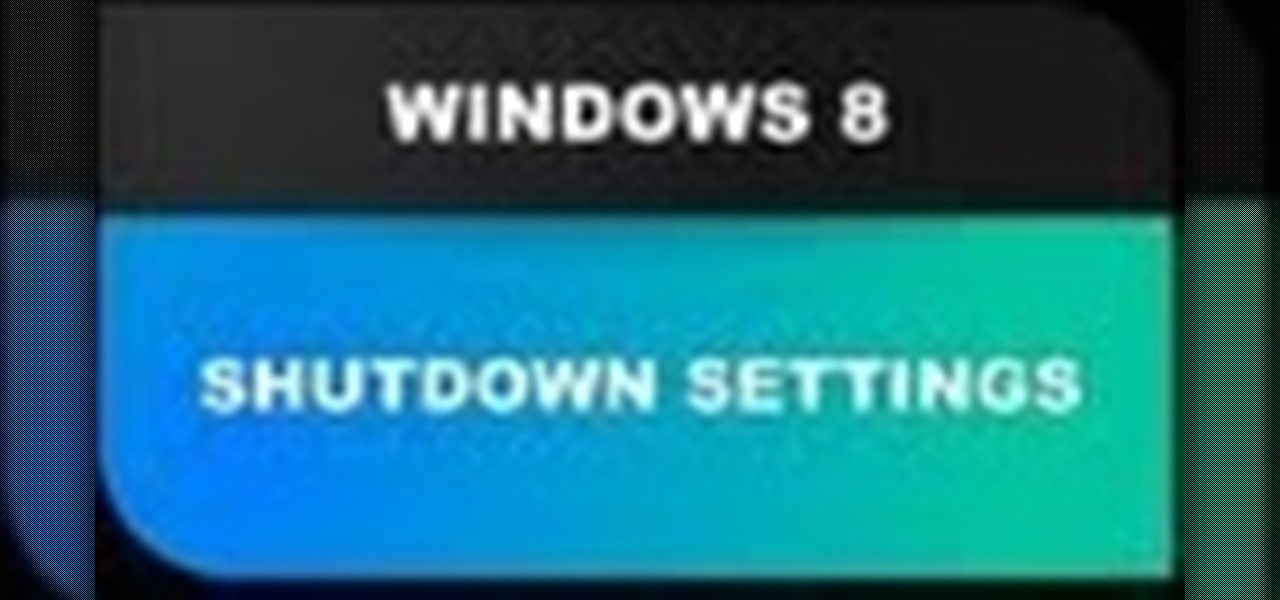
In this Windows 8 Tutorial you will learn how to shutdown your PC. Also you will be able to modify the shutdown settings so that you have access to additional options when you shutdown your computer such a hibernation and sleep mode. If their are shutdown options you don't want displayed you can disable them in the shutdown settings for Windows 8.
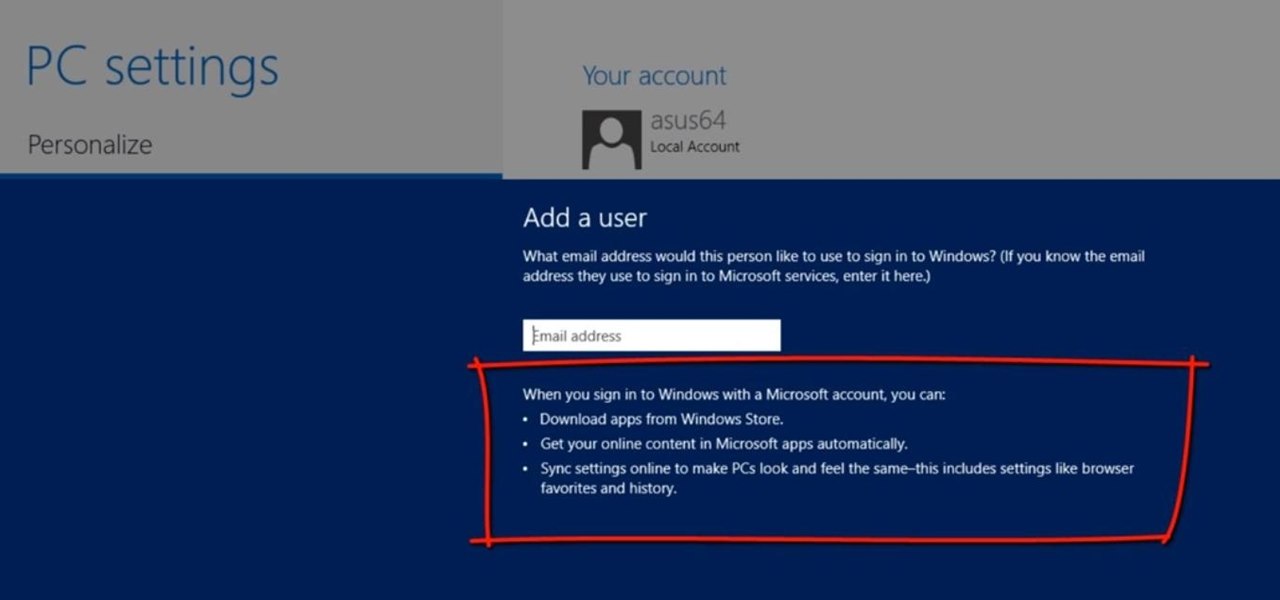
This Windows 8 tutorial will show you how to create a local user account on your PC. When you create a local user PC account, you will only have access to your account from that individual computer. A local Windows 8 user account uses a user name and password to login.
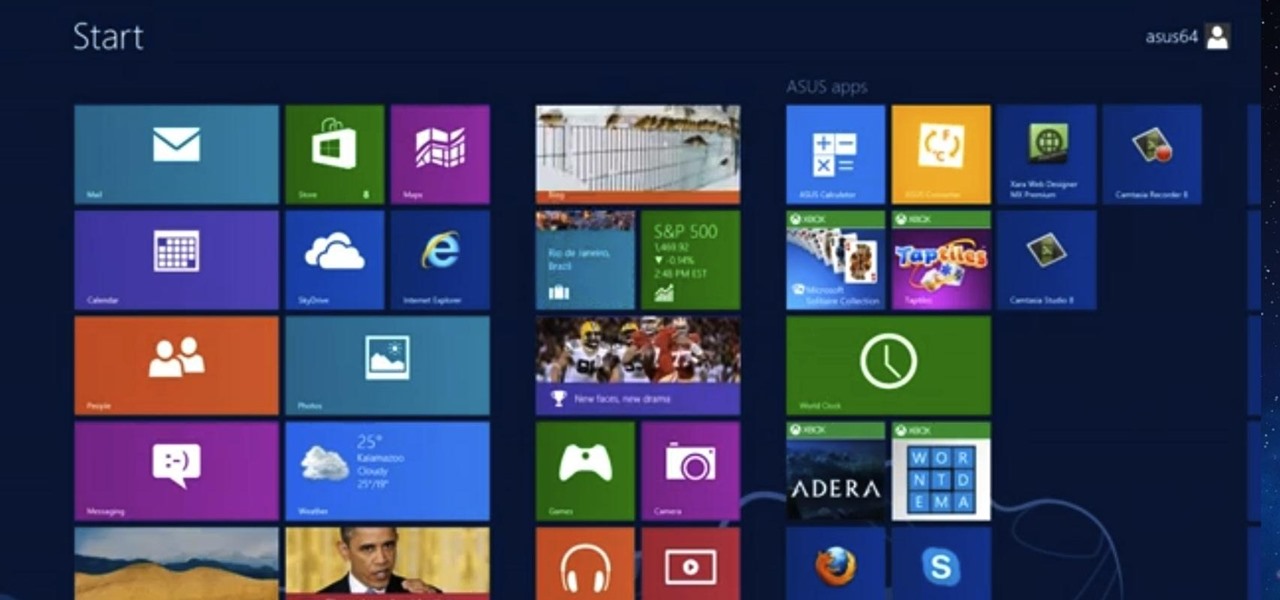
This tutorial is for those who are new to Windows 8.
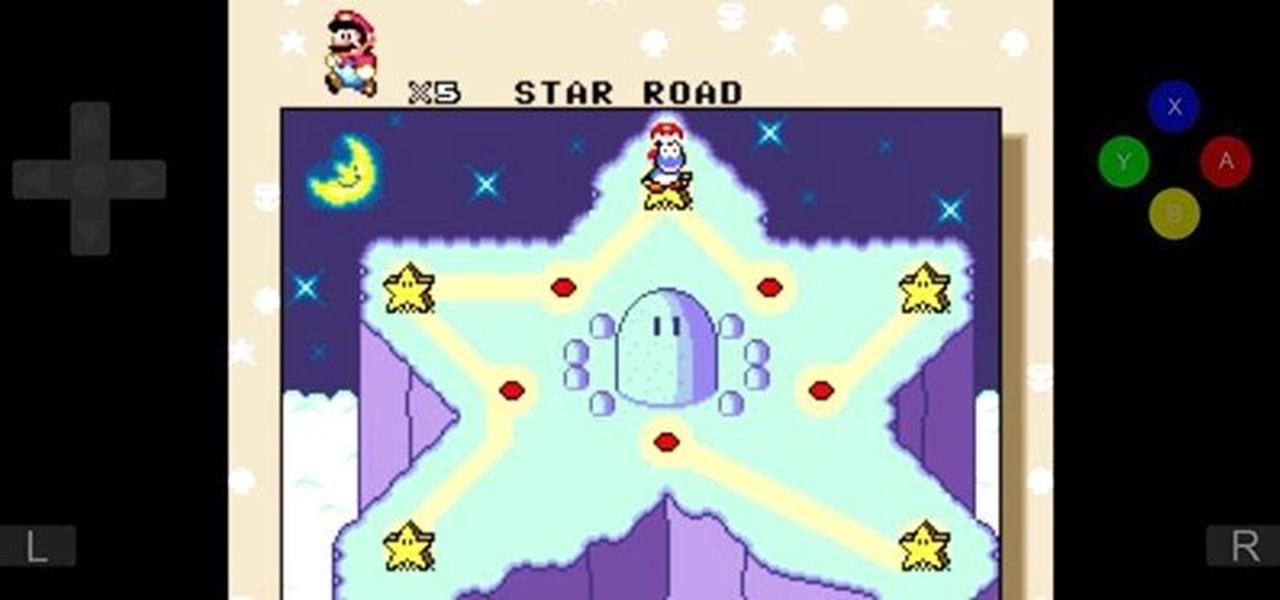
In a huge win for Windows 8 and Surface owners everywhere, a free SNES emulator appeared in the Windows Store last month called Snes8x—and it's awesome.

The problem of system freezes is not new to the world of Windows and this has come to light even in the latest Windows 8 release. In the event that your system freezes, you cannot open your desktop files, some controls stop functioning, or you are unable to launch the start screen applications either. You may experience this unusual behavior after updating Apps in the store or due to a driver issue. Sometimes, freezes occur because of video card problems too. In order to do away with these Wi...

For anyone who uses computers regularly, the screen can become cluttered with different windows, tabs, and applications in no time. One solution to that mess is dual monitors, which allow users to be more organized and divide their work into two halves. The problem is that not everyone is fortunate enough to have access to more than one monitor.

Clearing the cache on your computer is (usually) a quick and easy way to help speed it up. Deleting those temporary files frees up space, helping you computer run smoother, especially if you have not cleared the cache for a extended period. However, finding the different caches in Windows 8 is a little trickier than in previous Windows systems.

Microsoft's most anticipated OS has finally arrived, and there's no doubt that all of you out there who snagged a copy of Windows 8 are excited to see what's new. But while Windows 8 has received plenty of rave reviews, some users are upset about one controversial change—the missing Start menu. The implementation of the new Metro interface has rendered the old Start menu unnecessary, but some folks just want what they're used to. If you're one of those users who wants the classic Start menu i...

Windows 8 has been reimagined to take full advantage of touchscreen devices as the "future" of computing. A few years ago, touchscreen devices were super buggy and only played well with smartphones, but with the advent of the iPad and a ton of other tablets, touchscreen capabilities have spread to full-sized desktops and even televisions.

The new Windows 8 is only days away from its mass public release on Friday, October 26th. And there's a ton of new features you'll need to get used to, either on your computer or your tablet. One of them is the Live Tiles, which provide users with live information and is way more aesthetically pleasing than the traditional Windows layout. The new Tiles system adds another level of functionality and information for the user, but it definitely takes some getting used to. The video below by Pure...

Microsoft's newest operating system, Windows 8, will hit stores everywhere on October 26th, and they hope this new version will shift the way we think about computers and their interfaces. In an effort to get as many early adopters as possible, Microsoft is even making their OS cheaper than usual, offering upgrades from previous versions for as low as $40 for a limited time.

Windows users have been getting a lot of bad news about their security lately. First, we found out that passwords in Windows 7 and 8 can easily be exploited if password hints are enabled, and now, Russian password-cracking software developer Elcomsoft has found another huge vulnerability.

Having cool photos as your desktop can make your computer a welcome sight, but having to find a fresh one every so often can get pretty stale fast. Thankfully, freeware utility Flickr Wallpaper Rotator for Windows PC's can import images for your desktop from Flickr automatically at intervals you set. You can even set it to use photos from a Flickr search or show favorites from a specific user.

You may or may not know that Facebook has several keyboard shortcuts you can use to quickly navigate around the site without using a mouse.

In this video, we learn how to use text clippings for Mac OS. First, open up TextEdit and then select the text you want. After this, drag the entire bit of text into the finder window or the desktop. After this, you will have a document that is named after the first few characters in the text. To open this, double click it and it will show up in the search finder. You can also do this and open it up in a quick look window. If you want to use this, you can simply drag the file right into what ...

In this video tutorial, viewers learn how to set custom sound volume for different applications in a Windows 7 computer. This task is very easy, fast and simple to do. Begin by simply clicking on the speaker icon in the system tray and select Mixer. There users will have access to the master audio mix on the left and each application listed individually, with their own volume bar. Just adjust each volume bar of the applications to your liking. This video will benefit those viewers who use a W...

In this clip, learn all about Swype. Swype is a cool new app that allows you to type at super fast speeds. If your phone has this capability and you are just in too much of a hurry to actually type a word - check it out. You don't even have to remove your finger from the screen! Just swipe your digits over the letters and the phone will magically know what you were trying to say. It's sort of like T9 updated for 2010.

In this video tutorial, viewers learn how to remove/change the arrow on the shortcut icons in Windows. These arrows allows the user to know that the icon is only a shortcut. Users will need to download the program, Vista Shortcut Overlay Remover. The program allows users to display an arrow, light arrow, custom arrow or no arrow. This program also provides an option to disable the " - Shortcut" extension on any shortcut icon. This video will benefit those viewers who use a Windows Vista compu...

A video that describes how to install Google Chrome OS onto your PC without changing your current PC configuration. What this means that you can use Chrome OS without changing your current OS (Windows Linux etc) and without making any changes to your dis partition or BIOS. The first section of this video explains how to use a simple USB drive to boot into Google Chrome OS. The second section of this video explains how to install Google Chrome OS onto your computer and launch it using your hos...

New to Ubuntu Linux? This computer operating system could be a bit tricky for beginners, but fret not, help is here. Check out this video tutorial on how to manage CD/DVD images with ease on Ubuntu Linux.

The Nintendo 3DS comes with six AR cards that allow you to play the augmented reality games packaged with the device. Of course, if you were to lose the fragile paper cards or damage them in some way, you would be unable to continue playing them. It's easier and safer to carry constant access to the AR games by installing apps on your Android and Windows Phone 7 smartphones. Both apps are free and available through the smartphone app markets.

Need to print something but you're on the go and only have your smartphone or iPad with you? No worries! This tutorial shows you how to use a little app called Dropbox to print to your home printer anywhere, anytime, with any mobile device. Print THAT!

In this handy home-computing how-to from WonderHowTo favorites Tekzilla, we learn how to use CleanHaven, an application that will remove unwanted formatting from snippets of text. For details on how to download, install and run CleanHaven on your own Microsoft Windows PC, watch this video guide.

Pro Tools can be resource-heavy when it comes to running on your computer. This tutorial walks you through all the necessary steps so you can configure Windows 7 in just the right way to maximize the performance of Pro Tools on your computer.

In this clip, you'll learn how to prepare a Microsoft Windows XP desktop or laptop computer for daylight saving time (or, if you're so inclined, daylight savings time). It's an easy process and this video presents a complete guide. For more information, including a full demonstration and detailed, step-by-step instructions, watch this helpful home-computing how-to.

In this tutorial, we learn how to edit the registry on a Windows machine. This is a major part of your computer that will change if you delete something that you shouldn't have deleted. Make sure you back up your computer before you do this, just in case you do something wrong with your computer. Now, go to the run command and type in "regedit". In the new window, you will see the registry editor. From here, find the location of the virus string by using a guide so you know what folder to go ...

In this clip, you'll learn how to convert a Microsoft Windows desktop or laptop computer into a personal web server (or webserver) with XAMPP, an Apache distribution that compes preloaded with PHP and MySQL. Whether you're new to the PHP: Hypertext Preprocessor scripting language or are a seasoned web developer merely looking to improve your chops, you're sure to find benefit in this free video programming lesson. For more information, including detailed, step-by-step instructions, take a look

In this clip, you'll learn how to make VOIP (or voice over IP) phone calls over your Windows PC. For more information, including a complete demonstration and detailed, step-by-step instructions, and to get started making phone calls over your own Internet connection, watch this handy home-computing how-to from the folks at CNET TV.

Looking for a quick primer on how to redirect a folder on a computer running Microsoft Windows Server 2008 R2? Let this video be your guide. It's easy and this clip presents a complete, step-by-step overview of the process. For more information, including detailed instructions, and to get started setting up folder redirects on your own server, take a look.

System Restore is a great and valuable feature in Windows XP and Vista. If you haven't taken advantage of System Restore yet, what in the heck are you waiting for?!? Using System Restore will allow you to make a backup of all your system files at a specified point in time. You can create checkpoints in case your system gets corrupted or has problems because of a recent change you may have made to Windows. Watch and see how to backup your PC… now! And click here for more information.

In the Windows Vista start menu there's a power button, and right now your power button may be set up to shut down, hibernate or put your PC to sleep, but if you want to change that behavior, this video will show you how easy it is. This example changes the start menu power button from "sleep" to "shut down".

Want to simulate XP on a Win 7 computer? With Virtual PC, it's easy! So easy, in fact, that this home-computing how-to can present a complete overview of the process in just under five minutes. For more information, including detailed, step-by-step instructions, and to get started using this trick yourself, watch this video guide.

Need some help figuring out how to enable or disable Aero Snap on your Win 7 computer? It's easy! So easy, in fact, that this home-computing how-to can present a complete overview of the process in just under two minutes. For more information, including detailed, step-by-step instructions, and to get started using this Windows 7 trick yourself, watch this video guide.

Want to know how to permanently display the Windows 7 build number on your desktop? It's easy! So easy, in fact, that this home-computing how-to can present a complete overview of the process in just under two minutes. For more information, including detailed, step-by-step instructions, and to get started using this trick yourself, watch this video guide.

In this tutorial, we learn how to use Windows Live Movie Maker. First, open up Windows Movie Maker then find the section of the software where you can upload your photos or videos. You can also drag your media into the empty white box that's on the screen. After you have uploaded your videos and photos, you will be able to edit them by splitting or trimming them how you would like. After this, you can add visual effects to the media by clicking the appropriate tab. You can also insert animati...

Wish there were an easy way to turn a folder into a virtual hard drive? With Windows 7, it's easy! So easy, in fact, that this home-computing how-to from the folks at TekZilla can present a complete overview of the process in just under two minutes. For more information, including step-by-step instructions, take a look.

Want to decide which applications start up automatically upon booting your Windows PC? With Advanced Startup Manager, it's easy! So easy, in fact, that this home-computing how-to from the folks at TekZilla can present a complete overview of the process in just over a minute. For more information, including step-by-step instructions, take a look.

Adobe Gamma, a calibration assistant, is a useful feature for Adobe Photoshop. You can get Gamma working on your new version of Photoshop. And Gamma is still compatible even if you're using Windows Vista, and this video shows you how to get it working.

Admin accounts are given special privileges to change the system (like installing programs) that user accounts are not. This tutorial shows you a quick way to check using Windows 7's calendar, and also how to go through the Control Panel to find out if you're an Admin or general User on your computer.

Looking for instructions on how reset passwords on a Windows XP? With Winternals ERD 2005, it's easy! So easy, in fact, that this home-computing how-to from the folks at Britec can present a complete overview of the process in just over five minutes. For more information, including step-by-step instructions, take a look.