
How To: Turn an old window into illuminated wall art
Check out this DIY video tutorial from Curbly, the best place to share pictures of your home, find design ideas, and get expert home-improvement advice.


Check out this DIY video tutorial from Curbly, the best place to share pictures of your home, find design ideas, and get expert home-improvement advice.
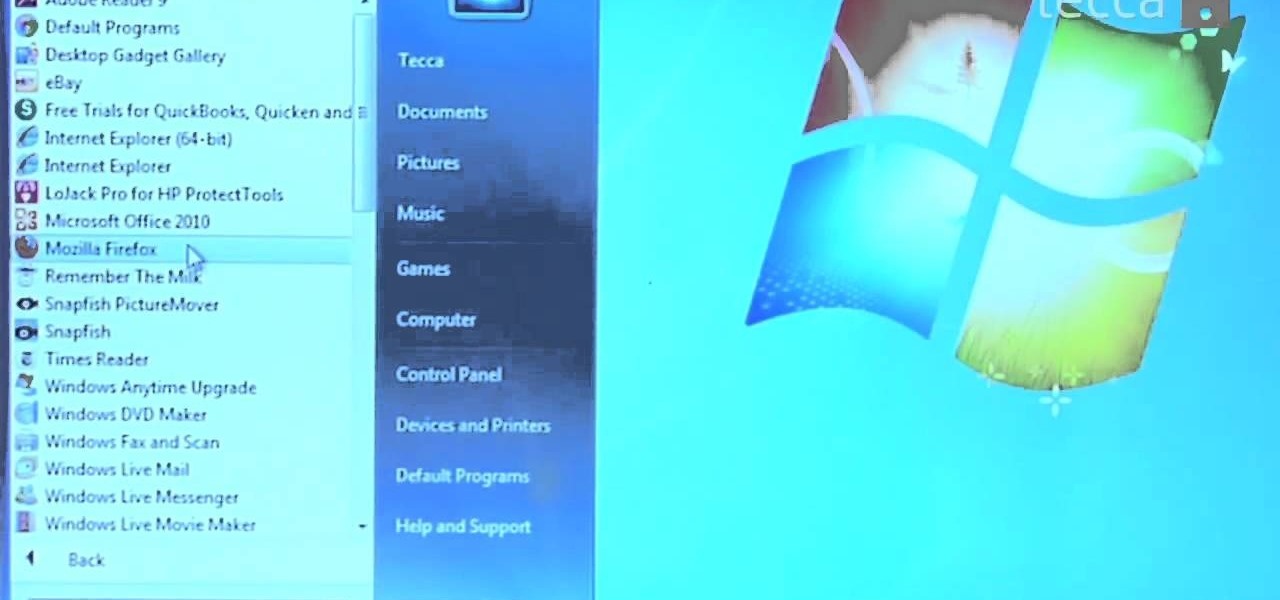
The start menu in Windows 7 is highly customizable- you can pin items to it, change it's appearance, and more. This video guide will walk you through the process of changing your Windows 7 start menu to your heart's desire.
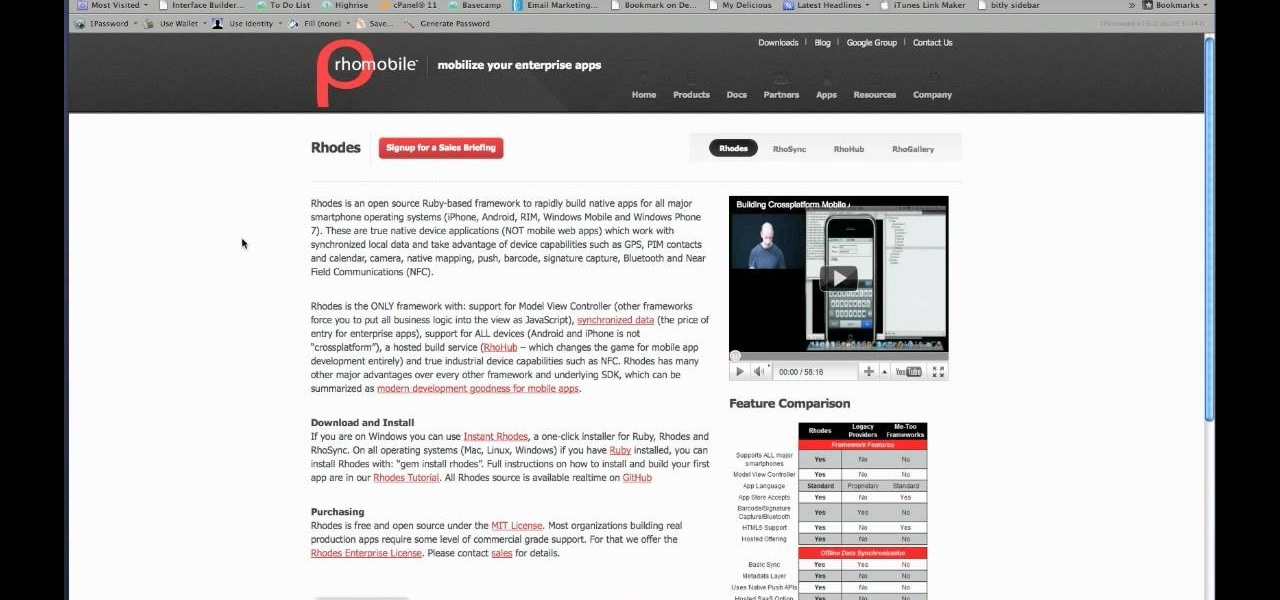
iOS app development is not limited to Mac owners. If you want to program apps for iPhones or iPads but you only have a Windows desktop or notebook, this guide overviews the different options available to you, including the DragonFire SDK, RhoHub, and Hackintosh methods. Each has its own strengths and weaknesses, and the Hackintosh method will require you to install Mac OS X on a Windows PC.

If you just brought home a Windows 7 notebook or desktop PC, but you can't figure out how to configure the WiFi connection to get internet on it, take a look at this guide to learn how to connect your Windows 7 computer to a home network.
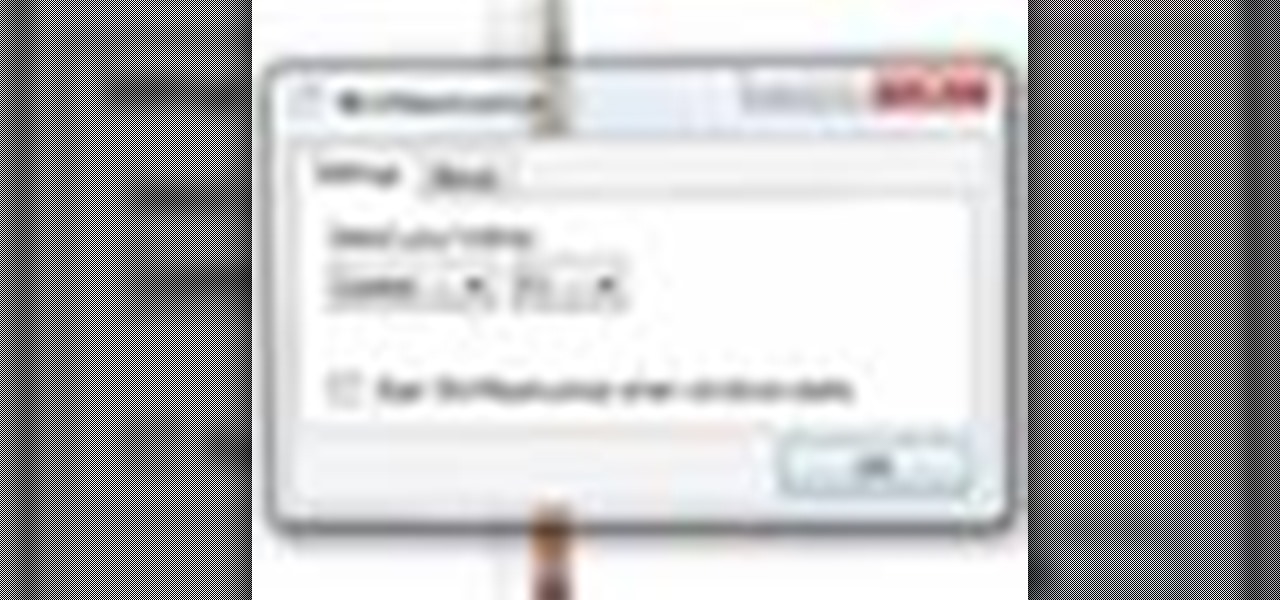
If you want to instantly resize your active window so that it fills any extra window space on your screen, try the free utility WinMaximumize featured in this Tekzilla segment. Hit the default hotkey (Ctrl+F1) or remap it to whatever keybind you want.
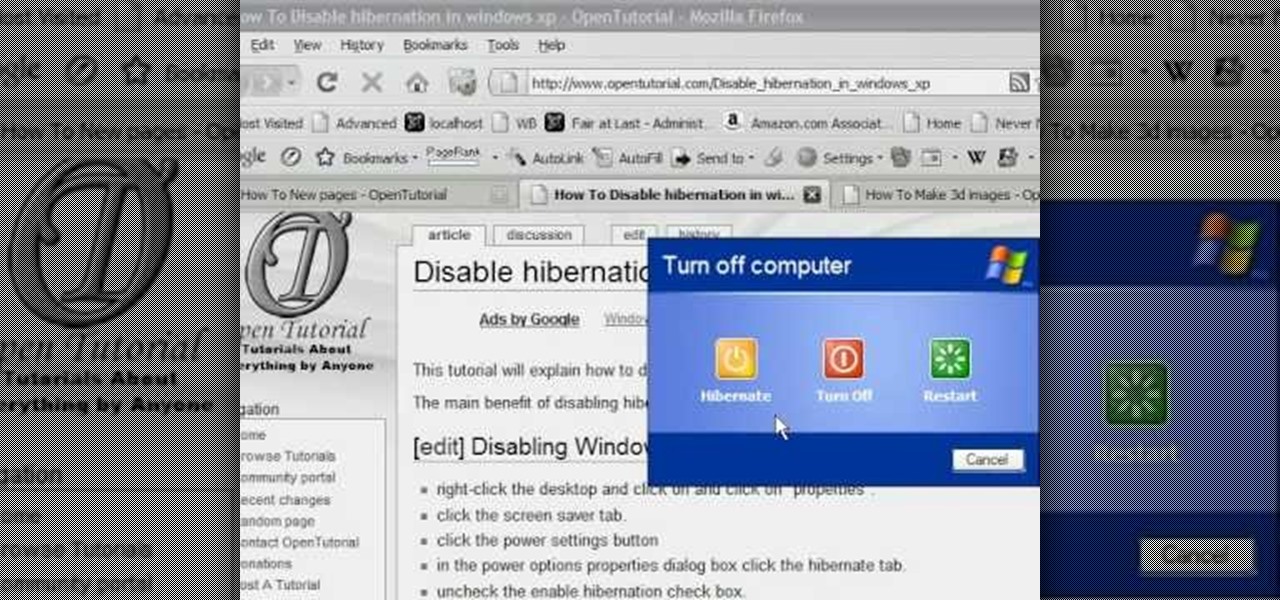
The moment when your Windows XP PC begins hibernating is one of the most frustrating in many PC users lives, causing hands to be thrown up in frustration and preparations for a hard reset to begin. Do you wish that you computer didn't even have the option of hibernating? This video will show you how to turn off hibernation in Windows XP, allowing you to use your computer's entire battery without risking a sudden faux-shutdown.

In this video tutorial, viewers learn how to quickly troubleshoot memory problems in Windows. Begin by clicking on the Start menu. Type "mdsched" into the search bar and press Enter. The Windows Memory Diagnostic window will then appear. Click on "Restart now and check for problems". Your machine will then be rebooted and will run its memory diagnostics tool. It will look for any issues that may cause problems for your system. Advanced users can press F1 when it starts to specify certain opti...
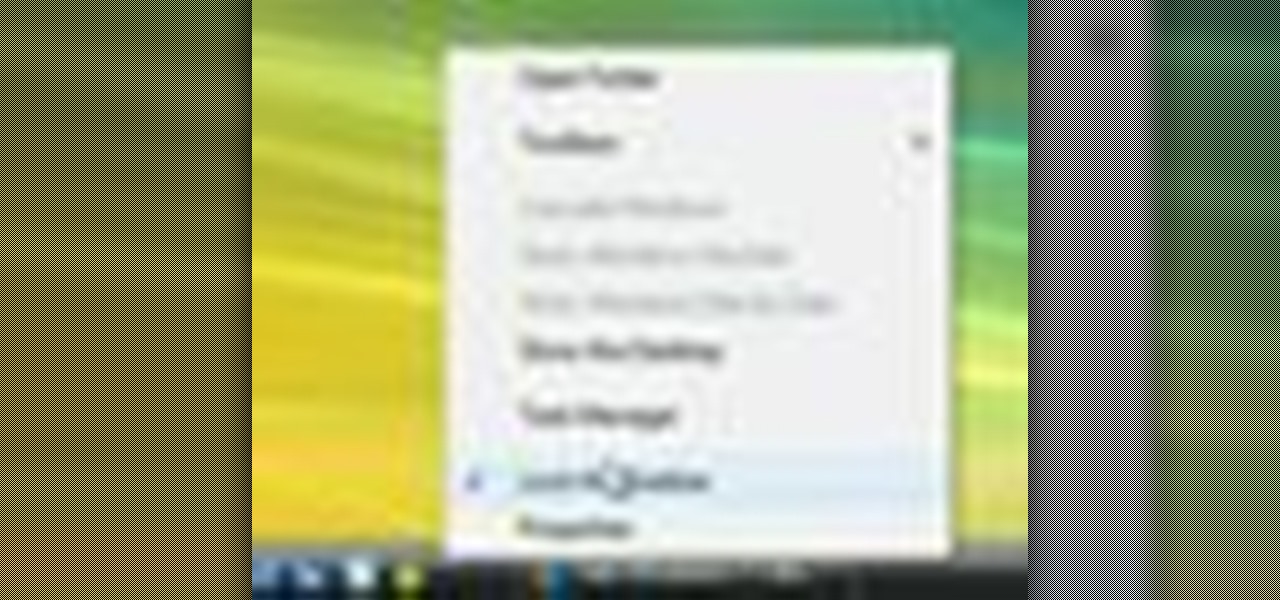
This video demonstrates how to turn Windows Vista to Windows 7 for free. Make sure that you are running your PC on a Windows Vista OS. First, unlock your taskbar by right-clicking on it and unchecking the option. The space where your smaller application icons are located can now be made wider. Re-lock your taskbar once done. You can also right click and select View>Large Icons to make the icons look bigger. You can also download a free application at RocketDock which will make your Vista task...
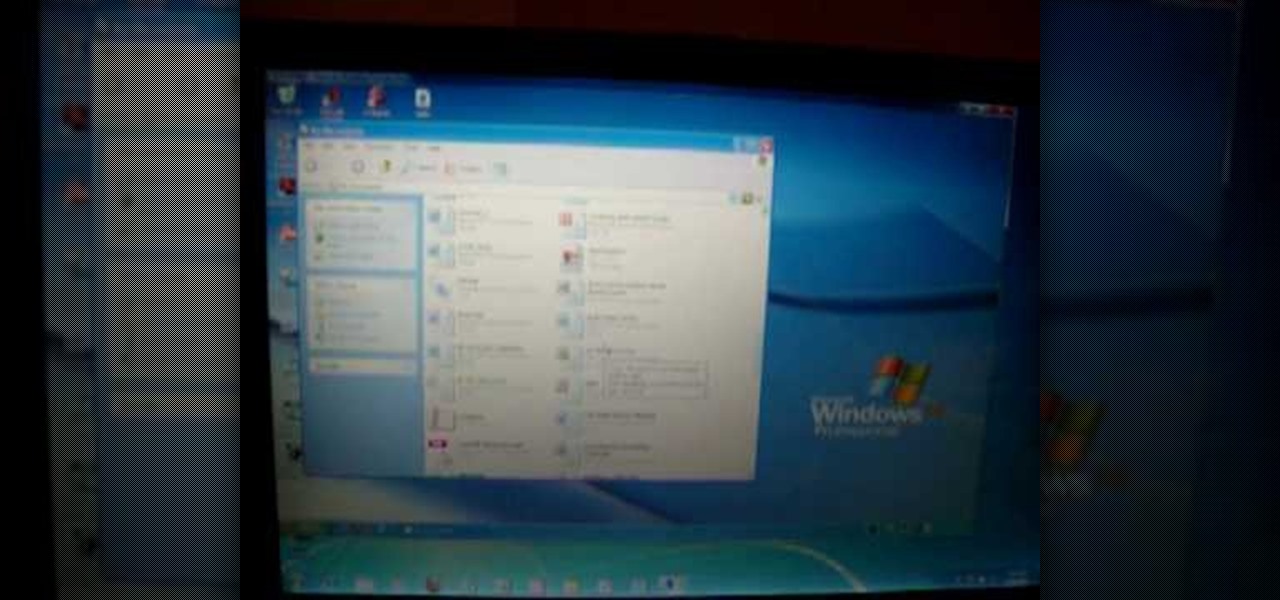
This video shows how to do a remote desktop connection from a new Windows 7 to a older Windows XP or Vista. With Remote Desktop Connection, you can access a computer running Windows from another computer running Windows that is connected to the same network or to the Internet. This feature from Windows easily enables you to get old files from Windows XP or Vista if you need to view or print documents. This feature is free from Windows and is built in the operating system. Once connected throu...
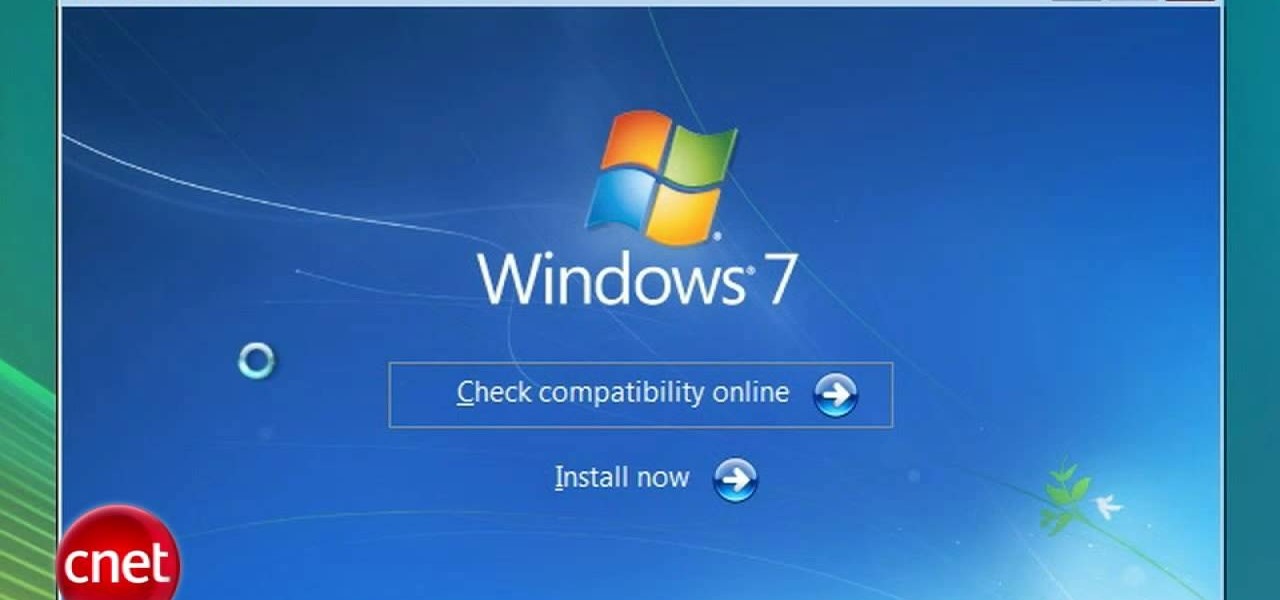
Ready to make the big switch from Windows XP or Windows Vista to Windows 7? In most cases, you can do an in-place upgrade of Vista to Windows 7. This video tutorial from CNET shows you how. Follow along and start using the new Windows 7 OS.

New user to Windows 7? Microsoft has put out a series of video tutorials explaining how to maximize your Windows 7 experience. Follow along with this computer lesson and learn how to:

The Windows XP My Documents folder is a great way to organize and view folders and files on a computer running Microsoft Windows XP. Learn how to organize the My Documents folder with tips from a computer programmer in this free computer video on Windows XP.

Learn how to add windows to your house or home in this free video series. Part 1 of 17 - How to Replace windows.

Watch as a window-cleaning professional demonstrates how to clean your exterior windows, including how to prepare and effectively use your squeegee, in this free online video about window maintenance.

If you are looking for professional window cleaning tips for residential window washing, our expert is here to show you how to wash windows in this free house cleaning video series.

Bring some light and color into a room with a handmade stained-glass window hanging, using tips and advice in this free video series that focuses on creating your own stained glass.

Make your own beaded window valance with this easy pattern. Learn how to use nylon string and beads to create unique valances for your home in this free craft project.

Now that you've installed Microsoft Windows 7 on your computer or bought a new Windows PC, it's time that you made yourself at home. With this official Windows 7 video tutorial from the folks at Microsoft, you'll learn how to apply custom settings as well as how to keep your Windows 7 PC running smoothly.
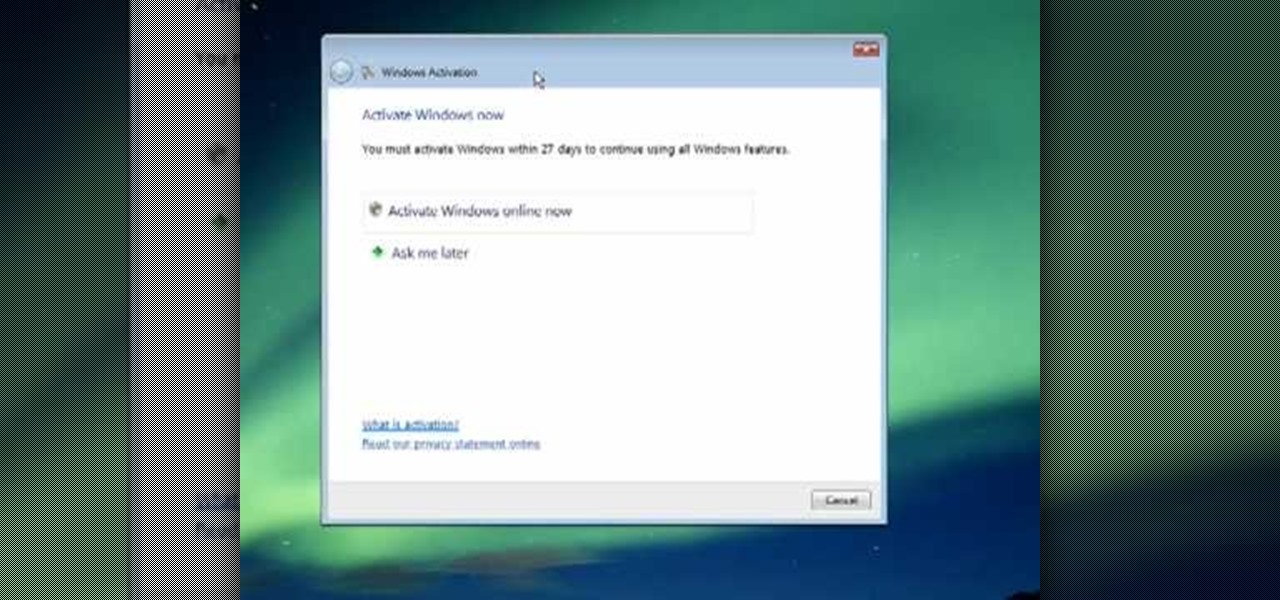
This video describes how to activate your new copy of windows. When you get a new computer or install a new copy of windows you have to activate it within 30 days. When you activate windows the activation process gathers information about your hardware and activates your copy of windows. You will click on the button that says activate windows online. It may take a few minutes and then it will be activated once it gathers all of the information from your computer. This is simply a method of pr...
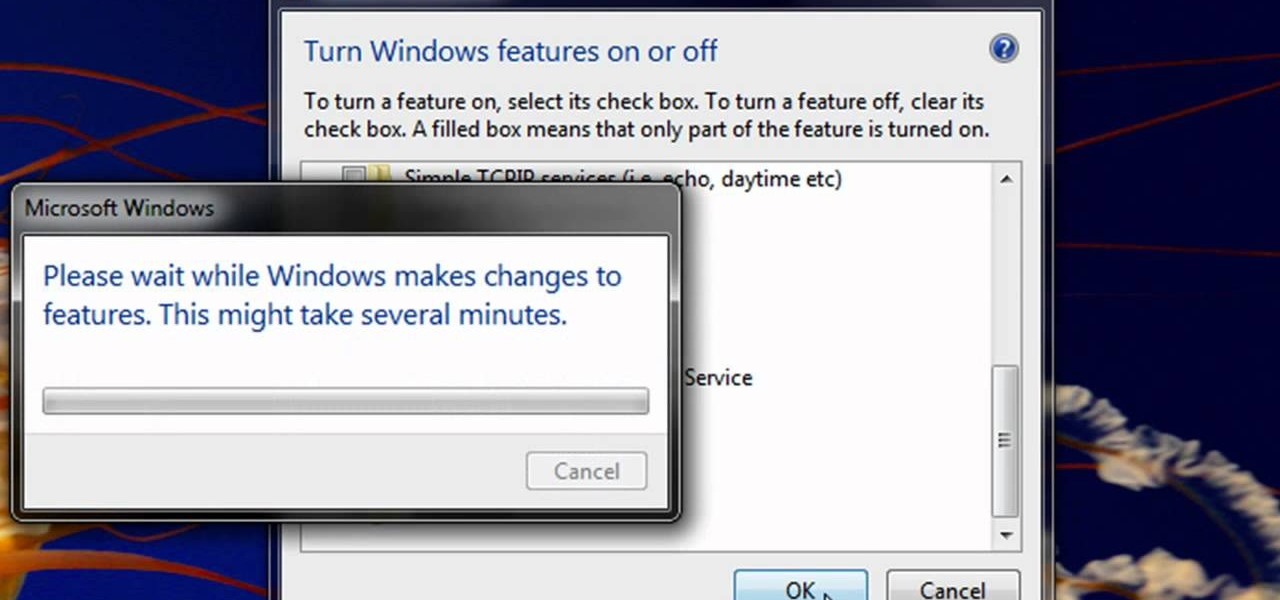
Enabling Telnet in Windows Vista is a little bit more difficult than its predecessors but it still can be done. This video will demonstrate exactly how to enable Telnet in Windows 7 and Vista.

Have you ever wanted to work on your home PC from your laptop, or vice-versa? The Remote Desktop in Windows XP allows you to vicariously use your PC from another PC. These videos will show you exactly how to set up and use the Remote Desktop in Windows XP.

In this video the instructor shows how to use the Auto play feature in Windows 7. Auto play is an old feature which was also available in Windows XP and Windows Vista. When you insert any removable media into your computer like a CD, DVD or a USB thumb drive, Windows automatically pops up a Auto Play window where it gives you various options that can be performed on the recently inserted media. This feature is very helpful and helps you open your media very conveniently. The Auto play window ...
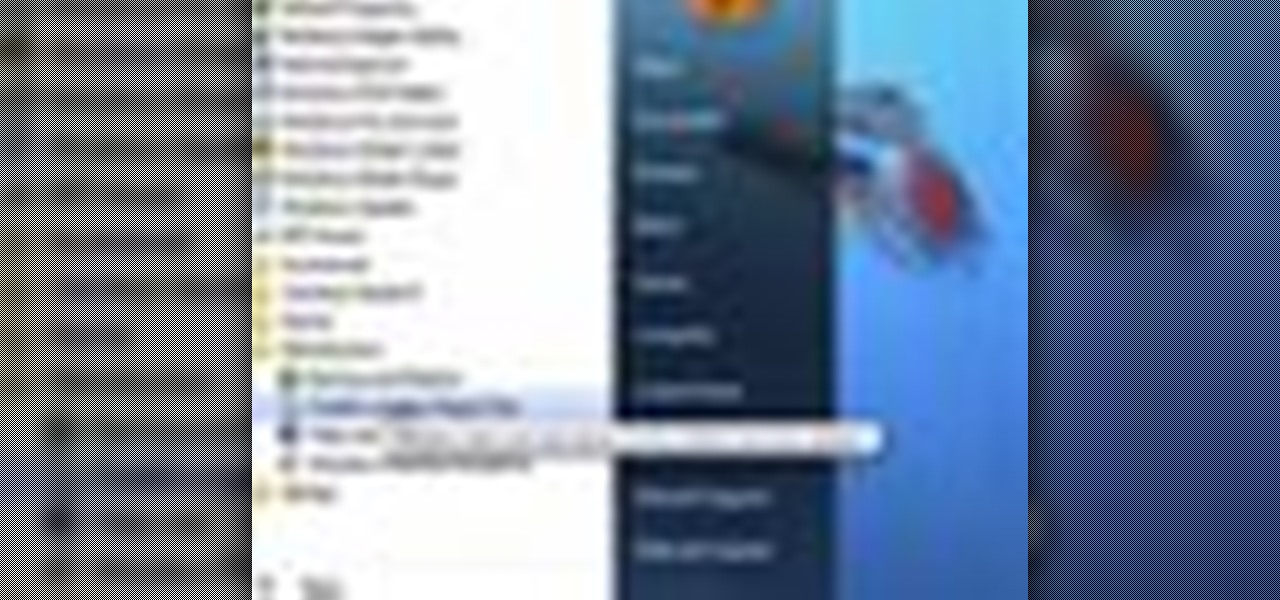
This video teaches you how to create a system repair disc in Windows 7. Go to Start-All Programs-Maintenance-Create a System Repair Disc. This will help you boot Windows to repair or recover your system after a serious error. Once you click that, Windows 7 will prompt a new window telling you to put a blank disc in your disc drive. Make sure that you do have a blank DVD to insert, for the Windows 7 to create that System Repair Disc. Wait for the process to finish and you have yourself a syste...

Looking for a new song to play on your acoustic guitar? Justin Sandercoe's instrumental ballad, "From Katie's Window," might be just the ticket. Learn how to play it in this exhaustively thorough four-part guitar lesson.
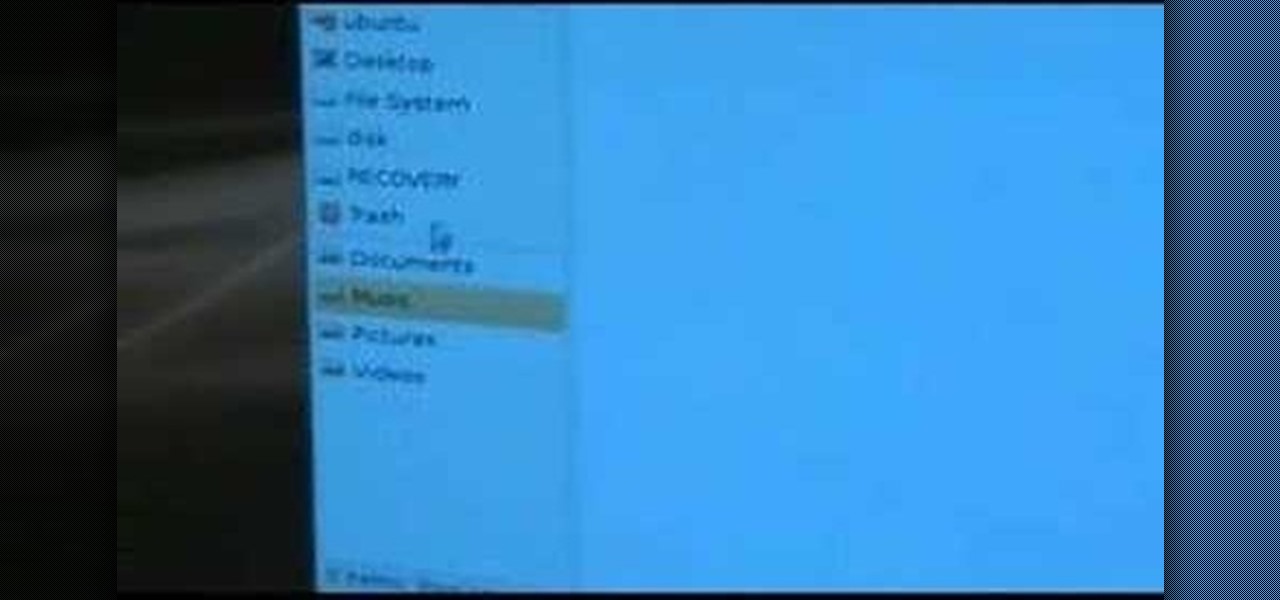
Has your Windows installation become corrupt or unusable and wish to reinstall Windows on your personal computer? Have no fear! Steven Barn will teach you, step by step, how to restore / install your Windows installation using Ubuntu live and your original Windows XP installation disc. To do this, you will need: Windows XP installation disc, CD burner, ISO image of Ubuntu live, and a blank CD. Though this will restore your windows installation cheaply, it is quite time consuming and would rec...

Ron Hazelton shows a great way to bring the outdoors indoors with a garden window. First remove the existing window. Pry off the exterior trim and remove the old window framing. Build a new frame for the new window with 2x4's and shims. Trim away any exterior siding if necessary. Use waterproof flashing paper and caulk to make the new window watertight. Install the new window into the frame with rust-resistant screws. Add another run of caulk, then trim off the excess flashing paper. Use anot...
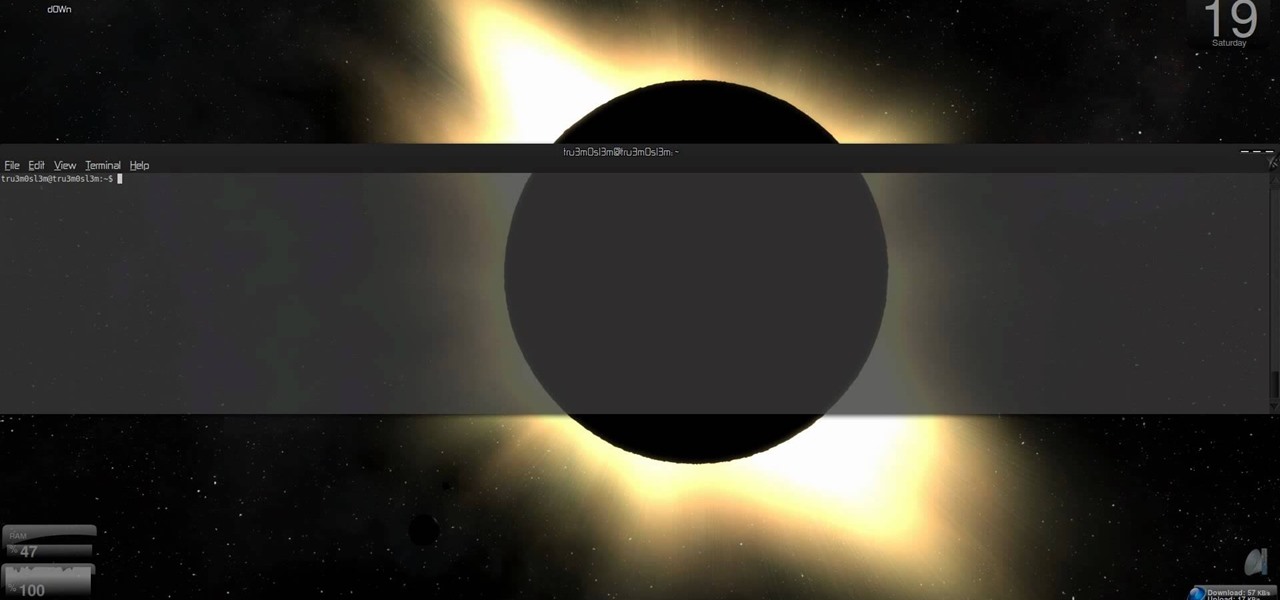
Manage your windows in Linux. Learn about those minimize, maximize and close buttons on the windows. Check out this video tutorial on how to maximize windows horizontally or vertically on Ubuntu Linux.
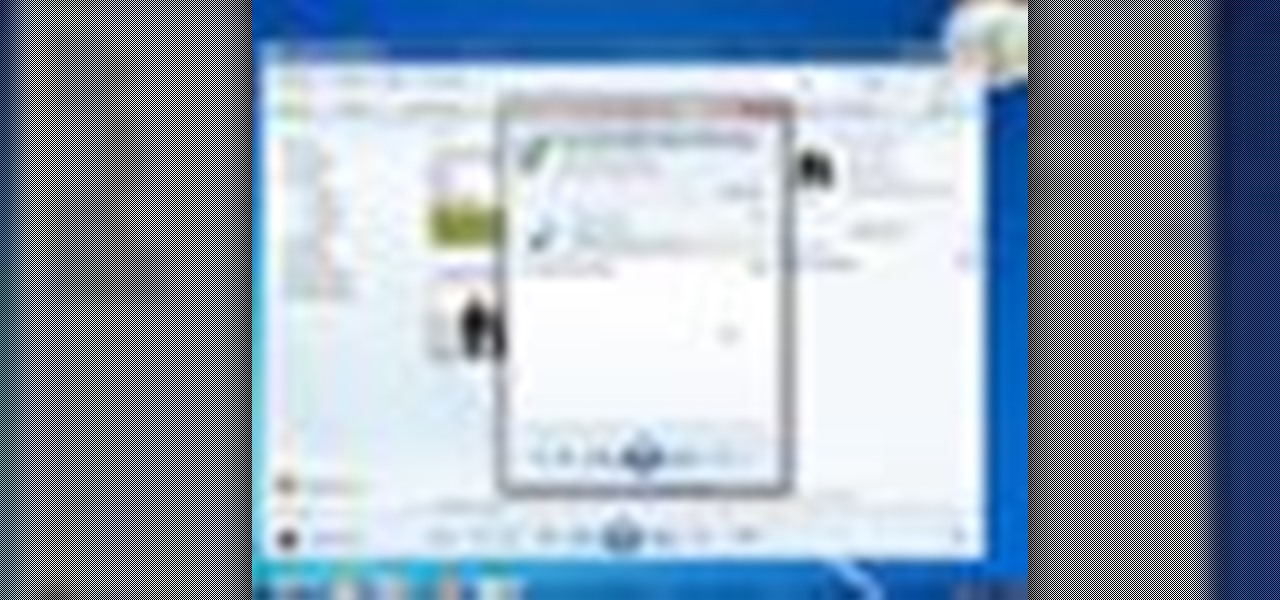
Windows 7 is the hot, new operating system replacing the past XP and Vista systems. Windows 7 is the most simplified, user-friendly version that Microsoft has developed - ever. Get acquainted with your new version of Windows straight from Microsoft.
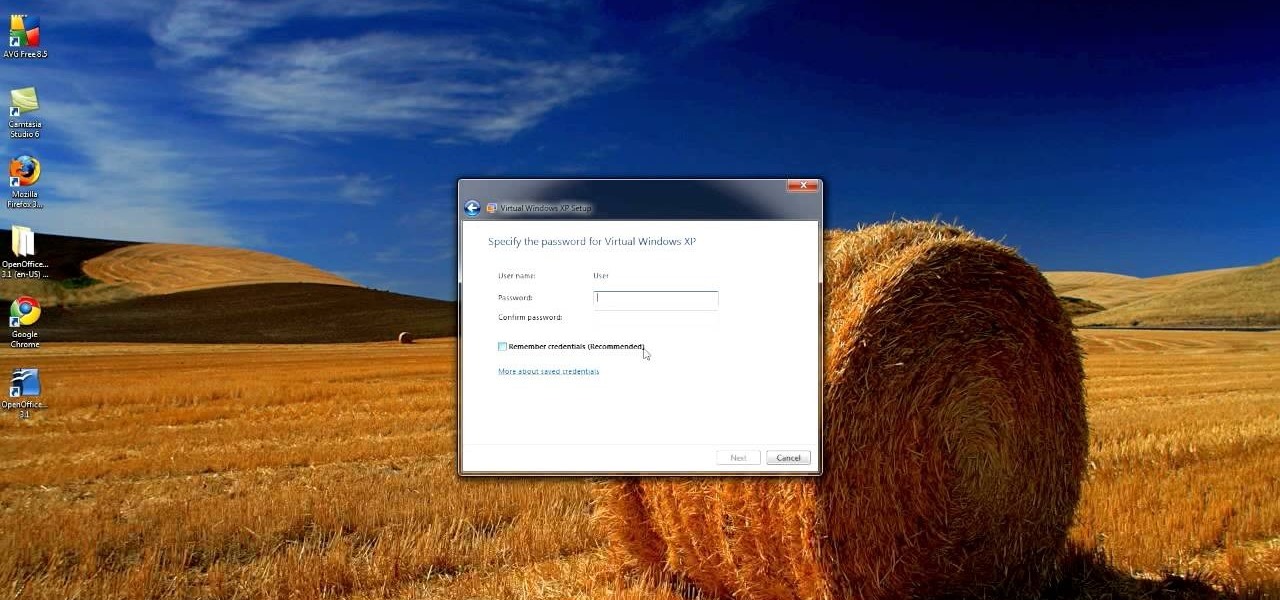
An interesting feature of Windows 7 is the ability to run Windows XP in a virtual machine in order to use applications that don't currently work with Windows 7. This is different than using other virtual machine options because in the final version of Windows 7, several versions will ship with this for free as opposed to other options such as purchasing VMWare and an XP license.
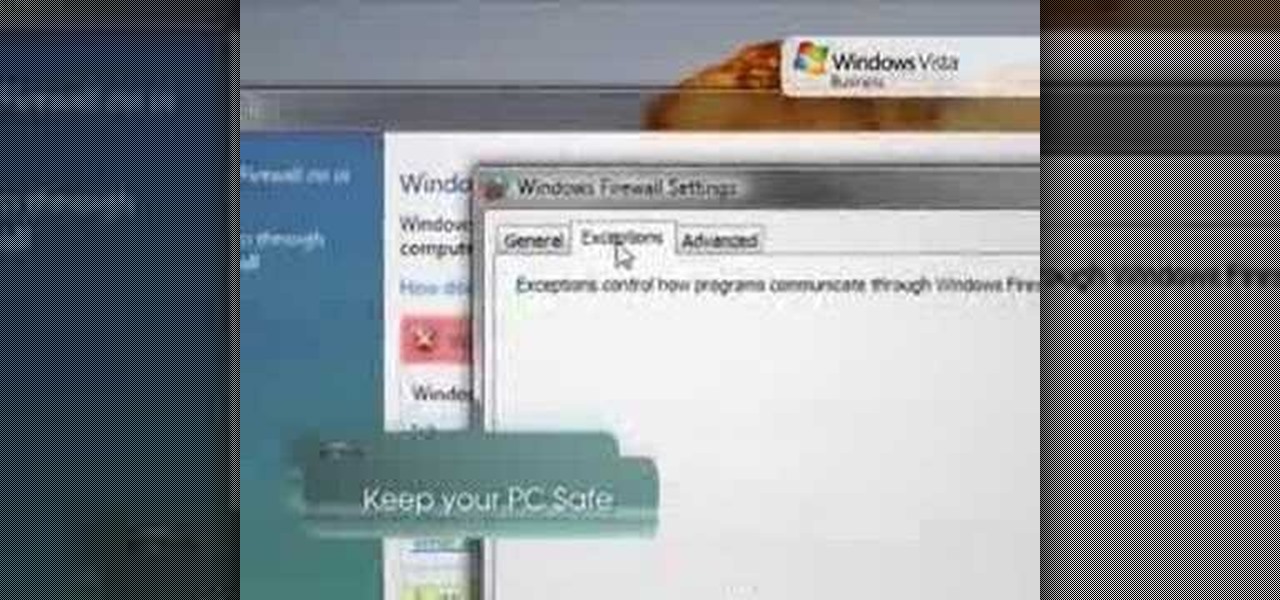
In order to keep your PC safe from annoying or potentially dangerous threats on the Internet, a properly-configured firewall is a crucial item in helping prevent your system from becoming compromised. The Windows Firewall in Windows Vista™ is the first line of defense in helping to keep your computer safe. By preventing your computer from being infected by malware, Windows Firewall is designed to be easy to use and is automatically enabled to protect your computer as soon as Windows starts. T...

In this video tutorial, viewers learn how to access every Windows 7 setting at once. Users will need to download the Windows 7 in a Box program provided in the video. Once downloaded, simply click on one of the functions (Functions, Folders, Internet Settings, Programs, Tools and Settings) on top of the window and select the option that you wish to use. This program will organize all the Windows 7 settings into an easy to comprehend layout. This video will benefit those viewers who use a Wind...
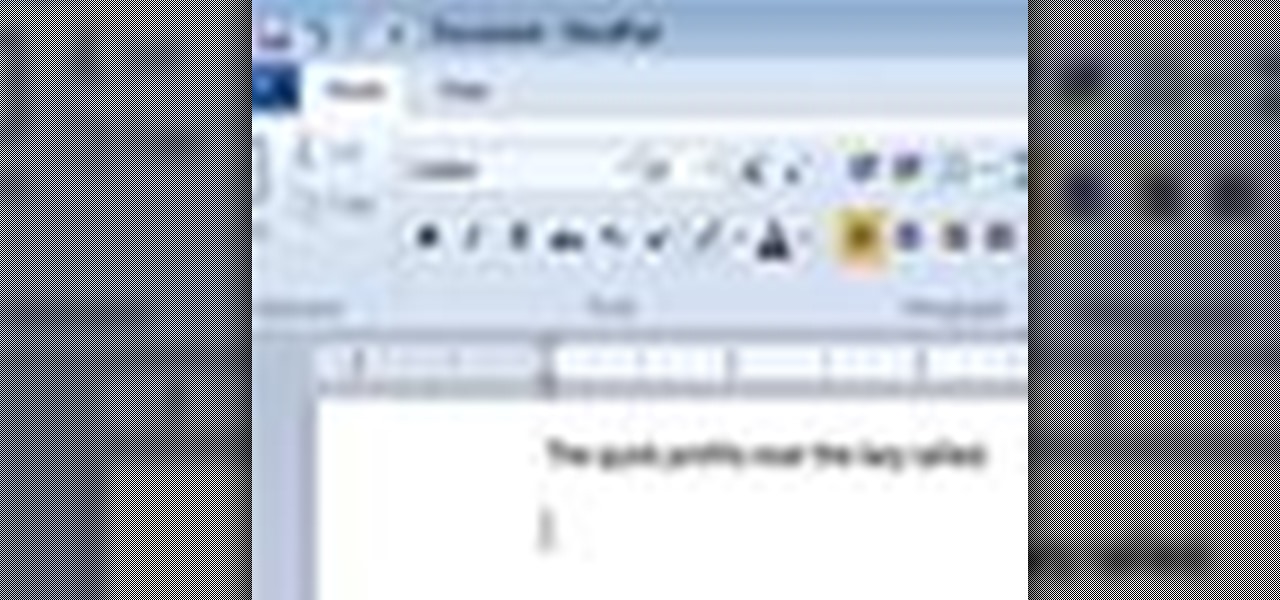
Want to set up the Microsoft Windows 7 Speech Recognition tool for you-talk-it-types-style dictation? It's easy! So easy, in fact, that this MS Windows accessibility guide can present a complete walkthrough of the process in just over a minute and a half. For details, as well as to get started making dictations to your own Microsoft Windows PC, watch this helpful how-to.
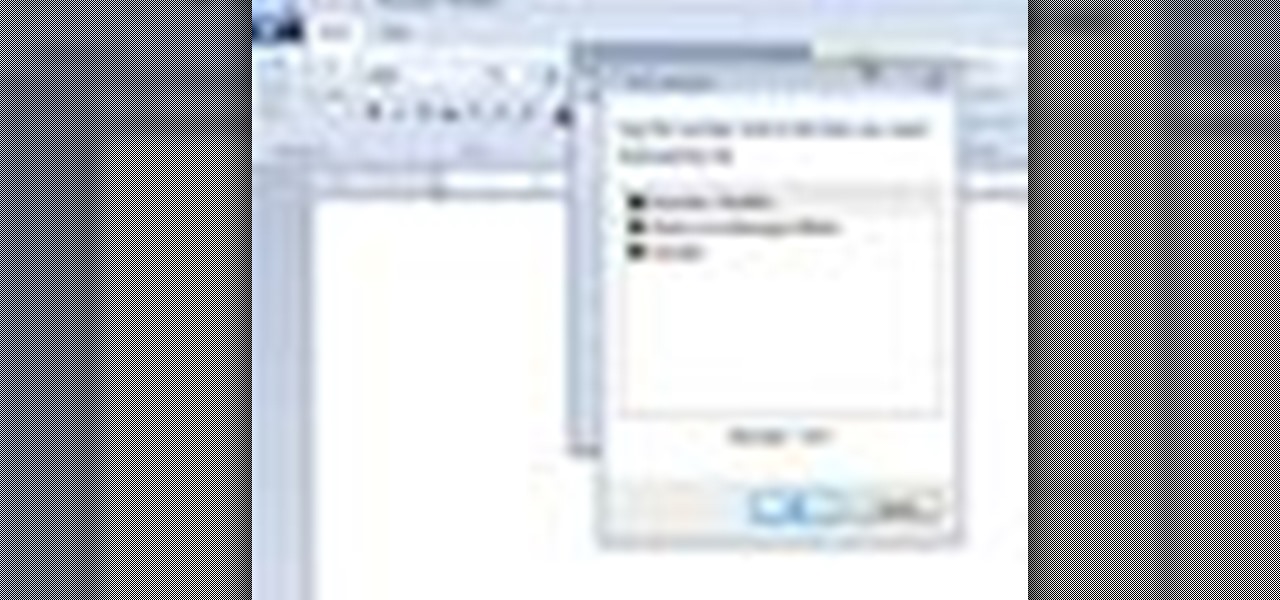
Want to set up and use Speech Recognition within Microsoft Windows 7? It's easy! So easy, in fact, that this MS Windows accessibility guide can present a complete walkthrough of the process in just over a minute and a half. For details, and to get started using Speech Recognition on your own Windows 7 PC, watch this helpful how-to.
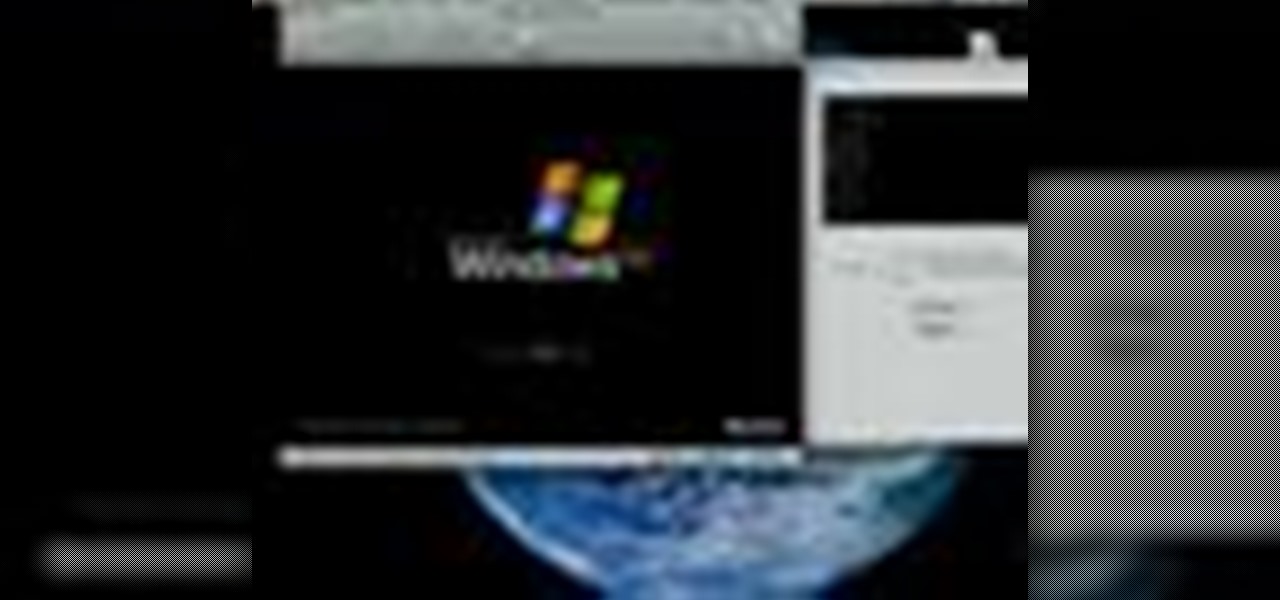
Want to run Windows Vista or 7 on your Apple computer without having to install Bootcamp? With virtualization software like Parallels, it's easy! Learn how to run Microsoft Windows within Mac OS X with this free video tutorial from the folks at CNET TV. For specifics, and to get started running your favorite Windows applications and games in OS X, watch this handy how-to.
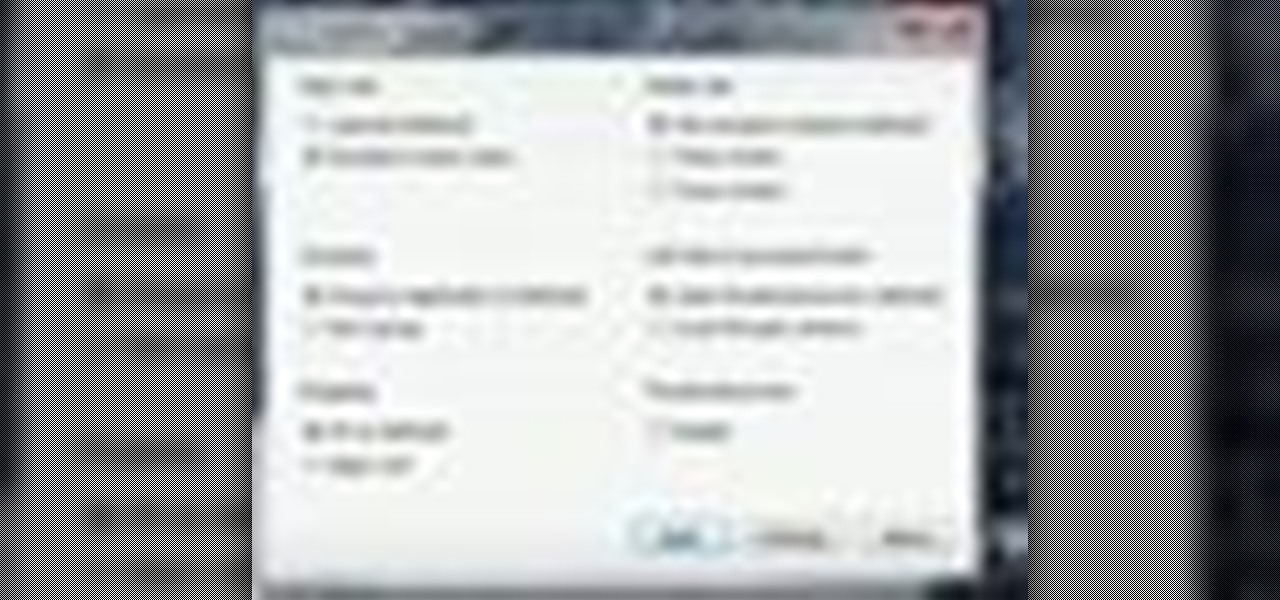
If you have upgraded your Windows to Windows 7 and want to stay current with all the new operating systems and software but hate it when you're faced with all the changes upgrading brings, you can download the 7 Taskbar Tweaker to configure your taskbar to your preferences. If you liked the old feel of Windows you can change that by choosing the option, you can also change what happens when you click on certain buttons to make your computer user friendly.
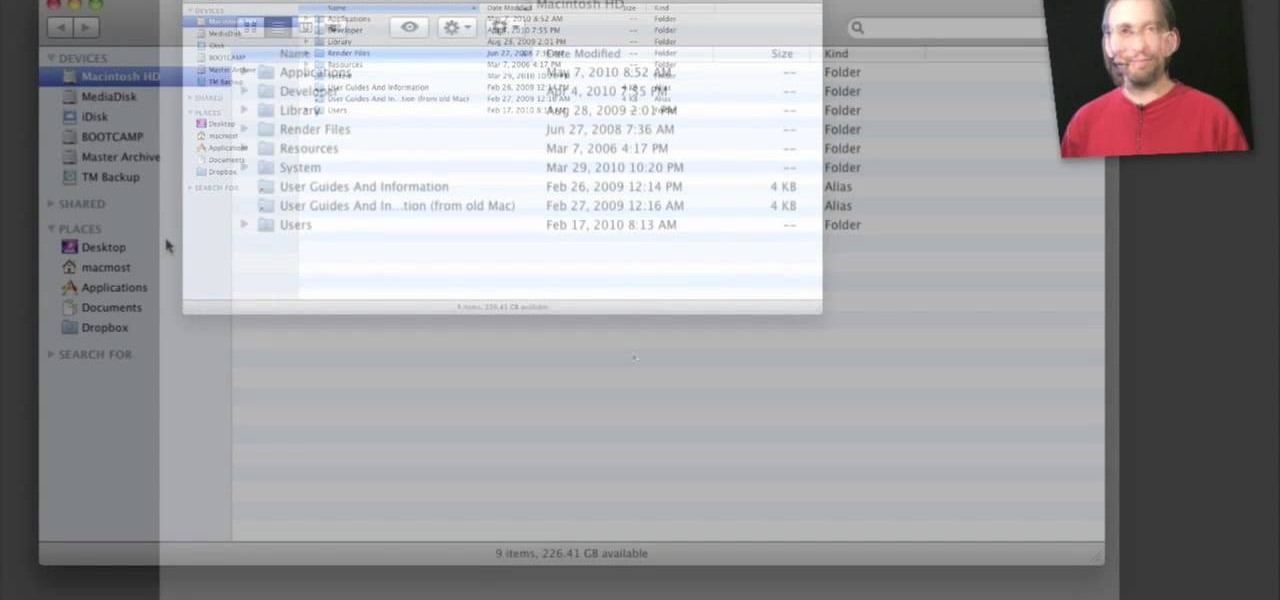
The window on a Mac computer can be confusing if you are used to using a Windows computer. You will learn how to resize your window by clicking and dragging the lower right side corner. Clicking on the green button will not completely maximize the window it will only make it as wide and tall as you need so there are no scroll bars. You will learn many more basics on a standard window so that you can navigate like a pro.

Steve with Eikenhout Educational Video Series and Paul Griggs with PGriggs Construction demonstrate how to install new windows during a new construction application. You will need a level, a utility knife, a caulk gun and a hammer to install the windows. First, cut the house wrap away from the area where the window will be placed. Next, properly flash the opening to protect it from water by starting at the window sill. Next, verify that the sill is level. Next, caulk around the window opening...
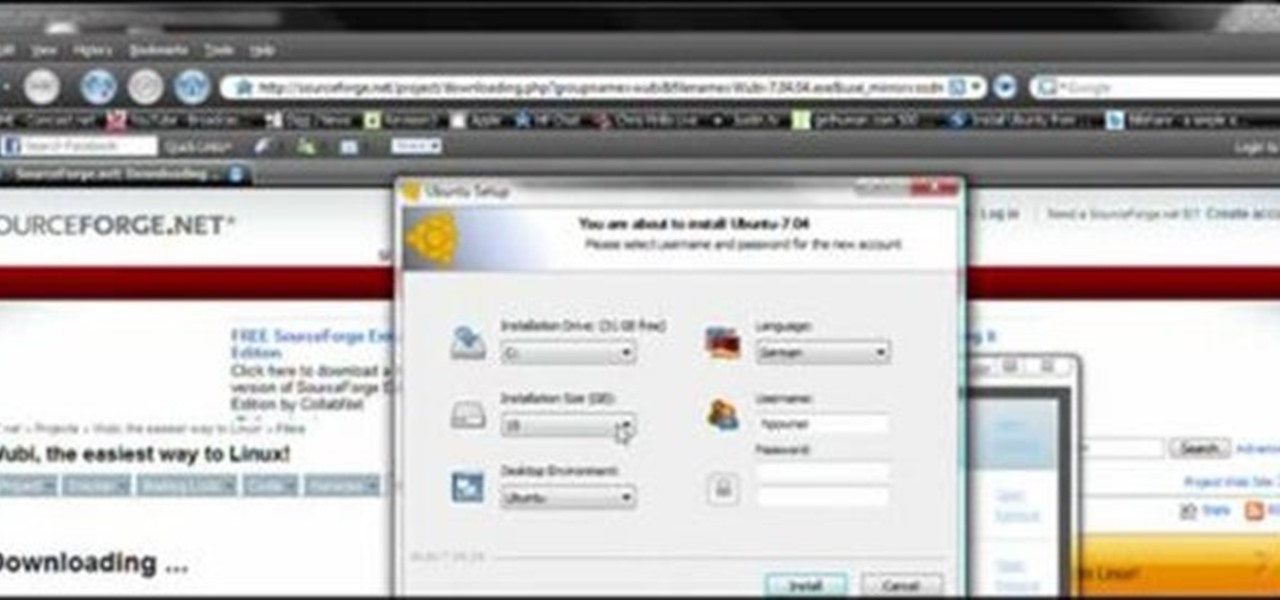
This is a easier way to install Ubuntu with out having to partition your hard drive. Wubi (www.wubi-installer.org) allows you to boot into Ubuntu by saving a file to the boot folder in Windows Vista or Windows XP. You can always uninstall Ubuntu easily without any complications to Windows Vista or Windows XP. This is not VM ware.

Windows 8, the latest version of Microsoft's flagship software has introduced the new Metro UI screen as a replacement to the classic Start menu. If you want to get rid of the Metro UI, or you want to get the Start menu back, follow the directions detailed in this video
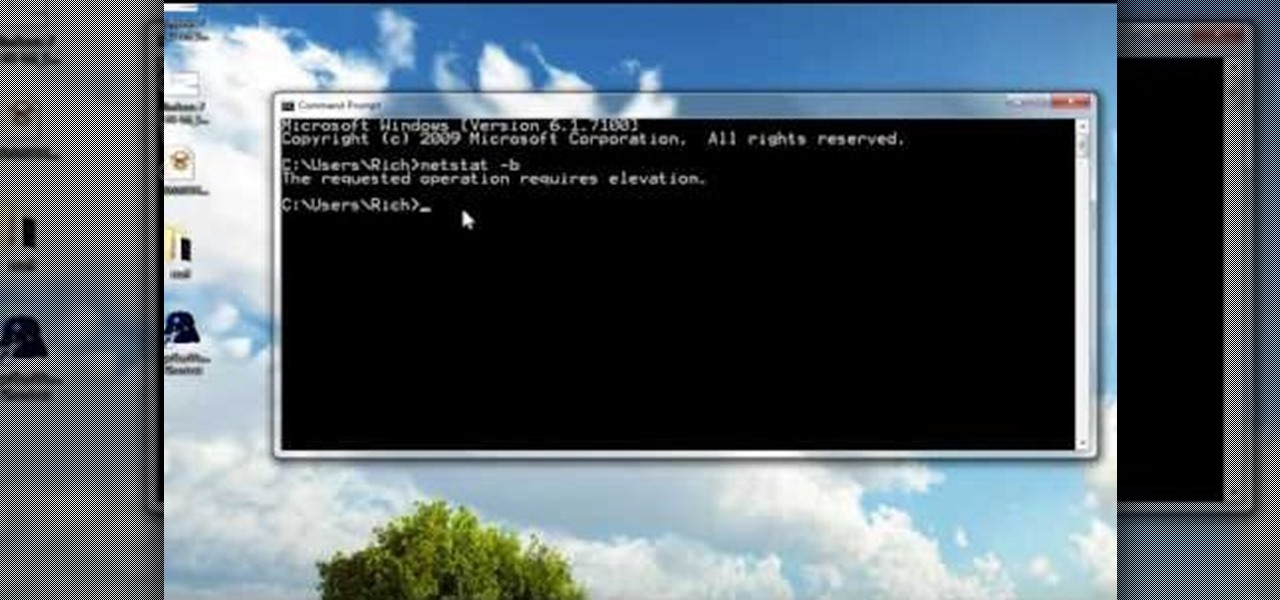
In this tutorial, we learn how to run a command prompt as administrator (Vista or 7). First, you will click on the start menu, then search for the term "prompt". Launch the command prompt, then a window will pop up with a black window. Type something in to see if it tells you the operation needs elevation. Now, click the start menu and type in "prompt" again. Then, click on the command link, right click, then click "run as administrator". Now, the new window will pop up that says "administrat...