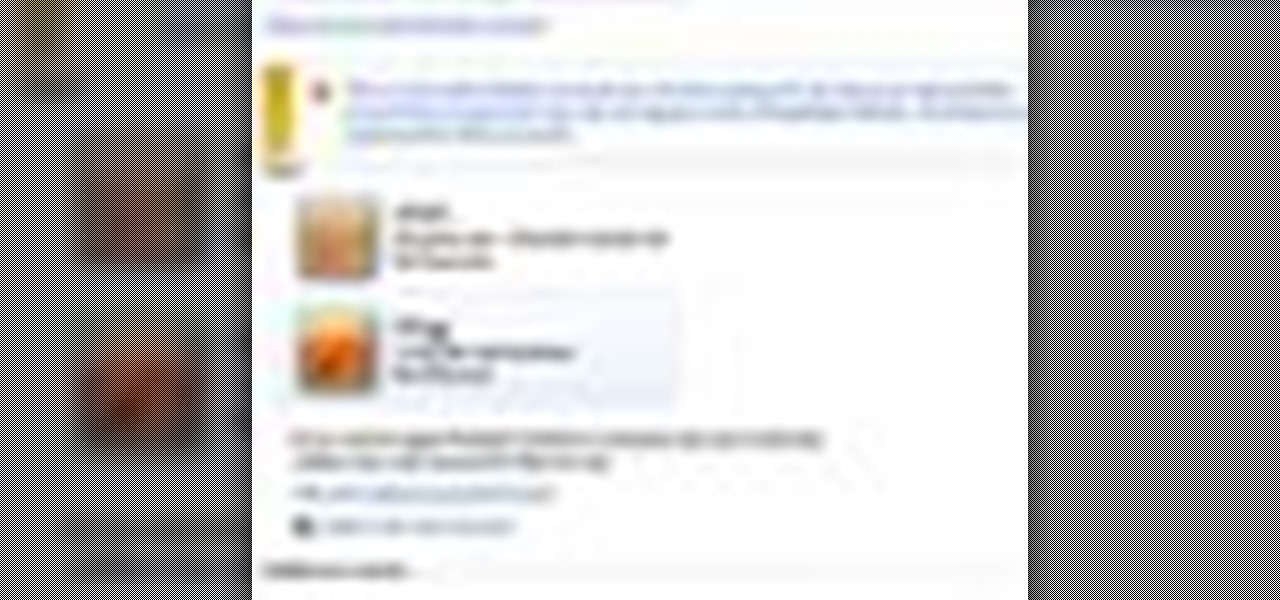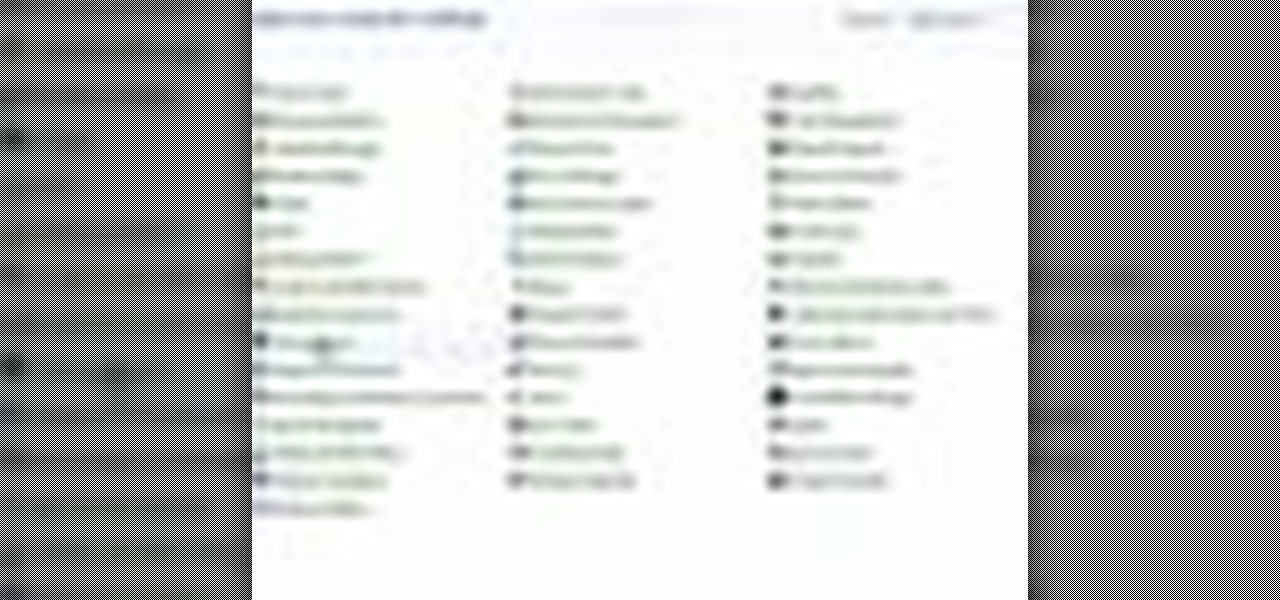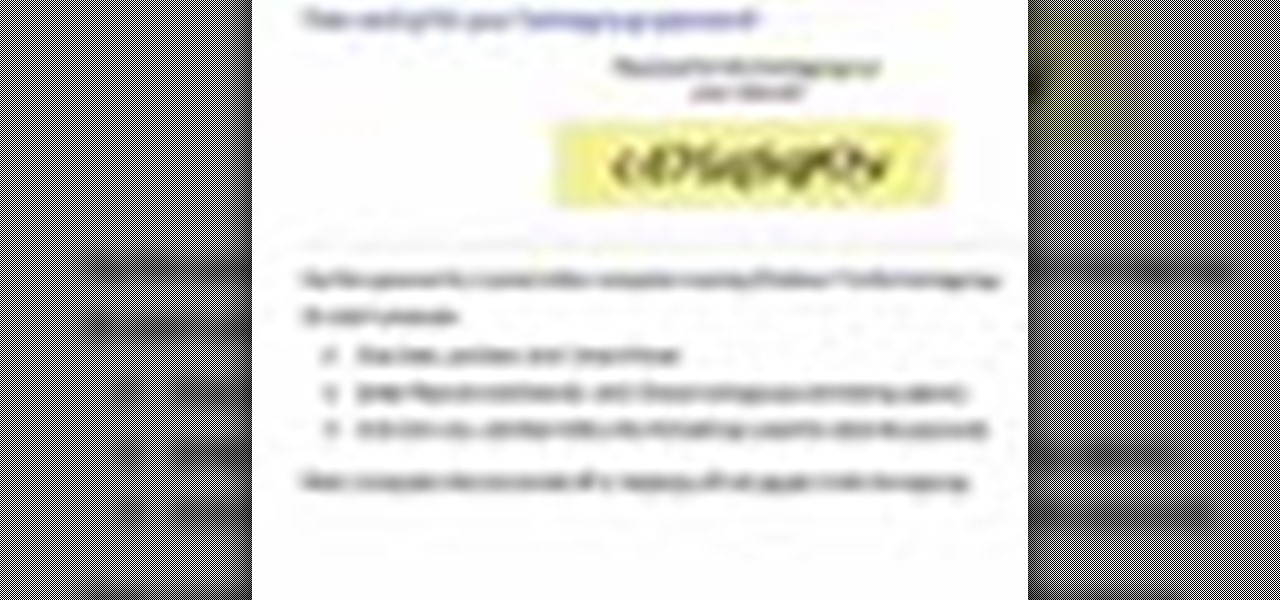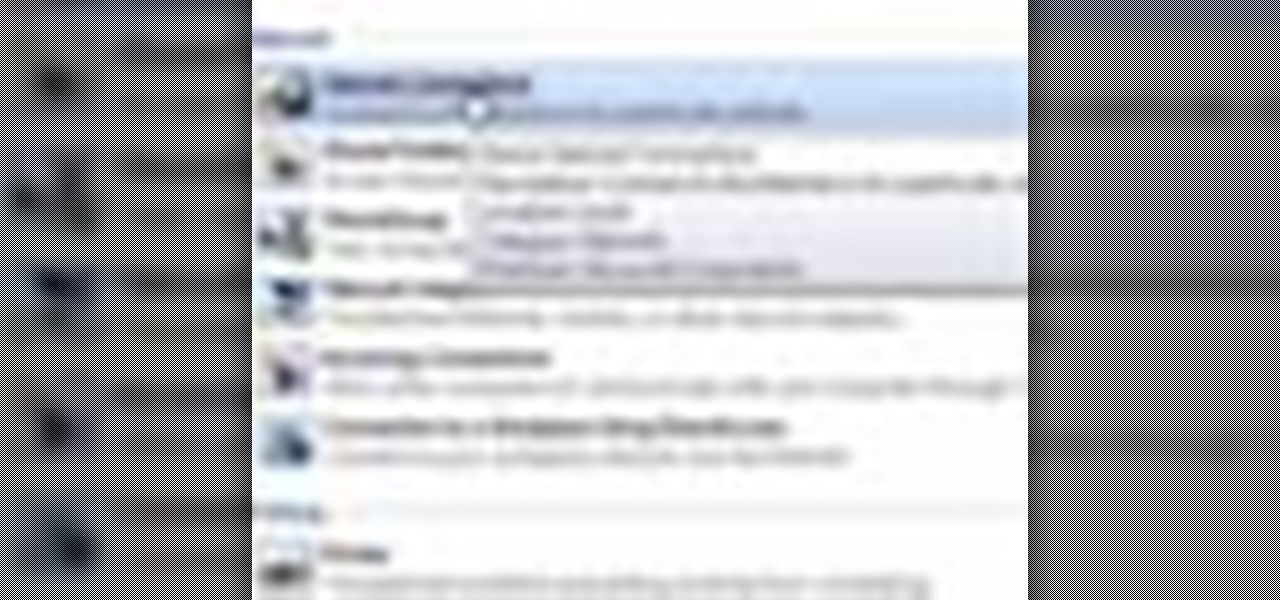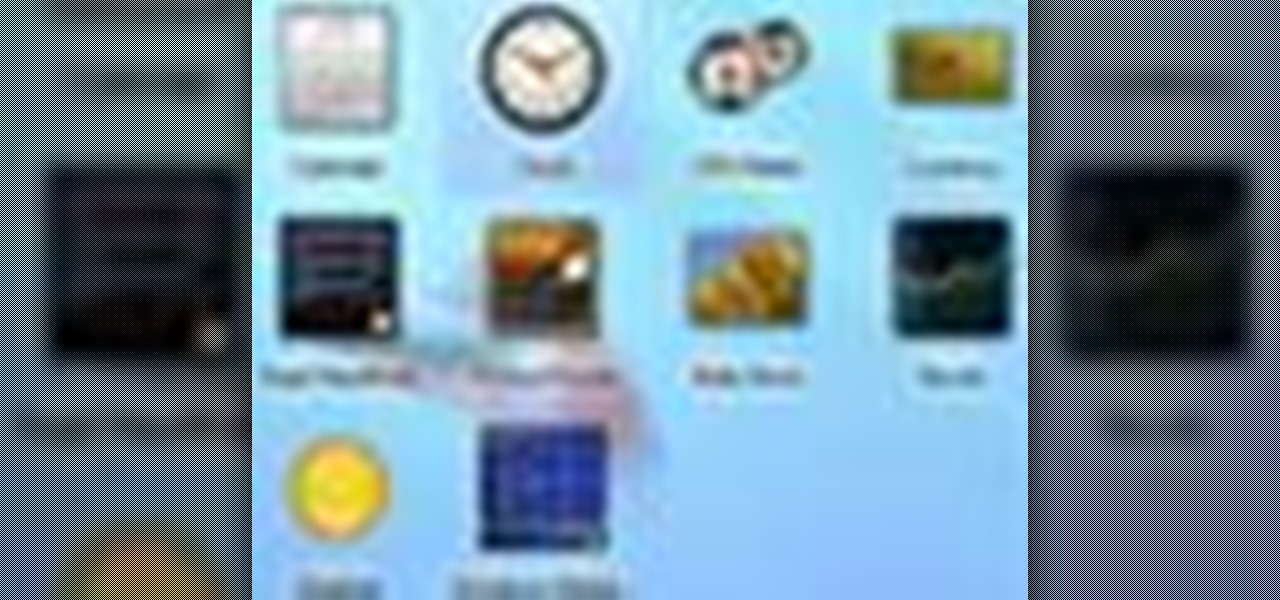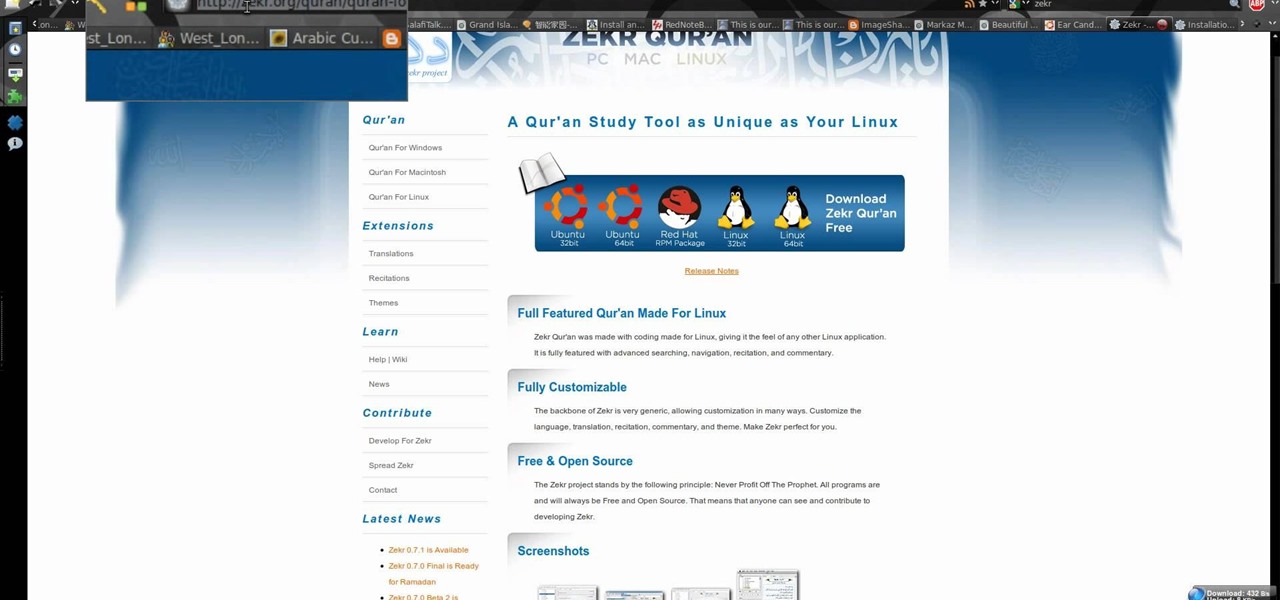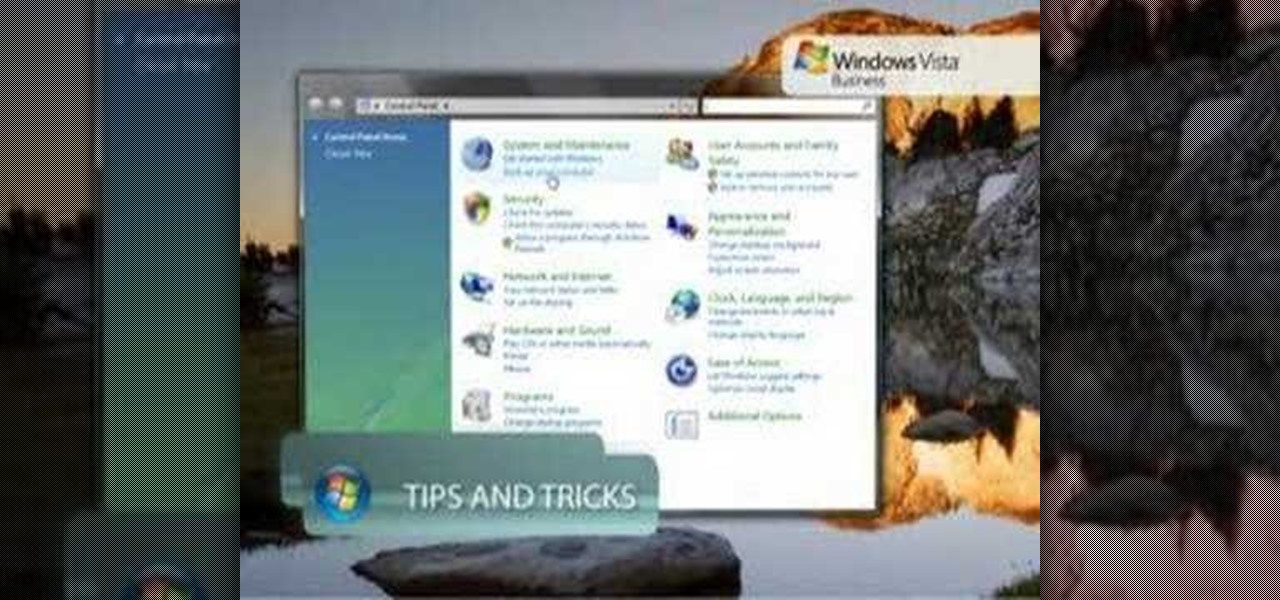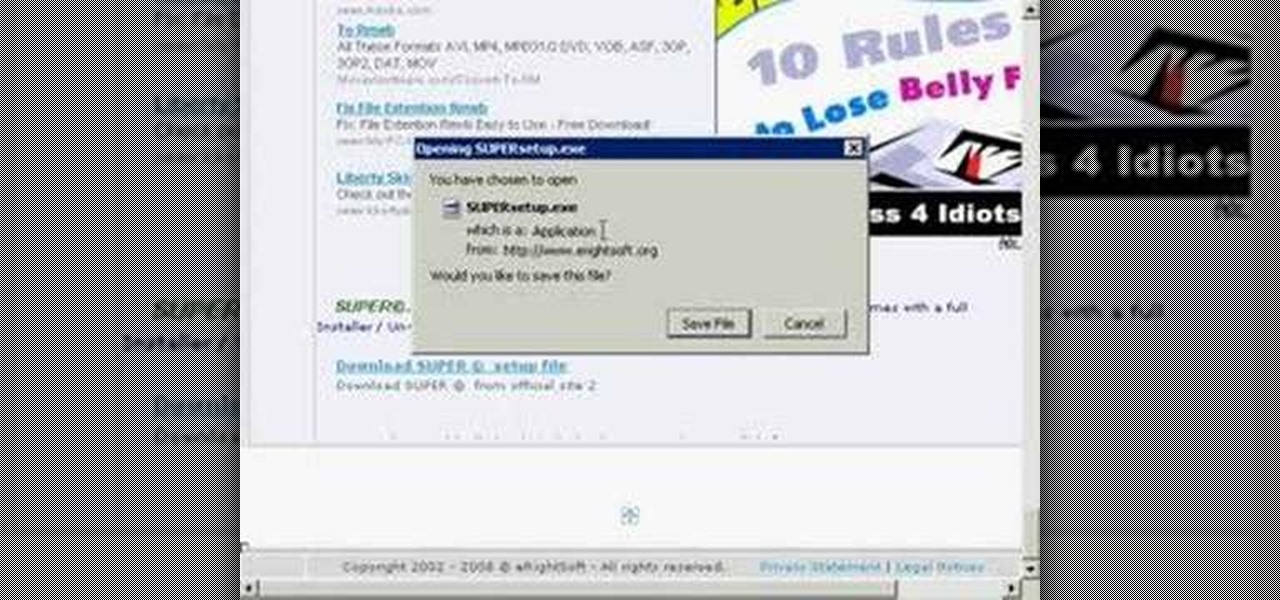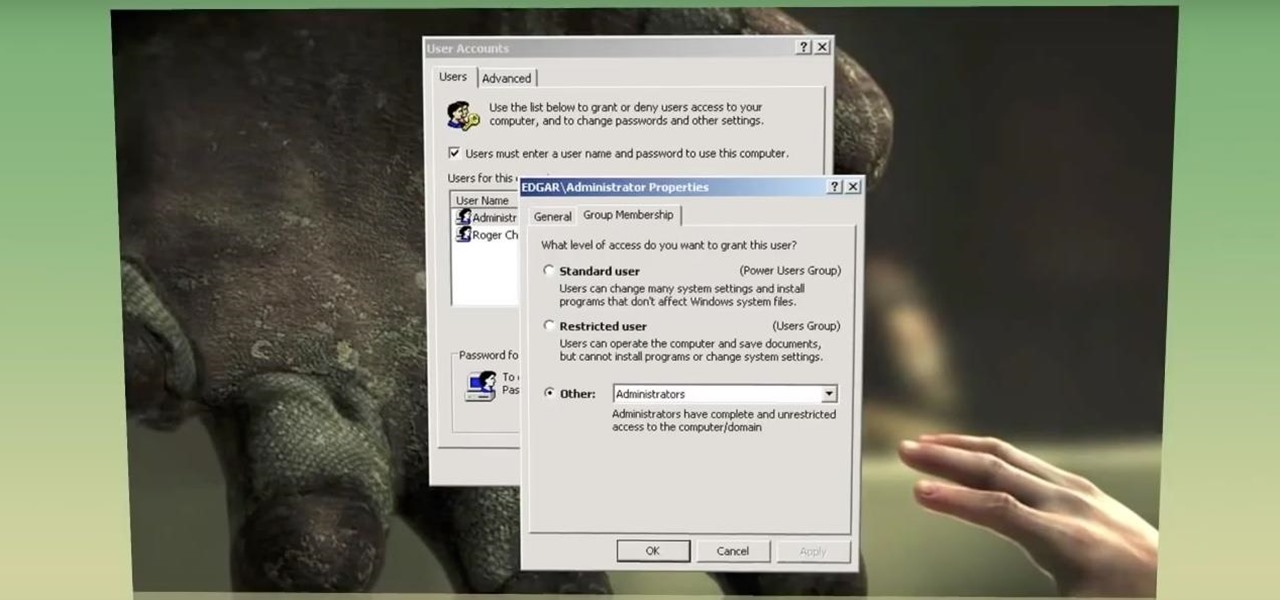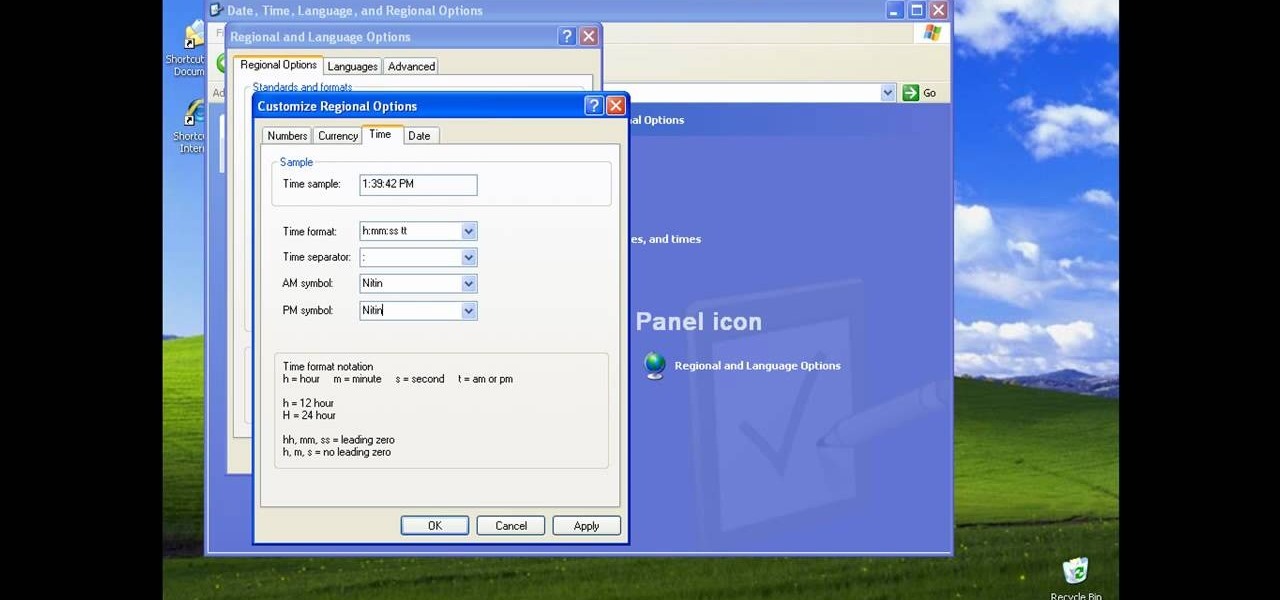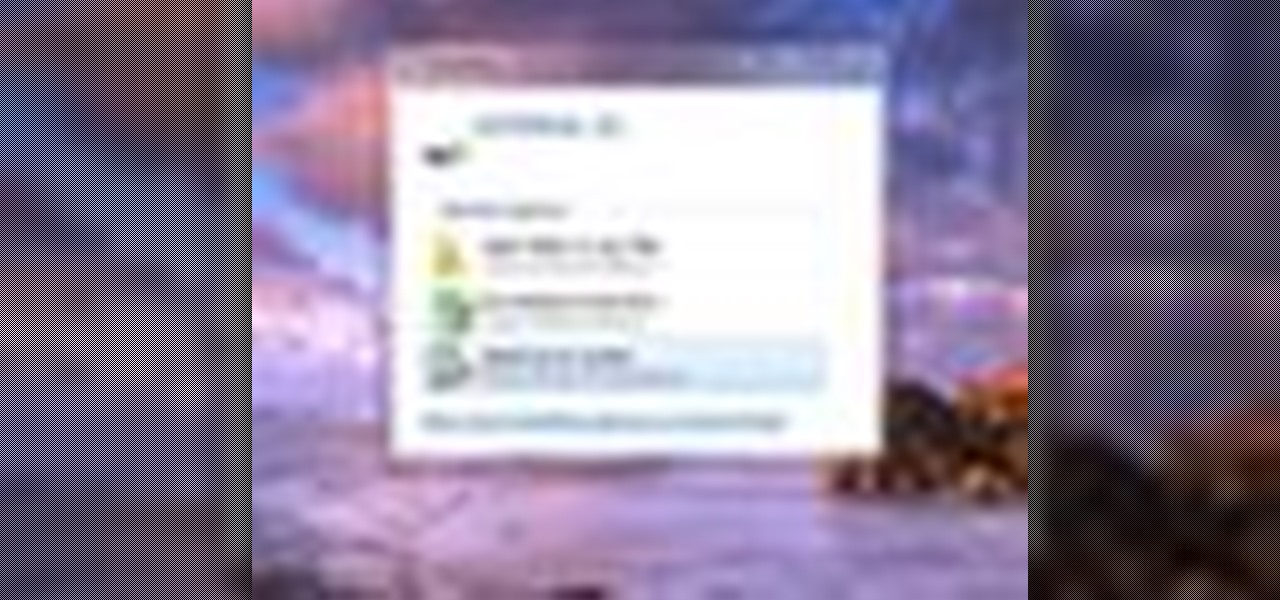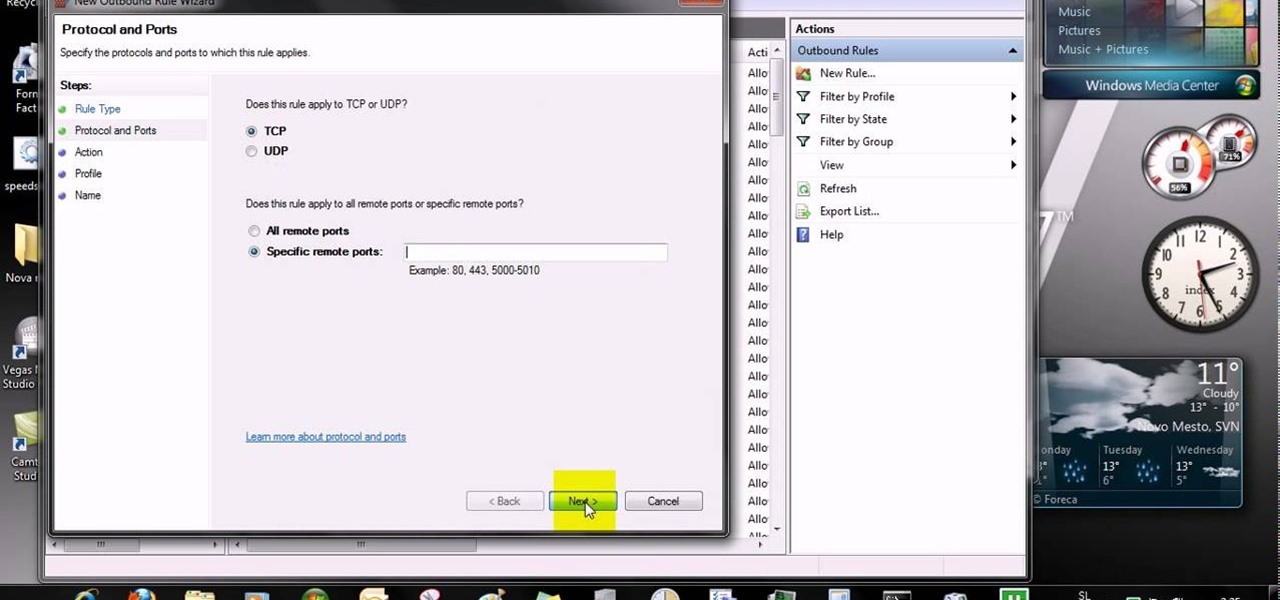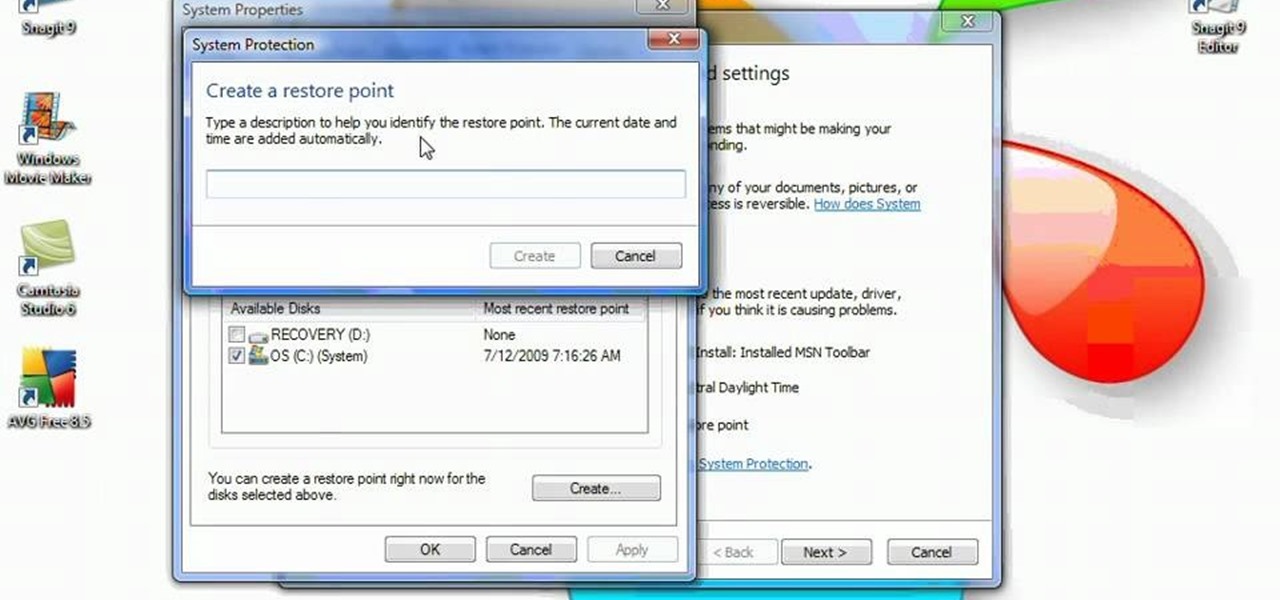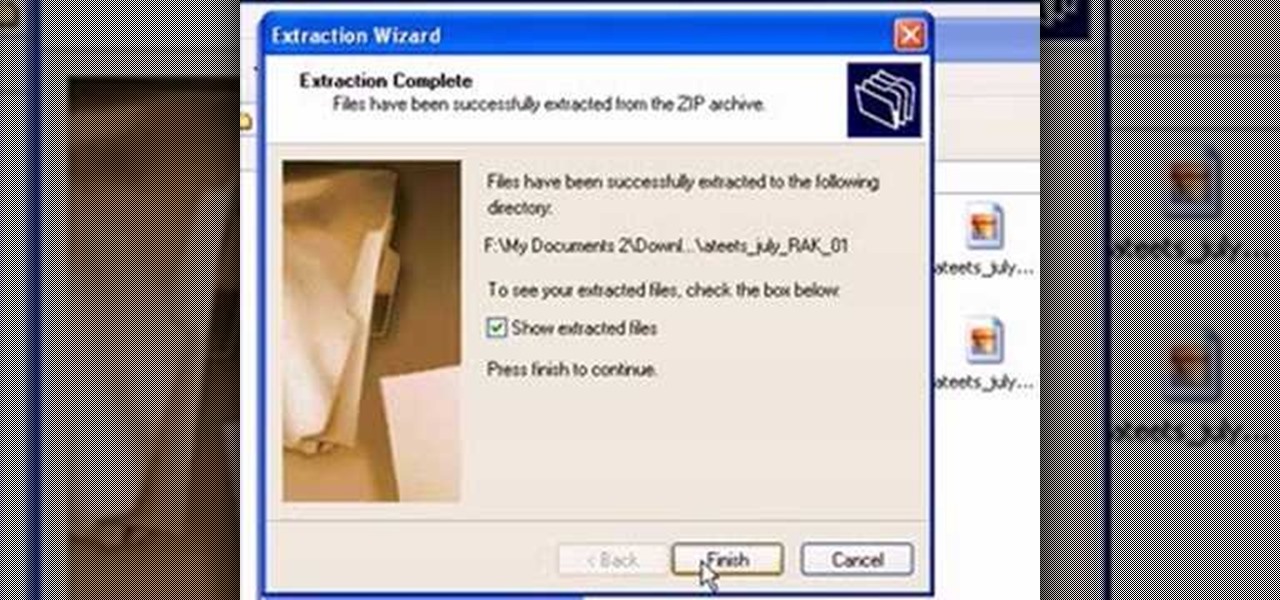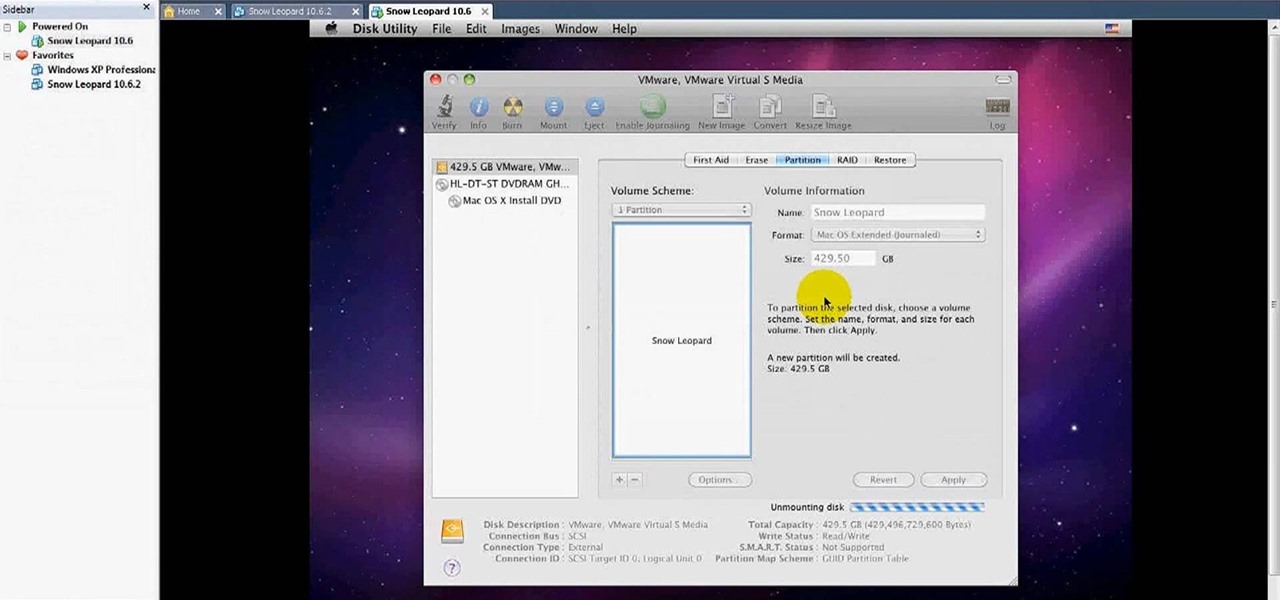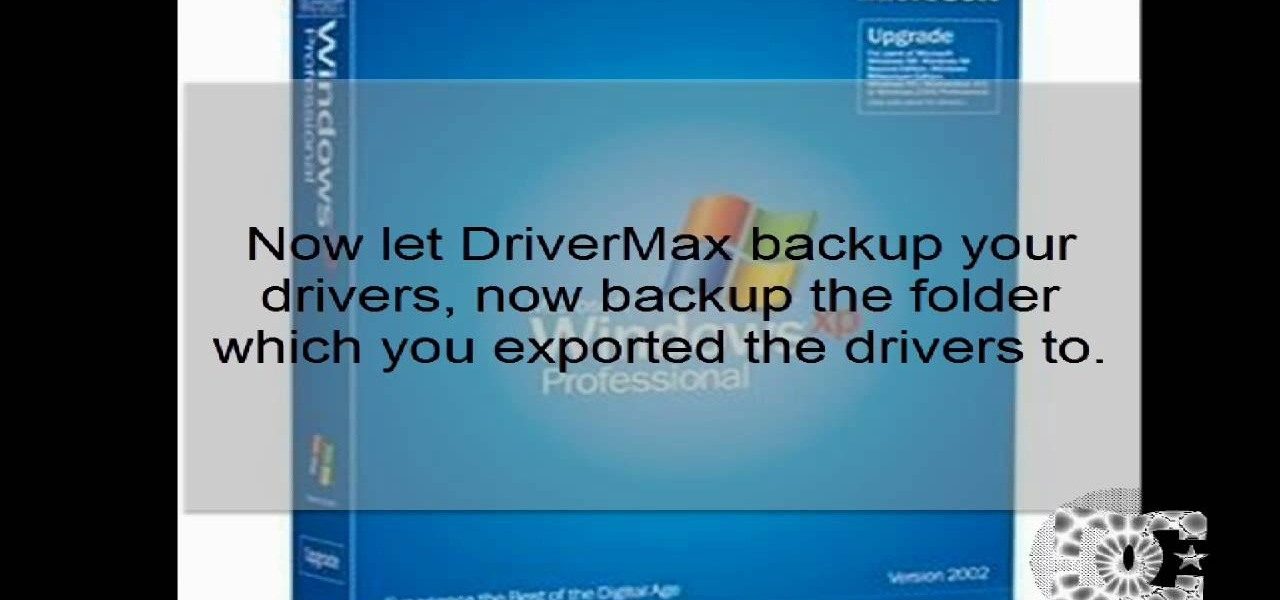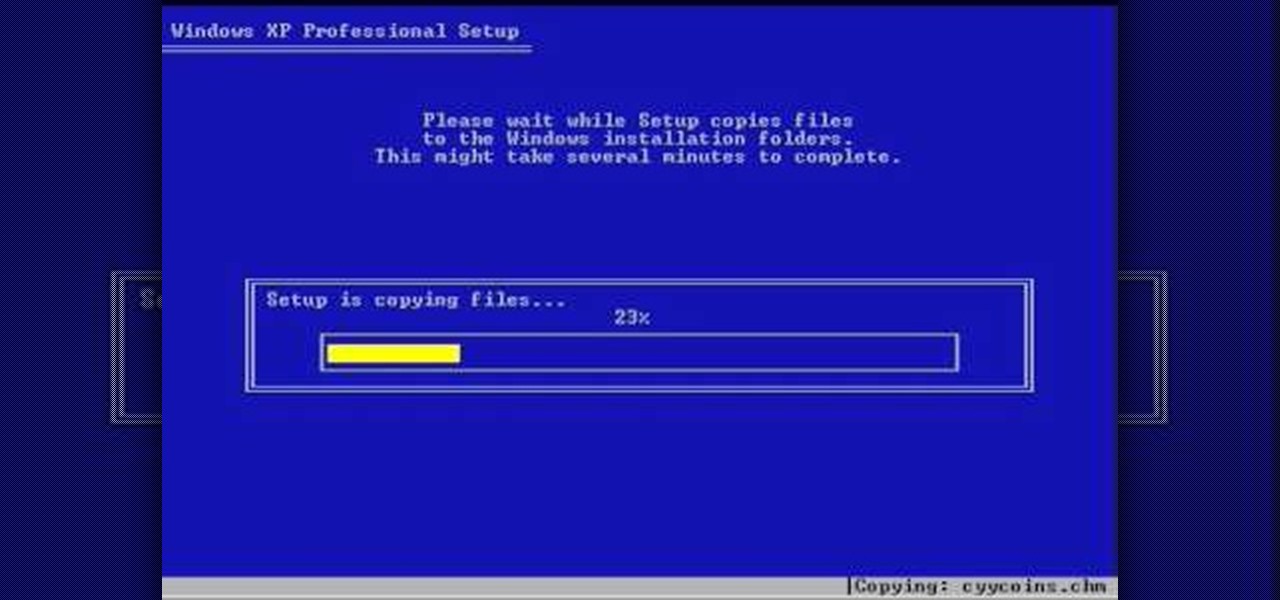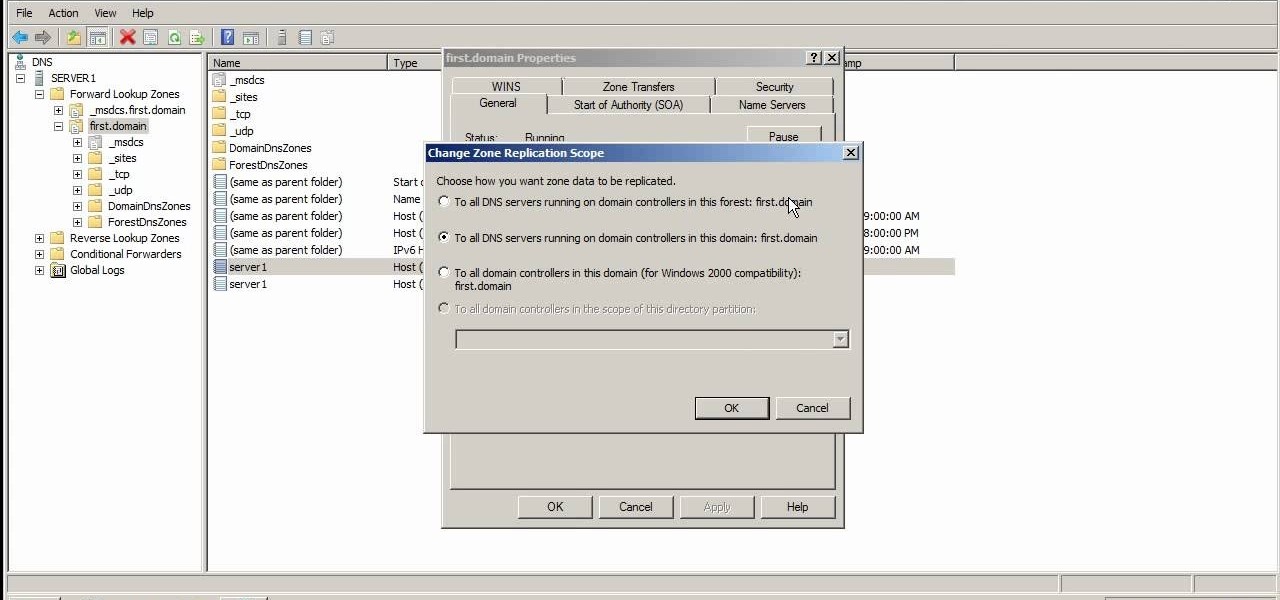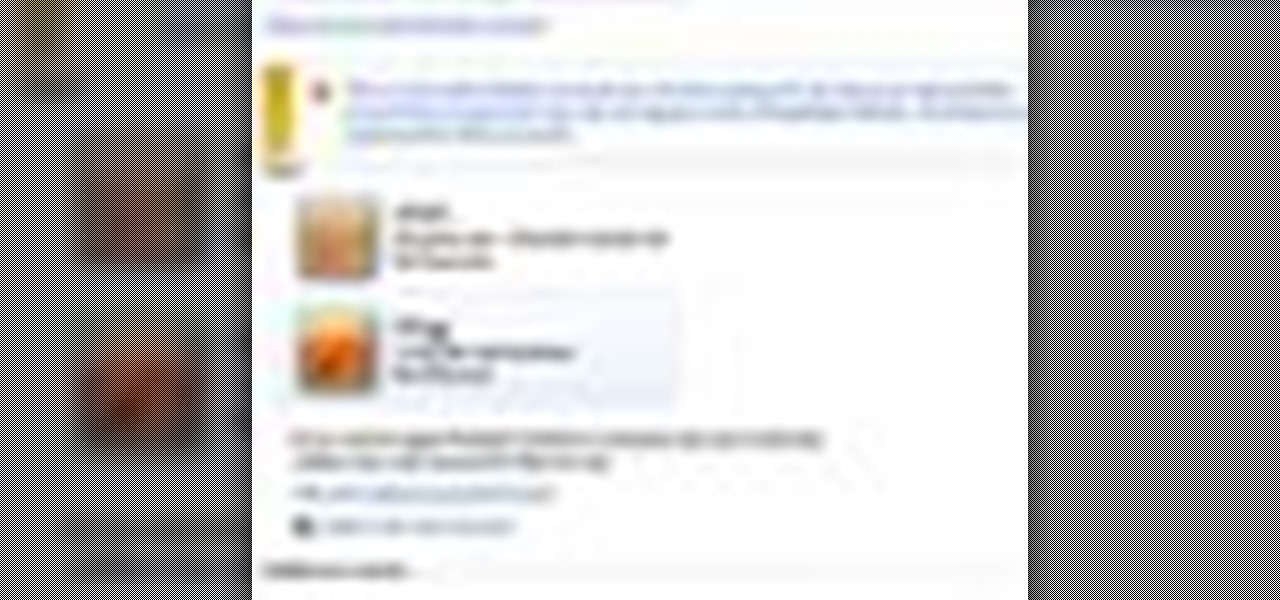
In this video the instructor shows how to set parental controls for a user ID account in Windows 7. To do this go to the 'Start Menu' and go to 'Control Panel'. In the Control Panel window select the 'User accounts and Family Safety' link. There is an option called 'Set up parental controls for any user'. Select that link and it opens a window where it asks you to Choose a user and set up parental controls. There you are presented with some user accounts that are currently active on that syst...

In this video the instructor shows how to select speakers, microphones, and adjust system sounds in Windows 7. To do this, first go to the start menu and select the Control Panel. In the Control Panel select the Hardware and Sound link when the panel is in view by category mode. In the next page click on the Sound link. This opens up the Sound properties setting window. There are four tabs in that window like Playback, Recording, Sounds and Communications. In the Playback tab you will find th...

Follow along as we are shown how to change the power settings for our monitor for Windows 7. -Begin by going to the Start menu and clicking on the Control Panel.
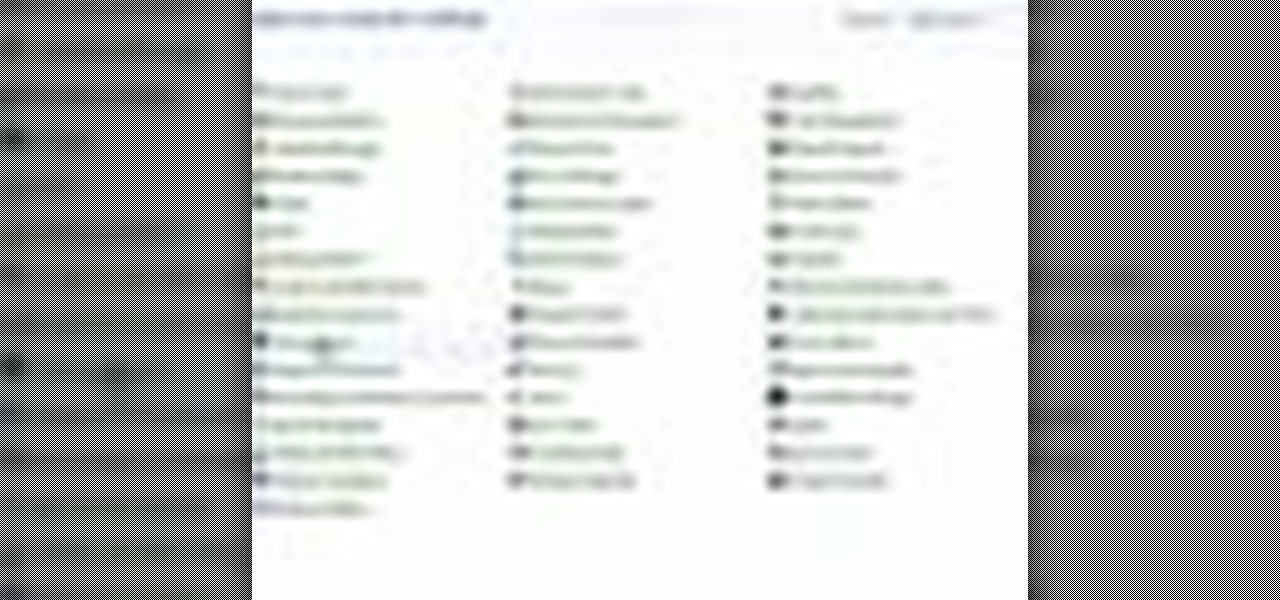
If you do not like your desktop background in Windows 7 and you do not know how to change it, this video will be very useful. In this video tutorial you will learn how to change desktop background in Windows 7.
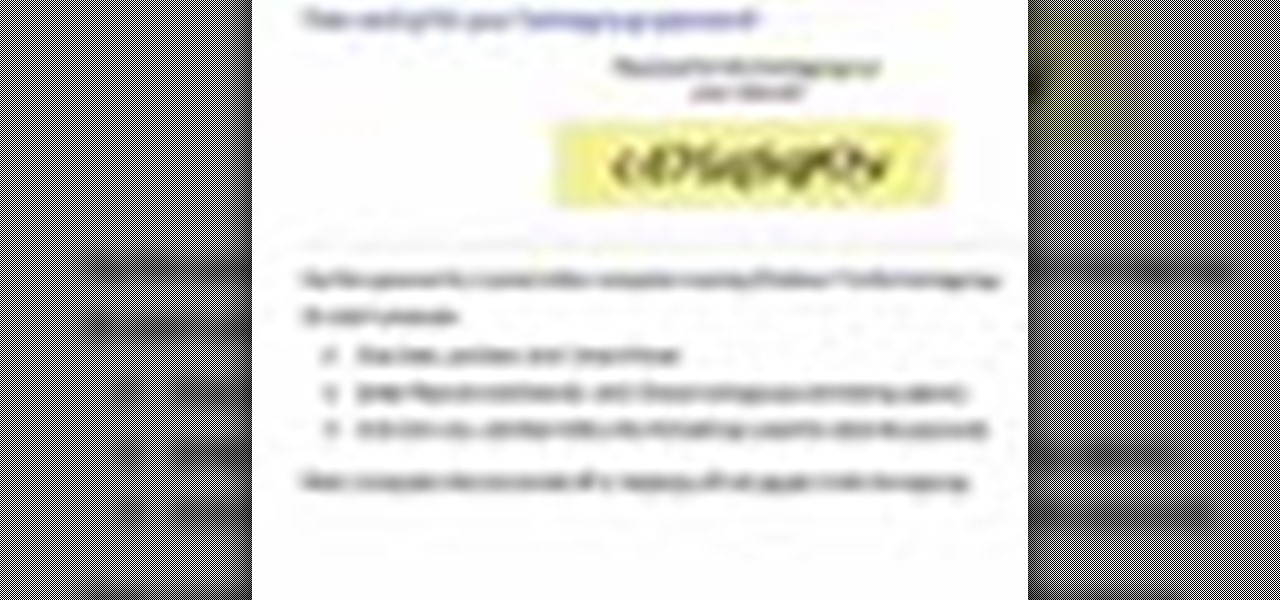
This video tutorial teaches how to find homegroup password in Windows 7. For this you should be using the computer which is part of the homegroup. The way to check this is by going to the control panel and clicking on network and internet link. In the ensuing window the network and sharing center link is clicked. This will show if the computer is connected to the home group. On confirming that the computer is connected to the homegroup, now navigate back to the network and internet link, and ...

This video is a tutorial on how to clean a dirty window screen. The man in the video points out that most homeowners will take the screen off the window and spray it with a hose. This leaves the screen still somewhat dirty. To clean it properly, you need a wading pool filled with water and liquid detergent. Put the screen in the wading pool and soapy water. Let it soak for a minute or two. Then you will take a broom and gently sweep both sides of the screen. He recommends to use a soft bristl...

This video shows how to delete a user account on Windows 7. Go to the start menu, the control panel, then user accounts. Click add or remove user accounts. Select the account you want to remove. Choose the option to delete the selected account. Windows will ask if you want to delete everything on the account or keep the information on your desktop while still deleting the account. This will be your choice. The narrator chooses to delete the full account.

This video tutorial will teach you how to troubleshoot a HomeGroup network in Windows 7. In order to do this follow these steps: Go to the Start Menu and then go into Control Panel. Now go to Network and Internet and then in Network and Sharing Center. Now click the Troubleshoot Problems link located on the bottom of the window. Here you can select which part of networking you want to troubleshoot, in this case select HomeGroup. A process will start and you will have to answer the questions t...

You can customize and select your preferred monitor settings to improve the clarity of your monitor display. First open the start menu and go to the Control panel. In the Control Panel select the Display link. In the Display option window to the right hand side there are a few options available. Select the screen resolution option from them. Now there are many options present in there like Display, resolution, orientation etc., Using the display option you can select the monitor you want to m...

Stuck with the gadgets in Windows 7? Need a little bit of help from an expert? Then this video is for you! In this video you will learn how to add, remove, and edit different gadgets. Did you know you can drag a gadget to your desktop for easier access? This short video will have you using gadgets like a pro in less than a minute and a half! There is also a gadget bar included in Windows 7 for an organized easy way to access your gadgets. If you feel the gadgets you have are not good enough f...

Follow along as we are shown how to set a password for a new user in Windows 7. -First, go to the Start menu.

Do you want to compress your video files less than five times the size while keeping the same quality? If yes, then this video shows you how. By compressing video files you can save a lot of space. Then, it can be easily burned to a DVD or even uploaded to a file-sharing website. To do the compression, you need to use Windows Movie Maker software. Open the video file in Windows Movie Maker. Now, move all the clips into the story board. Open the option "Save to computer". Now, Windows Movie Ma...

Dawn5377 teaches you how to make a wintery Christmas card with Stampin' Up. Start with the bashful blue card stock and cut it according to specifications. You will need the snowfall printed window and the whisper white card stock with a scallop edge punch on one side. You will also need the whisper white organza ribbon. Stamp Merry Christmas using the Teeny Tiny Wishes stamp set. Place the snowflake window under the blue flap and use glue on the flap. Flatten that. Place the whisper white und...

New to Ubuntu Linux? This computer operating system could be a bit tricky for beginners, but fret not, help is here. Check out this video tutorial on how to install Zekr (Qur'an Study Tool) on Ubuntu Linux, Windows, and Mac OS.

http://www.texturemind.com/post463/ TypingRobot is an artificial intelligence studied to increase your points record with the Typing Maniac game on Facebook. It can recognize several labels because it uses a powerfull OCR system (tesseract) and some principle of word correction. With this program you can make millions of points without problems (my personal record is about 2.700.000 points).

Having a 1/16-inch unsealed crack around a window is like leaving that window open 3 inches. Decrease your heating bill and your energy use by sealing up air leaks. You will need caulk cartridges, a caulking gun, a putty knife, weather stripping and optional: expanding foam sealant. Tip: Caulking guns with an automatic release create much less mess than simple caulk guns and are well worth the extra few dollars.

If your Windows PC has a virus and you don't have third-party antivirus software, or your AV program is otherwise unable to deal with it, you may want to try running a system restore, which will restore your machine to an earlier point in time in its history. For more information on getting rid of viruses with the System Restore tool, watch this video guide.

Regular backups of your important files are something that should be a top priority, though because of the complexity of most backup systems, regular backups are often overlooked until it is too late. In this video tutorial, you'll learn how to set up automated backups in the Microsoft Windows Vista operating system. Get started backing up your files with this helpful guide.

Don't get us wrong: We love the iPhone, but given that every other person we know has one, it doesn't exactly make us feel unique. Yes, it comes in black and white, but that sure doesn't give us a lot of options, you know?

SUPER Converter is a program for Windows XP that can convert a variety of audio and video formats. Here's how to download and install it.

Is Windows XP just not customizable enough for you? Well, it was made that way so you don't eff up any of the settings to the point of no return. However, if you are confident in your computer expertise then modifying user accounts may be something of interest to you.

Learn about assigning static IP addresses to a Windows 2003 server - a good idea if your server is constantly changing its IP address because of your DCHP server.

How to manually customize and adjust Windows XP icon sizes and placement.

There could be multiple reasons why you would want to input a name in the Windows taskbar on your PC, like when dealing with a network of computers, to help identify workstations, or simply for a customized personal feel. With this tutorial, you'll see how easy it is to put your user name or computer name (or any other name) down in the taskbar, right besides the time in the bottom right.

In this video tutorial, viewers learn how to enable hidden God Mode in Windows Vista 32 bit and 7. This option does not work on Windows Vista 64 bit. Begin by right-clicking on the desktop. Then go to New and select Folder. Now name the folder to a desired name and paste this code behind it: .{ED7BA470-8E54-465E-825C-99712043E01C}. Users will now have a full list of control options for their computer system. This video will benefit those viewers who use Windows 7 and Vista, and would like to ...

ReadyBoost in Windows 7 can give your PC a boost. How? This feature takes advantage of unused space and can quickly free up room and make your computer faster. Watch this Microsoft video for more details.

In this video tutorial, viewers learn how to speed up the Windows XP Start menu. Begin by clicking on the Start menu and select the Run program. Then type in "regedit" and click on OK. Now select H KEY_CURRENT_USER, go to Control Panel and click on Desktop. On the right side of the window, scroll down the list to find Menu Show Delay. Double-click on it, change the value to 0 and click OK. This video will benefit those viewers who use a Windows computer, and would like to learn how to speed u...

This video tells us the method to open ports in Windows 7. Click on myu icon and go to 'Preferences'. Copy the port number from the resulting window. Go to 'Start', 'Control Panel' and 'System and Security'. Go to 'Windows Firewall' and 'Advanced Settings'. Go to 'Inbound Rules' and 'New Rule'. Click on 'Port' and select 'TCP' and 'Specific Local Port'. Type the port number in the text box. Click 'Next' and 'Allow Connection'. Press 'Next' twice and put the name in the space provided for it. ...

System Restore helps can help fixing the problems that might be making your Computer run slowly or stop responding. Please follow the steps below to restore the Computer running the Windows Vista Operating System.

In this video tutorial, viewers learn how to view hidden files and folders in a Microsoft Windows XP or Vista computer. Begin by clicking on the Start menu and select Control Panel. Double-click on Folder Options and click on the View tab of the Folder Options window. Under Hidden files and folders, check the option that reads, Show hidden files and folders. Then click on Apply and OK. This video will benefit those viewers who use a Windows XP or Vista computer, and would like to learn how to...

This video from scrapwow shows how to unzip a file in Microsoft Windows XP.Firstly, open Windows Explorer application and navigate the file you want to unzip. Once you've located the file, double click on it. A new window will open. Here you will have Extract all files option which you can choose from menu to the left.Clicking the button allows you to extract a single file or a zipped folder, containing a number of files. In this case Extraction Wizard will open, leading you through the extra...

Ubuntu and Windows may have trouble syncing time because when they are dual booted, they both assume that your hardware clock is set to a different time setting. Ubuntu assumes that your clock is set to UTC and Windows assumes that your clock is set to local time. Answers Launchpad has solutions to fix the syncing issues. To correct the issue, configure Ubuntu to be set to local time. Launch your terminal window and click on the description box. In the code string change the UTC default value...

In this video tutorial, viewers learn how to install Mac OS X Snow Leopard in Windows PC using VMware Workstation as virtual machine. Begin by downloading the program from the link provided in the video description. ISO image is made especially for Windows PC users. Mac users can download the DMG file from there too. This video is a complete tutorial for installing Snow Leopard in Windows 7, XP, or Vista.

This video demonstrates how to reformat a hard drive and perform a clean installation of Windows XP operating system. The tutor first advises to make a back up of everything, including the drivers and my folders. He explains various methods by which one can take the backup of the data in a system. Now he shows how to format the C drive where you can now install Windows. He also shows software that is used to take the backup of important data before formatting. This video shows how to reformat...

Here is the answer to the question that a lot of people have asked lately, "How does one install Linux Ubuntu on Windows without causing any modifications in the original boot record of the PC?" Software wiz-kid Matt Hartley walks the viewer through a step-by-step process of installing Ubuntu on a Windows-driven computer. The secret is to download Ubuntu to a CD instead of downloading and installing it directly on the hard drive of one's PC. This also ensures that the Ubuntu is easy to delete...

Puzzled on how to use your boot disk to repair your Windows XP system? This informative video from www.computerhilfen.com shows you step by step exactly what to expect to see on your computer screen. Fixing that slow or broken Windows XP computer system is not impossible! Make the processes easy and painless with the help of this video, which covers reformatting, reinstallation, and the first steps on preventing future problems with your Windows XP platform. Why waste money on computer repair...

This video shows you how to change your Windows 7 login background. *Start the computer

Check out this video to learn how to use Seas0nPass to jailbreak your Apple TV 2G. This mod works on either Mac or Windows. This jailbreak is for Apple TV with firmware 4.2.2. Once you've jailbroken your Apple TV2 you'll have administrator access to all files on it.

Using either Winscp for Windows or Cyberduck for Mac you can SSH the files on your jailbroken iPhone, iPod Touch, or iPad from your computer. This will allow you to view the files on your iOS mobile device from your computer.

This video explains the different kinds of zones you will come across in Microsoft Windows Server 2008 DNS. The video has practical step by step instructions to managing these zones, as well as understanding their different functions and uses, and covers replication.