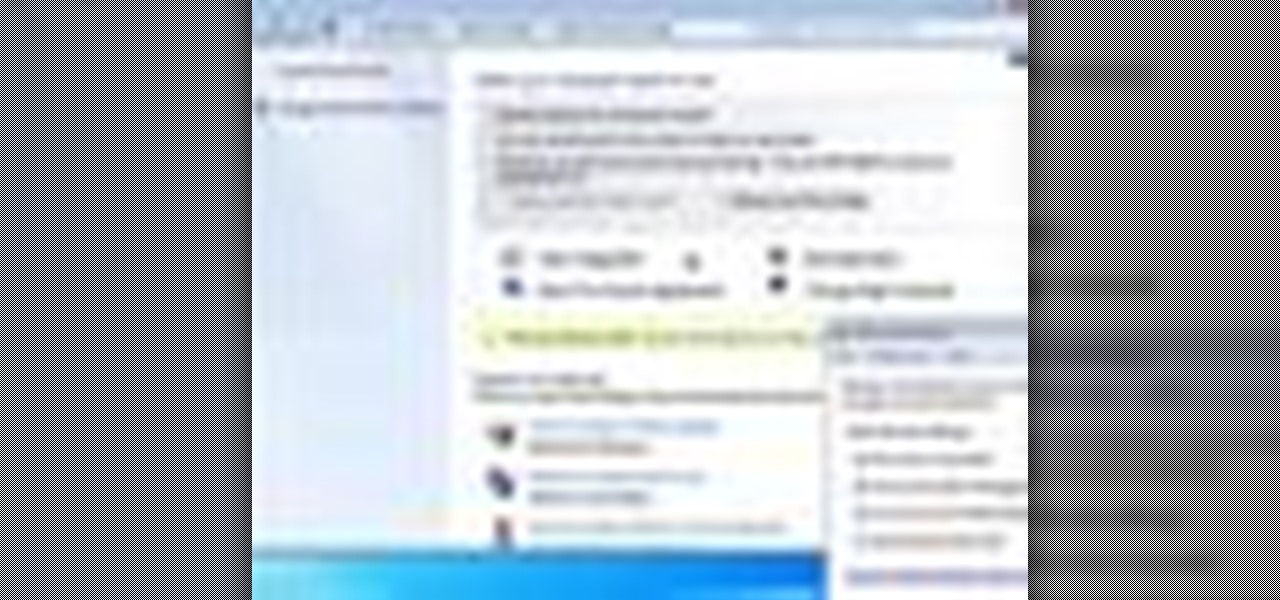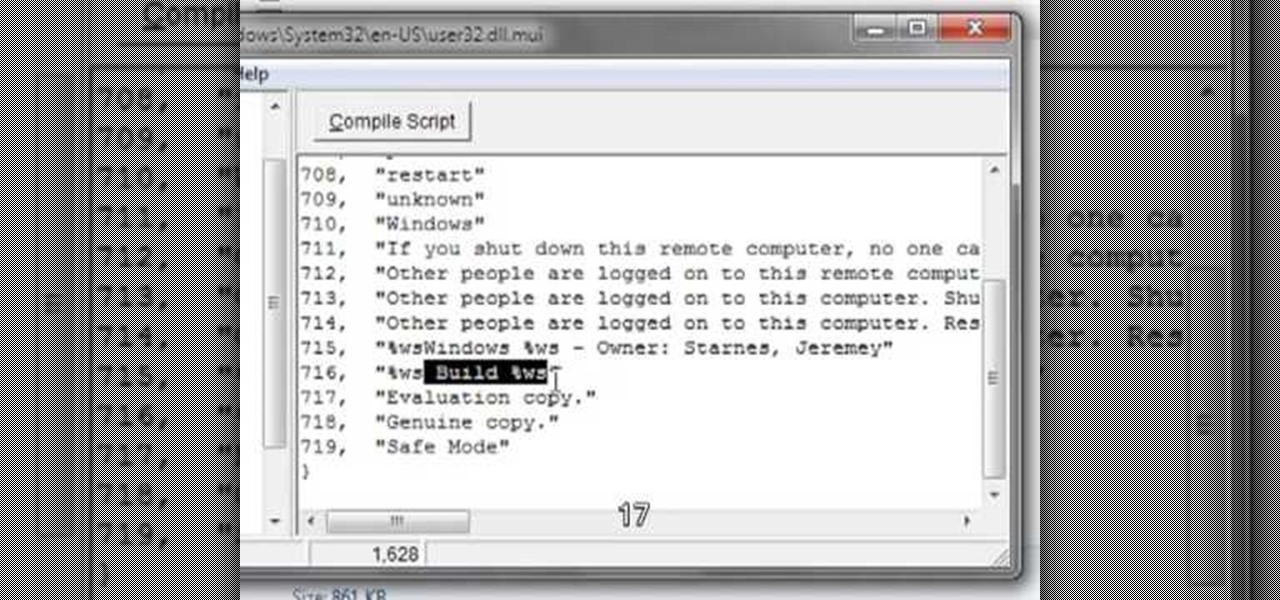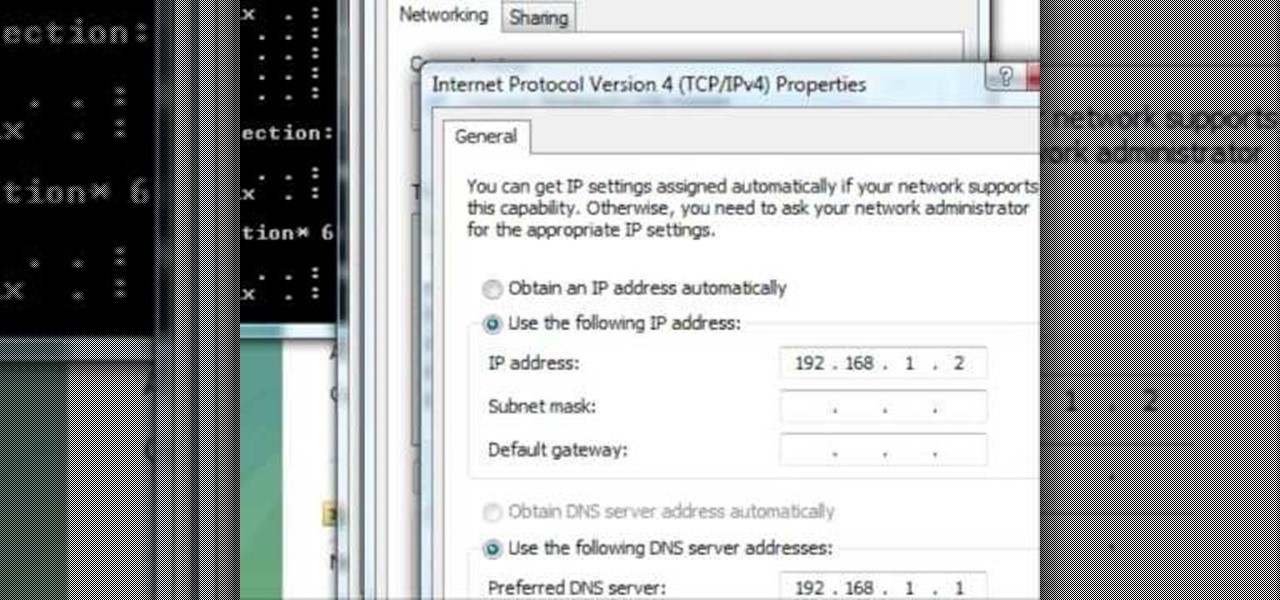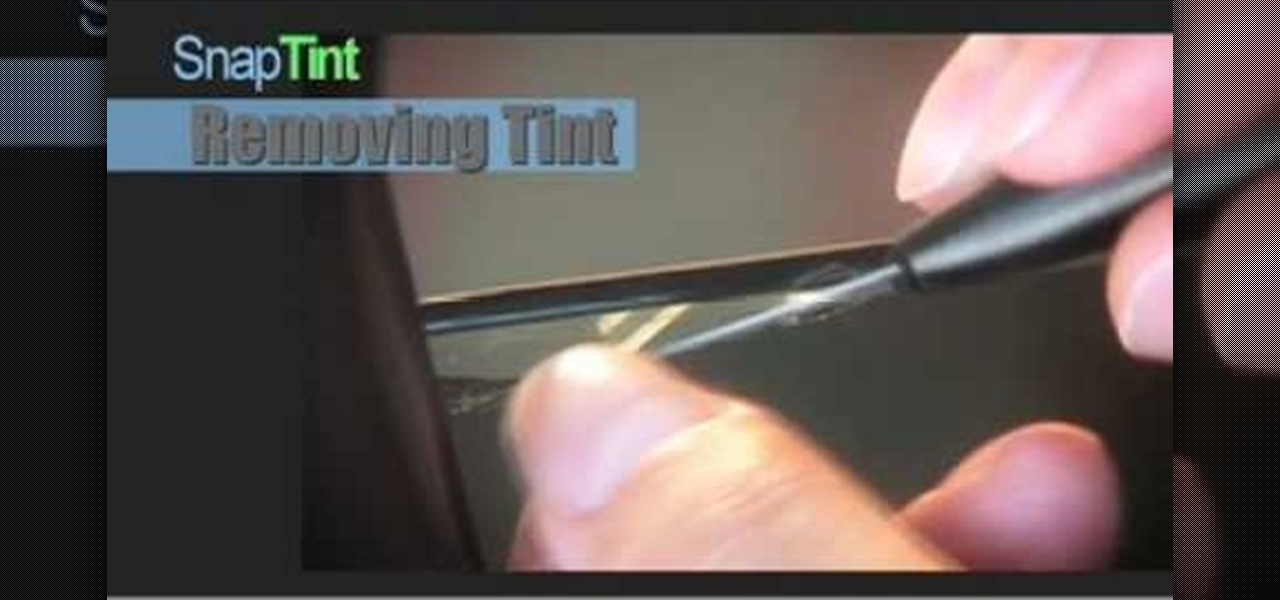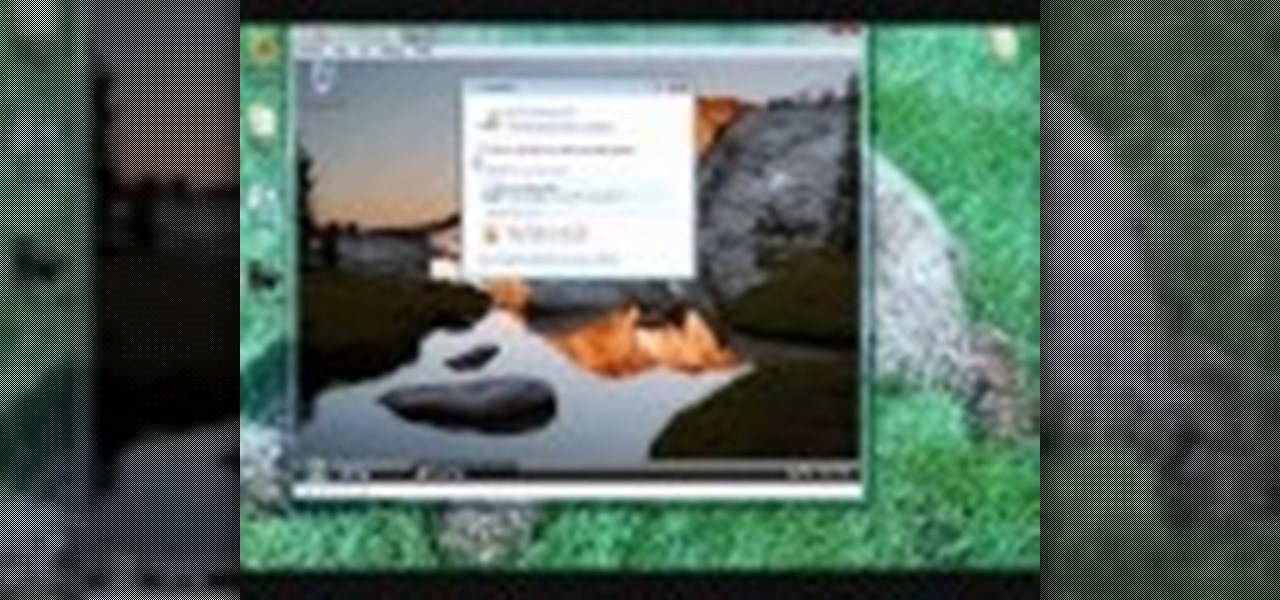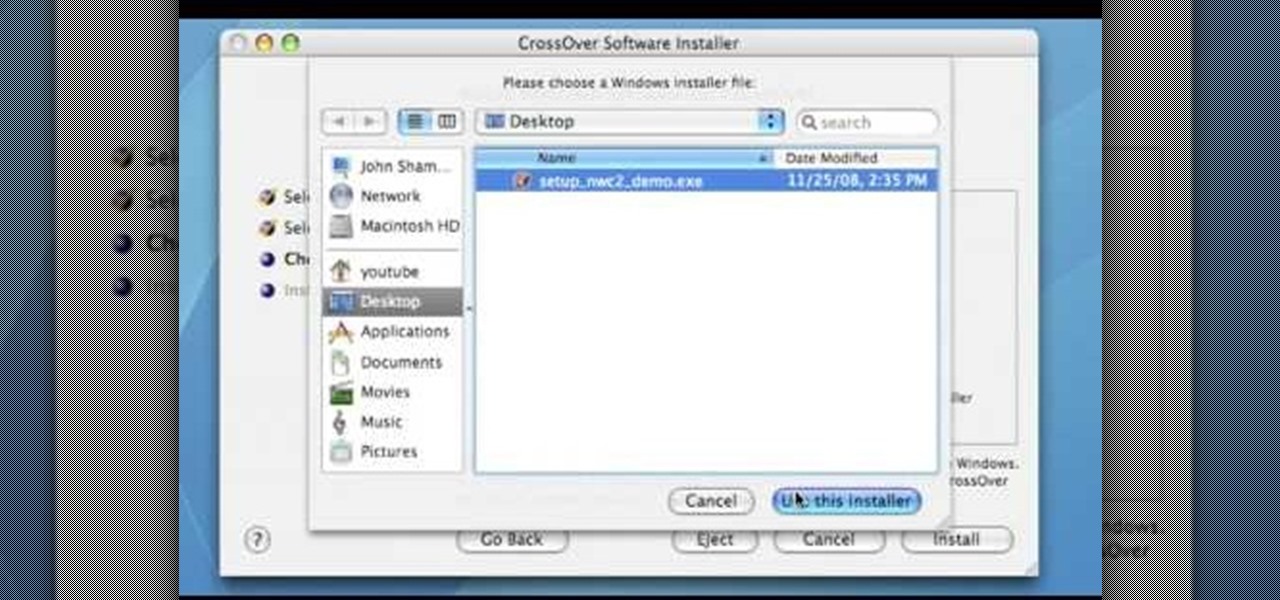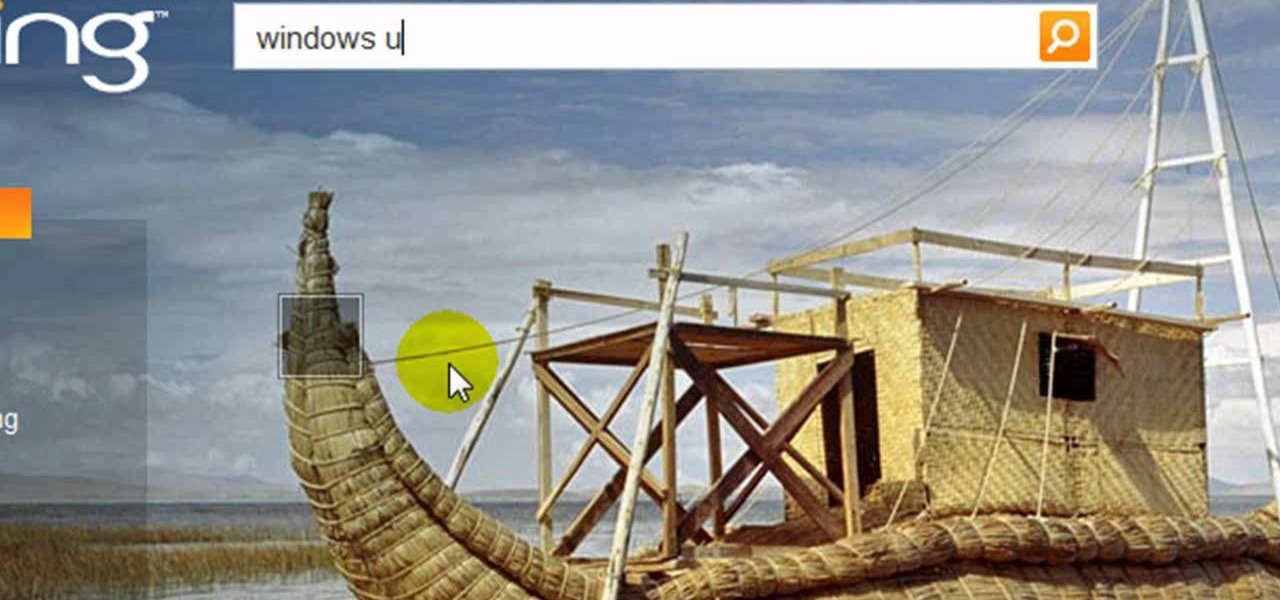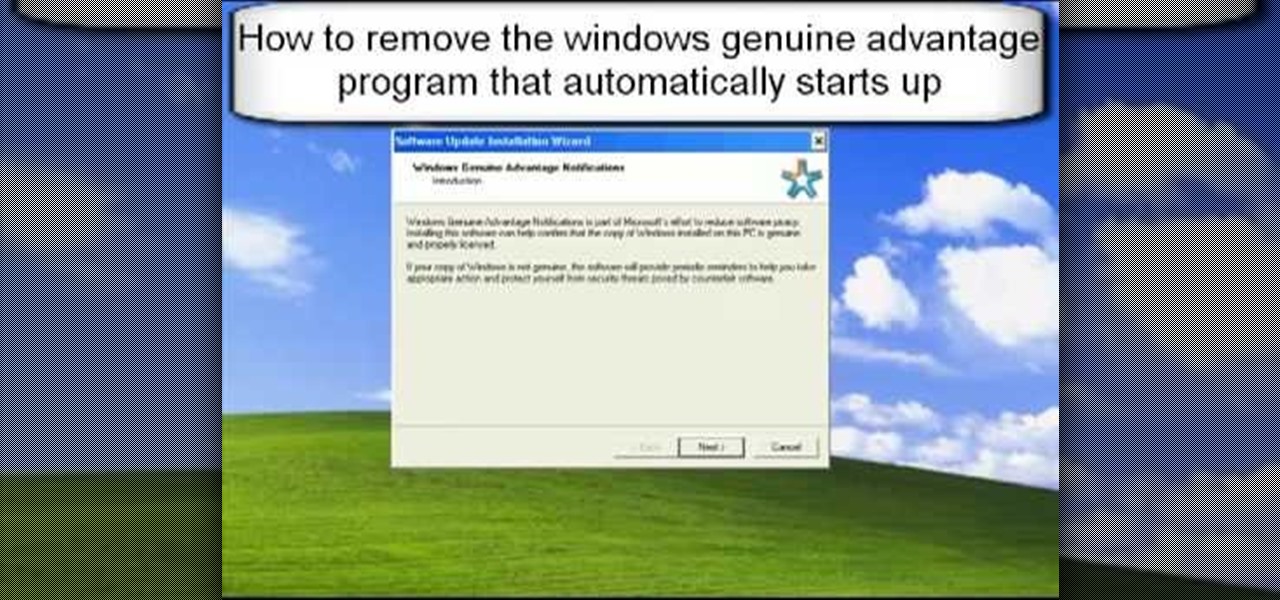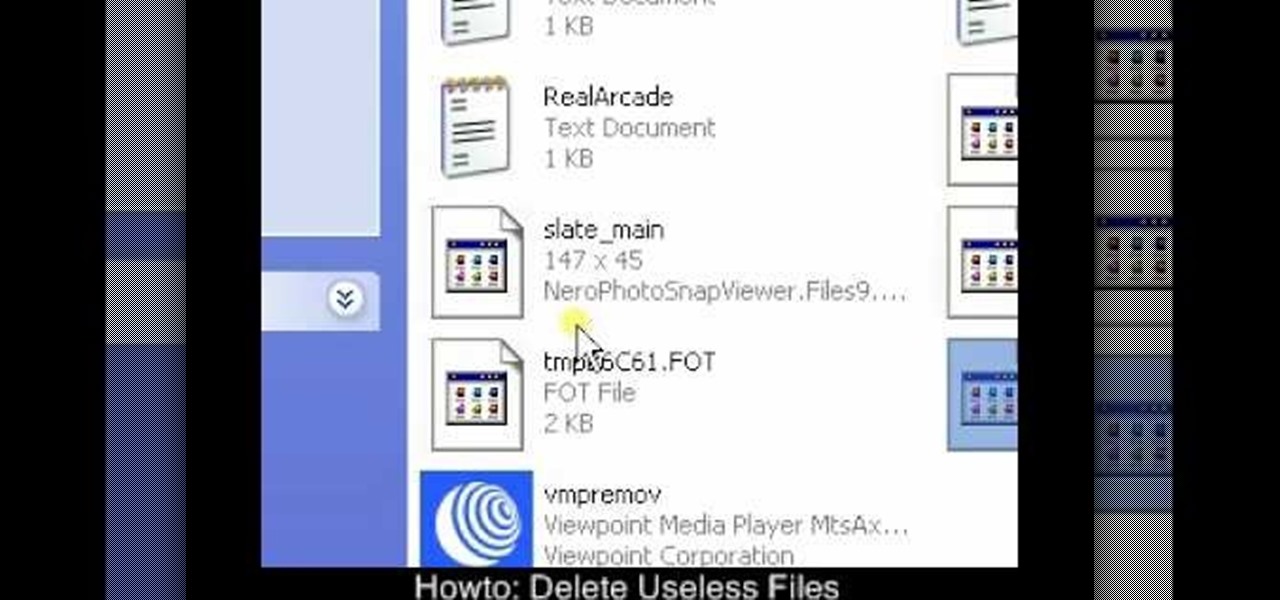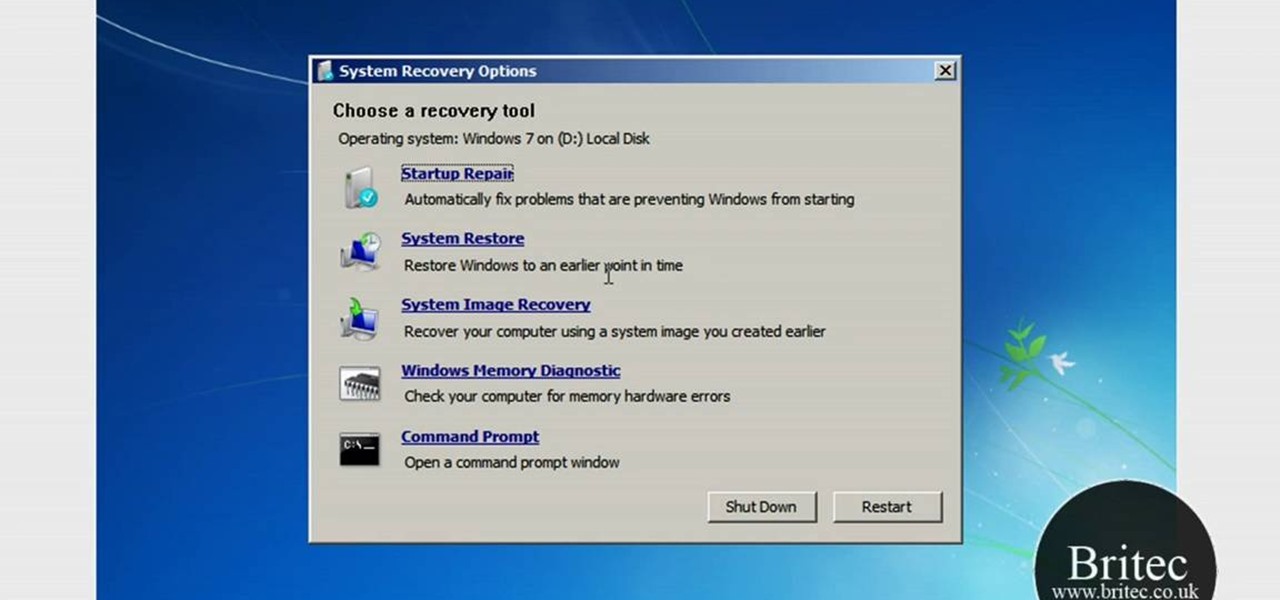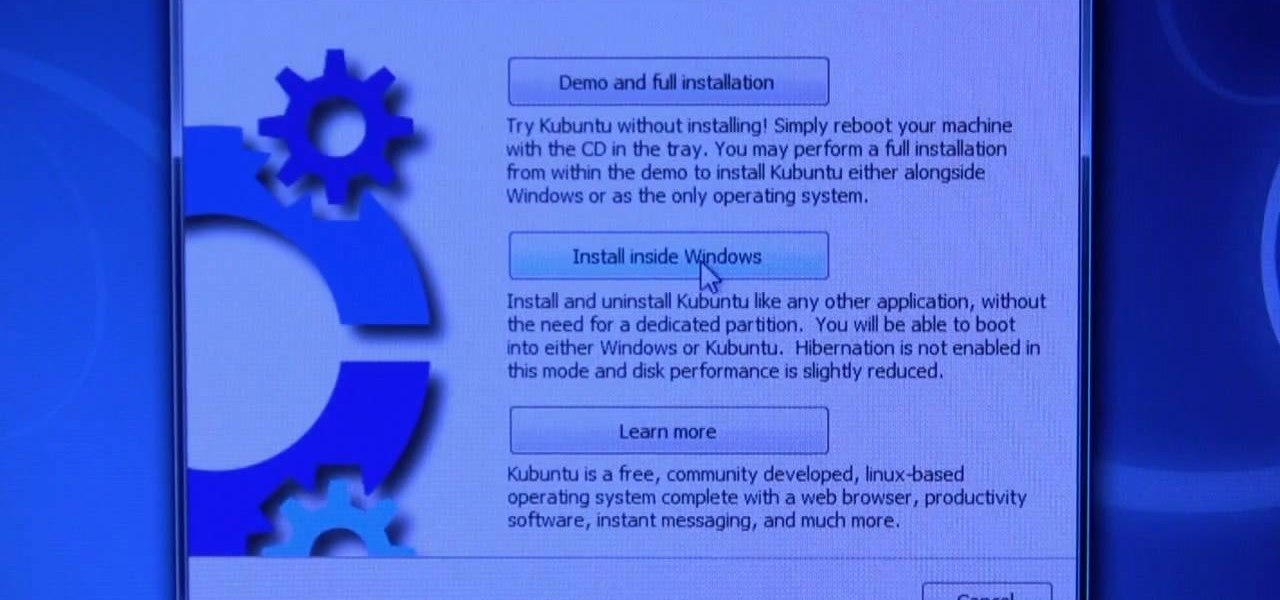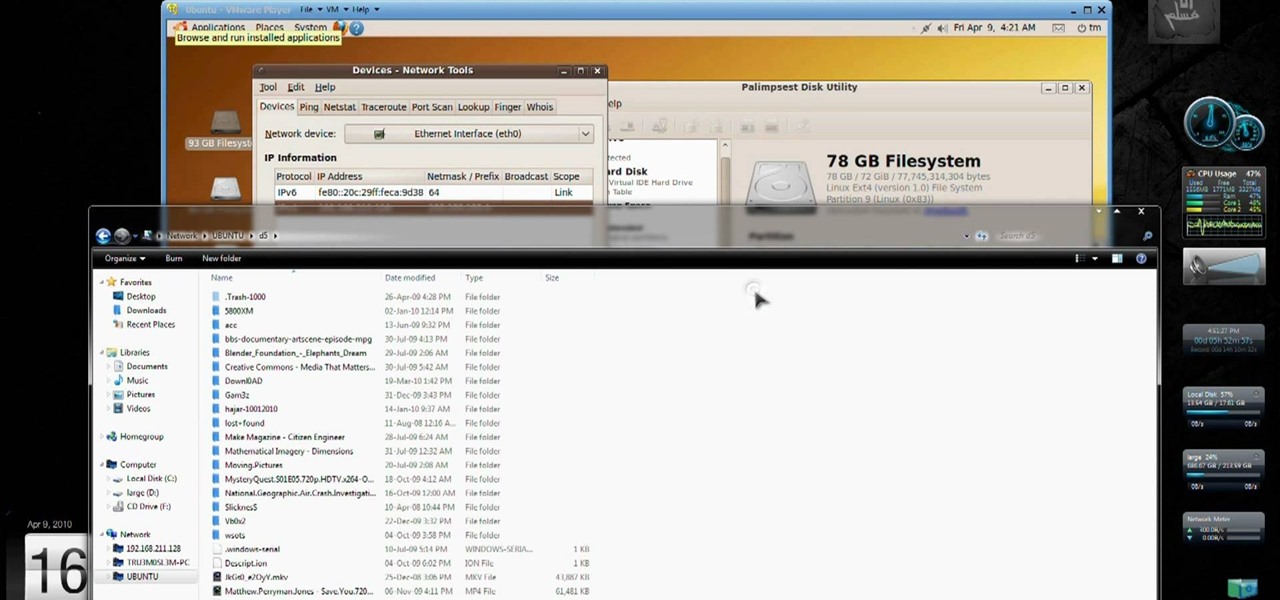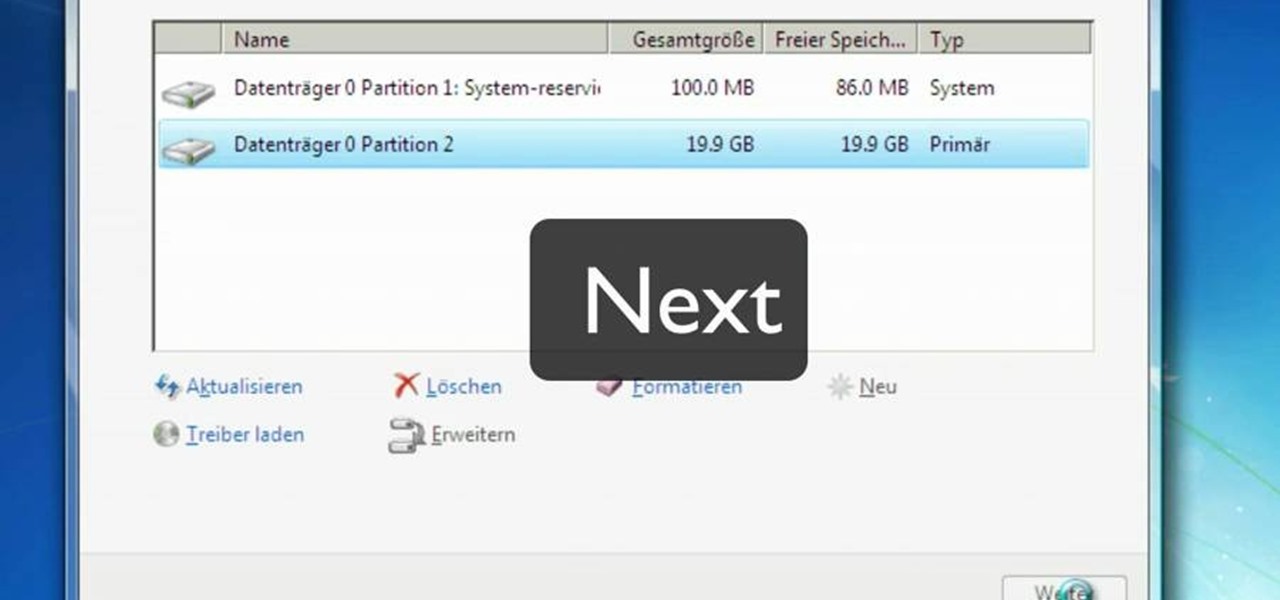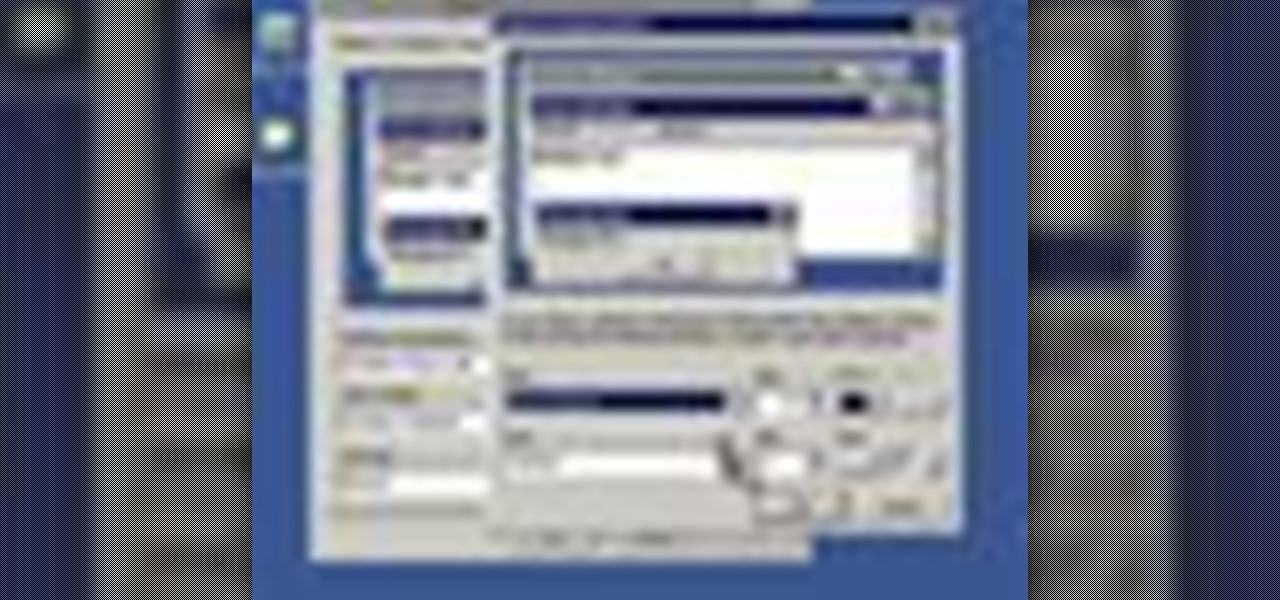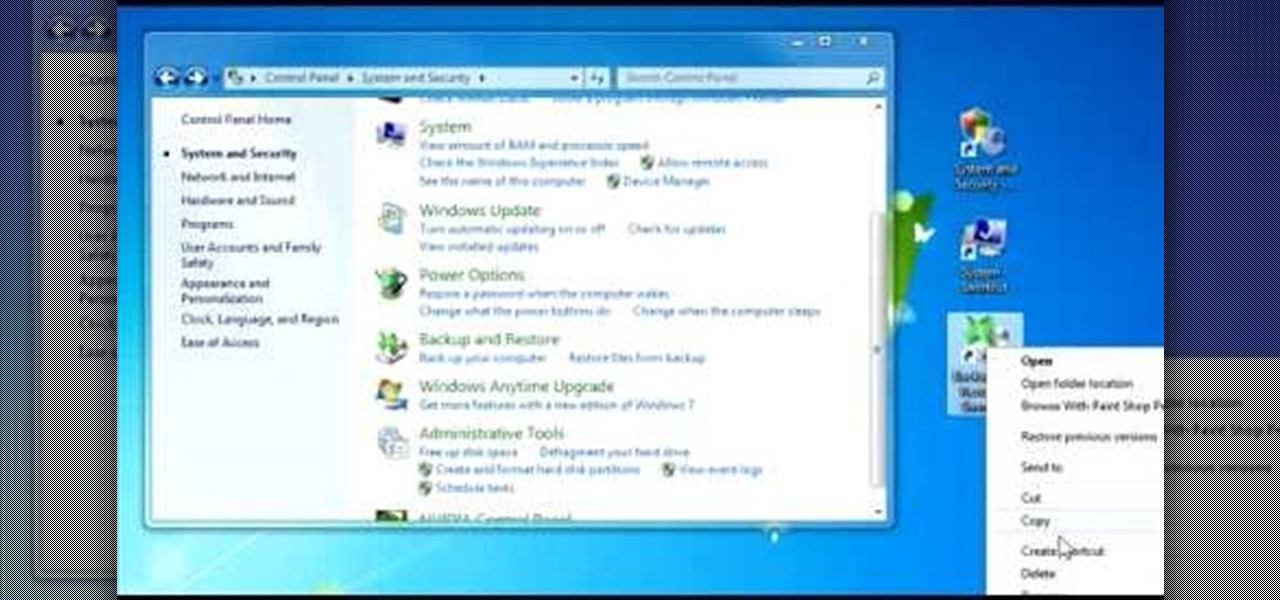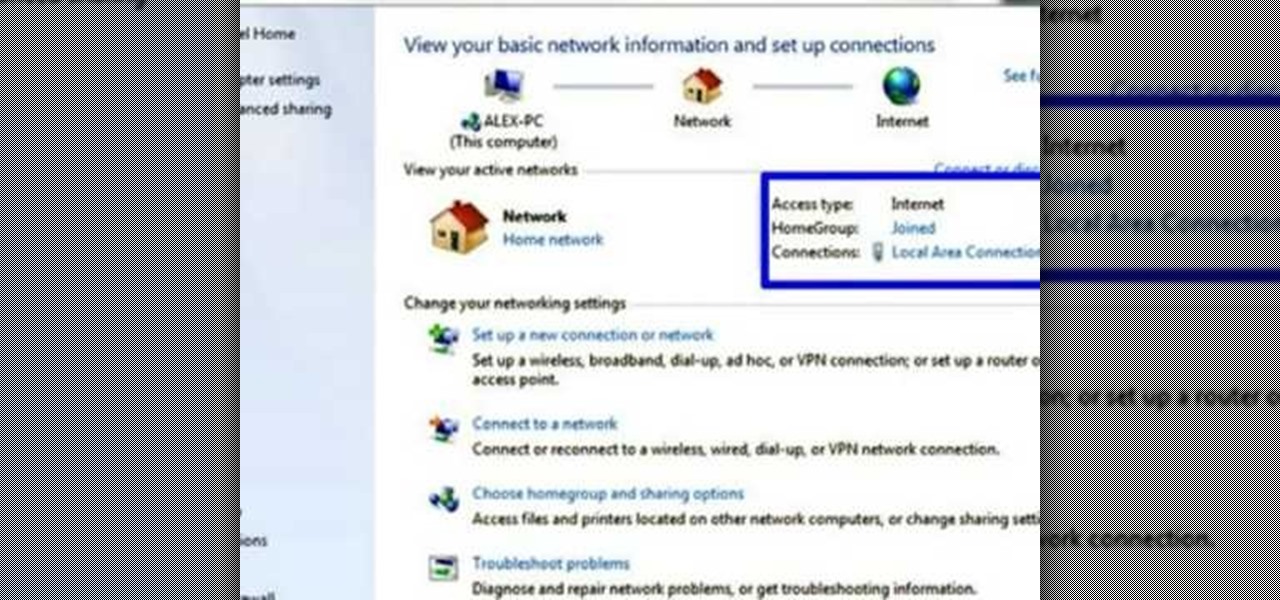If, for any reason, the window on your car door becomes damaged, you're going to need to replace it. Instead of heading to a mechanic or professional, you can easily do it yourself and save some money.
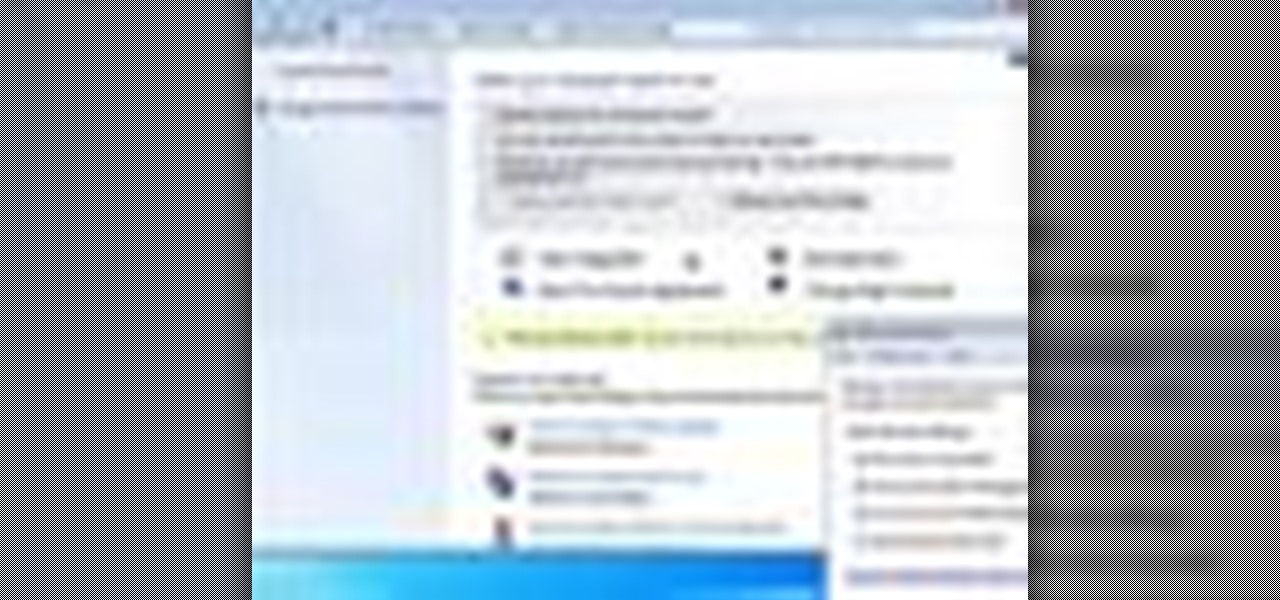
Need help turning on the ease-of-access keyboard in keyboard in Microsoft Windows 7? So easy, in fact, that this MS Windows accessibility guide can present a complete walkthrough of the process in just over a minute and a half. For details, as well as to get started using this great accessibility feature yourself, watch this helpful how-to.

Want a little bit more from your text editor? This video clip from CNET TV will show you how to find a suitable replacement for Microsoft Windows' Notepad. For details, including step-by-step instructions, and to get started finding, downloading and using a Notepad replacement yourself, watch this home computing how-to.

Want to watch Internet television on your television? It can be done! And this home theatre how-to from the folks at CNET TV will show you how to do just that, integrating by integrating a Windows PC into your home entertainment center. For more information, including detailed instructions, and to get started using the Internet on your own TV, watch this free video tutorial.
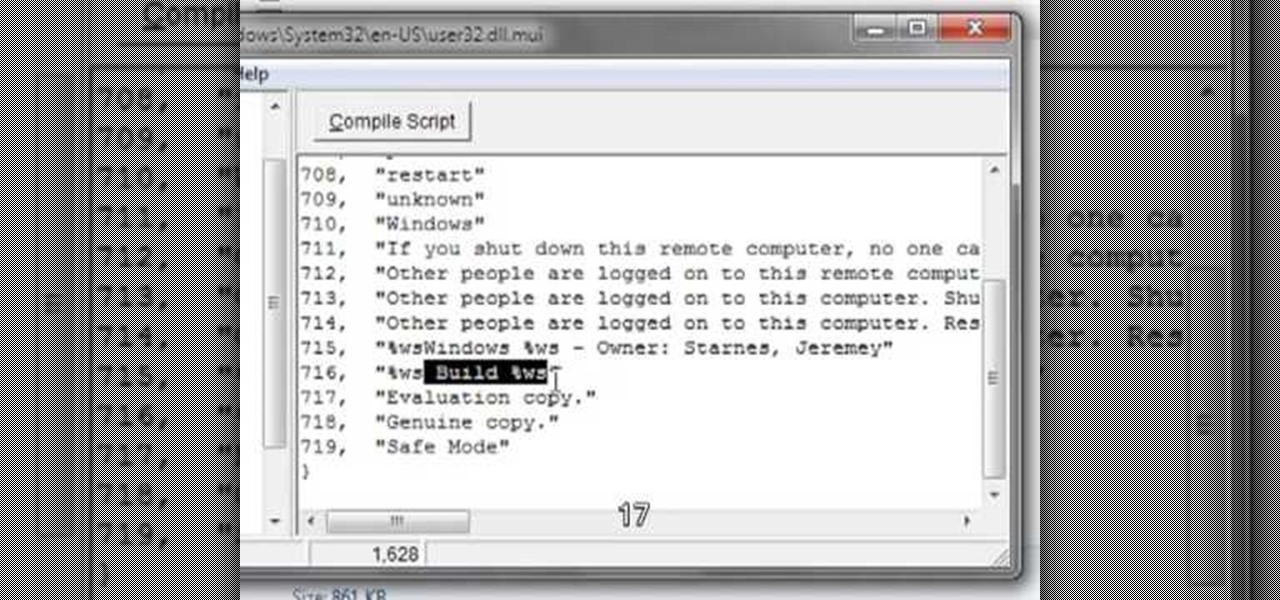
Editing or removing the watermark on your Windows 7 computer can seem like a difficult task. But in fact, it's made easier with videos like this one here. In this tutorial, you'll find out what you exactly need to do in order to get rid of or change the watermark left on your Windows 7 desktop. Good luck!

Find the Microsoft Windows automatic update feature annoying? It's simple to disable. So simple, in fact, that this free home computing how-to can present a complete (and somewhat talky) overview of the process in just over a minute's time. For specifics, and to turn off automatic updating on your own Windows computer, watch this PC user's guide.

Need to restore your Microsoft Windows Vista PC to an earlier date? It's easy! So easy, in fact, that this free home computing how-to can present a complete (and somewhat talky) overview of the process in just under a minute's time. For specifics, and to get started restoring your own Windows Vista computer with the System Restore tool, watch this PC user's guide.

Take control of your FileMaker layouts with the Manage Layouts window. Whether you're new to the FileMaker Pro database management program or just want to learn how to take advantage of FileMaker Pro 11's new features, you're sure to benefit from this free video tutorial from the folks at Lynda. Specifically, this software tutorial provides a complete overview of how to use FileMaker's Manage Layouts window.

In this tutorial, we learn how to change an IP address in Windows Vista. First, open up cmd on your desktop and a new window will pop up. When the black window comes up, type in "ipconfig". You will now see your IP address, leave this window open and open up the control panel. Once in the control panel, click "view network status and tasks", then click on "view status". After this, click "properties" then click "internet protocal version 4" and click on "properties" again. Now, type your IP a...

Is the tint on your windows losing its luster? In this video, learn how to remedy a bad window tint. All window film deteriorates with age and eventually have to be removed. Two of the most common symptoms of dying film are the dreaded "purple film" and the "bubbling film". Purple film is caused by non-metallic dyes in the film breaking down and changing color. Bubbling film is a sign that the adhesive used to apply the tint to the window is failing. After a single bubble appears, many more w...

If you want to run multiple windows operating systems at the same time you first need a Windows computer, the installation disk for the operating system you want to run, and Windows Virtual PC 2007. To install this, first type in Virtual PC 2007 to Google, go to the Microsoft link and download and install the program. Now, open the Virtual PC and click next on the wizard. Name your hard disk and click next until you choose where you want this at. Now your virtual hard drive is created. Now, p...

In this how to video, you will learn how to run Windows inside Mac OS X. First, download VMWare Fusion 3. Install the program and run it. Insert your Windows installation disc into your computer. Next, select install this operating system and click continue. Enter your information and continue. Next, you can choose more seamless or isolated. Choose more isolated so that files will not require Windows to open. Click continue and select the hardware settings such as RAM and processing speed. Cl...

This video tutorial from TigerDirectBlog shows how to easily install or uninstall Internet Explorer in Windows 7 operating system.

In this Computers & Programming video tutorial you will learn how to run a Windows app on a Mac OSX using Crossover. Search for the program, download and install it. Open the program, go to configure and then to manage bottles. Then click on the little ‘+’ button, name your bottle, select a version of windows and click ‘create’. This will take a few minutes to create the bottle. Now click on applications > install software. In the crossover software installer window, click on ‘insta...

To open the Windows Task Manager the long way

Computers are vulnerable to all kinds of viruses, hacks and other attacks that can do serious damage and cost you money. Make sure your version of Windows is the real deal and protect it from counterfeiters by making it genuine. This video will show you how to make Windows XP genuine.

You might have difficulty installing Windows XP on a computer that has Windows Vista because it will say it’s incompatible. You’ll have to make a cd with an extracting software. You’ll need several more programs and software. It’ll take some effort but if you follow along this video you should be able to achieve the goal.

1. First go to START -> ALL PROGRAMS -> ACCESSORIES -> SYSTEM TOOLS -> SCHEDULED TASKS.2. Right click on WGA setup icon and select PROPERTIES. Find where the WGA files are located.3. Copy the location form the window appears in the previous step and paste it in the address bar of MYCOMPUTER.4. Delete the files found in the respective location.5. After deleting the files, now delete the WGA found in the scheduled task.6. RESTART the windows and windows genuine advantage ll not disturb again.

In this video it is demonstrated that how to delete temporary files in Windows XP. There are two different methods for deleting temporary files. First of all go to and click "start" then go to "run" and type temp now click on ok, then a window will appear, in this window there are all useless files, select all files and delete it. Now the other method is go to "run" and type %TEMP%, after clicking ok a window will appear in which there are useless folders and files, select all folders and fil...

This video tutorial from Britec09 presents how to backup and restore Window 7 registry.First, press Start button and enter regedit command into Start Search area.Registry editor window will open, click File-Export.This option works on all Windows operating systems.Type file name - registrybackup and click Save. You can save it wherever you want, but in this video it was saved to Desktop.Next step is to reboot to Windows DVD. Insert you Windows DVD and reboot computer.Press any key to boot fro...

This video describes basics about using Wubi installer for Ubuntu in Windows operating system.Wubi installer is usually used for Ubuntu family distribution installations.You can download Wubi installer from the Internet and then it will install all desired distribution automatically or you can run installer from CD or DVD.In this example Wubi is installed from Kubuntu live DVD.After inserting DVD into your computer's disk drive autoplay function offers to run Kubuntu installer. If you don't h...

In this how-to video, you will learn how to turn off sticky keys in Windows XP. You will need a computer running Windows XP in order to perform this. First, go to the start menu and click control panel. Go to the accessibility icon and click it. A new window will open. From here, uncheck the option for sticky keys. You can make any further changes in this window. Once you are done, click okay on all the windows to save the new setting. Now you will not have sticky keys when using your compute...

This video tutorial from KaBoom215 presents how to use Xbox 360 Internet browser with NXE update.First you need to turn on your computer and make sure you have Windows Media Center on your Xbox 360 and your computer (preferably using Windows Vista operating system).From your computer, open Internet browser, search for mce browser, choose search result that says Anthony Park Software.Download MCE Browser from this site.Back to your Xbox 360 console connected to your computer, open Windows Medi...

Want to access your Linux partition on your hard drive using Windows 7? With a little program called Vmware Player. So, check out this video tutorial to see how to see all of your Linux files on Windows 7 from your hard drive.

Mac users might be unwilling to ever trade in their beloved computers for a PC, but they might still want or even need to run certain Windows applications. Thanks to Boot Camp, you can install and run Windows on your Mac.

Frustrated that your Mac can't play your favorite Windows video & web games? In this tutorial, learn how to solve this problem by setting up Cider, which will allow you to play these Windows games on a Mac. To complete this tutorial, you will need the following download:

This video shows you how to set up XBox Live using a laptop and Ethernet cable. The materials you will need are an Ethernet cable, an Xbox 360, and a laptop or desktop computer. First, you will need to connect your computer to your wireless network. Next, you must connect your computer to your Xbox 360 using your Ethernet cable. Power up your computer, go to the start menu and select network. In the window that appears, select the Network and Sharing Center located below the address bar. A ne...

This is another HelpVids video on technology. In this segment we will learn how to set appearances and themes in the Microsoft Windows XP operating system. The videos starts by right-clicking on a blank area of the desktop, then selecting ‘Properties’. The presenter then clicks on the ‘Appearance’ tab. Clicking on ‘Advance’ will open some very detailed options such as changing the font in a title bar window. You can also change the size of the fonts in this window. The options are truly endle...

In this Windows 7 tutorial video, host Rich from PC Mech shows you how to create control panel shortcuts on your desktop in Windows 7. You will learn how to use the "drag and drop" method to quickly create shortcuts to various applications you may use quite often in "Control Panel", so that you may access them more quickly, without having to go into the Control Panel menu and drill down through menus and sub menus to find the applications you're looking for.

The beyourownit shows you how to remove and reinstall devices in Windows XP. The first thing he shows what to do is Right click on the My Computer icon and select properties then select then choose the hardware TAB. When you click on the Device Manager button, the Device Manager will appear where you can make changes to your computer. The user explains more to help you understand better. If you watch this video, you will find out how to reinstall devices in Windows XP.

A video from PC Remedies that explains how to transfer your personal files from your Old-PC (Windows XP) to your New-PC (running Windows 7) using Windows Easy Transfer.

Want to access files from multiple computers at work or home? An expert from PC Remedies explains how to set up a Home Group network on Windows 7 systems. Includes a how-to of setting up your location, and managing the set-up wizard. Finally maximize your current resources by networking your work and entertainment files, as well as hardware such as printers. The excellent video gives you an exact snapshot of what you can expect to see on your own Windows 7 system. Includes advice on setting u...

Enabling the god mode option is only available for Windows 7 users. Learn from this video tutorial about enabling god mode. In god mode, you can change the settings in the administrative tools, auto play, backup and restore tools, and more. Use this string: GodMode.{ED7BA470-8E54-465E-82 5C-99712043E01C} to enable god mode. Be careful before you try this out in Windows Vista, as this string is applicable only to Windows 7. For more tips and tricks on Windows 7, search on WonderHowTo!

This is a tutorial on how to share media onto a PS3 using the Windows Media Player. Media sharing expert Tony Terry takes the viewer through a step-by-step process in configuring and enabling media sharing from a Windows-driven PS to a PS3. The PC and the PS3 have to be first synchronized, and the user ID. on the PS3 should be registered with Windows. Once these simple steps are taken, the Windows Media Player automatically shares media onto the PS3.

This video shows you how to remove a virus or harmful winlogin.exe file. If you use a good firewall program or a good anti-virus, it will pop-up a window and let you know you have been infected or even block it. If you do not use such things, but you think you know since when you have been infected, you can try to restore your system by using System Restore in Windows XP or Vista. If you do not know the duration of the infection, you can try to manually delete the file when using Windows Safe...

A Tutorial: Ubuntu Linux is a completely free open-source operating system that has many useful features and abilities, and this guide will show you how to try this new OS without harming your Windows system, and it only takes five minutes to learn! This guide will show you how to: -Download and burn the Ubuntu image to CD -Shrink the Windows installation to make room for Ubuntu -Boot to the Ubuntu live CD and begin the installation process -A step-by-step description of what options to choos...

Now that you've got your hands on Windows 7, you need to learn how to get the best possible picture on your monitor. Veronica from Tekzilla provides a tutorial on how to optimize your screen display in Windows 7.

Windows 7 is awesome, and here are four super cool secret tips to make it look even better. Say hello to your new operating system! Learn how to use aero shake, jump lists, libraries, and more. Watch this video and learn how to use some of the new features on Windows 7.

New user to Windows 7? Microsoft has put out a series of video tutorials explaining how to maximize your Windows 7 experience. Follow along with this computer lesson and learn how to:

New user to Windows 7? Microsoft has put out a series of video tutorials explaining how to maximize your Windows 7 experience. Follow along with this computer lesson and learn how to: