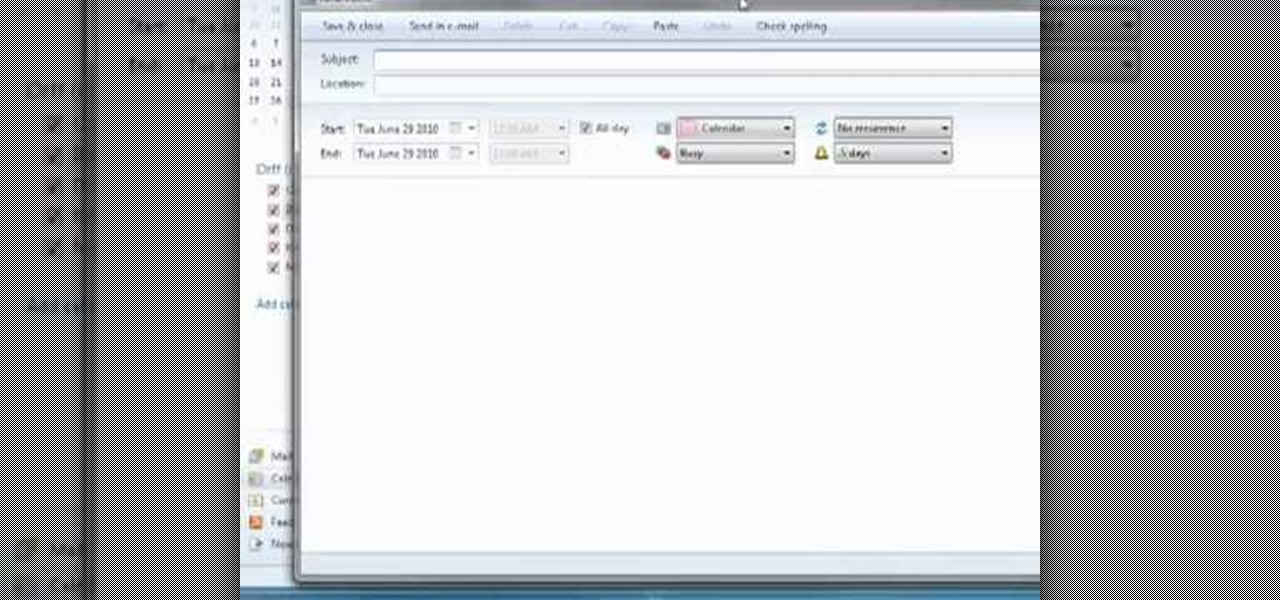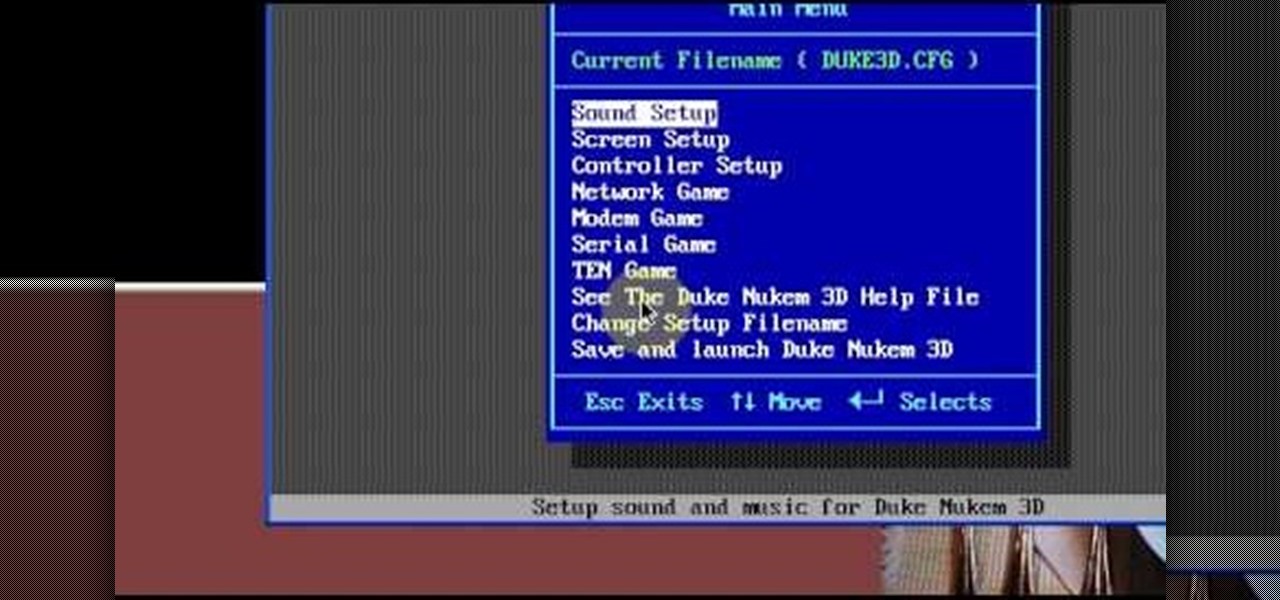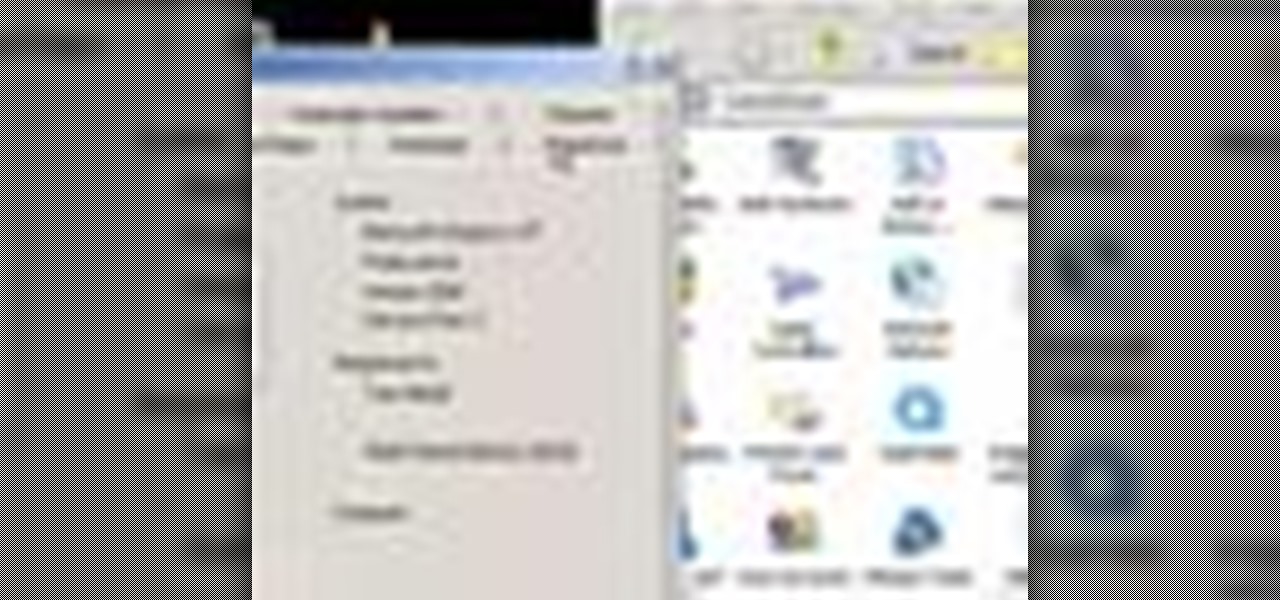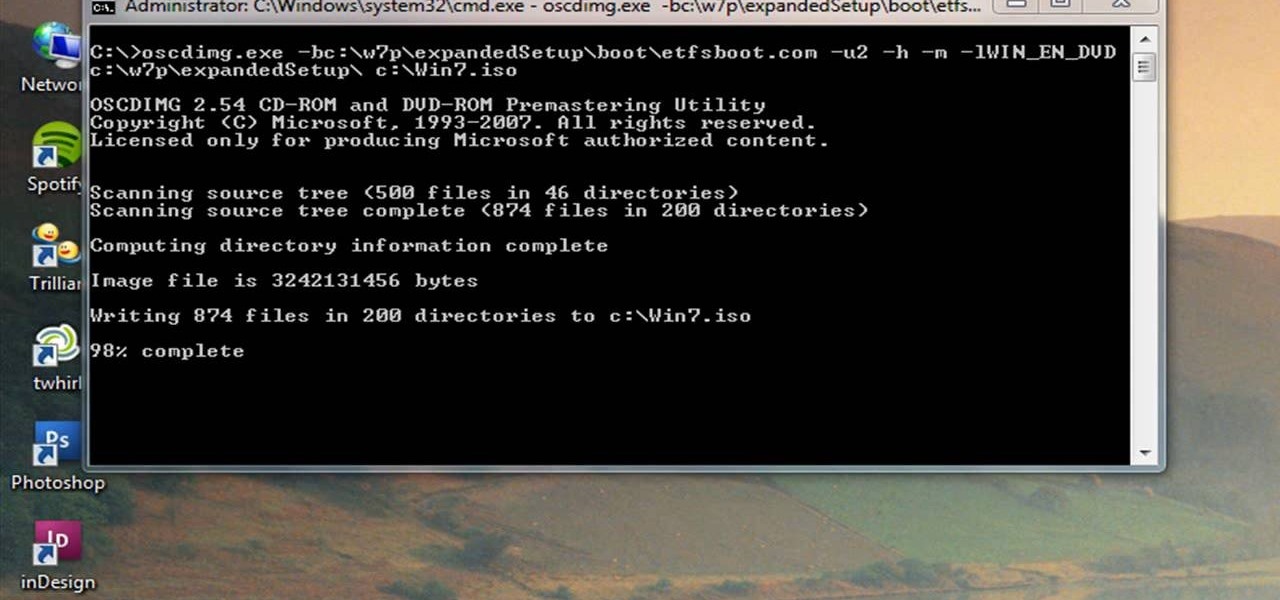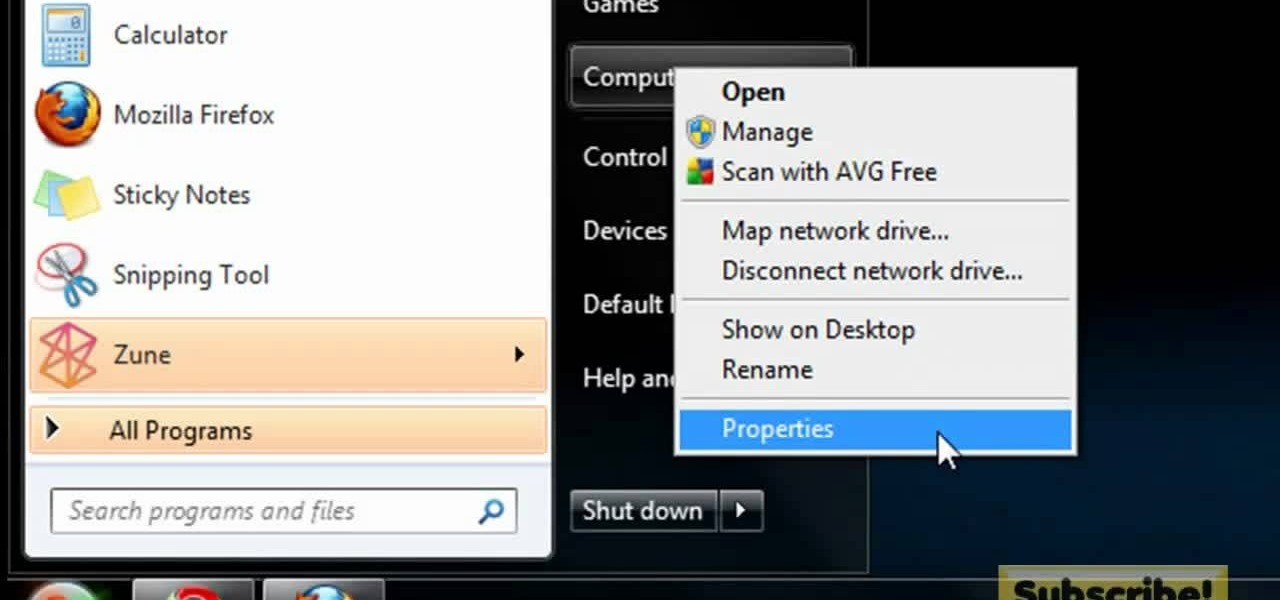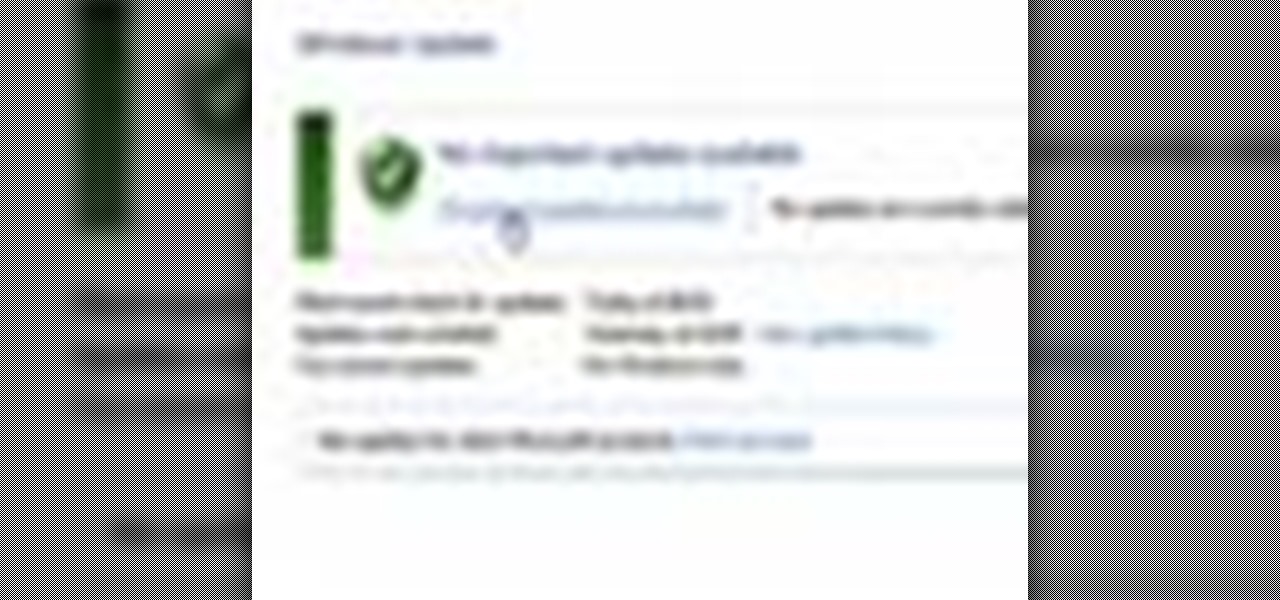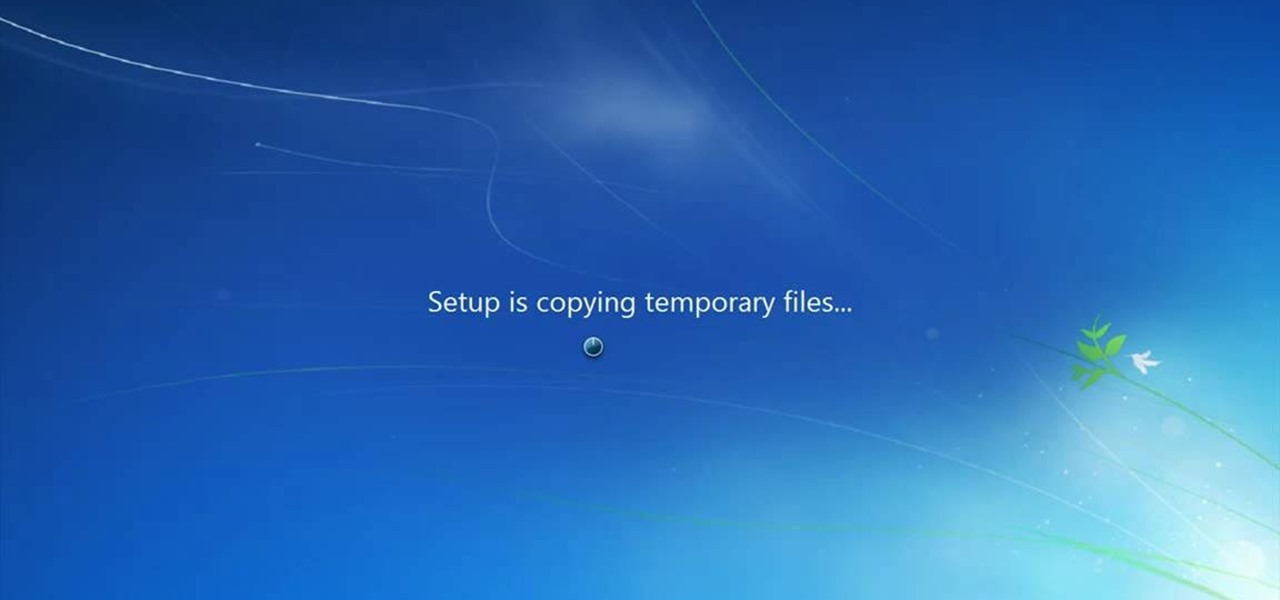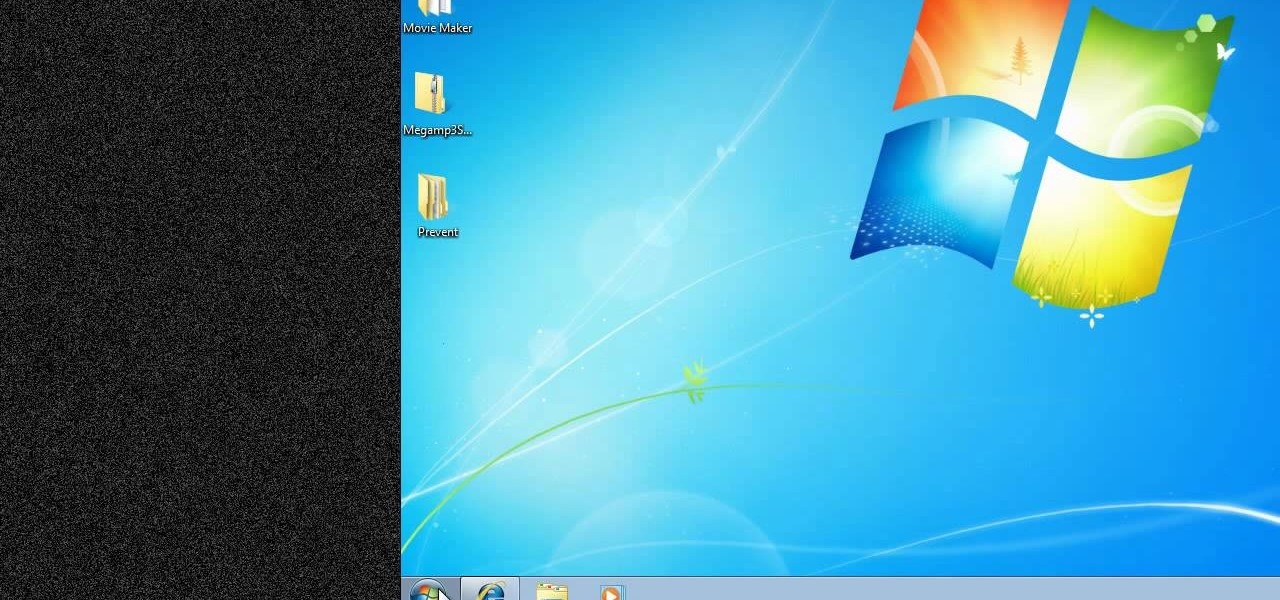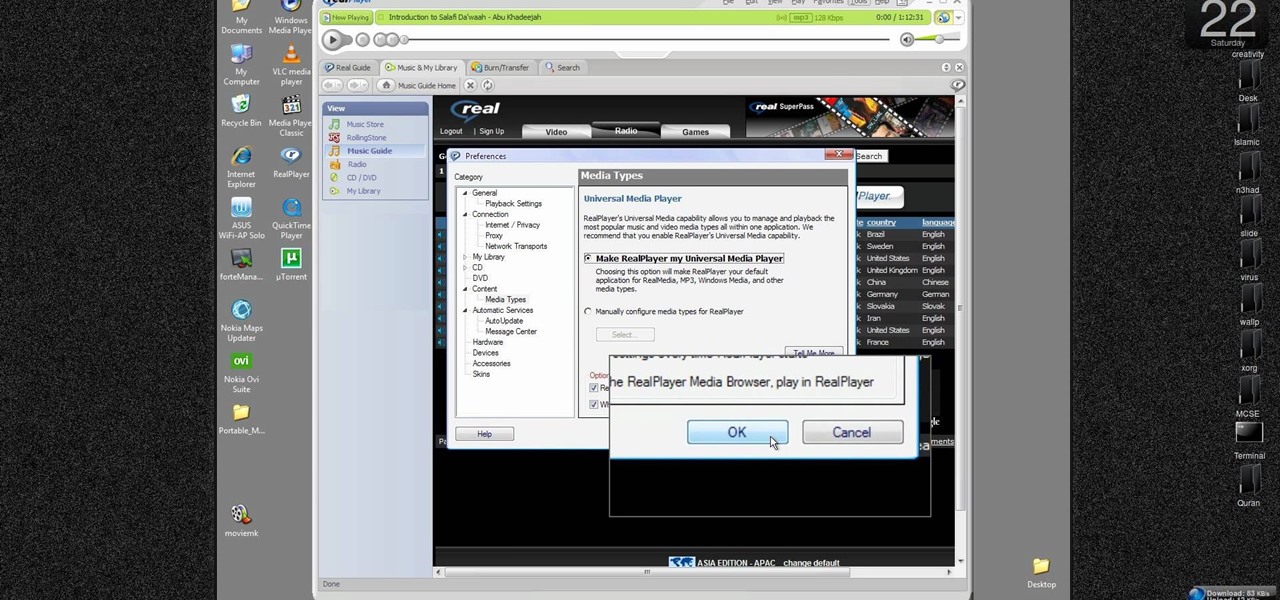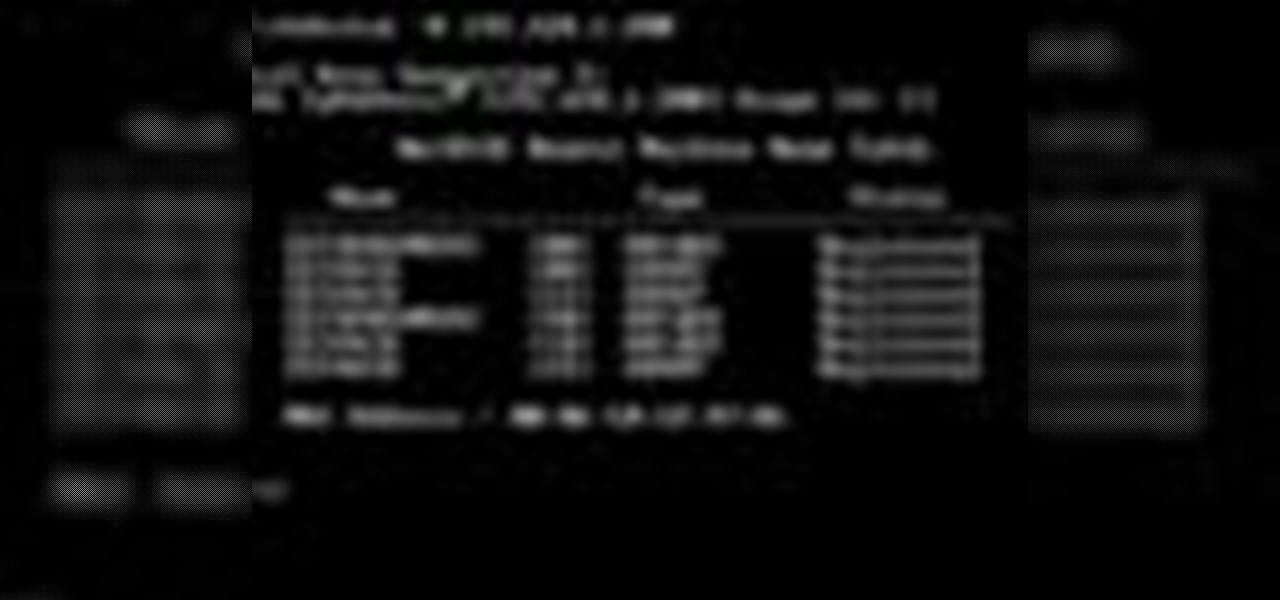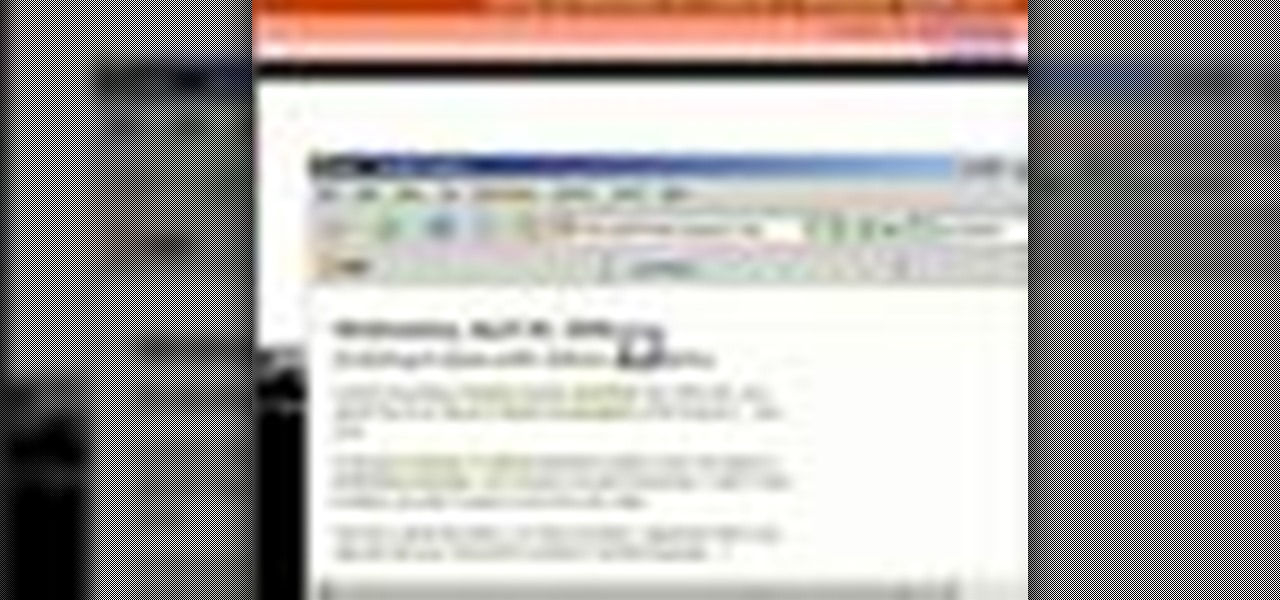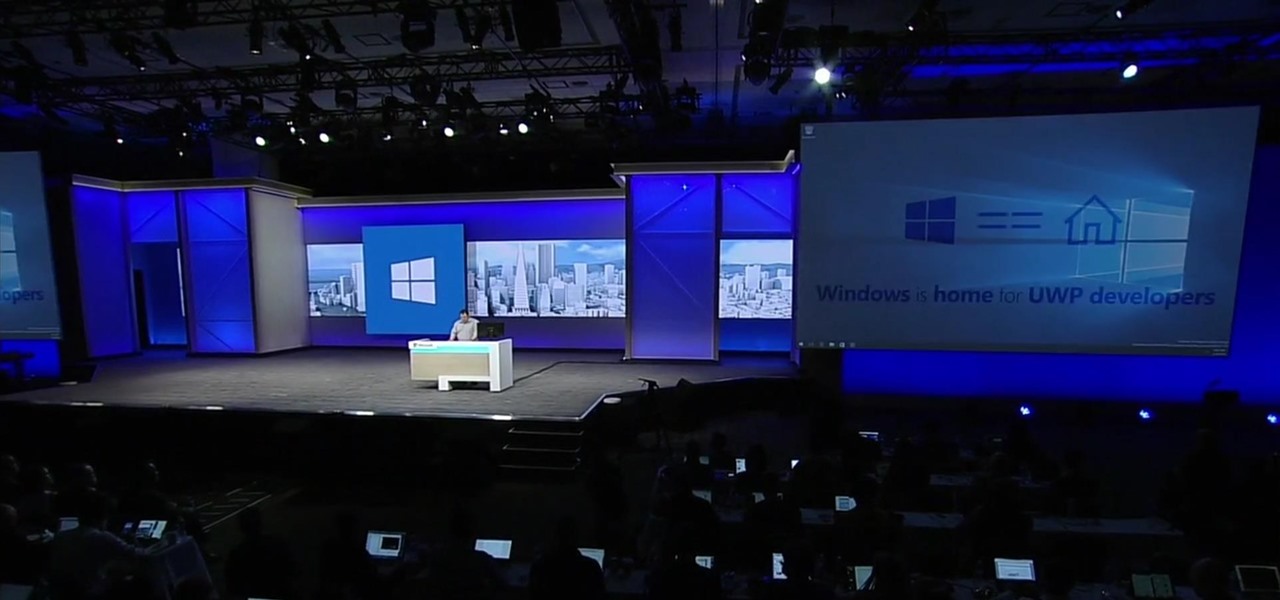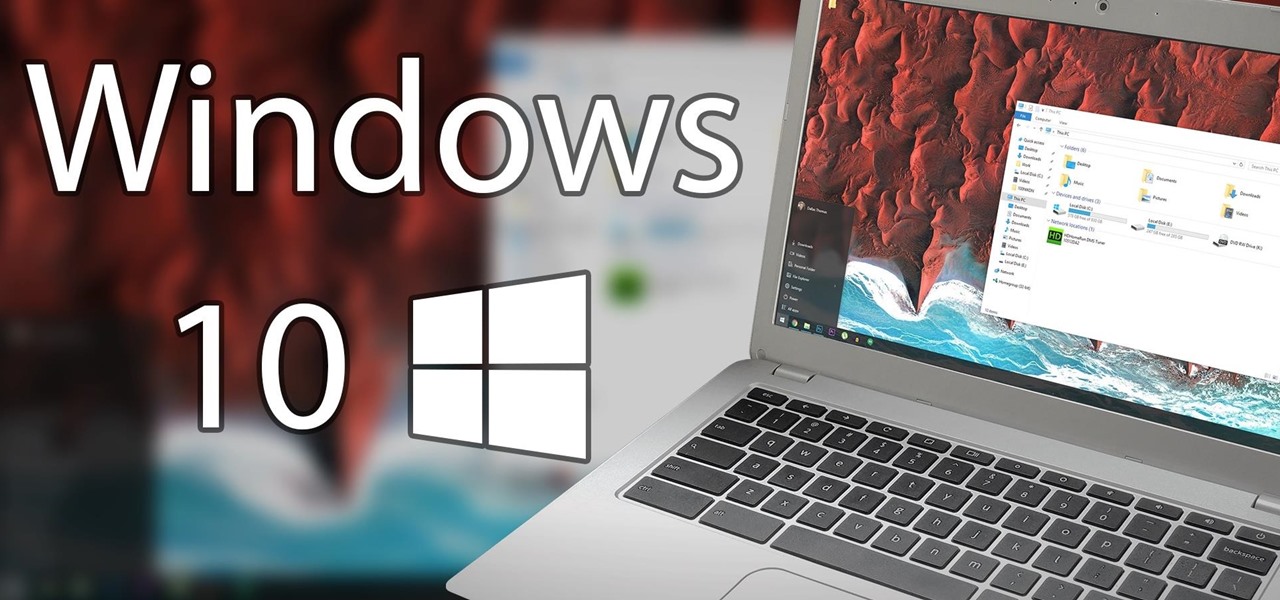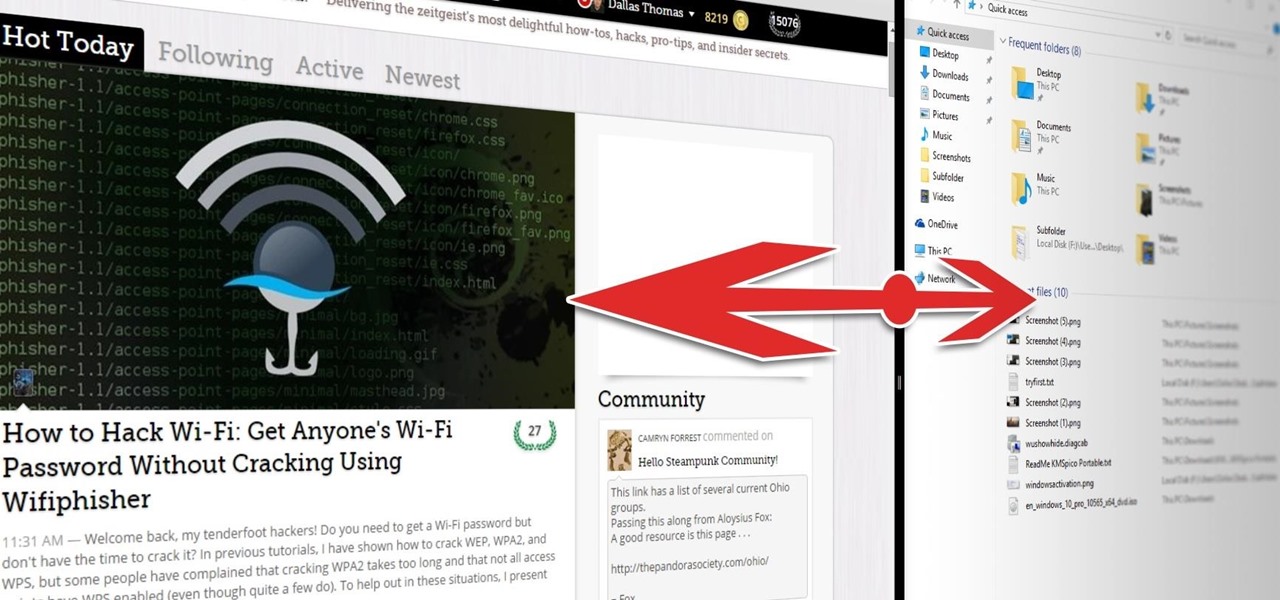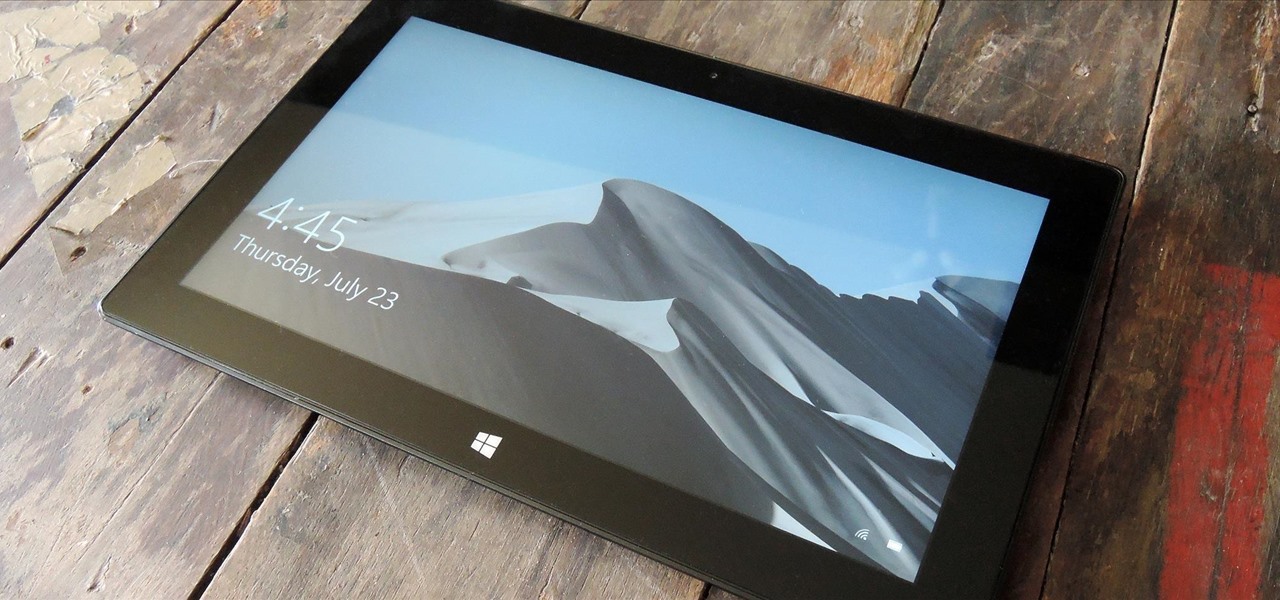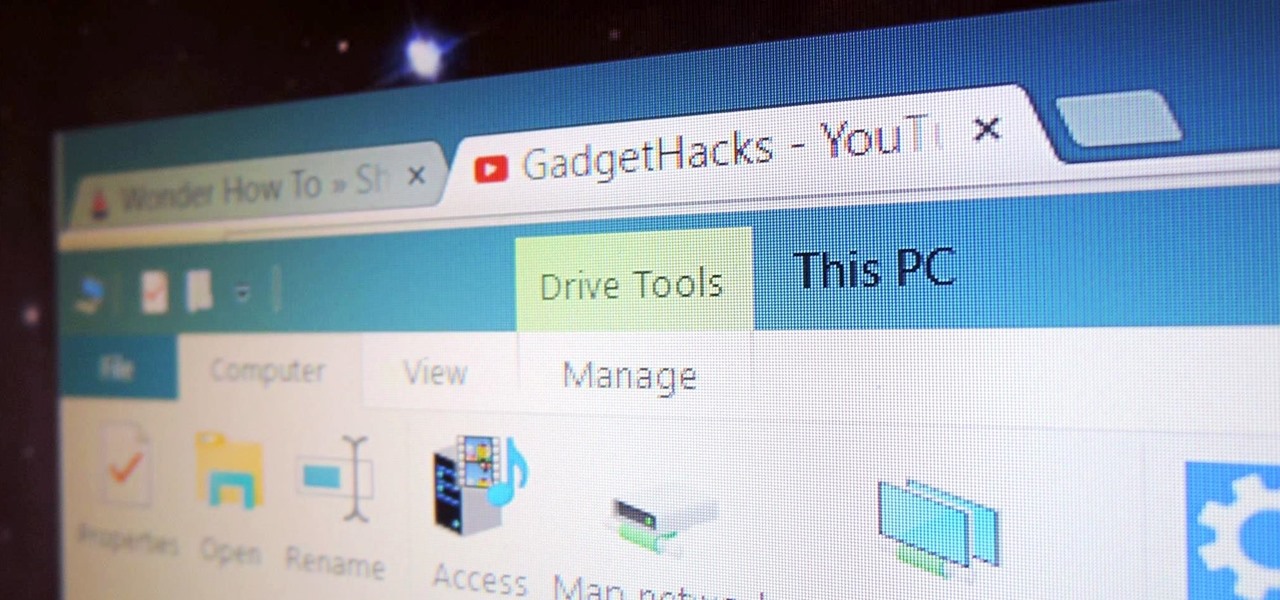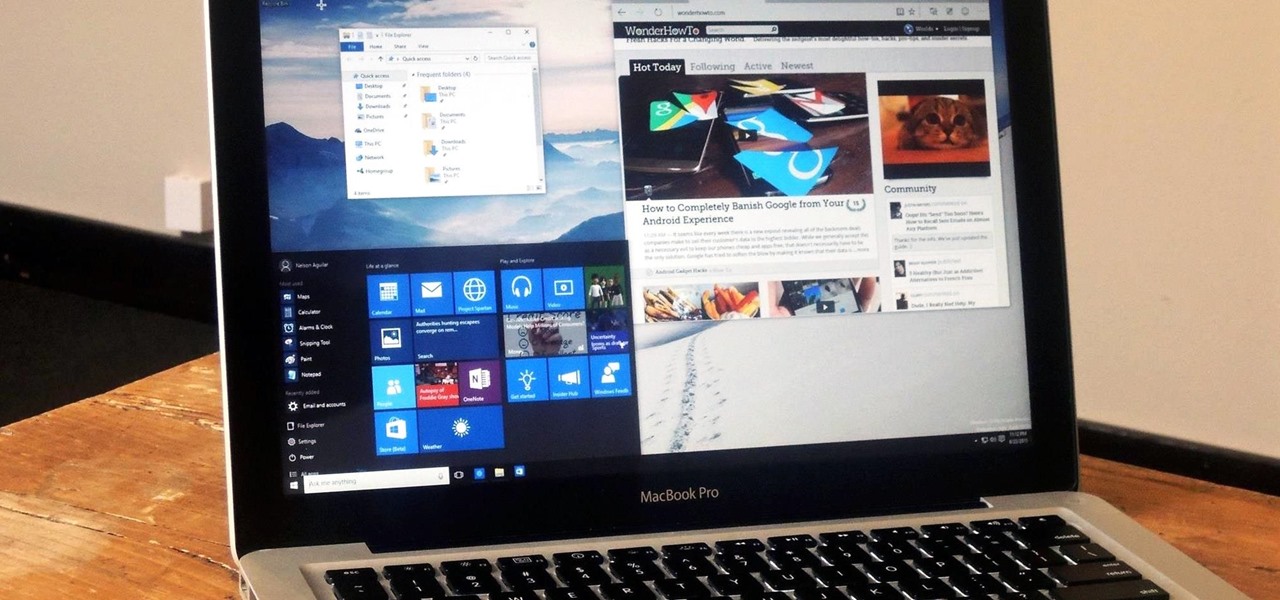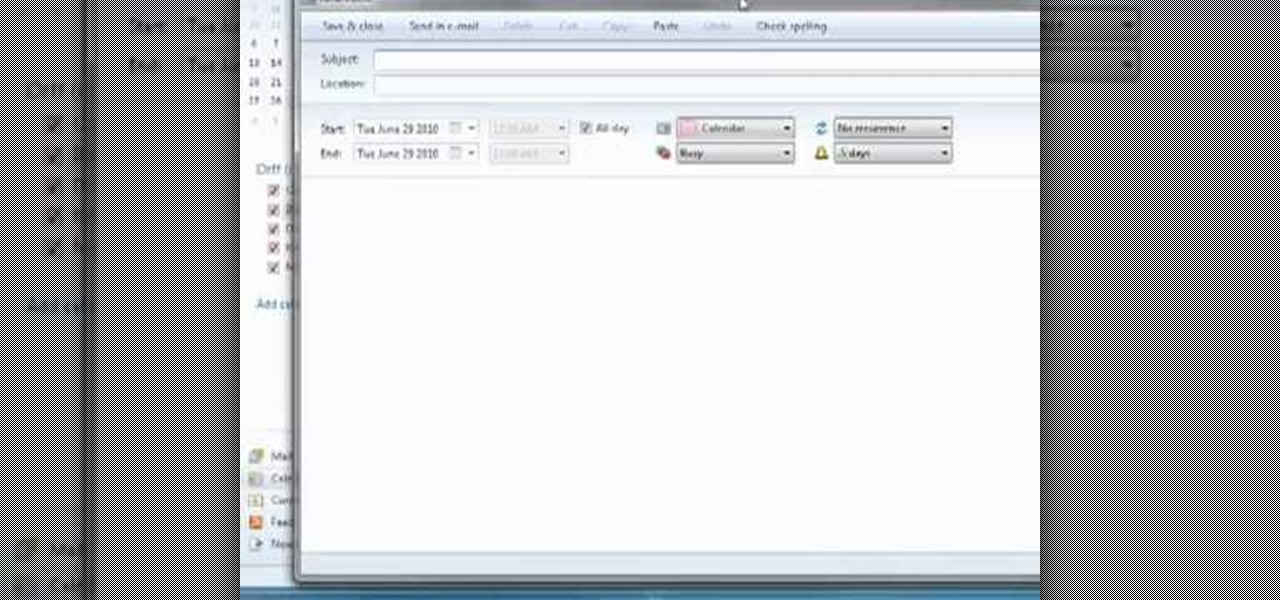
In this tutorial from the folks at Butterscotch, you'll learn how to create calendars using Windows Live Mail. You can have a number of calendars and you can add calendar descriptions or separate your calendars by color. For more information, including detailed, step-by-step instructions, and to get started creating and scheduling with calendars in your own Windows Live Mail account, watch this helpful guide.

In this video tutorial, viewers learn how to test their system performance. Begin by clicking on the Start menu and select Control Panel. Then click on System and Security, and select "Check the Windows Experience Index" under System. Now click on "Rate this computer". The system will then begin to run some tests. This will take about 1-2 minutes. The Windows Experience Index assesses key system components on a scale of 1.0 to 7.9. This video will benefit those viewers who use a Windows 7 com...
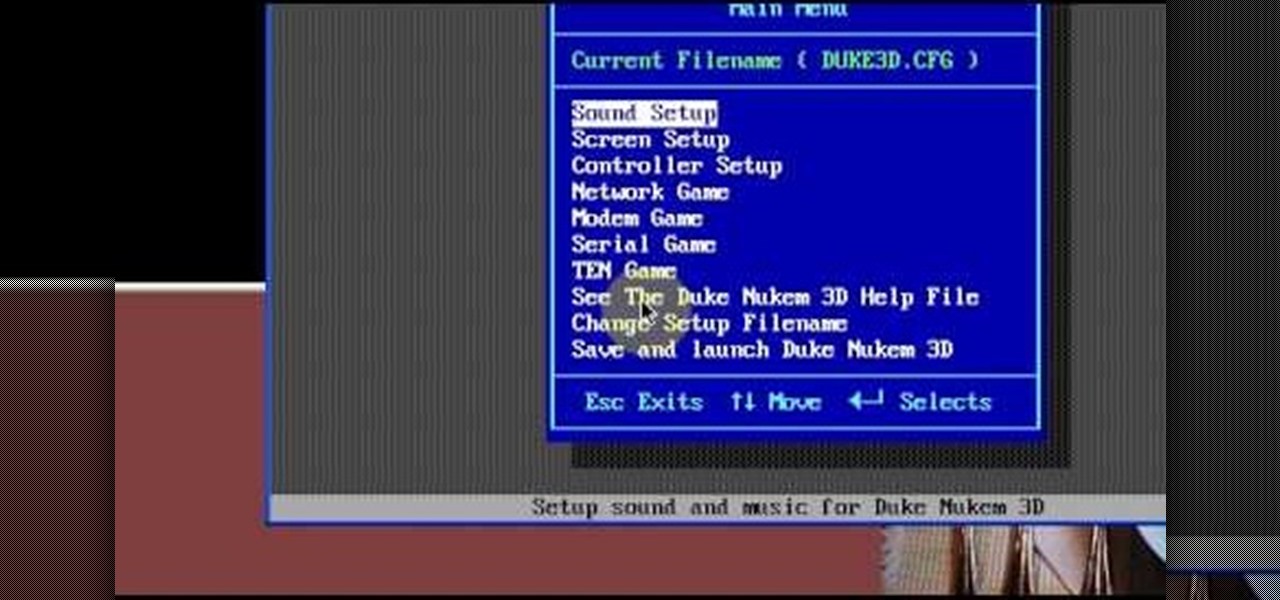
Need some help figuring out how to run your favorite DOS games under Windows? With DOXBox, it's easy! So easy, in fact, that this home computing how-to can present a complete overview of the process in just over four minutes. For detailed instructions, and to get started playing your favorite games of yesteryear on your own Windows PC, take a look.

Windows are an important part of a car that everyone should have. Sure feeling the wind against your face is great and all, but what happens if the wind is carrying bugs, water, or even other foreign objects in the air? The windows are there to protect you from anything that might be harmful. So in this video tutorial, you'll be finding out how to install windows in a classis VW Beetle Bug with no problems. Good luck and enjoy!

Need help figuring out how to enable the Microsoft Windows 7 Ease-of-Access Magnifier tool? It's easy! So easy, in fact, that this Win 7 accessibility guide can present a complete walkthrough of the process in just over a minute and a half. For details, as well as to get started using the Windows 7 Magnifier yourself, watch this helpful how-to.

Addicted to keyboard shortcuts? Interested in adding a few more to your arsenal? This home computing how-to from the folks at CNET TV demonstrates a number of intermediate- and advanced-level shortcuts sure to speed up your Microsoft Windows Vista workflow. For the specifics, and to get started using these useful Windows key commands yourself, watch this handy how-to.

Learn how to dock an MS OneNote window. Whether you're new to Microsoft's popular notetaking application or a seasoned MS Office pressional just looking to better acquaint yourself with the OneNote 2010 workflow, you're sure to be well served by this video tutorial. For more information, and to get started docking windows yourself, watch this free video guide.

Have an external hard drive that you'd like to use with both an Apple computer and a Microsoft Windows PC? With the FAT32 file format, it can be done! And this home computing how-to from the folks at CNET TV will show you how. For more information, including detailed instructions, and to get started sharing your own HDs between Mac and Windows computers, watch this free video tutorial.

Need some help figuring out how to burn a Microsoft Windows 7 system repair CD? It's easy! So easy, in fact, that this free home computing how-to can present a complete (and somewhat talky) overview of the process in just over a minute's time. For specifics, and to start making your own Windows 7 restore discs, watch this PC user's guide.

Want a swooshier Microsoft Windows 7? Try the jump list trick! It's easy! So easy, in fact, that this free home computing how-to can present a complete (and somewhat talky) overview of the process in just under a minute's time. For specifics, and to get started improving your own Windows Vista Sidebar, watch this PC user's guide.

Did you know that you can use a USB flash drive to speed up a sluggish Windows XP computer? It's easy! So easy, in fact, that this free home computing how-to can present a complete (and somewhat talky) overview of the process in just over a minute's time. For specifics, and to get started speeding up your own Windows Vista computer, watch this PC user's guide.

Want to speed up a Microsoft Windows Vista PC? Have a USB drive? This PC user's guide from CNET TV demonstrates how to take advantage of Windows Vista's Readyboost feature to convert your flash drive into extra virtual ram for your computer. For specifics, and to get started speeding up your own sluggish Vista PC, watch this handy how-to.

Windows 7 can be purchased online and downloaded. From the downloaded files you can create a bootable DVD. Three files are downloaded: An executable 64-bit Windows file and two .box files. Move all files to a new folder "w7p" and put the folder on the C drive. You have to download a Premastering file from here: http://depositfiles.com/files/d8zxuifur and paste it into system32 folder. Unpack .box files and click on "expanded set-up folder". Go to command prompt, enter large chunk of code (wri...

In this video tutorial, viewers learn how to use the Filter Key features on a Windows 7 computer. Begin by opening Control Panel and select Ease of Access. Under the Ease of Access Center, click on Change how your keyboard works and click on Set up Filter Keys, at the bottom of the window. Now check the box beside Turn on Filter Keys. Users are provided with several options for he Filter Keys such as: turn off the Filter key wen Shift is held or 8 seconds, display a warning message when turni...

In this video tutorial, viewers learn how to make the System Restore feature use less space in Windows 7. Begin by clicking on the Start menu. Right-click on Computer and select Properties. Under Tasks, click on System protection. In the System Properties window, select the hard drive and click Configure. Under Disk Space Usage, drag the slider to the left for a lower amount. Then click on Apply and OK to confirm. This video will benefit those viewers who have a Windows 7 computer and would l...

In this video tutorial. viewers learn how to change the size of text and icons in a Windows 7 computer. Begin by clicking on the Start menu and open Control Panel. In the Control Panel window, click on Appearance and Personalization. Then click on Display. Now users are able to select the size of text and icons to Smaller - 100%(default), Medium - 125% and Larger - 150%. If users select one of the larger sizes, some of the items will not fit on the screen. Once users have select the setting, ...

In this Computers & Programming video tutorial you will learn how to create a virtual machine for free using the virtual box in Mac. Open the virtual box and click on new. Click next, put in a name for the virtual machine and click next. In the next window, it gives a recommended memory, increase it slightly with the slider and click next. Click next in the subsequent 4 windows that come up and finally click ‘finish’ and click ‘finish’ again on the next window. In the next window click CD/DVD...

Butterscotch is here to help you create a sound profile in Windows. First, go to "start", then click "settings", and then "control panel". When the "control panel" menu comes up go to and double click on "Sounds and Audio devices". Once you have that window up, click on the "sounds" tab. After doing so you'll see a menu called "program events" which is all the sounds that Windows uses. You can highlight one of the titles and click the play button on the bottom to preview the sound. But in thi...

In this video you will learn how to update your version of Windows 7 and how to check the system settings for automatic updates. In order to do this you need to go in the Start Menu and then in the Control Panel. Then you need to click System and Security. The next step is to click Windows Update. A new window will pop-up and you will see two types of updates: Important Updates and Optional Updates. To install them just click on the blue link and then check the boxes. To check for updates you...

If you have Windows 7 and you are trying to figure out how to adjust or mute the volume, then you should watch Helpvids “Adjusting the Computers Sound Volume in Windows 7”. There are many different ways to adjust the sound volume in Windows 7, and this video will show you a few including the little button in the taskbar, and hardware and sound in the control panel. This video will also show you how to mute a single application without muting your whole system. This is useful if you are having...

This is a fantastic video, which guides us how to adjust auto play setting in our laptops. It shows systematic moving snapshot demonstration of the auto settings procedure of Windows 7. The speaker tells us to go to the start menu and then click on the control panel. Inside the Control Panel click on the Hardware and sound menu, which will open a new window, and then click on the Auto Play option? The window that opens now gives us several options to choose when we insert different types of d...

Host Mike Kraft, a Lowe's home improvement expert, demonstrates how you measure windows and doors, so that you can properly install new window and door blinds. You will learn what tools and materials you need to complete this do-it-yourself home project, as well as how to decide whether you need to use inside or outside mounting blinds, and how to measure and lay out your measurements in both cases. Knowing how to correctly measure your windows and doors for new blinds will aid you in choosin...

Windows 7 is the hot, new operating system replacing the past XP and Vista systems. Windows 7 is the most simplified, user-friendly version that Microsoft has developed - ever. Get acquainted with your new version of Windows straight from Microsoft.

This video shows you how to dual boot Windows 7 and Windows Vista/XP. To do this, you will need to use Daemon Tools along with Windows 7 RC (links below). You will not need a blank disk or anything like that to do this. Just a few files and some partitioning.

New to Windows? No problem... here's a beginner's video tutorial that will teach you how to prevent cut, paste, copy, and delete on Windows files.

New to Windows? This computer operating system could be a bit tricky for beginners, but fret not, help is here. Check out this video tutorial on how to reconnect media files to Windows Media Player.

Tinkernut shows you how to repel steam from mirrors and windows by using shaving cream. Believe it or not, shaving cream is an excellent way to prevent mirrors or windows from becoming fogged over. Just smear shaving cream over the window/mirror and wipe it off using a damp cloth. It should now prevent the window/mirror from becoming fogged over from steam. If it wears off, just repeat the process. Use this as inspiration for one of your April Fools Day pranks!

In this installment from the Unorthodox Hacking series of computer security tutorials, you'll learn a number of methods for hacking Windows shares as well as means of mitigating those hacks. For detailed instructions on Windows shares, and what you can do with them, watch this helpful video guide.

With the new Sleep mode in Microsoft Windows Vista, you can put your computer to sleep or wake it up in only a few seconds. For more information on using the new Sleep feature, watch this Microsoft Vista video tutorial. Put your Windows PC to sleep with this how-to.

Playing along with your favorite songs is an enjoyable, and highly effective, way of developing your playing technique. In this keyboard tutorial, you'll learn how to play "She Came in Through the Bathroom Window," by Paul McCartney of the Beatles, on the piano. While the lesson is geared toward players of an intermediate skill level, all players can follow along given adequate time and motivation. To get started playing "She Came in Through the Bathroom Window," press play!

In this ShowMeDo, Jeff Winkler demonstrates using pyWinAuto (v0.3.4) to control Windows Notepad. pyWinAuto is a series of Python modules that uses a very intuitive dot syntax to drive any Windows application.

Learn how to record audio from video files (even Flash .flv files or Youtube videos) using the Windows sound recorder. All of the software used in this tutorial comes bundled with Windows.

If you're in the Windows Holographic community of developers, make sure to mark your calendar and set your alarms for February 8, 2017 because it's Windows Developer Day.

Microsoft did a wonderful thing in 2015: for the first time, it was offering a free upgrade to Windows 10 for all current Windows 7 and 8.1 users. And, if you were lucky, the upgrade process was relatively simple and painless. There were, however, some questions after the everything was said and done.

Windows 10 has so many new features that we couldn't even cover them all with one article. From keyboard shortcuts to revamped search functions and all-new window gestures, Microsoft definitely piled on the fresh functionality in the latest version of their operating system.

Microsoft's "Fall Update" to Windows 10, code named Threshold 2, has a lot of new tricks up its sleeve. It's the biggest update we've seen since Windows 10 was released this summer, and it's rolling out to all users right now.

The Snap feature in Windows has been tweaked many times since it debuted alongside Windows 7, with productive additions like Snap Assist brought in along the way. It only makes sense that Microsoft would put so much effort into developing this feature when you consider how useful it is for multitasking with two or more windows side by side.

If your PC setup includes a mouse and keyboard, you'll be happy to know that most of the touchscreen-first features of Windows 8 have gone by the wayside in Windows 10. Where it once required awkward gestures to access key features, Windows now recognizes when you're using a traditional desktop or laptop, then responds by making sure that all features can be easily discovered with clickable buttons and menu entries.

As the Insider Preview builds of Windows 10 progressed, certain features were removed as new ones joined the fray. Some came back, while others disappeared, seemingly for good. One feature that seems to have been removed are the colored title bars on app windows.

While Windows 10 is still a few weeks away from a public release, that doesn't mean you can't enjoy its brand new features right now. Anyone with an Insider Preview account can install Windows 10 on their computer. And that doesn't just go for those that own a Windows PC—Mac users can get their hands on Windows 10 as well.