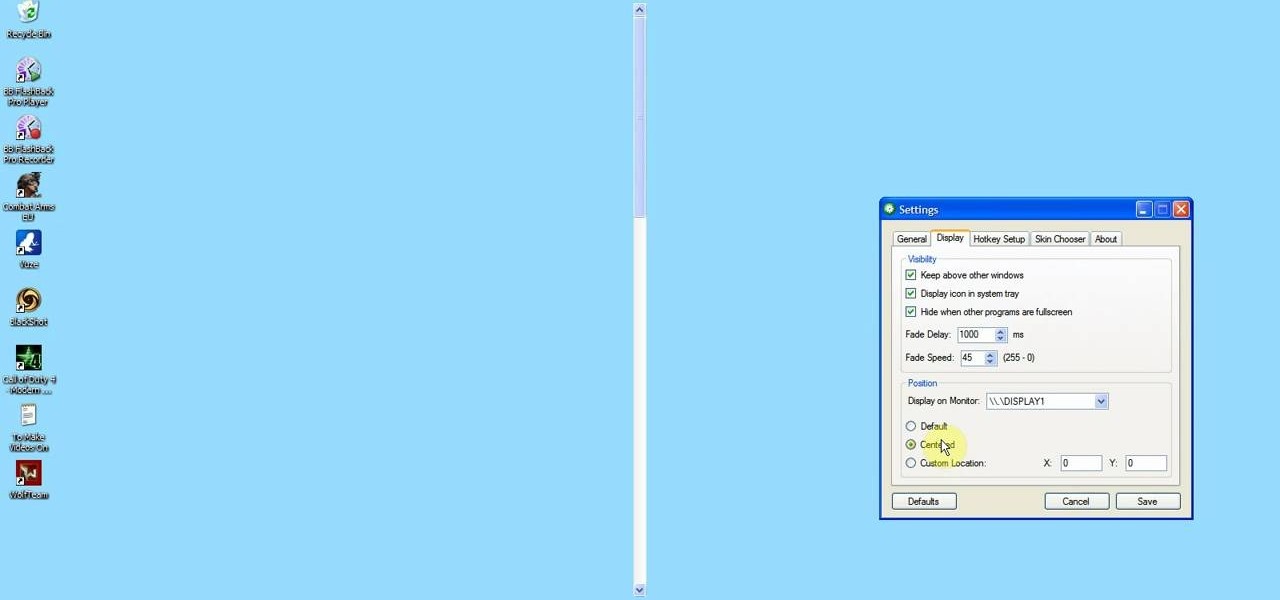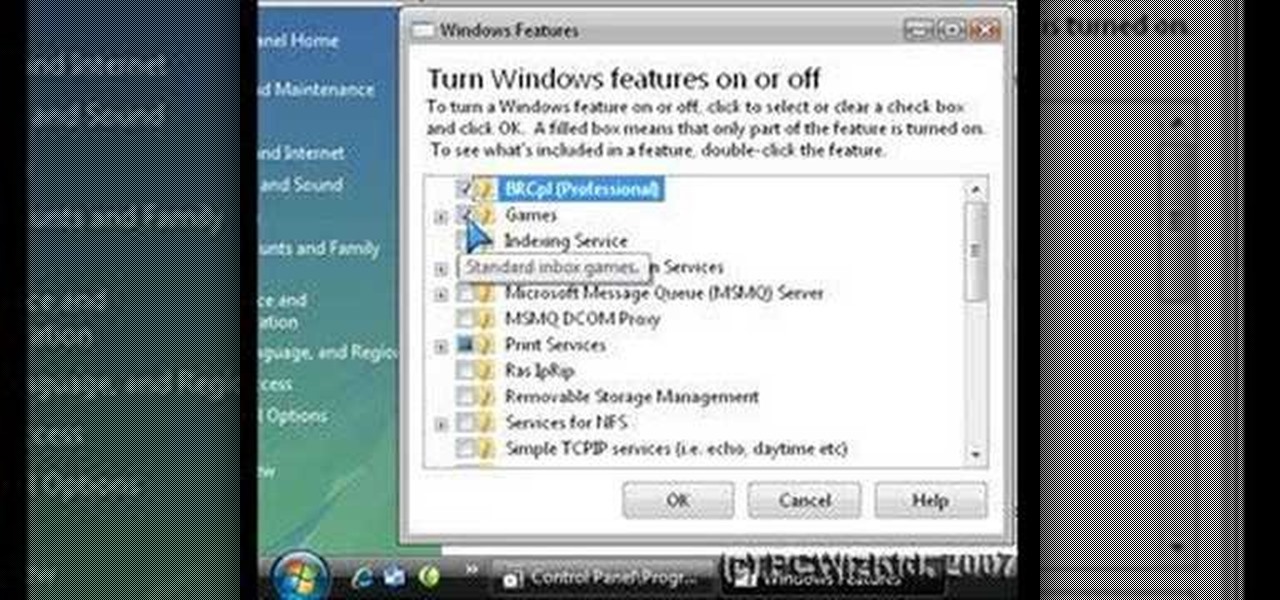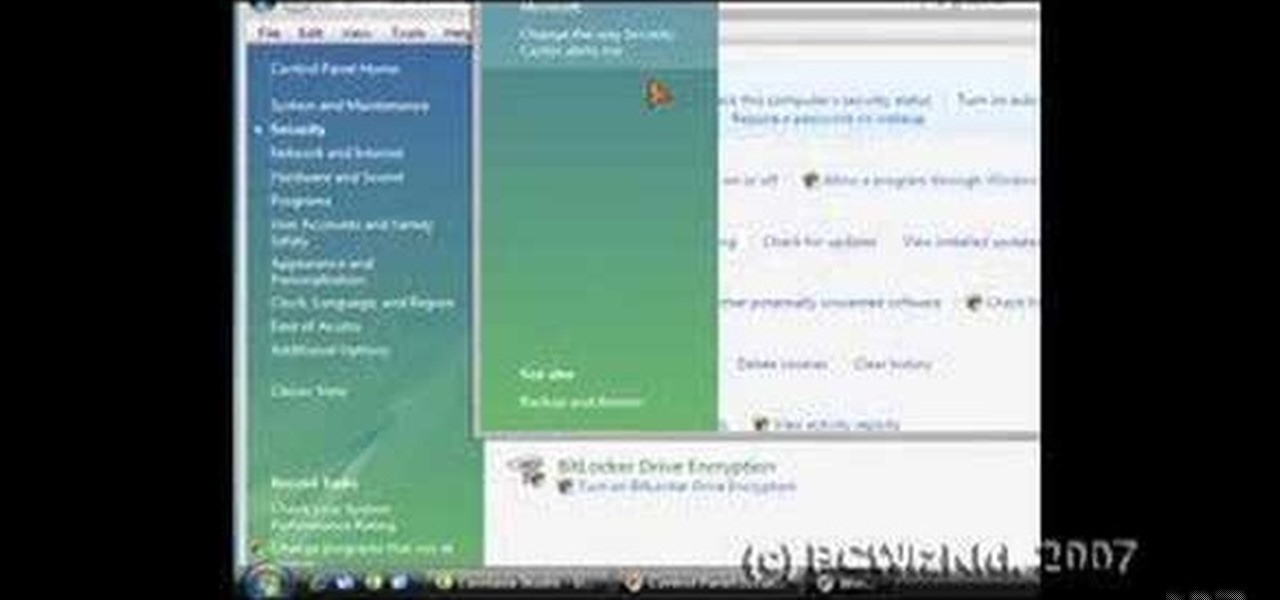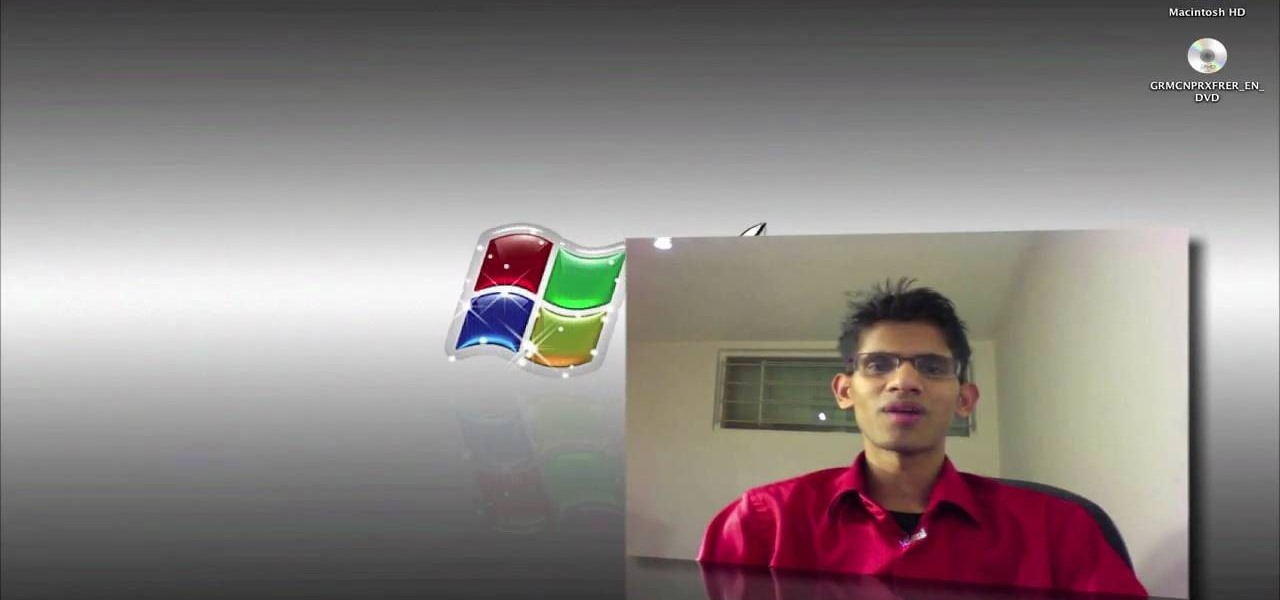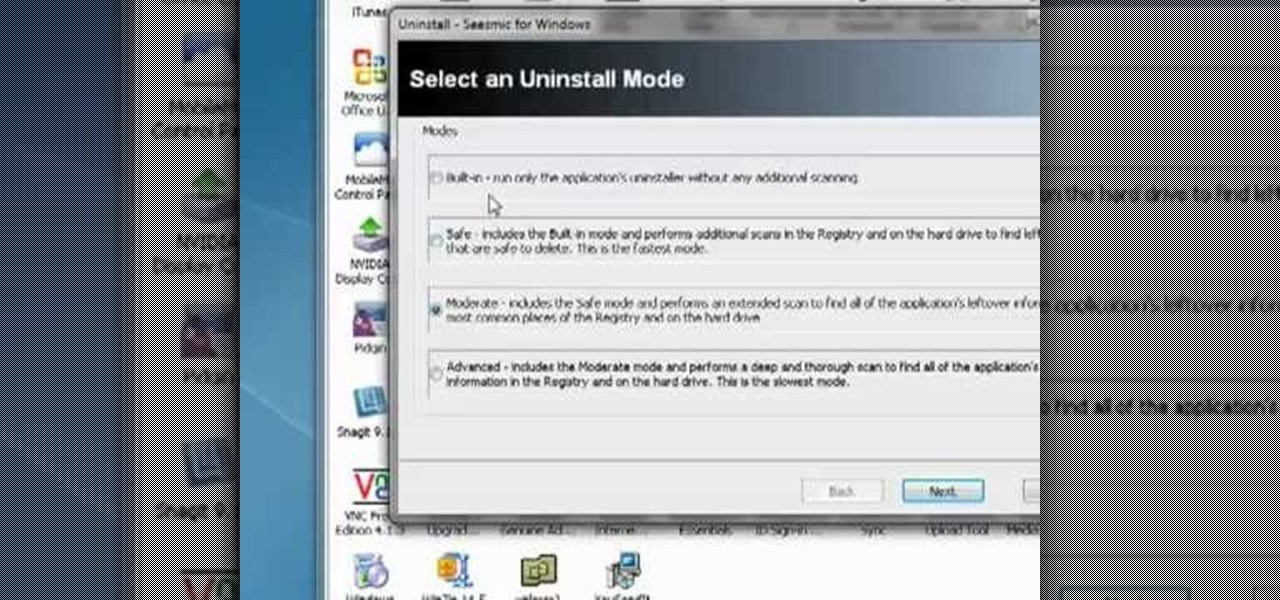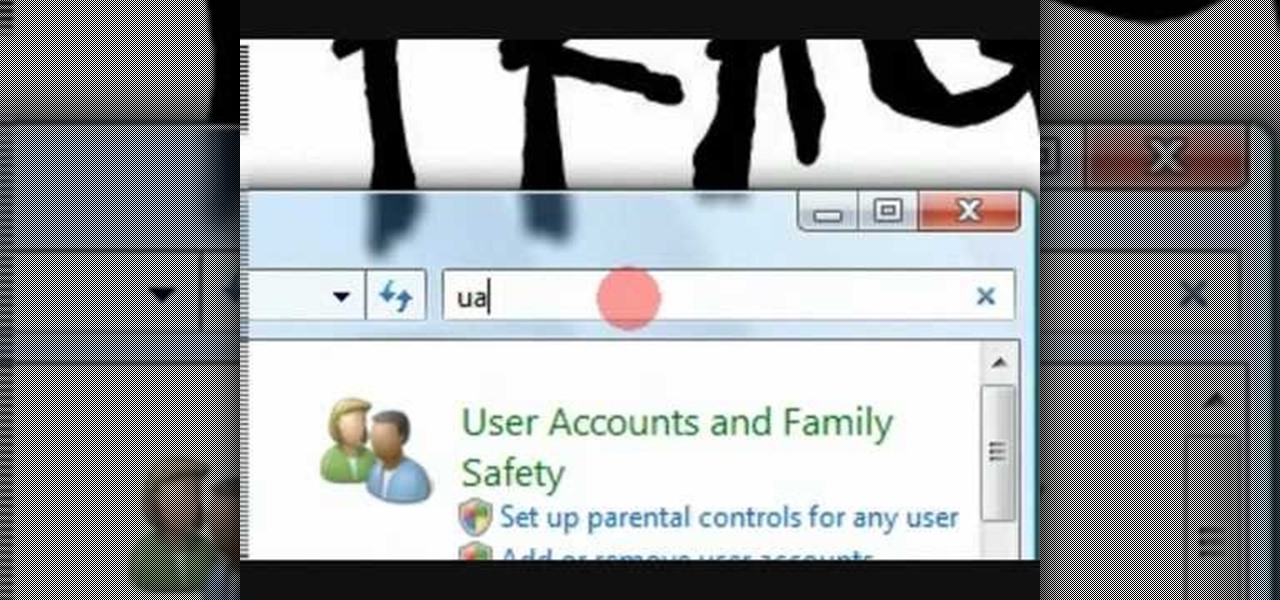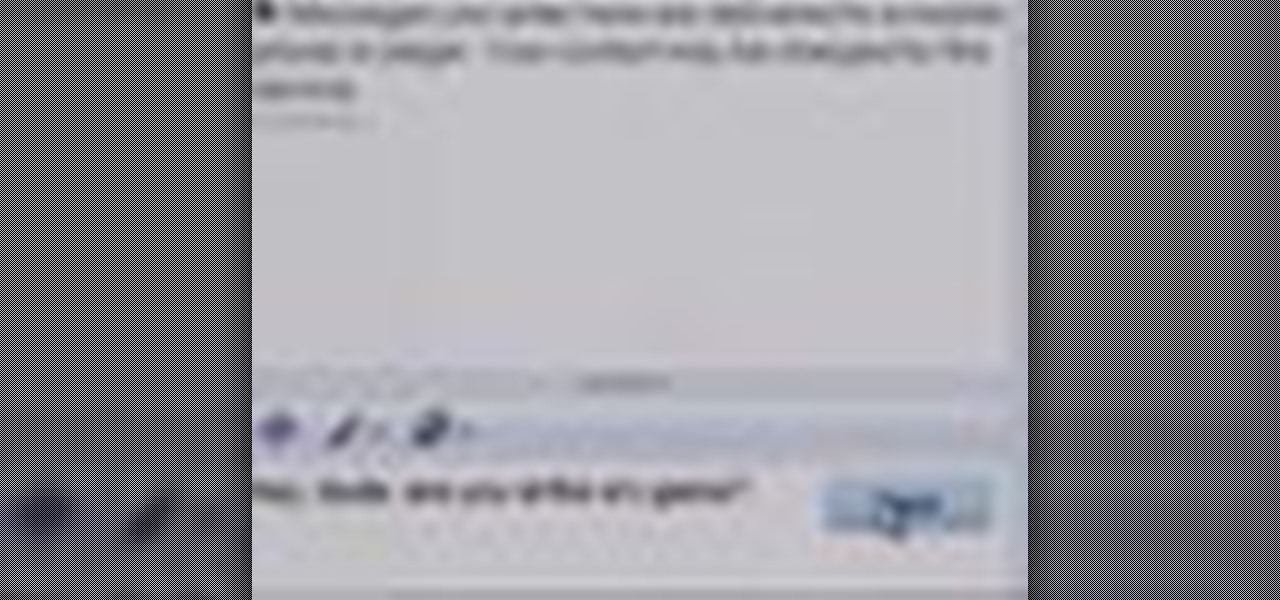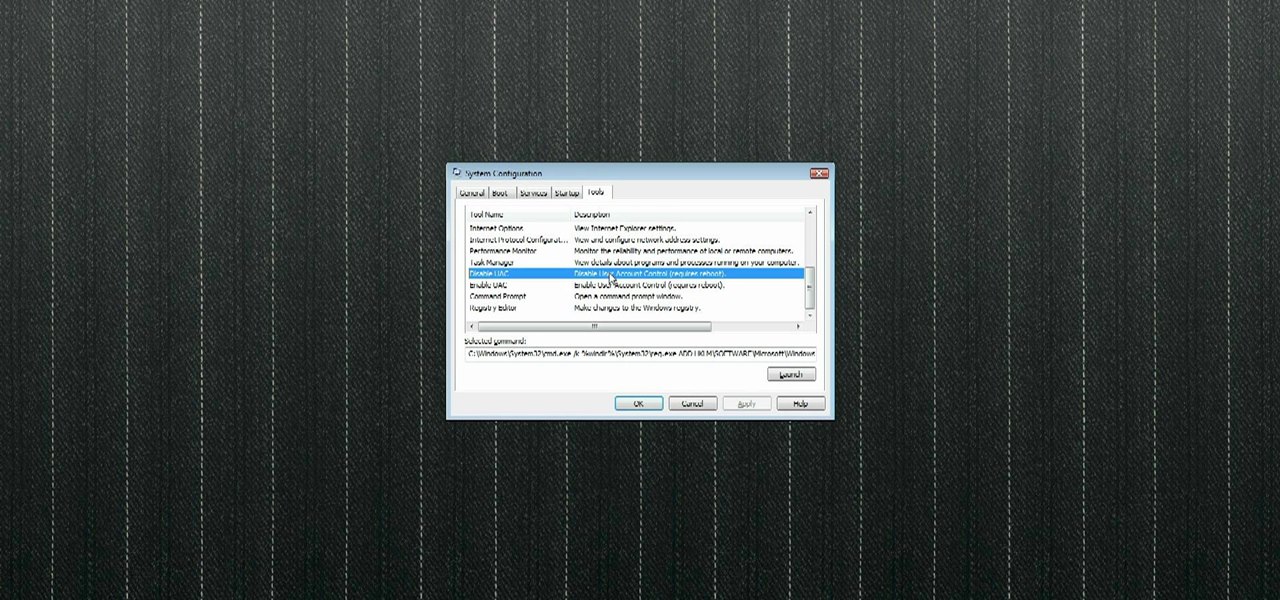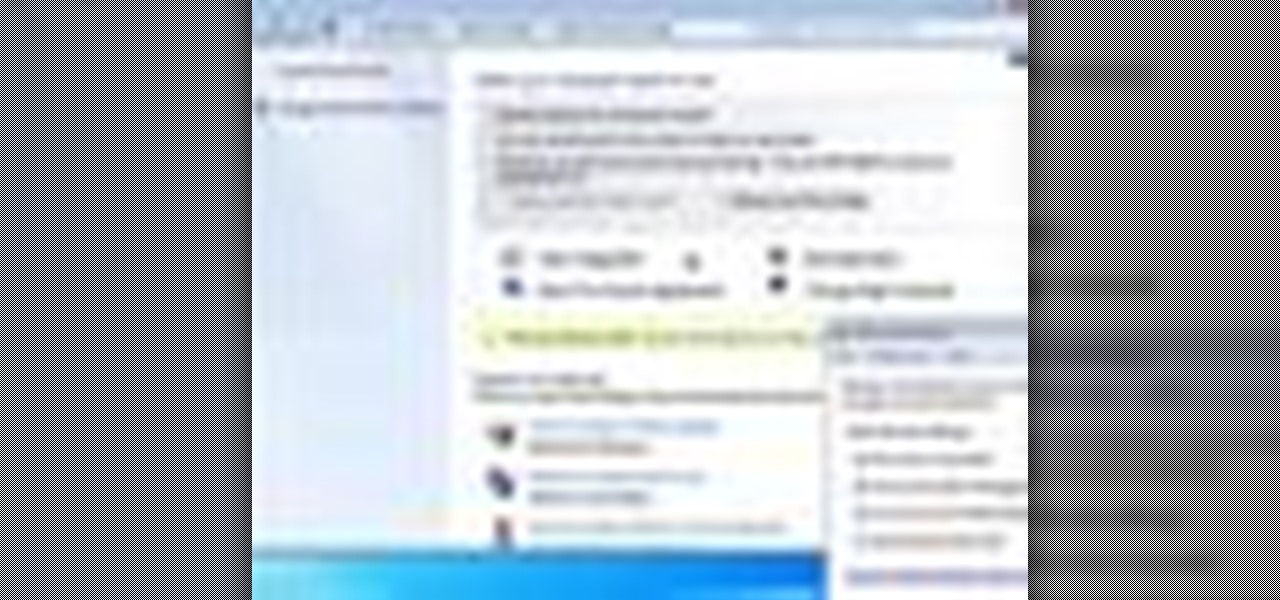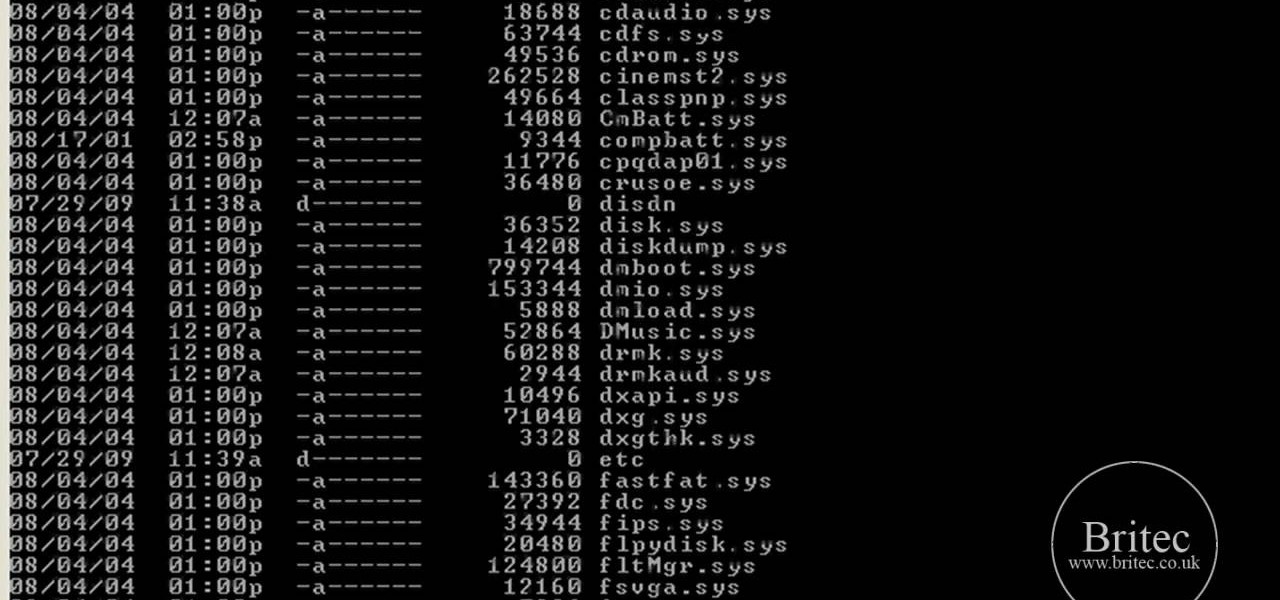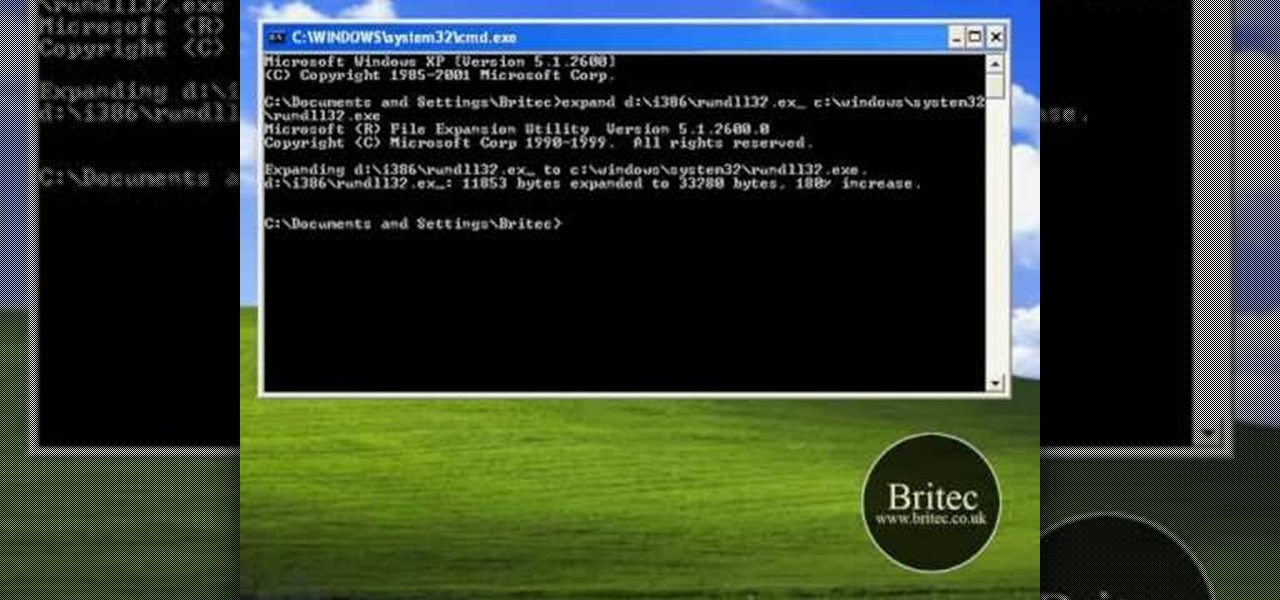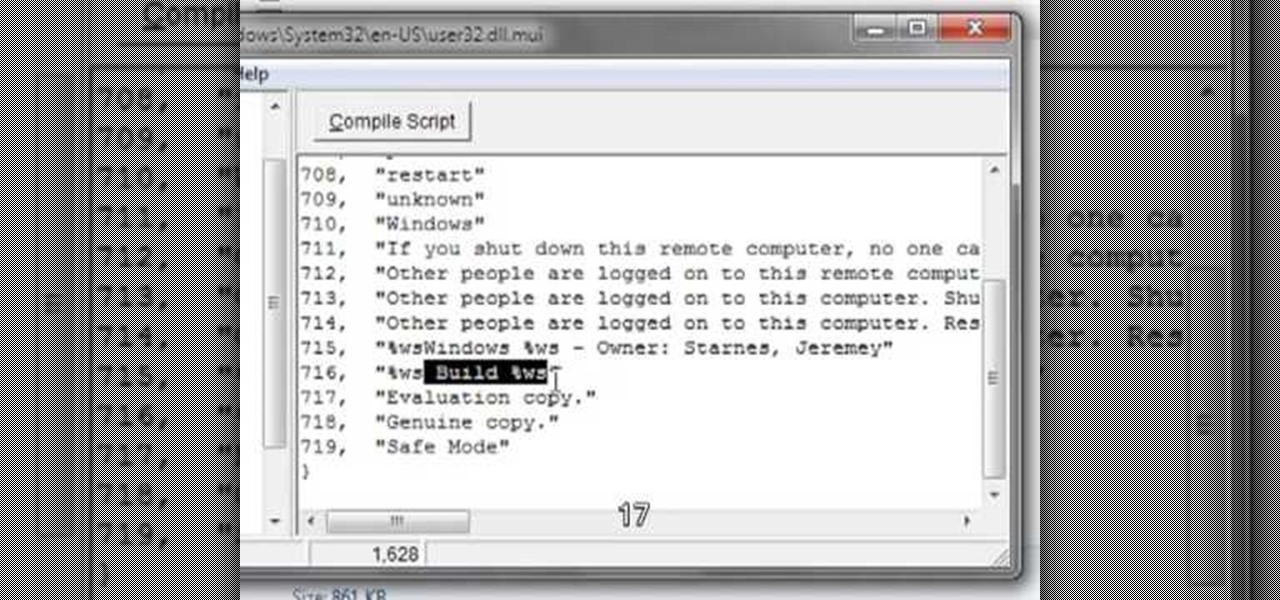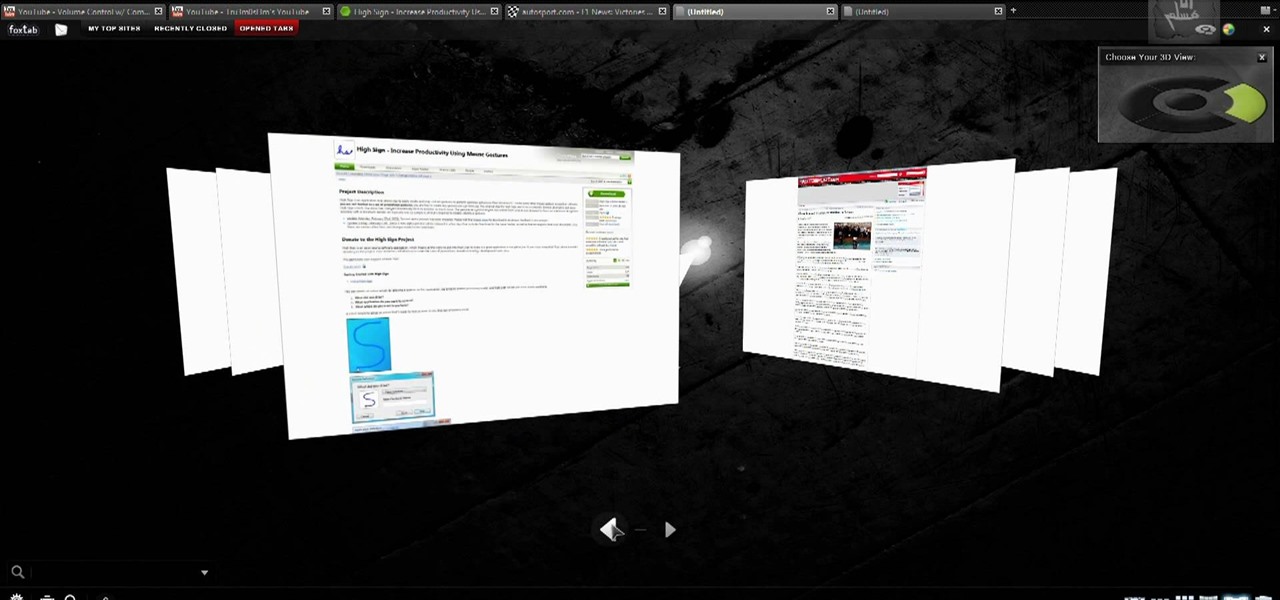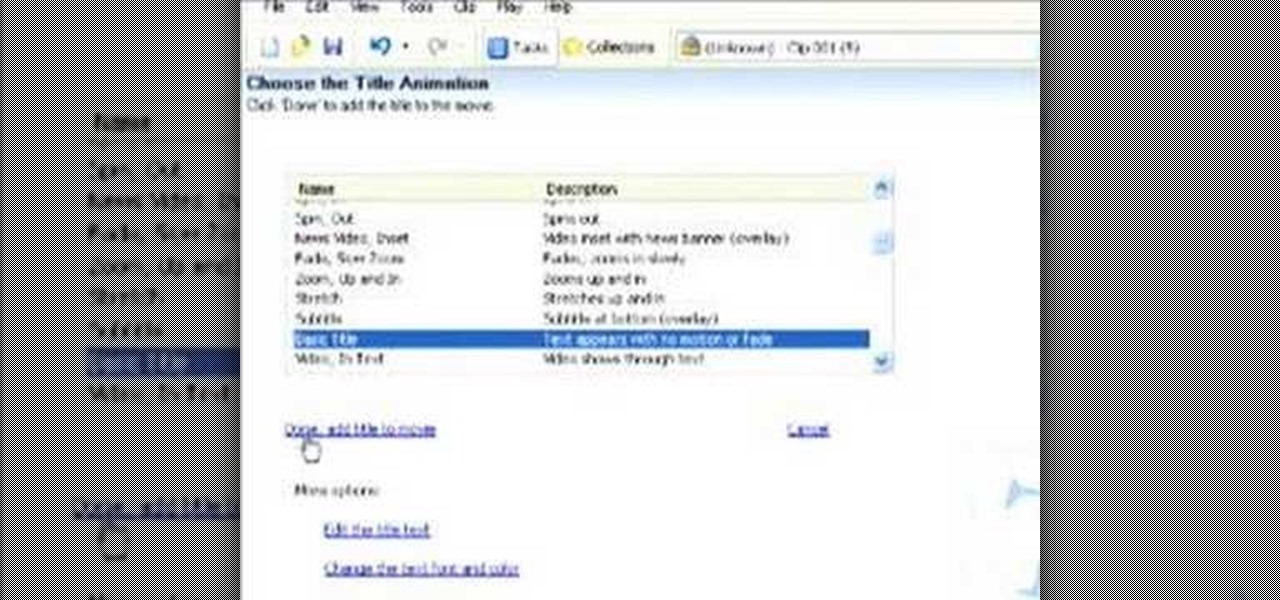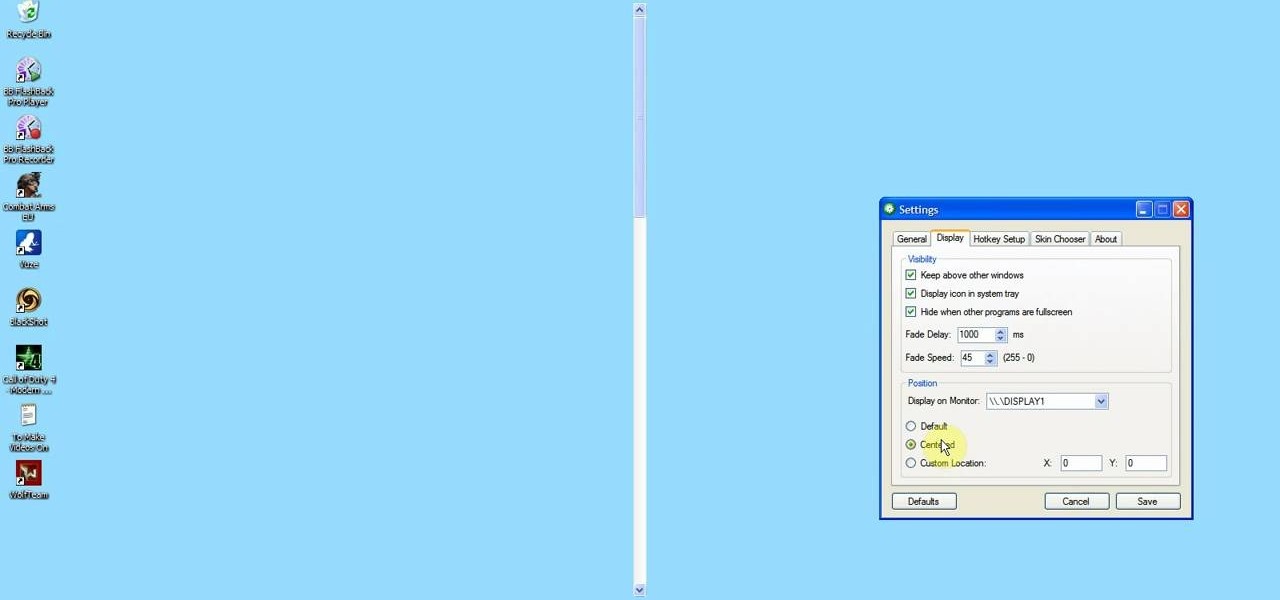
Interested in using an OS X-style volume control widget on a Microsoft Windows desktop or laptop computer? Let this video be your guide. It's easy and this clip presents a complete, step-by-step overview of the process. For more information, including detailed instructions, and to get started using the OS X volume control tool on your own Windows PC, take a look.

Interested in installing a Matrix code-style screensaver on your Microsoft Windows desktop or laptop computer? Let this video from the folks at Tech Support Alert be your guide. For more information, including detailed, step-by-step instructions, and to get started downloading and using a Matrix screensaver on your own Windows PC, take a look.

Accidentally delete a file on your Windows PC and want to get it back? With Recuva, it's easy (and, what's more, free!). This brief video tutorial from the folks at Butterscotch will teach you everything you need to know. For more information, including detailed, step-by-step instructions, and to get started using the new, restoring deleted files on your own Windows computer, take a look.

In previous versions of Windows, trying to get a picture of your screen was a frightening experience, but now, in Windows Vista, they've designed a great feature called Snipping Tool which allows you to take screenshots with just a few clicks. If you're looking to take screen grabs and snippets of your desktop's screen, then watch this video to see how it's done!

If you have a billion or gazillion files on your PC, then searching for one of them may take a while, especially if you're using the start menu search feature in Windows Vista. This video will show you how to speed up your searches in Vista's start menu by customizing the search criteria. This applies to all Windows Vista Editions.
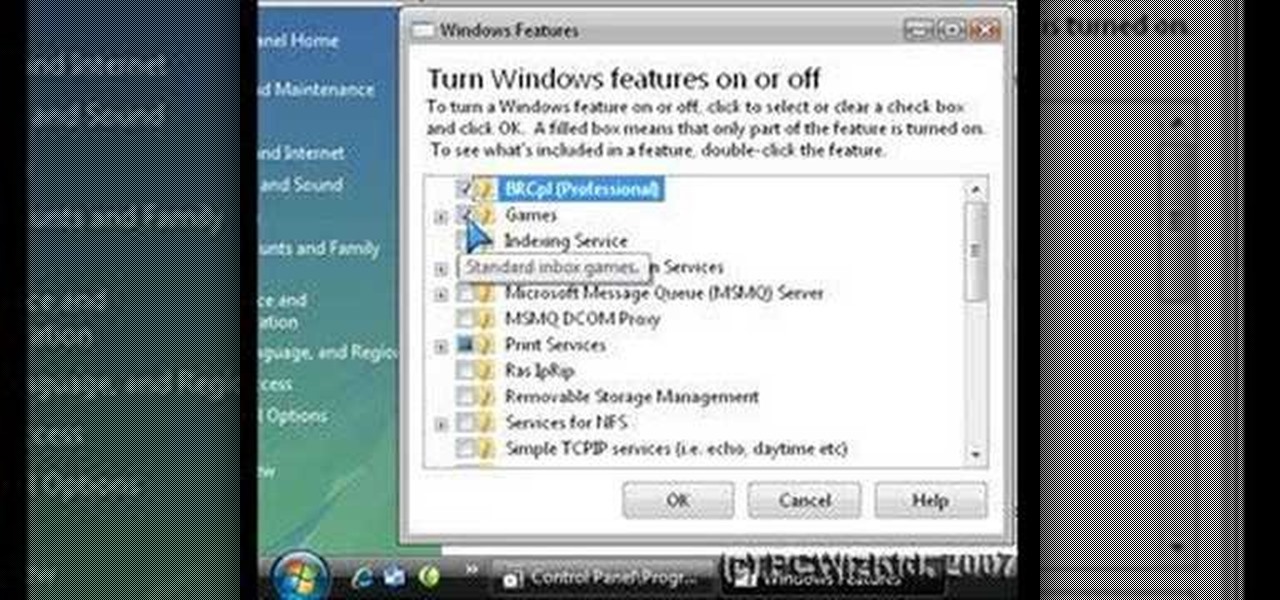
Is your Windows Vista PC running kind of slow? Well, the easiest thing you can do to speed up Vista's performance is by simply disabling some of the standard, preset features built-in to Windows. This video will walk you through the process of turning these unneeded features off, which is as easy as unchecking a box.

Windows Vista is jam-packed full of new security features, which could be a good thing, but they're just so obtrusive it's not really worth it. If you want to learn how to stop all of the annoying security alerts, this video will walk you through the process of disabling these security notifications in Windows Vista.

This video demonstrates how to open up the command line prompt and various commands which you can use to make your Windows experience easier. After clicking on the "Run" option from the start bar of Windows, you can then type "cmd" into the box, opening up the command prompt. The appearance of the command box can be changed by left clicking the small icon at the top left, going to properties, and changing the appearance. One useful command in the prompt is "ipconfig", which you type into the ...

In this clip, you'll learn how to expand the context window a Windows PC. It's easy! So easy, in fact, that this home-computing how-to from the folks at TekZilla can present a complete overview of the process in just over a minute's time. For more information, including step-by-step instructions, take a look.

A frequent repair on the Grumman Long Life Vehicle (LLV) is changing out the window regulator on the side door of the postal truck. The United States Postal Service (USPS) uses these trucks for mail delivery, so the window regulator goes through a lot of use. The first thing to do on this repair is take the door off. Watch the video to find out the whole procedure.

By partitioning the hard drive on your Intel-based Mac computer, you can run and install Windows 7 on your Apple machine. This video demonstrates how to use the Bootcamp utility on a Mac and the Leopard or Snow Leopard driver to successfully install the Windows operating system!

You love your PC, and heck, it probably loves you too. But sometimes, your drive can become infested with virus', spyware, adware, and all sorts of other nasty stuff. When an anti-virus program just is not enough, it's time to reformat. In this great, two-part video, you will learn how to reformat your computer with a fresh install of Windows XP.

Want to fully uninstall an application from your Windows desktop or laptop computer? This brief video tutorial from the folks at Butterscotch will teach you everything you need to know. For more information, and to get started neatly uninstalling applications on your own Windows PC, take a look.

In this video tutorial, viewers learn how to disable User Account Control in a Windows Vista computer. Begin by clicking on the Start menu and select the Control Panel. Then type in "user account" in the search box and click on "Turn User Account Control on or off" under User Accounts. Now deselect the checked box and click OK. Finish by clicking on Restart when the Microsoft Windows window pops up to reboot the system for the changes to take effect. This video will benefit those viewers who ...

Learn the "insider secrets" to using Windows Live Messenger (formerly MSN Messenger) like a phone. Everyone is about Skype and Google Talk, but little know Messenger can also do it. CNET tells you about video chatting, texting and more. Talk the talk in Windows Live Messenger.

Interested in finding the cheapest possible copy of Microsoft Windows 7? This clip offers some helpful advice. For more information, including a complete overview of how to locate and purchase dirt-cheap legal copies of the Microsoft Windows 7 operating system yourself, watch this handy how-to from the folks at Butterscotch.

Want to block one specific website while allowing access to the rest of the web? With the Microsft Windows 7 or Windows Vista operating system, it's a cinch! So cinchy is it, in fact, that this home-computing how-to can present a complete, step-by-step overview of the process in just over three minutes. For more information, including complete, step-by-step instructions, take a look.

This tutorial will show you how to enable the Windows Vista Administrator account using either the Command Prompt or Computer management. It's easy! So easy, in fact, that this home-computing how-to can present a complete overview of the process in about three minutes' time. For details, and to get started using the Admin account on your own Microsoft Windows Vista PC, take a look.

In this video tutorial, viewers learn how to find their I.P address in Windows 7 and Vista. Begin by clicking on the Start menu. Then type "cmd" into the search bar and press Enter. When the command prompt window opens, type in "ipconfig" and press the Enter button. Now search through the list and find a line that says "I.P address" or "IPv4 address". The numbers will be divided by periods. Another way is to open Control Panel and select Network and Sharing Center. Then click on your local ar...

In this video tutorial, viewers learn how to increase the virtual memory in a Windows XP computer. Begin by clicking on the Start menu. Then right-click on My Computer and select Properties. Now click on the Advanced tab and click on Settings under Performance. In the Performance Options window, click on the Advanced tab and click on Change under Virtual Memory. Change the Initial Size to 3000 and Maximum Size to 5000. Finish by click on Set, press OK and restart your computer. This video wil...

In this video tutorial, viewers learn how to disable the User Account Control in Windows Vista. Begin by clicking on the Start menu and select Control Panel. Then click on User Accounts and Family Safety. Now select "Add or remove user accounts". Then click on "Go to the main User Accounts page" under Additional things you can do. Now click on "Change User Account Control settings" and deselect the box. Finish by clicking OK and restart your computer. This video will benefit those viewers who...

If, for any reason, the window on your car door becomes damaged, you're going to need to replace it. Instead of heading to a mechanic or professional, you can easily do it yourself and save some money.

In this video tutorial, viewers learn how to insert a YouTube video into Windows Movie Maker. Begin by selecting the video that you would like and copy the video's URL. Then go to Zamzar. In Step 1, paste in the video URL. In Step 2, select the video format. In Step 3, enter in your email address. In Step 4, click on Convert to convert the YouTube video. Now go to your email and open the sent link to download the video. Once downloaded, users will be able to open the video in Windows Movie Ma...

This video tutorial is in the Computers & Programming category which will show you how to set startup programs in Windows XP. To begin click on the start button and go to the 'run' command, type in 'msconfig' and click OK. On the next window click on the 'startup' tab and here you will see all the programs that can run when you start up your computer. Here you check the programs that you want to run at start up and uncheck the ones you don't want to run. Then click 'apply' and in the next win...

Your XBox 360 is a big part of you life. Probably about as big as your significant other. Make it your own by giving it some sweet case mods! This video will show you how to cut a window into the side of your console, install blue LED lights in it, and paint it. If you are one of those lucky XBox 360 owners whose real friends come see them sometimes, they will surely be impressed by this impressive mod.

Need help turning on the ease-of-access keyboard in keyboard in Microsoft Windows 7? So easy, in fact, that this MS Windows accessibility guide can present a complete walkthrough of the process in just over a minute and a half. For details, as well as to get started using this great accessibility feature yourself, watch this helpful how-to.

Want a little bit more from your text editor? This video clip from CNET TV will show you how to find a suitable replacement for Microsoft Windows' Notepad. For details, including step-by-step instructions, and to get started finding, downloading and using a Notepad replacement yourself, watch this home computing how-to.

Check out this tutorial and make Windows 7 you're own by customizing the log in screen. This is fun to do and will, no doubt, make you feel more connected to your PC.

In this tutorial, learn how to fix a missing or corrupt error message "System32\Drivers\Ntfs.sys" Step 1:

In this tutorial, learn how to fix a missing or corrupt ntoskrnl.exe file on your PC. Cause:

In this video, learn how to restore rundll32.exe on your Windows XP machine. You can also use this method to fix or patch a missing or deleted Rundll32.exe file.

Editing or removing the watermark on your Windows 7 computer can seem like a difficult task. But in fact, it's made easier with videos like this one here. In this tutorial, you'll find out what you exactly need to do in order to get rid of or change the watermark left on your Windows 7 desktop. Good luck!

Find the Microsoft Windows automatic update feature annoying? It's simple to disable. So simple, in fact, that this free home computing how-to can present a complete (and somewhat talky) overview of the process in just over a minute's time. For specifics, and to turn off automatic updating on your own Windows computer, watch this PC user's guide.

Need to restore your Microsoft Windows Vista PC to an earlier date? It's easy! So easy, in fact, that this free home computing how-to can present a complete (and somewhat talky) overview of the process in just under a minute's time. For specifics, and to get started restoring your own Windows Vista computer with the System Restore tool, watch this PC user's guide.

If you like the way Compiz works, then you'll love this browser-based compositing windows manager for Firefox. It's an add-on you can install in any Firefox web browser, whether on Windows, Mac or Linux computers.

Take control of your FileMaker layouts with the Manage Layouts window. Whether you're new to the FileMaker Pro database management program or just want to learn how to take advantage of FileMaker Pro 11's new features, you're sure to benefit from this free video tutorial from the folks at Lynda. Specifically, this software tutorial provides a complete overview of how to use FileMaker's Manage Layouts window.

Want to know how to play MKV files with subtitles in Windows 7? You just need to download a few codecs to enable DVXA H.264 decoding for MKV files and subtitles working in Windows Media Player. Watch this video to see how.

.wmv movie files make Internet sharing easier. They are smaller, condensed, embeddable videos that you create on your Windows PC.

This video shows us the method to use iPad as a touchscreen monitor for your Mac. You have to use iDisplay available on app store. Start the application on your iPad and Mac. Tap the server on your iPad and on the Mac click 'Confirm' to connect it to iPad. Hit 'OK' on iPad. Now you can open a window on the Mac. You can drag the window out of the Mac screen on to the iPad. Now it will act as a touch screen. You can use all the touch screen features of iPad for this window. You can drag the win...

In this video tutorial, viewers learn how to view hidden files and folders in Windows Vista. Begin by clicking on the Start menu and select Control Panel. Click on Appearance and Personalization, and select Folder Options. In the Folder Options window, click on the View tab. Under Hidden files and folders, check the option, Show Hidden files and folders. Now click Apply and OK. This video also provides a demonstration of hiding and revealing a hidden file. This video will benefit those viewer...