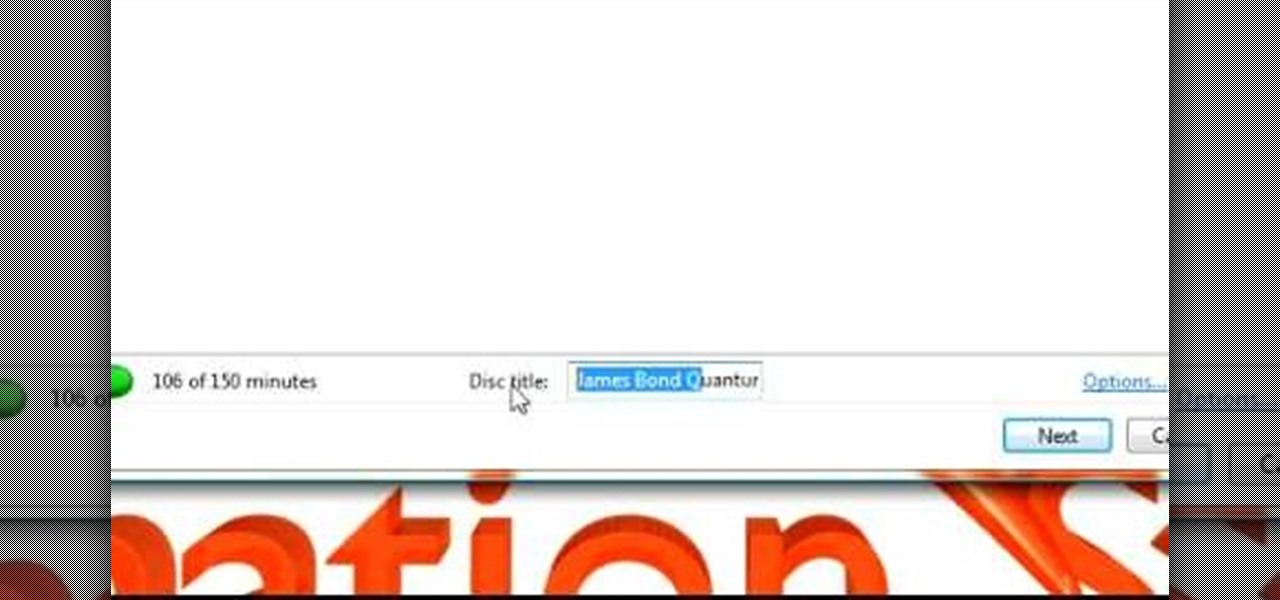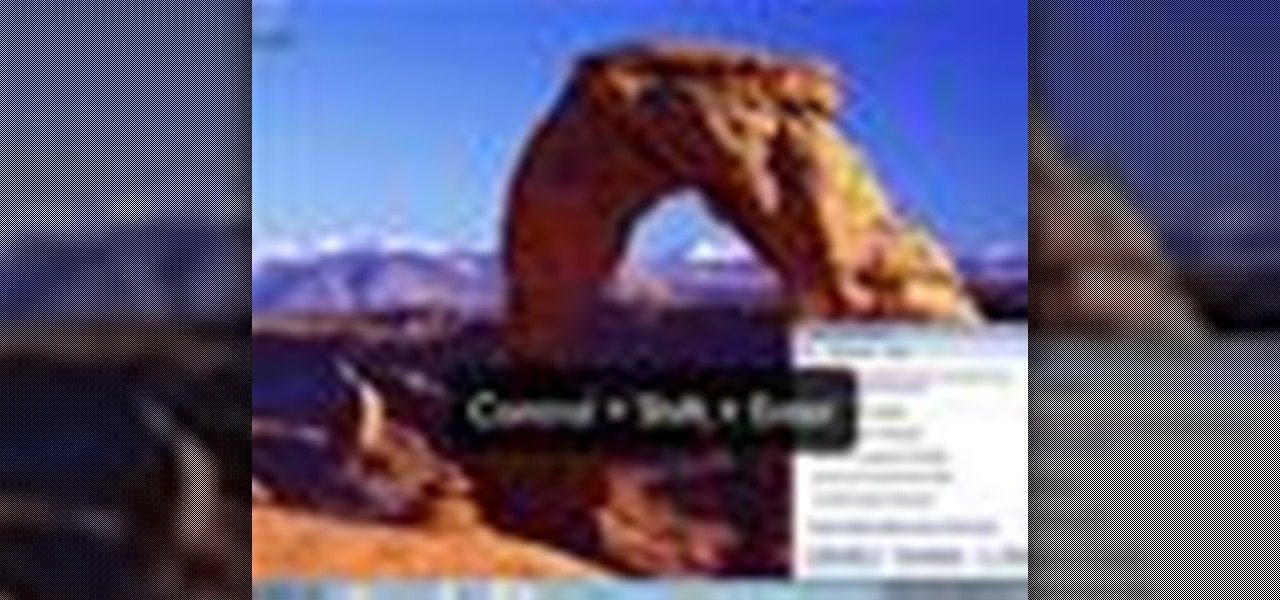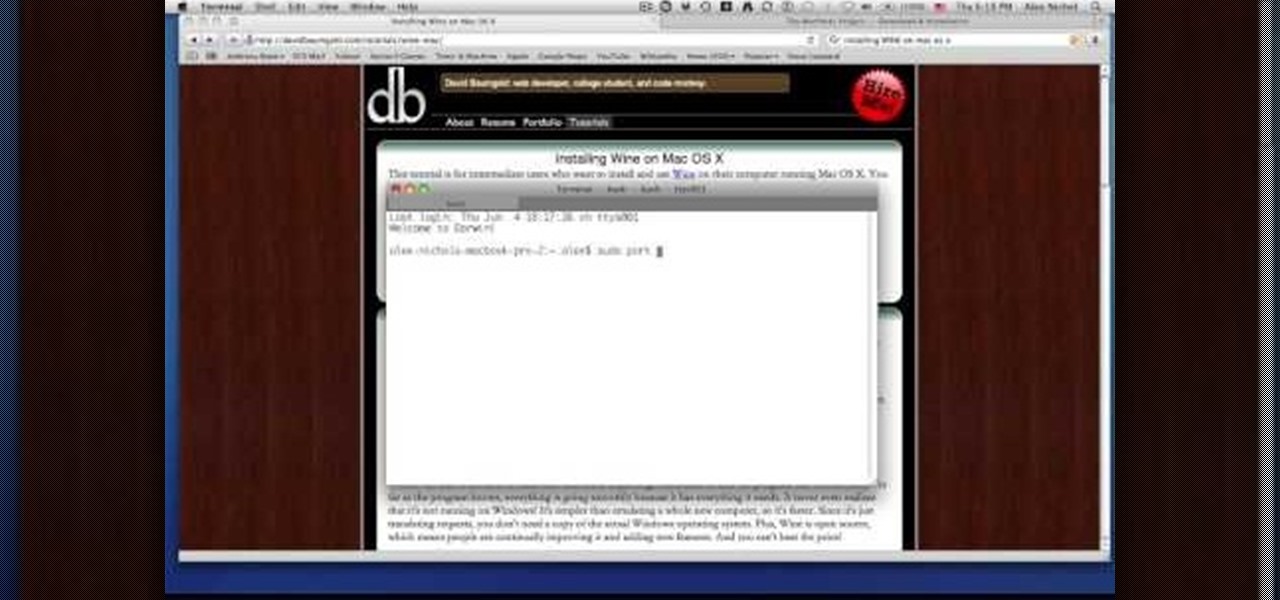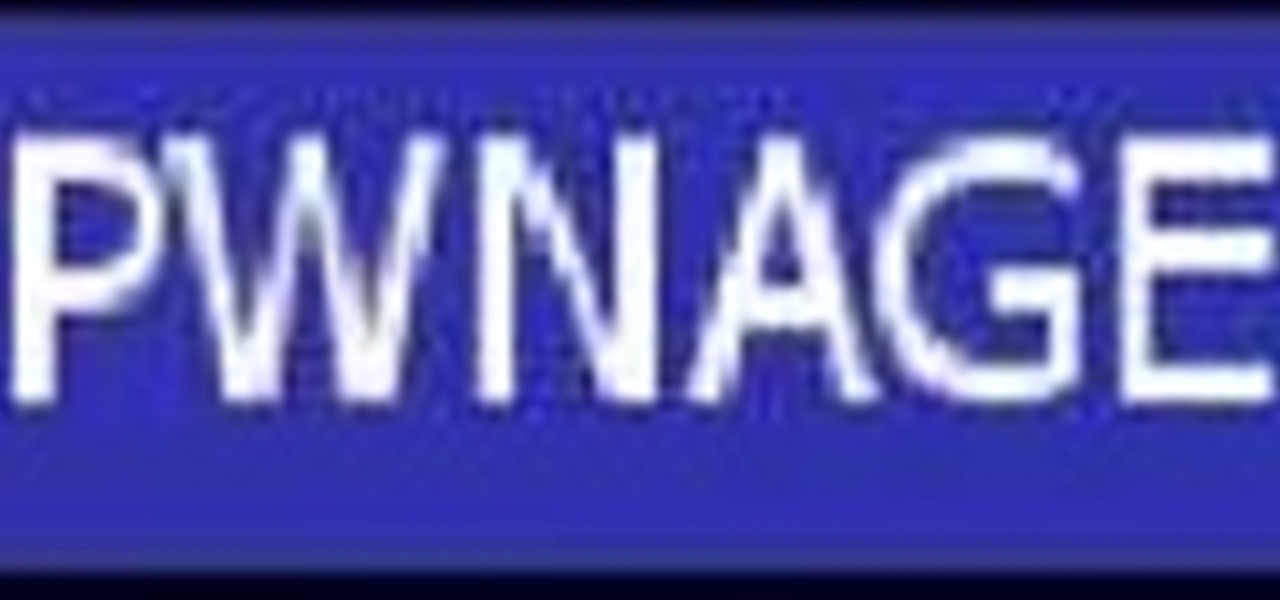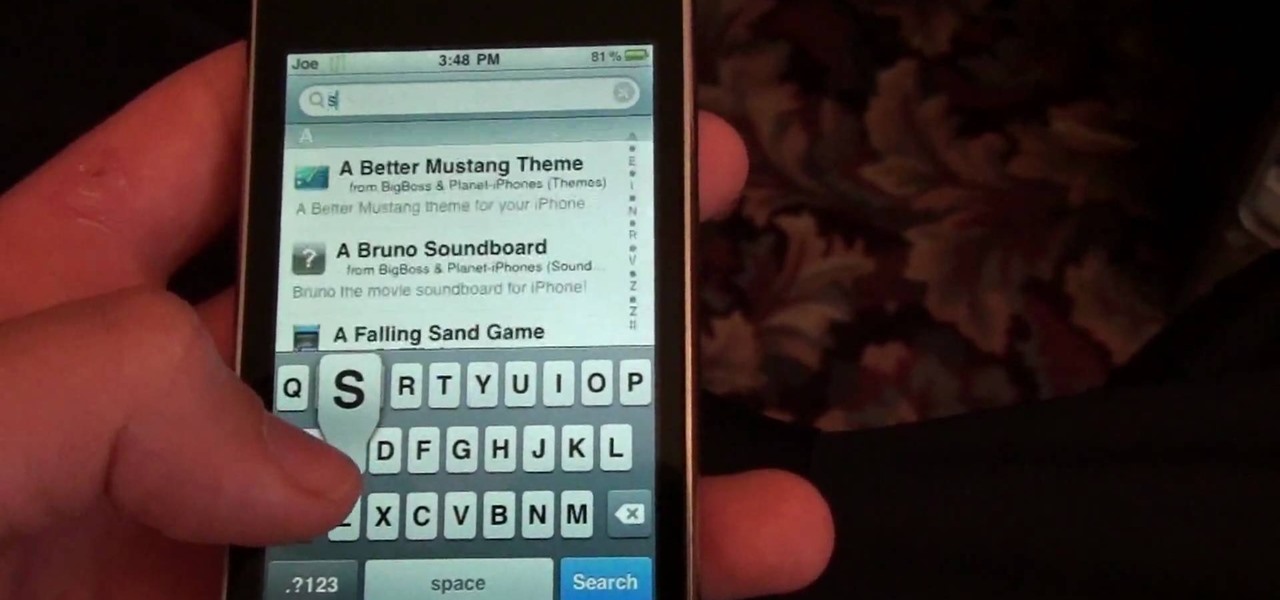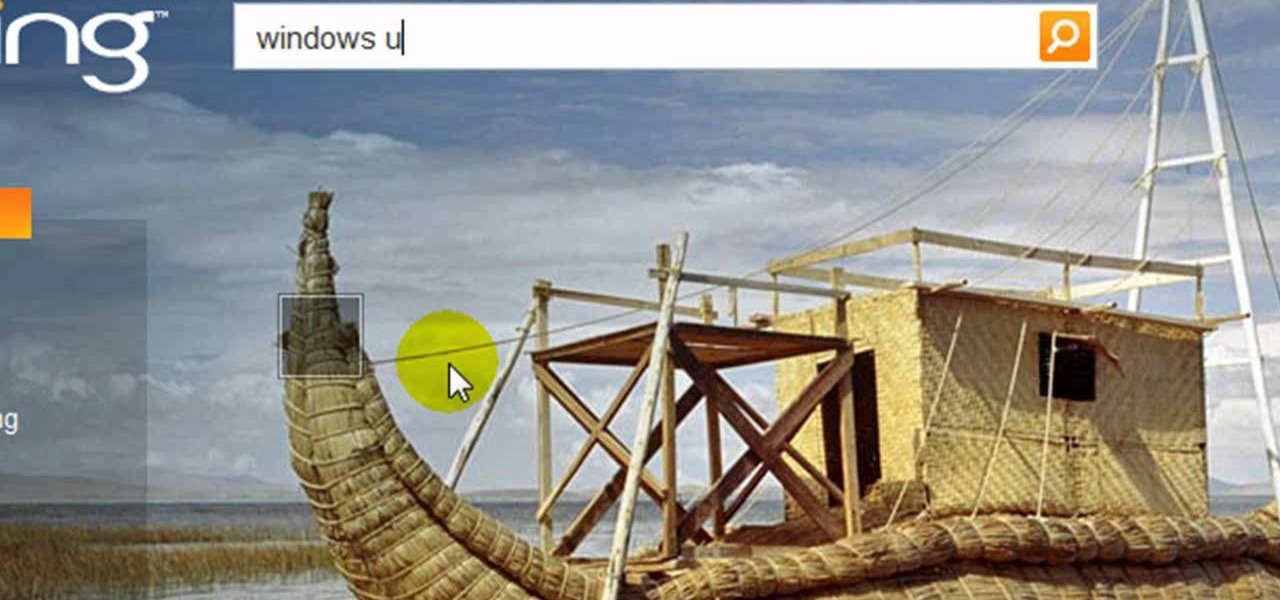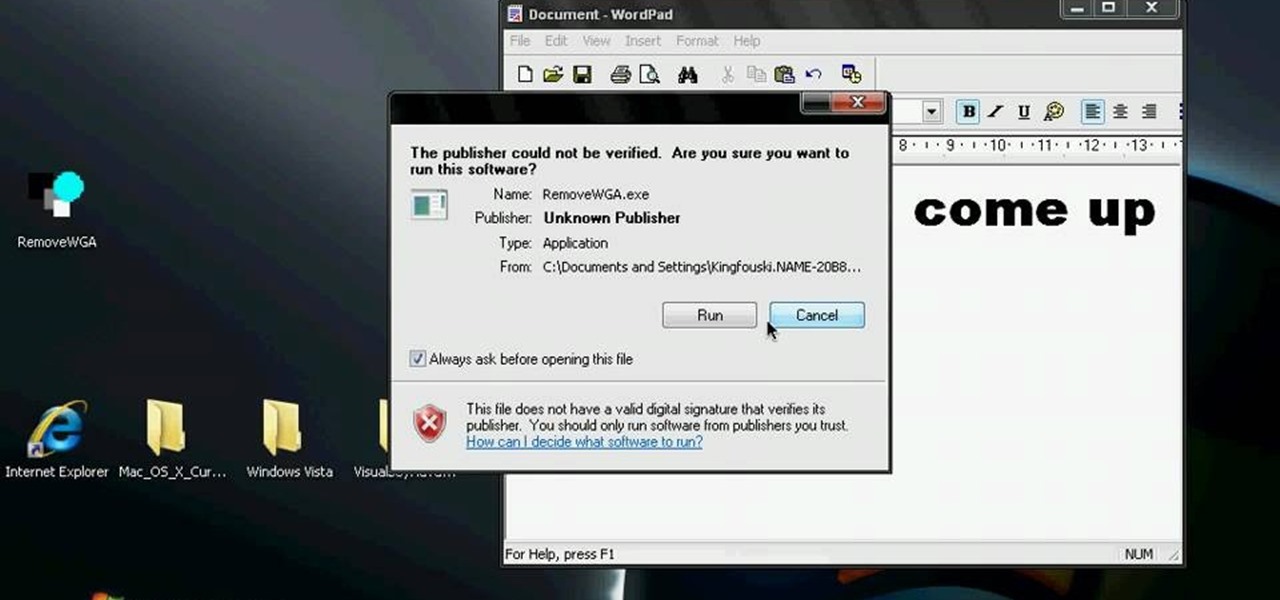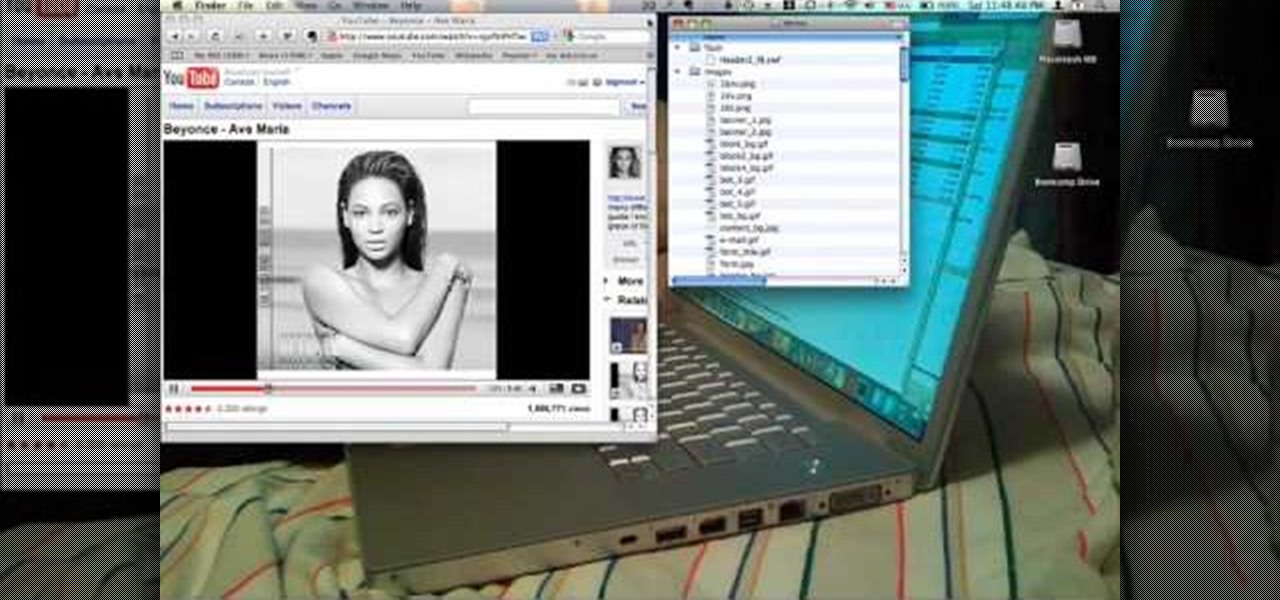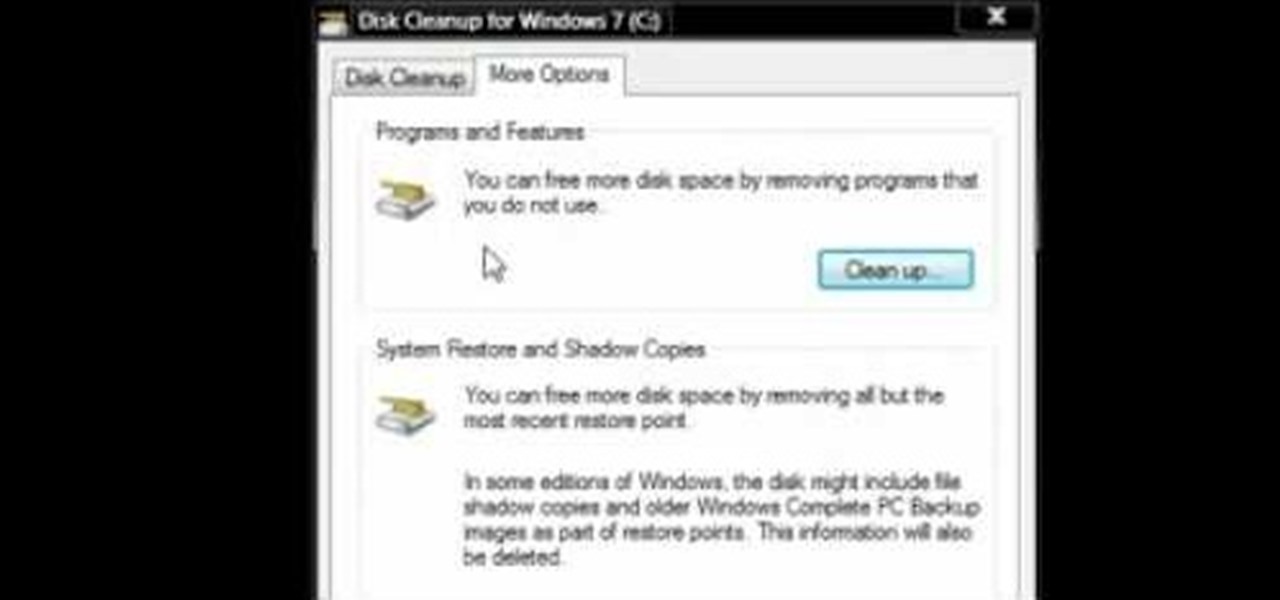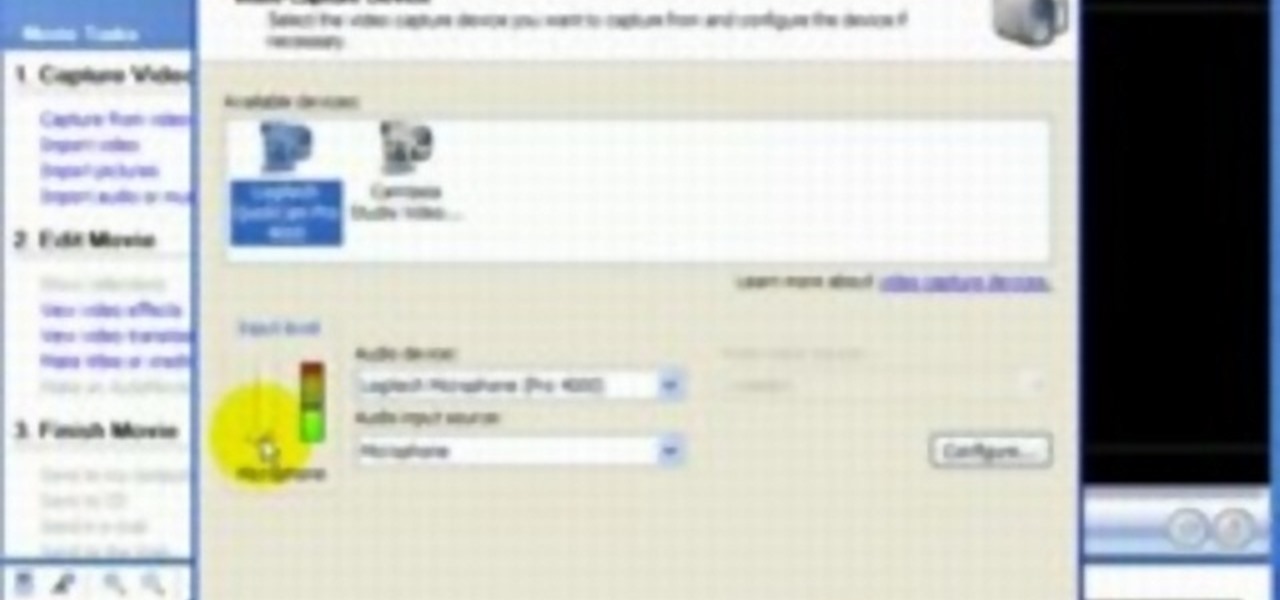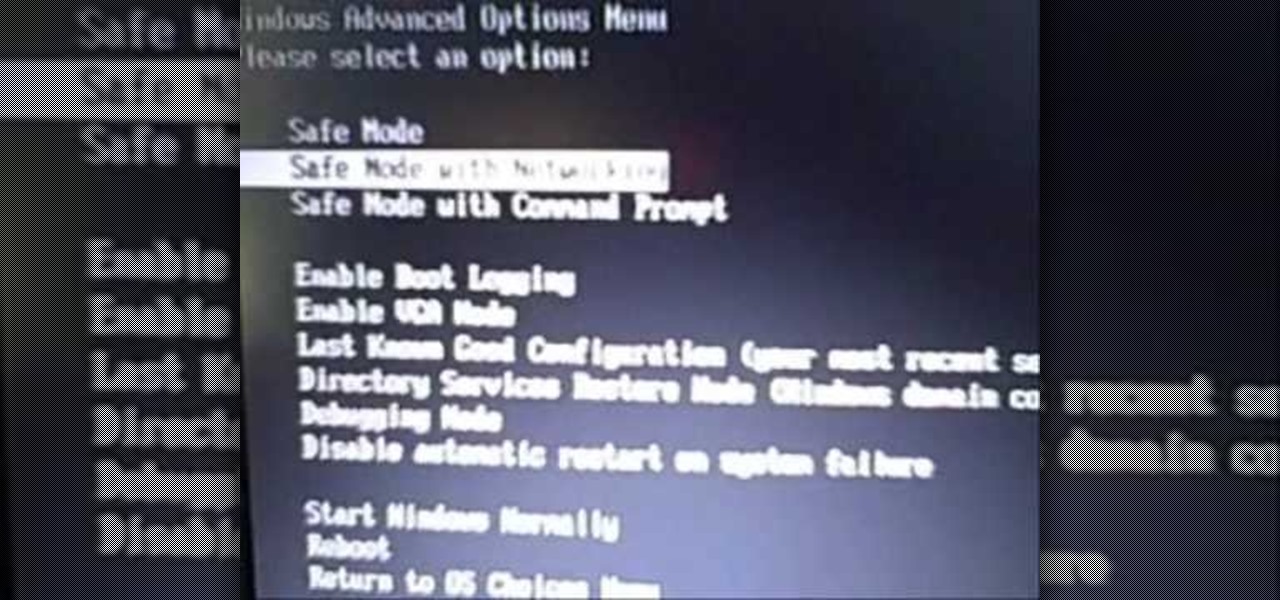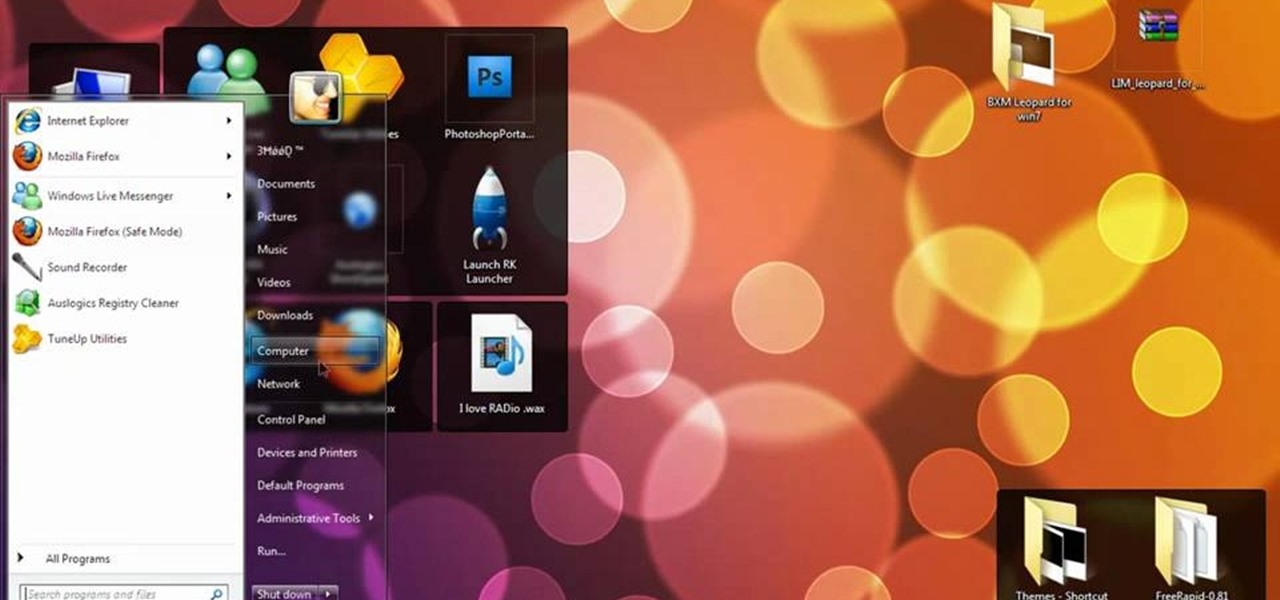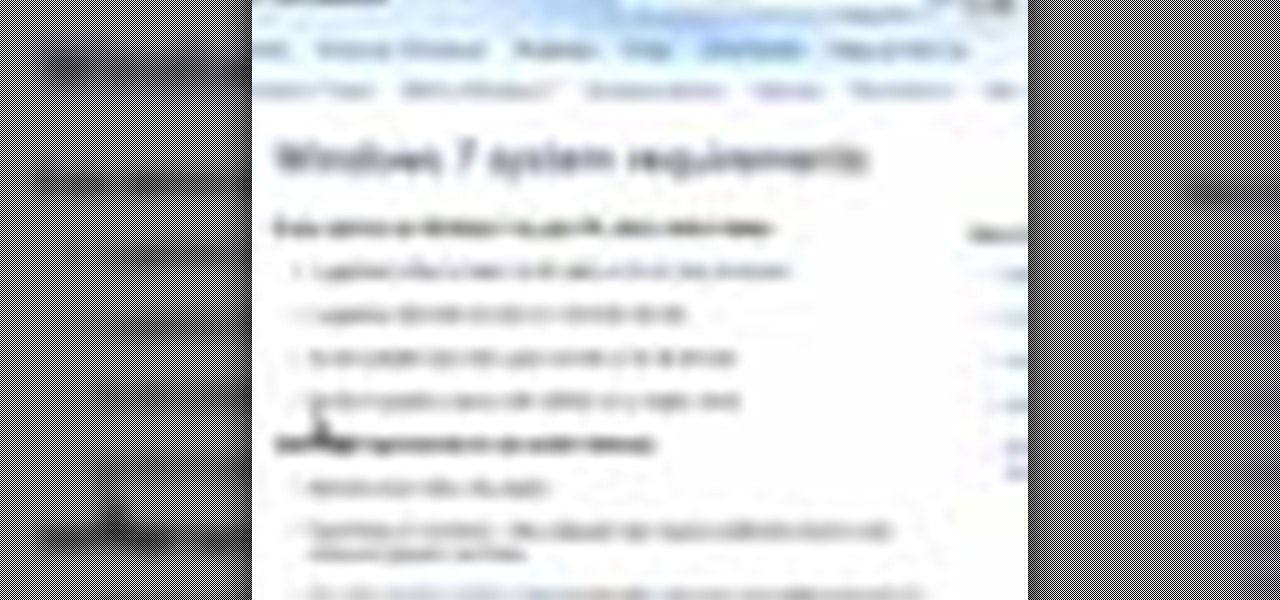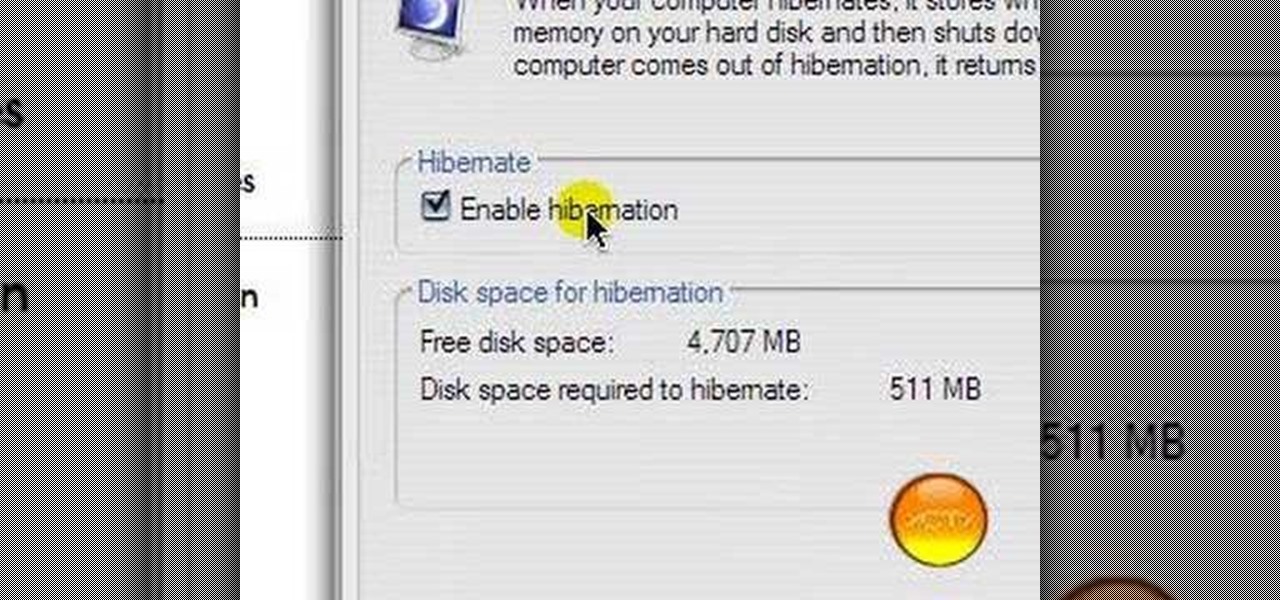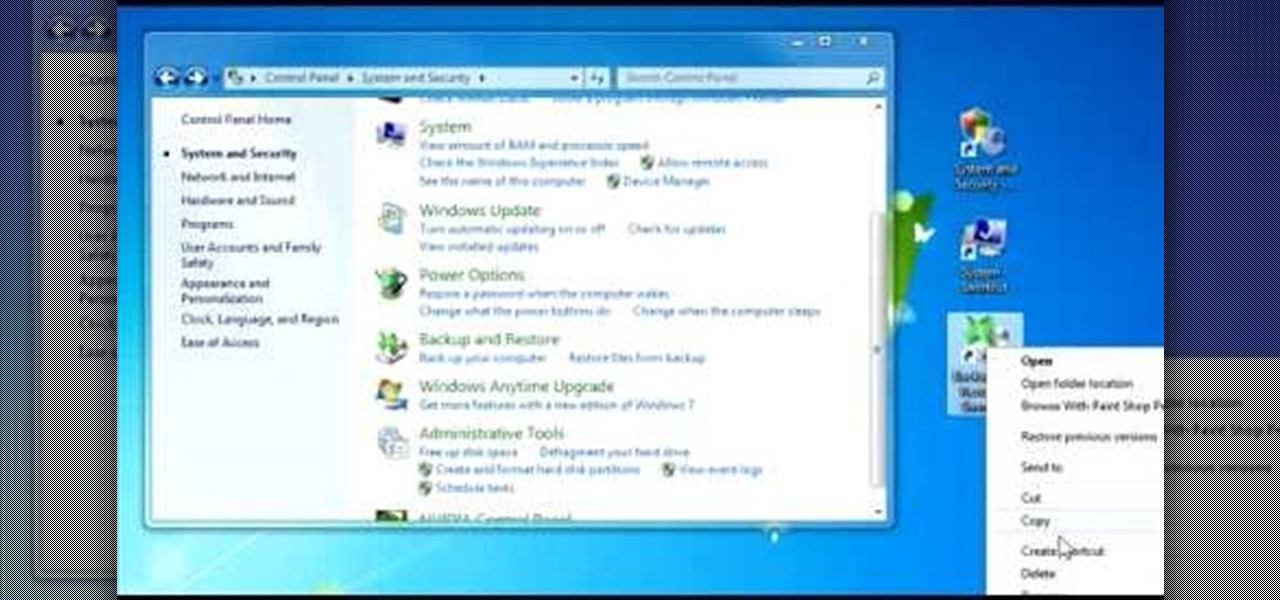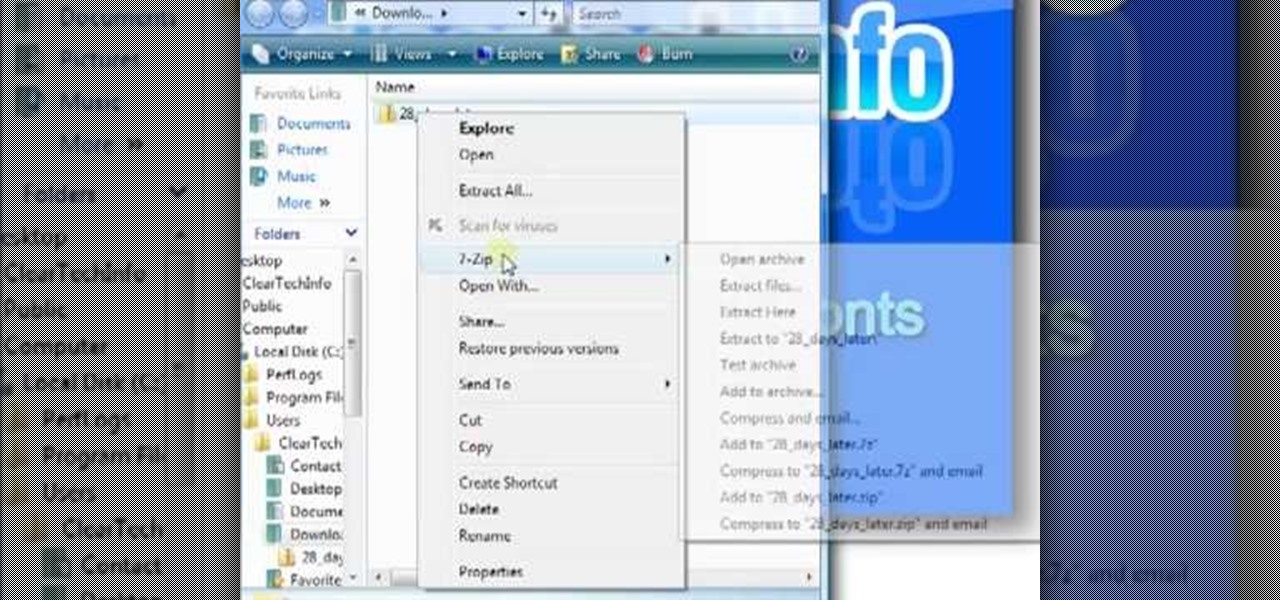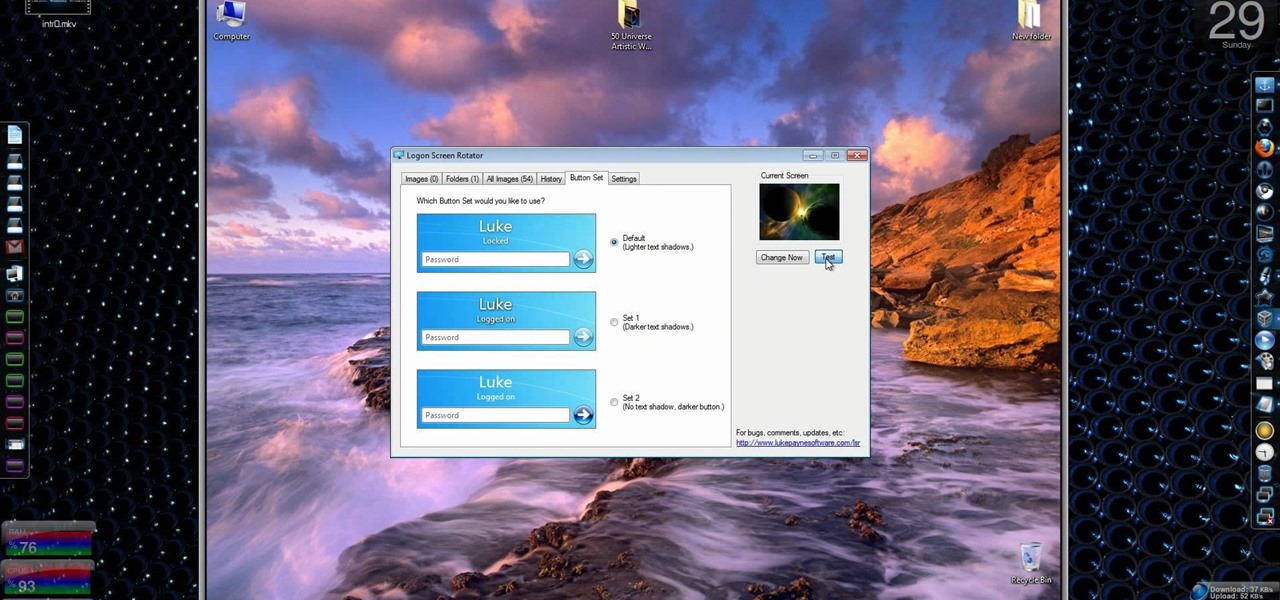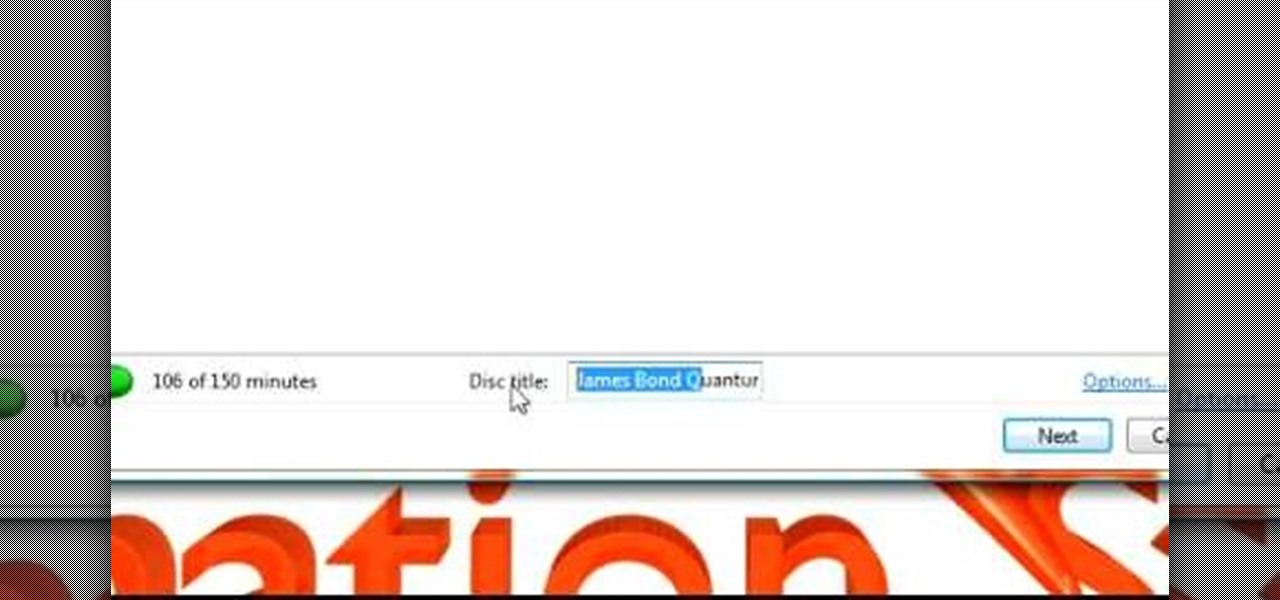
In this Software video tutorial you will learn how to make DVDs from AVI files with Windows DVD Maker. You will need a codec for this, which can be found at www.divx.com. Download the free version. While installing, when the prompt for component selection comes up, keep only ‘divx codec’ checked and uncheck the other components and install the codec. Now insert a DVD in to the drive and open up windows DVD maker. Select the movie you want to record, give a title and click next. Select the...
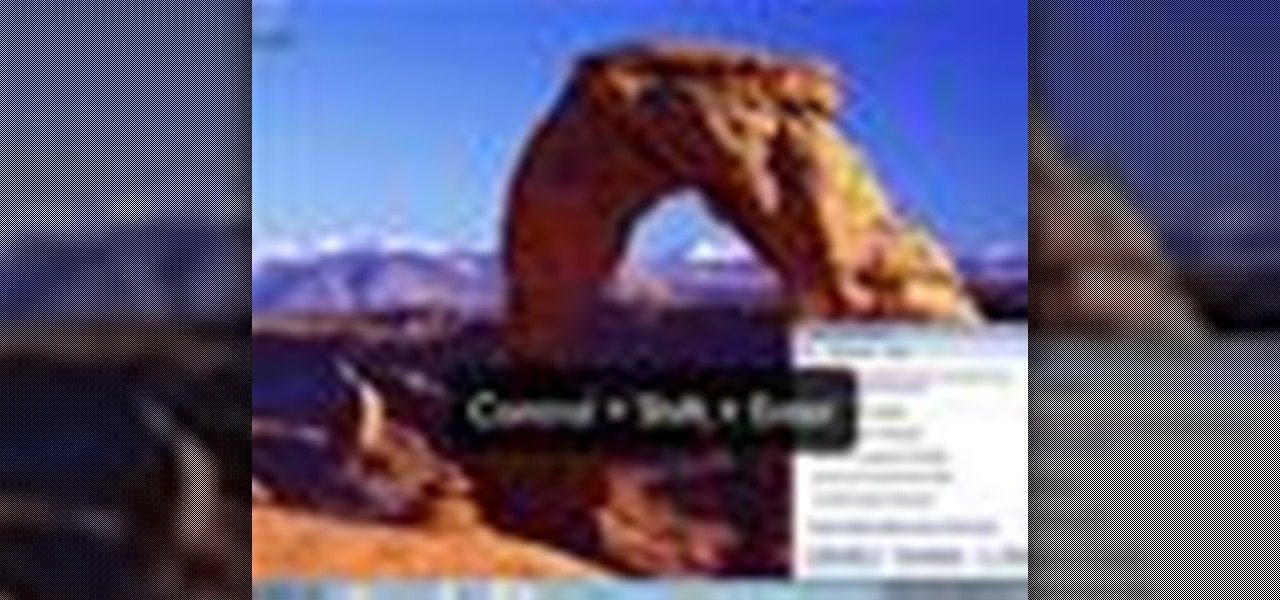
In this how to video, you will learn how to use Narrator in Windows 7. To use the program go to start, accessories, ease of access, and Narrator. The program will now open. From here, the program will announce what you can use the program with. Press the control key to pause the program. Use control shift enter to read the currently selected item or the item with current keyboard focus. Ctrl shift space will read the contents of the current window. The narrator window has many options, such a...
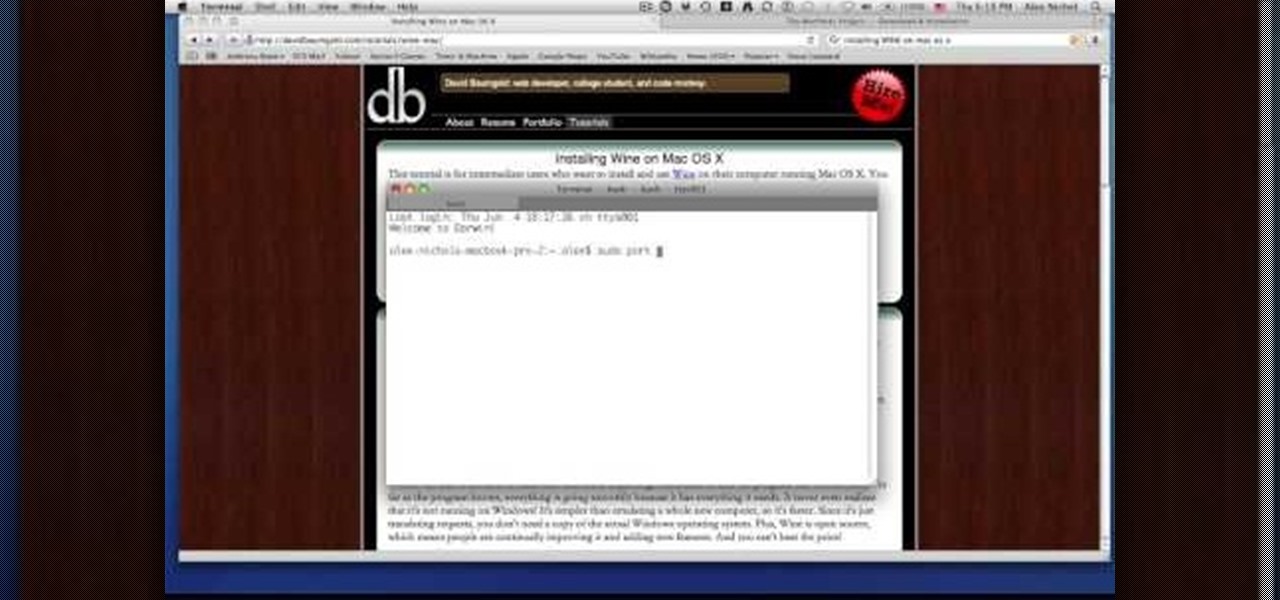
Macheads demonstrates how to install wine on mac. What is wine? Wine allows you to run and install windows program on Intel based machine. This program will work only on Intel and wont work on power PCs,unfortunately. First, we have to install macports which is something similar to installing unix programs on mac. The following are a bunch of requirements in order to install wine - an intel mac, admin account, X code installed, X11 (which comes mostly with intel macs). First of all we have to...

If you have just gotten a Netbook and need to install Windows on it, check out this tutorial. In this video, you will learn how to get Windows XP onto a Netbook using only your USB input and a thumb drive.

In this Computers & Programming video tutorial you will learn how to reformat your hard drive to install Windows XP. You will need a copy of window XP. Insert the CD in to your CD drive. Restart your computer and the command prompt will show. Press any key to boot from the windows XP set up CD. The set up screen will be displayed. Click enter and agree to all the terms. Then select the driver on which you want to put the XP and click enter. Then select the NTFS file system and not the ‘quic...
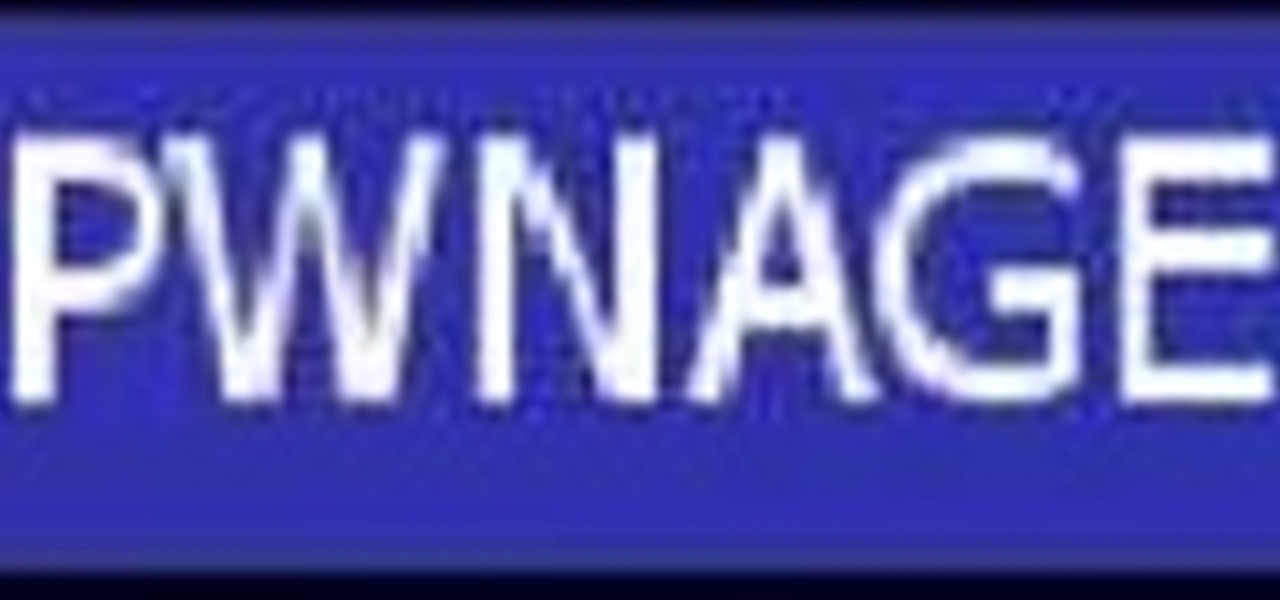
On your Windows computer you can change the name of your computer. After changing your name, when you turn off your computer you can make it display some thing else instead of the default "turn off computer" text. Do do this right click the My Computer icon on your desktop. Select properties from the menu. This brings up the System Properties window of your computer. Go to the Computer Name tab and in the description box insert a new name to your computer. Save the changes and exit the window...

In this how to video, you will learn how to install Boot Camp on the Mac OS X. First, go to spotlight and look for the Boot Camp tool. Once you find it, open it. Click continue and choose how you want to partition the disk space for the Windows operating system. Once this is done, press partition. Once that finishes, insert the installation disc and then select start installation. Your system will then restart and then complete the installation of Windows. This may take a while. Once that is ...

You can use your Ipod touch to SSH from windows. To do this go to Cydia and download Open SSH and Toggle SSH. Download and install these two applications. You will need to download and install Win SCP on your windows computer to work with the SSH. Now go to your Ipod applications and open the Toggle SSH application. From the welcome screen you can either enable or disable the SSH. Go ahead and enable it. Now close the application and open Win SCP on your desktop. From the first screen in the ...

1. Go to Control Panel from the start menu and select Uninstall a program. 2. Start Menu>Control Panel>Uninstall a Program

Computers are vulnerable to all kinds of viruses, hacks and other attacks that can do serious damage and cost you money. Make sure your version of Windows is the real deal and protect it from counterfeiters by making it genuine. This video will show you how to make Windows XP genuine.

You might have difficulty installing Windows XP on a computer that has Windows Vista because it will say it’s incompatible. You’ll have to make a cd with an extracting software. You’ll need several more programs and software. It’ll take some effort but if you follow along this video you should be able to achieve the goal.

Bored and feel like customizing your Windows XP? Check out this tutorial and learn how to hack Windows and change the text on your "Start" menu button. With this video, you will learn how to change this icon, step by step. You can then turn the menu button into anything you'd like. This is also a fun prank to do on someone's computer, or a great way to personalize all of the PCs in your office or workplace.

In this Computers & Programming video tutorial you are going to learn how to get rid of Windows Genuine Software notification. First download softpedia mirror Us exe and save it to your desktop and launch it. Then you got to click yes on the two following windows and your system will reboot. After rebooting it will take a bit longer to login to your user account. That’s normal. Click ‘run’ on the next window that comes up. Now a new message box will come up. Click OK on it. To make it go away...

This video tutorial from pirateskool presents how to enable screen share function in iChat application in Leopard operating system.Firstly, you need to ensure Screen Sharing function is enabled. From menu dock on your desktop, choose System Preferences option.In the opened window select Sharing. Make sure Screen Sharing is checked.Now you can close system preferences window.To establish screen sharing you need another user, who has Leopard operating system and iChat communication application....

A basic maintenance step in Windows XP is deleting temporary files. In this short tutorial, TellYouKnew walks you through the steps necessary to delete temporary files. The first step is to select "RUN" from the Start menu. When the Run box opens, type %temp% in the box and press enter (or click OK). A new window will open which contains all of your hidden, yet safe to delete, temporary files. TellYouKnew advises that you simply select all of the files and delete them. You may delete the file...

In this Computers & Programming video tutorial you will learn how to use Mac's zoom button. Most of the new users of Mac think the small green button on top left corner of a window is to maximize the window to the full screen. But, in Mac there is no maximize button. This button is called the zoom button. What this button does is to maximize the window to fit the content rather than the full screen. If you go full screen, what you will get is extra white space. There is no short cut key for t...

Some data can be very confidential. In such case you need to encrypt the data so that it does not go into the wrong hands. There are lots of encryption software available to encrypt the data. But to use them first you need to install then and this can take lot of time. You can also use Windows built in compression client to encrypt information. To use this feature you need not install any software and it is a fairly simple process. So select a file that you want to encrypt, right click on it ...

This video from TechFusionVids presents how to install Microsoft Office 2008 on Macbook Pro.All installation process takes about 5 minutes. Insert Microsoft Office 2008 installation disk, double click on the installer icon when Office installation window opens.Click Continue two times, agree to software license agreement, type your name and name of your computer, click Continue again.Window opens saying you should close all running applications before starting further installation.Once it's d...

Watch this video to learn how to use Windows' built in cleanup software to reclaim memory space by removing old backups of windows. 1. Go to the start search bar and type in "disc cleanup". 2. Click on disk cleanup and wait for the program to gather information about your computer. 3. When it is done, go to "more options". 4. Click "clean up" on "system restore and shadow copies" option. 5. Click delete. 6. Close the window. Depending on how old your computer is, you should have reclaimed qui...

Windows Movie Maker is a basic program that comes with windows, but it actually performs quite well. You can capture video with your webcam and import it into WMM or you can capture it in the program itself. Make sure your webcam is connected and click "Capture from video device". Click next and name the file, click next. Click best quality, then next. The start capture tab will start the recording and stop capture will cease it. Select finish when you are done. The video is then saved to the...

There are times when you must start up your Windows XP computer system in Safe Mode, for example if you need to remove certain viruses, key loggers, adware, etc. that cannot be removed while in standard mode. If you want to learn how to boot in safe mode in Windows XP, you should watch this. 1. Turn on your computer. Make sure your monitor is on and you do not step away from your computer, as booting into safe mode happens within the first minute of when you turn on your computer. You should ...

Vista Tips teaches the viewer how to easily get the task manager in Windows Vista. Vista Tips warns that the simple way to get task manager used to be to simply hold the keys Ctrl, Alt, Del down simultaneously. Now, these keys yield a menu. The way to get task manager on Windows Vista has now been changed to Ctrl, Shift and Esc. Simply hold down Ctrl, Shift and escape simultaneously to directly yield the task manager. Another way to do this is to use the start bar to get the task manager. Sim...

So you bought a PC and now you want a Mac... You don't necessarily have to shell out the couple thousand bucks it takes to buy a new Mac. In this tutorial, learn how to make your Windows 7 operating system look & feel like a Mac OSX operating system. To complete this tutorial, follow these steps:

Frustrated that your Mac can't play your favorite Windows video & web games? In this tutorial, learn how to solve this problem by setting up Cider, which will allow you to play these Windows games on a Mac. To complete this tutorial, you will need the following download:

Have you ever wanted to access your home PC from your laptop, or vice-versa? The Remote Desktop in Windows XP allows you to vicariously use your PC from another PC. This video will demonstrate exactly how to use the Remote Desktop connection in Windows.

In this video the instructor shows how to map a network drive in Microsoft Windows XP. Network drive is similar to the disk drive that is present on your computer like C drive, D drive but instead of pointing to a hard disk on your computer it points to a server that has enabled shares. Shares allow you to create or edit files and folders. By mapping that server share to a folder in XP you can use that share as a normal drive. To do this go to start menu, right click on My Computer and select...

Helpvids explains the minimum system requirements for the Windows 7 operating system. While the minimum system requirements are explained, the viewer is also reminded that using the minimum requirements are not advisable and could cause your computer to run super slow.

In this video the instructor shows how to activate Windows 7 forever. There is a program called 7Loader that will activate your Windows forever without having to pay for anything. Download the program from the internet or from the link given in this video. After downloading it, scan it with your antivirus program to make sure that it is free of any virus. Now run the tool and on the screen pick your computer make. If you don't know your computer make, look for it in the control panel, as show...

In this video, you will learn how to make a mosaic stained glass window as well as techniques for using mosaic to decorate other items in your house. Host Laura says she's decorated her house so much that her neighbors say if you stay too long, they will become mosaic by Laura. The materials you will need for this project are a window, stained glass of which Laura says you can buy cut up, silicon, and grout. Laura takes you with her to her local hobby store and shows some different stained gl...

If your game of Half Life is taking too long to load then maybe it's time to improve your computer performance. This video tutorial demonstrates how to speed up your personal computer running Microsoft Windows XP. You'll learn a variety of methods to boost performance and gain hard drive space. The steps are basic enough for any user to follow, so power up and maximize your PC performance.

Steps on how to cut copy and paste on a Mac. Make sure that all your Windows are closed. 1. Click the Apple on the upper right corner. 2. Select and click System Preferences and a small window will appear. 3. Double click the small mouse picture and a bigger mouse picture will appear 4. Click on the right tab that says Primary Button and click to select Secondary Button. 5. Close the window. 6. When you right click the mouse a menu will appear and you can already cut copy and paste just like ...

This video is a step by step guide to clear cache for Internet Explorer version 7.0. On your Internet Explorer browser version 7.0, go to tools. Click Internet options. Go to general tab, then click browsing history and hit delete. Window will pop up. Click delete on temporary files and click yes to confirm. Click delete on cookies and click yes to confirm. Click delete on history and click yes to confirm. Click x to close the window and the current Internet Explorer window. Pull up a new Int...

In this Windows 7 tutorial video, host Rich from PC Mech shows you how to create control panel shortcuts on your desktop in Windows 7. You will learn how to use the "drag and drop" method to quickly create shortcuts to various applications you may use quite often in "Control Panel", so that you may access them more quickly, without having to go into the Control Panel menu and drill down through menus and sub menus to find the applications you're looking for.

The beyourownit shows you how to remove and reinstall devices in Windows XP. The first thing he shows what to do is Right click on the My Computer icon and select properties then select then choose the hardware TAB. When you click on the Device Manager button, the Device Manager will appear where you can make changes to your computer. The user explains more to help you understand better. If you watch this video, you will find out how to reinstall devices in Windows XP.

Hub Kirkpatrick teaches the viewers how to save handyman bills by installing solar window screens by yourself. This video describes the step-by-step process of installing solar screens on windows. According to Hub, these screens are not only very easy to install using tools found in everyone's garage, they are also only about one-third of the price of the conventional roll-down screens. In addition, these screens, if properly installed, can drastically reduce air-conditioning bills by prevent...

This video, created by ClearTechInfo, shows you how to easily install fonts in Windows. The tutorial refers to Windows XP and Windows Vista. First thing you have to do is download a font. Usually, you can find license-based fonts or free fonts on Google or any other searching engine. If you have downloaded a ZIP file, containing a font, un-zip it. All you have to do is open the Control Panel, and then the Fonts folder. Simply copy and paste the font to the Fonts folder, and your font is now i...

Need to sort a ton of data in Excel? Why waste time cutting and copying cells? In this tutorial, learn how make Microsoft Excel automatically sort columns or rows alphabetically.

Windows 7… the new operating system from Microsoft that everybody wants, because of it's new design and easier functionality. But, like many Windows operating systems, there is a need for knowledge… knowledge on how to fix or repair things. So, check out this video tutorial on how to change the logon screen automatically in Windows 7.

Now that you've got your hands on Windows 7, you need to learn how to get the best possible picture on your monitor. Veronica from Tekzilla provides a tutorial on how to optimize your screen display in Windows 7.

Windows 7 is awesome, and here are four super cool secret tips to make it look even better. Say hello to your new operating system! Learn how to use aero shake, jump lists, libraries, and more. Watch this video and learn how to use some of the new features on Windows 7.