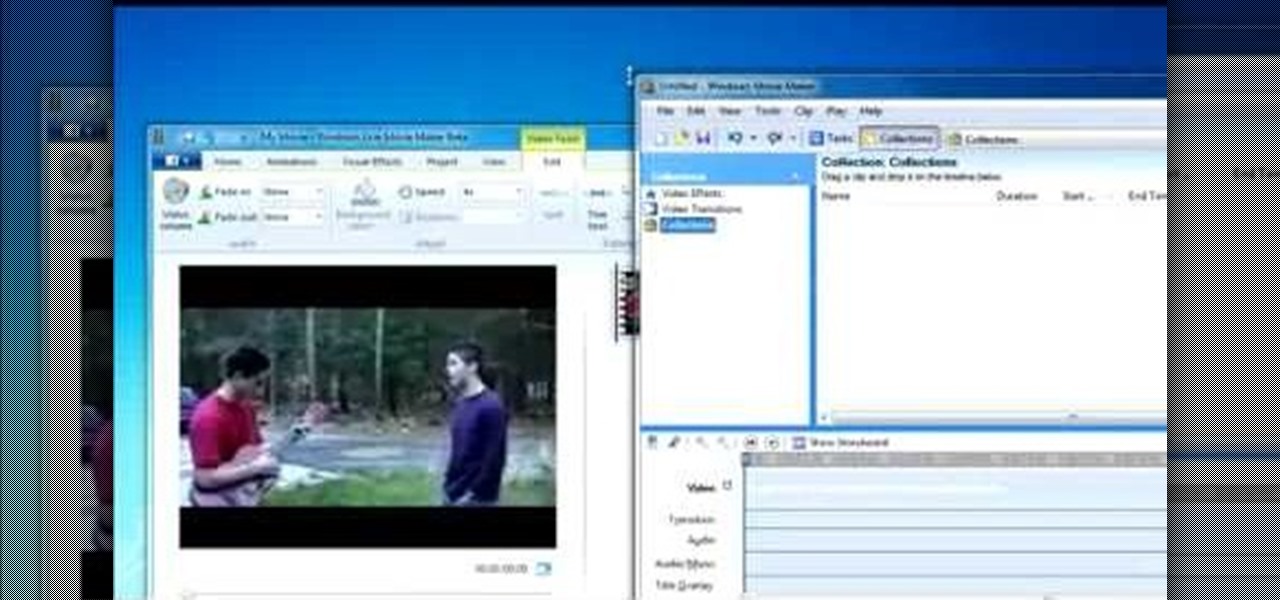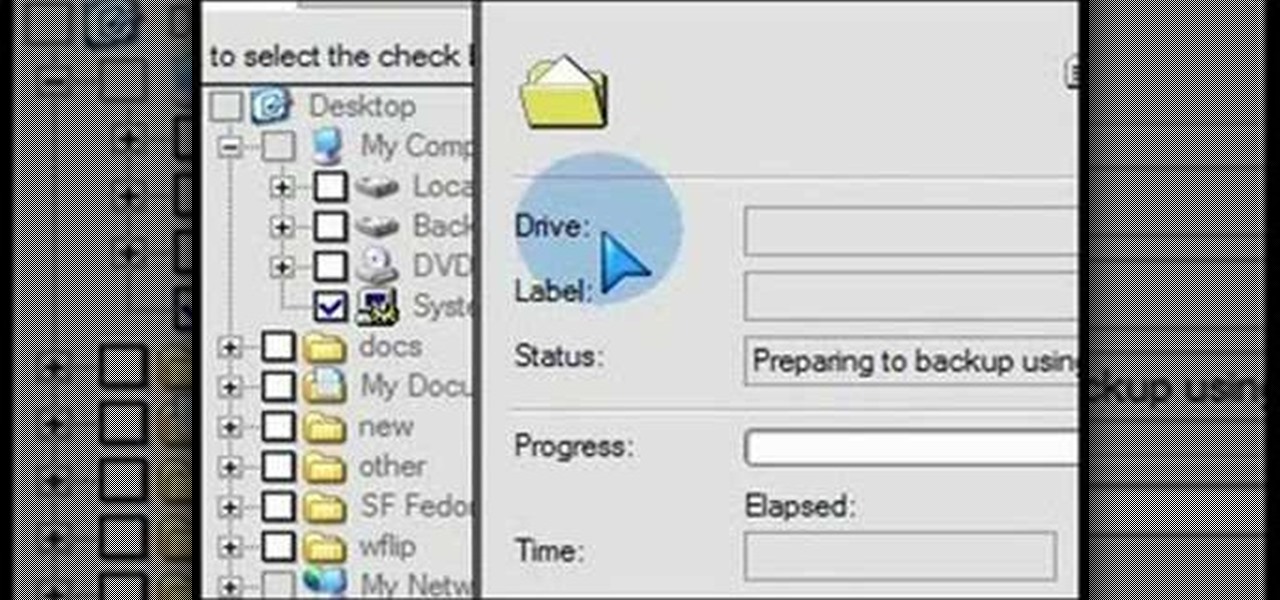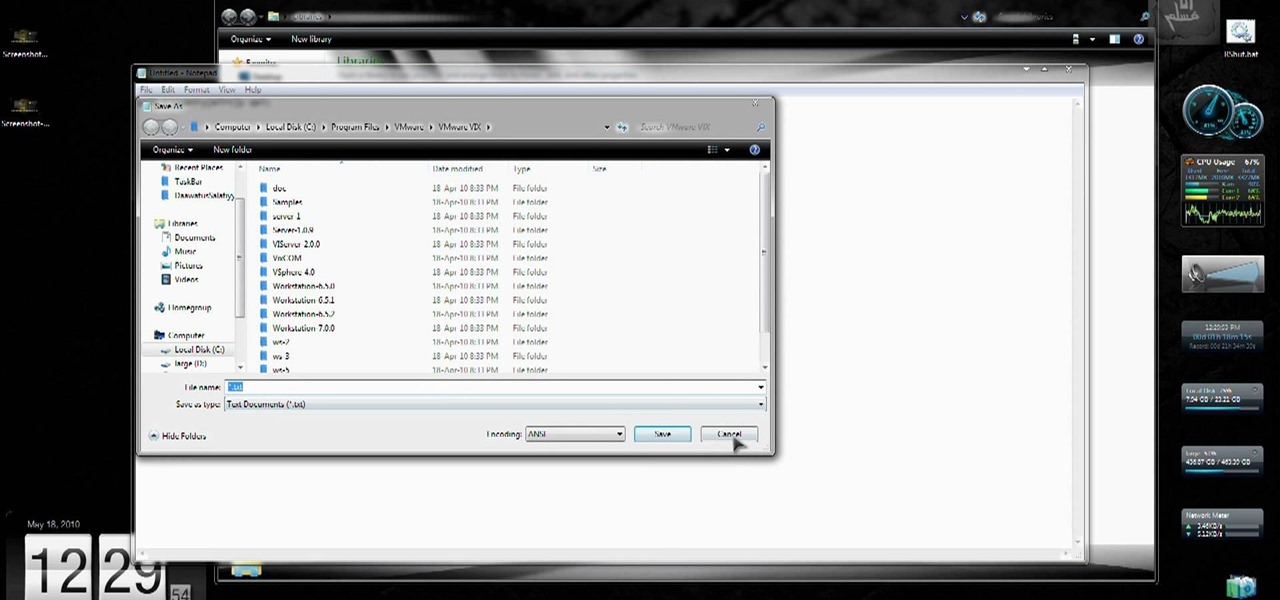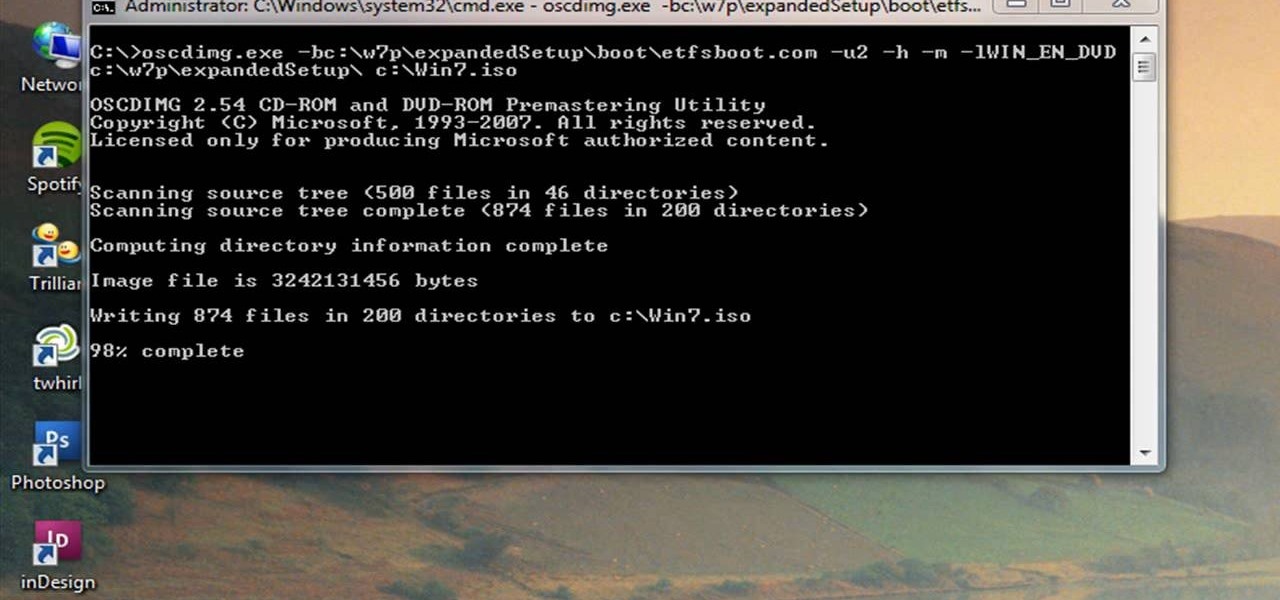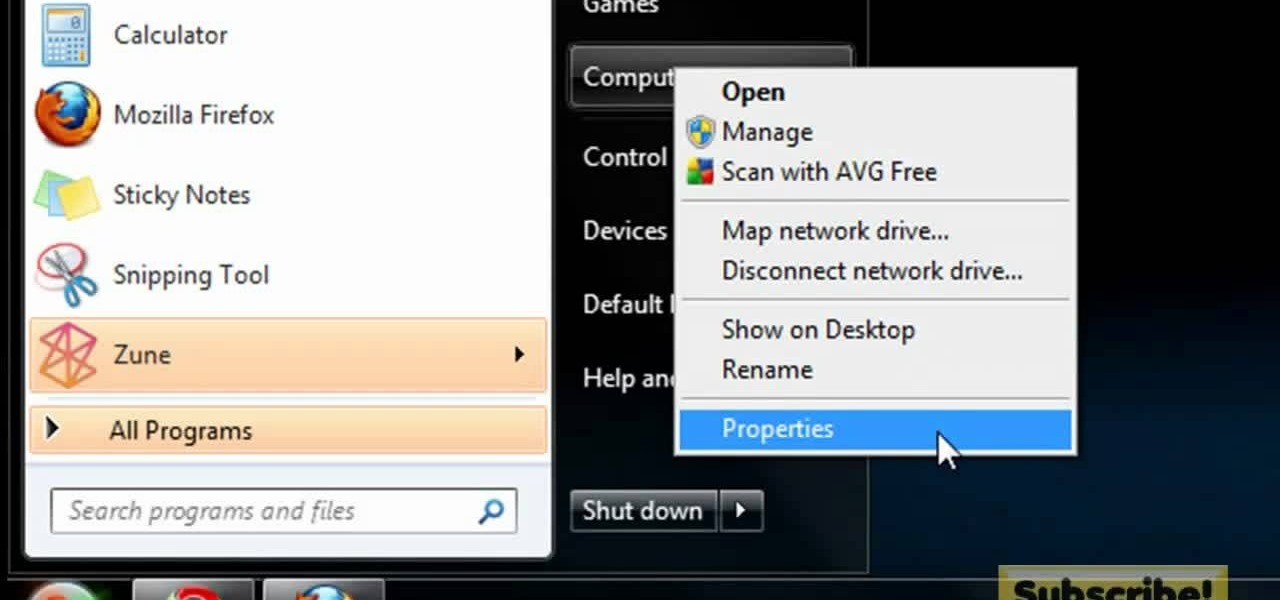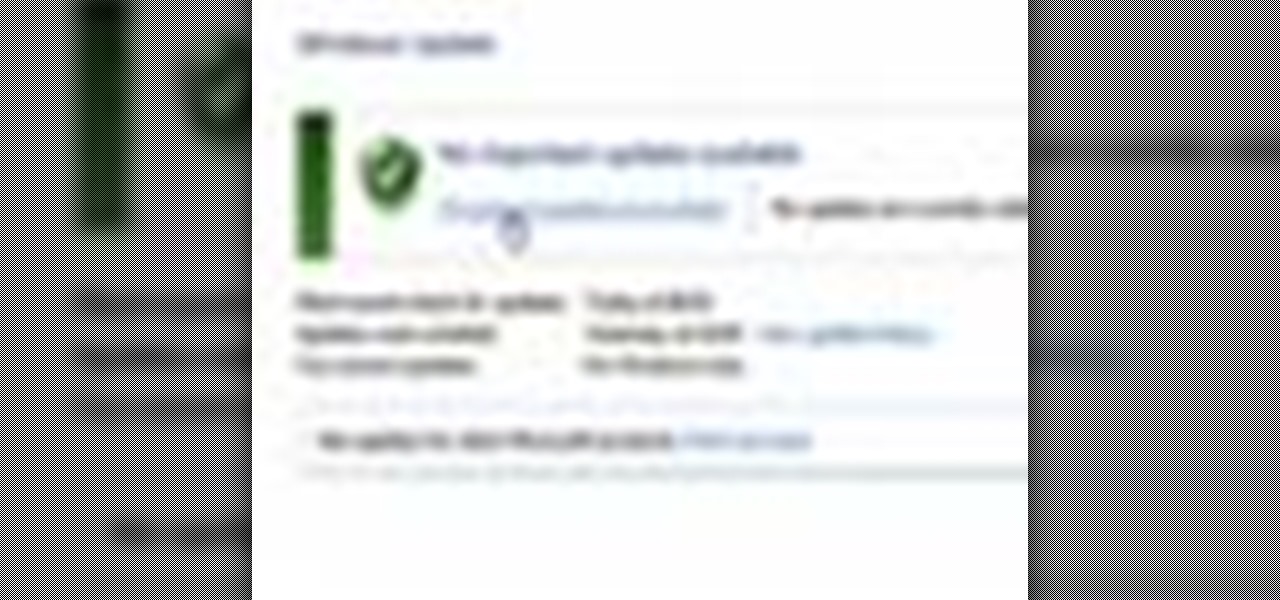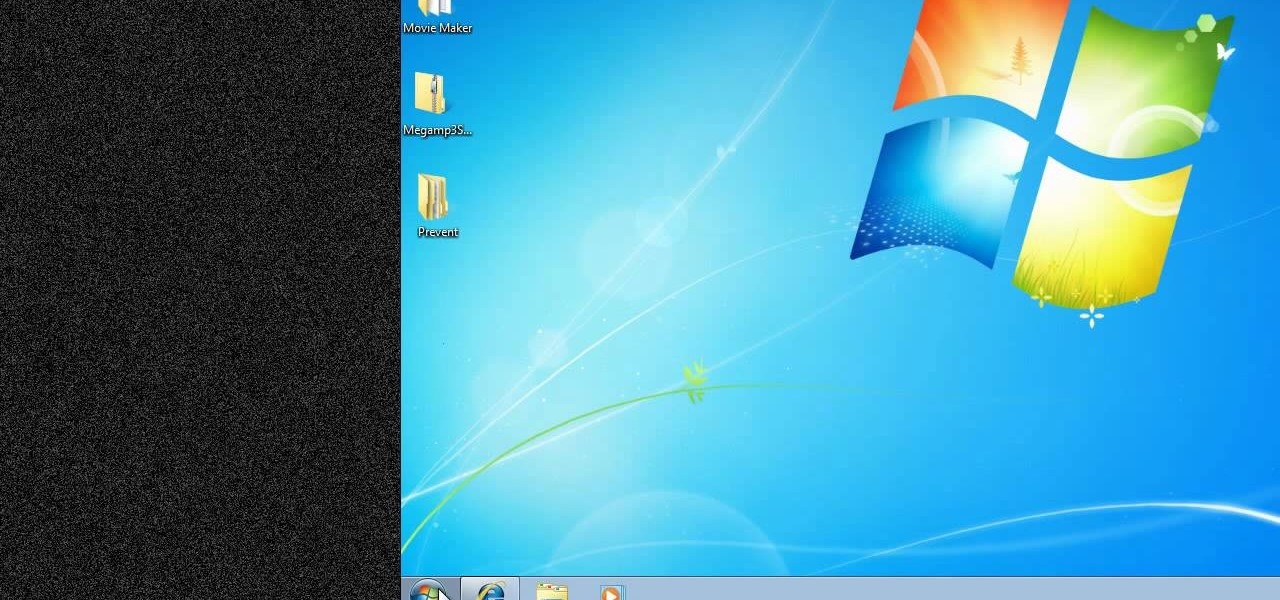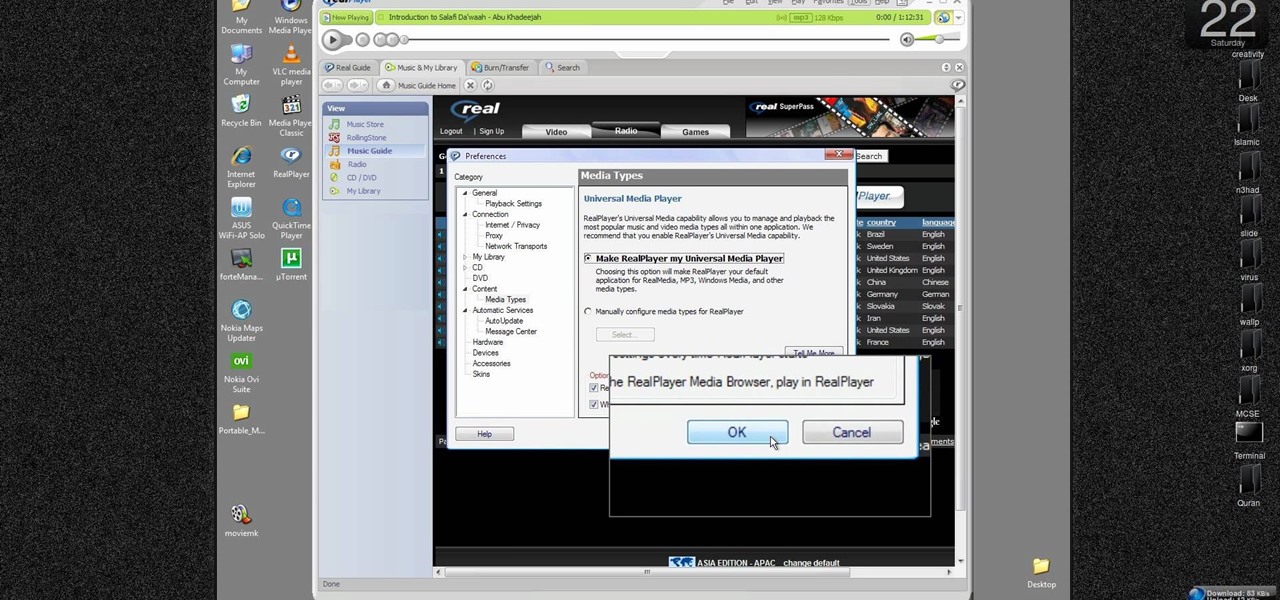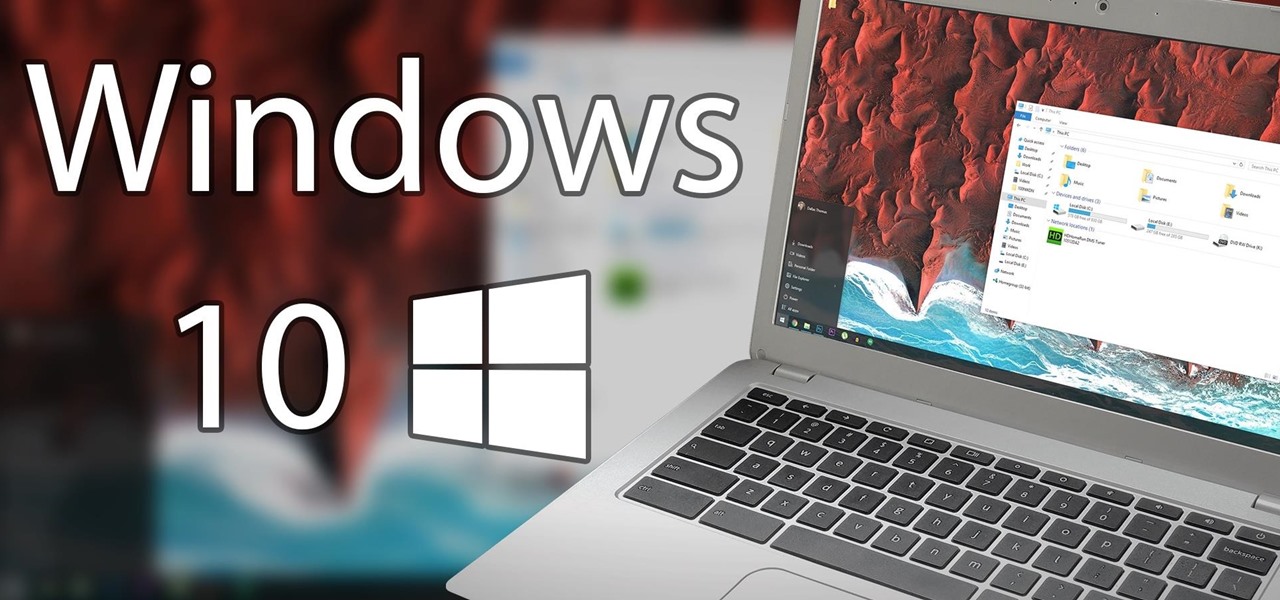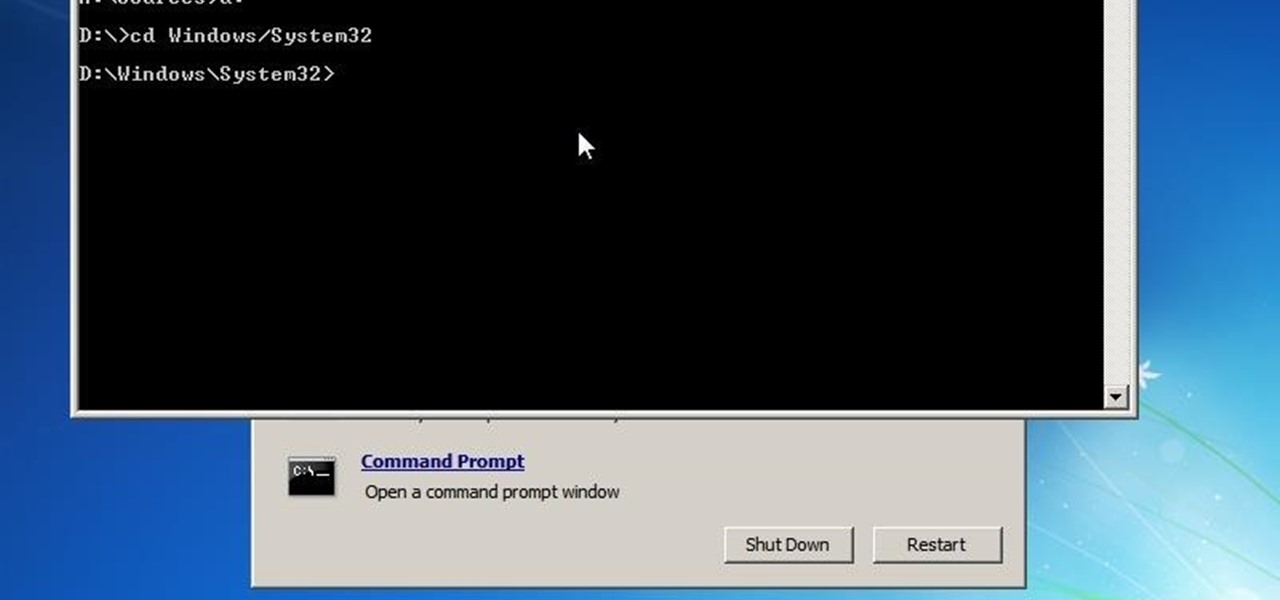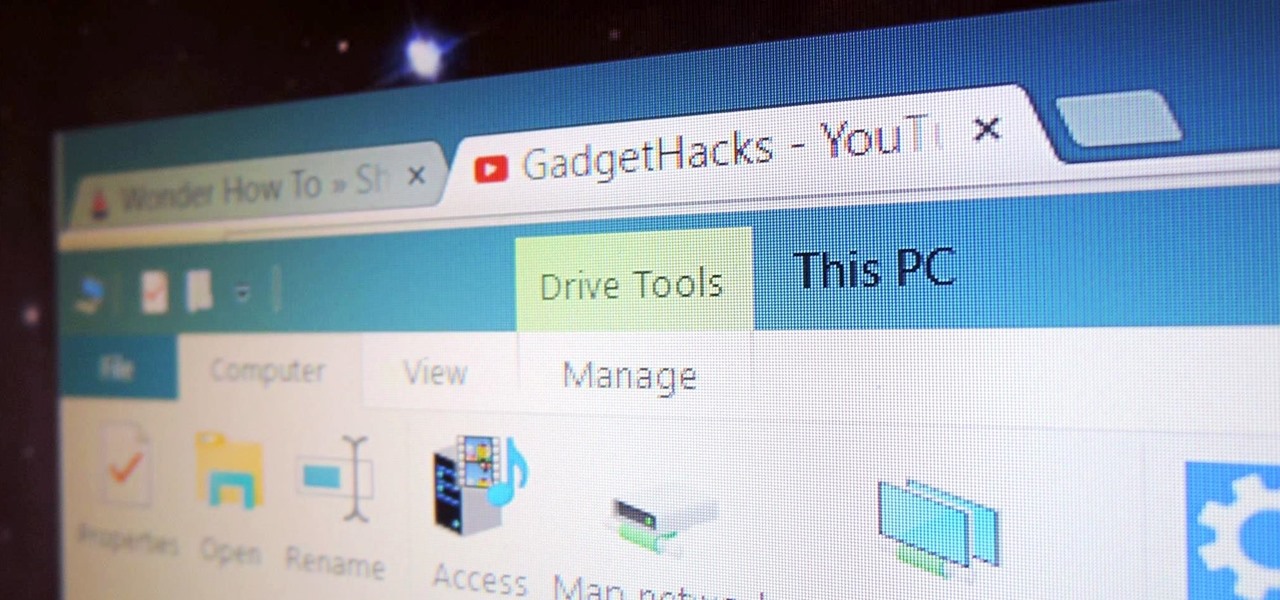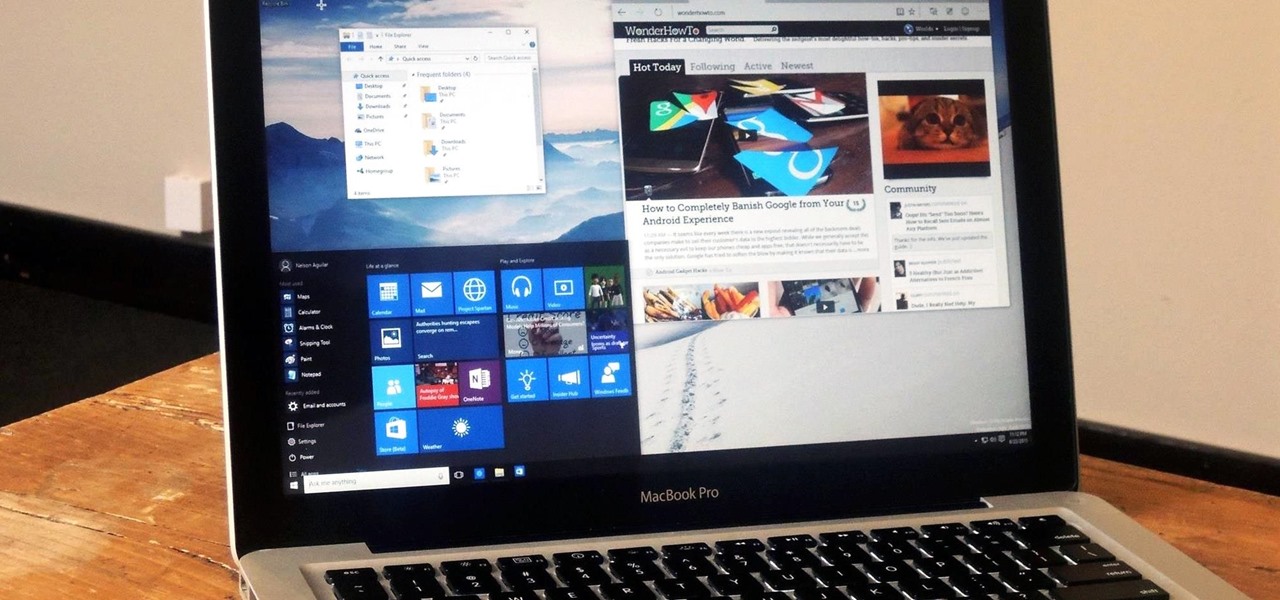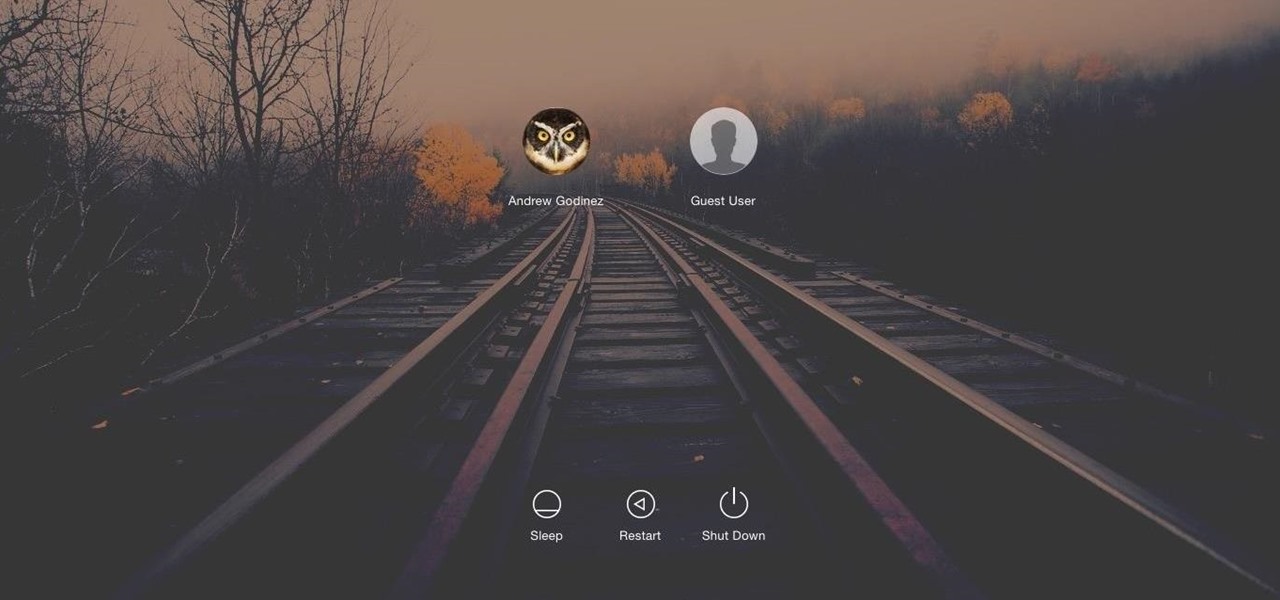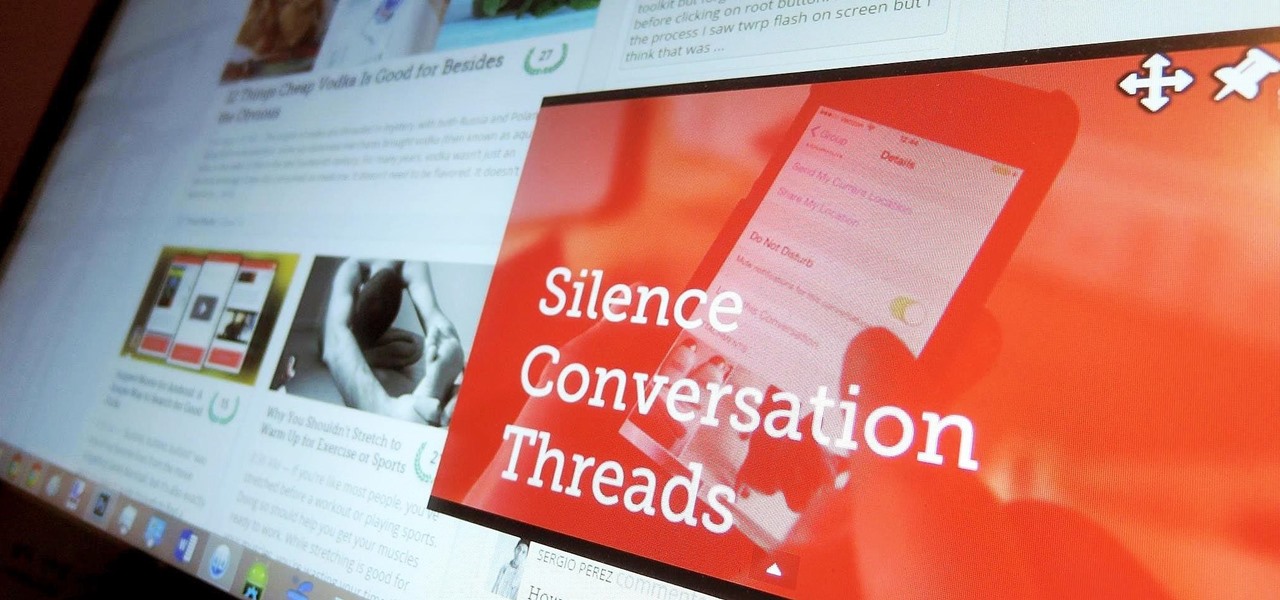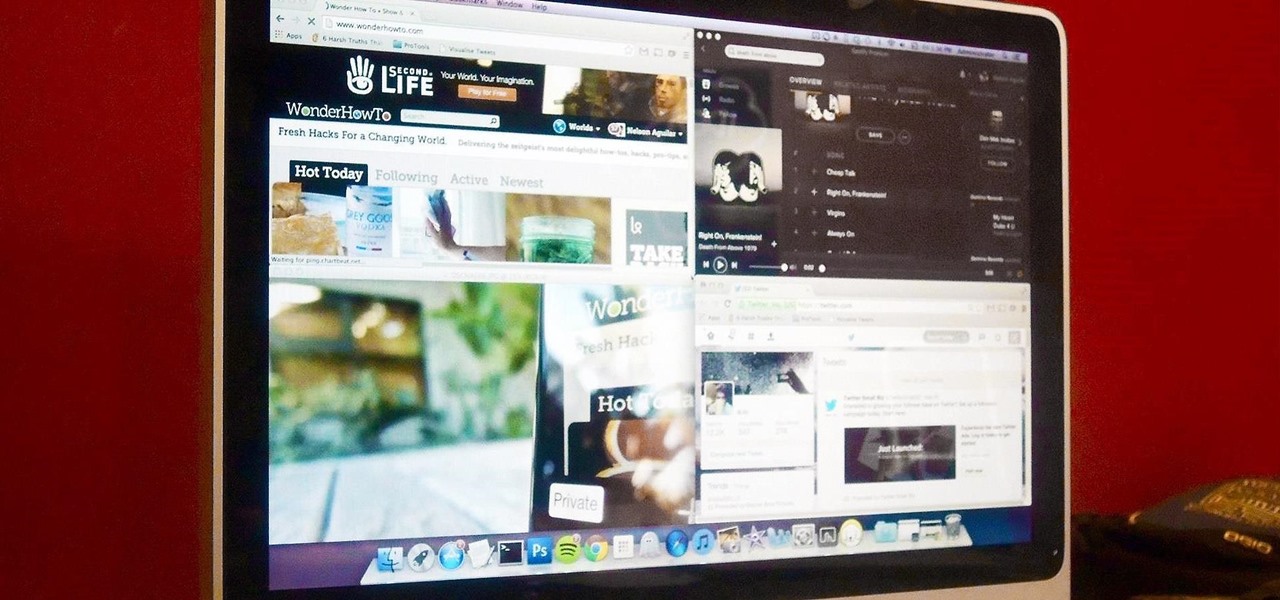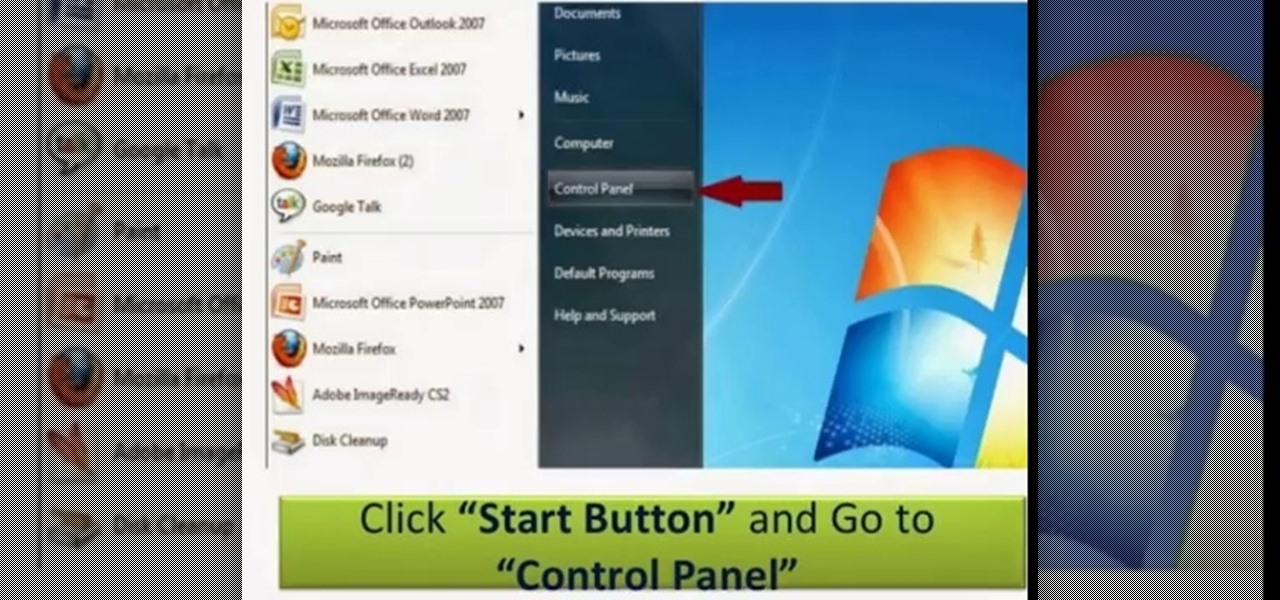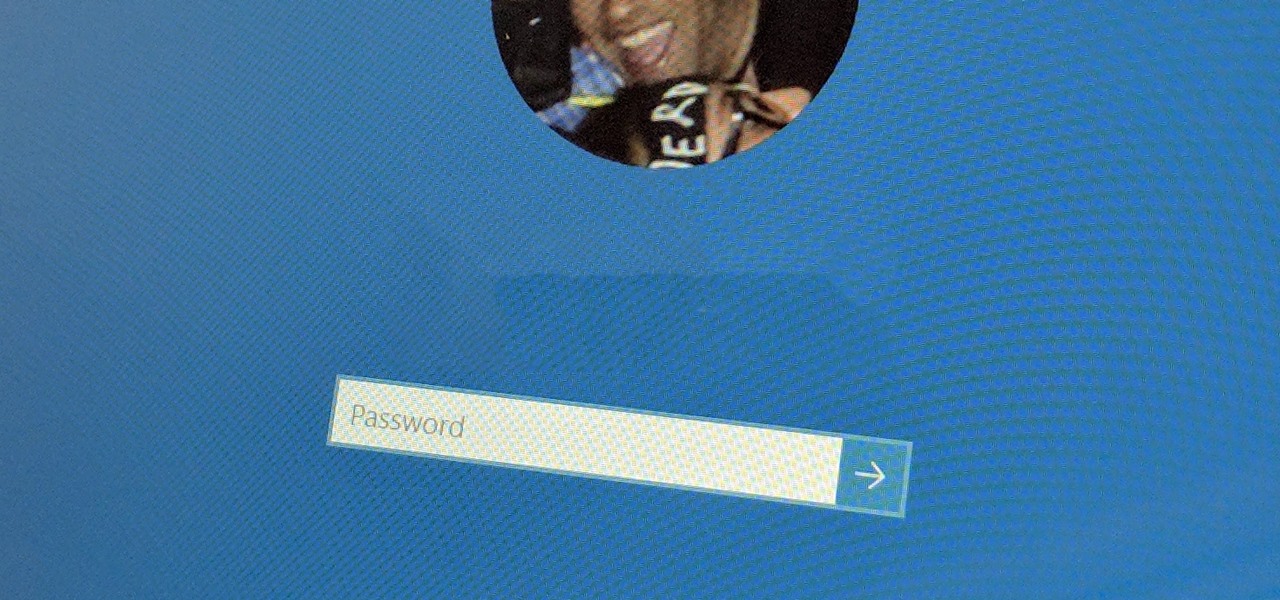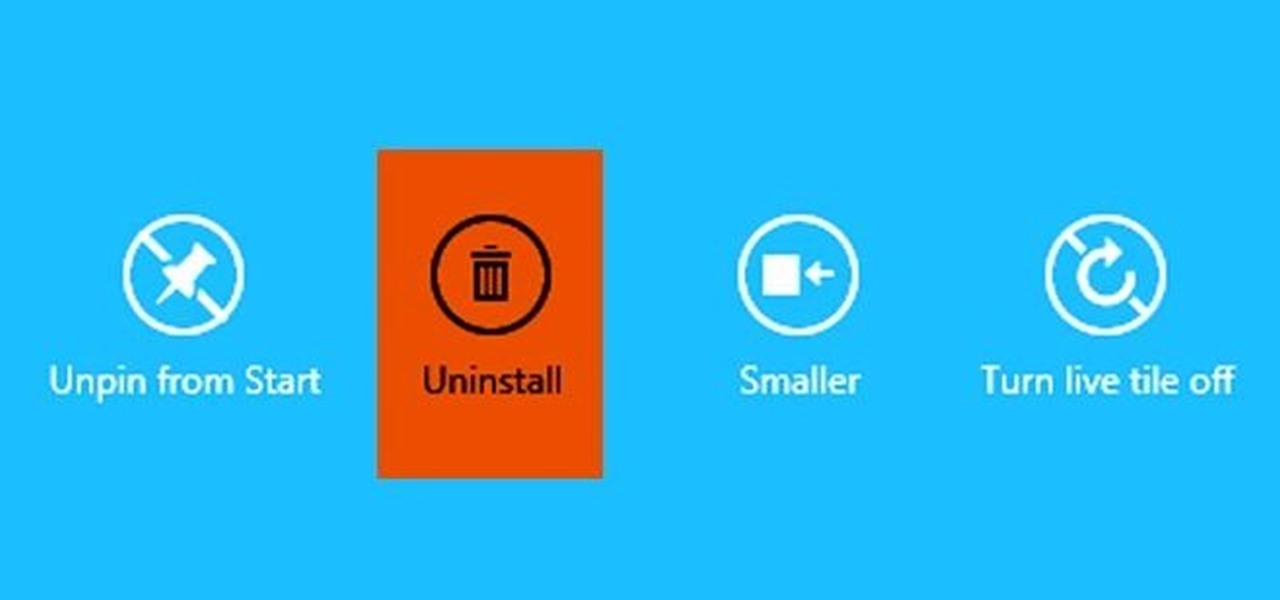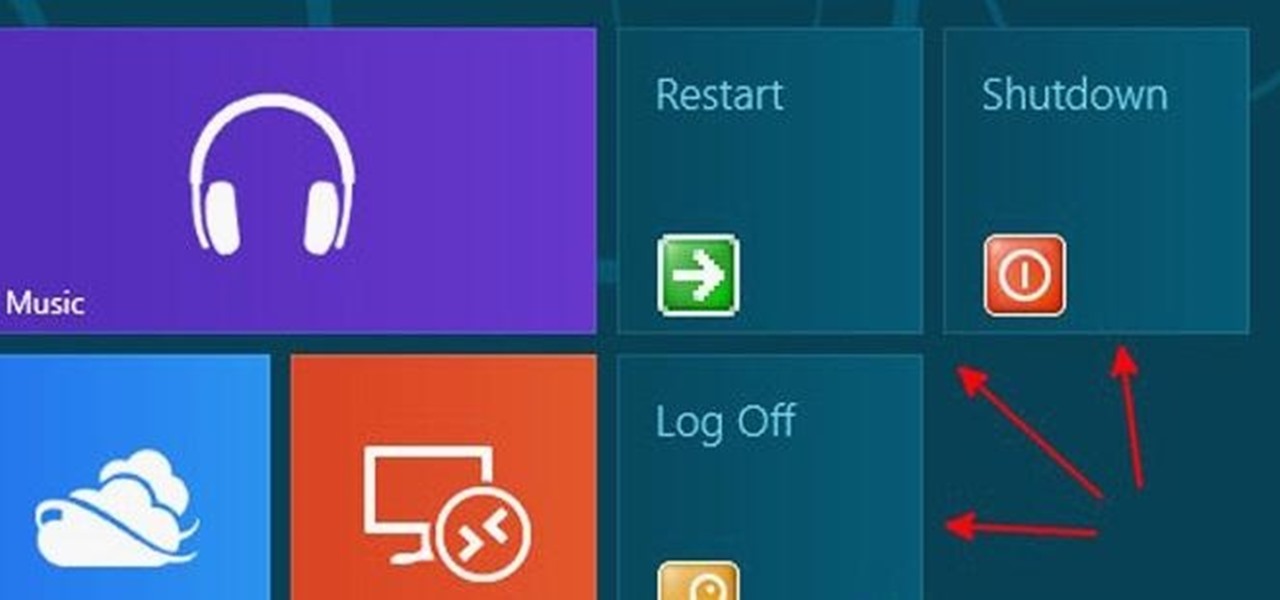In this tutorial, we learn how to use Logic Pro: Screensets. First, open up the score editor in a separate window to do your editing. Then, open up your arrange menu and edit the piano part of the music. This is a good approach because the windows can both be large, but it can get cluttered quickly. Screen sets allow you to set up windows and save them as a screen set at the top of your screen in the software. When you do this, it will stay locked so those windows always stay the same. Set th...
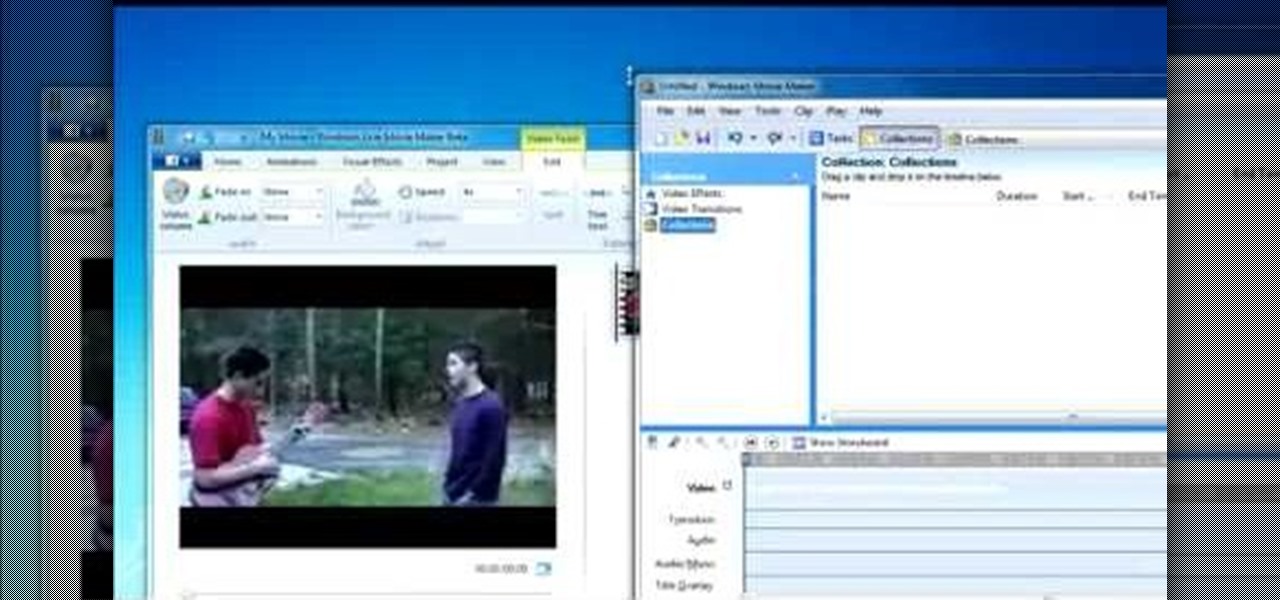
For all of the amateur film makers at home with a Windows PC looking to make movies, one effect that seems to be really popular in the YouTube community is slowing down a video to half-speed, specifically for nut shots and the like. If you're wondering how to do it in the new Windows Live Movie Maker, or like the older version of Windows Movie Maker 2.6, this video will give a quick over view of how to achieve the effect. Although, be warned that if you export it at a slower speed it will not...
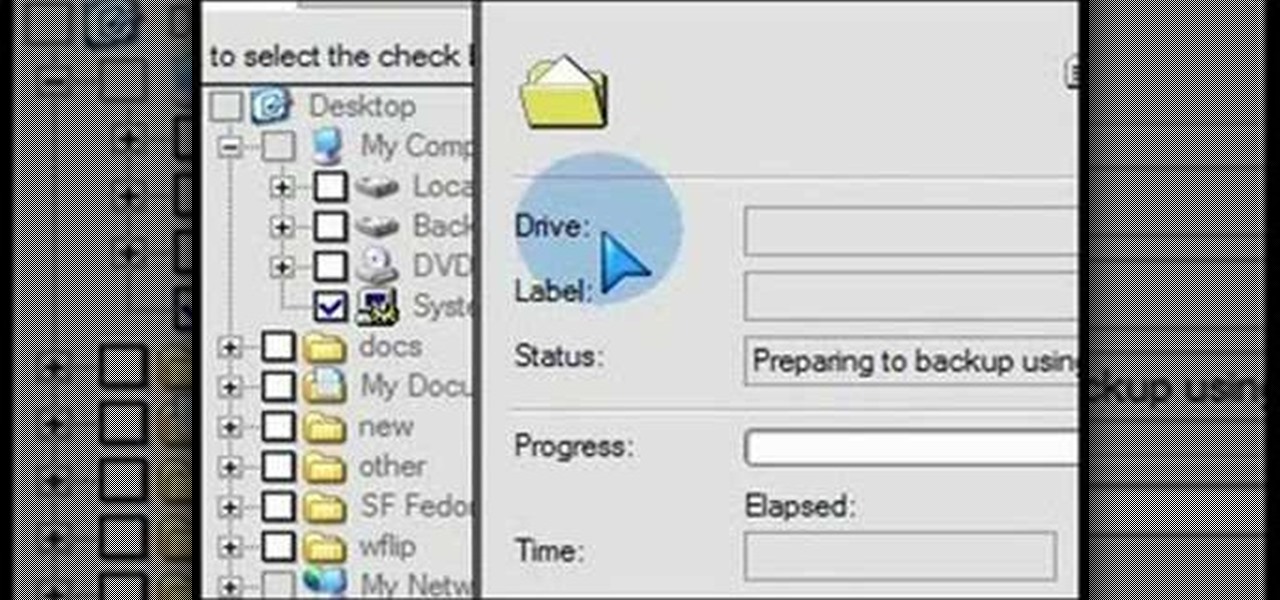
What if your PC crashed? What would you do? Everything would be gone, erased forever, and you'd be in a horrible and stressful situation, especially if all of you homework or work files were stored on your Windows PC. But why even enable yourself to be in that situation? In Windows XP, it's not uncommon to have experienced a corrupt registry or a missing DLL file, or having a blue screen of death.

Why is Windows always asking you for permission before you do anything? Since when does Windows control your computer, and not you? Those user account control popups can be so frustrating, especially when it comes to simple tasks.

In this video tutorial, viewers learn how to test their system performance. Begin by clicking on the Start menu and select Control Panel. Then click on System and Security, and select "Check the Windows Experience Index" under System. Now click on "Rate this computer". The system will then begin to run some tests. This will take about 1-2 minutes. The Windows Experience Index assesses key system components on a scale of 1.0 to 7.9. This video will benefit those viewers who use a Windows 7 com...

Windows are an important part of a car that everyone should have. Sure feeling the wind against your face is great and all, but what happens if the wind is carrying bugs, water, or even other foreign objects in the air? The windows are there to protect you from anything that might be harmful. So in this video tutorial, you'll be finding out how to install windows in a classis VW Beetle Bug with no problems. Good luck and enjoy!

Forget keyboard commands, try out some simple mouse gestures to control your Windows computer. You can customize mouse gestures that let you take command of your PC in ways you never thought existed. If you prefer the mouse over the board, this is for you!

Windows 7 can be purchased online and downloaded. From the downloaded files you can create a bootable DVD. Three files are downloaded: An executable 64-bit Windows file and two .box files. Move all files to a new folder "w7p" and put the folder on the C drive. You have to download a Premastering file from here: http://depositfiles.com/files/d8zxuifur and paste it into system32 folder. Unpack .box files and click on "expanded set-up folder". Go to command prompt, enter large chunk of code (wri...

In this video tutorial, viewers learn how to use the Filter Key features on a Windows 7 computer. Begin by opening Control Panel and select Ease of Access. Under the Ease of Access Center, click on Change how your keyboard works and click on Set up Filter Keys, at the bottom of the window. Now check the box beside Turn on Filter Keys. Users are provided with several options for he Filter Keys such as: turn off the Filter key wen Shift is held or 8 seconds, display a warning message when turni...

In this video tutorial, viewers learn how to make the System Restore feature use less space in Windows 7. Begin by clicking on the Start menu. Right-click on Computer and select Properties. Under Tasks, click on System protection. In the System Properties window, select the hard drive and click Configure. Under Disk Space Usage, drag the slider to the left for a lower amount. Then click on Apply and OK to confirm. This video will benefit those viewers who have a Windows 7 computer and would l...

In this video tutorial. viewers learn how to change the size of text and icons in a Windows 7 computer. Begin by clicking on the Start menu and open Control Panel. In the Control Panel window, click on Appearance and Personalization. Then click on Display. Now users are able to select the size of text and icons to Smaller - 100%(default), Medium - 125% and Larger - 150%. If users select one of the larger sizes, some of the items will not fit on the screen. Once users have select the setting, ...

In this Computers & Programming video tutorial you will learn how to create a virtual machine for free using the virtual box in Mac. Open the virtual box and click on new. Click next, put in a name for the virtual machine and click next. In the next window, it gives a recommended memory, increase it slightly with the slider and click next. Click next in the subsequent 4 windows that come up and finally click ‘finish’ and click ‘finish’ again on the next window. In the next window click CD/DVD...

Butterscotch is here to help you create a sound profile in Windows. First, go to "start", then click "settings", and then "control panel". When the "control panel" menu comes up go to and double click on "Sounds and Audio devices". Once you have that window up, click on the "sounds" tab. After doing so you'll see a menu called "program events" which is all the sounds that Windows uses. You can highlight one of the titles and click the play button on the bottom to preview the sound. But in thi...

In this video you will learn how to update your version of Windows 7 and how to check the system settings for automatic updates. In order to do this you need to go in the Start Menu and then in the Control Panel. Then you need to click System and Security. The next step is to click Windows Update. A new window will pop-up and you will see two types of updates: Important Updates and Optional Updates. To install them just click on the blue link and then check the boxes. To check for updates you...

If you have Windows 7 and you are trying to figure out how to adjust or mute the volume, then you should watch Helpvids “Adjusting the Computers Sound Volume in Windows 7”. There are many different ways to adjust the sound volume in Windows 7, and this video will show you a few including the little button in the taskbar, and hardware and sound in the control panel. This video will also show you how to mute a single application without muting your whole system. This is useful if you are having...

This is a fantastic video, which guides us how to adjust auto play setting in our laptops. It shows systematic moving snapshot demonstration of the auto settings procedure of Windows 7. The speaker tells us to go to the start menu and then click on the control panel. Inside the Control Panel click on the Hardware and sound menu, which will open a new window, and then click on the Auto Play option? The window that opens now gives us several options to choose when we insert different types of d...

Gigafide will show you how to slipstream Windows installations. You need to go to Vlite and download the program for Windows Vista. Install and run it. Select install at the main window. Use 7-zip to extract the ISO file. Next, go to that folder and run startcd.exe. You click next, agree to the terms and install it to the Vlite folder. Go to that folder, then Tools - x86 and select the file wimgapi.dll. Copy and paste that into the main Vlite folder. Go to Vlite, select your Windows Vista dis...

Host Mike Kraft, a Lowe's home improvement expert, demonstrates how you measure windows and doors, so that you can properly install new window and door blinds. You will learn what tools and materials you need to complete this do-it-yourself home project, as well as how to decide whether you need to use inside or outside mounting blinds, and how to measure and lay out your measurements in both cases. Knowing how to correctly measure your windows and doors for new blinds will aid you in choosin...

Windows 7 is the hot, new operating system replacing the past XP and Vista systems. Windows 7 is the most simplified, user-friendly version that Microsoft has developed - ever. Get acquainted with your new version of Windows straight from Microsoft.

New to Windows? No problem... here's a beginner's video tutorial that will teach you how to prevent cut, paste, copy, and delete on Windows files.

New to Windows? This computer operating system could be a bit tricky for beginners, but fret not, help is here. Check out this video tutorial on how to reconnect media files to Windows Media Player.

Tinkernut shows you how to repel steam from mirrors and windows by using shaving cream. Believe it or not, shaving cream is an excellent way to prevent mirrors or windows from becoming fogged over. Just smear shaving cream over the window/mirror and wipe it off using a damp cloth. It should now prevent the window/mirror from becoming fogged over from steam. If it wears off, just repeat the process. Use this as inspiration for one of your April Fools Day pranks!

Microsoft did a wonderful thing in 2015: for the first time, it was offering a free upgrade to Windows 10 for all current Windows 7 and 8.1 users. And, if you were lucky, the upgrade process was relatively simple and painless. There were, however, some questions after the everything was said and done.

Windows 10 has so many new features that we couldn't even cover them all with one article. From keyboard shortcuts to revamped search functions and all-new window gestures, Microsoft definitely piled on the fresh functionality in the latest version of their operating system.

Microsoft's "Fall Update" to Windows 10, code named Threshold 2, has a lot of new tricks up its sleeve. It's the biggest update we've seen since Windows 10 was released this summer, and it's rolling out to all users right now.

Hello everyone! I'm glad to post my first tutorial and hope you will appreciate it.

As the Insider Preview builds of Windows 10 progressed, certain features were removed as new ones joined the fray. Some came back, while others disappeared, seemingly for good. One feature that seems to have been removed are the colored title bars on app windows.

While Windows 10 is still a few weeks away from a public release, that doesn't mean you can't enjoy its brand new features right now. Anyone with an Insider Preview account can install Windows 10 on their computer. And that doesn't just go for those that own a Windows PC—Mac users can get their hands on Windows 10 as well.

Macs, like pretty much all Apple products, are notorious for not having a highly customizable UI. They do this to keep a consistent look and feel across all of their devices, but I've grown bored of it over the years.

Microsoft dropped a couple of huge bombs at their Windows 10 event Wednesday afternoon. Free operating systems and holographic glasses? This must be a Sci-Fi novel or a Hollywood blockbuster, because it reeks of fiction.

Whether I'm writing up something online, playing games in Chrome, or just browsing the annals of the Internet, I always like to keep a tab open for YouTube so I can listen to interviews, trailers, and music videos at the same time. But a tab can get lost, and it's not easy to "watch" if I don't have a second display to utilize—even with snapping windows.

Mac OS X has finally added a way to use two apps side by side in full screen mode, à la Microsoft's Windows Snap. But since it's only available in 10.11 El Capitan right now, those of us with older systems will have to wait until the El Capitan Public Preview or final build is released later this year.

This video will show you how to change windows update settings in windows 7. All steps are here in this slide presentation. So please watch the video and follow all the steps to change windows update settings in your PC.

There wasn't really anything too special about the S Pen on the Samsung Galaxy Note 2, with its limited capabilities and finicky sensitivity. Luckily, the S Pen was greatly improved on the Note 3, the biggest enhancement being Air Command, a floating menu that appears when the S Pen is removed that gives quick access to all the new features.

Much like the Pen Window feature in Air Command, Multi Window is extremely useful in its functionality, but bogged down by serious restrictions. While you can open and use two apps at the same time, you're limited to only a handful of apps that can utilize the feature, leaving all the other ones shit outta luck.

Microsoft released a preview version of Windows 8.1 today, notably adding an updated Start screen, the ability to run several Windows 8 apps side by side in a number of configurations, fully integrated search, better HiDPI support for multiple monitors, and for those who miss it, options to bring back the Start button or boot straight to the desktop.

It's good to password-protect your PC to make sure that your personal files, folders, and important documents are safe and can't be modified without your permission. Though, entering the password all of the time before using your computer might frustrate you.

Windows 8 and its new Windows Store have simplified the process for uninstalling and cleanly deleting applications from your computer. Removing applications in older versions of Windows required a few more steps: My Computer -> Control Panel -> Add or Remove Programs -> Find the Program -> Click Uninstall.

Keeping your operating system up to date is essential to keeping it bug-free and running properly. Windows regularly pushes out patches and security fixes through Windows Update, so making sure to turn on Automatic Updates or checking at least once a week is strongly advised.

Windows 8 the biggest update to Windows yet. The new gesture-friendly version replaces the aging start menu with a dynamic new Start Screen, complete with live tiles that give you a glimpse into your apps before you launch them, not unlike the new Windows phones. With such a radical departure from the past, some familiar features have been moved around, which will take some getting used to. It's worth noting that the new Windows 8 does not abandon the old desktop model completely; it still ha...