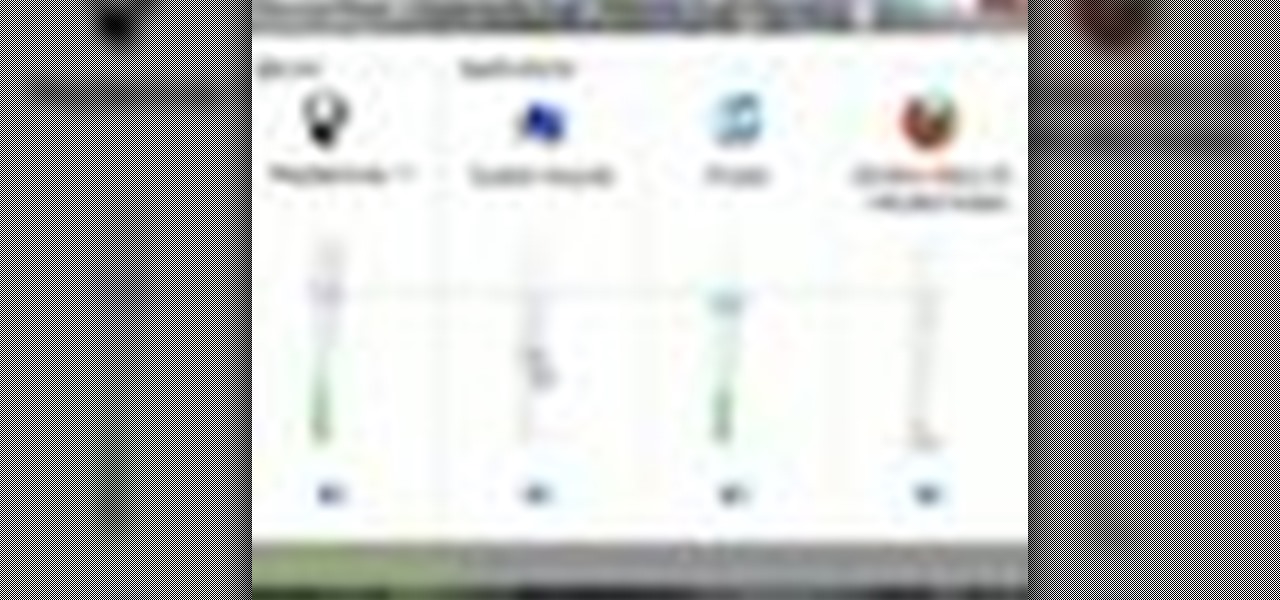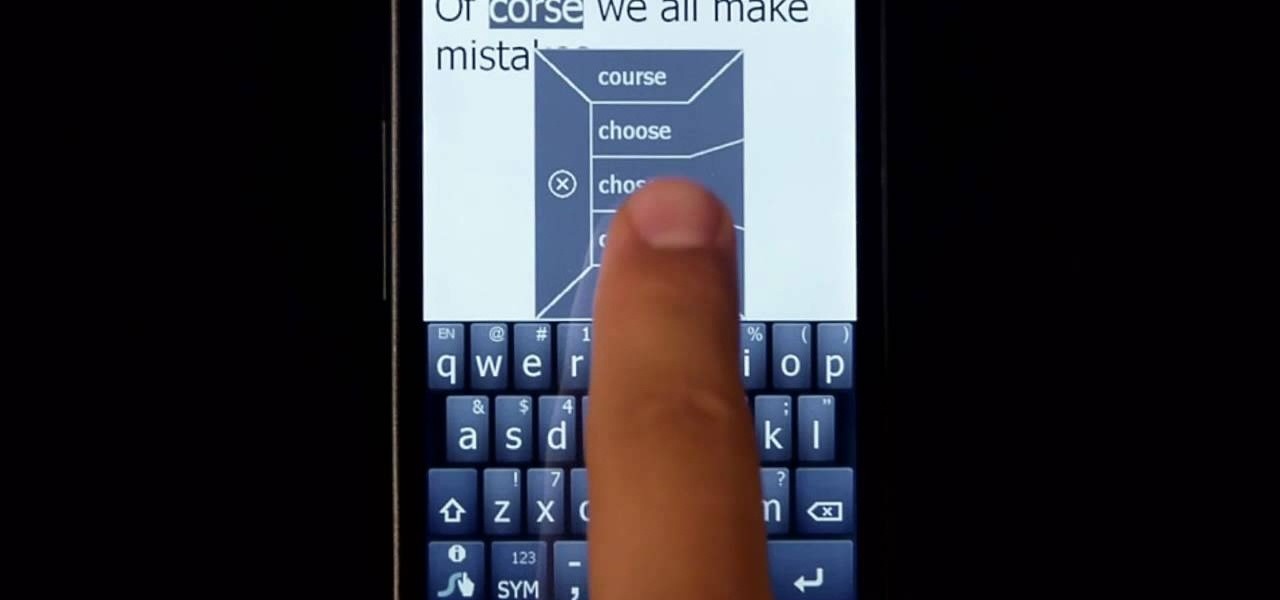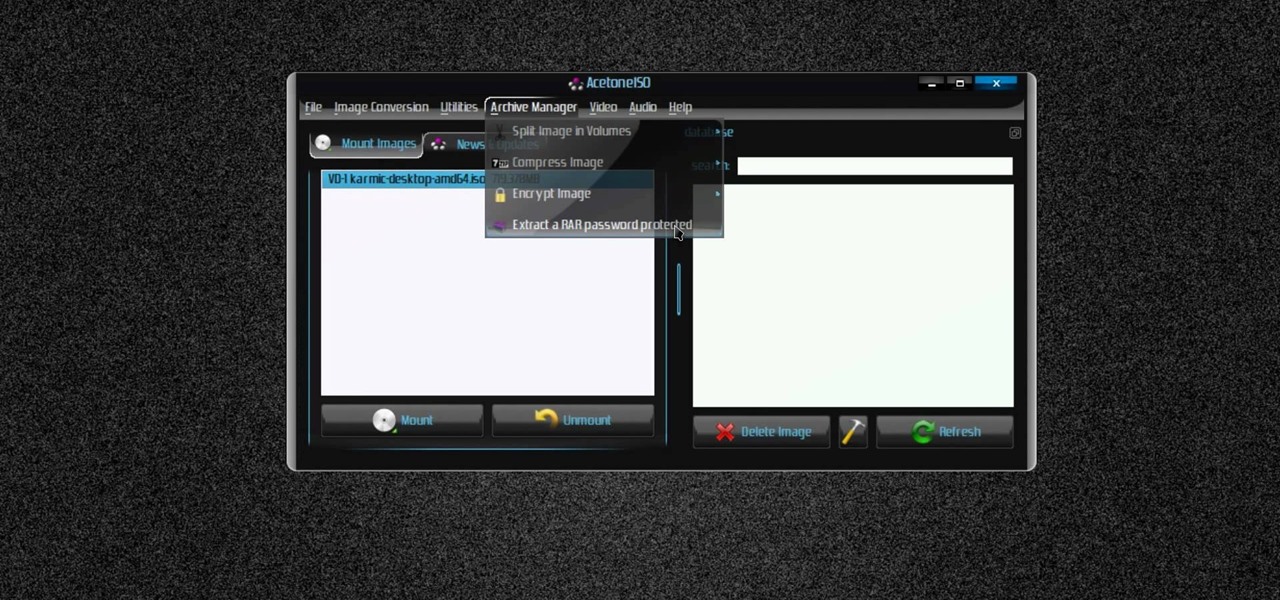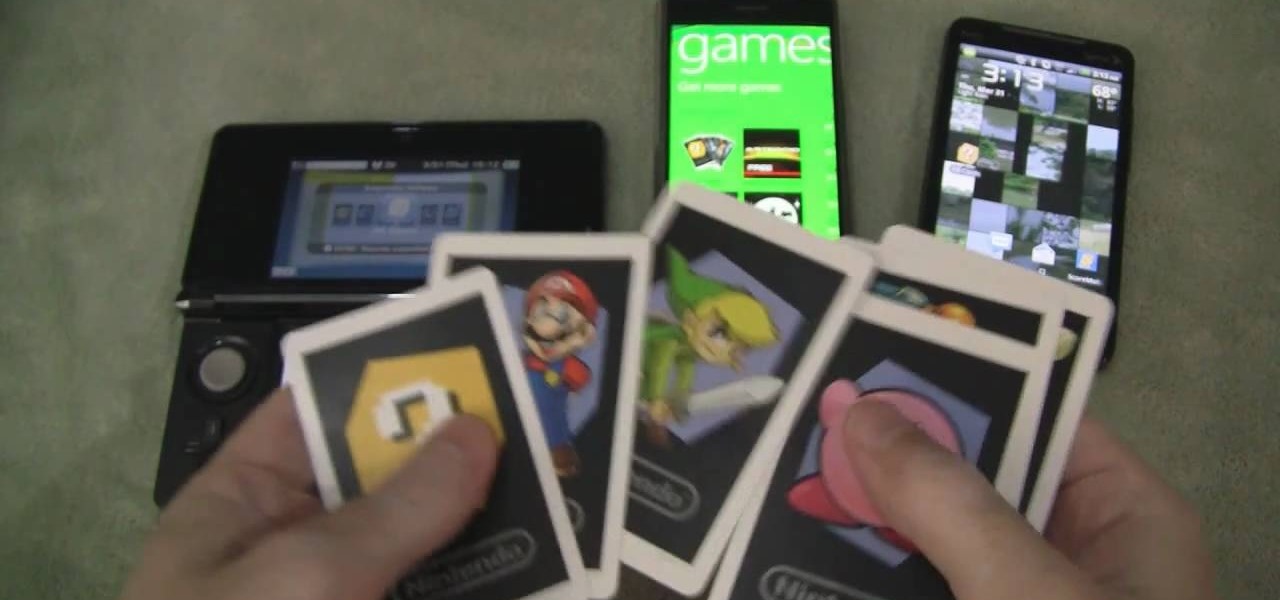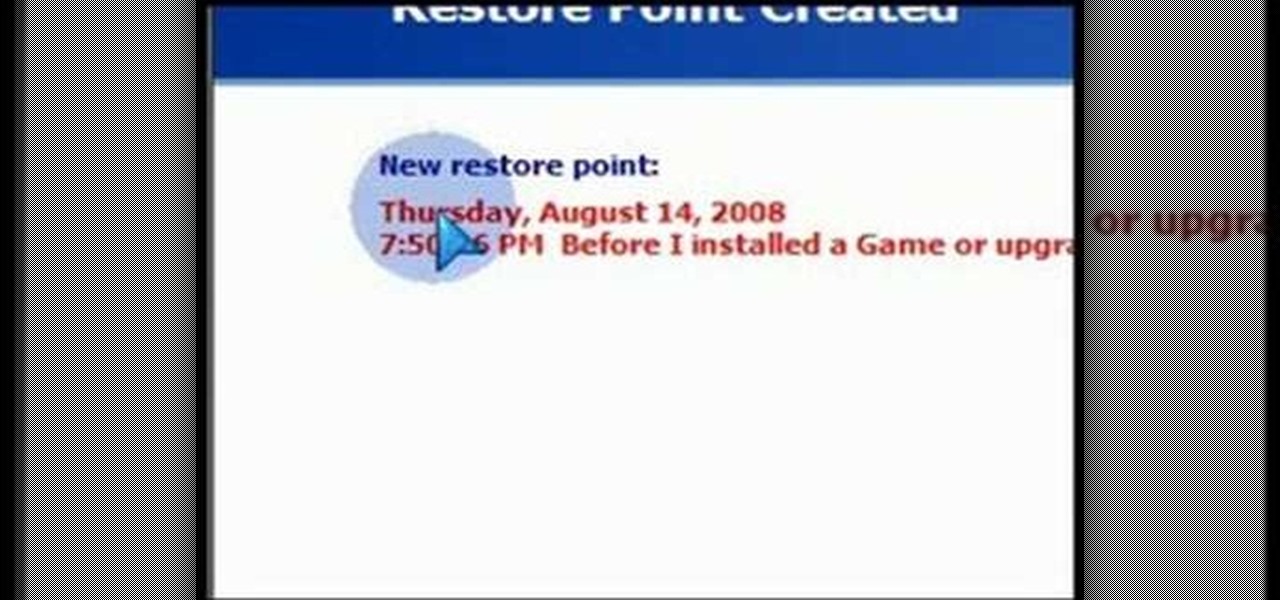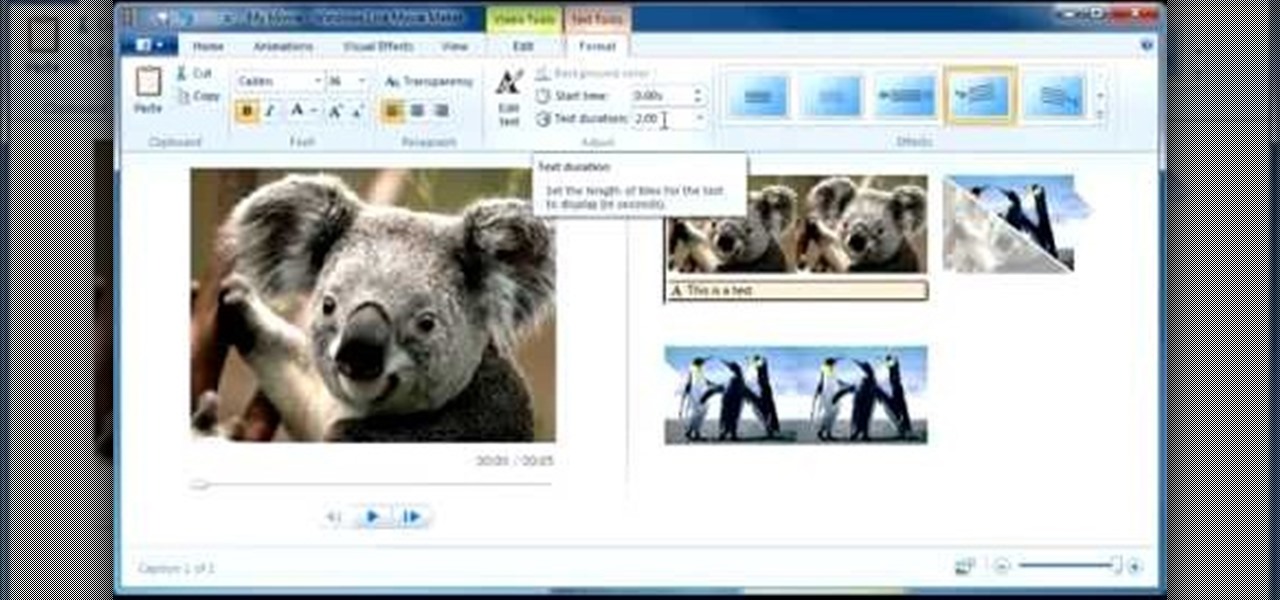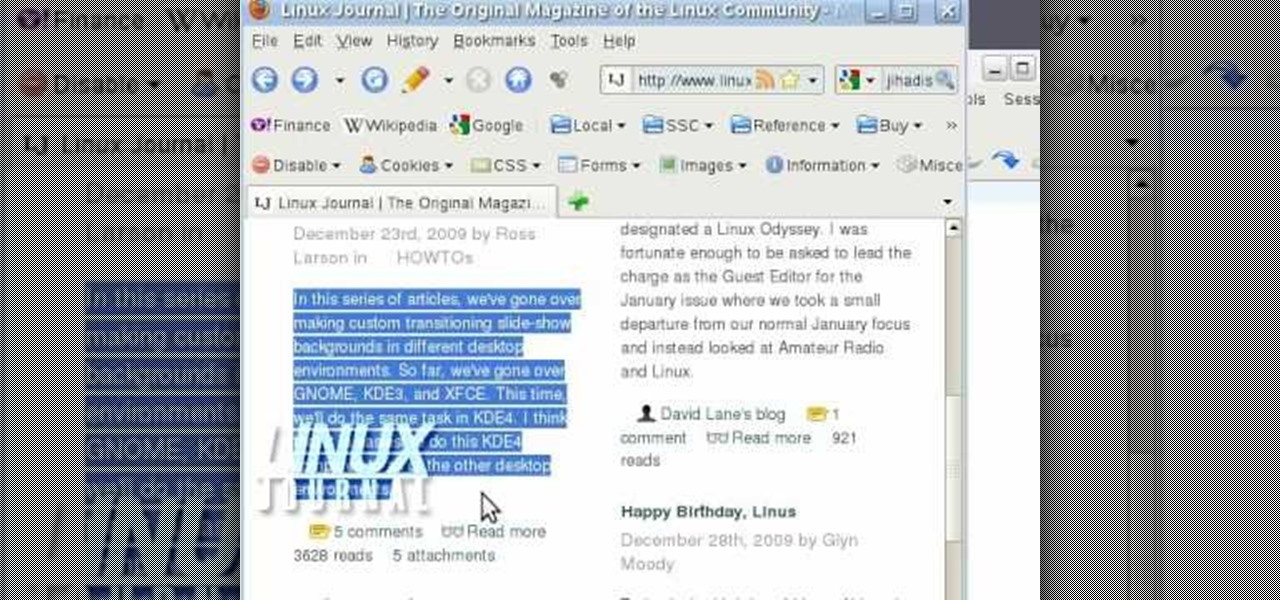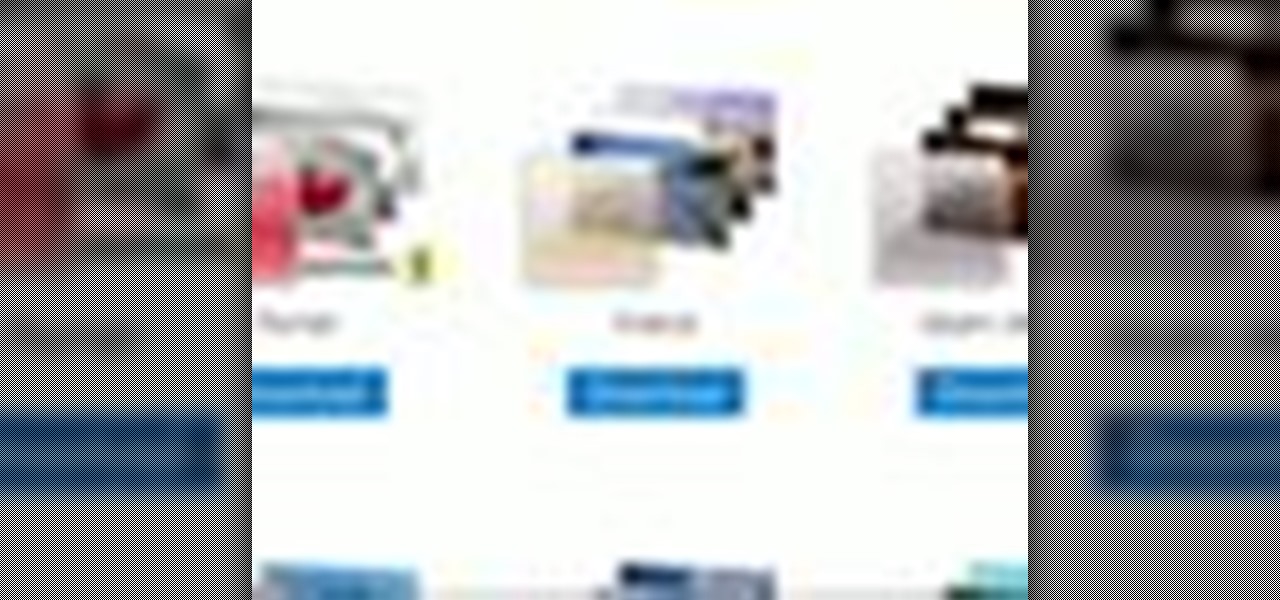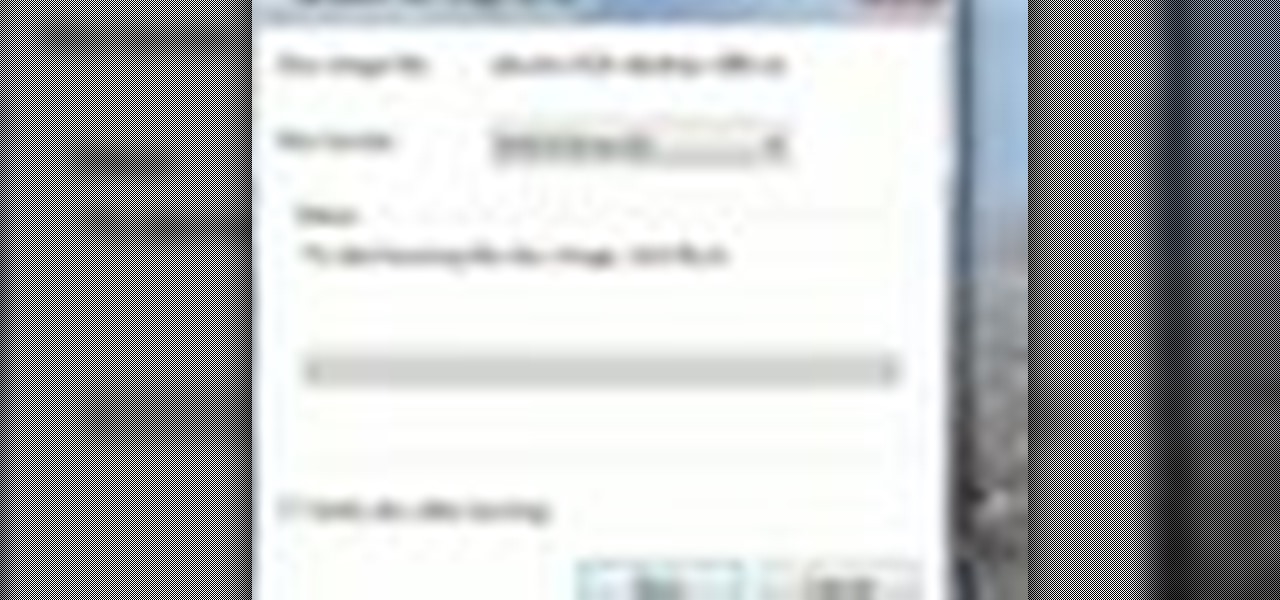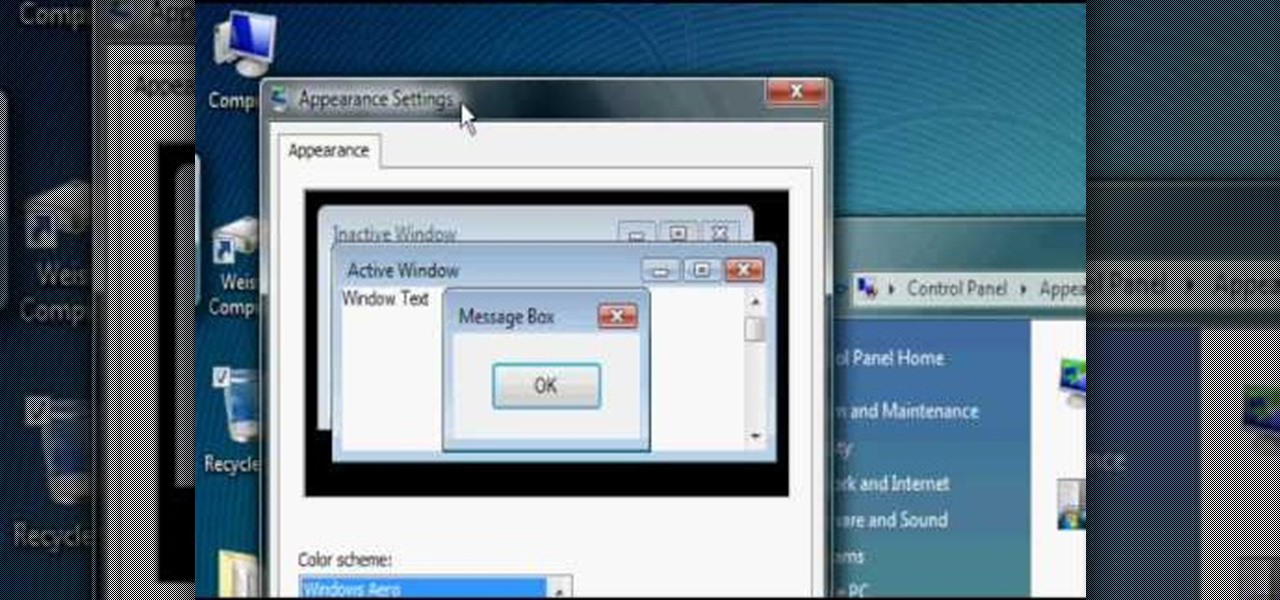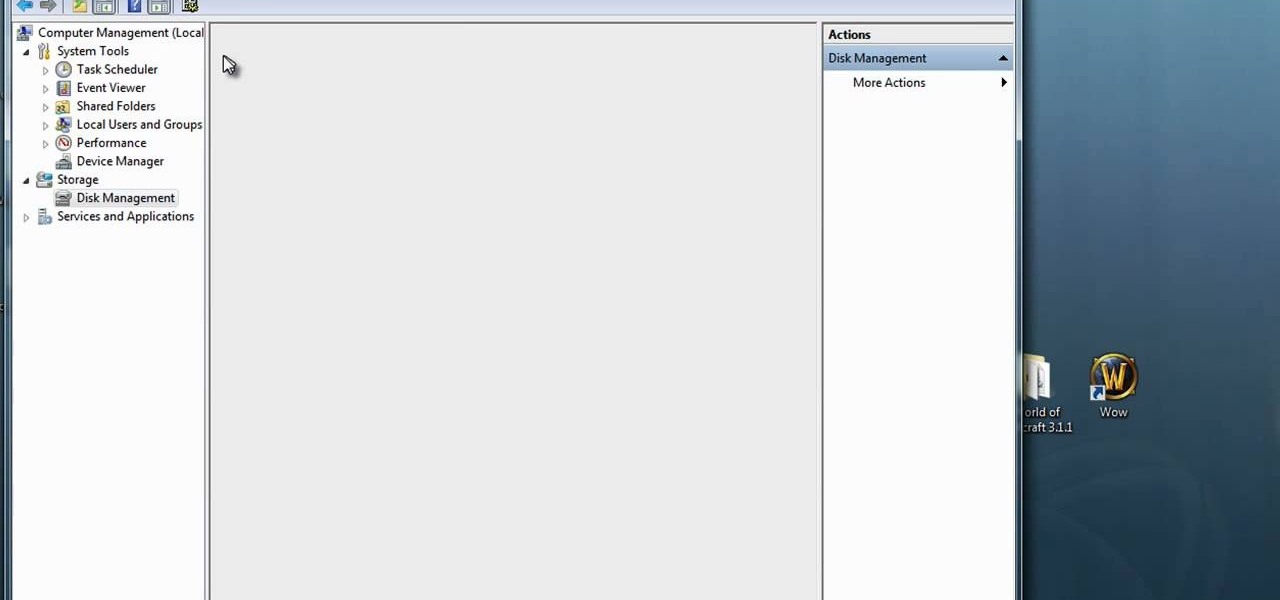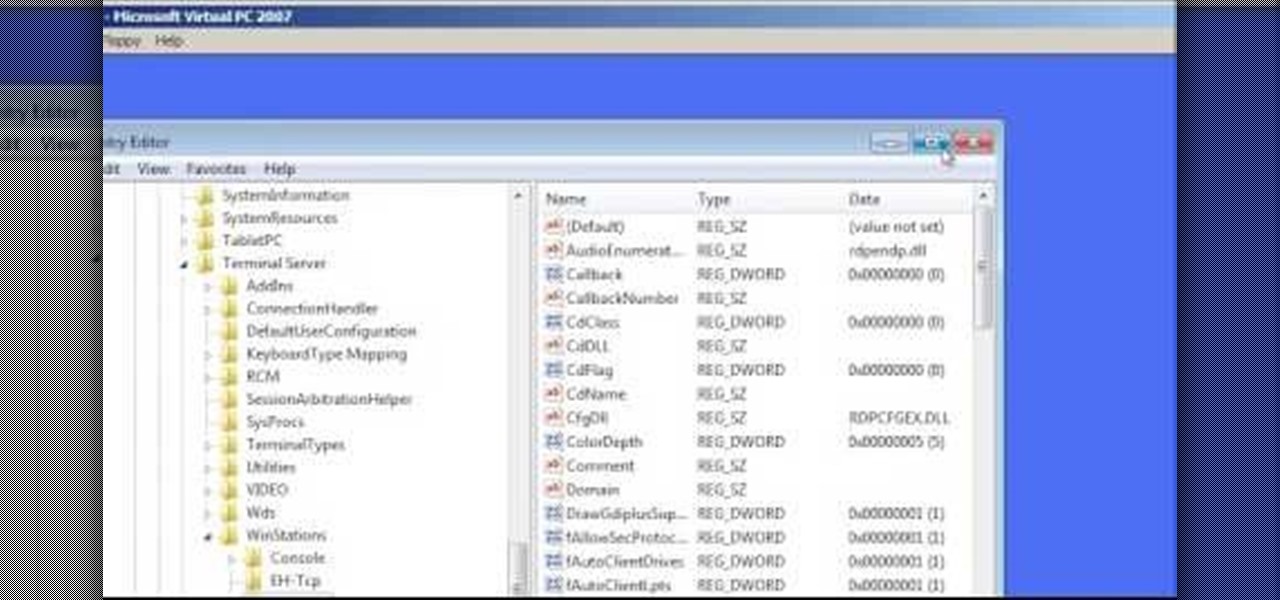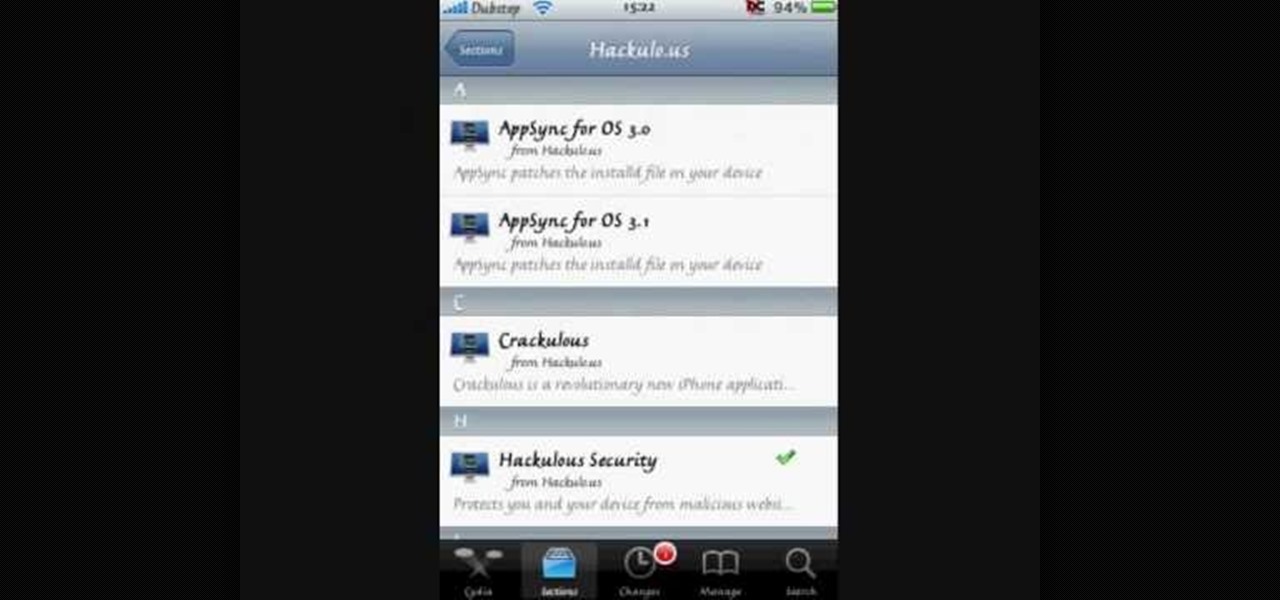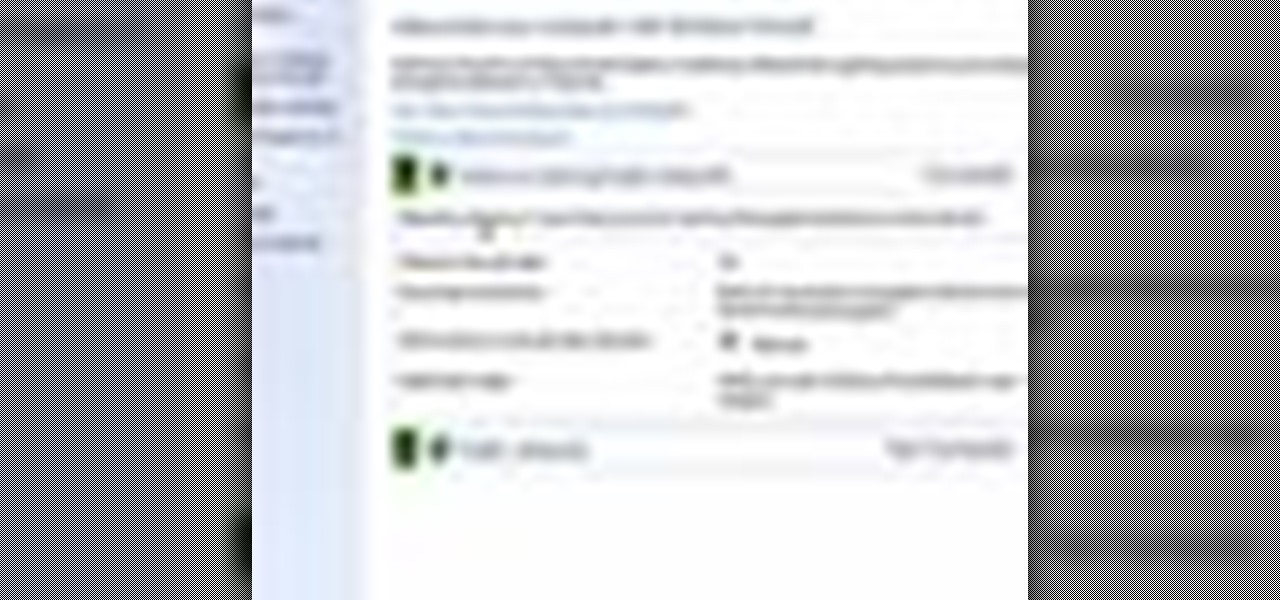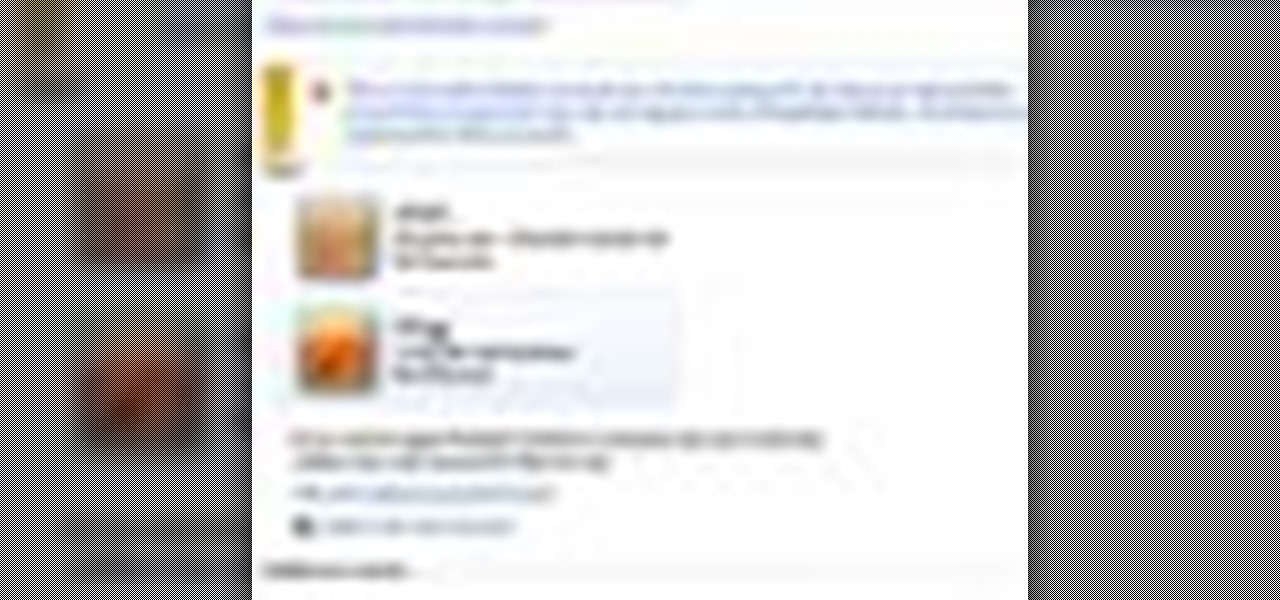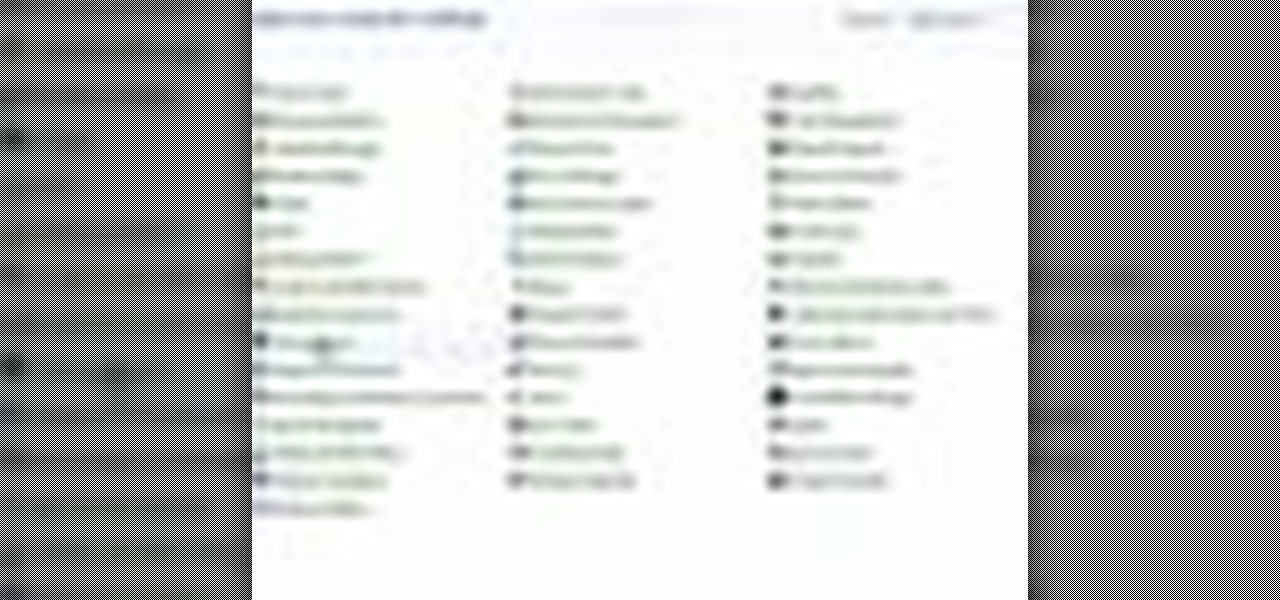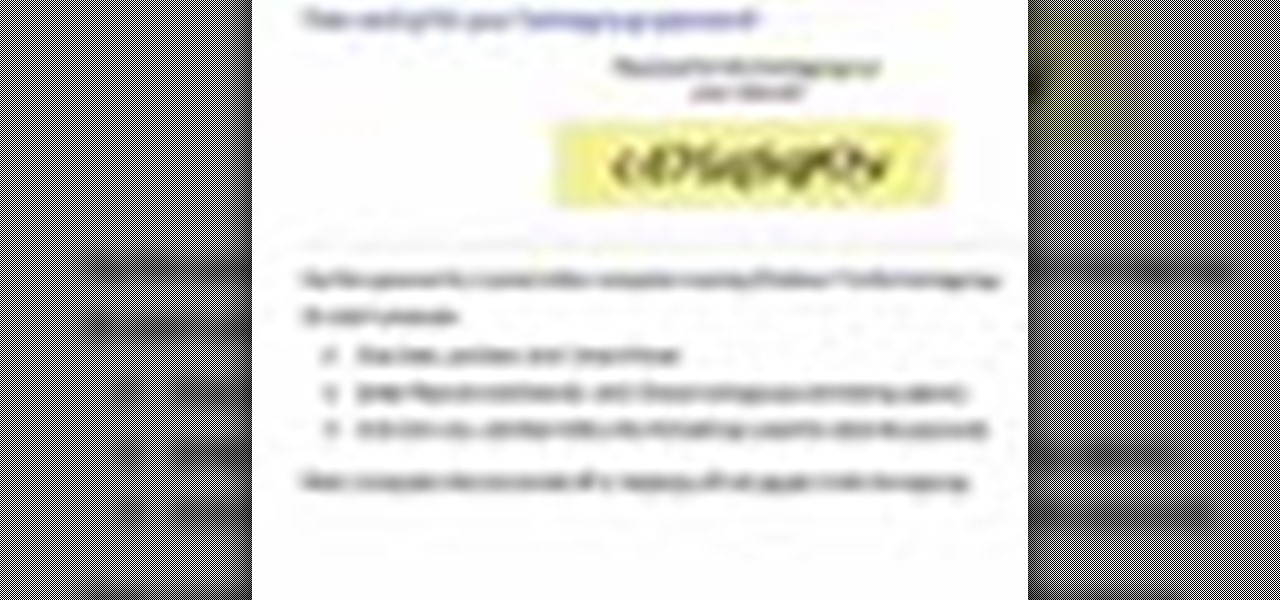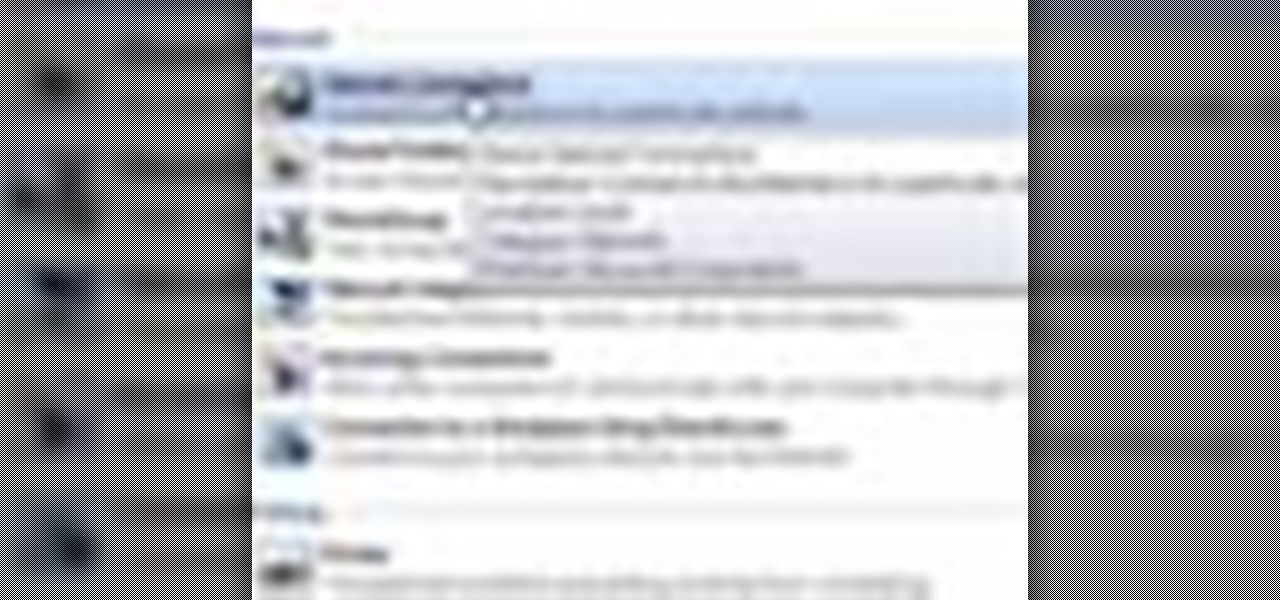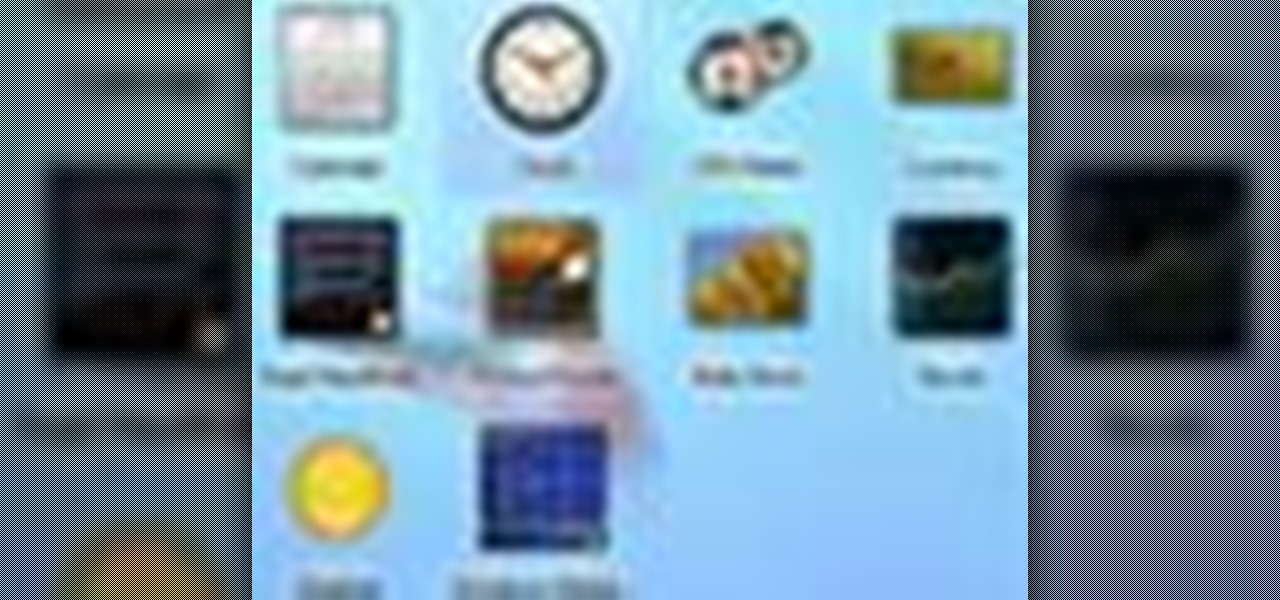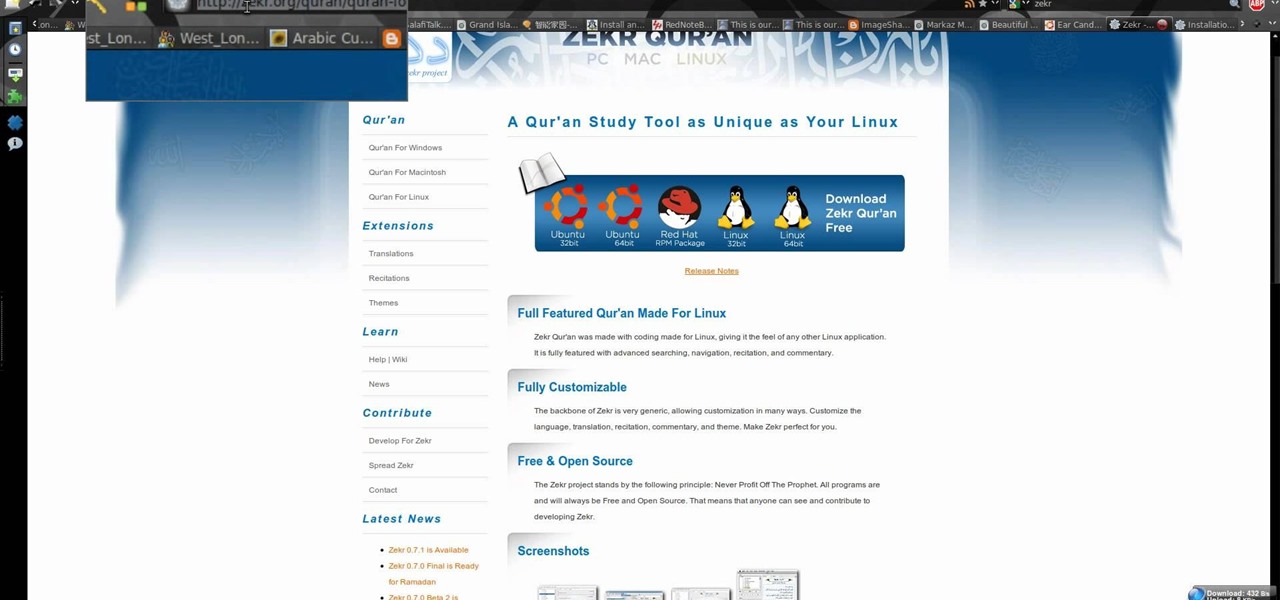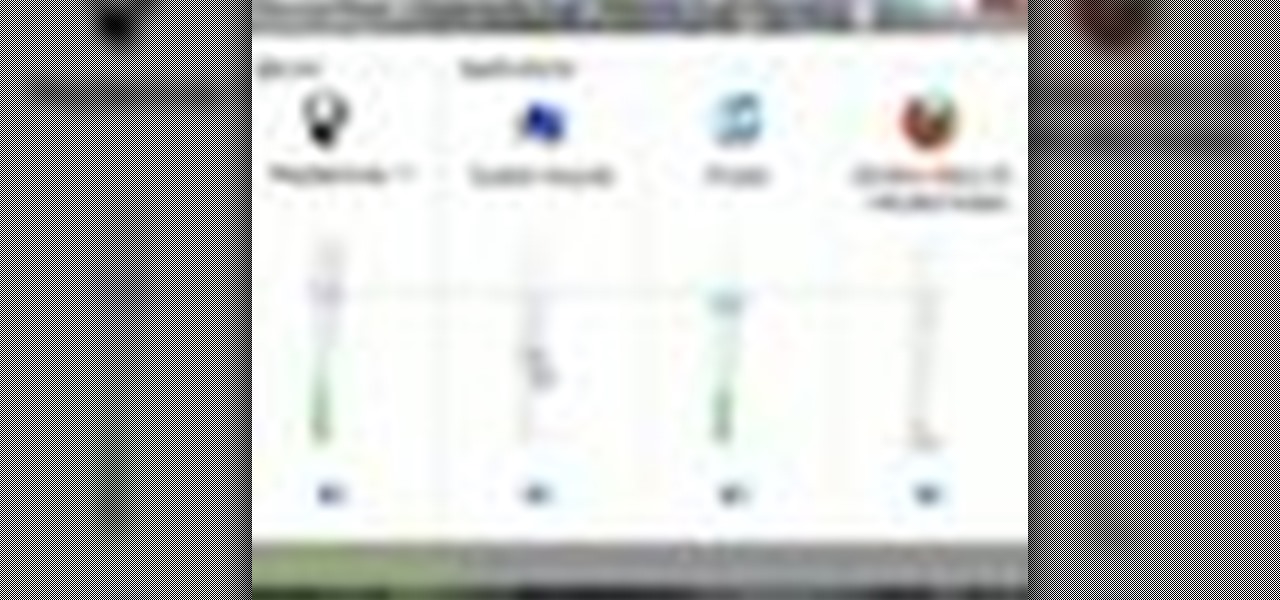
In this video tutorial, viewers learn how to set custom sound volume for different applications in a Windows 7 computer. This task is very easy, fast and simple to do. Begin by simply clicking on the speaker icon in the system tray and select Mixer. There users will have access to the master audio mix on the left and each application listed individually, with their own volume bar. Just adjust each volume bar of the applications to your liking. This video will benefit those viewers who use a W...
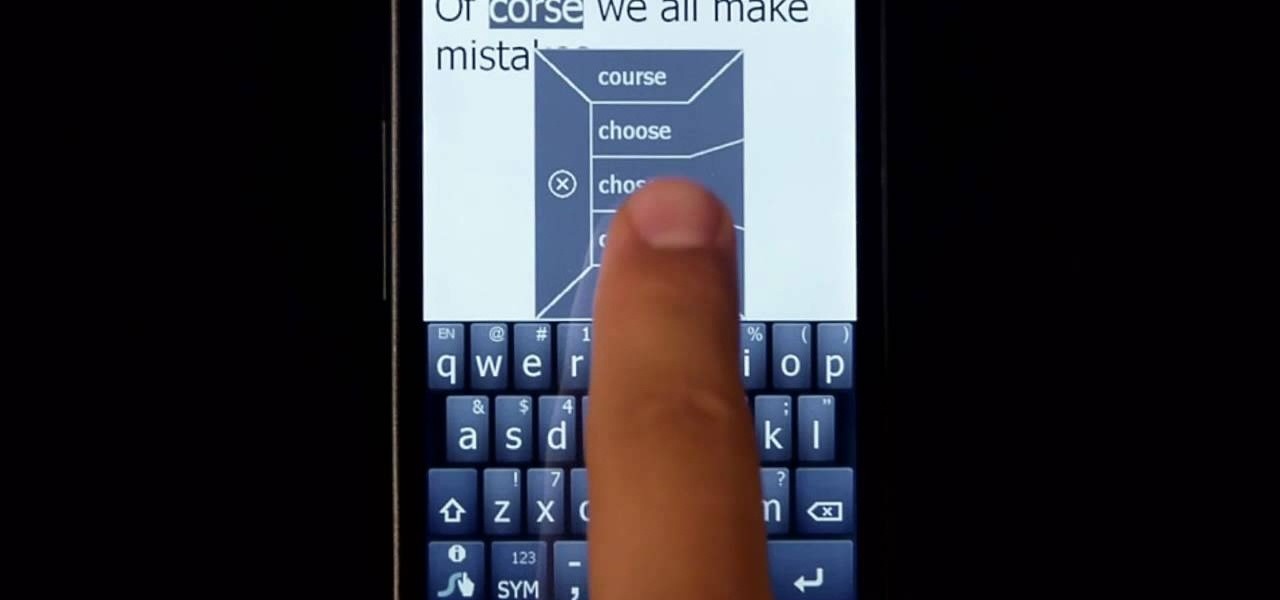
In this clip, learn all about Swype. Swype is a cool new app that allows you to type at super fast speeds. If your phone has this capability and you are just in too much of a hurry to actually type a word - check it out. You don't even have to remove your finger from the screen! Just swipe your digits over the letters and the phone will magically know what you were trying to say. It's sort of like T9 updated for 2010.

In this video tutorial, viewers learn how to remove/change the arrow on the shortcut icons in Windows. These arrows allows the user to know that the icon is only a shortcut. Users will need to download the program, Vista Shortcut Overlay Remover. The program allows users to display an arrow, light arrow, custom arrow or no arrow. This program also provides an option to disable the " - Shortcut" extension on any shortcut icon. This video will benefit those viewers who use a Windows Vista compu...

A video that describes how to install Google Chrome OS onto your PC without changing your current PC configuration. What this means that you can use Chrome OS without changing your current OS (Windows Linux etc) and without making any changes to your dis partition or BIOS. The first section of this video explains how to use a simple USB drive to boot into Google Chrome OS. The second section of this video explains how to install Google Chrome OS onto your computer and launch it using your hos...
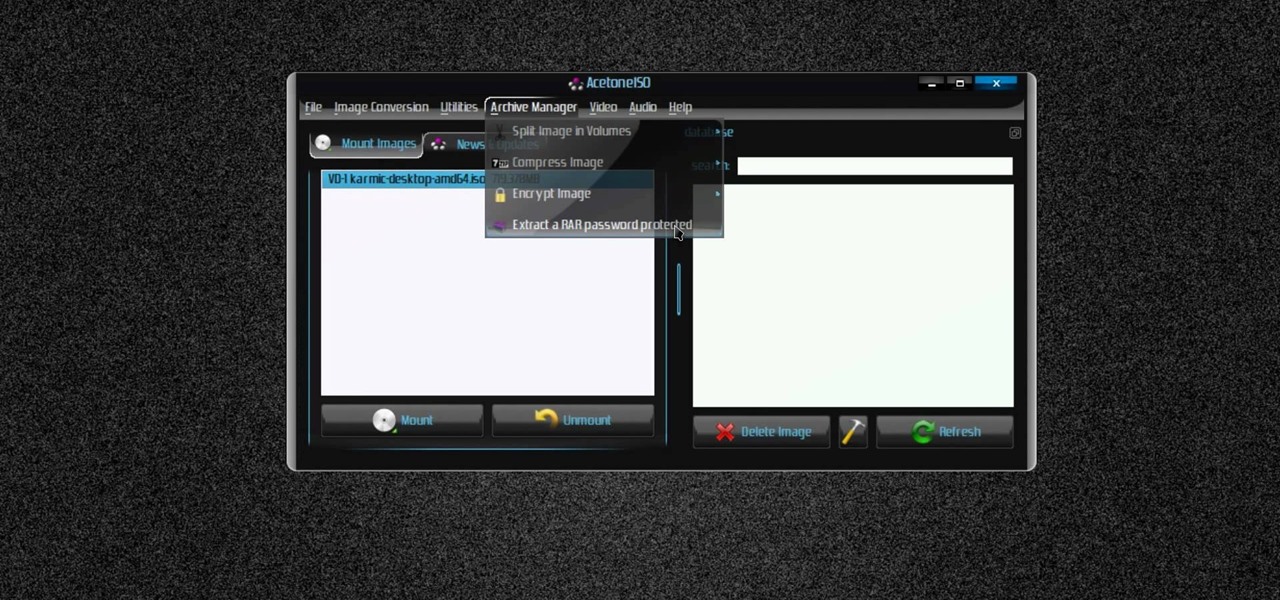
New to Ubuntu Linux? This computer operating system could be a bit tricky for beginners, but fret not, help is here. Check out this video tutorial on how to manage CD/DVD images with ease on Ubuntu Linux.
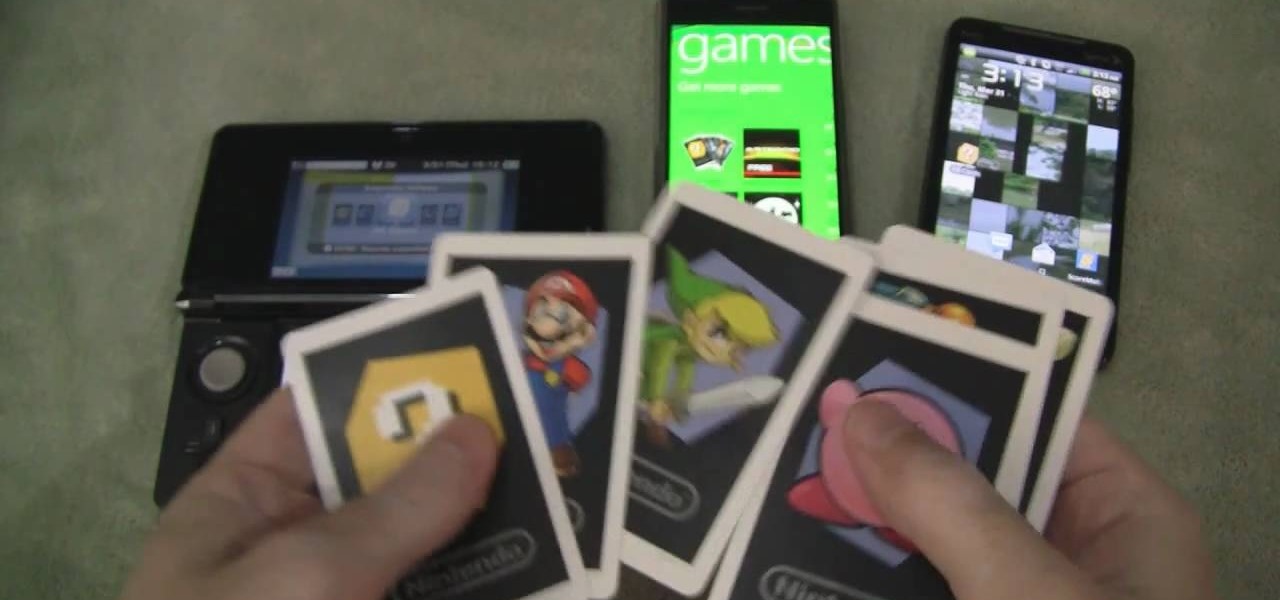
The Nintendo 3DS comes with six AR cards that allow you to play the augmented reality games packaged with the device. Of course, if you were to lose the fragile paper cards or damage them in some way, you would be unable to continue playing them. It's easier and safer to carry constant access to the AR games by installing apps on your Android and Windows Phone 7 smartphones. Both apps are free and available through the smartphone app markets.

In this tutorial, we learn how to edit the registry on a Windows machine. This is a major part of your computer that will change if you delete something that you shouldn't have deleted. Make sure you back up your computer before you do this, just in case you do something wrong with your computer. Now, go to the run command and type in "regedit". In the new window, you will see the registry editor. From here, find the location of the virus string by using a guide so you know what folder to go ...

System Restore is a great and valuable feature in Windows XP and Vista. If you haven't taken advantage of System Restore yet, what in the heck are you waiting for?!? Using System Restore will allow you to make a backup of all your system files at a specified point in time. You can create checkpoints in case your system gets corrupted or has problems because of a recent change you may have made to Windows. Watch and see how to backup your PC… now! And click here for more information.

In this tutorial, we learn how to use Windows Live Movie Maker. First, open up Windows Movie Maker then find the section of the software where you can upload your photos or videos. You can also drag your media into the empty white box that's on the screen. After you have uploaded your videos and photos, you will be able to edit them by splitting or trimming them how you would like. After this, you can add visual effects to the media by clicking the appropriate tab. You can also insert animati...

In this video, we learn how to activate Linux windows without losing selected text. To avoid losing the texts, you can just click on the title bar so that the highlighted part doesn't remove. If you don't want to do this, there is an alternative. Simply mouse over the text that you have highlighted and scroll with the wheel that's on your mouse. After this, right click on the text and then you can copy what you need to. Now, you can go back to the other window you have open and paste it in, t...

Windows Live Mail is loaded with cool features. Among them is the ability to import contacts from other contact lists. In this clip, you'll see you how to import contacts using Windows Live Mail. This clip will show you how it's done. So easy, in fact, that this home-computing how-to from the folks at Butterscotch can present a complete overview of the process in about three minutes' time. For details, and to get started importing your own contacts, take a look.

In this video, we learn how to spice up your desktop with free Windows 7 themes. These are provided on the Windows website, where you can search through the personalization gallery. You can choose from a number of different themes that best fit your personality and preferences. You can change not only what you see, but also the sounds that you hear! If you don't see a theme that you like now, check back often because there are always new themes being uploaded to the website. These are all fre...

In order to fix a broken power window, you will need the following: a screw driver, a socket wrench, a plastic pry tool, and a Phillips head screw driver.

If you live in an older home with windows that are aged, it's a smart idea to make sure they're sealed correctly. Doing so can not only result in a loss of energy in your home, but prevent cool or warm air from entering your home. It's a great and easy way to save on costs.

In this video tutorial, viewers learn how to quickly burn ISO disc images in Windows 7. Users will not need to download any third party software. This task is very fast, easy and simple to do. Simply double-click on the ISO file to Open Windows Disc Image Burner. Then select your disc drive and click on Burn. Users may also right-click on the ISO file an select Burn disc image. This video will benefit those viewers who use a Windows 7 computer, and would like to learn how to easily burn ISO d...

Restoring any car can be a difficult task for even the most advanced mechanics. It takes time and patience to turn an old pile of junk into something new and beautiful. So in this tutorial, you'll find out how to install new window seal and trim onto a classic VW Beetle Bug. It's fairly easy to do and in the end, will result in a great looking vehicle. Good luck and enjoy!

Isn't it annoying how long it takes Windows to start up sometimes? Well, if you are having this issue, check out this tutorial for tips and advice on how to speed up the start up of Windows Vista.

In this how-to video, you will learn how to format one of your hard drives in Windows 7. First, go to start and right click my computer. Select manage and a new window will pop up. Go to storage and select disc management. Now, right click the drive you want to format. Type in the name you want for the label and check quick format. Once this is done, press okay. Click okay to continue. This does not take too long. You have now formatted a hard drive. This video shows you the basic steps it ta...

In this how-to video, you will learn how to set up Windows 7 that system alerts will come up as images rather than sounds. First, go to start, control panel, and click on ease of access. Next, at the top of the window, click replace sounds with visual keys. Check the box that says Turn on visual notifications. You can choose the different types of visual warnings, such as flash desktop or flash active caption bar. Once this is done, click okay to complete the task. Now your computer is set up...

Windows 7 uses several options to make it easier to change and locate the cursor on the screen. 1) To access these options select “Start” then click on “Control panel“from the menu.

In this video, David teaches us how to clean the inside of windows easily and quickly. You don't need fancy tools, all you need is a terry cloth towel, a squeegee and dish washing detergent. First, put a little bit of the soap into a bucket and wash down the windows. Next, take a squeegee and wipe horizontally making clean lines. The excess water should drip down and you will catch it with your next squeegee wipe. If you have extra wetness on the edges, grab an old t-shirt and wipe the sides ...

In this Computers & Programming video tutorial you will learn how to change the default Windows Remote Desktop port. It is actually a registry hack. You can check the IP address of our machine by typing ipconfig into the cmd prompt. For hacking into a machine, you should have created a user for the machine and allowed remote desktop to that user. Open up the remote desktop and type in the IP address and it will ask for a login. To hack the registry, click start and type in ‘regedit’ . now go ...

This video shows the method to install 'Installous' on your iPhone and iPod Touch. The first step involves opening up 'Cydia' on the iPhone or iPod Touch. After opening Cydia go to manage and then go to the option of 'Sources'. The resultant window will show an option named hackulo.us. Add this cydia.hackulo.us to the source. The resultant window which opens shows various sections. Find the section of Hackulous in the window. Go to the Hackulous section and find the option of 'Installous'. In...

In this video, it demonstrate how to check and configure Windows firewall. In order to check to see if firewall is enable or not. You would click on start which locate bottom left corner of the screen. Then you would click on control panel. On this screen you would see an option for firewall, and click on it. When you click on firewall, it will let you view all the description about firewall configuration. There are also many other option which locate on the left hand side. If you are an adva...

In this video the tutor demonstrates the magnifier tool of Microsoft Windows 7. If the size of text is very small on your screen and you are facing difficulty reading it you can use the magnifier tool to resize the text to read it clearly. You can change the resolution but this makes the LCD screen look blurry. So to do this go to the Start Menu and select the Magnifier tool. Now there are two buttons with minus and plus symbol on them. Click the plus button to magnify the screen around that ...

In this video the instructor shows how to set parental controls for a user ID account in Windows 7. To do this go to the 'Start Menu' and go to 'Control Panel'. In the Control Panel window select the 'User accounts and Family Safety' link. There is an option called 'Set up parental controls for any user'. Select that link and it opens a window where it asks you to Choose a user and set up parental controls. There you are presented with some user accounts that are currently active on that syst...

In this video the instructor shows how to select speakers, microphones, and adjust system sounds in Windows 7. To do this, first go to the start menu and select the Control Panel. In the Control Panel select the Hardware and Sound link when the panel is in view by category mode. In the next page click on the Sound link. This opens up the Sound properties setting window. There are four tabs in that window like Playback, Recording, Sounds and Communications. In the Playback tab you will find th...

Follow along as we are shown how to change the power settings for our monitor for Windows 7. -Begin by going to the Start menu and clicking on the Control Panel.

If you do not like your desktop background in Windows 7 and you do not know how to change it, this video will be very useful. In this video tutorial you will learn how to change desktop background in Windows 7.

This video tutorial teaches how to find homegroup password in Windows 7. For this you should be using the computer which is part of the homegroup. The way to check this is by going to the control panel and clicking on network and internet link. In the ensuing window the network and sharing center link is clicked. This will show if the computer is connected to the home group. On confirming that the computer is connected to the homegroup, now navigate back to the network and internet link, and ...

This video is a tutorial on how to clean a dirty window screen. The man in the video points out that most homeowners will take the screen off the window and spray it with a hose. This leaves the screen still somewhat dirty. To clean it properly, you need a wading pool filled with water and liquid detergent. Put the screen in the wading pool and soapy water. Let it soak for a minute or two. Then you will take a broom and gently sweep both sides of the screen. He recommends to use a soft bristl...

This video shows how to delete a user account on Windows 7. Go to the start menu, the control panel, then user accounts. Click add or remove user accounts. Select the account you want to remove. Choose the option to delete the selected account. Windows will ask if you want to delete everything on the account or keep the information on your desktop while still deleting the account. This will be your choice. The narrator chooses to delete the full account.

This video tutorial will teach you how to troubleshoot a HomeGroup network in Windows 7. In order to do this follow these steps: Go to the Start Menu and then go into Control Panel. Now go to Network and Internet and then in Network and Sharing Center. Now click the Troubleshoot Problems link located on the bottom of the window. Here you can select which part of networking you want to troubleshoot, in this case select HomeGroup. A process will start and you will have to answer the questions t...

You can customize and select your preferred monitor settings to improve the clarity of your monitor display. First open the start menu and go to the Control panel. In the Control Panel select the Display link. In the Display option window to the right hand side there are a few options available. Select the screen resolution option from them. Now there are many options present in there like Display, resolution, orientation etc., Using the display option you can select the monitor you want to m...

Stuck with the gadgets in Windows 7? Need a little bit of help from an expert? Then this video is for you! In this video you will learn how to add, remove, and edit different gadgets. Did you know you can drag a gadget to your desktop for easier access? This short video will have you using gadgets like a pro in less than a minute and a half! There is also a gadget bar included in Windows 7 for an organized easy way to access your gadgets. If you feel the gadgets you have are not good enough f...

Follow along as we are shown how to set a password for a new user in Windows 7. -First, go to the Start menu.

Do you want to compress your video files less than five times the size while keeping the same quality? If yes, then this video shows you how. By compressing video files you can save a lot of space. Then, it can be easily burned to a DVD or even uploaded to a file-sharing website. To do the compression, you need to use Windows Movie Maker software. Open the video file in Windows Movie Maker. Now, move all the clips into the story board. Open the option "Save to computer". Now, Windows Movie Ma...

Dawn5377 teaches you how to make a wintery Christmas card with Stampin' Up. Start with the bashful blue card stock and cut it according to specifications. You will need the snowfall printed window and the whisper white card stock with a scallop edge punch on one side. You will also need the whisper white organza ribbon. Stamp Merry Christmas using the Teeny Tiny Wishes stamp set. Place the snowflake window under the blue flap and use glue on the flap. Flatten that. Place the whisper white und...

New to Ubuntu Linux? This computer operating system could be a bit tricky for beginners, but fret not, help is here. Check out this video tutorial on how to install Zekr (Qur'an Study Tool) on Ubuntu Linux, Windows, and Mac OS.

http://www.texturemind.com/post463/ TypingRobot is an artificial intelligence studied to increase your points record with the Typing Maniac game on Facebook. It can recognize several labels because it uses a powerfull OCR system (tesseract) and some principle of word correction. With this program you can make millions of points without problems (my personal record is about 2.700.000 points).