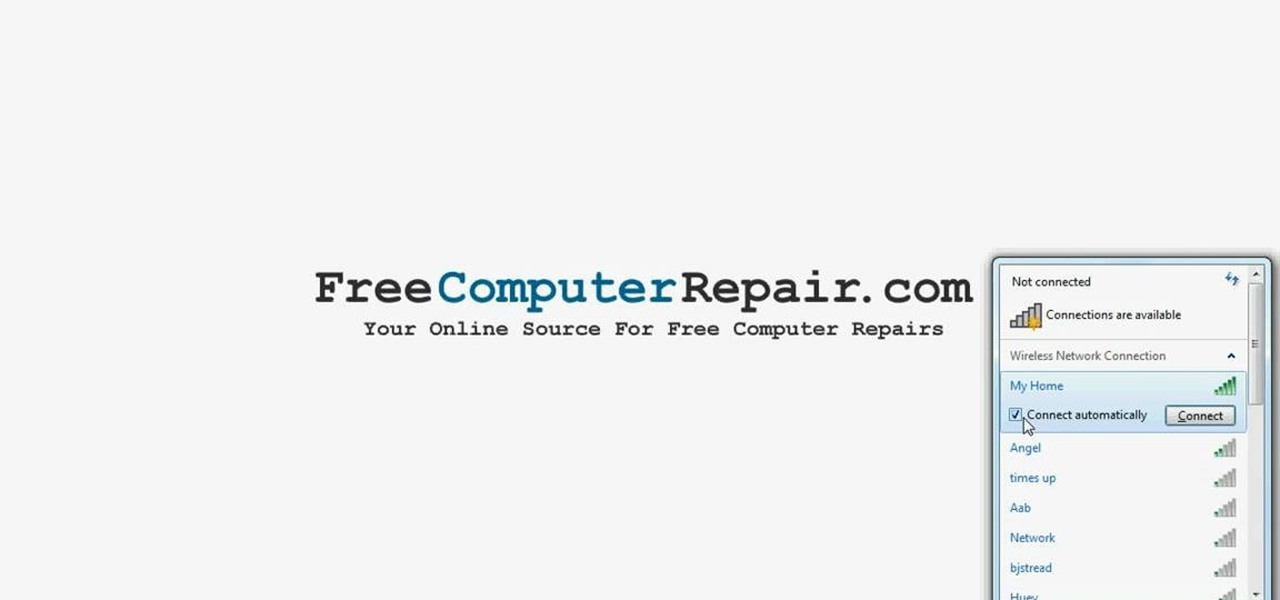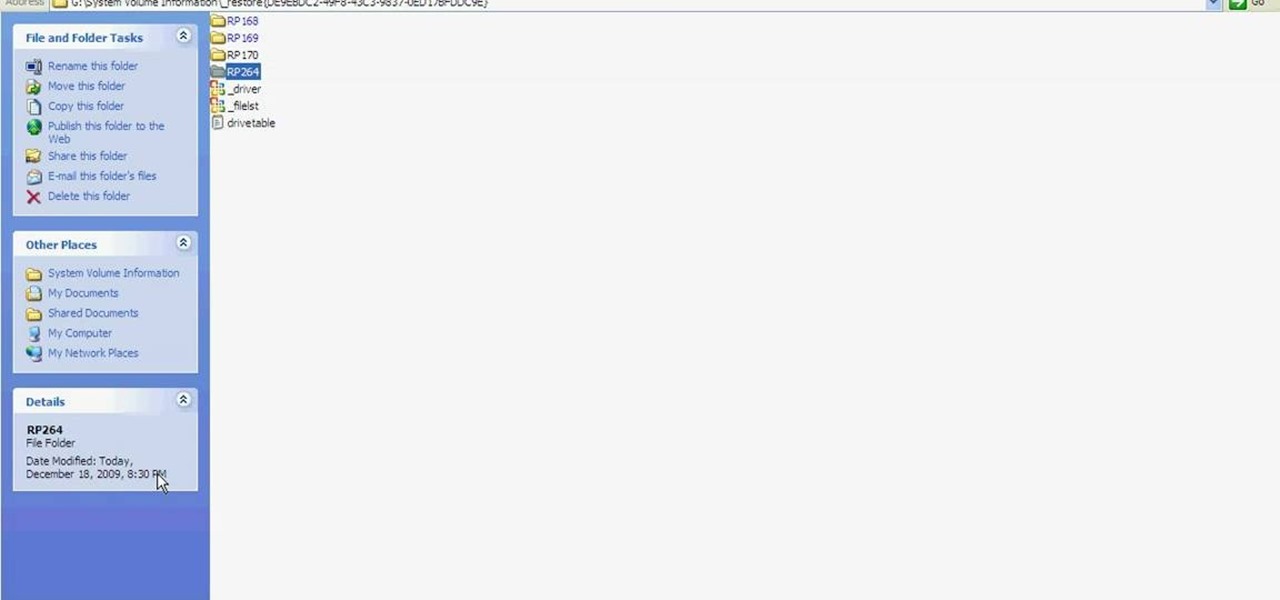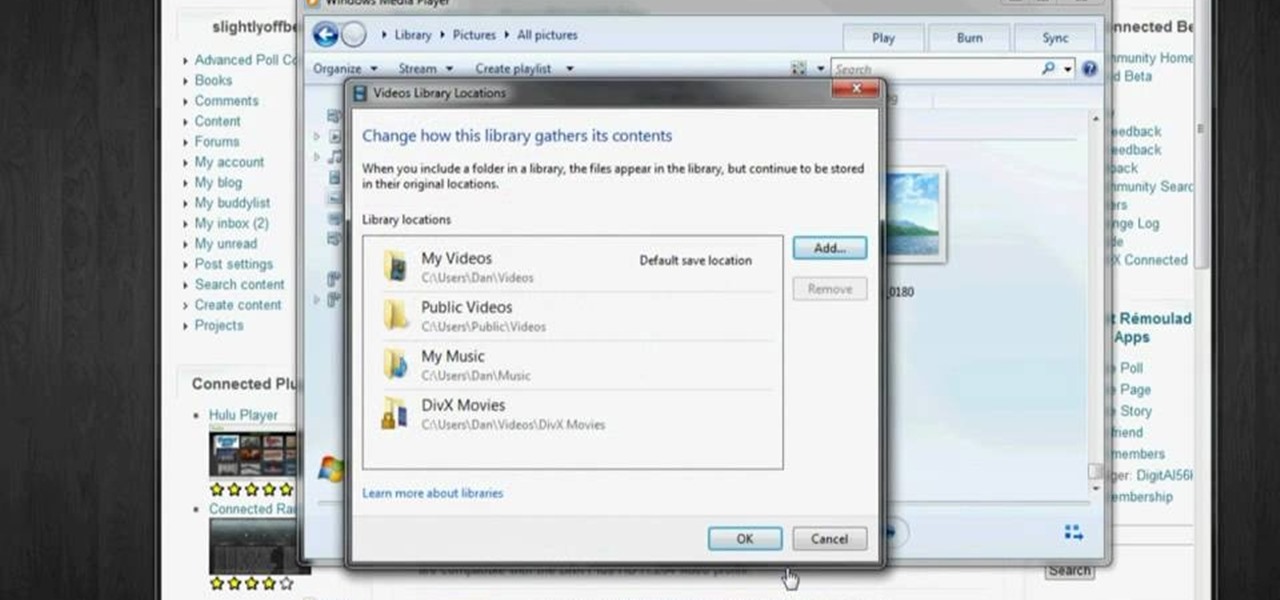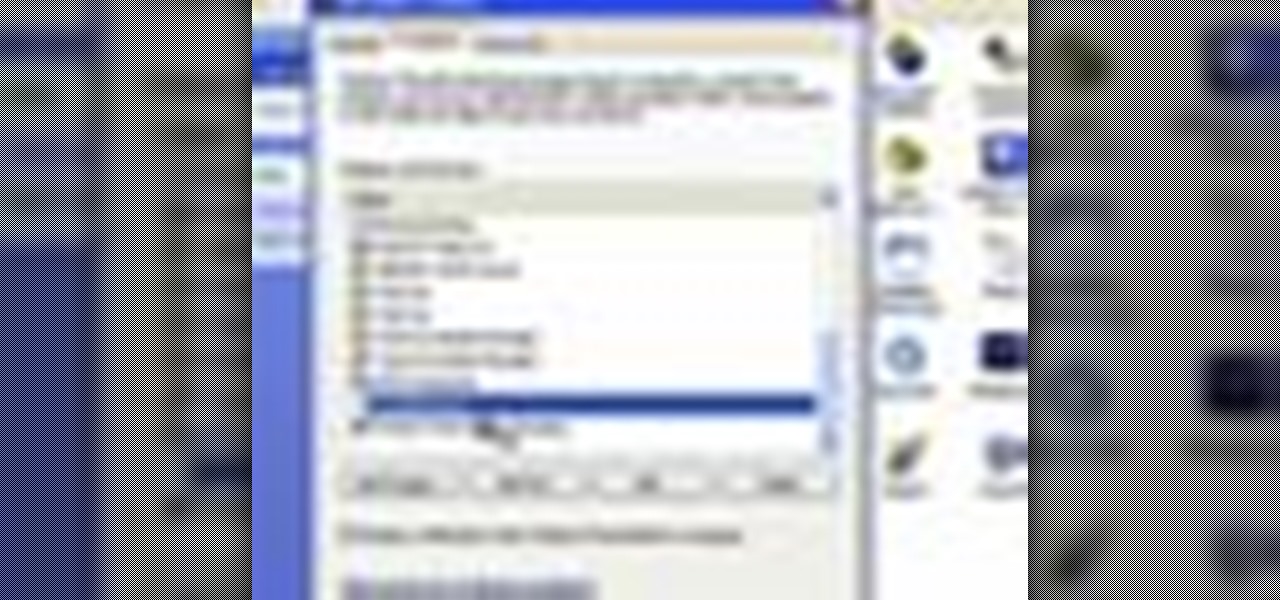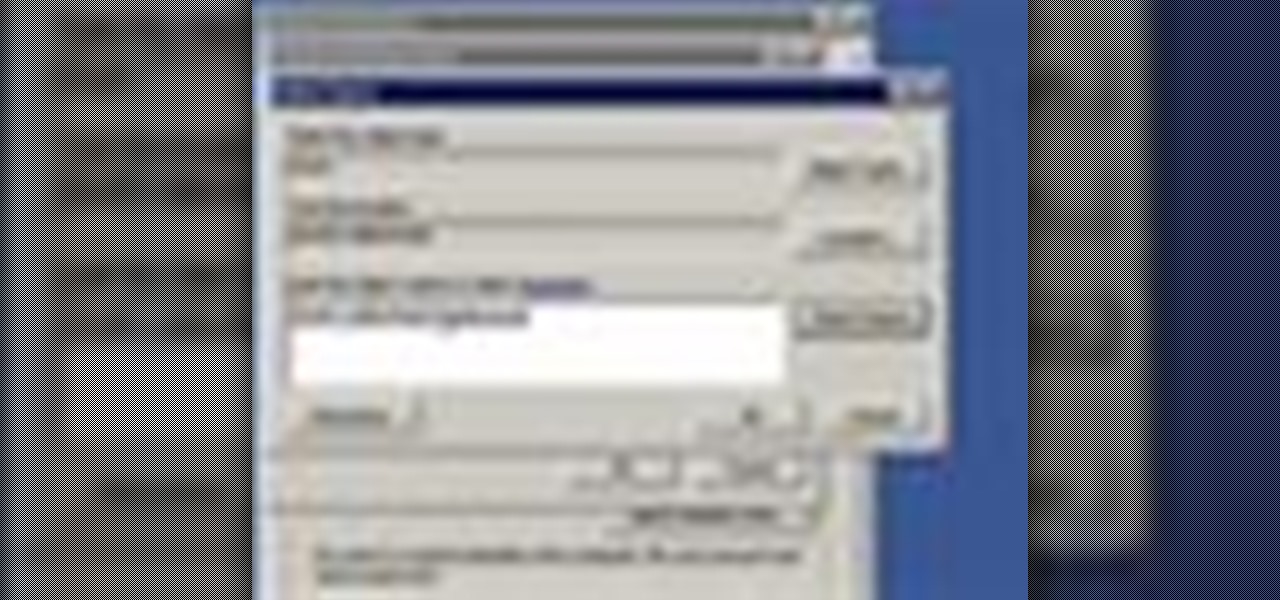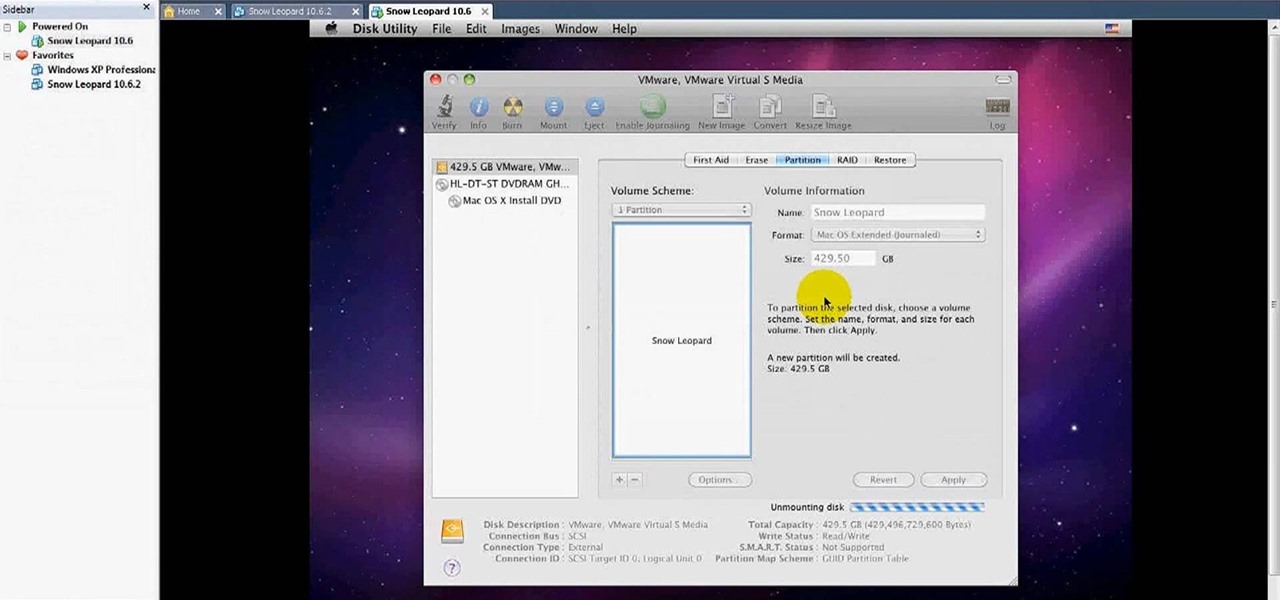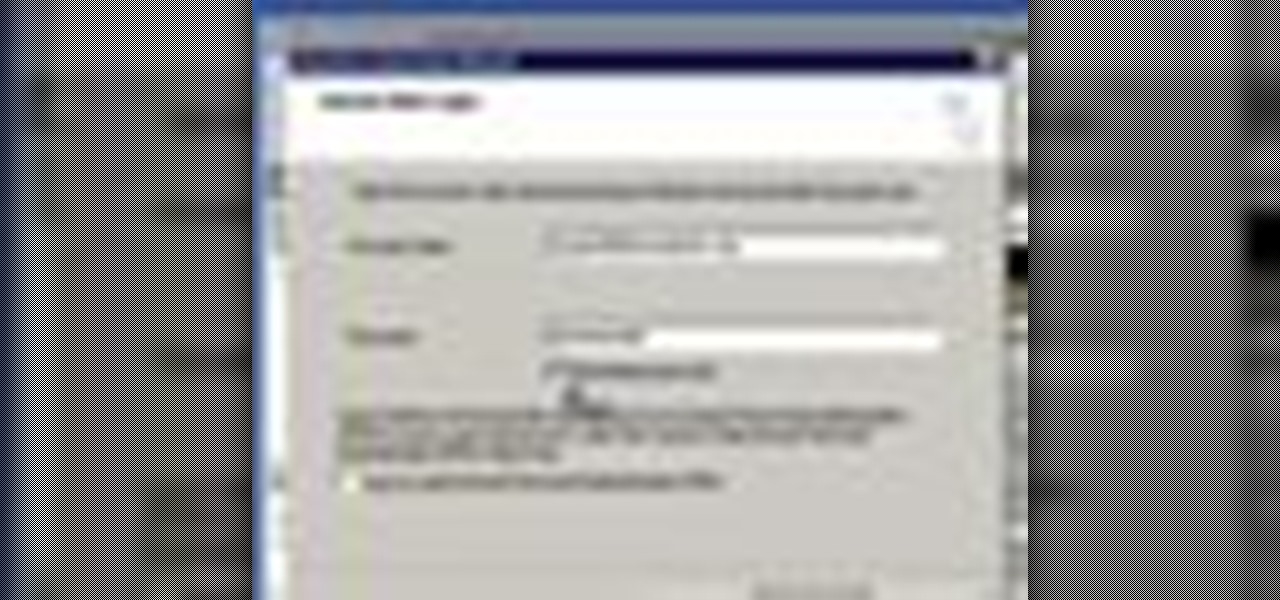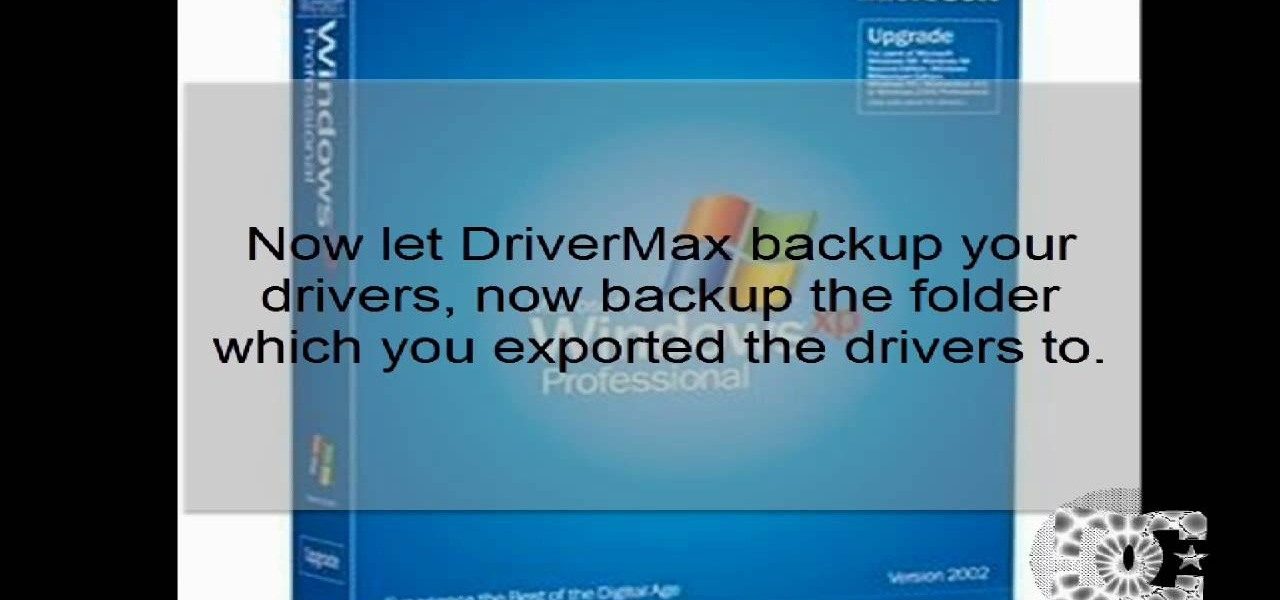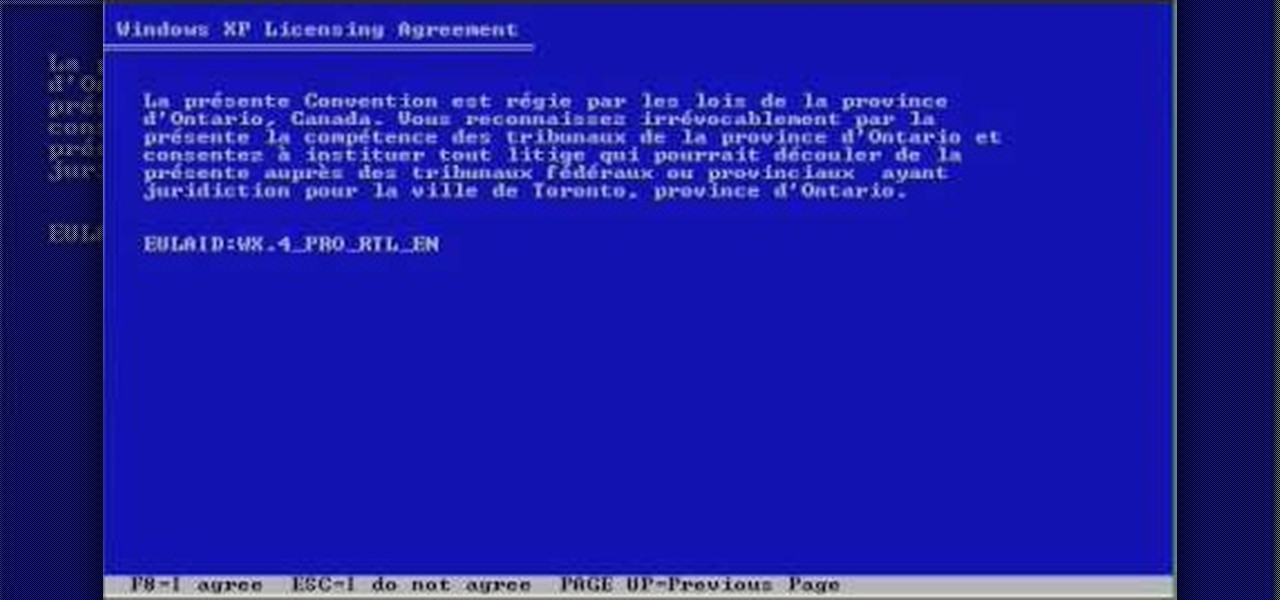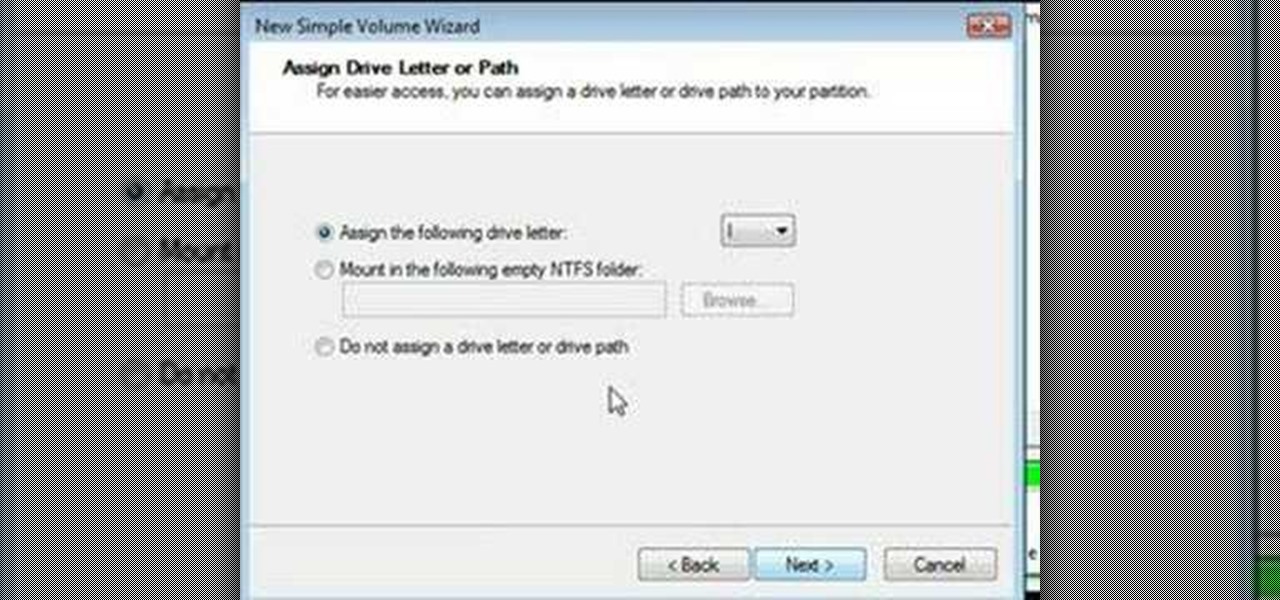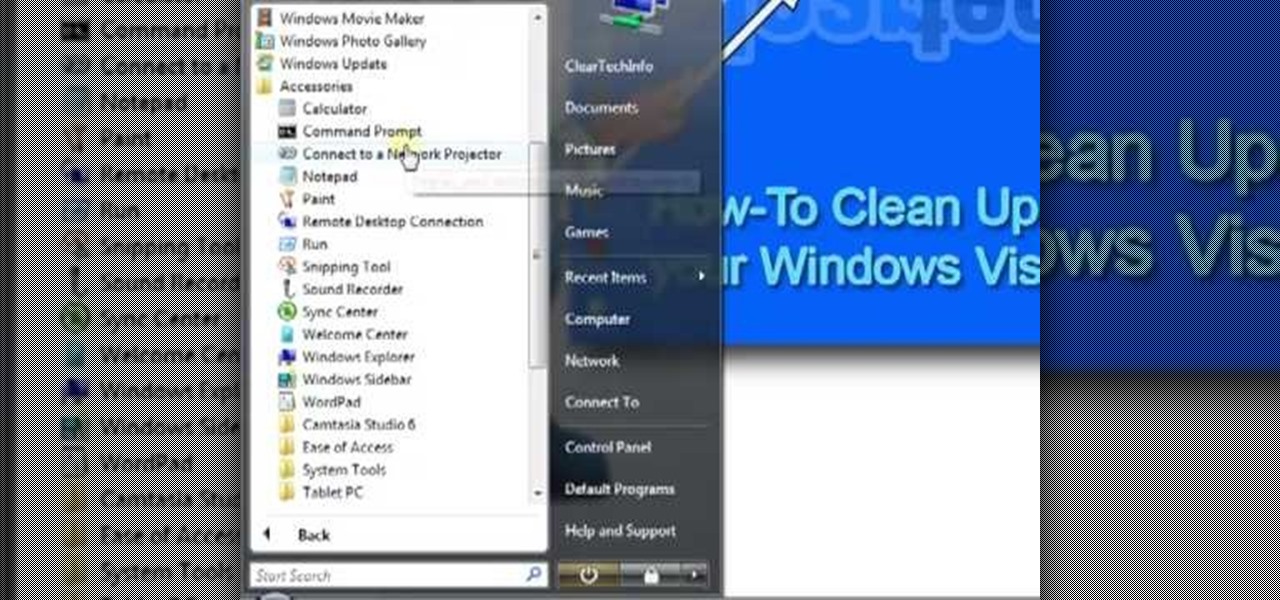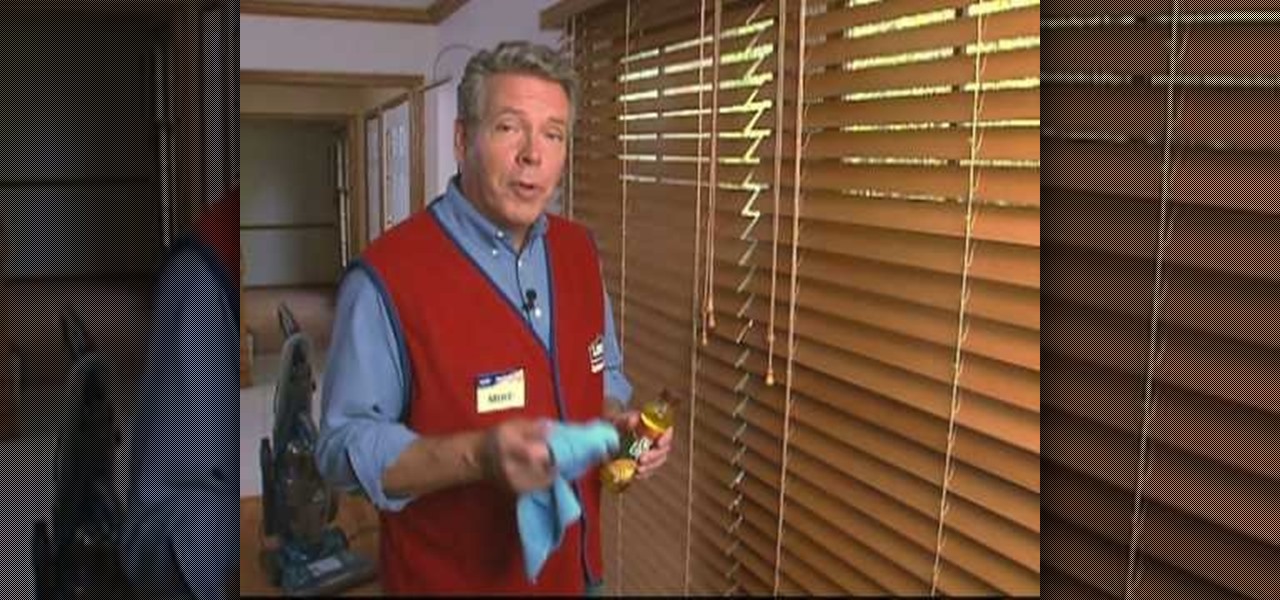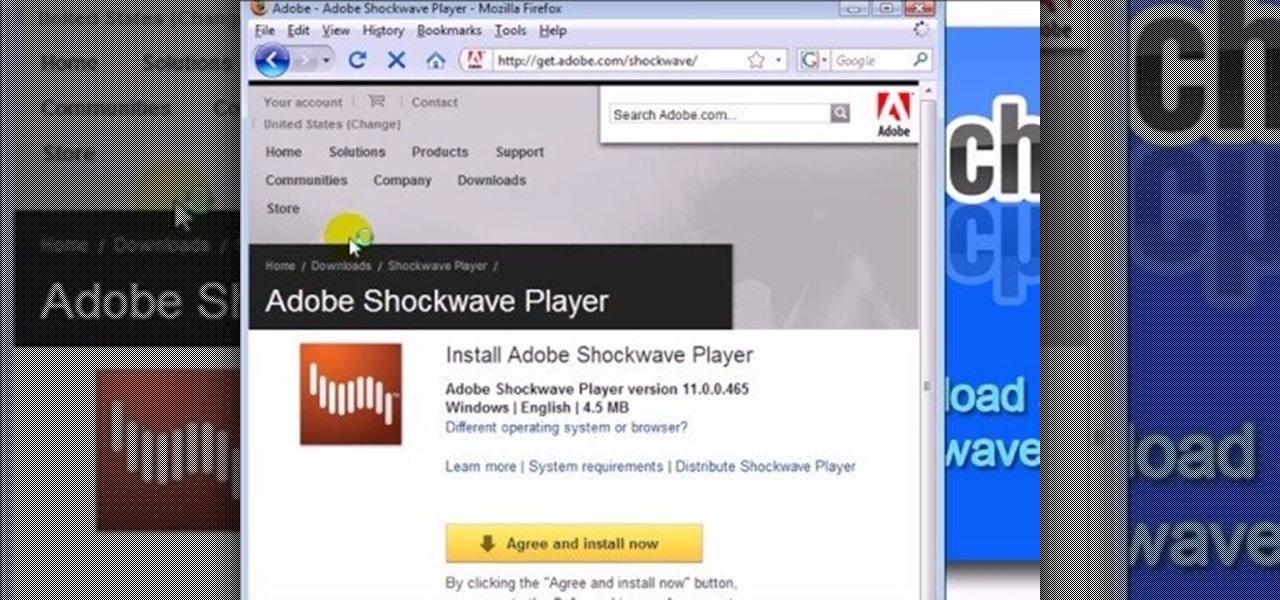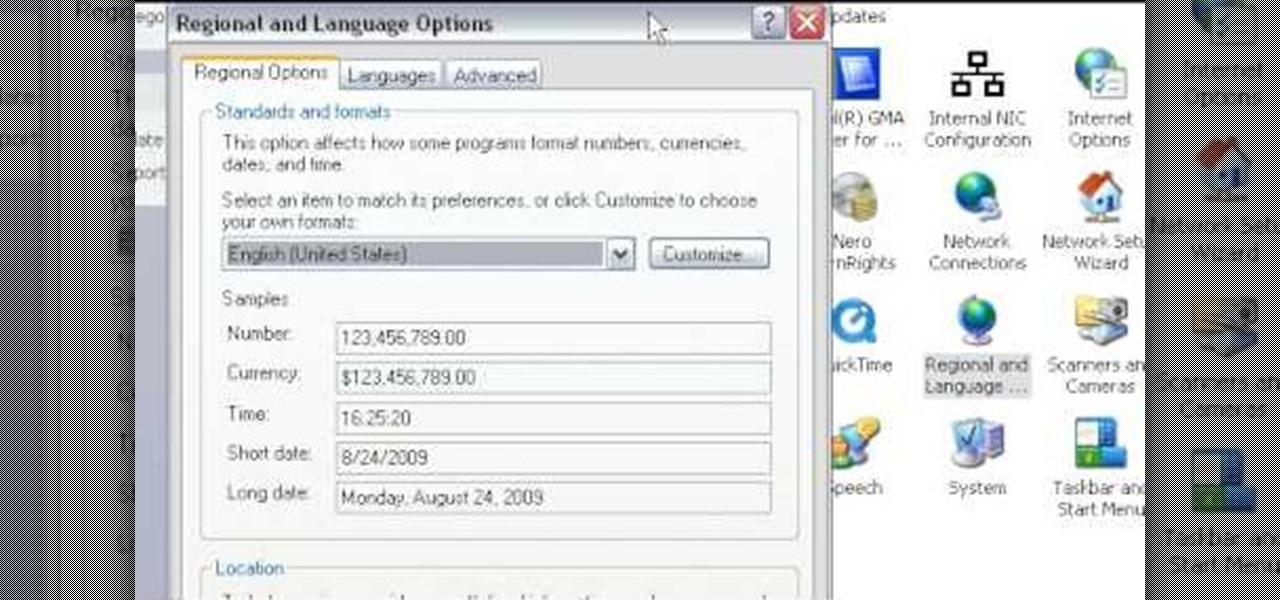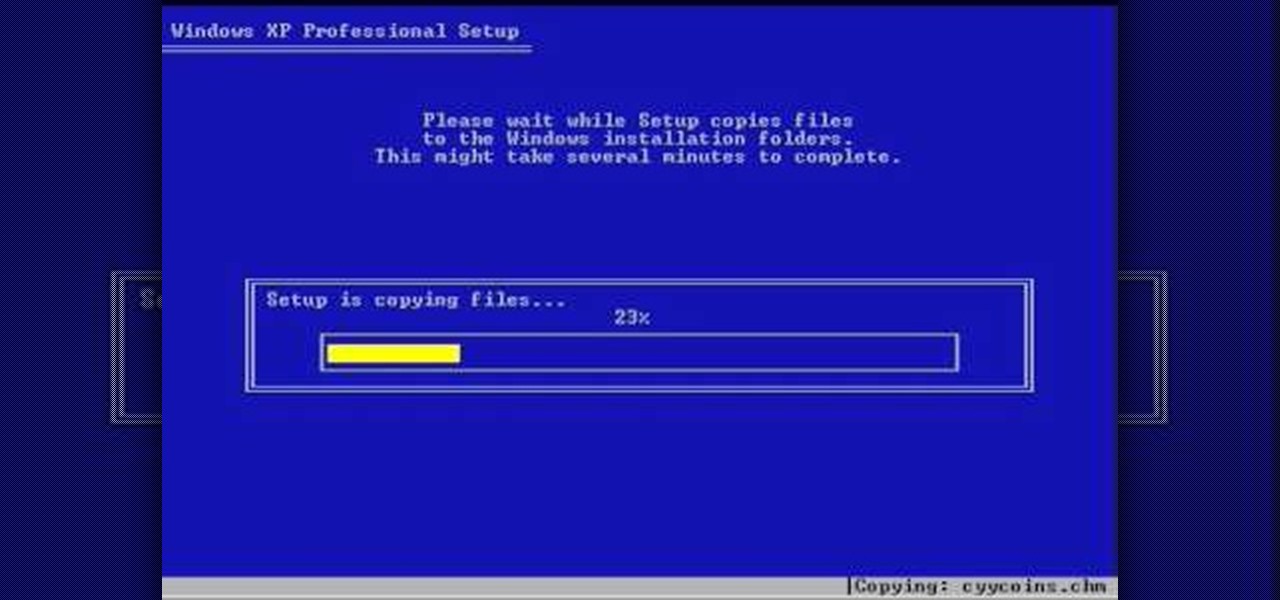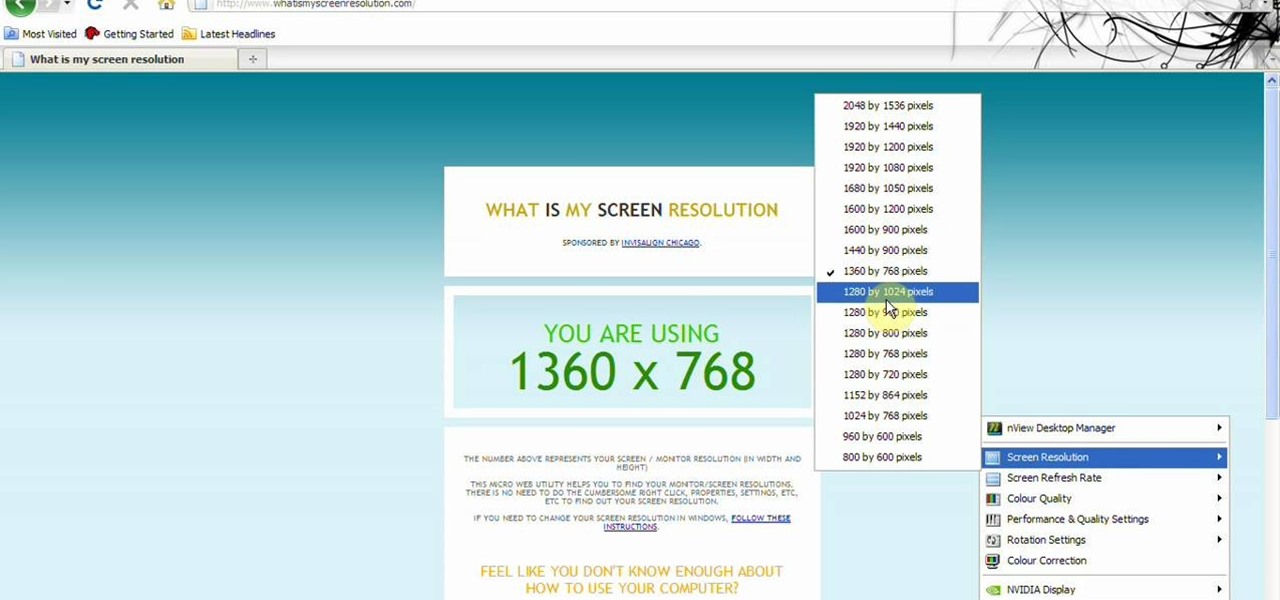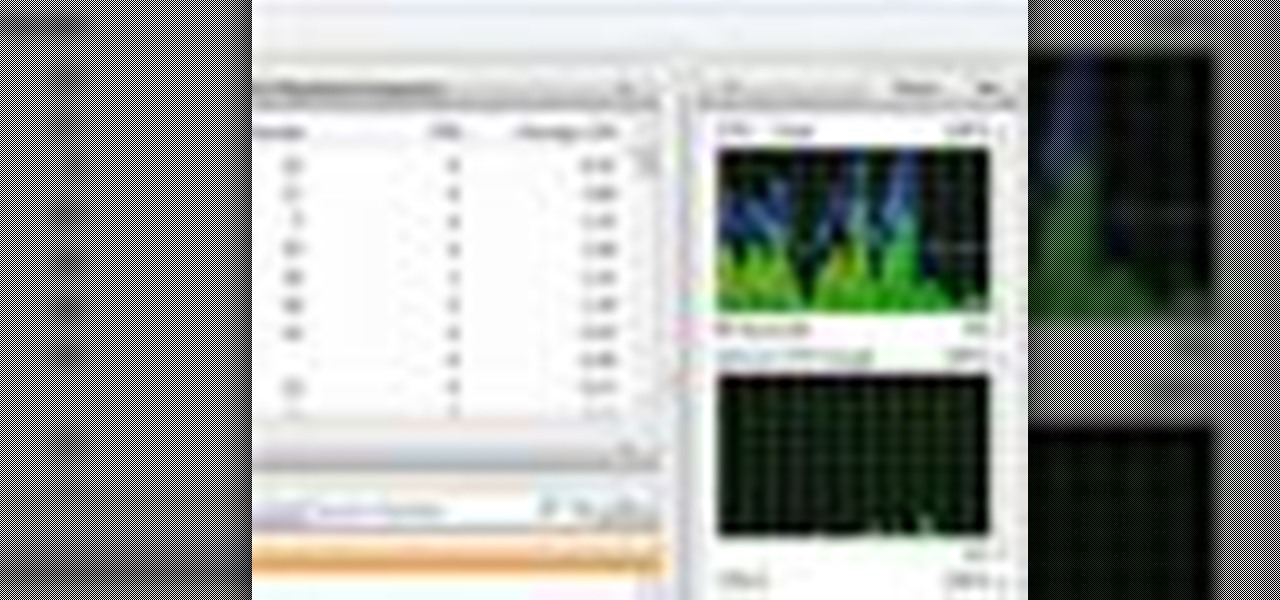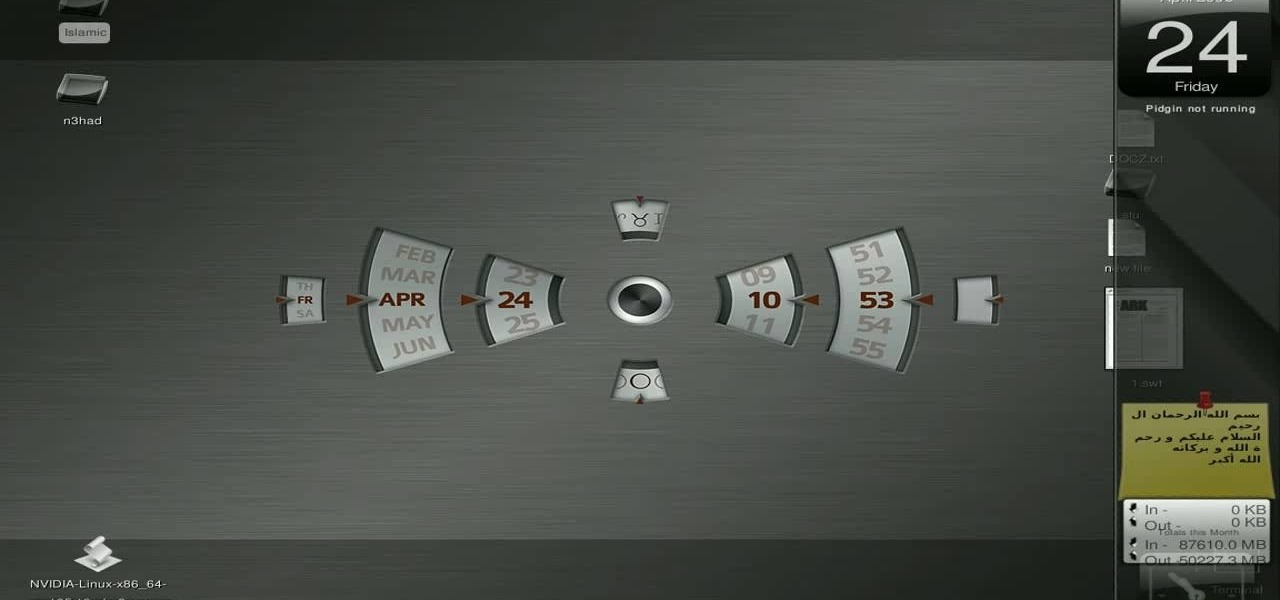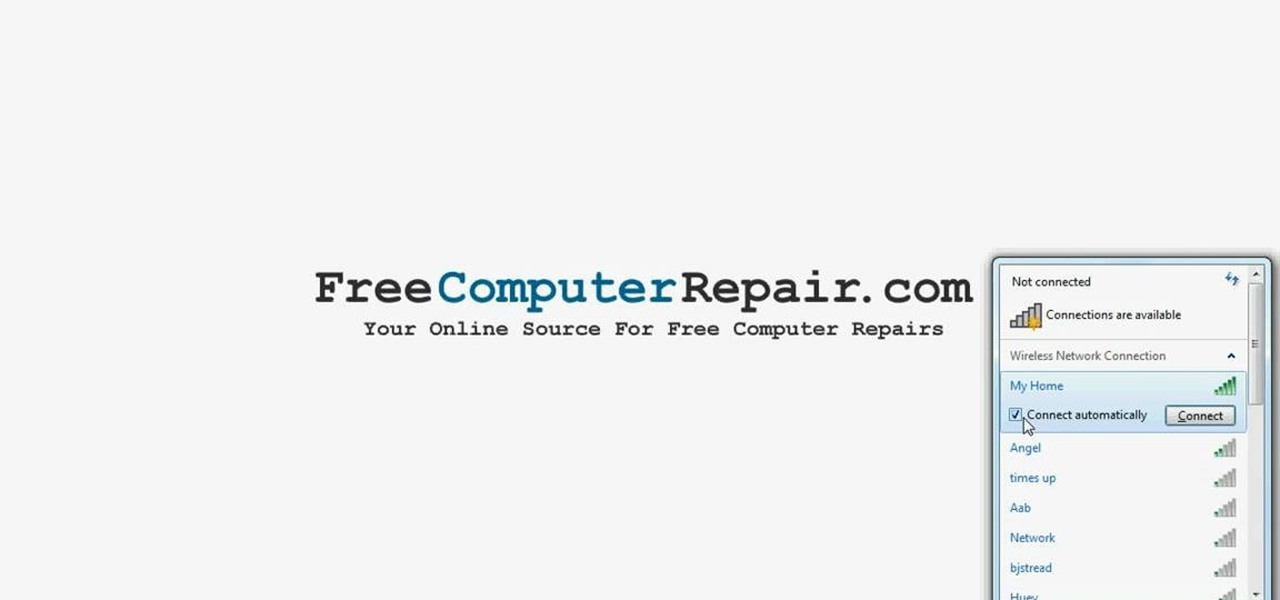
First to connect to a wireless internet connection using Windows 7 you must first click on the icon that looks like sideways stairs that is located on your desktop in your task bar. Click on the icon and you will be taken to a page that will show all of the wireless connections in your area. Find your network then click on it. You will be prompted to type in your network security key, do so then your computer should connect to the wireless internet within the next few minutes. Close out of th...
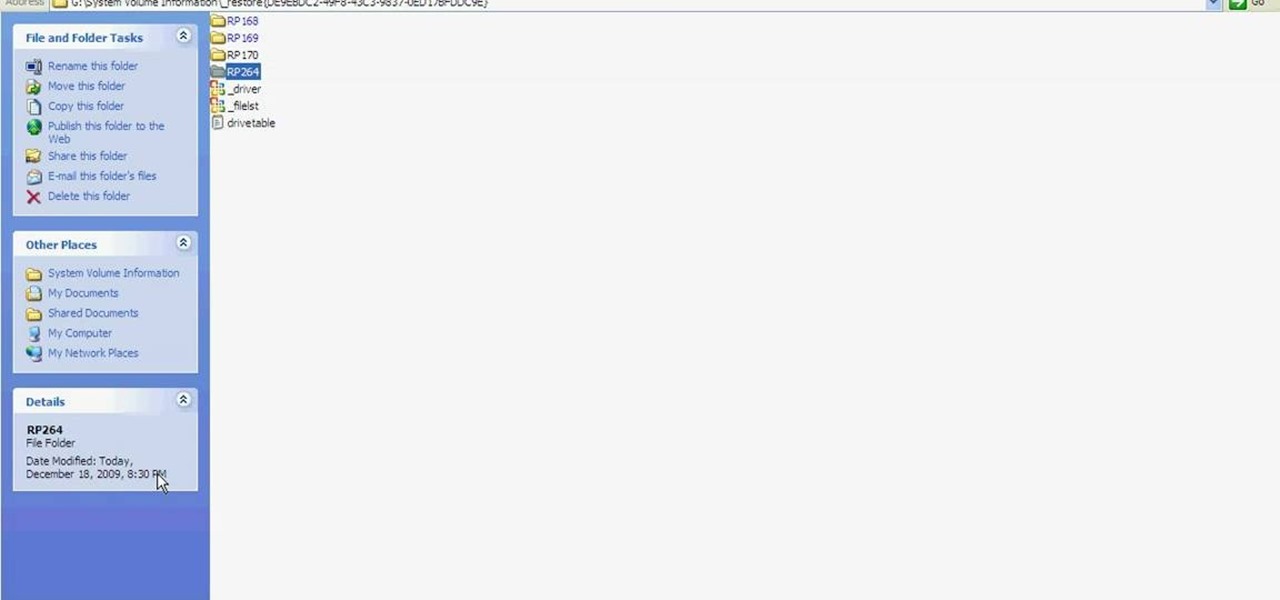
Learn how to fix or recover a corrupt windows registry following the steps outlined in this video tutorial. To begin, take the hard drive out of the computer with the corrupted registry and connect to another computer. To find the files you need to replace go to Start and My Computer. Look for the hard drive that you just added and double click on it. Go to Tools and Folder Options. On the View tab under Advanced Settings click Show Hidden Files and Folders, and unclick Hide Protected Operati...
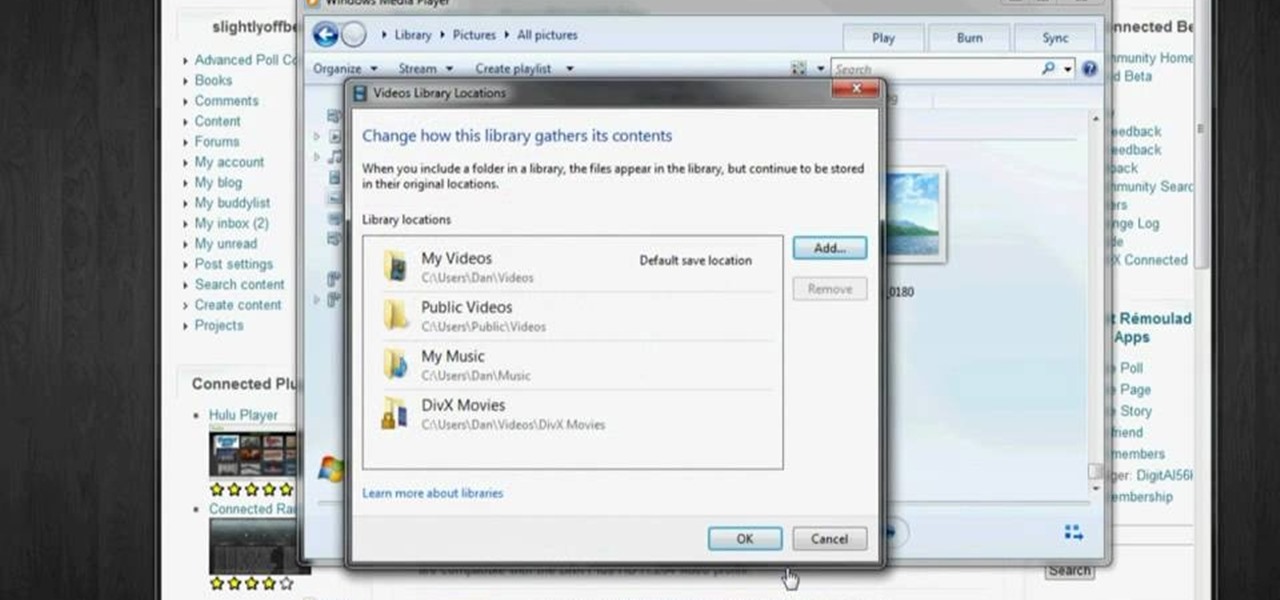
In this video tutorial, viewers learn how to play MKV and AVI files on an Xbox 360. Before beginning, users will need a Windows 7 computer and your computer and Xbox must be sharing the same network. Begin by downloading and installing the DivX 7 Pro bundle. Users will also need to download the DivX Tech Preview. Open Windows Media Player and click on Organize. Go to Manage Library and select Videos. Add the files that contain the files. On the Xbox dashboard, go to the Windows Media Center a...
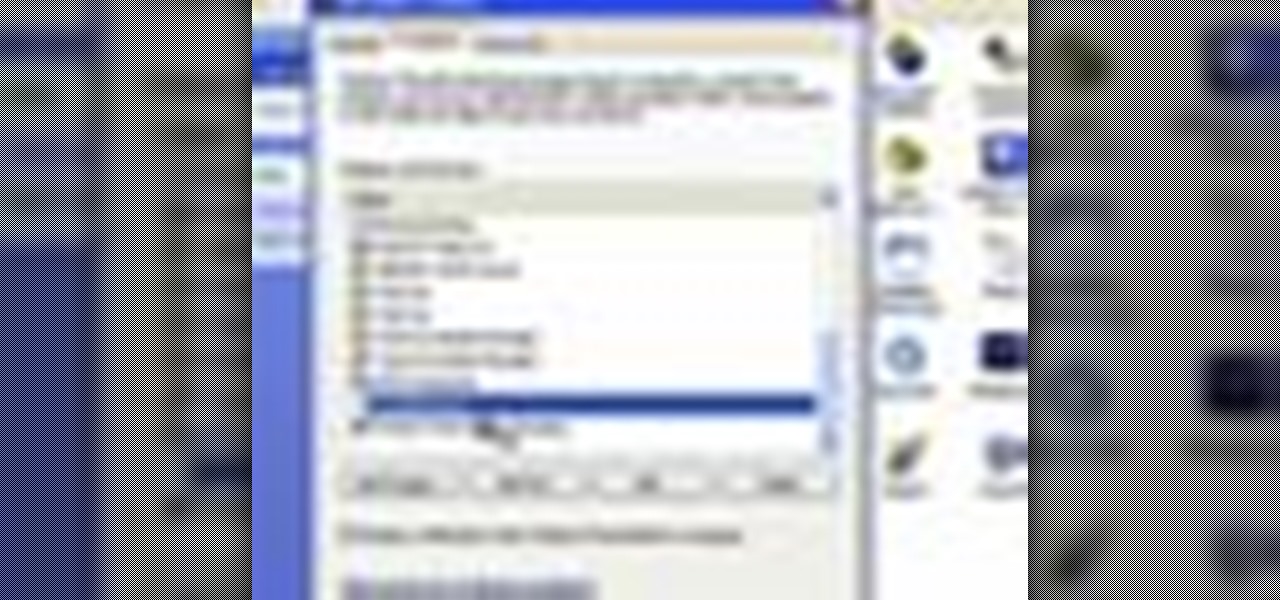
Dave Andrews from HelpVids is going to teach you in this video how to configure the Windows XP firewall. To do that, you need to follow these steps: 1. Go to Control Panel and make sure that you are in the classic view.
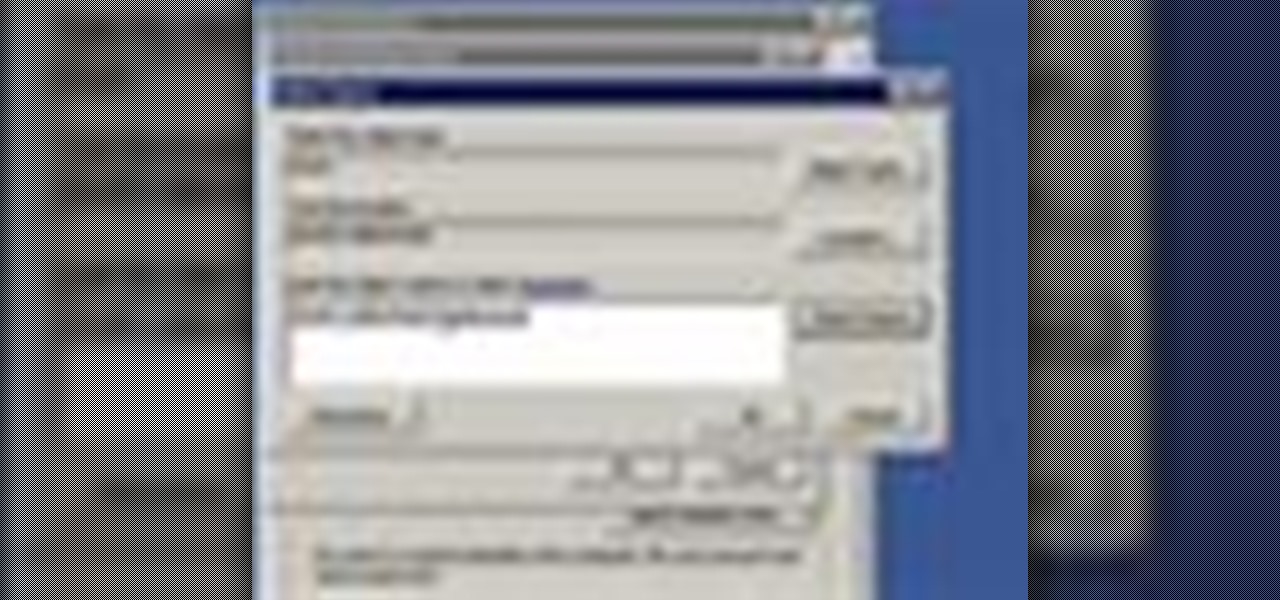
Remote desktop is a very powerful feature using which you can access any desktop from another desktop over an internet. In this video the instructor shows how to enable remote desktop in Microsoft Windows XP. Remote desktop is a system that will allow other users from the internet or your local network to connect and control your computer. As this can be a security hazard be careful while sharing the details of your remote desktop connection. To enable this click on start button, right click ...

Windows Movie Maker can be used to make HD movies. This step by step clip shows you how. The first step is to import your picture or video and make sure they're in your timeline. When you've finished editing, go to tools and options and choose the advanced tab. In video properties there's video format and aspect ratio. Select NTSC and 16:9. If you're using a cell phone or video camera, you'll be using 4:3 which is pretty small for YouTube and similar sites in order to get full screen. Save th...

In this video tutorial, viewers learn how to install Mac OS X Snow Leopard in Windows PC using VMware Workstation as virtual machine. Begin by downloading the program from the link provided in the video description. ISO image is made especially for Windows PC users. Mac users can download the DMG file from there too. This video is a complete tutorial for installing Snow Leopard in Windows 7, XP, or Vista.

This video walks you through how to jailbreak an iPhone 3GS using a Windows operating system. Warning: This tutorial only covers the 3.0 iPhone firmware on the iPhone 3GS. If you are using a different version of the iPhone or a different firmware version, this video is not for you. The author also states he does not know if this process works on Vista, as he's tried it on Vista and has had problems. He demonstrates using Windows XP.

In this video, the instructor shows how to schedule tasks in Microsoft Windows XP. Scheduled tasks are nothing but programs you want your computer to run at specific reoccurring intervals like daily, weekly, monthly, etc. This can be a very helpful feature if you want to update a particular software or run a system virus scan at regular intervals. To do this, click on the start button and go to run. In the Run command prompt, type in 'tasks' and hit enter. Now this opens up the schedule tasks...

In this video, the instructor shows how to use Outlook Express in Windows XP. This software comes bundled with Microsoft Windows XP, which is a part of Microsoft Office package. Outlook is an e-mail client that allows you to view your e-mails on your computer without the help of any web interface to your mail host. To use Outlook Express, you need to configure it first. Open the Outlook Express program. Outlook will then take you through a wizard to help you to configure your email host. Ente...

Learn how to backup Windows Vista to an external hard drive! 1. Click on start. Go to All Programs, select Accessories, then select System Tools. Open "Back-Up Status and Configuration". 2. Click on "Set up automatic file back-up". Be sure the top radio button is selected. Select your external hard drive. 3. Click next. Select all folders that you want to back-up. Click next again. Set your schedule (how often, what day, time). 4. Click on "Save settings and start back up". Windows will final...

Watch as iblogtutorials teaches you how to speed up your Windows XP and Vista shutdown times. To speed up your Windows shutdown time, do the following: Go to Start and select Run. Type in "regedit". Click the triangle next to "HKEY_LOCAL_MACHINE" and then click "SYSTEM" current control set. Click the Control folder. Wait to kill service timeout. Change the Value data to 0.2 seconds. Restart your computer and from now on your shutdown time will be much faster.

Rowland from Windows Performance teaches how to clean up your Windows Vista desktop & icons. Start by right-clicking the task bar and select Properties. Now click the 'Toolbar' tab, check the 'Desktop' option and click 'OK'. Now right-click anywhere in the desktop, go to view and click the last option. All icons in the desktop would not be visible now. Now go to the notification area, in the 'Desktop' option you can find all the items to use.

Veronica from Tekzilla teaches you how to monitor network activity on Windows 7. Go to ITSamples and download the Network Activity Indicator program. Install it and run it. This will add a new icon on your system tray. It blinks to reflect incoming and outgoing packets. You can right click to see a more detailed report. You also get statistics and a menu for your network and firewall settings. So to get the popular windows XP type network indicator icon all you need to do is follow the steps ...

Microsoft Paint has the capability to allow you to draw an awesome realistic car. This video will show the line and filling tools that someone uses to make a sporty car. You can make whatever alterations and adjustments to create your own unique dream car. Draw in wheels of the car first. Unless you plan to draw a perfect side view of a car, you need to use perspective. Using the circle shape tool, draw two circles for wheels. One circle should be slightly lower on your screen, and that circl...

This video demonstrates how to reformat a hard drive and perform a clean installation of Windows XP operating system. The tutor first advises to make a back up of everything, including the drivers and my folders. He explains various methods by which one can take the backup of the data in a system. Now he shows how to format the C drive where you can now install Windows. He also shows software that is used to take the backup of important data before formatting. This video shows how to reformat...

First, insert a bootable XP cd in your hard drive. Then the setup will start. Press "enter" to setup XP and then press F8 to accept the agreement. After that, press "enter" to setup Windows XP on unpartitioned space. After this press "Format using the NTFS file system". Then a new window will appear which will start the formatting process which will take several minutes depending upon the ram on the computer. This will help you quickstart your new PC on your own.

This video shows you how to modify and organize windows desktop icons in Windows 7. The first instruction is to right click in an open desktop space and select personalize. From there you hit change desktop icons. on this screen you can add or delete any of your available program icons on this screen. After completing this task you hit accept or apply to finish the process. This video contains vocal and text instructions to help you accomplish the task at hand.

Software expert David Steinlage guides the viewer through the step-by-step process of installing VMware and Windows XP on a computer driven by Ubuntu Linux. The first step is to get a serial number, which can be obtained free by visiting the site www.vmware.com and filling out the registration form. The VMware installer application Automatix is then opened and upon clicking the desired options, the installation of VMware starts automatically. At the end of installation, the user is prompted t...

Formatting the hard drive on Windows Vista is easy. First click Start, then Control Panel, Administrative Tools, Computer Management. When that opens up, click Storage Disk Management. This will open a window showing all the computer's partitions. It isn't possible to format C: because that is where the operating system is installed. We will format disk 2. Right click on that, and select New Simple Volume. This will open the wizard. Follow the prompts through the wizard to Finish. The compute...

Here is the answer to the question that a lot of people have asked lately, "How does one install Linux Ubuntu on Windows without causing any modifications in the original boot record of the PC?" Software wiz-kid Matt Hartley walks the viewer through a step-by-step process of installing Ubuntu on a Windows-driven computer. The secret is to download Ubuntu to a CD instead of downloading and installing it directly on the hard drive of one's PC. This also ensures that the Ubuntu is easy to delete...

The instructor from ClearTechInfo shows how to clean up and organize the Windows Vista start menu. He shows how the start menu consists of links to programs and not the program itself. He shows how to manage those links by removing those links, add new ones or rename existing ones, or move folders into other sub folders. He shows how to pin or remove frequently used programs to the main start menu. He advises to categorize similar programs under common folders, like 'Media Players,' 'Utilitie...

This video, brought to you by Lowe's, a leader in the retail "do-it-yourself" industry, hosted by Lowe's home improvement expert Mike Kraft explains, in detail, how to install horizontal window blinds in your home. Once you've measured and obtained your window blinds, you will also need a drill with bits, screwdrivers, tape measure, pencil, and a level. The video also suggests some other tools you may need to complete your project, as well as links to Lowe's website, for complete instructions...

If you want to learn how to block websites in Windows, just follow these few simple steps. Watch this video for more information!

Yes, it's right. It's totally boiling in your classroom. Impress your teacher (or be a smart ass), by asking if you can open the window in Polish. In this video, learn how to ask "May I open the window?" and how to pronounce it correctly in the Polish native tongue.

This movie shows you how to easily change screen resolution and the refresh rate in Windows 7. The first thing you have to do is to right-click anywhere on the desktop and then click the 'Screen Resolution' item. If you have multiple displays, select the display which resolution you want to change from the pop-up menu in the 'Display' field. Next, select the preferred resolution from the pop-up menu in the 'Resolution' field. To change your display refresh rate, you have to click the 'Advance...

This video shows you how to easily download and install the Adobe Shockwave Player in Firefox. The first thing you have to do is open Firefox and surf to http://get.adobe.com/shockwave/ or Google the following keywords: "Adobe Shockwave Player download". Scroll down the page and hit the "Agree and Install Now" button. Click "Save File" in the popped up window. Once it finished, double click the file in the Downloads window and click Run in the next window. Simply click next, next, finish and ...

This video will show you how to change your time from military time to the 12 hour time scale on a Window's computer. After being infected by a virus or if you accidentally changed the time on your computer, you can easily change the time display on your computer screen back by following the easy steps in this video. You will first have to go to the Start bar and find the Control Panel. From the Control Panel, find Regional and Language Settings and choose to customize your regional settings....

Puzzled on how to use your boot disk to repair your Windows XP system? This informative video from www.computerhilfen.com shows you step by step exactly what to expect to see on your computer screen. Fixing that slow or broken Windows XP computer system is not impossible! Make the processes easy and painless with the help of this video, which covers reformatting, reinstallation, and the first steps on preventing future problems with your Windows XP platform. Why waste money on computer repair...

This video shows how you can reformat your hard disk and reinstall Windows XP. WARNING: Do not attempt to do what is shown in this video unless you are comfortable with changing BIOS settings and installing Operating Systems. Also it is recommended that you have a backup of all the important data on your computer.

This video tells about the screen resolution of your monitor. In this video it is said that we can check our screen resolution by opening the site www.whatismyscreenresolution.com .While you get into that site our screen resolution will be displayed in the screen. But the screen resolution can be checked easily by clicking the right button of the mouse in the desktop and then selecting the properties button. In the small window that appears click on the settings tab. In that window we can see...

Change the sound on your PC in Windows Vista with this video tutorial. In Windows Vista, left click on desktop. Go to "Personal Modes" and select "Sounds". Click "Test" button in the Sound's tab window to hear sounds for different actions. To replace a sound: place the sounds, in a .WAV format only, in a folder on your C: Drive. Select sound to be replaced in Sound's tab and click “Browse” to find the file you are replacing the current one with. Click "Ok" when done to complete change.

This video shows you how to change your Windows 7 login background. *Start the computer

Looking for a new DIY project? Follow the steps in this video to get a great view of big blooms and colorful posies with box planters hung beneath your windows.

Save money on prom transportation by turning your parents’ station wagon into a one-of-a-kind limousine.

Windows users probably remember the system resource tab in the task manager which showed you your resource usage. Well, in Windows 7, this feature has been revamped. This tool will give you real-time reports for CPU, disk, network, and memory usage.

If you've ever wished you could record your screen without having to download a third-party application, look no further! Windows 7 has a new built-in utility that allows you to record your screen with a few simple clicks.

How to hack Yoville! Yoville cheats, tricks, hacks. Watch this video tutorial to learn how to max people with macros on YoVille (10/01/09).

New to Ubuntu Linux? This computer operating system could be a bit tricky for beginners, but fret not, help is here. Check out this video tutorial on how to install the latest Wine on Ubuntu Linux.

It was bound to happen with all those numbers floating around in your brain – you've forgotten your Windows password. Here's how to recover it.