
How To: Create a flow chart in MS Word 2007
This video will show you how to create a flow chart in MS Word 2007. First click on the Insert tab. You can see the smart art option, click on it. A "Smart Art Graphic" window will appear.


This video will show you how to create a flow chart in MS Word 2007. First click on the Insert tab. You can see the smart art option, click on it. A "Smart Art Graphic" window will appear.

Tasktutorial teaches you how to create a scrolling text box using buttons and ActionScript in Flash. Create a dynamic text field and then right click and make it scrollable. Create scroll buttons using two simple rectangles. Convert those to buttons using shortcut F8. Click the button and go to Window - ActionScript. Copy the text from the video to make the buttons scroll the text. You can test the movie by going to Control and then Test Movie. This will bring up a new window and you can see ...

Toyota USA provides this quick video guide to show you how to use the windshield wipers in the 2010 Prius. If you want to control the wipers and washers, take the following steps: To operate the wipers, move the right hand stalk up for a single wipe, or move it down to activate the intermittent setting. Move the stalk down one more position to select a slow and constant wiper mode. One more down pull selects the fast wiper mode. Pulling the entire stalk towards you will activate the windshiel...
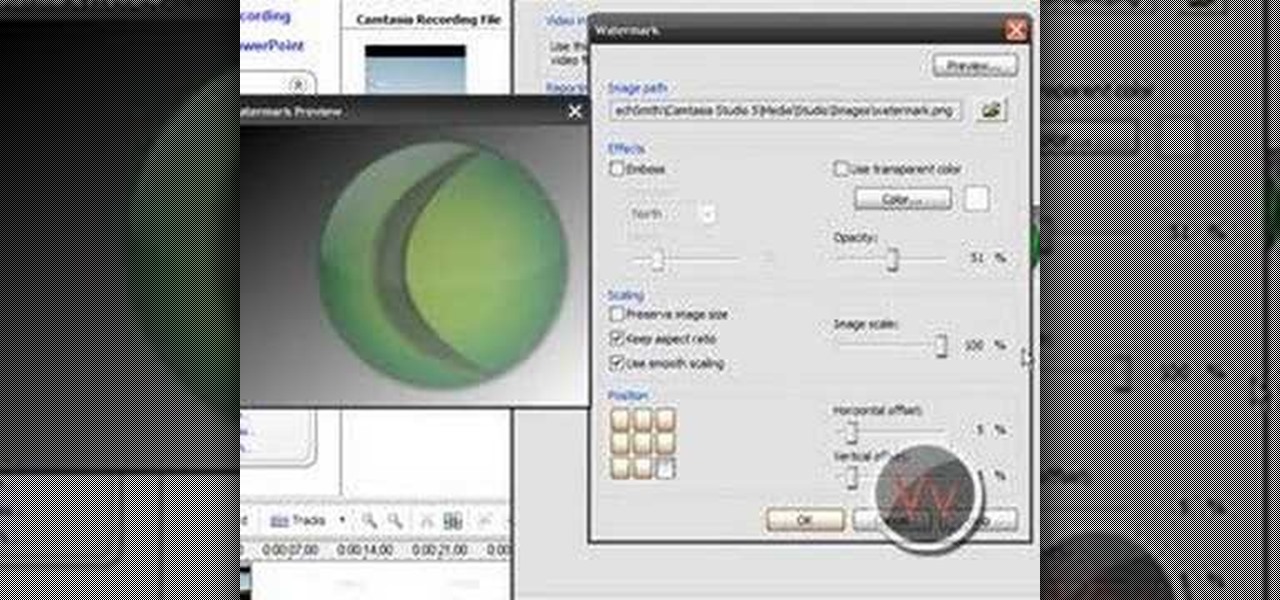
If you frequently use Camtasia software for Windows this is a great video for you! Camtasia is a screen video software program made for both Windows and Mac This video shows step-by-step how to upload a photo and create a moving profile image. It shows how you can upload your photo, how to open the photo in Camtasia, and how you can use Camtasia to create a moving profile picture. Also discussed is how you can upload your Camtasia videos onto Youtube! Just a wonderful video for those who use ...
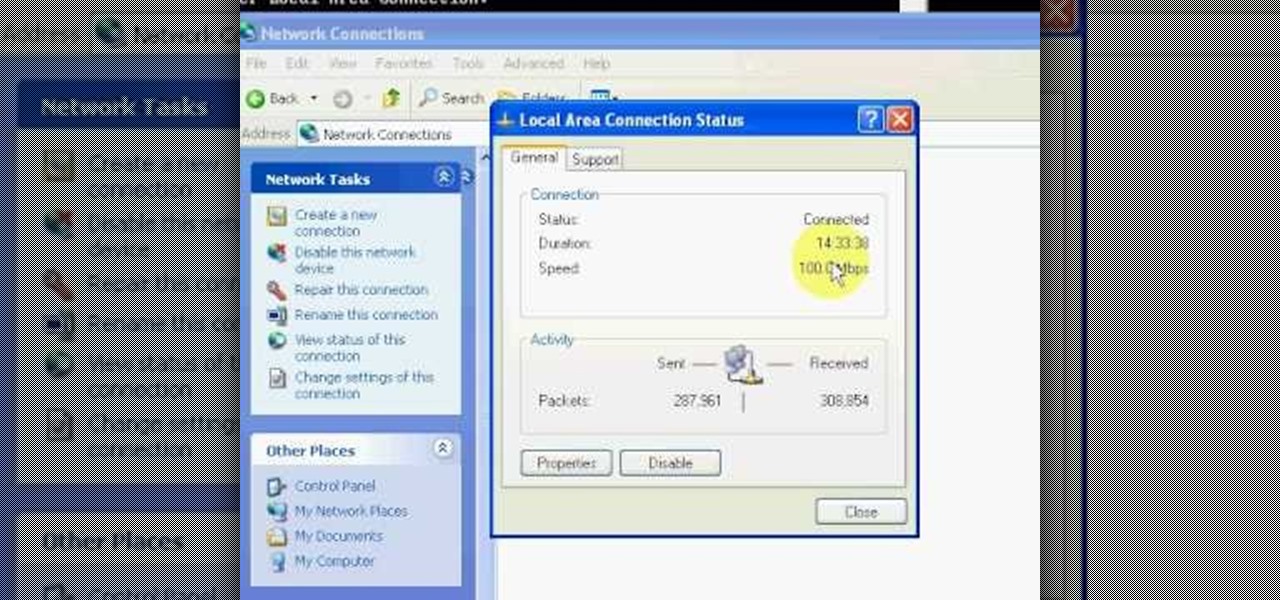
This video will show you how you can easily find out what your IP address is for a computer which is running the Windows XP operating system. You will first need to go to the start bar and click on the button which says "Run". Choose to run a program called "cmd" by typing this into the bar that appears. This will then open up a black box, where you should type in "ipconfig/all". Typing this in will offer you a list of information about the internet service you are currently using and one of ...
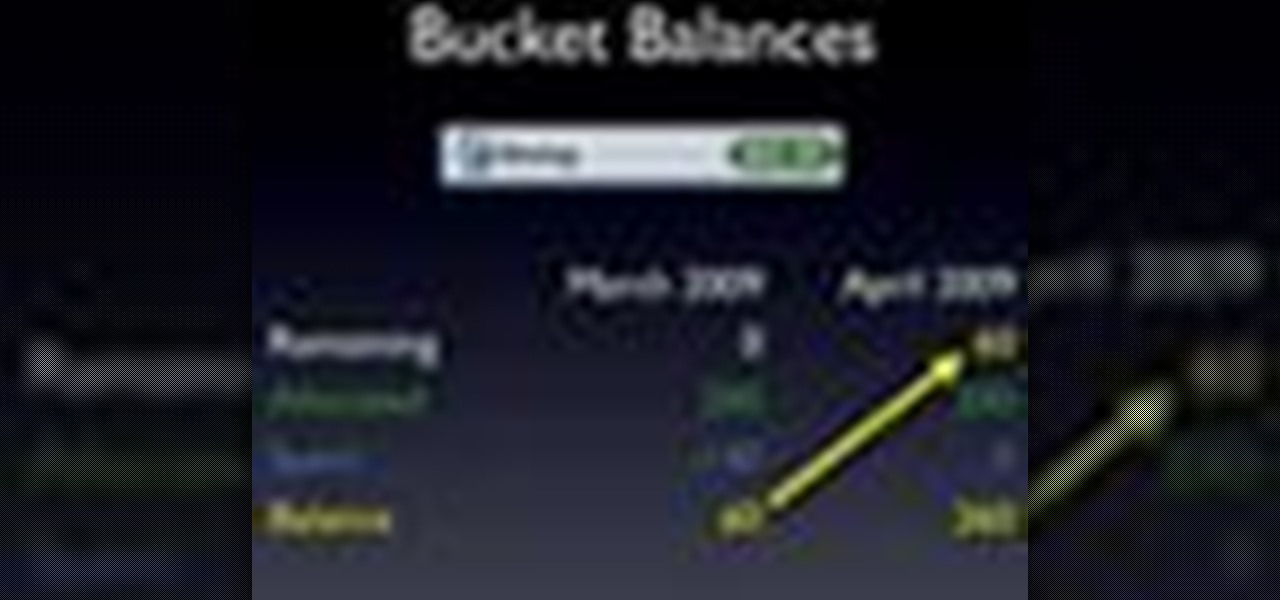
Ever hear of MoneyWell? There's a whole slew of personal budgeting softwares available today, but figuring out which one is right for you is extremely difficult. This video tutorial will help you understand the concepts behind MoneyWell and how easy it is to manage your cash flow.

Want a cool text effect? It's easy in GIMP. Watch this video tutorial to learn how to create a simple neon glowing text in GIMP.

New to Ubuntu Linux? This computer operating system could be a bit tricky for beginners, but fret not, help is here. Check out this video tutorial on how to split video files with MKVToolnix on Ubuntu Linux.

While printers are not normally considered to be at the leading edge of computer technology, these devices have evolved at a lightning pace over the years. Before today's low cost, high-quality inkjet and color laser printers, we used low-quality dot matrix printers and slow laser printers where quality and performance of printing was often questionable. Additionally, documents that looked correct on screen often came out looking differently on paper, due to differences between what the scree...

If you’ve recently updated your Apple iPhone to firmware 2.1 and lost your jailbroken status, you’ve most likely heard that the Dev Team has released QuickPwn 2.1 for Windows users! Some of you have already jailbroken your iPhone 3G on 2.1 firmware when QuickPwn and Pwnage Tool for Mac was released.

This video explains how to burn DVDs that will play on a standard DVD player in Windows. The programs needed to complete this project include IMG Burn and DeVeDe which has been modeled for Windows. The final burn product created with this program will allow the DVDs to play on computers and actual DVD players. The first step is to hit open to select the file you wish to burn. You must then select burn ISO or Bin file in IMG Burn or DeVeDE. You can then select a title for your burned disk leav...
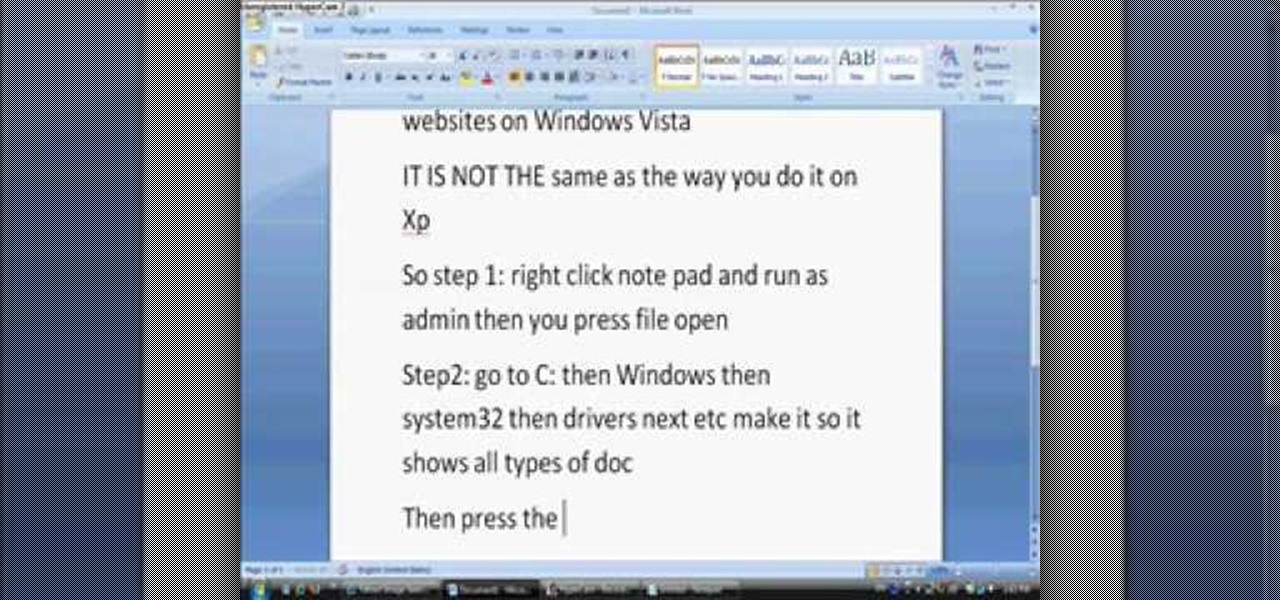
In this tutorial, we learn how to block websites on Windows Vista. First, you will right click on the notepad and then run as admin. From here, you will click "file open". Then, go to the C drive and open up windows. Then, you will go to the system and find the drivers, then click on the host file. From here, go to the second local host and press enter twice. Then, type in "127.0.0.1" and press tab. Then insert all the directories that you want to block. From here, you will be finished blocki...
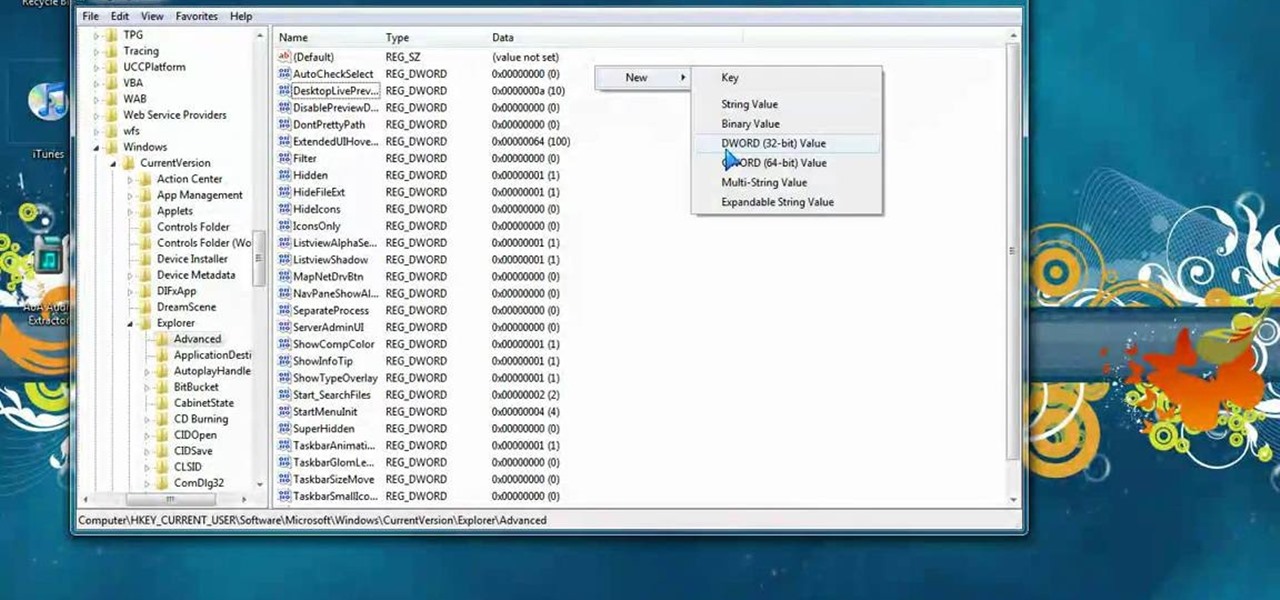
In this video, we learn how to tweak Aero Peek and Desktop Live Preview on Windows 7. First, go to registry editor, then current user, then software, then Microsoft, and go down to Windows. After this, click on current version, explorer, and advanced. Now, right click on the white space and click "new keyword value" and name it "desktoplivepreviewhovertime". After this, double lick and change it to decimal, then change the value data to 10. Next, create another keyword value and name it "Exte...
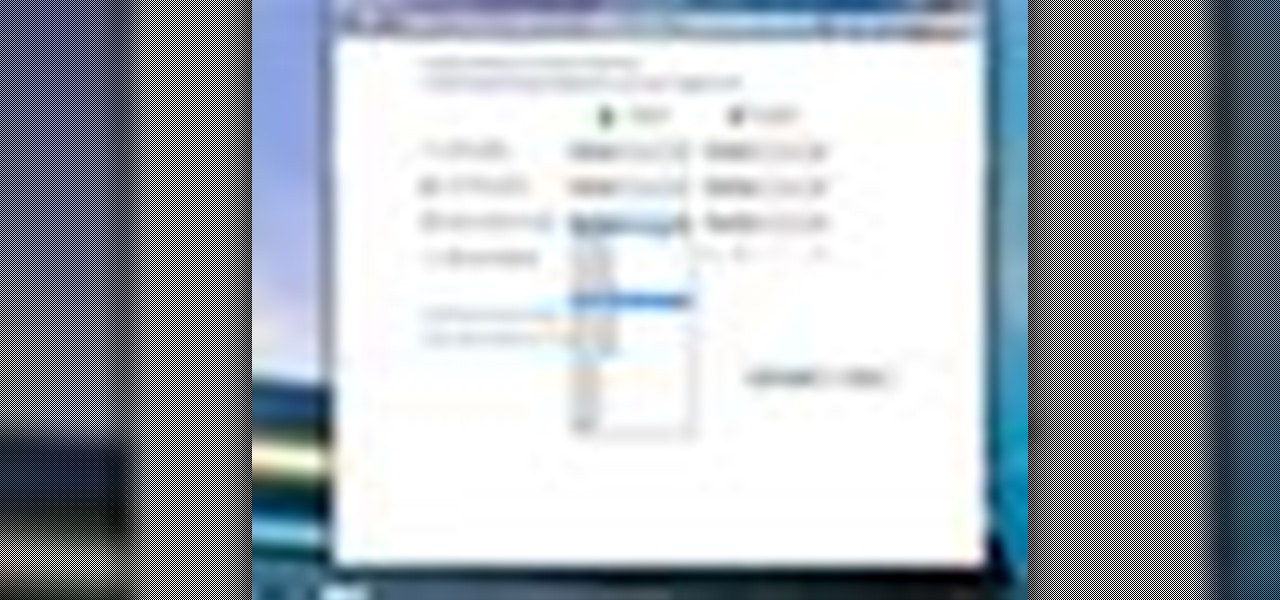
If you're sick and tired of you laptop dying all the time, then the answer may be right in front of you— power management. In Windows 7, it's easy to control your power settings to help you laptop's battery last longer. Watch and learn from none other than Microsoft.
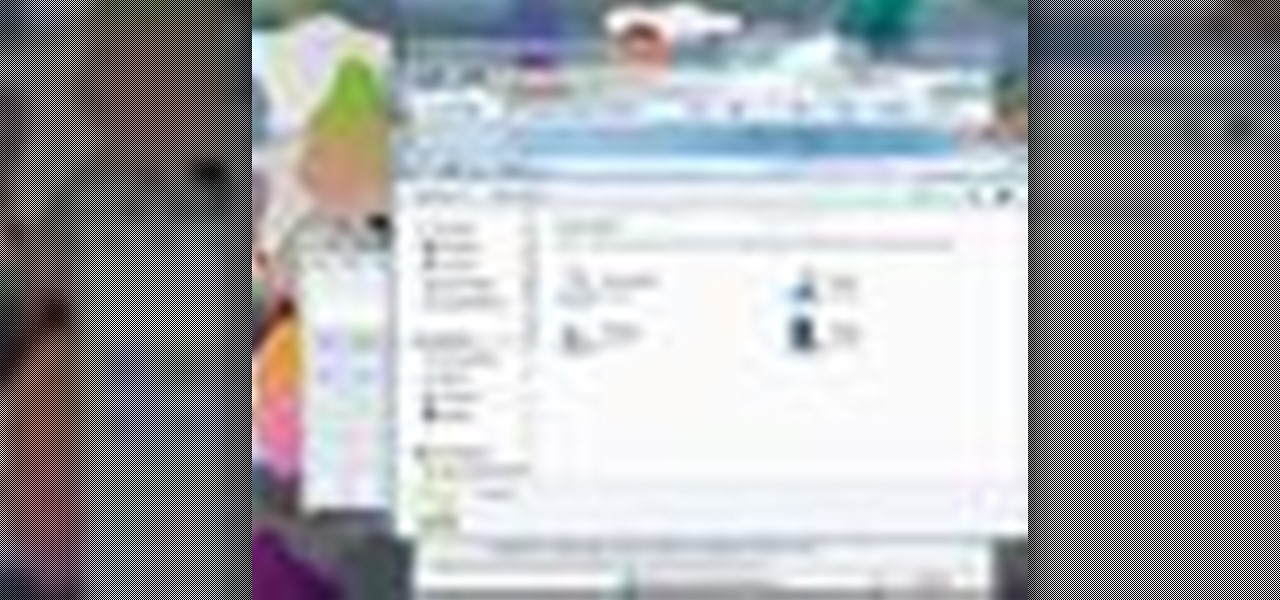
If you need to use a file or two on your work computer from your home PC, Remote Desktop in Windows 7 makes it completely possible. You're no matter limited to laptops and flash drives. This video form Microsoft shows you the overall use of Remote Desktop.

In this video tutorial, viewers learn how to uninstall the video card drivers on a Windows computer. Begin by clicking on the Start menu. Then right-click on My Computer and select Properties. Now click on the Hardware tab and click on Device Manager. In the list, click on Display Doctors and select the desired video card. Now double-click on the video card and select the Driver tab. Finally, click on Uninstall and follow the process to remove the drive. This video will benefit those viewers ...

This video tutorial belongs to the Computers & Programming category which is going to show you how to capture screenshots on a Windows PC with GIMP. Open up 'My Room' and make sure the box is taking up the whole screen. To take away the bubbles, press ctrl + B + B. That is you press B twice. Then you go to GIMP, click on file > create > screen shot. Then on the WinSnap window, click 'grab' and drag the box on to the My Room box. Now the picture comes in the back. Select the crop tool and crop...

Windows Movie Maker is the PC's answer to iMovie. It is a user friendly, relatively easy way to create and edit movies.

In this how-to video, you will learn how to free up disk space on your Windows Vista computer. First, go to my computer and right click the drive that you want to free up space on. Next, click on properties. Click disk cleanup on the new window. Select which files you want to delete by checking the appropriate boxes. Once this is done, click okay. You can also select clean up in the other tab to free even more space. The first section will allow you to remove programs you do not need, while t...

In this Home & Garden video tutorial you will learn how to wash exterior windows. Get your window bucket with Dawn dish soap and water. Use your house brooms to remove cobwebs and dust from the windows. You will also need the utility belt with window applicator and squeegee. Couple of cloth pieces, plastic scrapper, steel wool and razor blades will also be needed for removing paint and other hard, sticky stuff. Dust off with the broom. Apply the solution with the applicator. Wipe off near the...

In this video tutorial, viewers learn how to unzip a file in a Microsoft Windows 7 computer. Begin by going to a website that you would like to download the file from. Right-click the link and select Save Link As. Selection the Desktop as the save destination and click Save. On the desktop, right-click the on the zipped file and click Extract All. Now click Extract. A new folder with the same folder name is now created. Inside the folder is the desired file. This video will benefit those view...
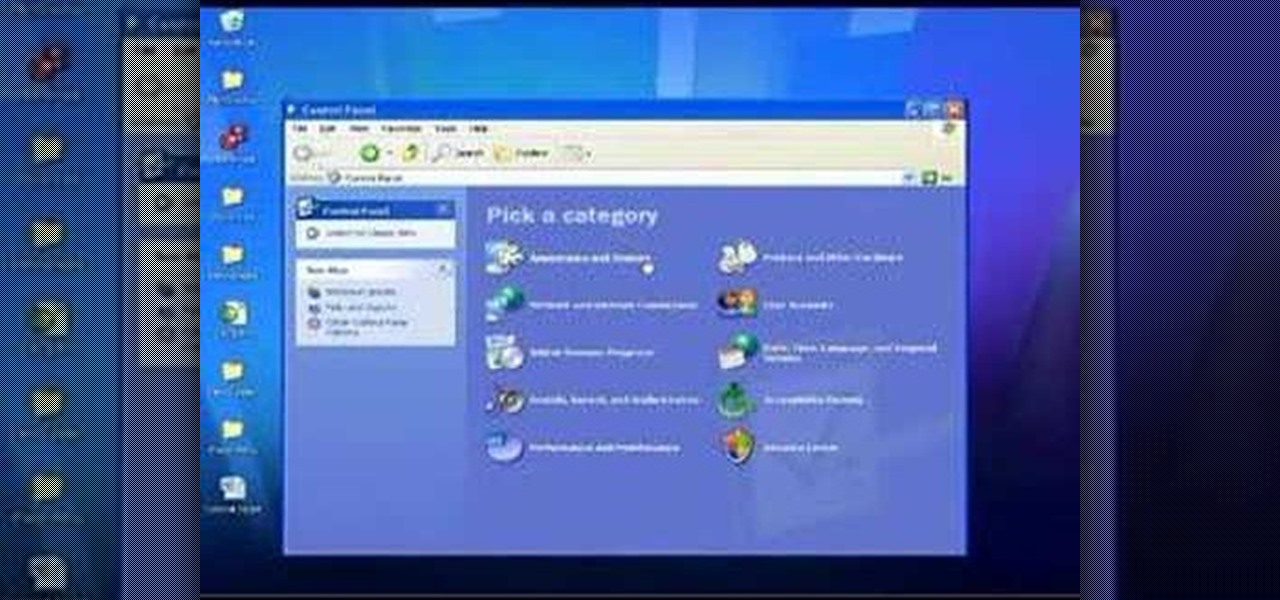
In this Computers & Programming video tutorial you will learn how to use the Remote Desktop feature within Windows XP. This application will enable you to access your home computer from office using the internet. This application is really very easy and simple to use. You have to ensure 3 things for this to work. Ensure that the computer on which your files reside that you want to access has all the components of XP installed. This is the host. The computer that you want to use to access the ...
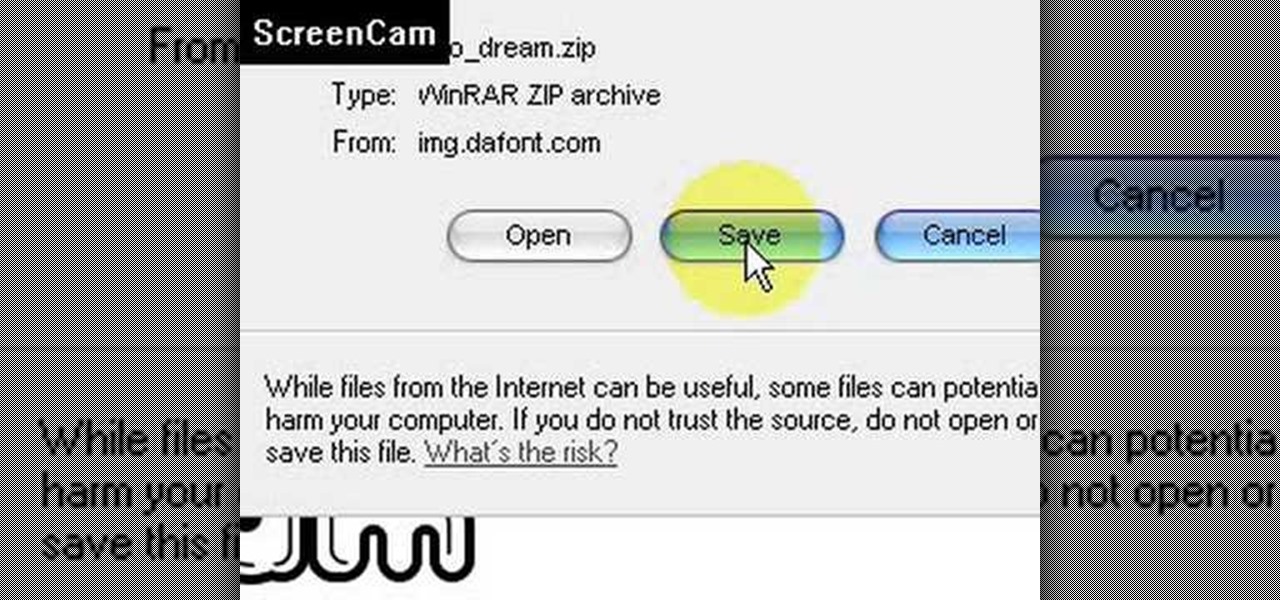
This video is about how to install new fonts in Windows XP. The first step that you will need to do is open your web browser then search for fonts. If you have found the site, just simply click on it. Then the next step is have a browse and look for the font you like. Once you have found the font that suits you best, just simply click the button "download" then save the file in your computer. Once you have saved the file in your computer, simply right-click the file and click on the "extract ...
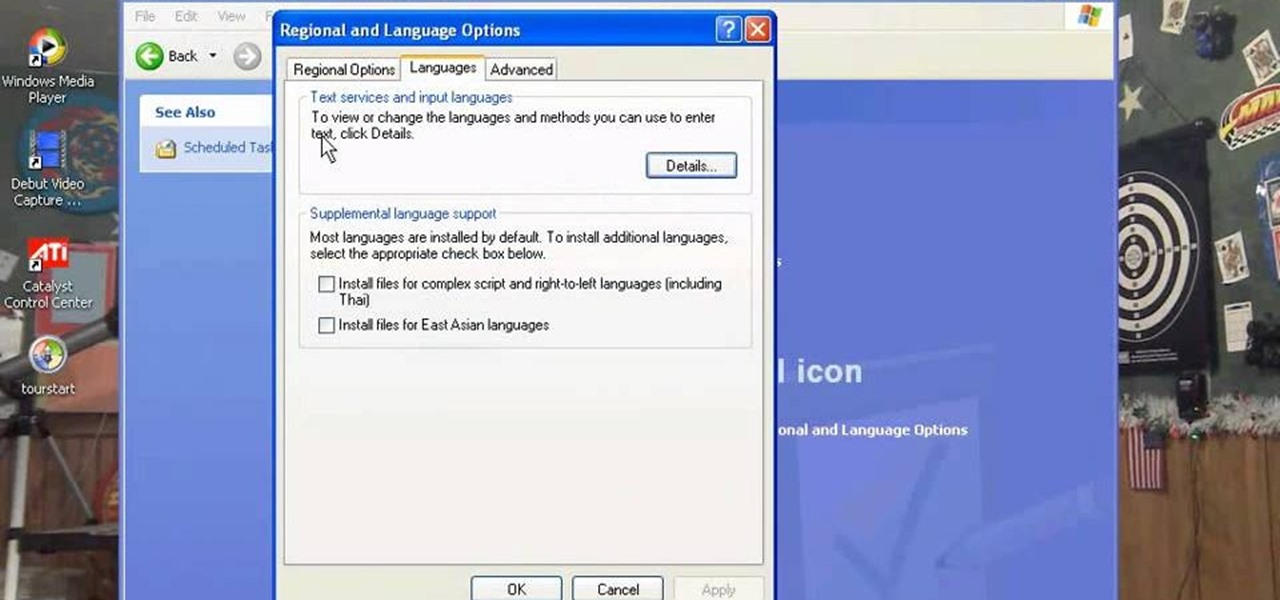
There are a number of items that you will have to use your mouse and click onto in the process of changing your clock, language and religion in Windows XP. Click START-CONTROL PANEL-DATE/TIME/REGIONAL OPTIONS. This will get you to the window that allows you to change any of these settings. To change the date or the time click on Date/Time icon. Here is displayed the current time. If you change the time here, you will have to click the Apply button to enable the new setting. Set to the correct...

You can use iTunes to transfer your old CDs or burn your downloaded MP3s so that you can listen to them on the go. Watch this tutorial for advice and the steps you need to make your own compact discs.

Cell phones companies are constantly claiming to have the best service in town; but more often than not your service will be patchy. Check out this tutorial for information on how to boost your phone's signal and get the best reception.

Follow along as we are shown how to make a movie in Windows Movie Maker. -To begin, open up Windows Movie Maker, if you do not have this you can download it at http://www.microsoft.com
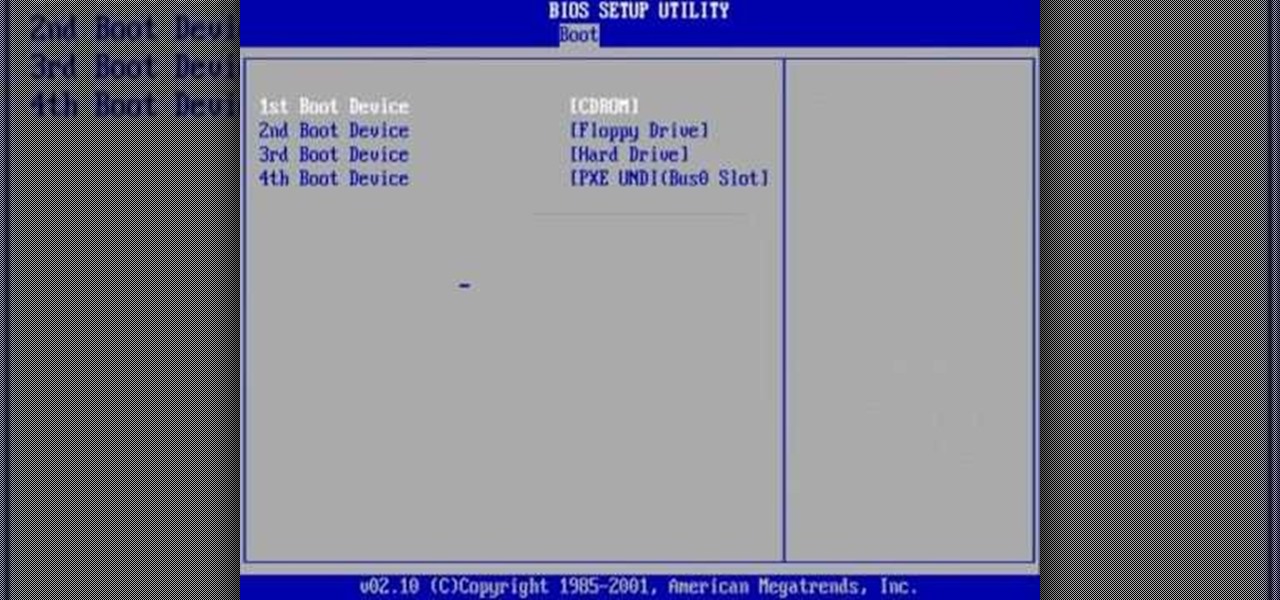
The video shows users how to change the boot sequence in a computer with an older AMI (American Megatrends, Inc.) BIOS to boot from the CD/DVD drive. This is required, for instance, if you need to reinstall an operating system, or fix a corrupted windows installation by running Windows Setup from the installation CD. Users should first enter the BIOS setup by pressing the delete key when prompted shortly after powering the computer on. Once the Bios Setup screen has loaded, users may navigate...
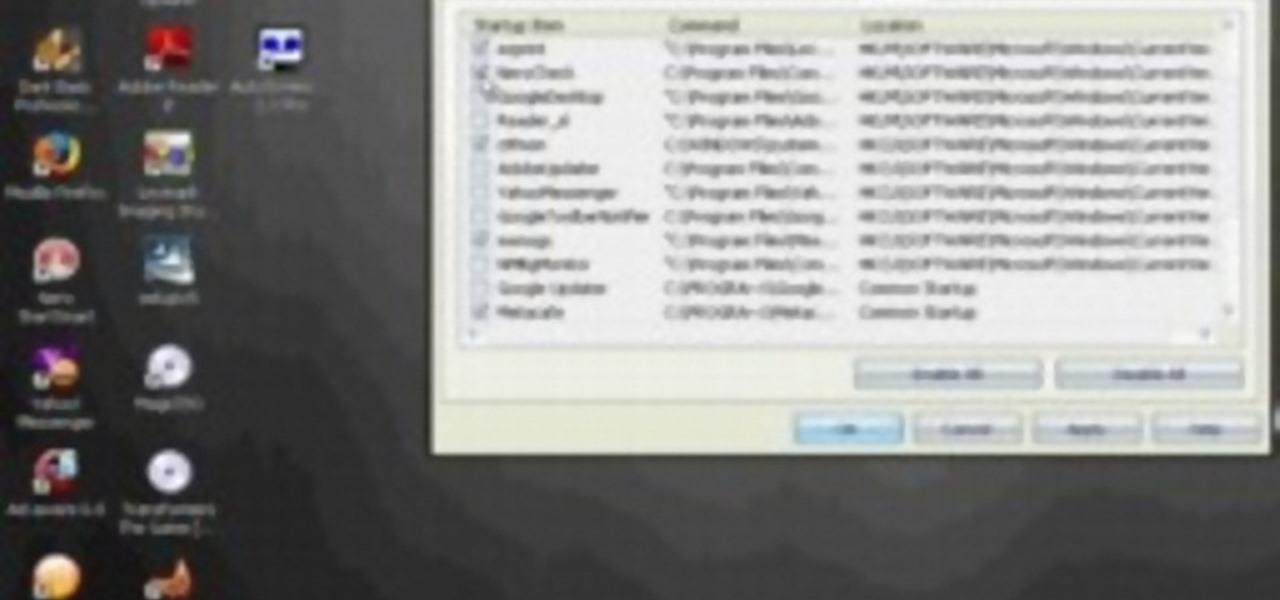
If you want to speed up Windows XP boot time with simple steps then you need to watch this video. To speed up Windows XP boot time: Type msconfig in Run textbox and click OK. You can see run textbox if you click Start menu and select Run. System Configuration Utility appears. Uncheck all programs in Startup tab that you don't want to load during boot then click Apply button. Tips: If you want all to be unchecked, click Disable All. Check hide all Microsoft services in Service tab. Uncheck all...
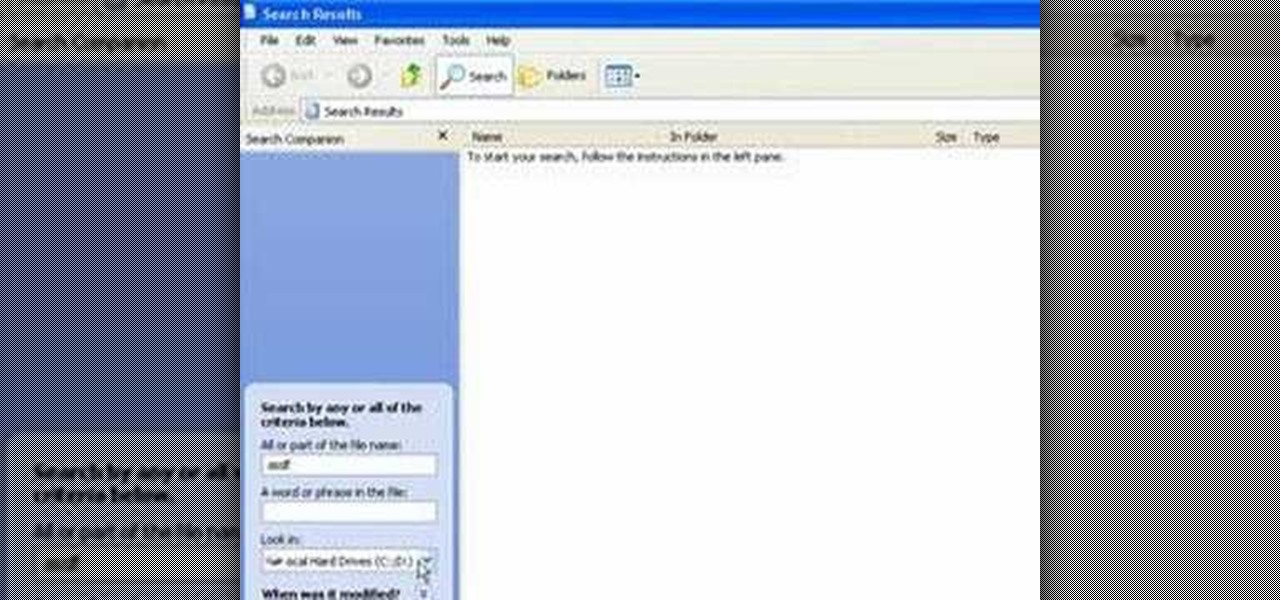
In this video tutorial, Mike shows how to find a missing file in Windows XP and Vista with three different options. In the first option, open Windows Explorer or My Computer. Then open the recycle bin to check for your missing files. If you don't see your file there, close the recycle bin and go to Start and then Search. Look for your file by searching for the file by name to find the location of your missing file. You don't have to know the entire file name to do a search. If that does not w...

On this YouTube video the user Vvistacomphelp shows you how to print screen and crop pictures. The first thing that the user shows is where the Print Screen button is located at on most keyboards so that you can press it on yours. The second thing is go to the start menu in Windows Vista and type in "paint" in the search box on the bottom left then open Paint under Programs. The third thing that is shown is how to make an image appear inside of the paint program so you can crop it. After foll...

This video will show you how to find your own IP address in Windows Vista, which is more difficult and confusing to use than Windows XP was. First, you should go down to the bottom right hand corner and find an icon of two computers, which is your network connection button. Click on the Networks and Sharing selection and find the section which says "View status". After clicking on this, you will find a section which will be labeled "IPv4". The numbers which are indicated after this are the nu...
This video shows you how to easily remove the tracking Cookies from your web browser. Normally, if you use AVG Free, it will detect the tracking cookies but not delete them. This video will show you how to manually remove that tracking cookies without using any software. The first thing you have to do is click Start menu, then search for Run. In the Run windows, paste the following: C:\Users\YOUR PC NAME\AppData\Roaming\Microsoft\Windows\Cookies , and hit Ok button. Delete all the files that ...

To print your screen on Windows Vista, start by going to the start menu. Click on all programs then click on accessories. When accessories opens click paint and that will open a new window with the paint program. Minimize the programs so that your desktop is all you see. Press the prtsc button near the top right side of the keyboard. Once you have pushed prtsc, restore the paint program so that it is full screen again. Click edit and a drop down menu will open. Then click the paste button. Yo...

New to Ubuntu Linux? This computer operating system could be a bit tricky for beginners, but fret not, help is here. Check out this video tutorial on how to install PhotoFilmStrip on Ubuntu Linux and Windows.

Watch this video tutorial to see how to make stop-motion animation with Windows Movie Maker. First, you'll have to take all of the pictures for your animation, with your action figures, Legos... dolls. Import all of your pictures onto the timeline in Windows Movie Maker. Now, just learn how to edit it and time it out right in the software program. Before you know it... one sweet ass animated video.

Air conditioning systems are cold and wet and make great breeding grounds for bacteria and mold, and adding a nasty odor to the air coming out of the vents.

So you've watched this video, done your research, and decided that you want to flash the firmware on your XBox 360 with a LiteOn DG-16D2S rev. 7485 disc drive. Good for you! This video will walk you through the whole process. Be very careful, as messing up in small ways at any point can ruin the results which, when done properly, are really awesome.

Want a free meal at McDonald's restaurant? Forget those money-saving (supposedly) weekly coupons, that's nothing compared to an actual free meal. Coupons won't get you that. But this method of free food, perfect for the freegan or the poor (or maybe just the rude). This would technically be qualified as a prank or con, but hey, you got to eat, right?

Converting file formats seems to stump a lot of people, so if you're coming here clueless as to how to convert an AVI to DVD, don't feel alone. In this video, learn how to turn an .AVI file to DVD using Windows Live Movie Maker easily and for free.