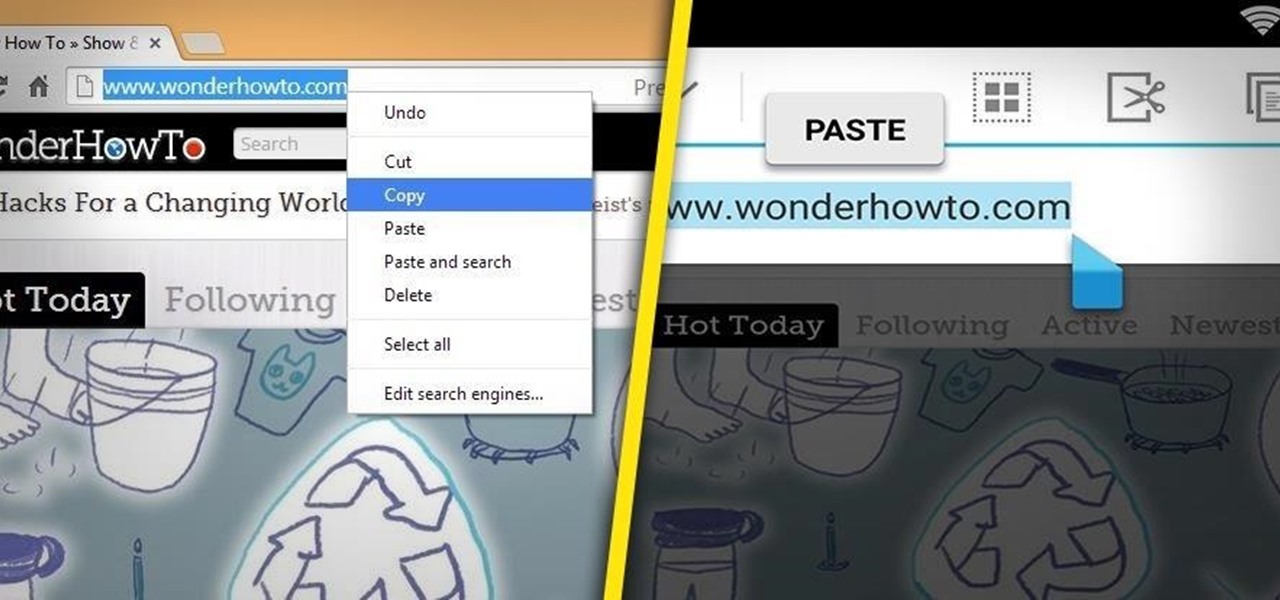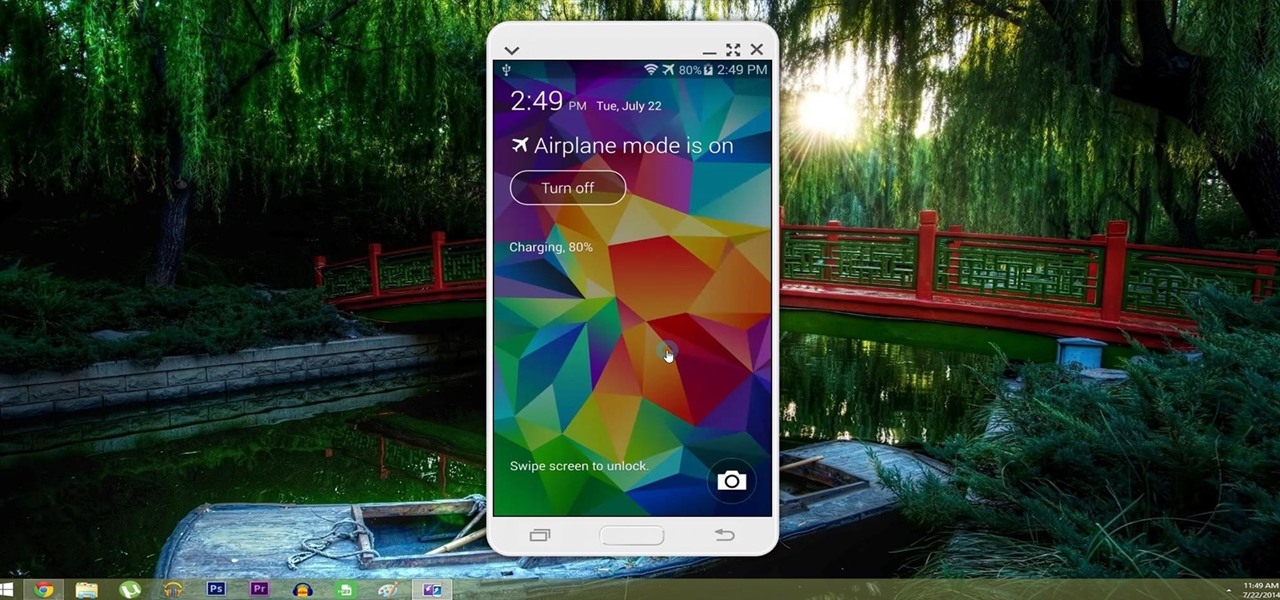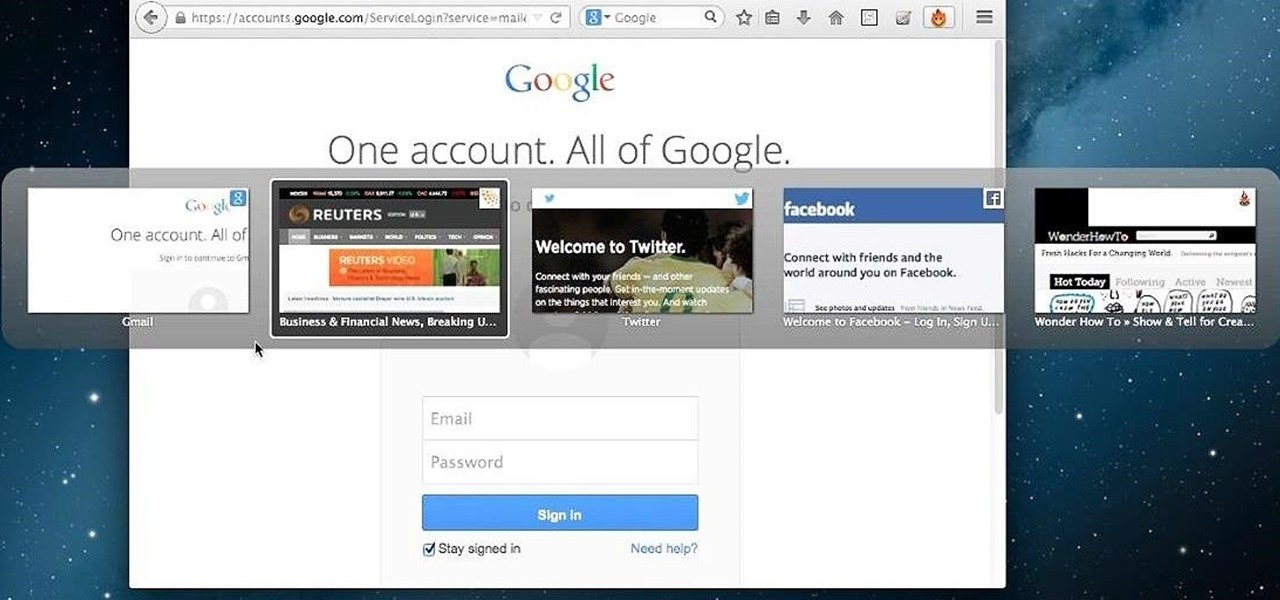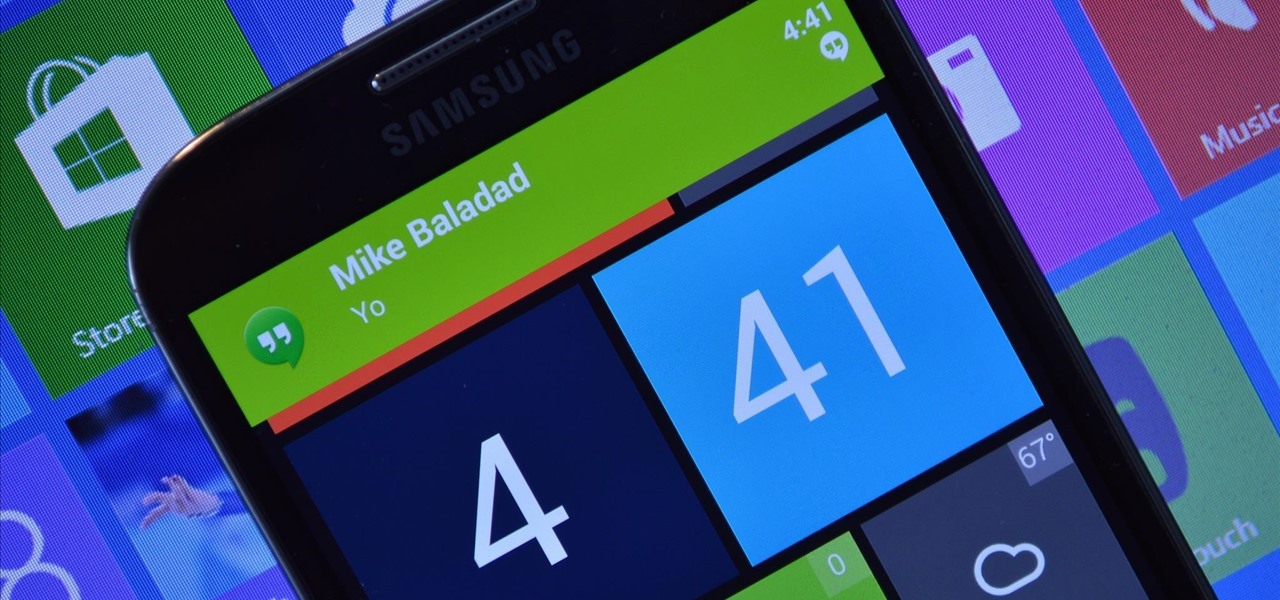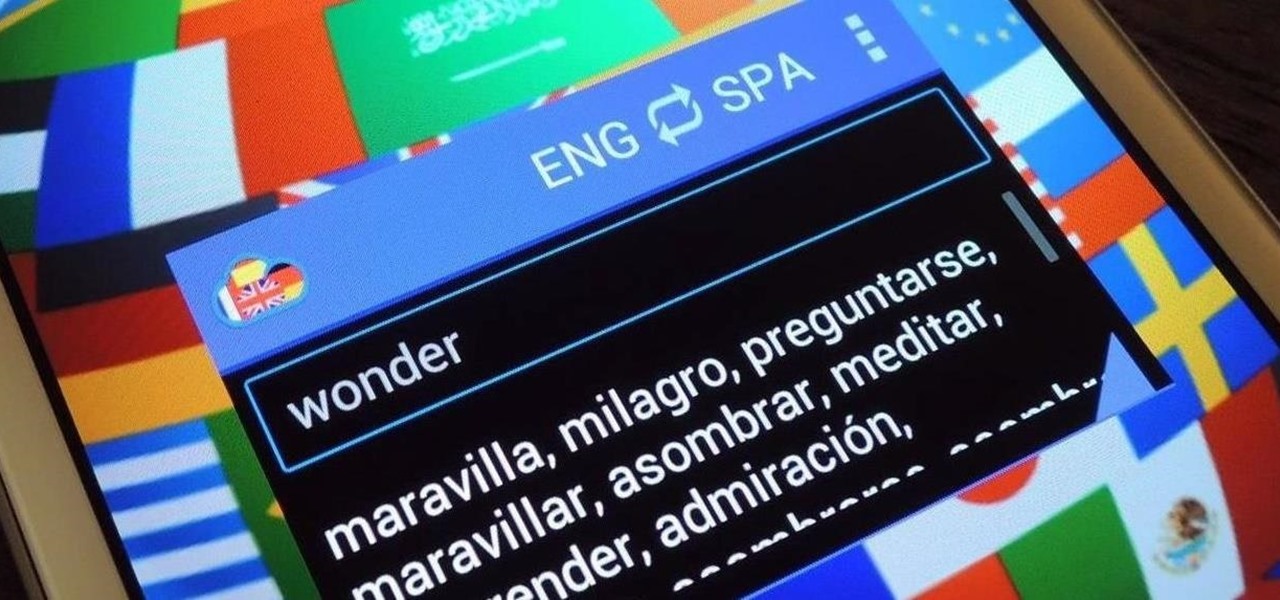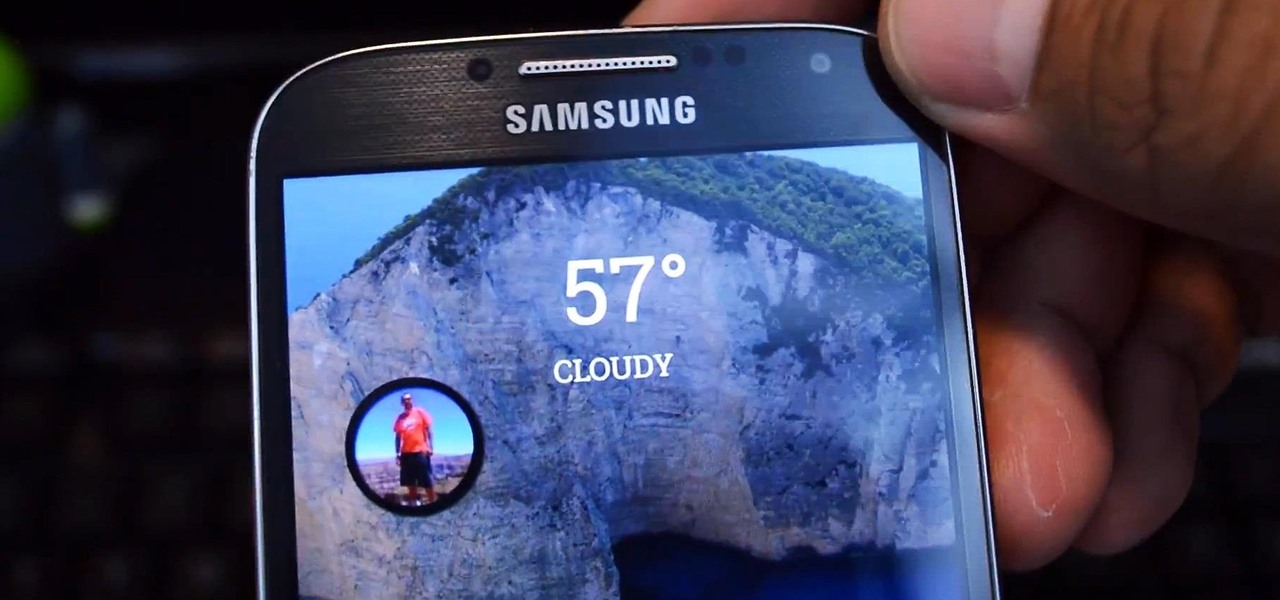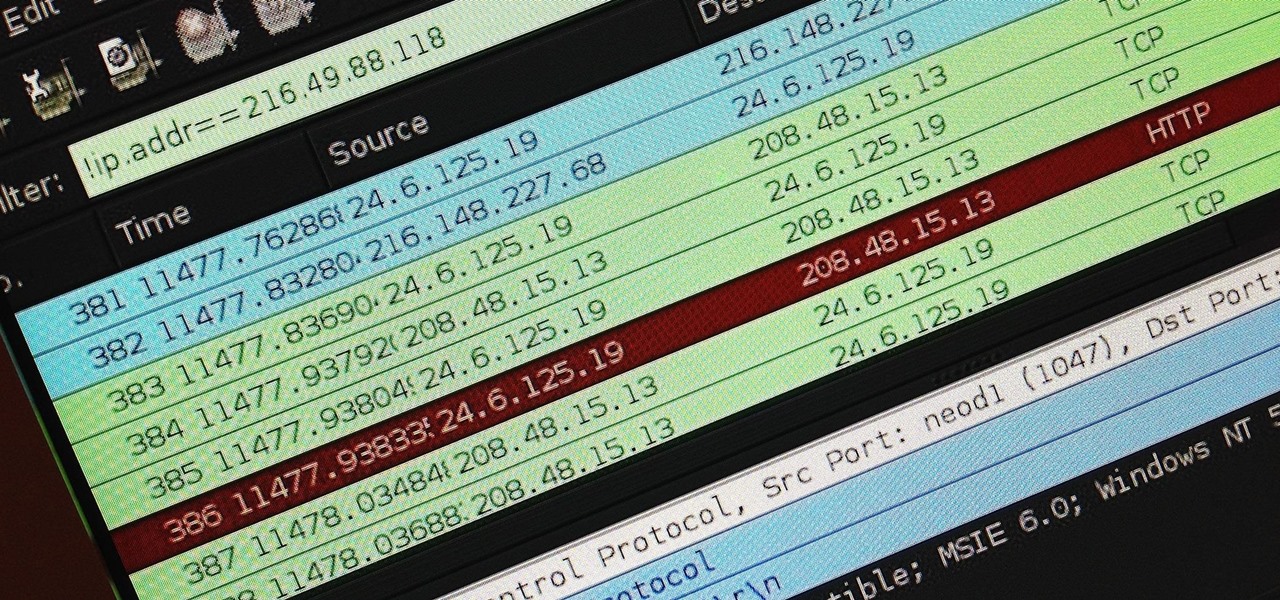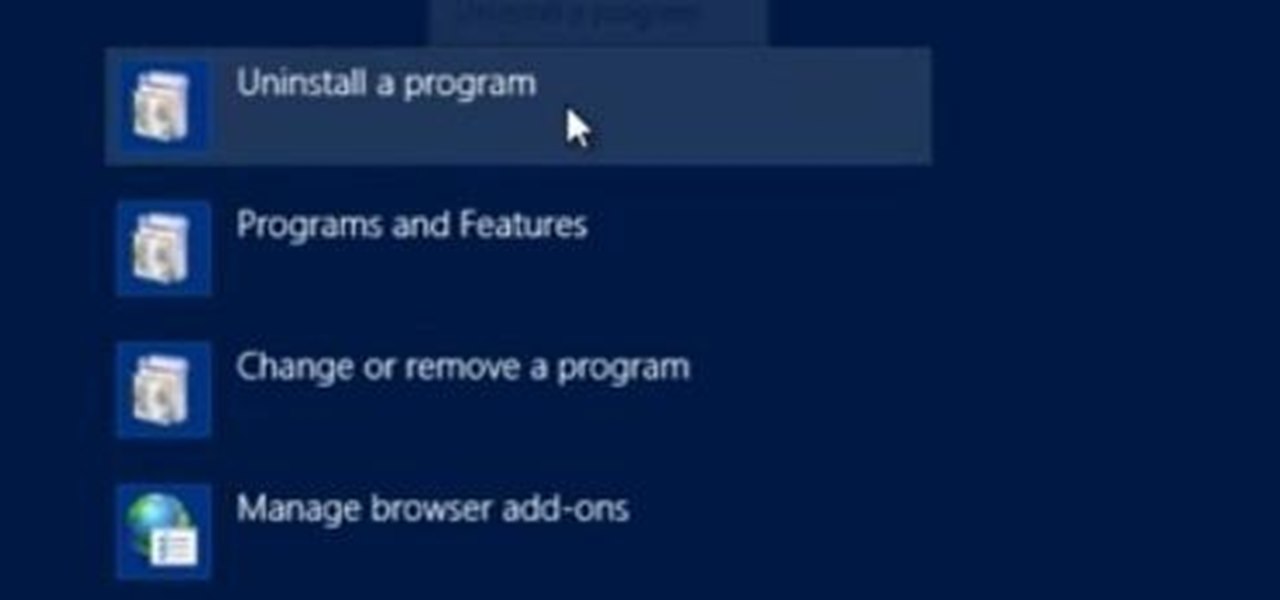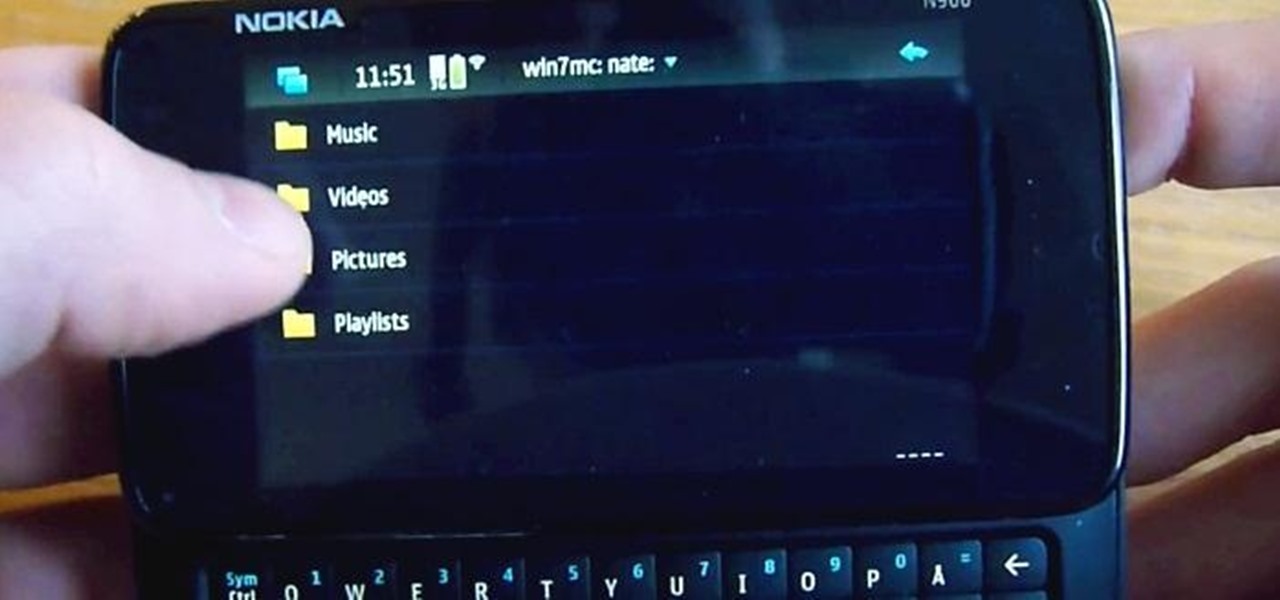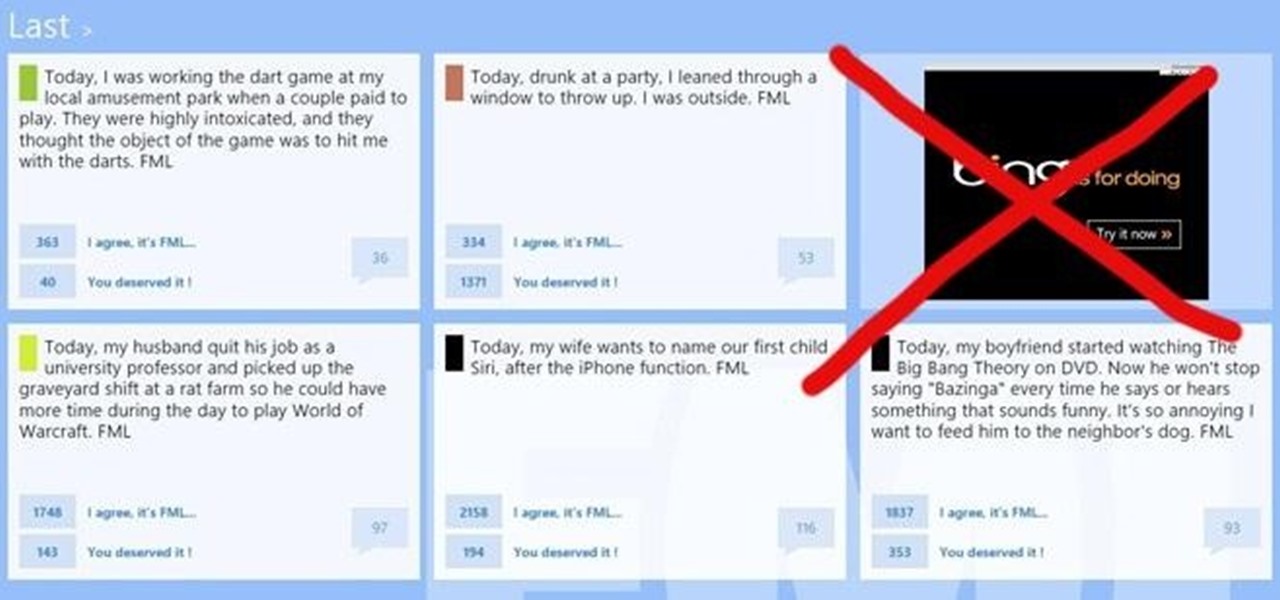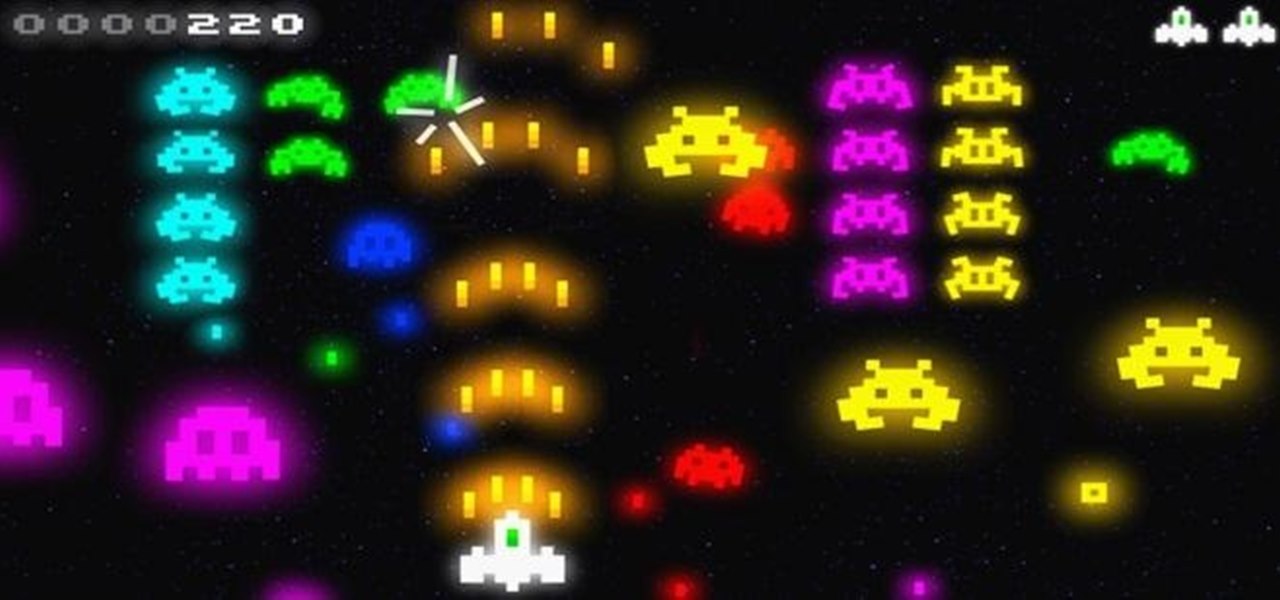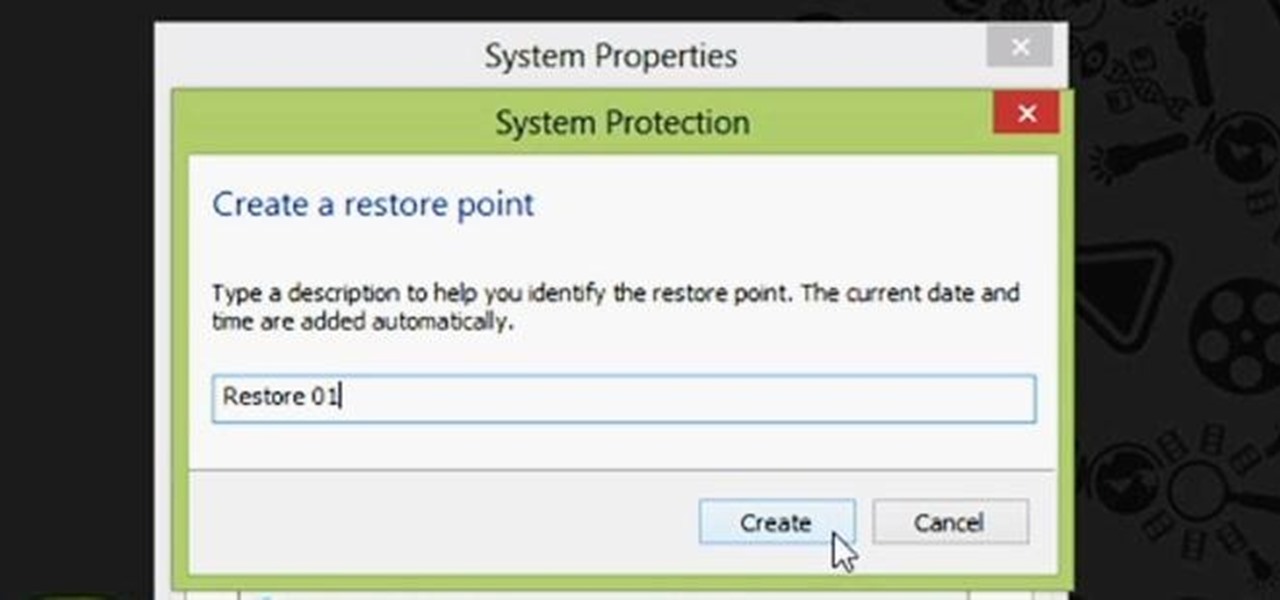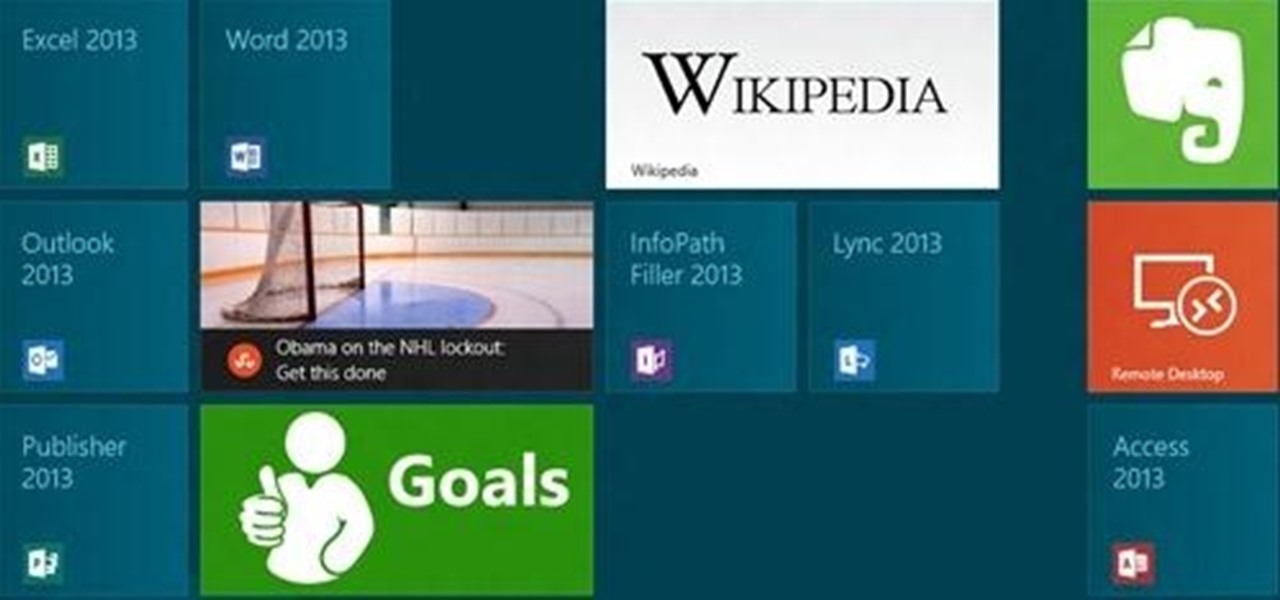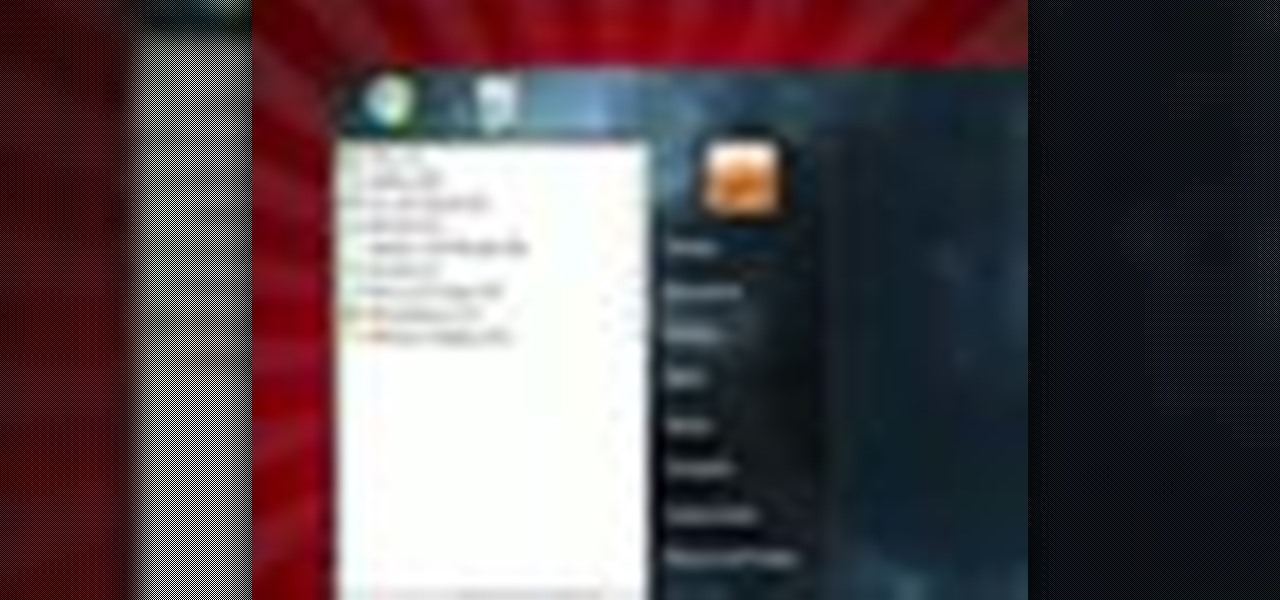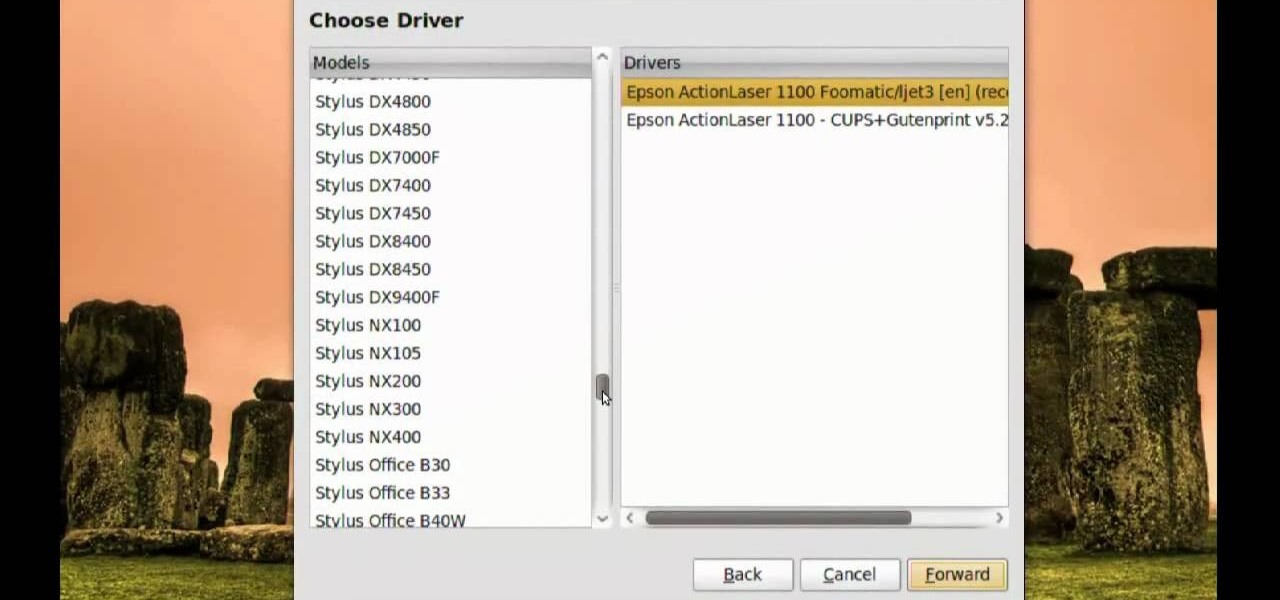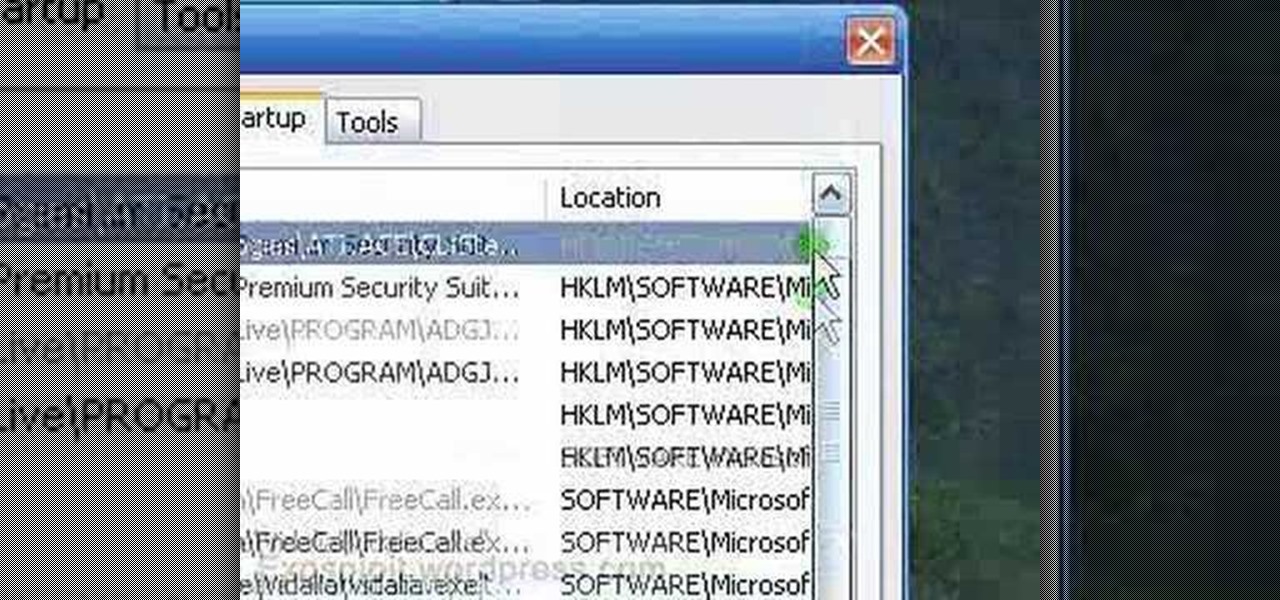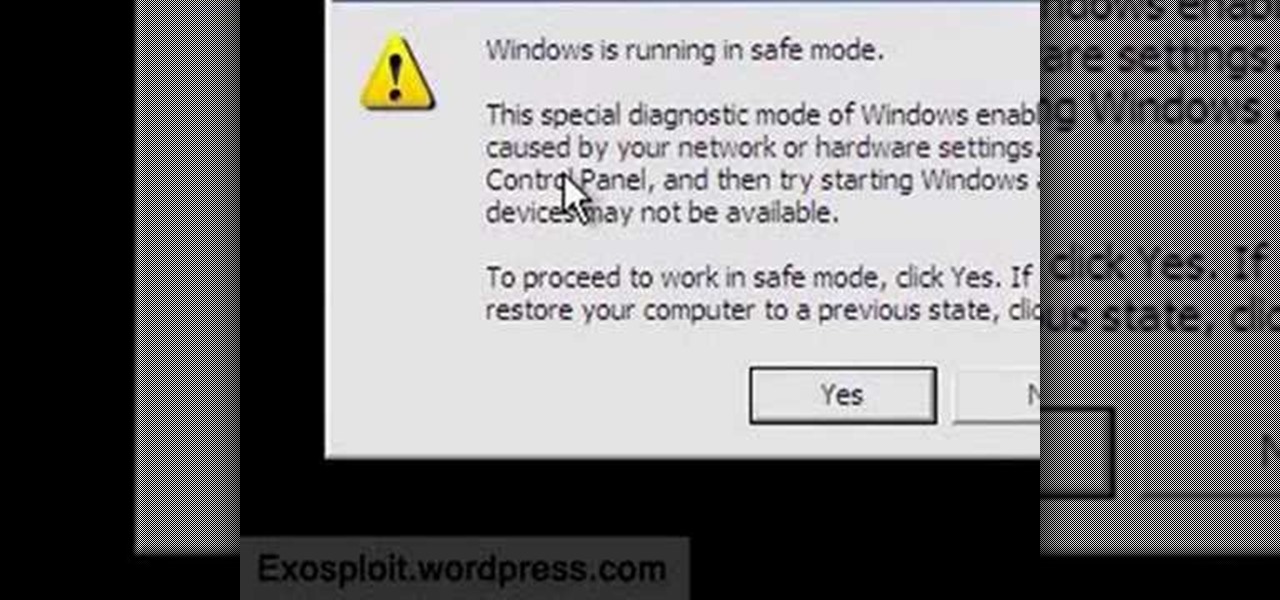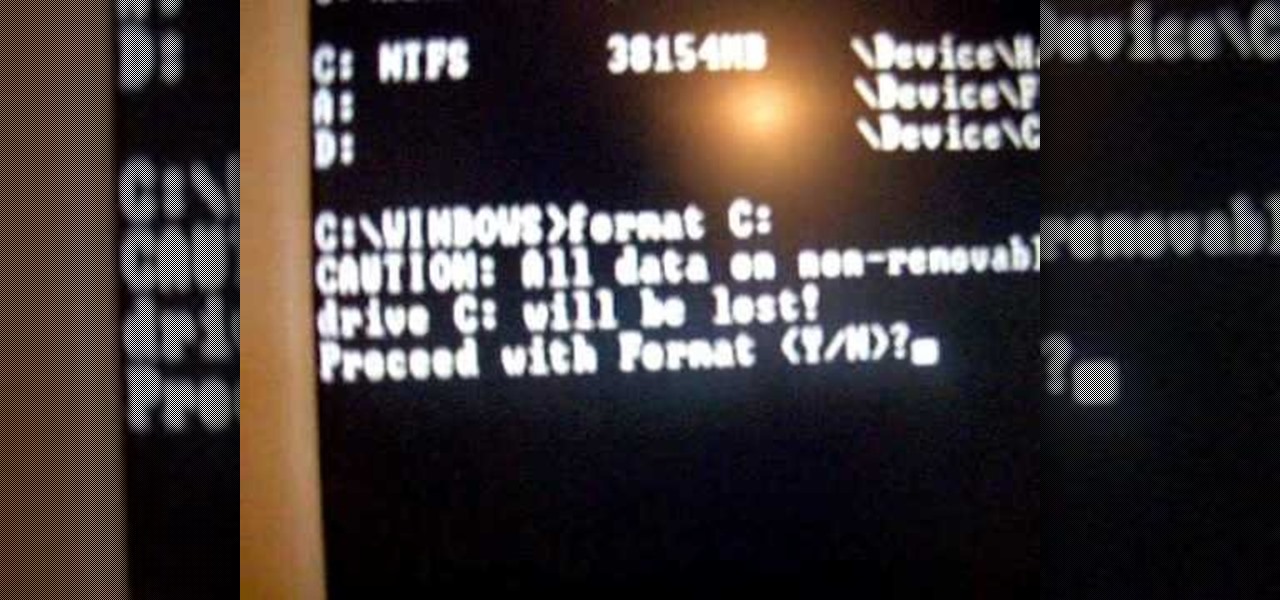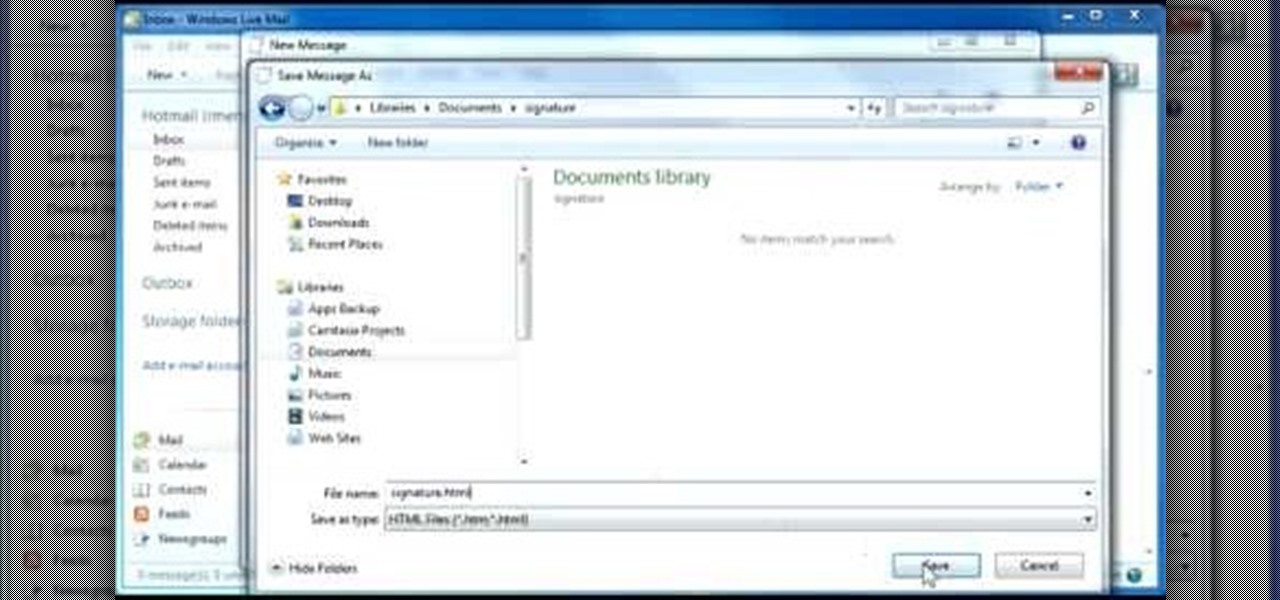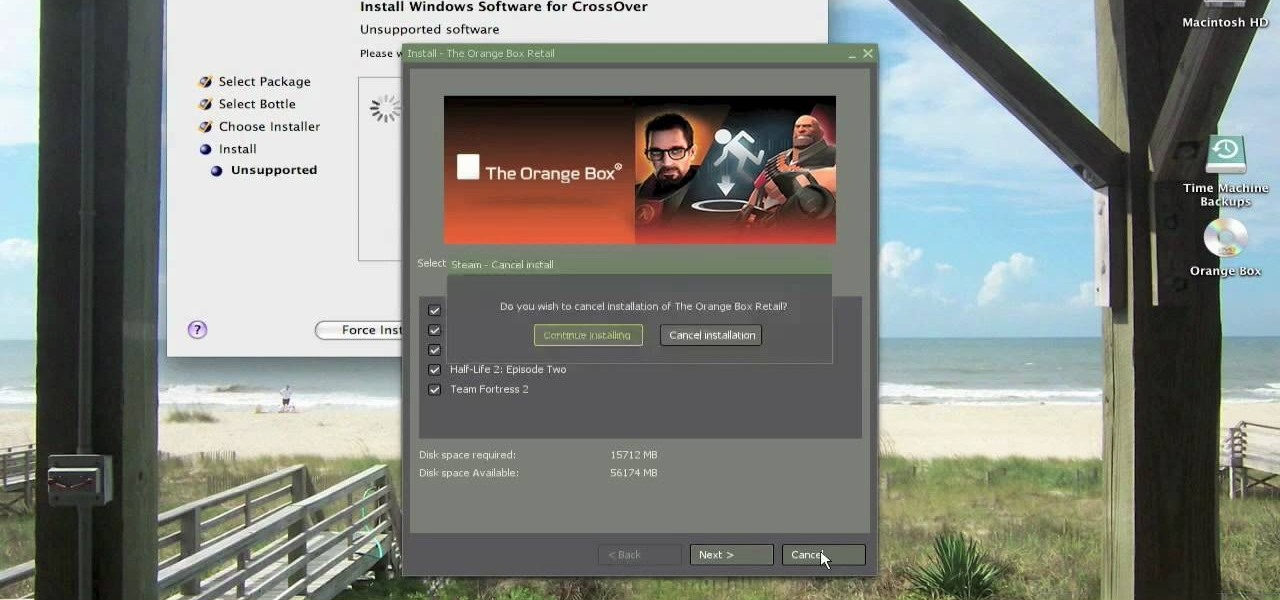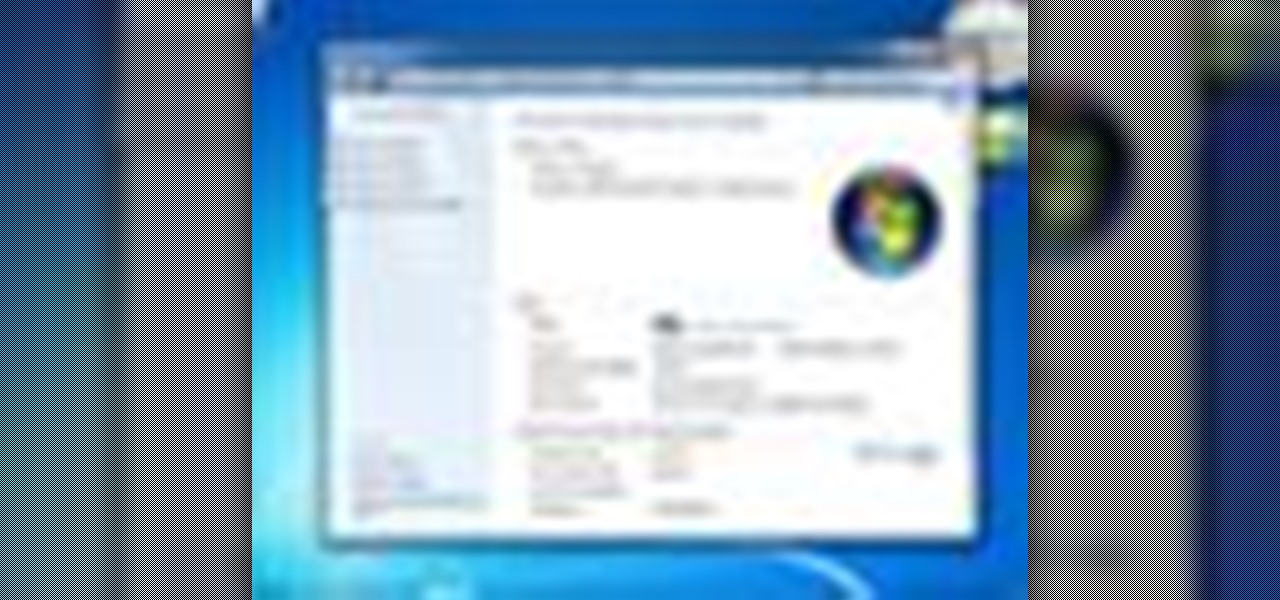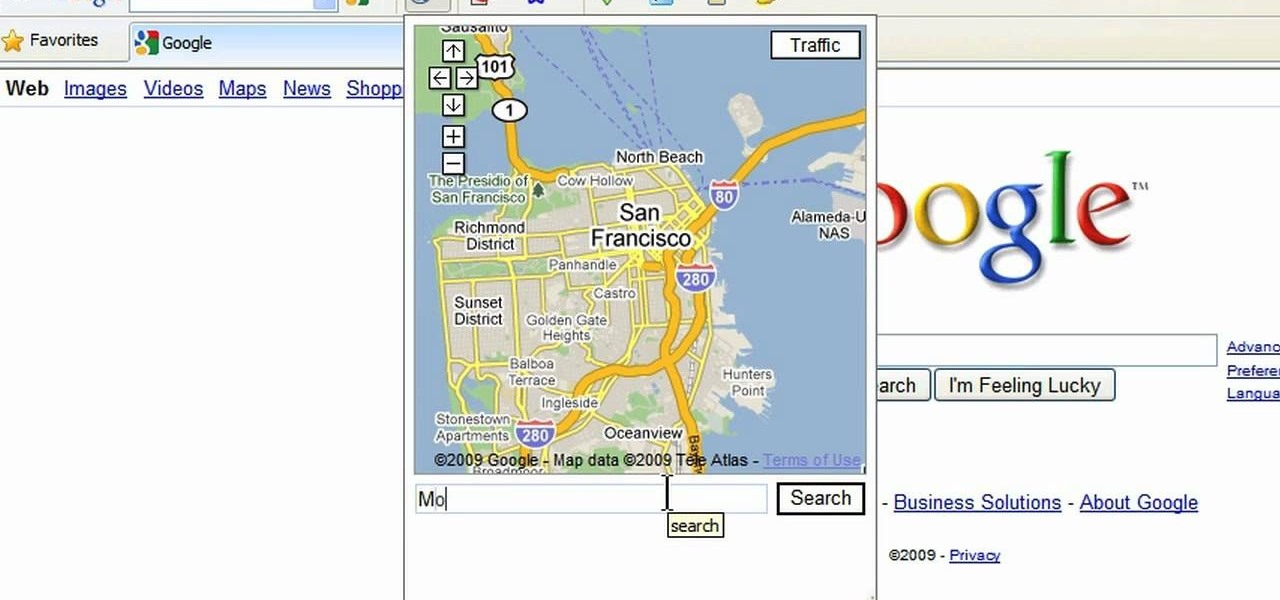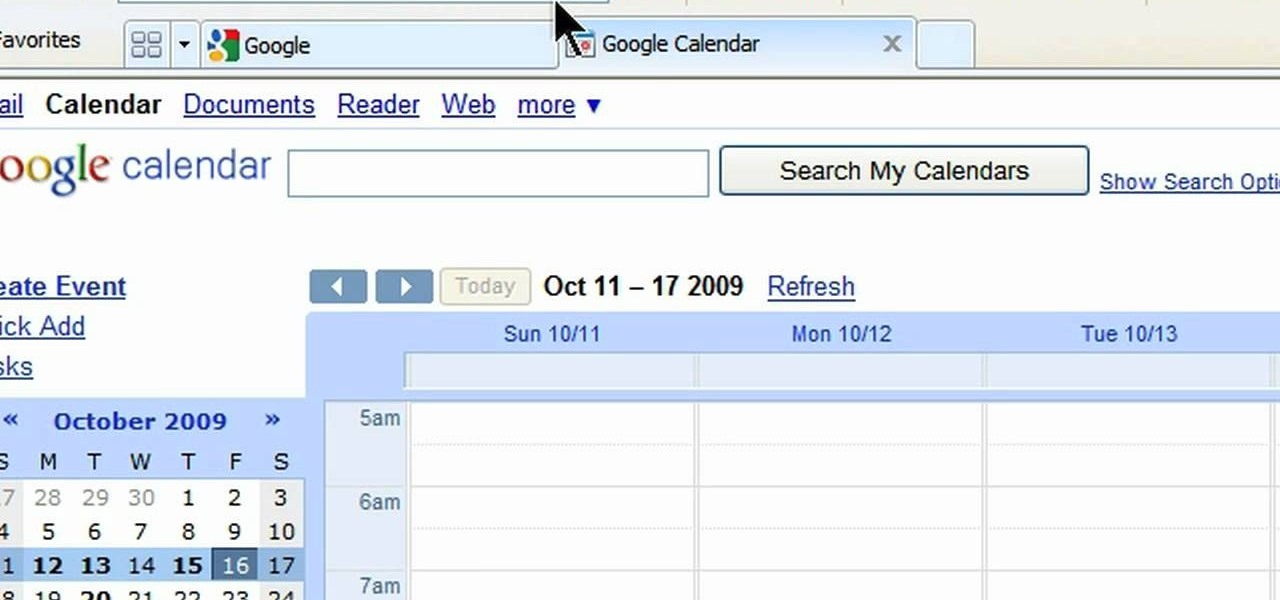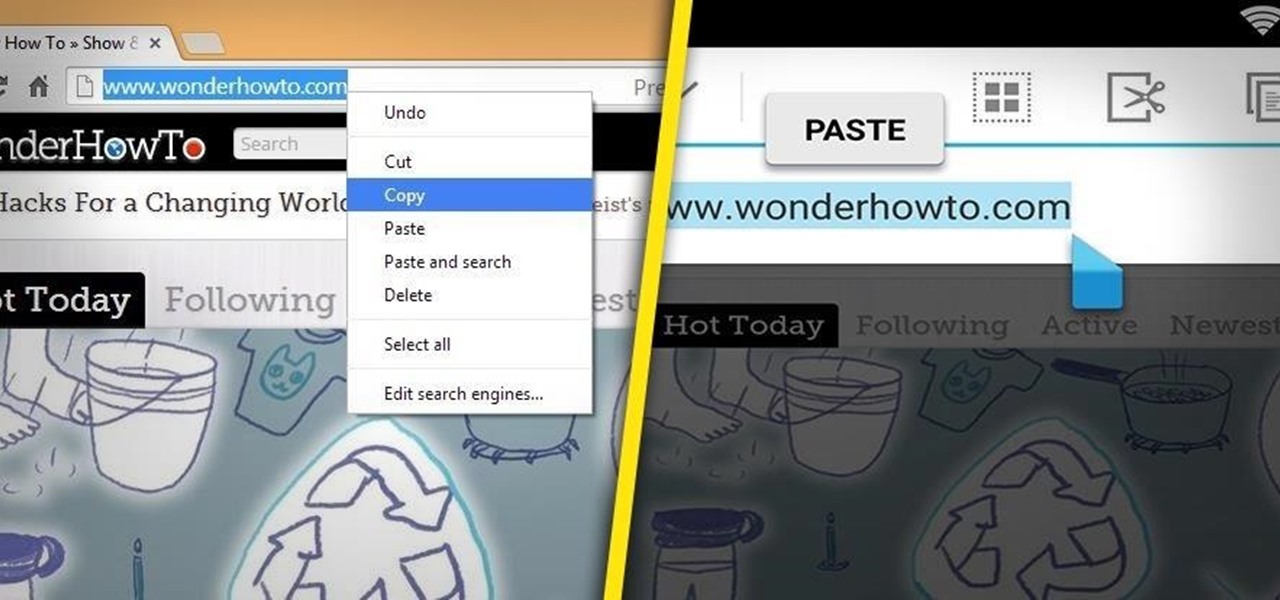
Pushbullet is one of those apps that helps separate Android from its competition. By pushing the boundaries of cross-platform data syncing and file sharing, the service truly demonstrates how flexible and robust the world's leading mobile operating system can be.
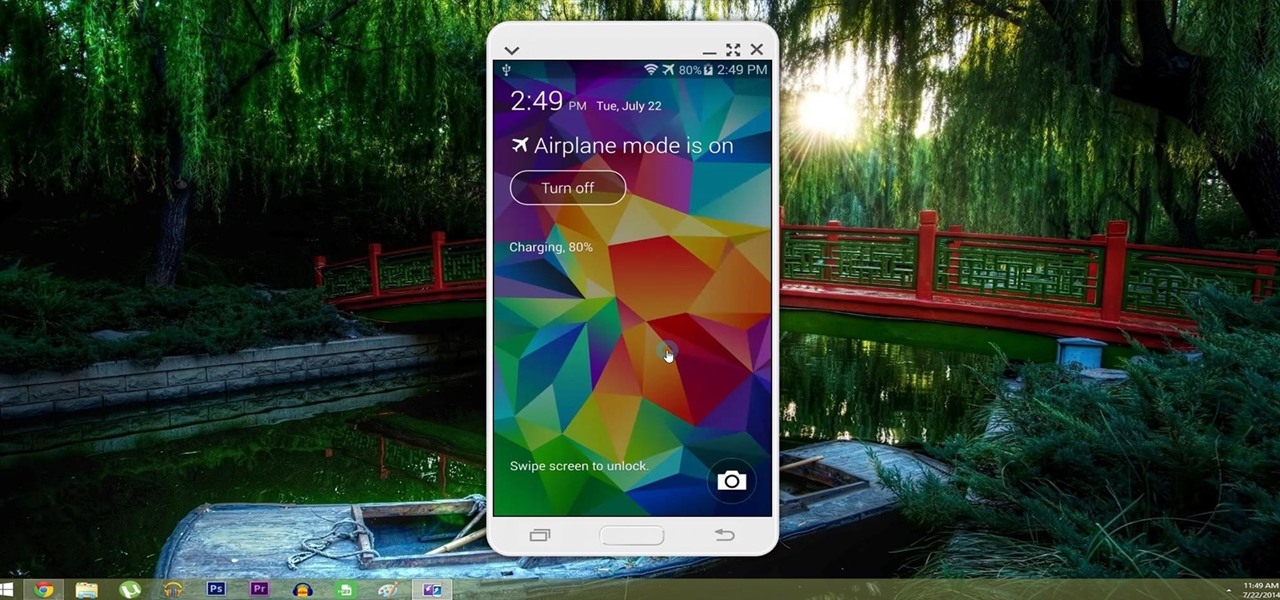
With AirPlay for iOS, Chromecast Screen Mirroring, and even third-party PC-pairing apps to play around with, getting your devices to interconnect could not be any easier than it is today.
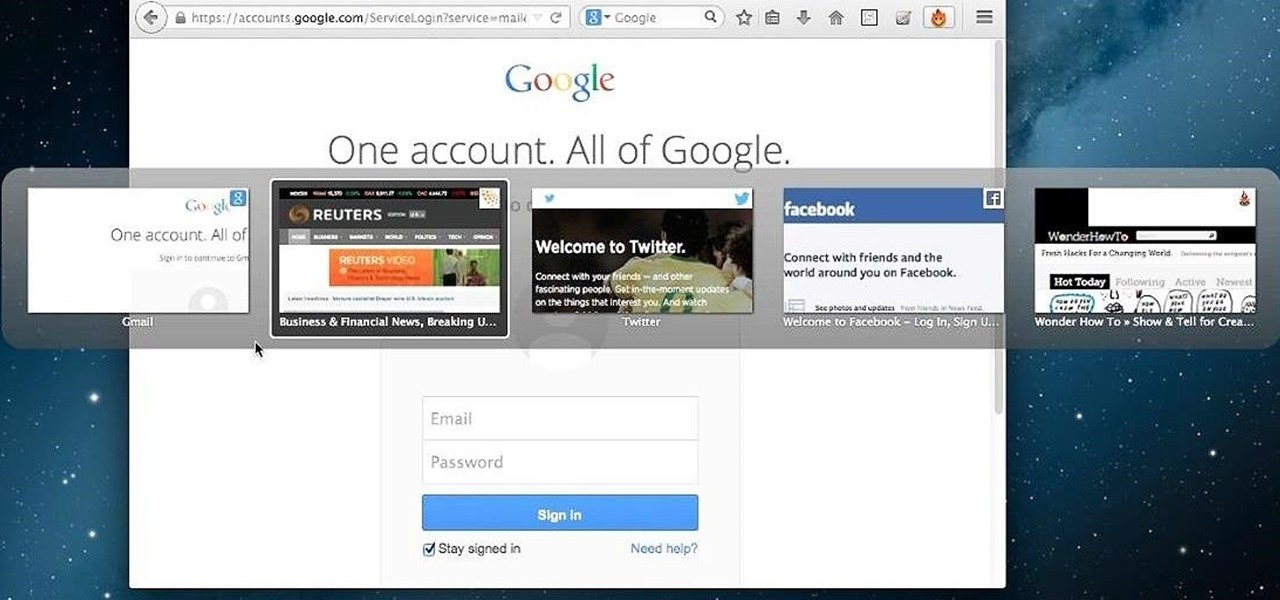
Tab previews—you can do it on an iPhone or an Android device, so why not on your Mac or PC? It's about time you take your browsing game to the next level and learn how to toggle between previews of your tabbed webpages.
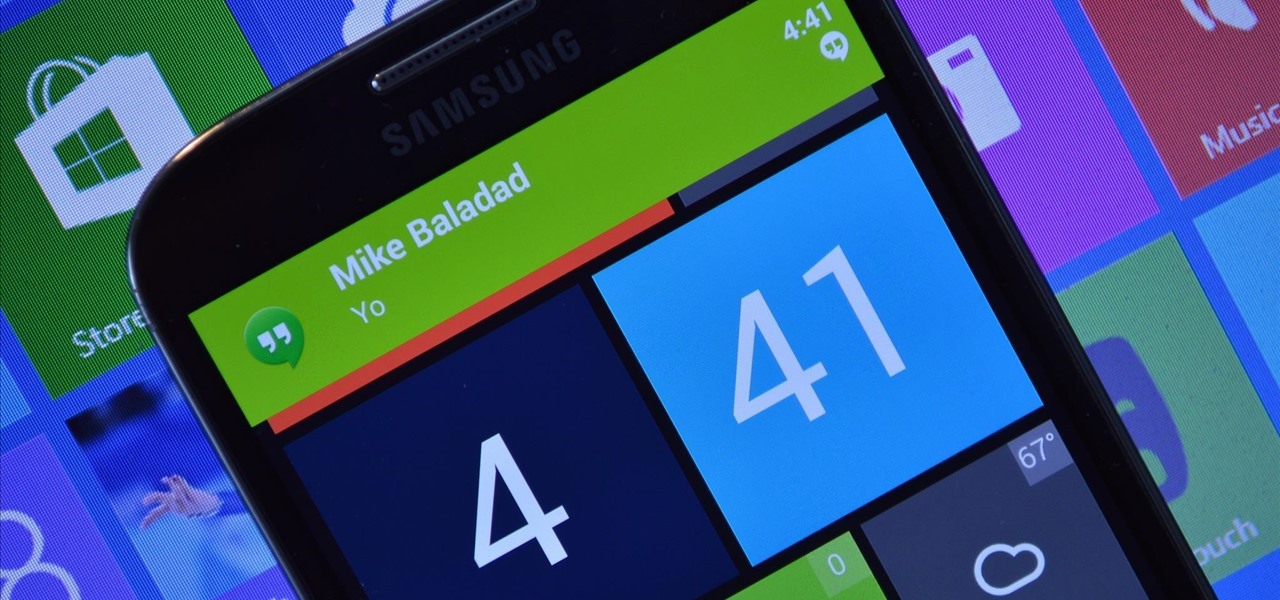
Windows 8's interface was met with criticism when it was released, mainly directed at the tiled Start screen, a departure from Windows versions of old. Many felt that this new home screen style was better suited for mobile devices like Microsoft's Surface tablets and Windows Phones.
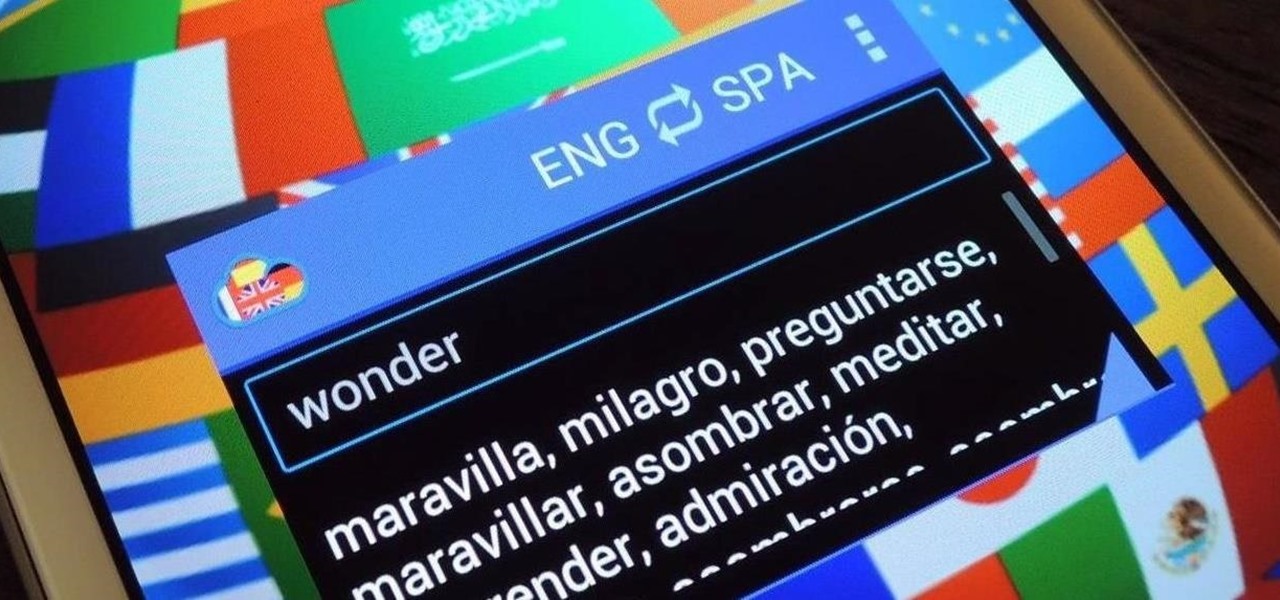
Parlez-vous français? While we all wish we were fluent in multiple languages like Jason Bourne, most of us are probably one-trick ponies. When traveling abroad, or even when taking language courses, having a translator handy is extremely important.
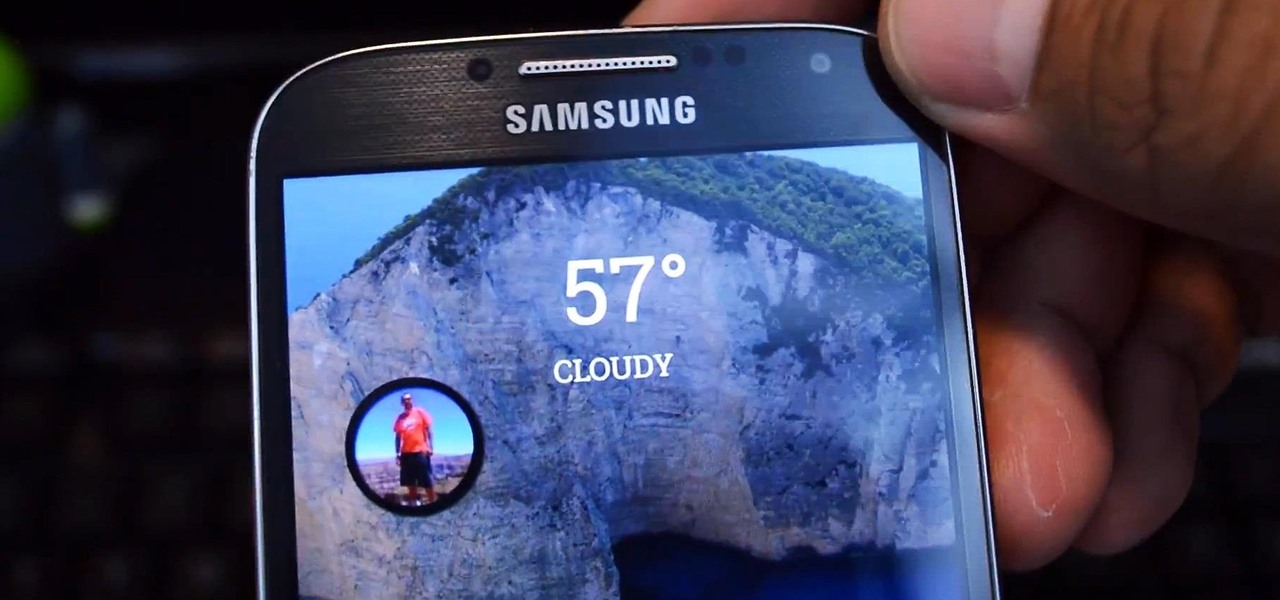
Midway through 2013, a popular custom ROM called Paranoid Android introduced their multitasking feature "Halo." Bubble-style notifications inspired by Facebook chat heads pop up near the top of the screen, and you simply tap on them to bring up the app in a floating window.

Welcome back, my hacker apprentices! I recently began a new series on digital forensics to show aspiring hackers what the forensic investigator can do and see while investigating a cyber attack. This is the second installment in that series and will focus upon network forensics. In other words, what can a network forensic investigator learn about the attacker during an investigation and how.

Why can't all electronic devices be waterproof like my watch? There are watches worth three times as much as my iPhone that I can wear into the hot tub without a worry in the world, but cleaning most of my electronics requires a lot of caution.

There are hundreds of keyboard shortcuts out there, but these 7 are the ones you'll definitely want to remember. I use them every day, and you should too. Step 1: Tab Domination

These days, we increasingly have more and more devices in our everyday possession. While a notebook computer, a tablet, and a smartphone may seem like overkill, they do work to make our lives easier and even help reduce clutter in certain ways.

In this Windows 8 tutorial, I will show you how to uninstall applications that you no longer need or do not want on your computer.

Being able to run mobile apps on a computer is nothing new. Maybe you don't have a mobile device, or maybe you just like seeing the apps on a larger screen. Whatever the reason, with programs like Bluestacks, you can use your laptop to Instagram, play Angry Birds, and run countless other apps made for smartphones.

Having access to your computer from your cell phone is an extremely useful feature. Whether you need to edit documents or send files that are on your home desktop, or you simply want to watch movies you have saved on your computer, access is key.

The beauty of free apps is that, well, they're free. But as we all know, there is no such thing as a free lunch. Sometimes these "free" applications are only feature-limited mini versions, or they're so littered with ads that opting to pay for it is the only way to actually enjoy it.

As people continue to upgrade their PCs to Microsoft Windows 8, more and more developers are adding content to the Windows Store. While the offerings are not as vast as Google Play or the iTunes App Store, it does have some solid apps for both productive users and those looking to just while away the time.

Restoring your computer to a previous point is an extremely important thing if something goes wrong. I've restored my computer at least a dozen times after downloading some suspicious software or running into an error I couldn't remedy on my own.

Keeping your computer organized and your desktop clutter-free can be pretty difficult. And with last week's official release of Windows 8, users have another screen they need to get used to organizing—the new Metro-style Start Screen. It uses large rectangular or square tiles in place of the standard icons you've seen on older Windows operating systems. For better organization and grouping, you can group similar items onto a page (similar to many smartphones), you increase or decrease the siz...

One of the more innovative features about the new Windows 8 operating system is the ability to unlock the screen via a picture password. This new feature allows the user to select any photo they would like and use taps, circles or straight lines to unlock the device. The video below shows the picture unlock in action.

Think your roommate's been using your computer while you're not around, but don't have any proof? Worried your little brother or significant other is snooping through your stuff? Here's how to check on both Windows and Mac OS X so you can catch and confront anyone who's logging onto your computer without your permission.

If you need to take control of your Windows 7 start menu, you're going to want to watch this. Step-by-step instructions on how to personalize your start menu with a nifty little program called, Handy Start Menu. Then, you can see the programs you want, and hide the programs you don't want to see. That IS handy!

In this video from MegaByteTV we learn how to keep your Windows desktop clean. He keeps only 3 icons on his desktop. Have a master folder. Put all of your most used things in there. Also use something called RockDock as he says in the video. In the dock, you can then expand and see all of your files in your master folder. This is neat and organized way to keep your desktop free from clutter. It also opens up your desktop to have a nice background image which you can select yourself. At the ma...

In this video, we learn how to print from a shared printer in Ubuntu. First, turn your computer on and then go to your system. From here, go to admin and then printing. After this, you will get a pop up window. Click on 'new' and then it will search for the printer. Next, you will click on 'network printers' and then go to 'windows printer via samba'. Then, click on browse and expand the workgroup. Then, expand the name of the computer and you will find the name of the computer as well. Now, ...

If you have a folder that contains many images (say anything in excess of 200) and you open it in Windows Explorer with the thumbnail view turned on. You would notice that it takes some time for all the thumbnails to load completely.

In this tutorial, we learn how to burn .iso image files to a CD in Windows XP. To start, you will need to first burn the image with Image Burn 2.1. Decide if you are going to use a CD, DVD, or multiple CDS. If you don't already have Image Burn 2.1, you can download it from this site: download.imgburn.com/SetupImgBurn_2.4.1.Â0.exe. Once it's installed, you can make a copy of your image and then verify it when it's finished. It will go through the burning process, which will take from 2 minute...

In this video, we learn how to clear your cache for Windows. The cache is where temporary internet files and information is saved on your browser. A lot of times, if this isn't cleaned out, your computer will go a lot slower. To do this, you will go to Internet Explorer and then click on the tools menu in the right hand corner of the page. After this, select 'delete browsing history' and then click 'delete files'. After this, click on 'yes' and it will load. When it's finished, your cache wil...

In this tutorial, we learn how to password protect a folder on Windows Vista. To do this, you will first need to have WinRAR downloaded on your computer, you can get it here: http://download.cnet.com/WinRAR-32-bit/3000-2250_4-10007677.html. Next, you will right click on your screen and click "new" and "folder". Then, you will rename your folder to anything you'd like. From here, you will right click and then click "add to archive". Then, go to advanced and set password from the toolbar. Enter...

In this tutorial, we learn how to remove a program from your startup menu in Windows XP. First, hold down the start key on your keyboard, then hit 'r'. After this, type in 'msconfig' into the box that appears. Click 'ok' and then go to the start up tab. Find the applications that you don't want to start on your computer when you restart or turn it on. Check the check mark next to the ones that you want and remove it for the ones that you don't. When you're finished and have all the correct bo...

In this tutorial, we learn how to clean your skateboard grip tape. To do this, you will need: window cleaner, an old toothbrush, and paper towels. After this, you will spray the area with the window cleaner and then scrub it with the toothbrush. Scrub it until it comes up clean and there is no dirt left on the surface. From here, you will need to use the paper towels to clean the residue off of your board. Make sure to dry it off completely so you don't waterlog your board. do this to all the...

This video will show you how to boot in safe mode on Windows XP. Just follow these instructions from the video. Now go to Start -> Run and type in msconfig. and click OK. Now select the BOOT.INI tab and select /SAFEBOOT, click apply and close and then it will prompt you to restart. After you restart a message will appear. Click Yes and you will notice that your screen resolution is small and you will have the classic theme. To return to normal mode just repeat the steps and uncheck the BOOT.I...

In this video, we learn how to use automation in Studio One. Controlling is a system you use to control the devices that control the software. Control link has a window on the song interface in the upper left hand corner. You can quickly move parameters as you edit the automation. Make sure you change it if it's for an instrument or an audio track. Add an automation track to the window, by clicking the "A" button that will give you sounds for the same instrument. This will avoid automation en...

This is a video tutorial in the Computers & Programming category where you are going to learn how to reformat your computer. Make sure you back up all important files on a flash drive or CD. Take your operating system CD in to your CD drive and boot up your computer. When the PC comes on, it will ask you to boot from the CD. Press any key to do so. Press 'enter' when windows set up loading is completed. Then type in 1 to format the C drive. Then when the windows prompt comes up, type in "form...

Whether you own a business or work for a company, you probably send out millions of emails every day corresponding with clients, PR, and whoever else you have to deal with. It's hard enough making sure you get around to all of them, but what's more is that even after you've finished composing the message you have to add your name, company name, phone, etc.

This video shows you what you can be done with digital photos in the Windows Vista Media Center. To access your digital pictures, just go to the Picture Library in Media Center, and see the many options available, such as Play Slide Show, Rotate, Print, Touch Up and Delete. Touch Up is probably the most useful function, to help you quickly edit your photos.

In order to make a card trick video, you will need the following: a YouTube account, Windows Movie Maker, Webcam Central, a computer, and your props.

In order to install steam games on a Mac without Windows, you'll to download the Crossover application. After you have the Crossover software, place the CD in your hard drive. Click on "Install Unsupported Software, after you highlight it in the list. Click "continue". Rename the bottle. Click on create. Click continue. Follow the install wizard through, accepting the terms and clicking "next". Register your product ID, if you haven't already done so.

If you're not much for office computers, and like using your own powerful PC at your workstation, then chances are, you're going to have to login to the network. Microsoft shows you how to quickly login and join a Domain or Workgroup in an office network.

This is a video tutorial in the Computers & Programming category where you are going to learn how to avoid traffic jams using the Google Maps button on the Toolbar. Click on the Google Maps button on the toolbar. This will bring up the maps window. Here you type in the area in the search box, for example, "mountain view, ca" and click 'search'. On the next window click on the 'traffic' button and the map will then show you the roads that are clear of traffic jams in green color. There you go!

In this video, we learn how to add the Google calendar button to toolbar. This will allow you to view your calendar to search for a specific event or appointment that is happening. This will keep your schedule more in line and organized than before! First, go to the Google screen and click on the calendar. Now, you will drag the icon on the left hand side of the tab up to the toolbar that is on your browser window. Once you do this, exit out of the window and then click on the icon for the ca...

In this video tutorial, viewers learn how to make a PowerPoint video. This task is easy, simple and fast to do. Begin by creating the PowerPoint presentation and save it as a Graphics Integrated format. Then open the Windows Movie Maker program and click on Pictures under the Import menu. Select the presentation and click on Import. Now edit the video clips in the time line by adding transitions, effects, music and other enhancements. When finished, publish the video. This video will benefit ...

In this video tutorial, viewers learn how to increase a computer's low virtual memory. Begin by clicking on the Start menu. Then right-click on My Computer and select Properties. Then click on the Advanced tab and click on Settings under Performance. In the Performance Options window, click on and Advanced tab and click on Change under Virtual Memory. Now select your hard disk and check Custom Size. For both Minimal Size and Maximum Size, set it at 2500 MB. Finish by clicking on Set and OK. U...