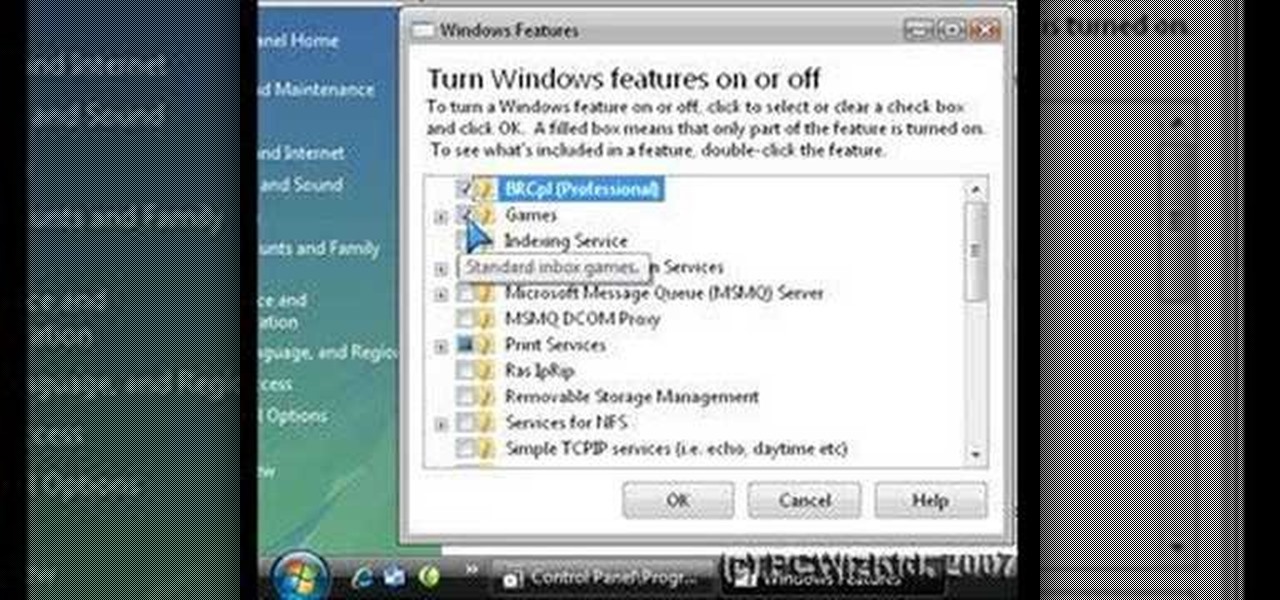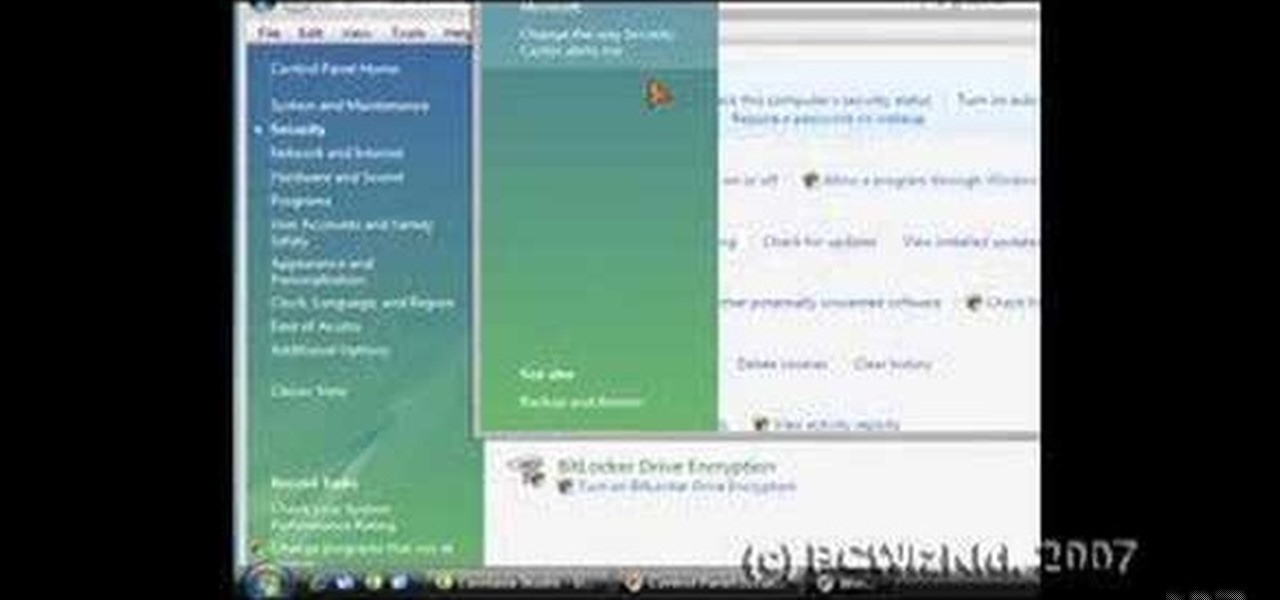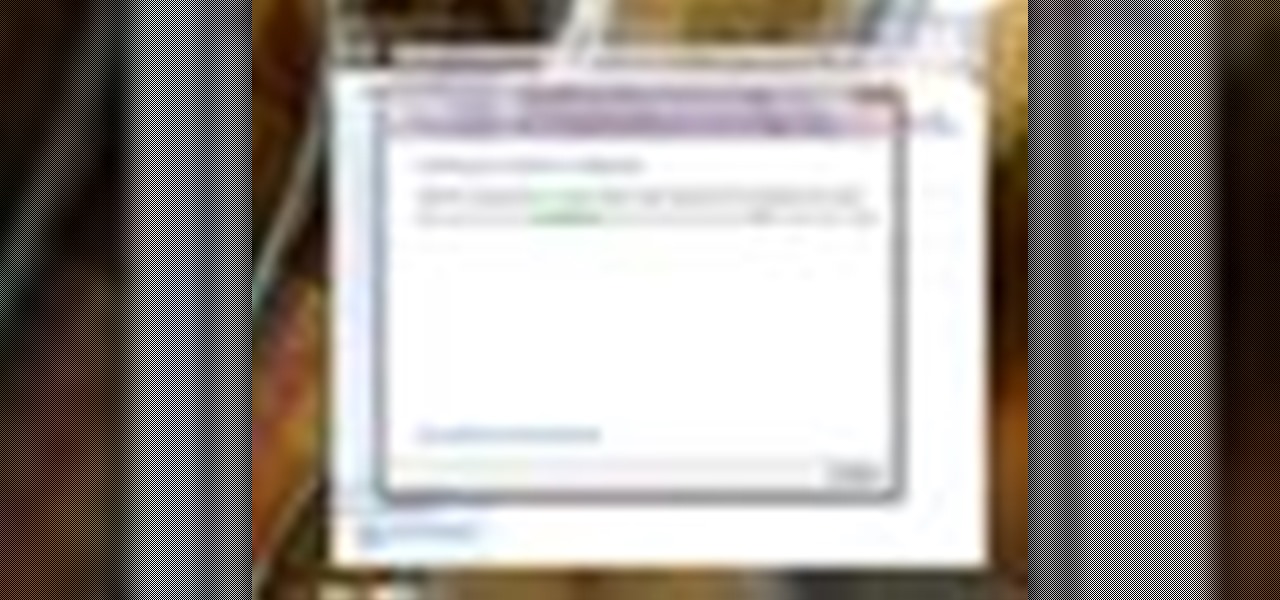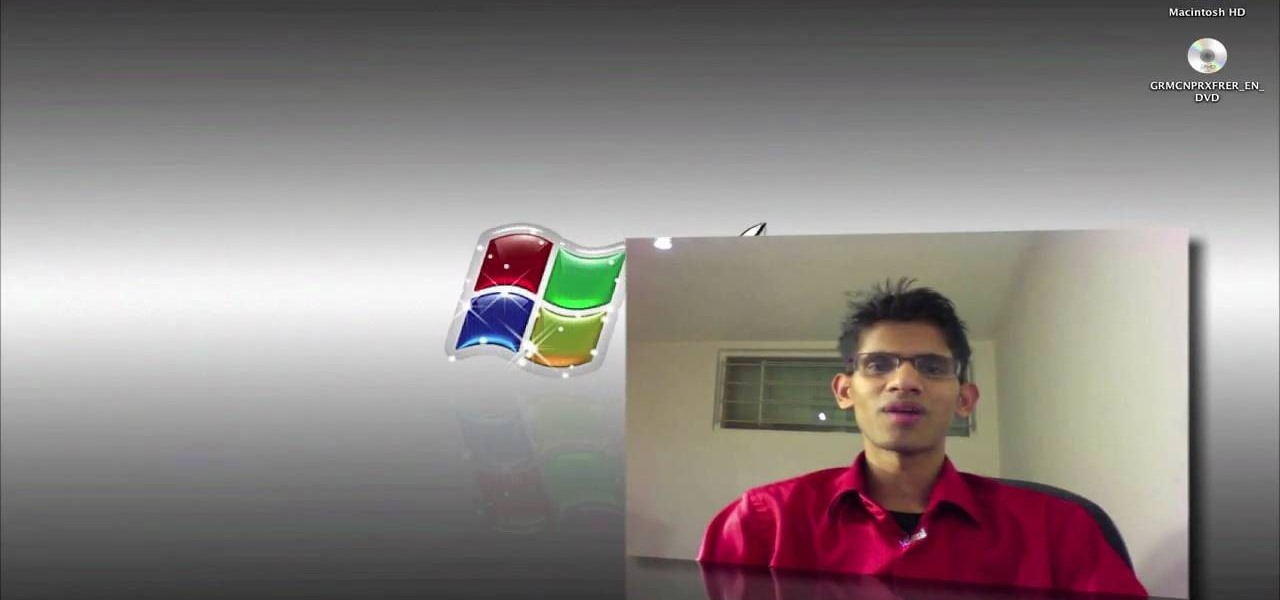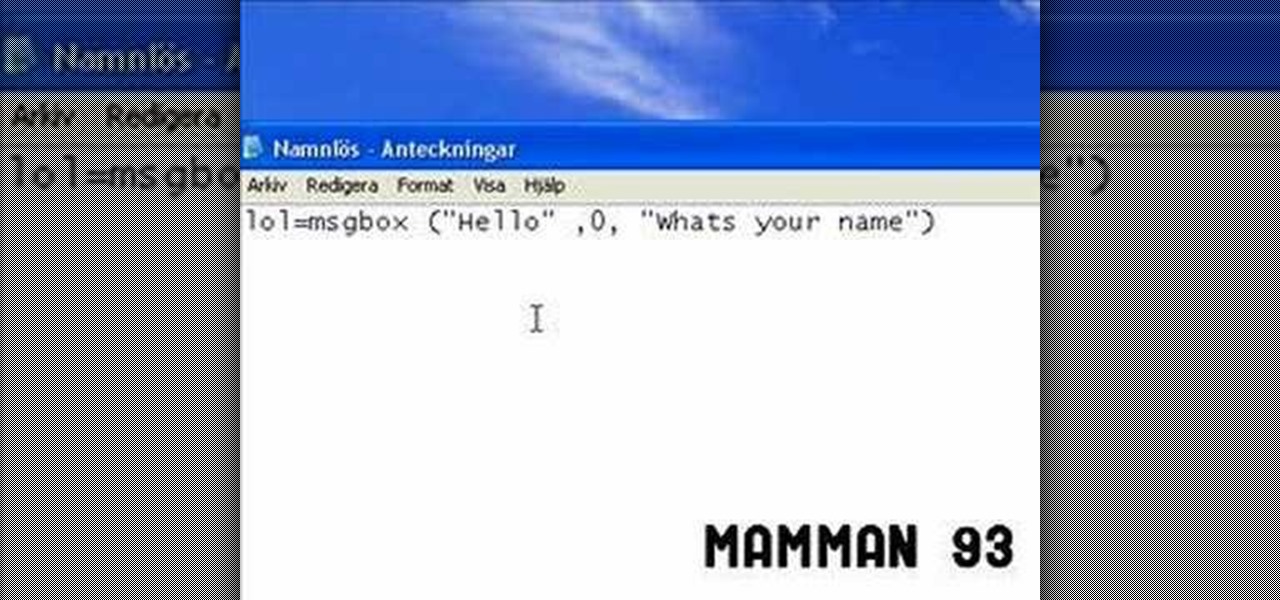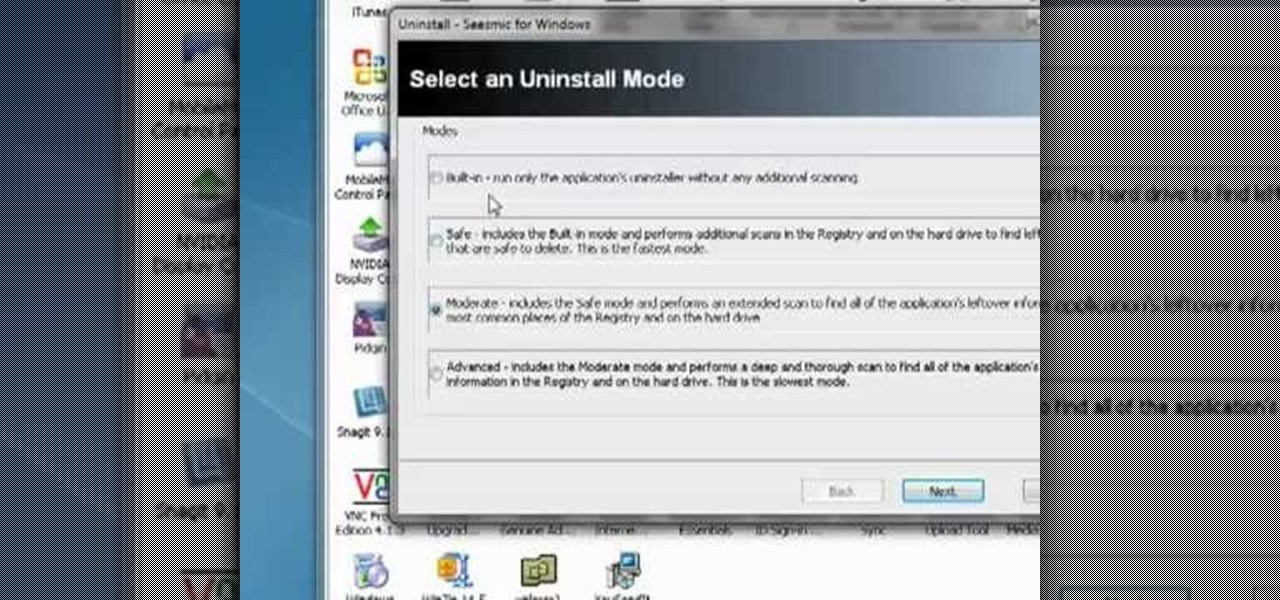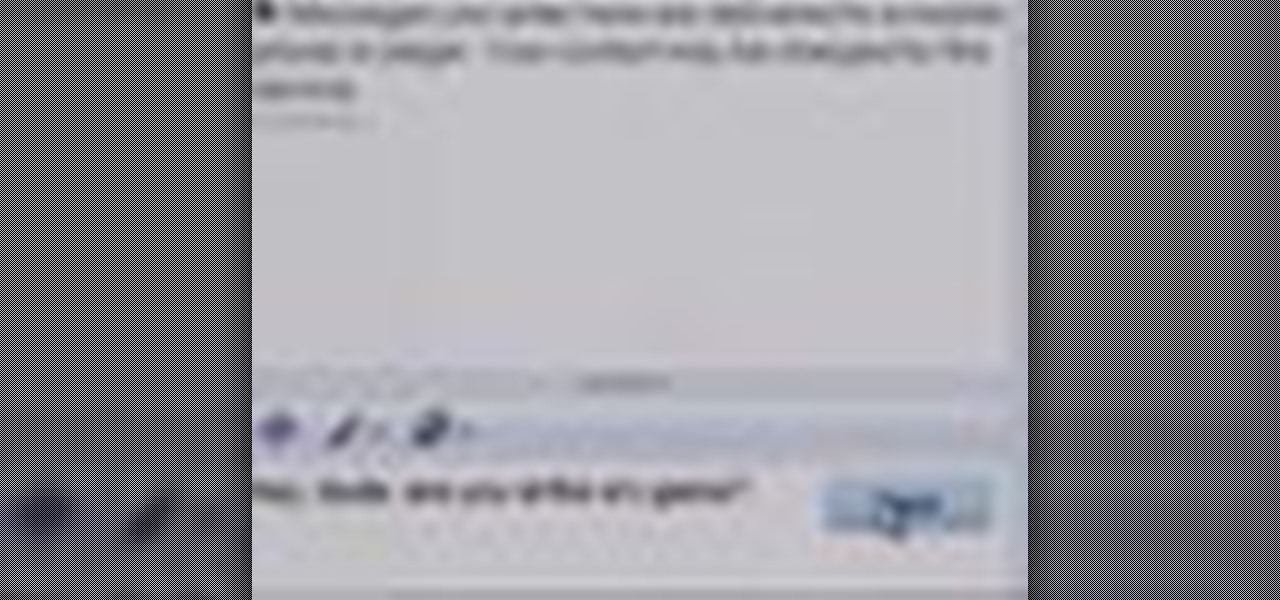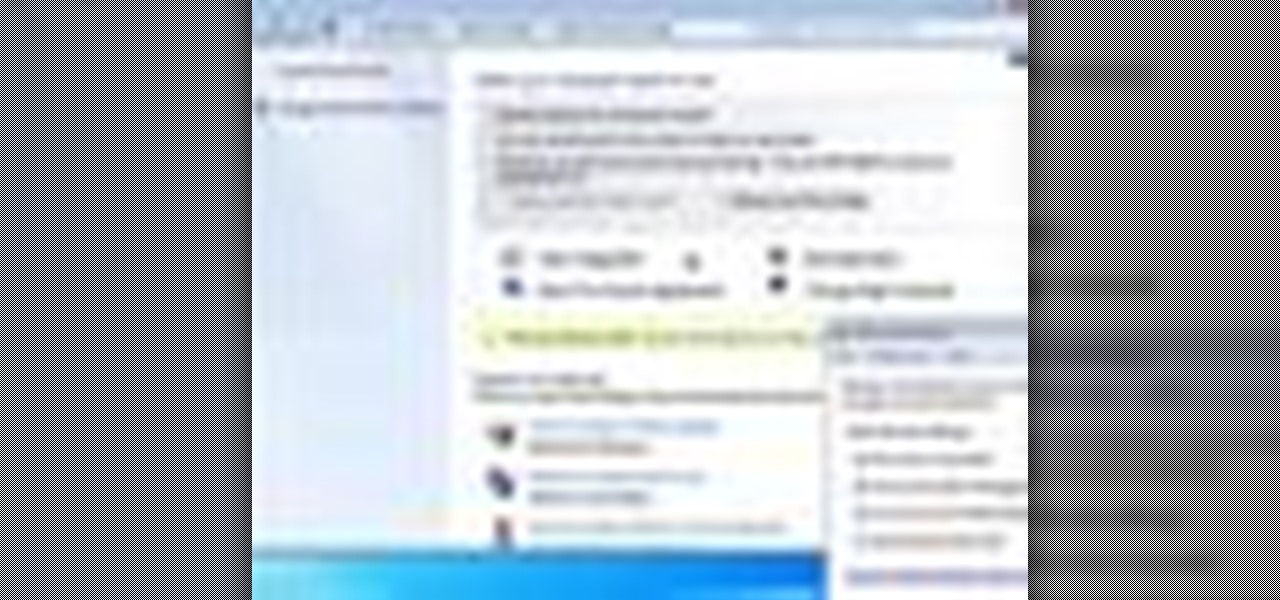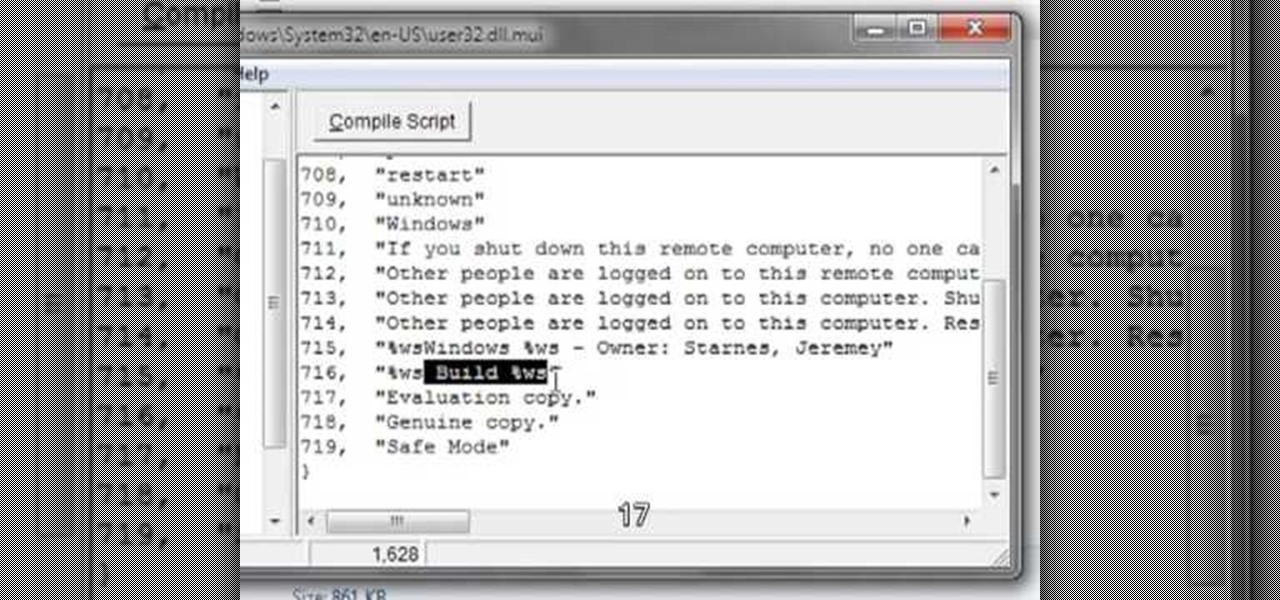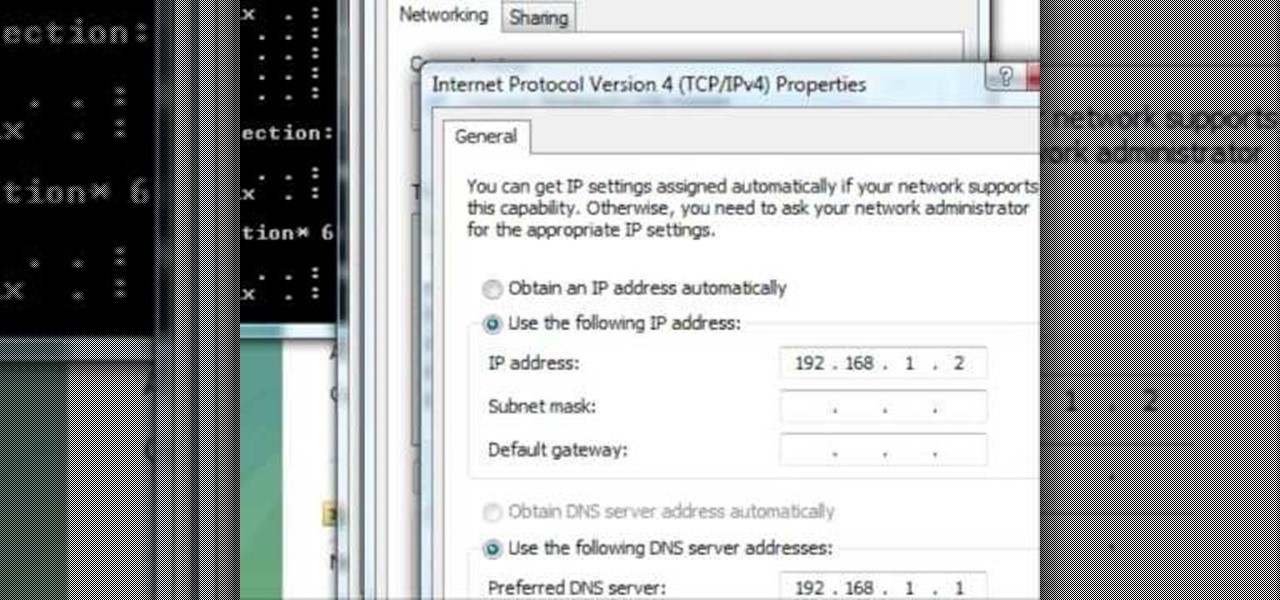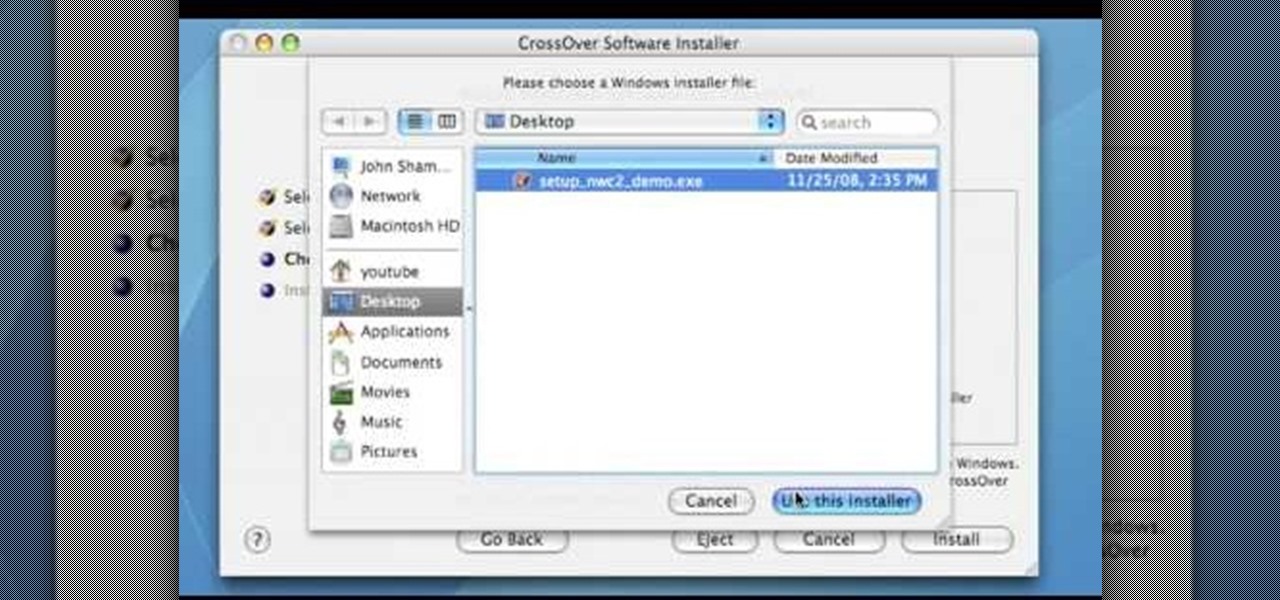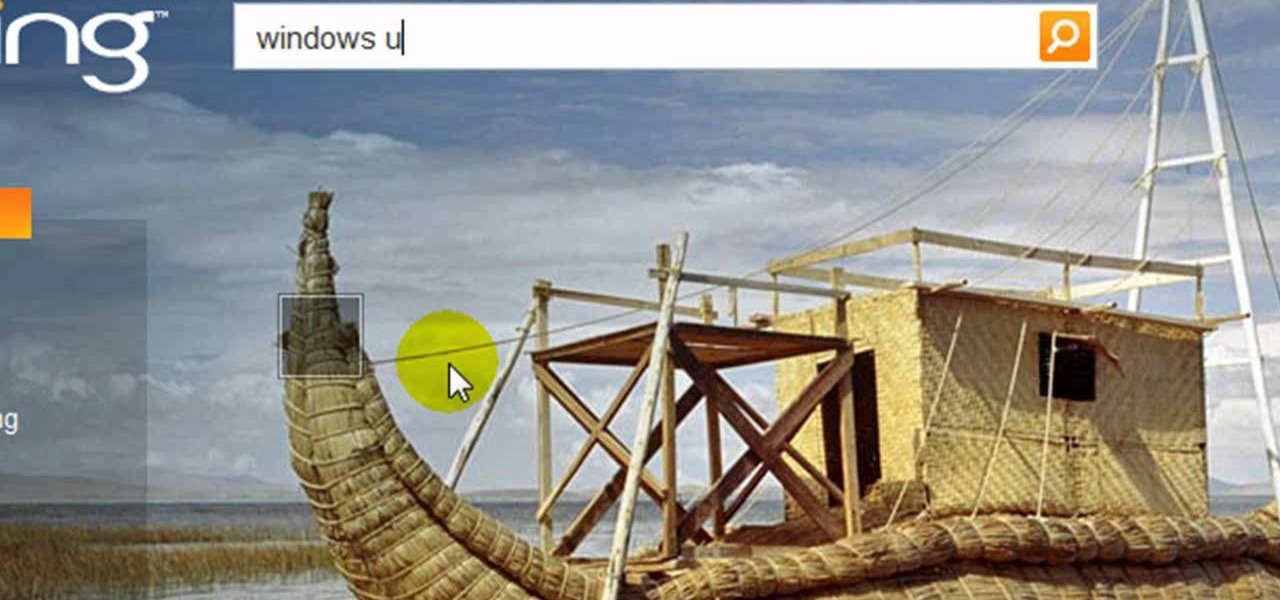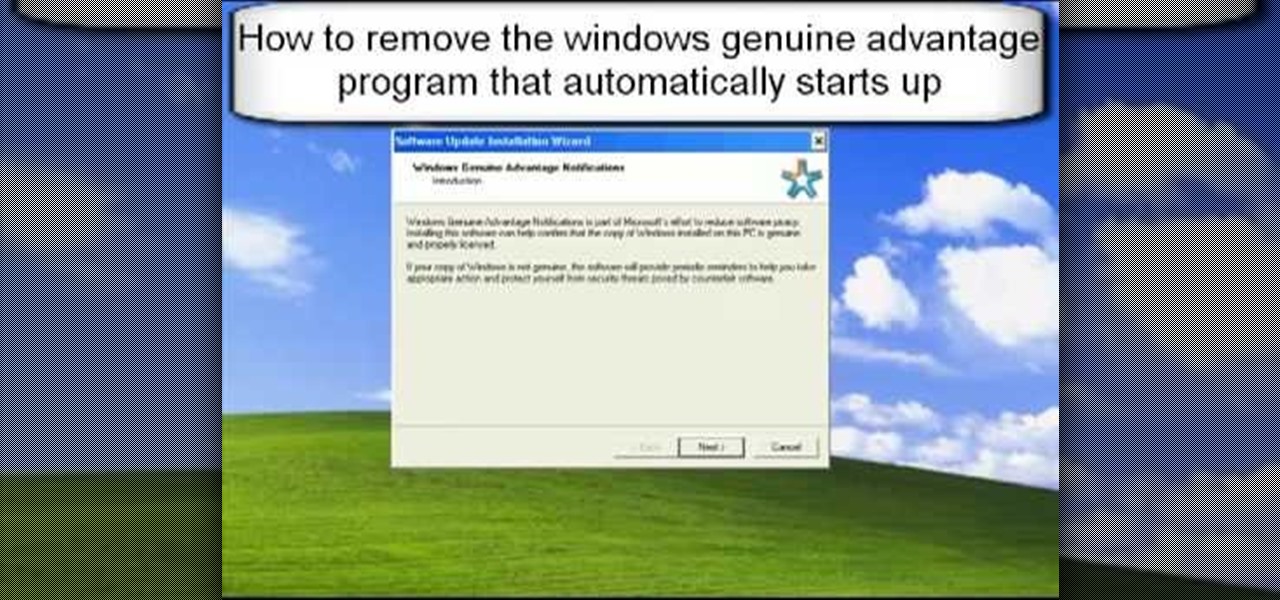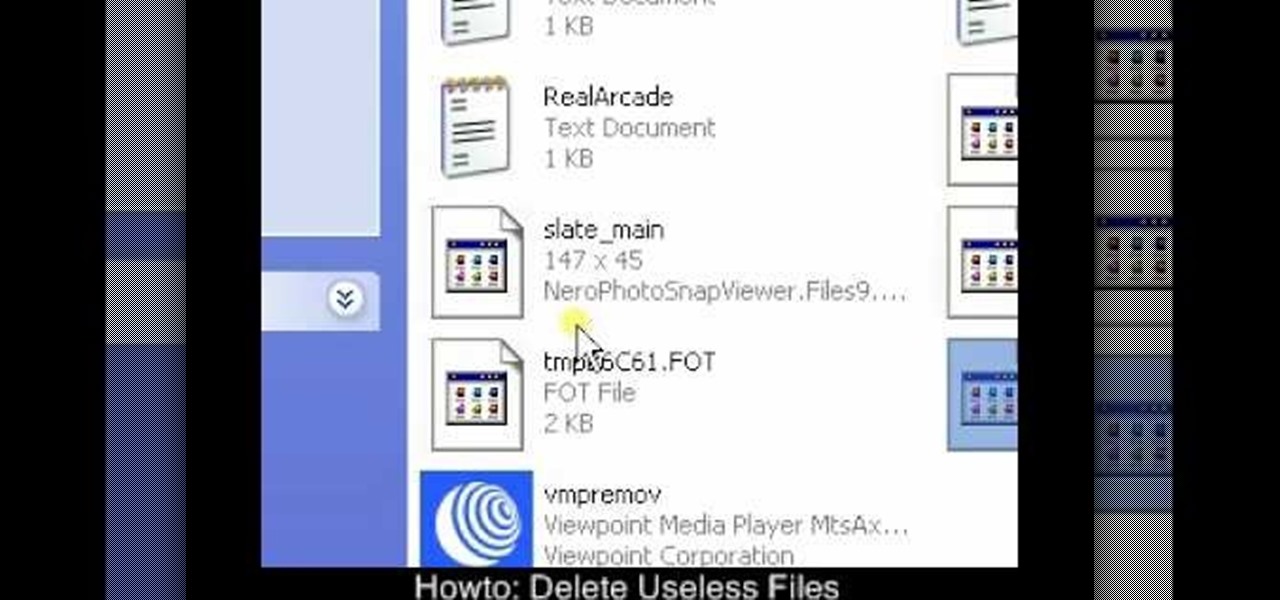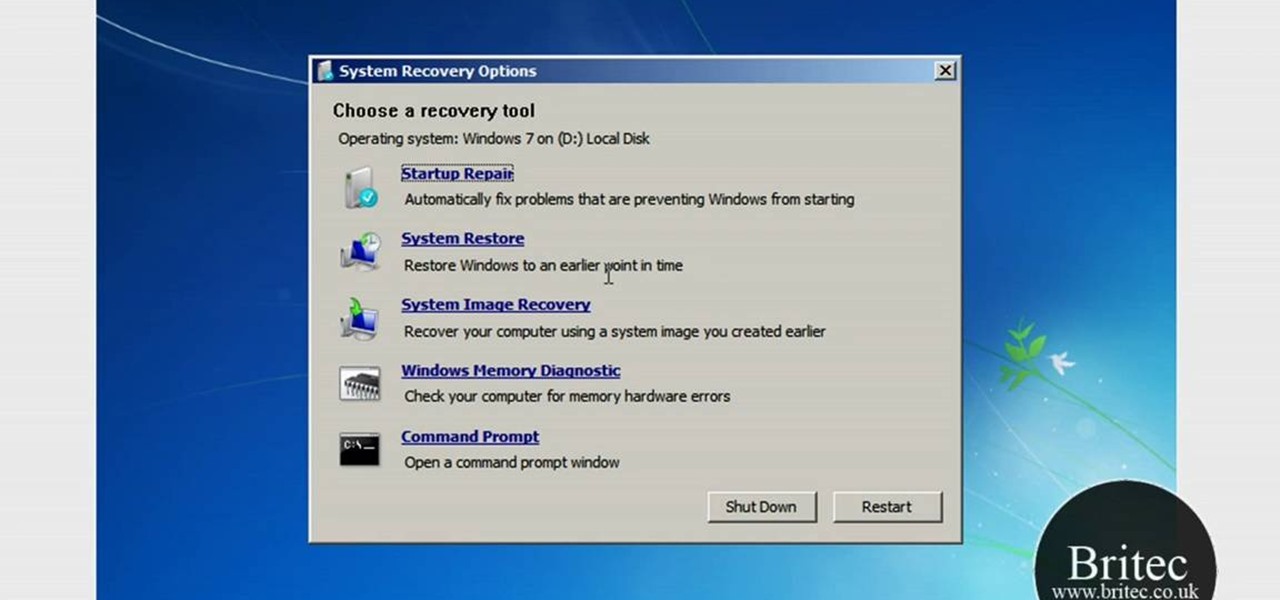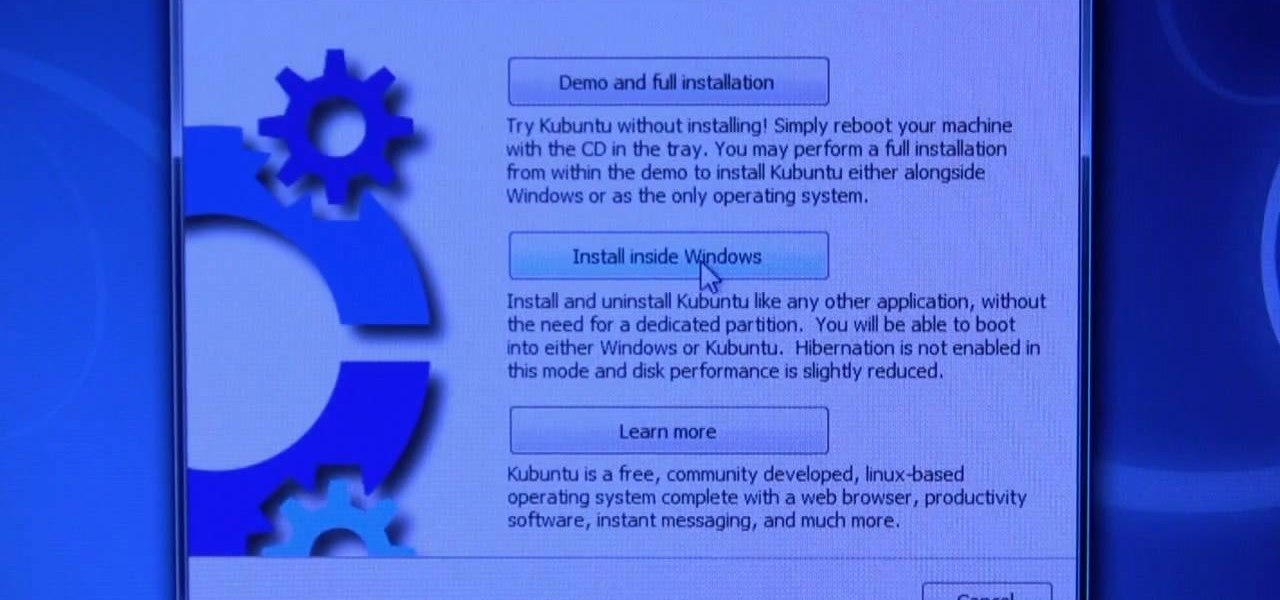Accidentally delete a file on your Windows PC and want to get it back? With Recuva, it's easy (and, what's more, free!). This brief video tutorial from the folks at Butterscotch will teach you everything you need to know. For more information, including detailed, step-by-step instructions, and to get started using the new, restoring deleted files on your own Windows computer, take a look.

In previous versions of Windows, trying to get a picture of your screen was a frightening experience, but now, in Windows Vista, they've designed a great feature called Snipping Tool which allows you to take screenshots with just a few clicks. If you're looking to take screen grabs and snippets of your desktop's screen, then watch this video to see how it's done!

If you have a billion or gazillion files on your PC, then searching for one of them may take a while, especially if you're using the start menu search feature in Windows Vista. This video will show you how to speed up your searches in Vista's start menu by customizing the search criteria. This applies to all Windows Vista Editions.
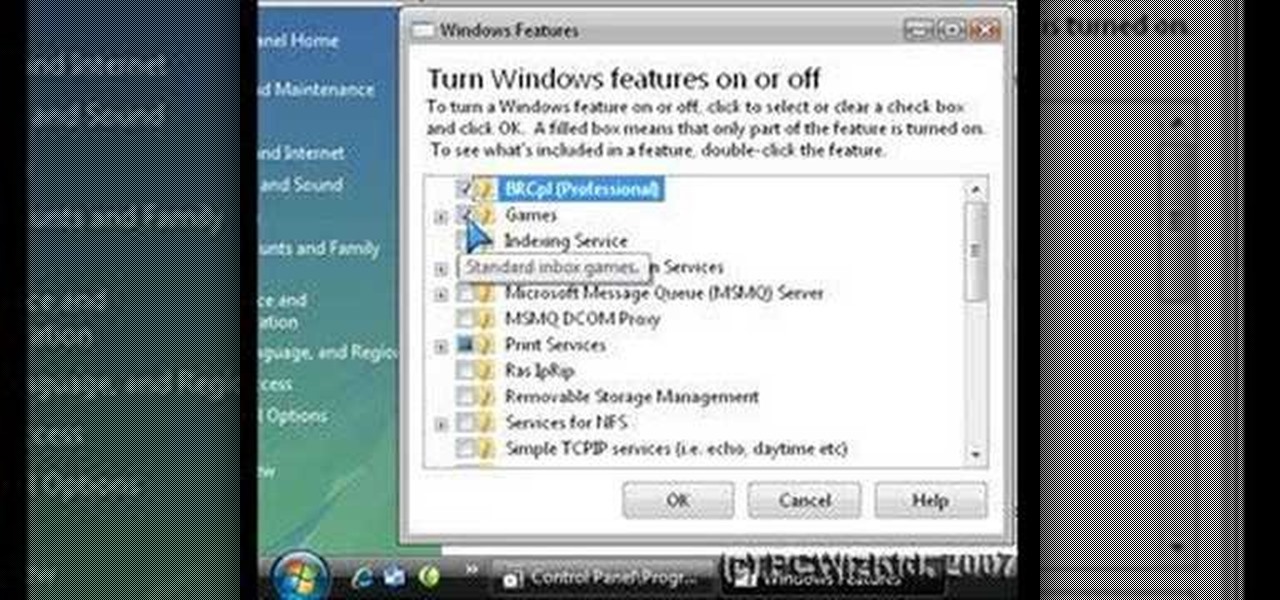
Is your Windows Vista PC running kind of slow? Well, the easiest thing you can do to speed up Vista's performance is by simply disabling some of the standard, preset features built-in to Windows. This video will walk you through the process of turning these unneeded features off, which is as easy as unchecking a box.
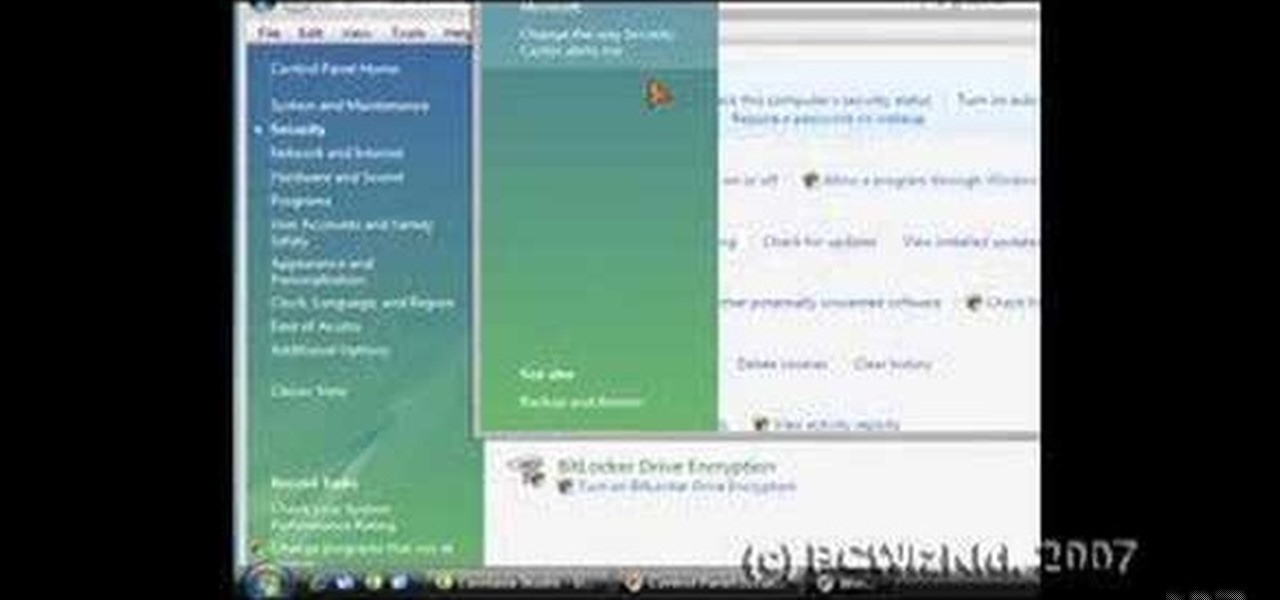
Windows Vista is jam-packed full of new security features, which could be a good thing, but they're just so obtrusive it's not really worth it. If you want to learn how to stop all of the annoying security alerts, this video will walk you through the process of disabling these security notifications in Windows Vista.

In this clip, you'll learn how to expand the context window a Windows PC. It's easy! So easy, in fact, that this home-computing how-to from the folks at TekZilla can present a complete overview of the process in just over a minute's time. For more information, including step-by-step instructions, take a look.

A frequent repair on the Grumman Long Life Vehicle (LLV) is changing out the window regulator on the side door of the postal truck. The United States Postal Service (USPS) uses these trucks for mail delivery, so the window regulator goes through a lot of use. The first thing to do on this repair is take the door off. Watch the video to find out the whole procedure.

In this video, we learn how to change The Windows 7 Start Orb. First, you will need to download Universal Theme Patcher to your computer, which you can find at: Freeware Geeks. Once you download this, install it to your computer and make sure you choose the right type to download. Also, download the registry files from MediaFire, click the "take ownership" option when you right click on this, then double click on it. When the window comes up, click to add the ownership option. Now, go to the ...

BitLocker. What is it? And what can it do for you? Well, it's a handy new feature built-in to Windows 7, and it can help protect all of your data from loss, theft, or hackers. It's the easiest way to make sure your documents and files are safe from the devil's hands.

By partitioning the hard drive on your Intel-based Mac computer, you can run and install Windows 7 on your Apple machine. This video demonstrates how to use the Bootcamp utility on a Mac and the Leopard or Snow Leopard driver to successfully install the Windows operating system!

Whether you have a PC or a Mac, error message windows are a regular and infuriating part of your life. In this video, you will learn a cool way to harness them for your own amusement by creating fake error message windows to prank your friends and family members on their Windows computers.

Want to fully uninstall an application from your Windows desktop or laptop computer? This brief video tutorial from the folks at Butterscotch will teach you everything you need to know. For more information, and to get started neatly uninstalling applications on your own Windows PC, take a look.

In this video, we learn how to tweak the Windows 7 taskbar. First, go to the website RamMichael, then click on 7 Taskbar Tweaker. Once you download and install this to your computer, you will be able to customize your Windows 7 even further than you already have. When you open up the program, you will have many options to choose from to customize your desktop. You can have windows group together, change previews, and disable thumbnails. If you are someone that likes to play around with Window...

In this tutorial, we learn how to find missing windows and panels in Sony Vegas. When you are in Sony Vegas, you will want to look in the middle for several lines that have "X's" in them. Now, place the mouse on the side of these and drag out the windows that you see, and you will be able to drag out the panels you have been looking for. After this, change the view of your page so you can always see the panels you need to on this software. Next your windows will be where the other x's are, an...

In this video, we learn how to sync your HTC Windows phone to your PC via Bluetooth. First, connect your USB from the phone to the laptop. After this, a window will show up on the computer screen, click on that. After this, your computer will go through the steps to install the drivers. Now, go to your phone and you will see a menu that says your laptop. Click on the button that says "sync", and your computer will start to sync with your phone through a Windows Mobile window. When finished, y...

Learn the "insider secrets" to using Windows Live Messenger (formerly MSN Messenger) like a phone. Everyone is about Skype and Google Talk, but little know Messenger can also do it. CNET tells you about video chatting, texting and more. Talk the talk in Windows Live Messenger.

Interested in finding the cheapest possible copy of Microsoft Windows 7? This clip offers some helpful advice. For more information, including a complete overview of how to locate and purchase dirt-cheap legal copies of the Microsoft Windows 7 operating system yourself, watch this handy how-to from the folks at Butterscotch.

Want to block one specific website while allowing access to the rest of the web? With the Microsft Windows 7 or Windows Vista operating system, it's a cinch! So cinchy is it, in fact, that this home-computing how-to can present a complete, step-by-step overview of the process in just over three minutes. For more information, including complete, step-by-step instructions, take a look.

This tutorial will show you how to enable the Windows Vista Administrator account using either the Command Prompt or Computer management. It's easy! So easy, in fact, that this home-computing how-to can present a complete overview of the process in about three minutes' time. For details, and to get started using the Admin account on your own Microsoft Windows Vista PC, take a look.

In order to make a Shaker card, you will need the following: a 2" square punch, scissors, card stock, clear plastic, paper, glitter, beads, decorative cutouts, and 2 sided tape.

If, for any reason, the window on your car door becomes damaged, you're going to need to replace it. Instead of heading to a mechanic or professional, you can easily do it yourself and save some money.

Need help turning on the ease-of-access keyboard in keyboard in Microsoft Windows 7? So easy, in fact, that this MS Windows accessibility guide can present a complete walkthrough of the process in just over a minute and a half. For details, as well as to get started using this great accessibility feature yourself, watch this helpful how-to.

Want a little bit more from your text editor? This video clip from CNET TV will show you how to find a suitable replacement for Microsoft Windows' Notepad. For details, including step-by-step instructions, and to get started finding, downloading and using a Notepad replacement yourself, watch this home computing how-to.

Want to watch Internet television on your television? It can be done! And this home theatre how-to from the folks at CNET TV will show you how to do just that, integrating by integrating a Windows PC into your home entertainment center. For more information, including detailed instructions, and to get started using the Internet on your own TV, watch this free video tutorial.

Editing or removing the watermark on your Windows 7 computer can seem like a difficult task. But in fact, it's made easier with videos like this one here. In this tutorial, you'll find out what you exactly need to do in order to get rid of or change the watermark left on your Windows 7 desktop. Good luck!

Find the Microsoft Windows automatic update feature annoying? It's simple to disable. So simple, in fact, that this free home computing how-to can present a complete (and somewhat talky) overview of the process in just over a minute's time. For specifics, and to turn off automatic updating on your own Windows computer, watch this PC user's guide.

Need to restore your Microsoft Windows Vista PC to an earlier date? It's easy! So easy, in fact, that this free home computing how-to can present a complete (and somewhat talky) overview of the process in just under a minute's time. For specifics, and to get started restoring your own Windows Vista computer with the System Restore tool, watch this PC user's guide.

Take control of your FileMaker layouts with the Manage Layouts window. Whether you're new to the FileMaker Pro database management program or just want to learn how to take advantage of FileMaker Pro 11's new features, you're sure to benefit from this free video tutorial from the folks at Lynda. Specifically, this software tutorial provides a complete overview of how to use FileMaker's Manage Layouts window.

In this tutorial, we learn how to change an IP address in Windows Vista. First, open up cmd on your desktop and a new window will pop up. When the black window comes up, type in "ipconfig". You will now see your IP address, leave this window open and open up the control panel. Once in the control panel, click "view network status and tasks", then click on "view status". After this, click "properties" then click "internet protocal version 4" and click on "properties" again. Now, type your IP a...

In this how to video, you will learn how to run Windows inside Mac OS X. First, download VMWare Fusion 3. Install the program and run it. Insert your Windows installation disc into your computer. Next, select install this operating system and click continue. Enter your information and continue. Next, you can choose more seamless or isolated. Choose more isolated so that files will not require Windows to open. Click continue and select the hardware settings such as RAM and processing speed. Cl...

This video tutorial from TigerDirectBlog shows how to easily install or uninstall Internet Explorer in Windows 7 operating system.

In this Computers & Programming video tutorial you will learn how to run a Windows app on a Mac OSX using Crossover. Search for the program, download and install it. Open the program, go to configure and then to manage bottles. Then click on the little ‘+’ button, name your bottle, select a version of windows and click ‘create’. This will take a few minutes to create the bottle. Now click on applications > install software. In the crossover software installer window, click on ‘insta...

To open the Windows Task Manager the long way

Computers are vulnerable to all kinds of viruses, hacks and other attacks that can do serious damage and cost you money. Make sure your version of Windows is the real deal and protect it from counterfeiters by making it genuine. This video will show you how to make Windows XP genuine.

You might have difficulty installing Windows XP on a computer that has Windows Vista because it will say it’s incompatible. You’ll have to make a cd with an extracting software. You’ll need several more programs and software. It’ll take some effort but if you follow along this video you should be able to achieve the goal.

1. First go to START -> ALL PROGRAMS -> ACCESSORIES -> SYSTEM TOOLS -> SCHEDULED TASKS.2. Right click on WGA setup icon and select PROPERTIES. Find where the WGA files are located.3. Copy the location form the window appears in the previous step and paste it in the address bar of MYCOMPUTER.4. Delete the files found in the respective location.5. After deleting the files, now delete the WGA found in the scheduled task.6. RESTART the windows and windows genuine advantage ll not disturb again.

In this video it is demonstrated that how to delete temporary files in Windows XP. There are two different methods for deleting temporary files. First of all go to and click "start" then go to "run" and type temp now click on ok, then a window will appear, in this window there are all useless files, select all files and delete it. Now the other method is go to "run" and type %TEMP%, after clicking ok a window will appear in which there are useless folders and files, select all folders and fil...

This video tutorial from Britec09 presents how to backup and restore Window 7 registry.First, press Start button and enter regedit command into Start Search area.Registry editor window will open, click File-Export.This option works on all Windows operating systems.Type file name - registrybackup and click Save. You can save it wherever you want, but in this video it was saved to Desktop.Next step is to reboot to Windows DVD. Insert you Windows DVD and reboot computer.Press any key to boot fro...

This video describes basics about using Wubi installer for Ubuntu in Windows operating system.Wubi installer is usually used for Ubuntu family distribution installations.You can download Wubi installer from the Internet and then it will install all desired distribution automatically or you can run installer from CD or DVD.In this example Wubi is installed from Kubuntu live DVD.After inserting DVD into your computer's disk drive autoplay function offers to run Kubuntu installer. If you don't h...

In this how-to video, you will learn how to turn off sticky keys in Windows XP. You will need a computer running Windows XP in order to perform this. First, go to the start menu and click control panel. Go to the accessibility icon and click it. A new window will open. From here, uncheck the option for sticky keys. You can make any further changes in this window. Once you are done, click okay on all the windows to save the new setting. Now you will not have sticky keys when using your compute...