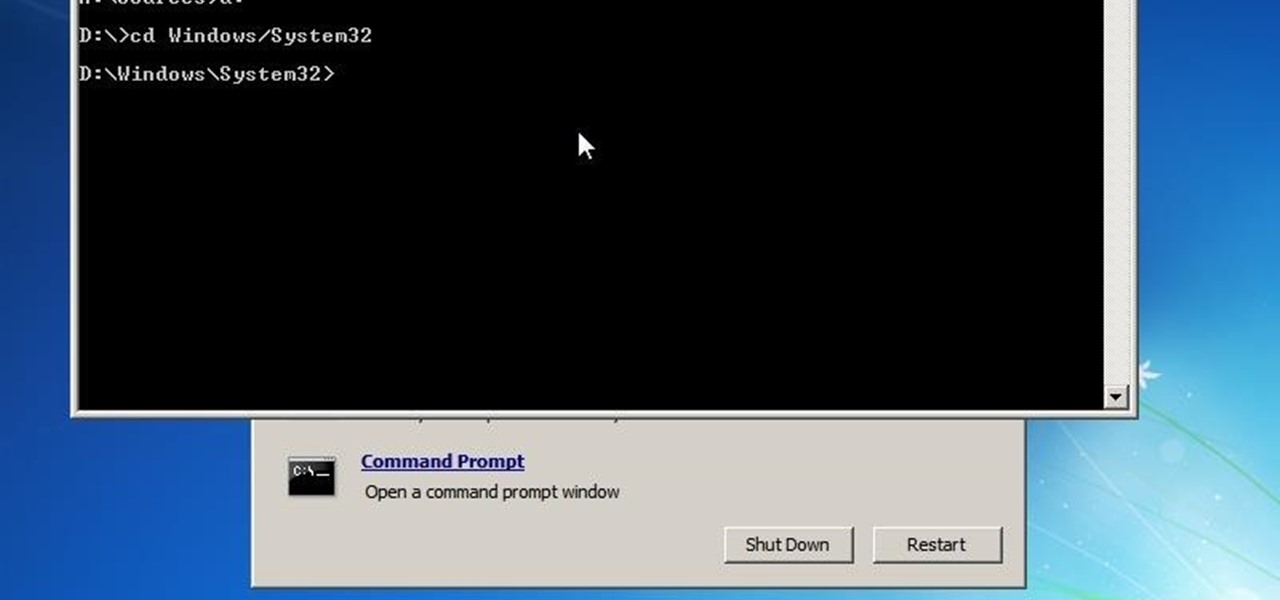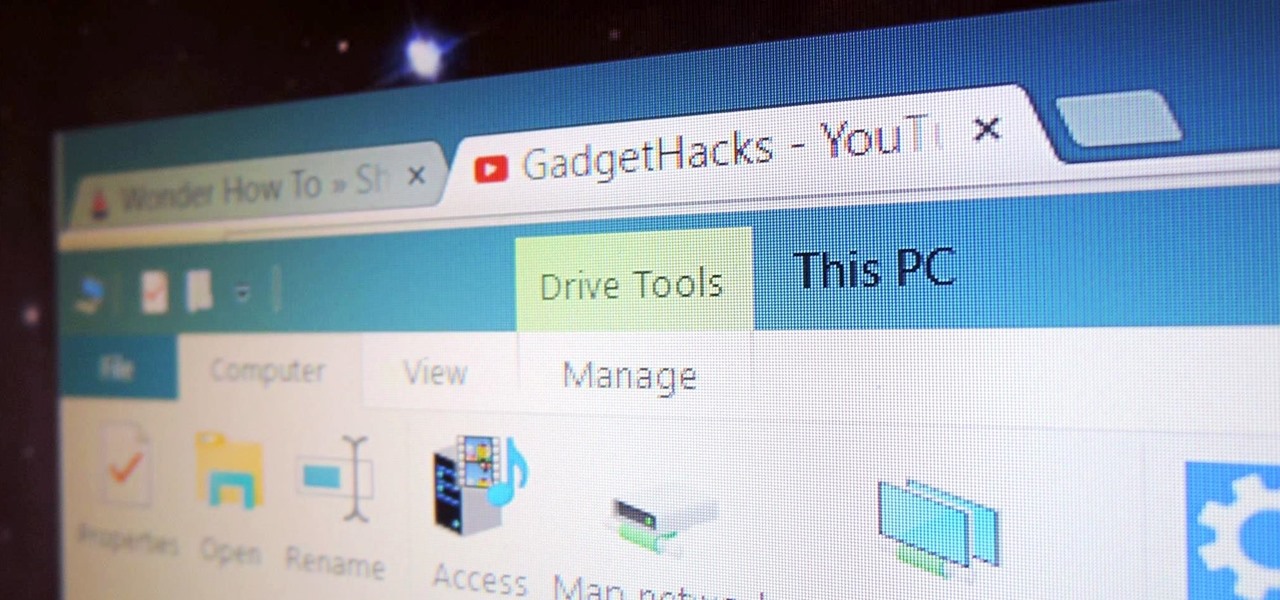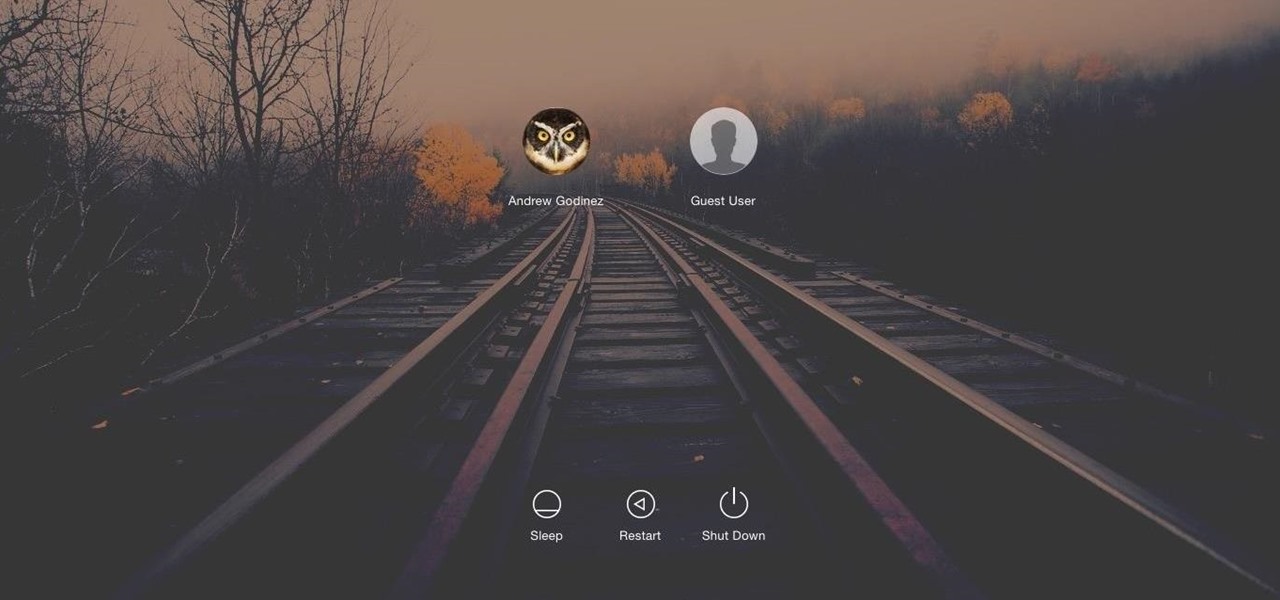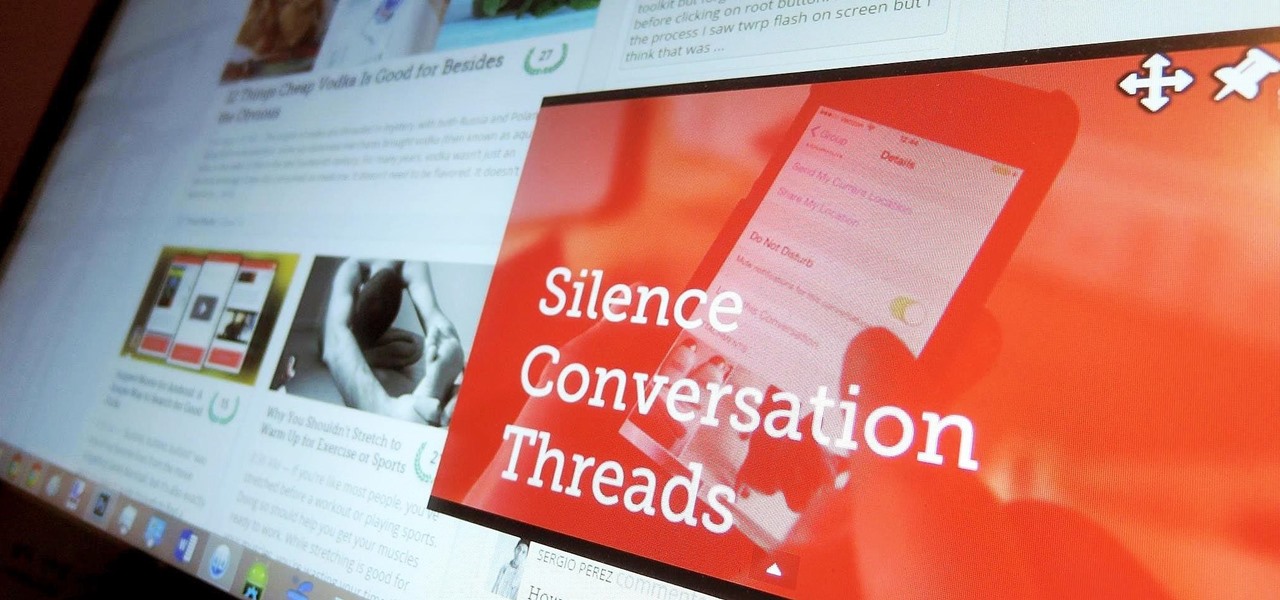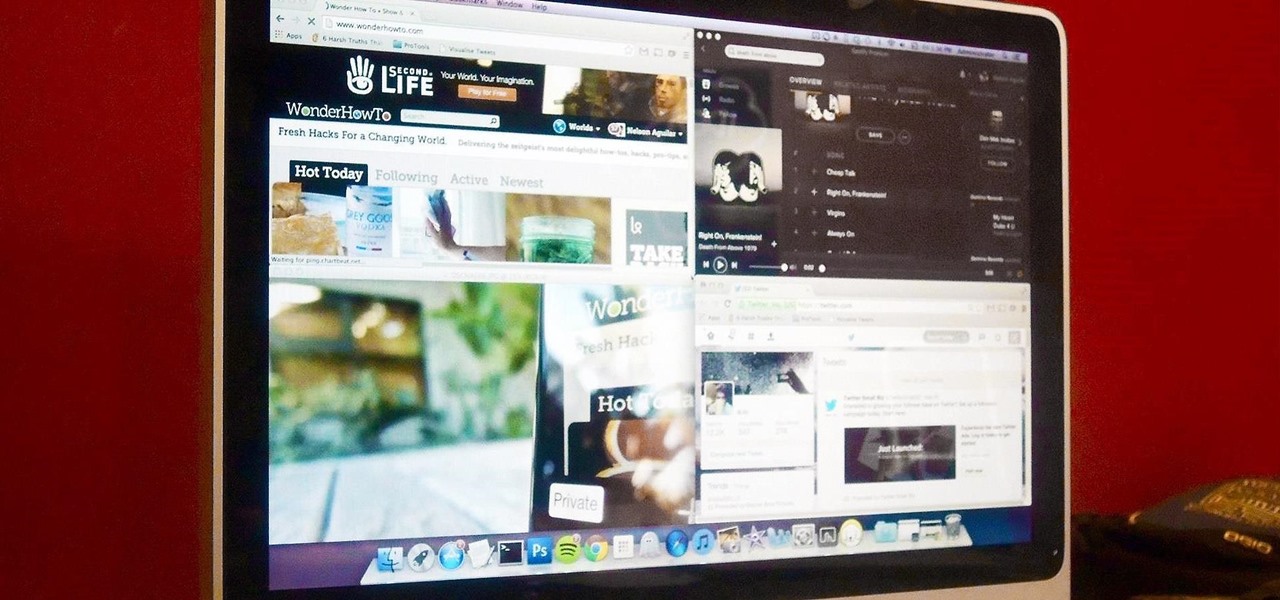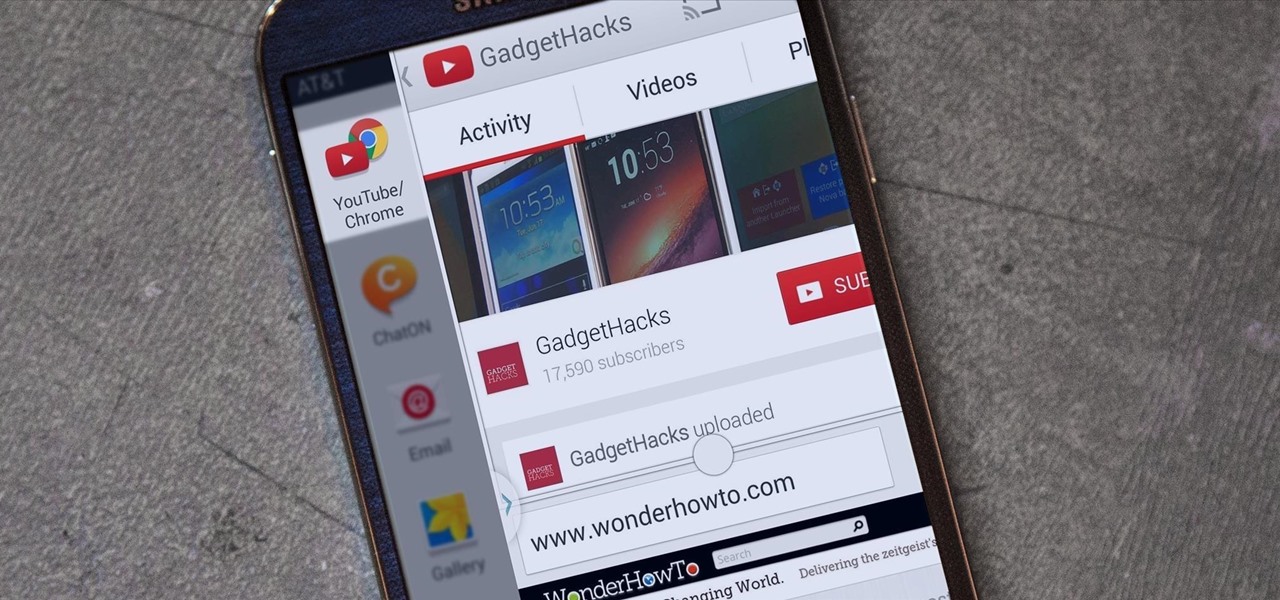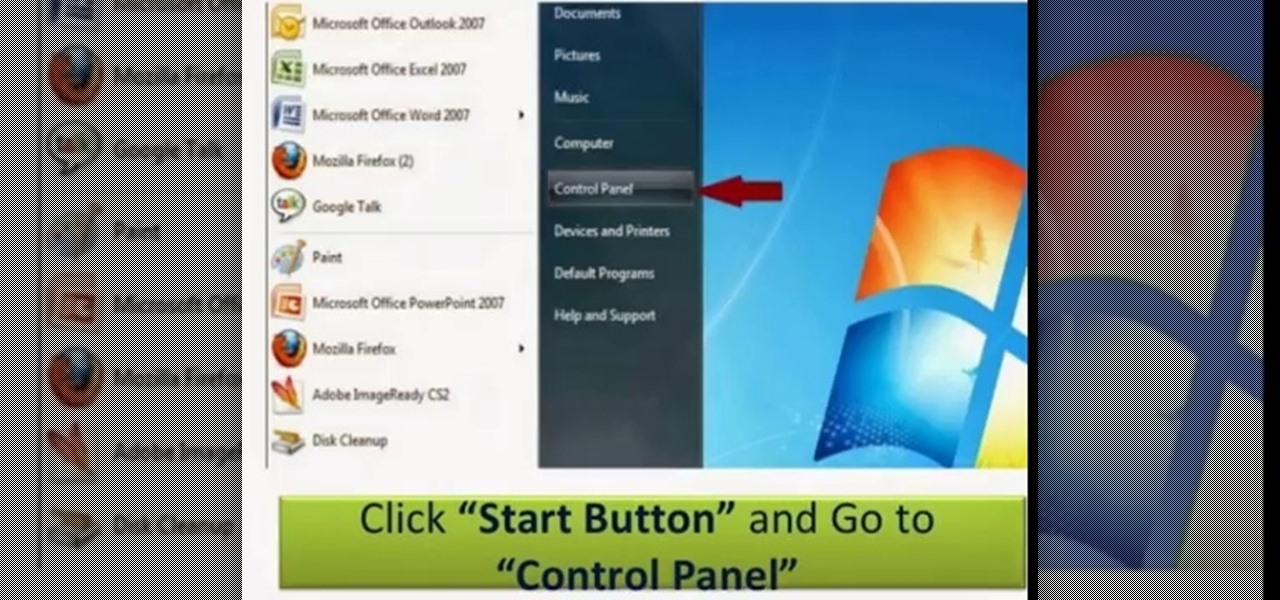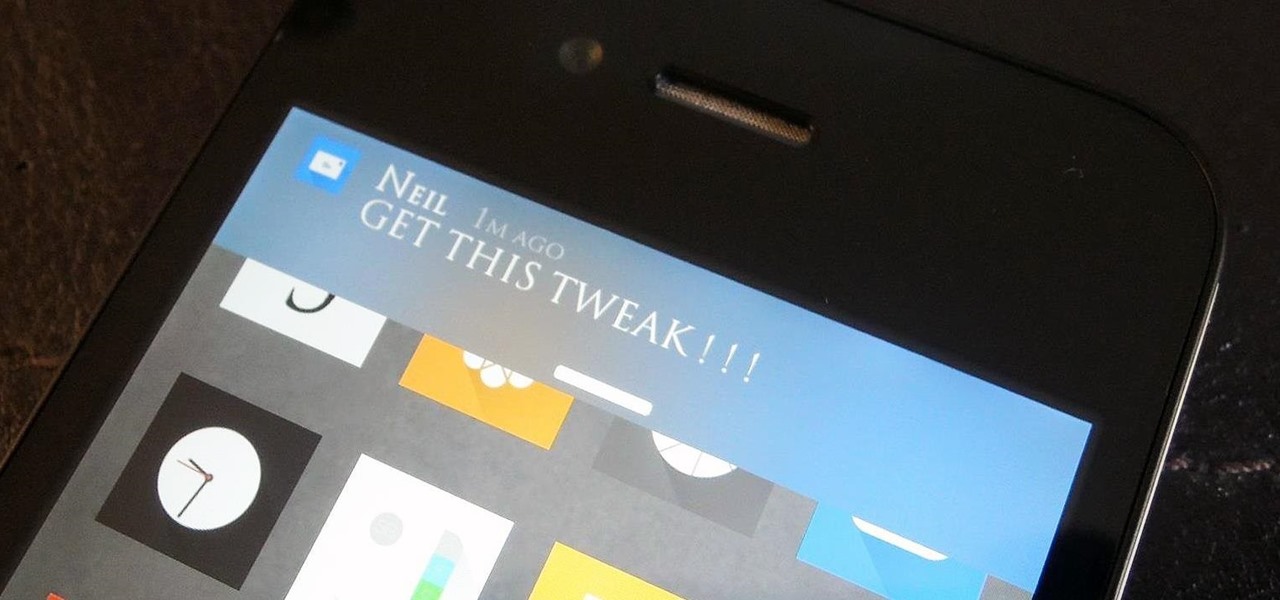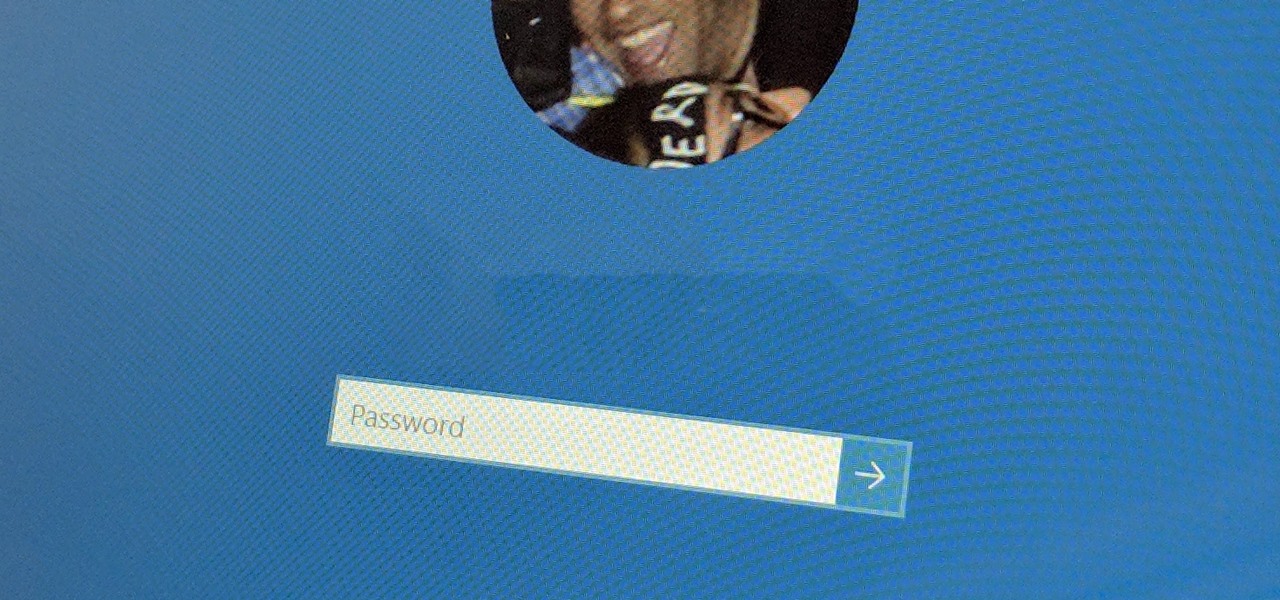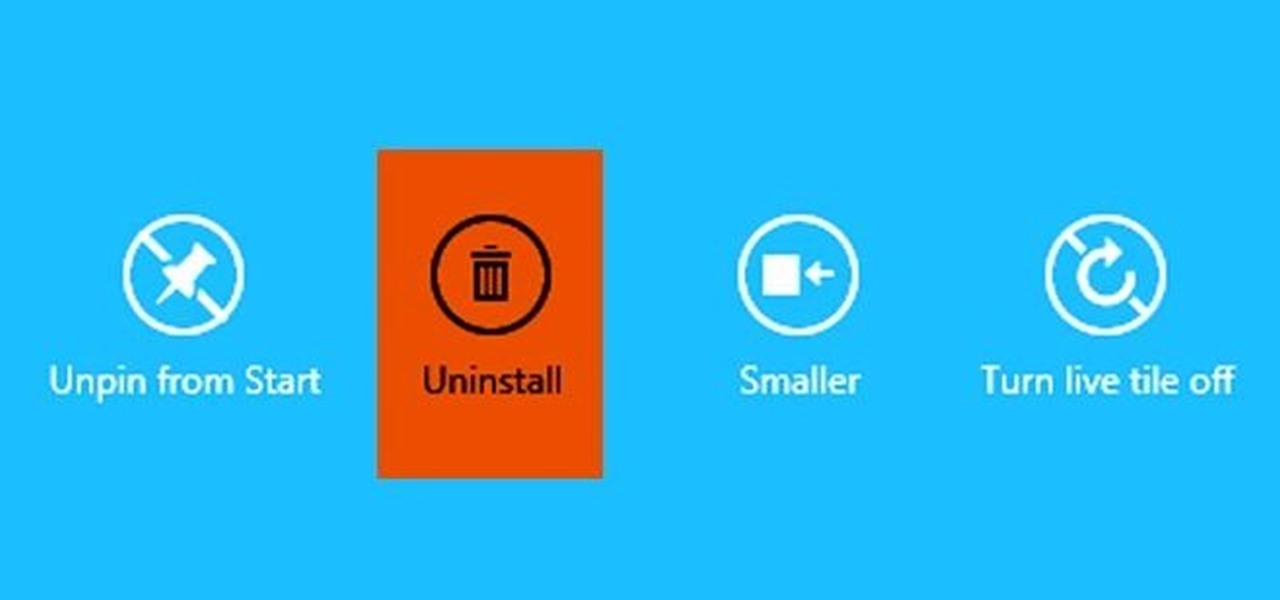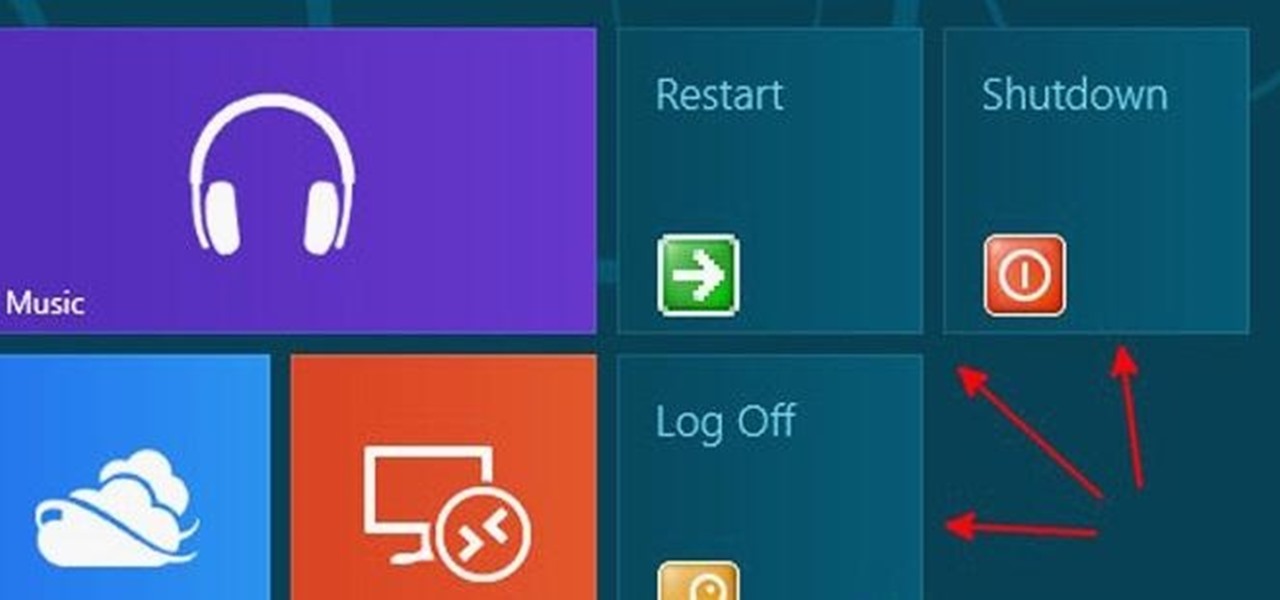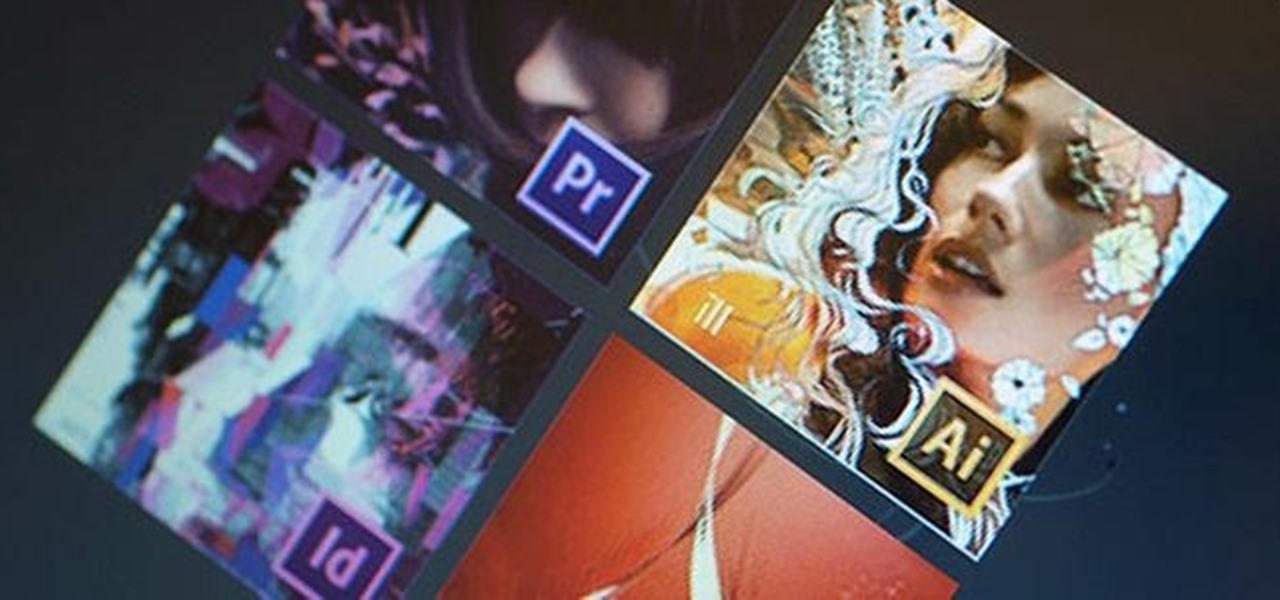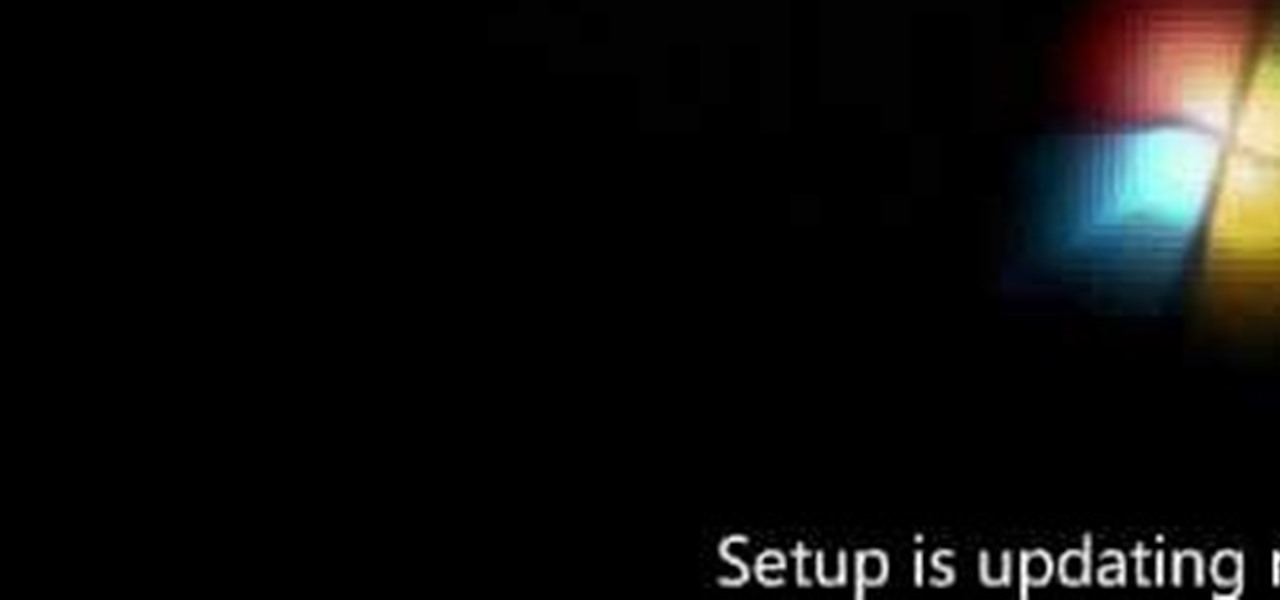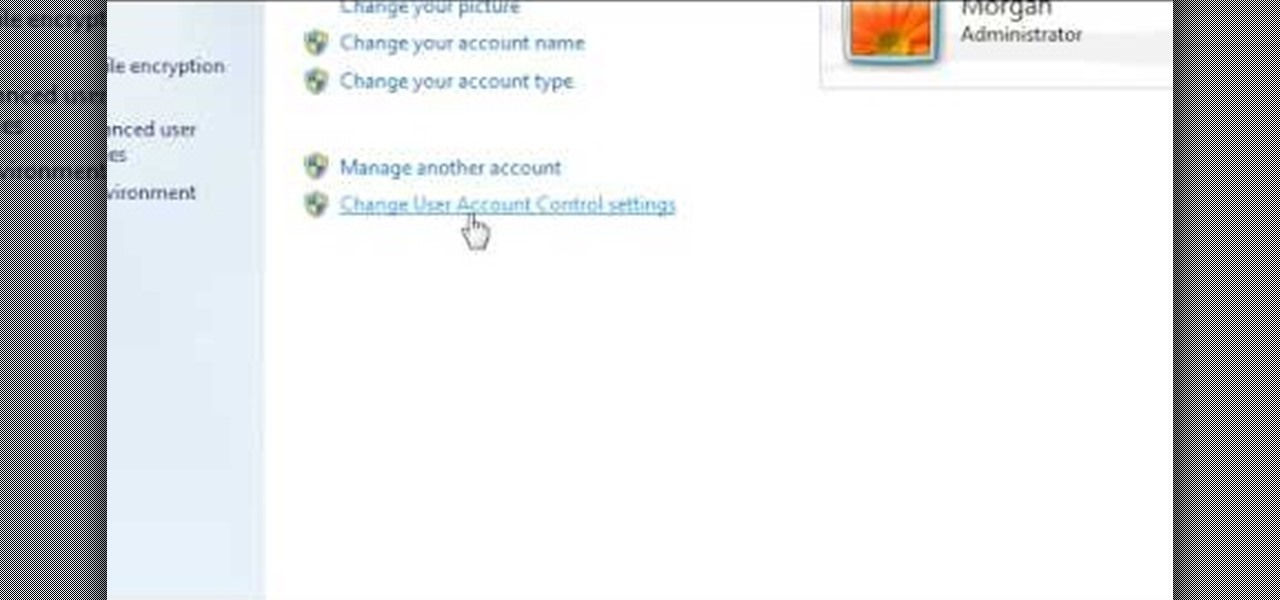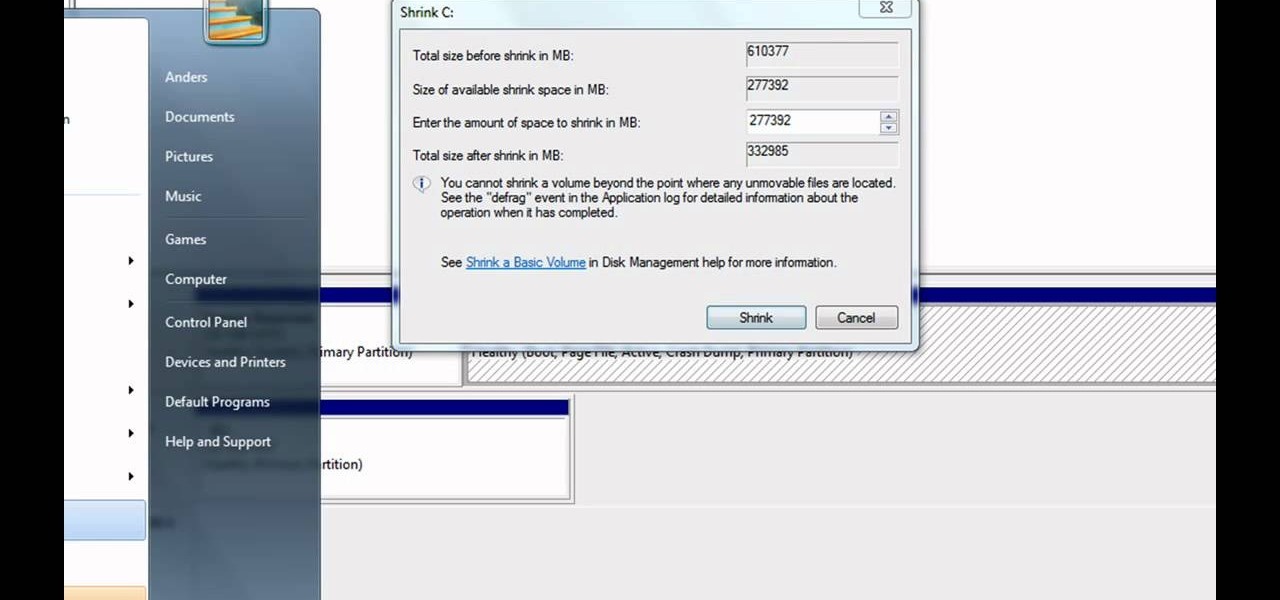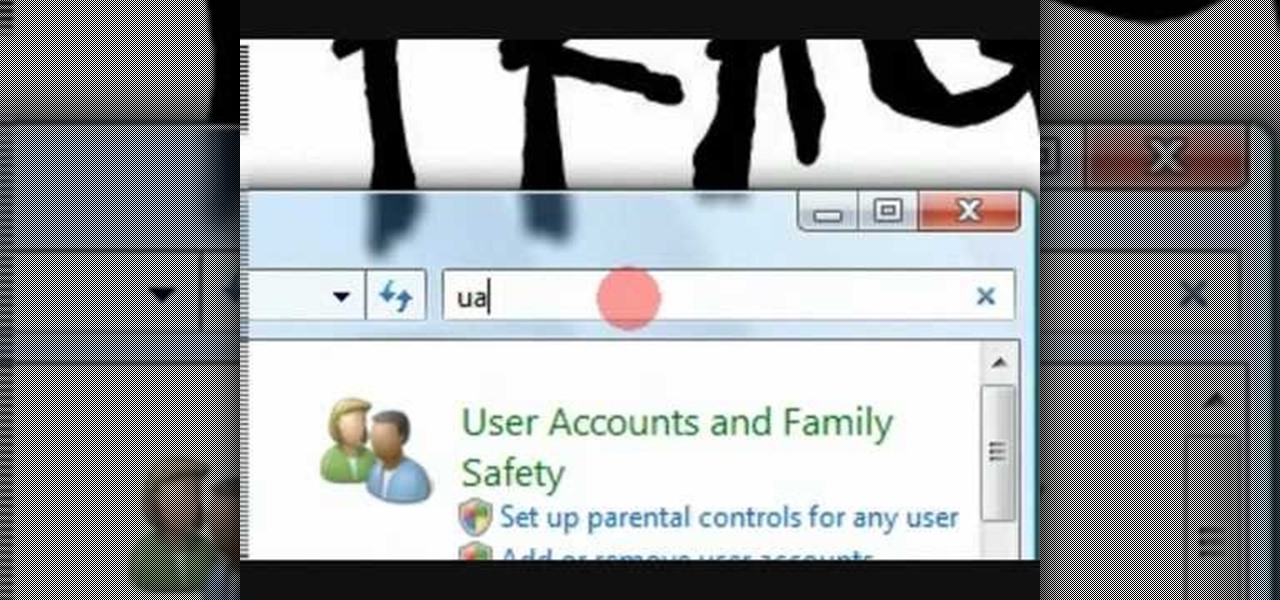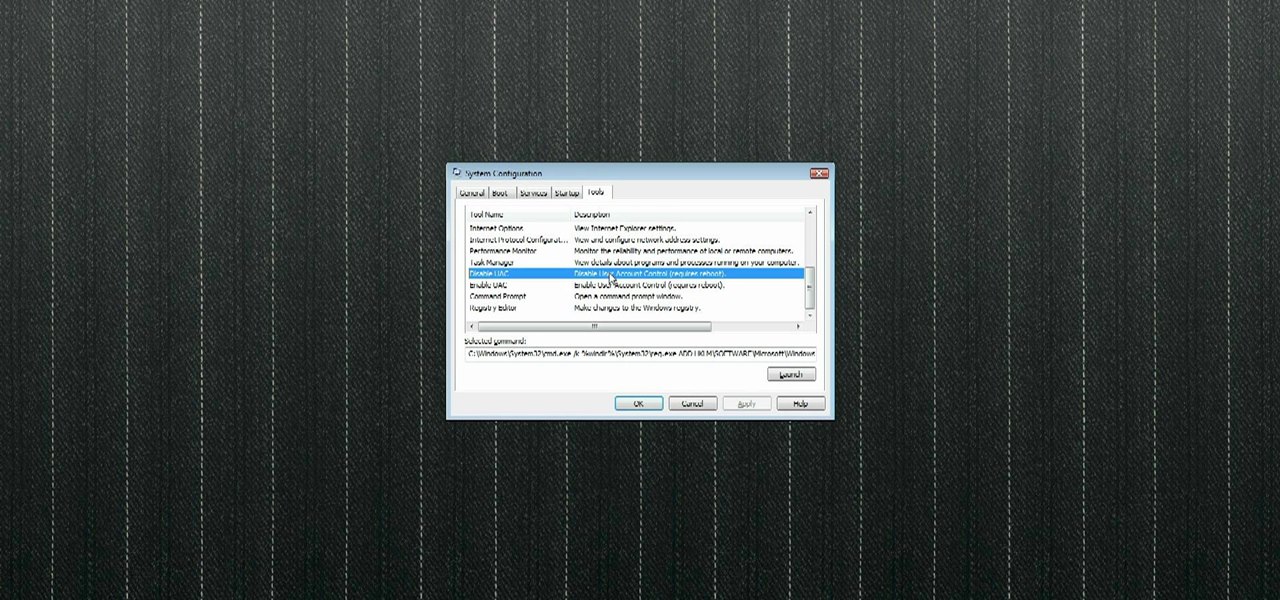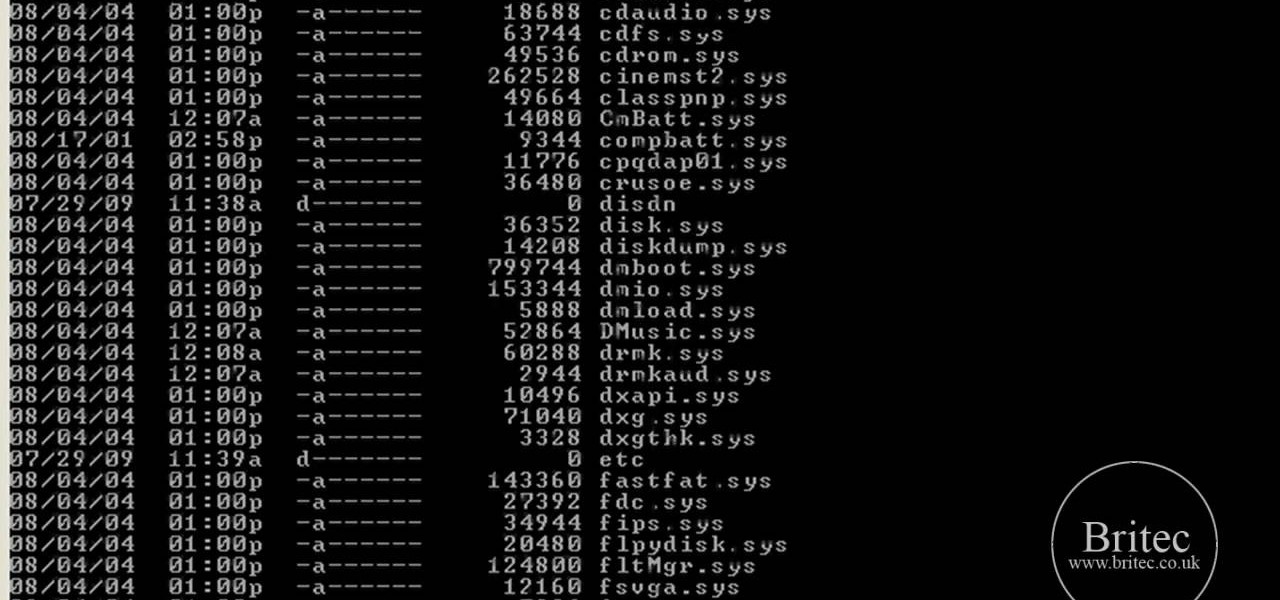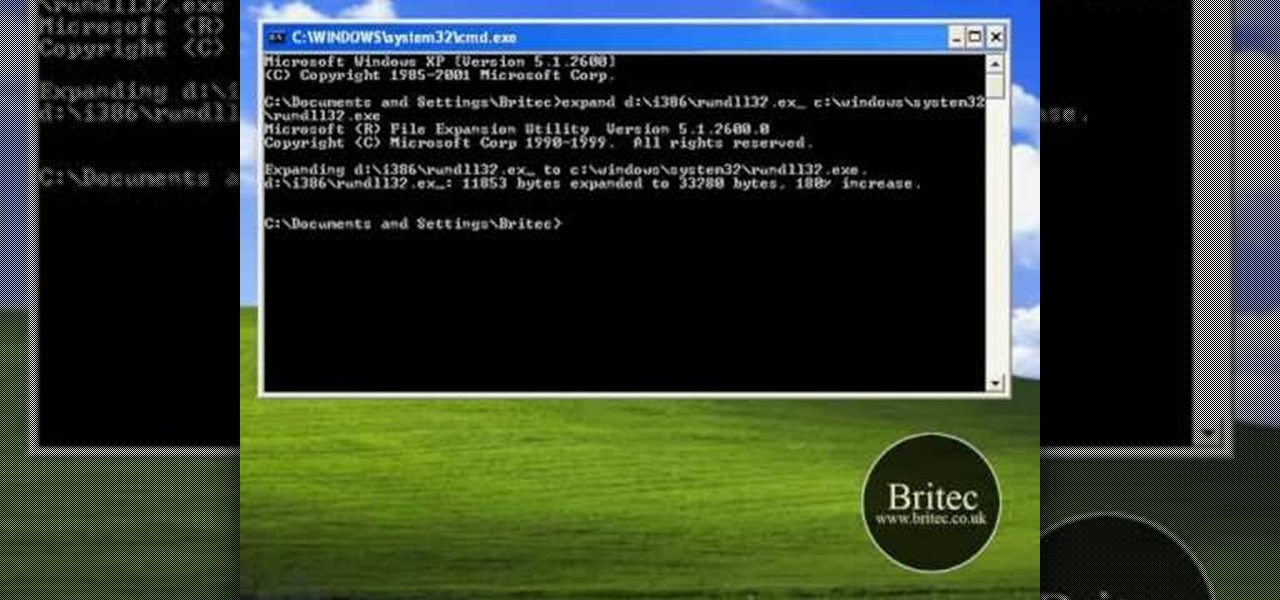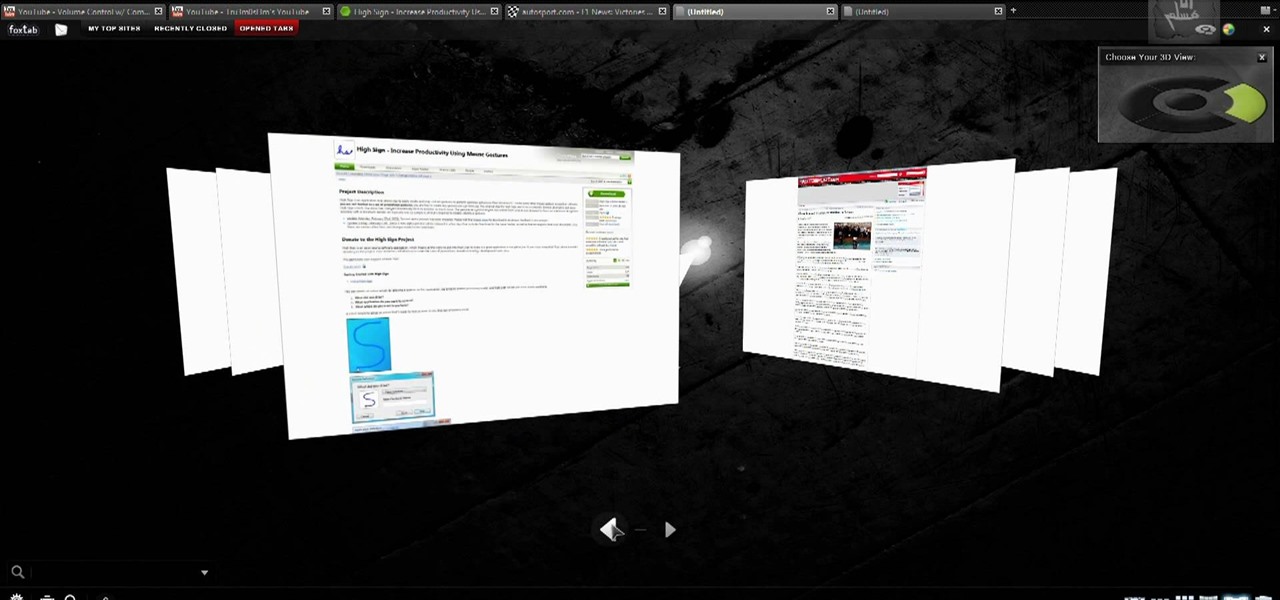Tinkernut shows you how to repel steam from mirrors and windows by using shaving cream. Believe it or not, shaving cream is an excellent way to prevent mirrors or windows from becoming fogged over. Just smear shaving cream over the window/mirror and wipe it off using a damp cloth. It should now prevent the window/mirror from becoming fogged over from steam. If it wears off, just repeat the process. Use this as inspiration for one of your April Fools Day pranks!

Microsoft did a wonderful thing in 2015: for the first time, it was offering a free upgrade to Windows 10 for all current Windows 7 and 8.1 users. And, if you were lucky, the upgrade process was relatively simple and painless. There were, however, some questions after the everything was said and done.

Microsoft's "Fall Update" to Windows 10, code named Threshold 2, has a lot of new tricks up its sleeve. It's the biggest update we've seen since Windows 10 was released this summer, and it's rolling out to all users right now.
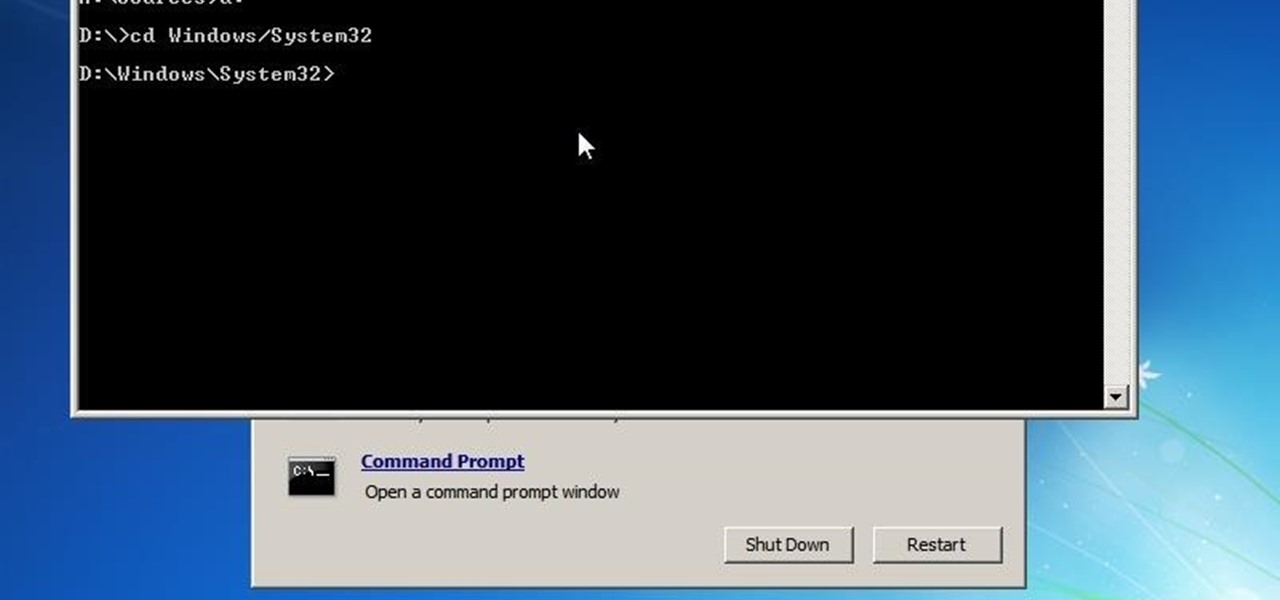
Hello everyone! I'm glad to post my first tutorial and hope you will appreciate it.

In modern versions of Windows, Microsoft made quite a few changes to Windows Explorer, the first of which is a new name—File Explorer. Another huge change that most will notice is that File Explorer now has a new look sporting the Ribbon interface.
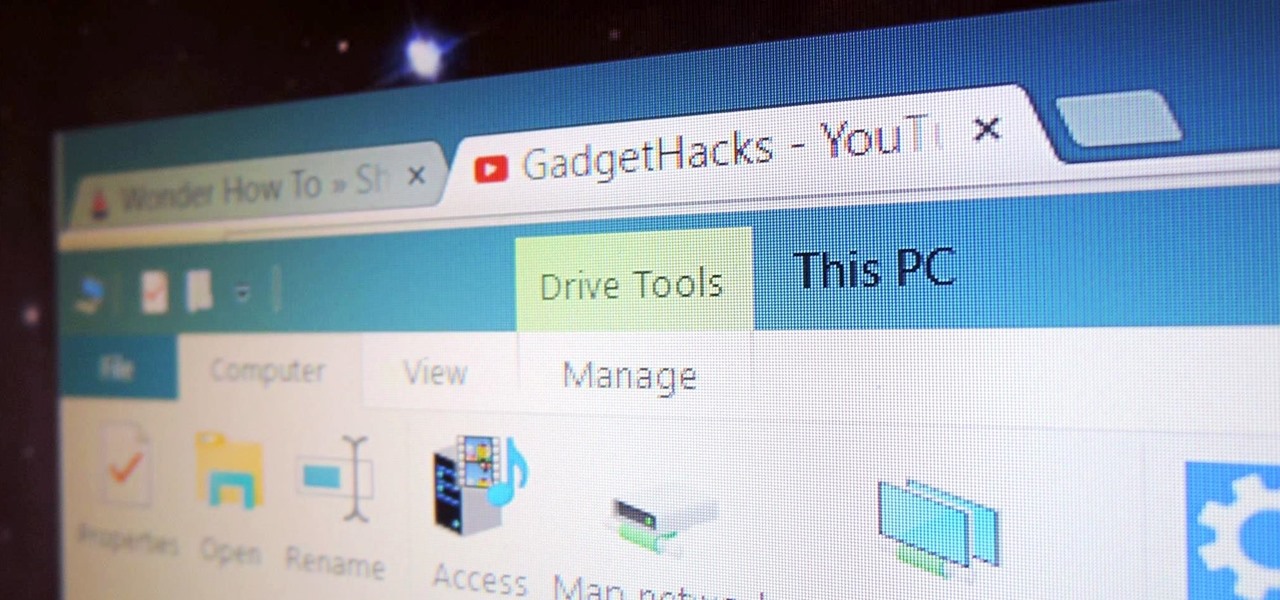
As the Insider Preview builds of Windows 10 progressed, certain features were removed as new ones joined the fray. Some came back, while others disappeared, seemingly for good. One feature that seems to have been removed are the colored title bars on app windows.

Macs, like pretty much all Apple products, are notorious for not having a highly customizable UI. They do this to keep a consistent look and feel across all of their devices, but I've grown bored of it over the years.

Microsoft dropped a couple of huge bombs at their Windows 10 event Wednesday afternoon. Free operating systems and holographic glasses? This must be a Sci-Fi novel or a Hollywood blockbuster, because it reeks of fiction.

Whether I'm writing up something online, playing games in Chrome, or just browsing the annals of the Internet, I always like to keep a tab open for YouTube so I can listen to interviews, trailers, and music videos at the same time. But a tab can get lost, and it's not easy to "watch" if I don't have a second display to utilize—even with snapping windows.

Mac OS X has finally added a way to use two apps side by side in full screen mode, à la Microsoft's Windows Snap. But since it's only available in 10.11 El Capitan right now, those of us with older systems will have to wait until the El Capitan Public Preview or final build is released later this year.

By now, Samsung's Multi-Window Mode is a pretty well-known feature. With other manufacturers now recreating this functionality in their own flagships, like LG, it's safe to say the feature has been a hit with consumers.

This video will show you how to change windows update settings in windows 7. All steps are here in this slide presentation. So please watch the video and follow all the steps to change windows update settings in your PC.

A banner alert for notifications is like the Robin to our iPhone's Batman—they're taken for granted and don't really get the recognition they deserve. Yes, they can be disruptive at times, but just like Robin, they can be necessary for getting things done.

There wasn't really anything too special about the S Pen on the Samsung Galaxy Note 2, with its limited capabilities and finicky sensitivity. Luckily, the S Pen was greatly improved on the Note 3, the biggest enhancement being Air Command, a floating menu that appears when the S Pen is removed that gives quick access to all the new features.

Much like the Pen Window feature in Air Command, Multi Window is extremely useful in its functionality, but bogged down by serious restrictions. While you can open and use two apps at the same time, you're limited to only a handful of apps that can utilize the feature, leaving all the other ones shit outta luck.

Microsoft released a preview version of Windows 8.1 today, notably adding an updated Start screen, the ability to run several Windows 8 apps side by side in a number of configurations, fully integrated search, better HiDPI support for multiple monitors, and for those who miss it, options to bring back the Start button or boot straight to the desktop.

It's good to password-protect your PC to make sure that your personal files, folders, and important documents are safe and can't be modified without your permission. Though, entering the password all of the time before using your computer might frustrate you.

Windows 8 and its new Windows Store have simplified the process for uninstalling and cleanly deleting applications from your computer. Removing applications in older versions of Windows required a few more steps: My Computer -> Control Panel -> Add or Remove Programs -> Find the Program -> Click Uninstall.

Keeping your operating system up to date is essential to keeping it bug-free and running properly. Windows regularly pushes out patches and security fixes through Windows Update, so making sure to turn on Automatic Updates or checking at least once a week is strongly advised.

Windows 8 the biggest update to Windows yet. The new gesture-friendly version replaces the aging start menu with a dynamic new Start Screen, complete with live tiles that give you a glimpse into your apps before you launch them, not unlike the new Windows phones. With such a radical departure from the past, some familiar features have been moved around, which will take some getting used to. It's worth noting that the new Windows 8 does not abandon the old desktop model completely; it still ha...

The new Windows 8 is set to launch on October 26th, and developers and early adopters are still getting used to the new interface. Windows 8 borrows a lot of its functionality and look from the touchscreen-friendly Windows phones. As with Windows phones, Windows 8 uses the now ubiquitous tiles as part of the new Metro Desktop. These tiles, much like the vintage iPhone icons, can get a little stale. But unlike the iPhone, Windows 8 users can in fact create custom tiles in their own without any...

For all of you gamers out there who haven't started recording your gameplay, you'll be happy to know there's an easy solution— Dazzle.

How to divide and re-pot onions and herbs

In this video, we learn how to install Windows 7 on your computer. First, place the disk inside your computer and start the installation process. Setup will start, then it will start to copy files, expand files, install features, install updates, and then complete. As it runs through each of these, it will show you a percentage of how far through the process it is. Once it has finished installing, you will be able to set up your user account. After this, you will need to enter in the product ...

In this video, we learn how to turn off user account control (UAC) in Windows 7. First, go to your desktop and then the start menu. From here, go to the control menu and then user accounts. After this, go to change your user account control settings and a new window will pop up. From here, change the bar from the top to the bottom where it does not notify you, or wherever you want it to be that suits you the best. To finish, you will save this and then exit out of all the windows and your set...

Partitioning simply refers to the process of logically dividing the space on your Hard-disk into different drives. The methods shown in this video only apply to users of Windows Vista and Windows 7 operating systems.

This video demonstrates how to open up the command line prompt and various commands which you can use to make your Windows experience easier. After clicking on the "Run" option from the start bar of Windows, you can then type "cmd" into the box, opening up the command prompt. The appearance of the command box can be changed by left clicking the small icon at the top left, going to properties, and changing the appearance. One useful command in the prompt is "ipconfig", which you type into the ...

You love your PC, and heck, it probably loves you too. But sometimes, your drive can become infested with virus', spyware, adware, and all sorts of other nasty stuff. When an anti-virus program just is not enough, it's time to reformat. In this great, two-part video, you will learn how to reformat your computer with a fresh install of Windows XP.

In this video tutorial, viewers learn how to disable User Account Control in a Windows Vista computer. Begin by clicking on the Start menu and select the Control Panel. Then type in "user account" in the search box and click on "Turn User Account Control on or off" under User Accounts. Now deselect the checked box and click OK. Finish by clicking on Restart when the Microsoft Windows window pops up to reboot the system for the changes to take effect. This video will benefit those viewers who ...

In this video tutorial, viewers learn how to find their I.P address in Windows 7 and Vista. Begin by clicking on the Start menu. Then type "cmd" into the search bar and press Enter. When the command prompt window opens, type in "ipconfig" and press the Enter button. Now search through the list and find a line that says "I.P address" or "IPv4 address". The numbers will be divided by periods. Another way is to open Control Panel and select Network and Sharing Center. Then click on your local ar...

In this video tutorial, viewers learn how to increase the virtual memory in a Windows XP computer. Begin by clicking on the Start menu. Then right-click on My Computer and select Properties. Now click on the Advanced tab and click on Settings under Performance. In the Performance Options window, click on the Advanced tab and click on Change under Virtual Memory. Change the Initial Size to 3000 and Maximum Size to 5000. Finish by click on Set, press OK and restart your computer. This video wil...

In this video tutorial, viewers learn how to disable the User Account Control in Windows Vista. Begin by clicking on the Start menu and select Control Panel. Then click on User Accounts and Family Safety. Now select "Add or remove user accounts". Then click on "Go to the main User Accounts page" under Additional things you can do. Now click on "Change User Account Control settings" and deselect the box. Finish by clicking OK and restart your computer. This video will benefit those viewers who...

In this video tutorial, viewers learn how to insert a YouTube video into Windows Movie Maker. Begin by selecting the video that you would like and copy the video's URL. Then go to Zamzar. In Step 1, paste in the video URL. In Step 2, select the video format. In Step 3, enter in your email address. In Step 4, click on Convert to convert the YouTube video. Now go to your email and open the sent link to download the video. Once downloaded, users will be able to open the video in Windows Movie Ma...

This video tutorial is in the Computers & Programming category which will show you how to set startup programs in Windows XP. To begin click on the start button and go to the 'run' command, type in 'msconfig' and click OK. On the next window click on the 'startup' tab and here you will see all the programs that can run when you start up your computer. Here you check the programs that you want to run at start up and uncheck the ones you don't want to run. Then click 'apply' and in the next win...

Your XBox 360 is a big part of you life. Probably about as big as your significant other. Make it your own by giving it some sweet case mods! This video will show you how to cut a window into the side of your console, install blue LED lights in it, and paint it. If you are one of those lucky XBox 360 owners whose real friends come see them sometimes, they will surely be impressed by this impressive mod.

Check out this tutorial and make Windows 7 you're own by customizing the log in screen. This is fun to do and will, no doubt, make you feel more connected to your PC.

In this tutorial, learn how to fix a missing or corrupt error message "System32\Drivers\Ntfs.sys" Step 1:

In this tutorial, learn how to fix a missing or corrupt ntoskrnl.exe file on your PC. Cause:

In this video, learn how to restore rundll32.exe on your Windows XP machine. You can also use this method to fix or patch a missing or deleted Rundll32.exe file.

If you like the way Compiz works, then you'll love this browser-based compositing windows manager for Firefox. It's an add-on you can install in any Firefox web browser, whether on Windows, Mac or Linux computers.