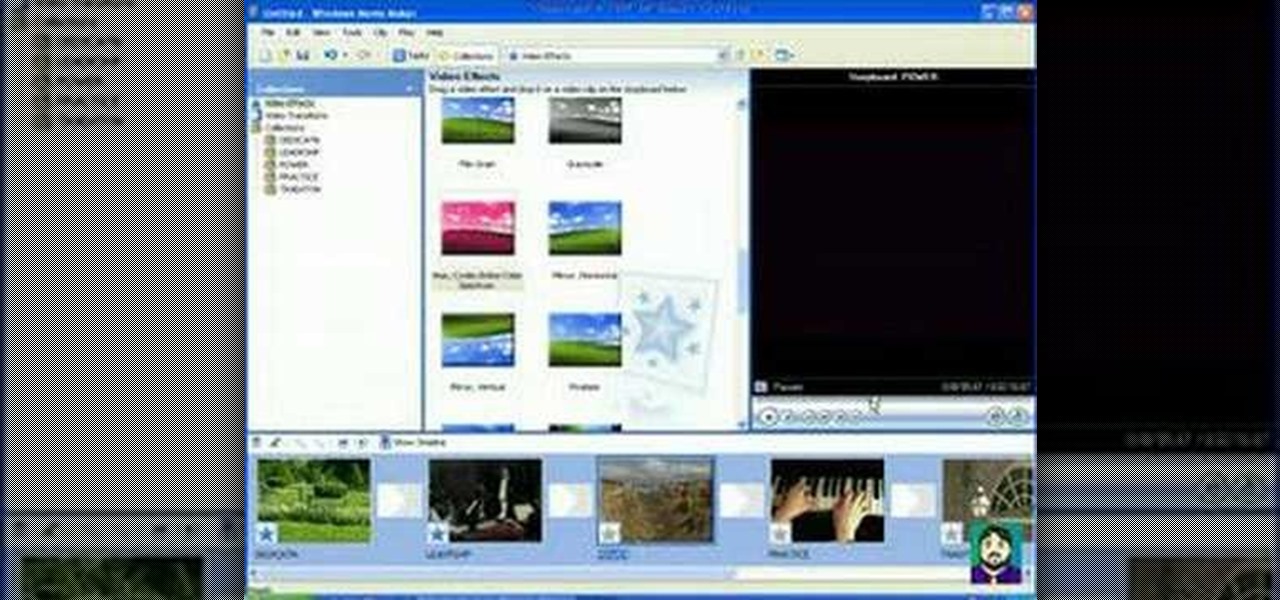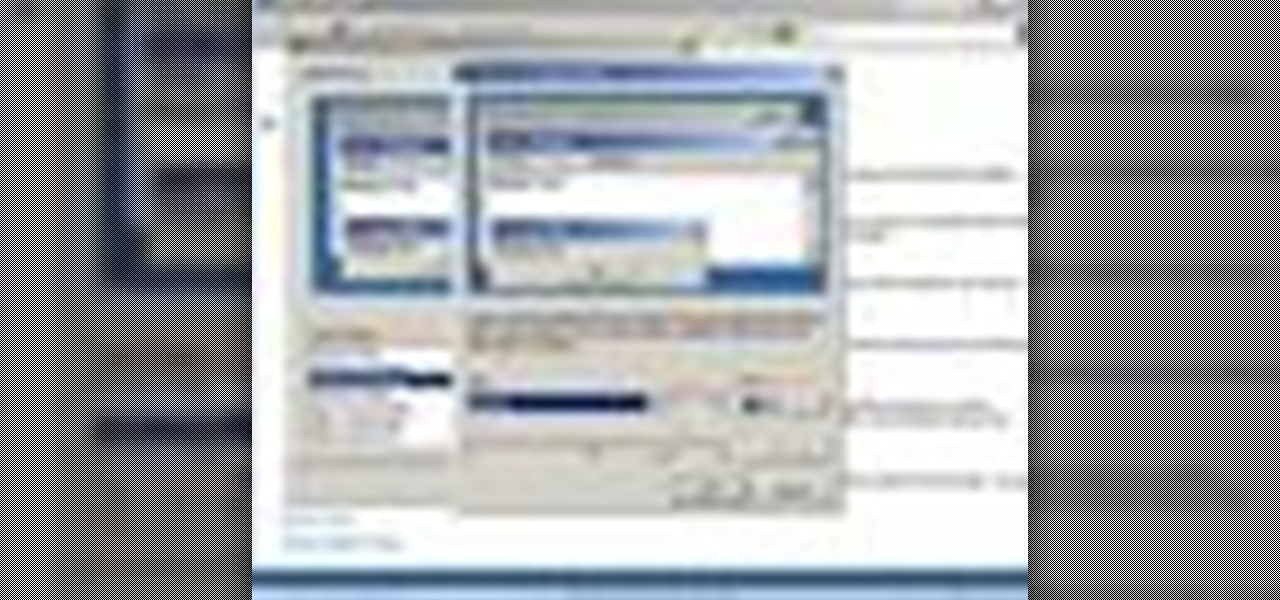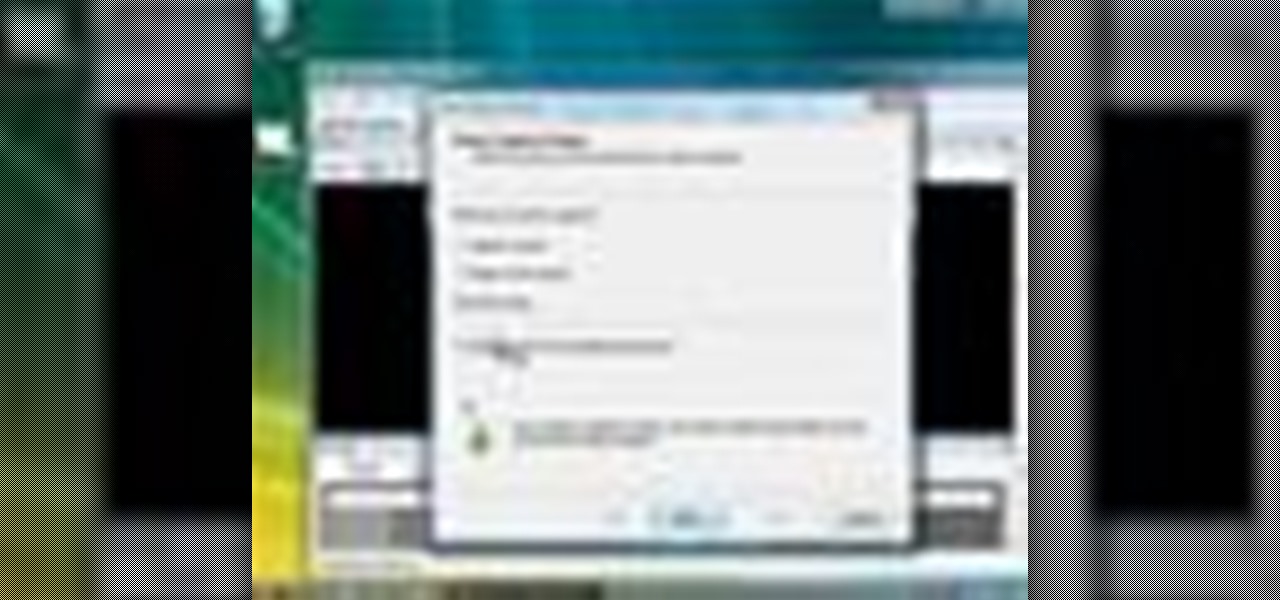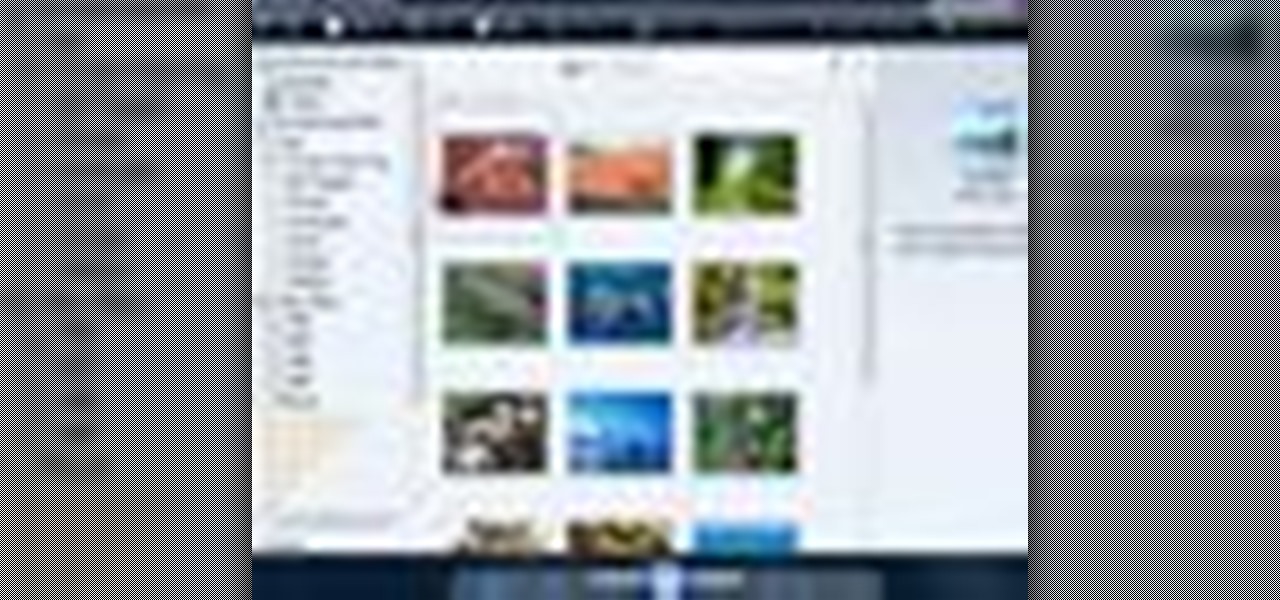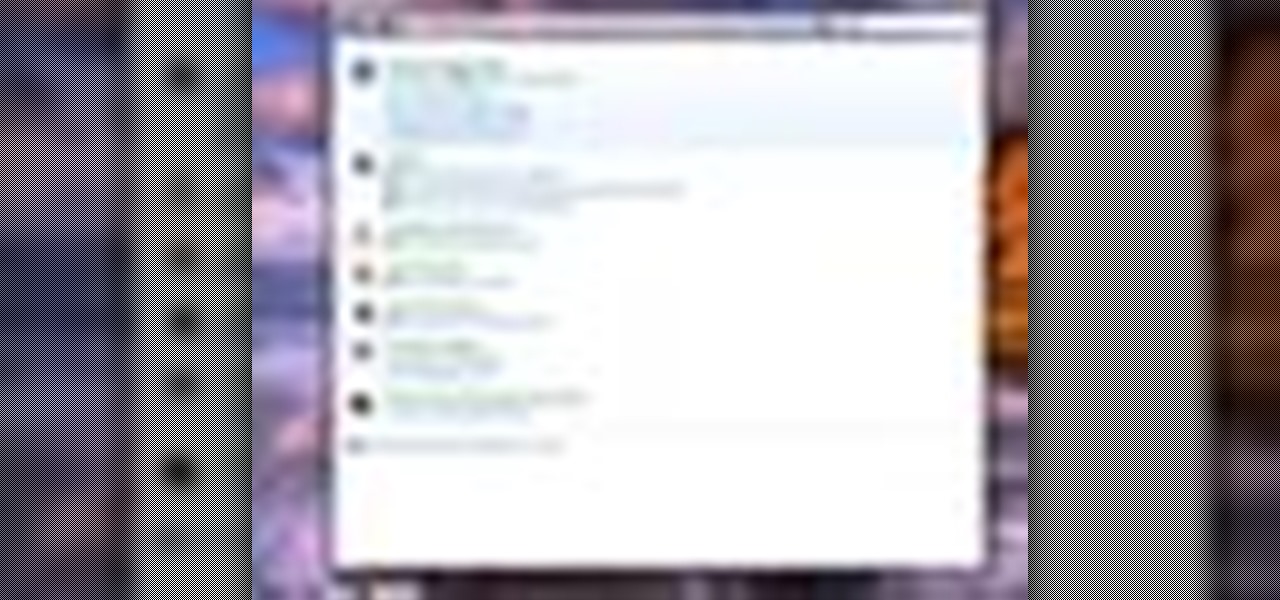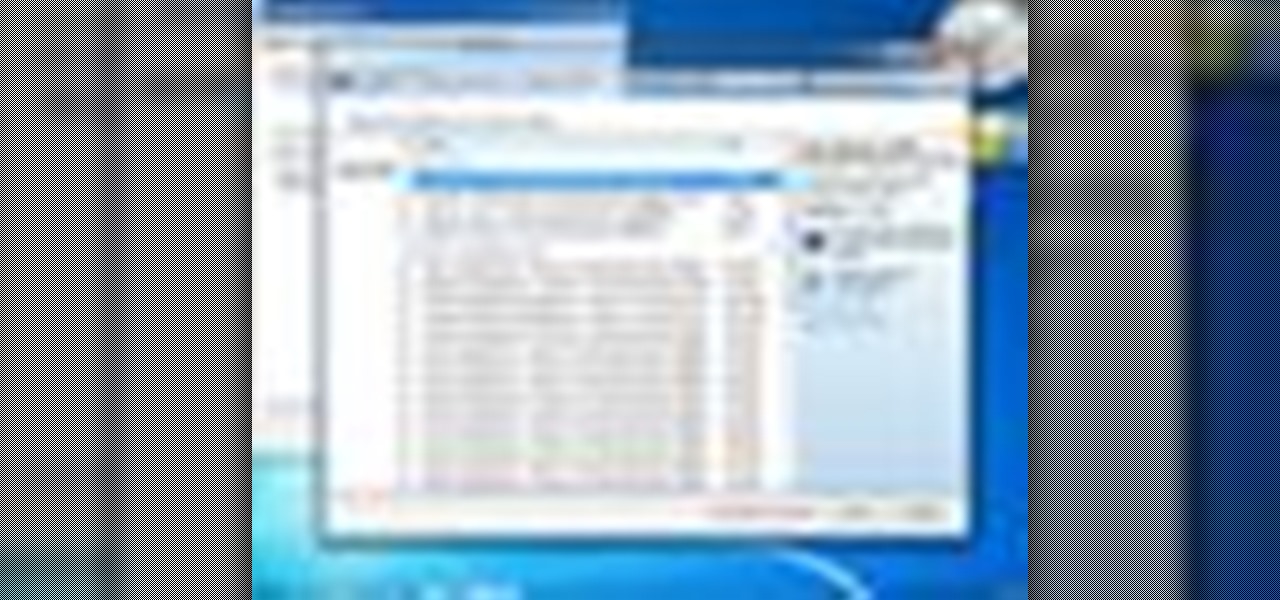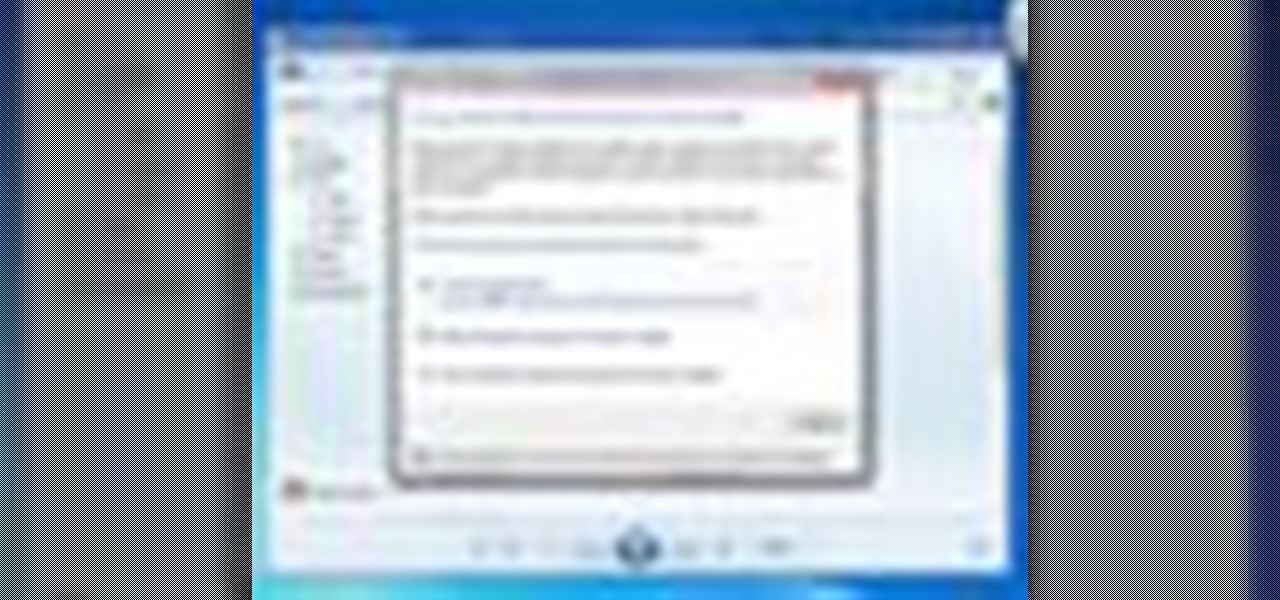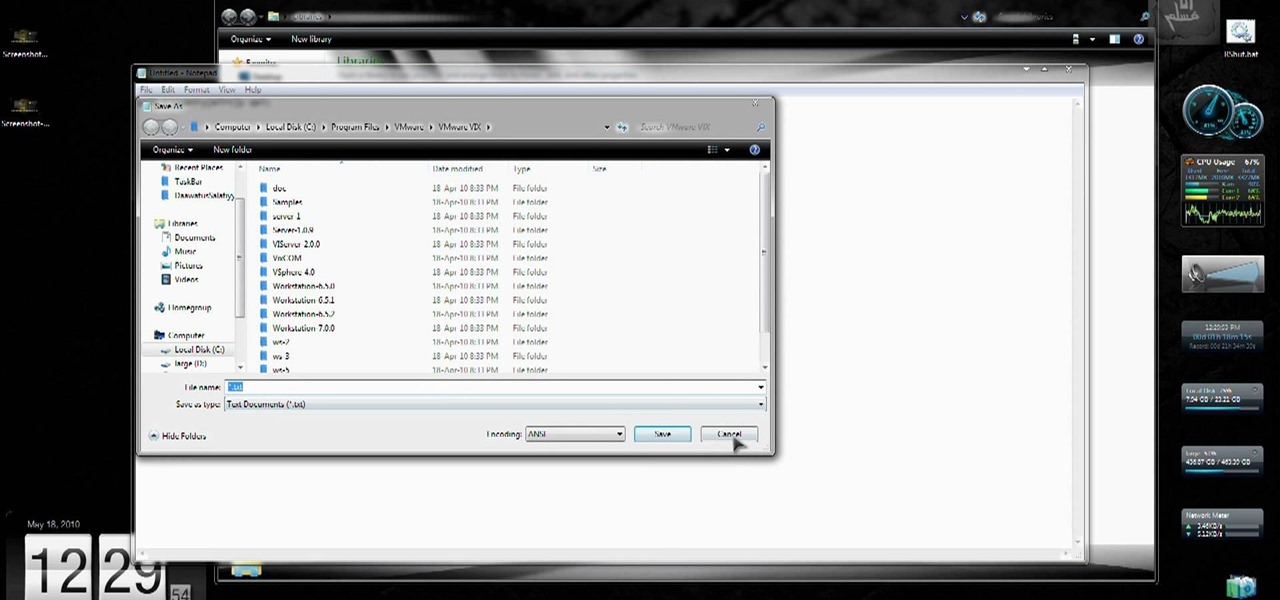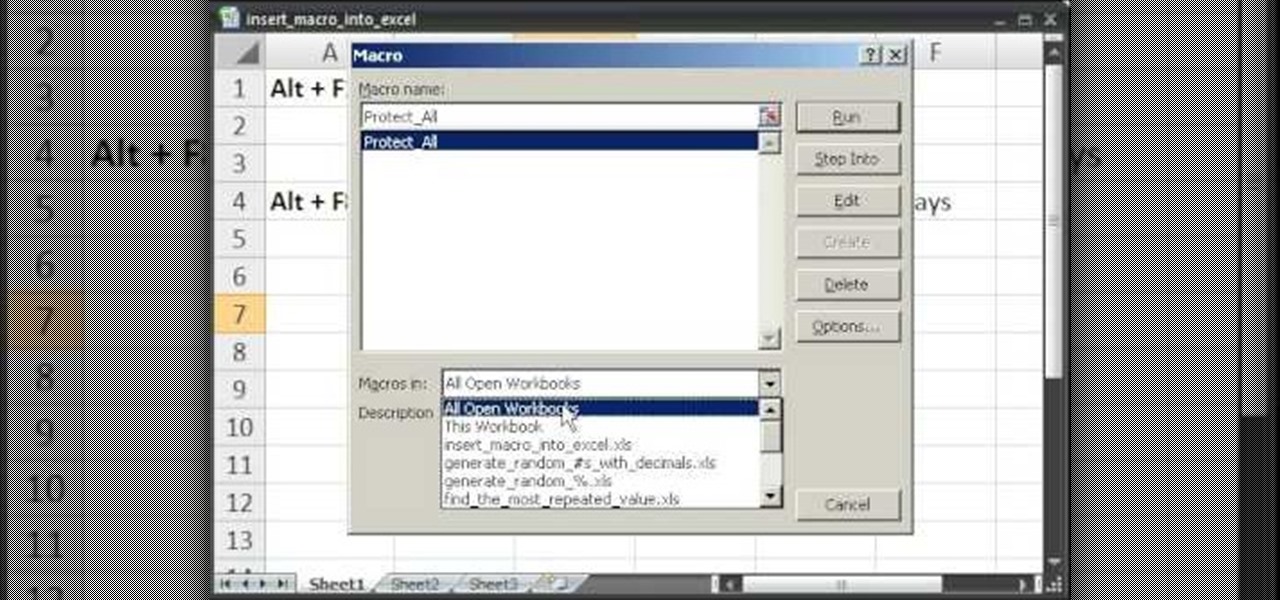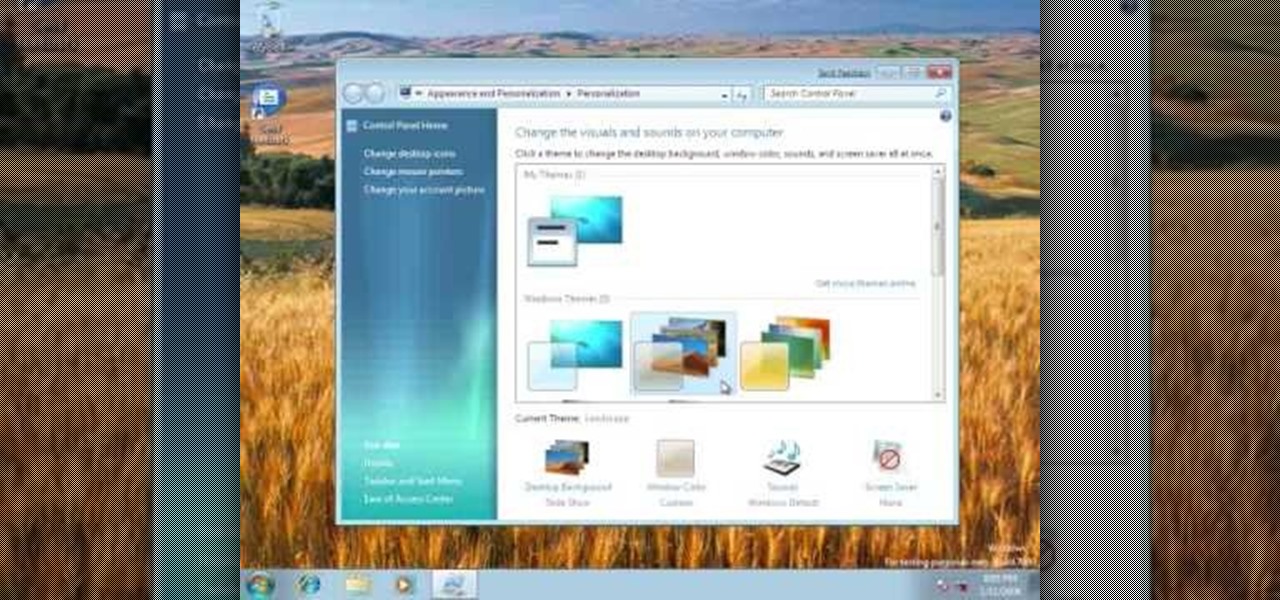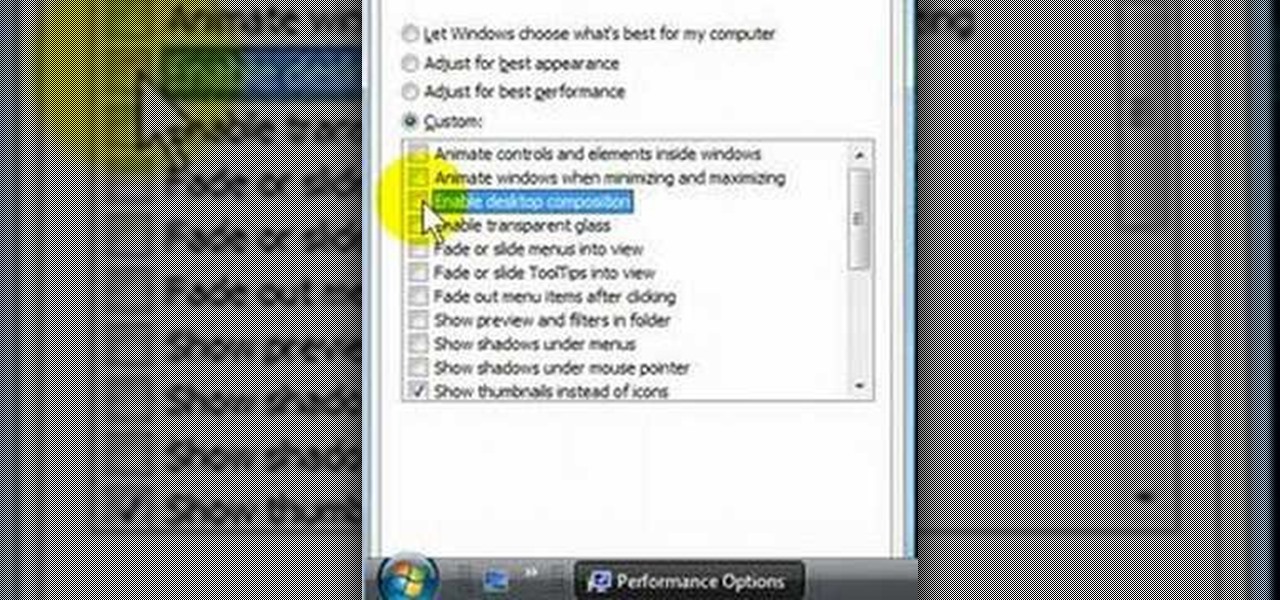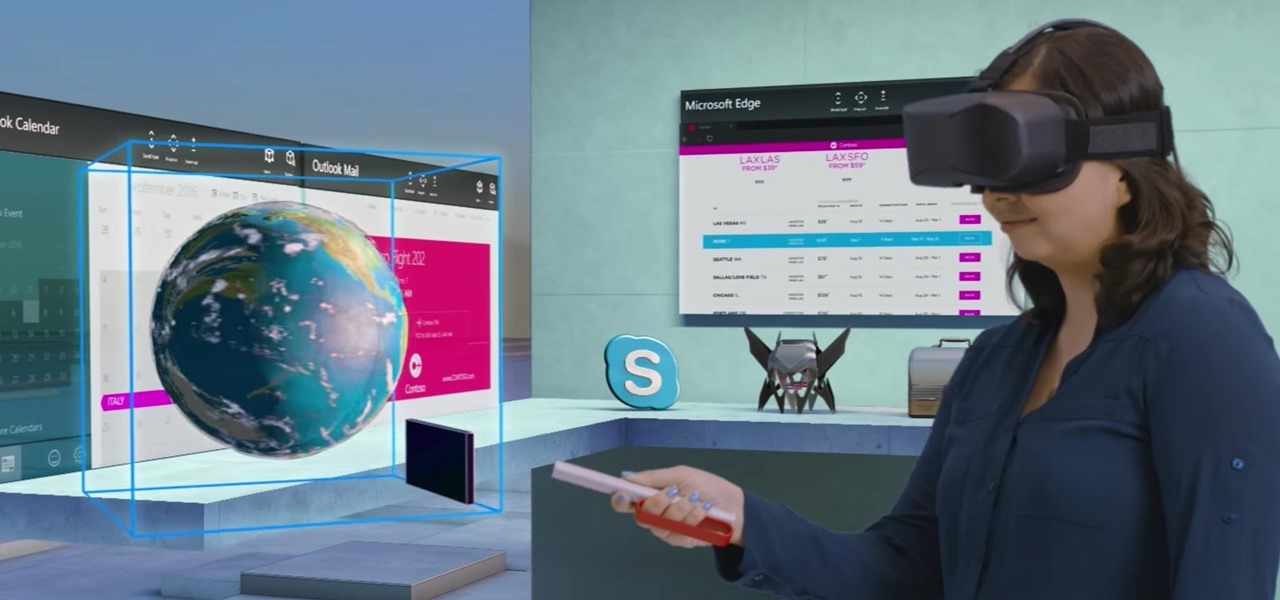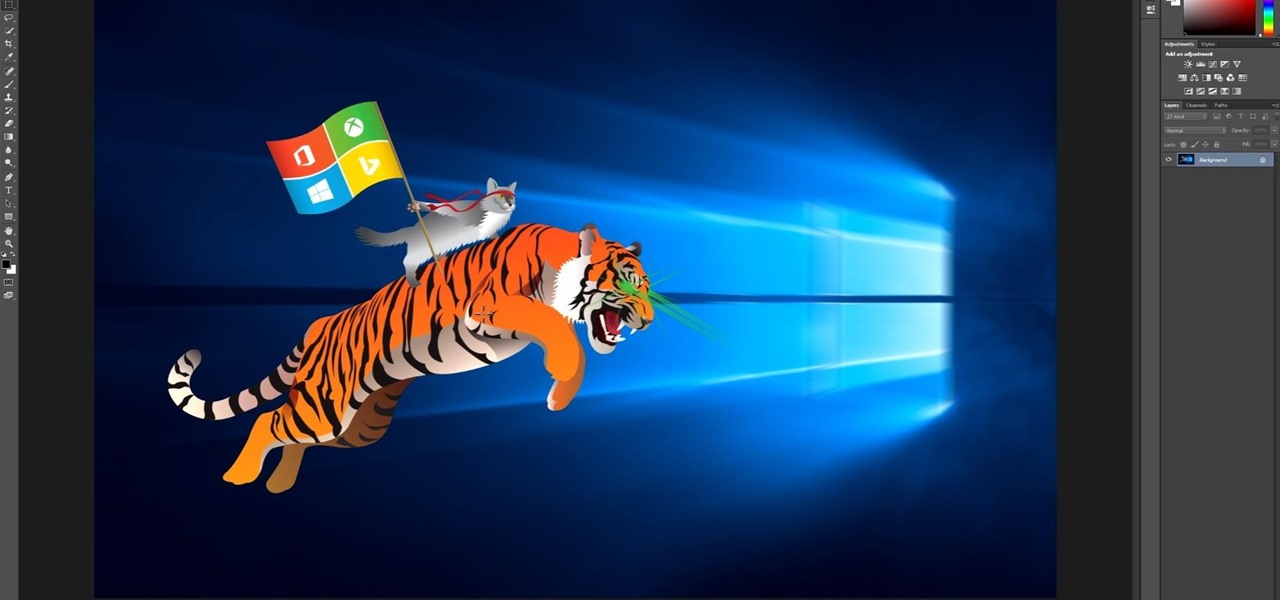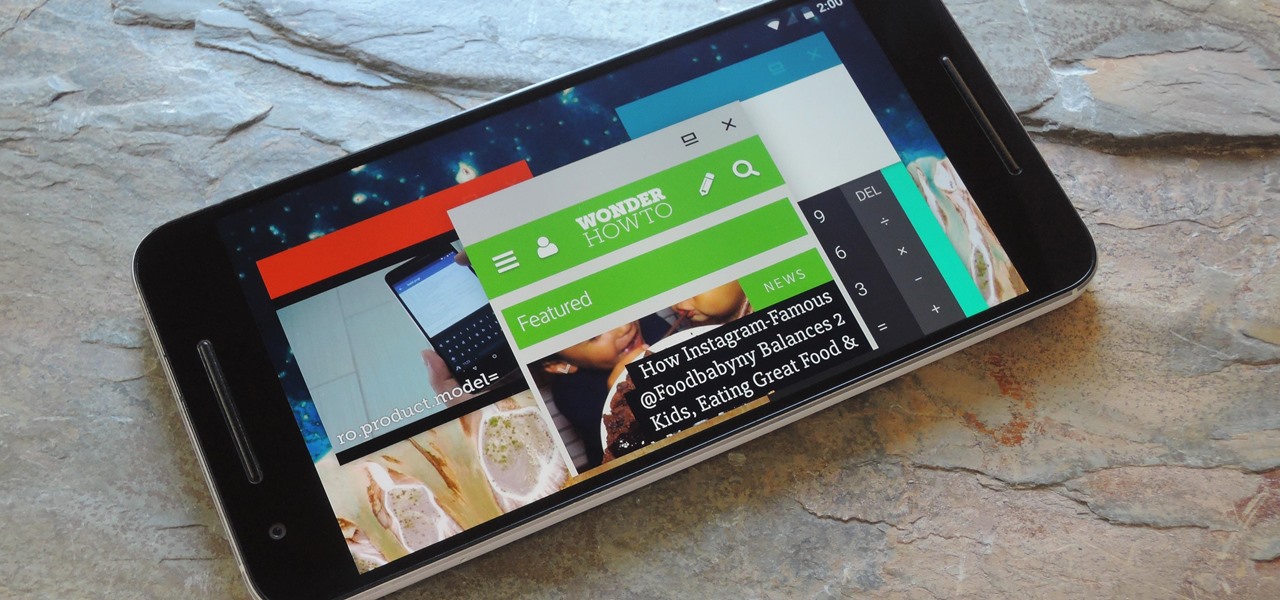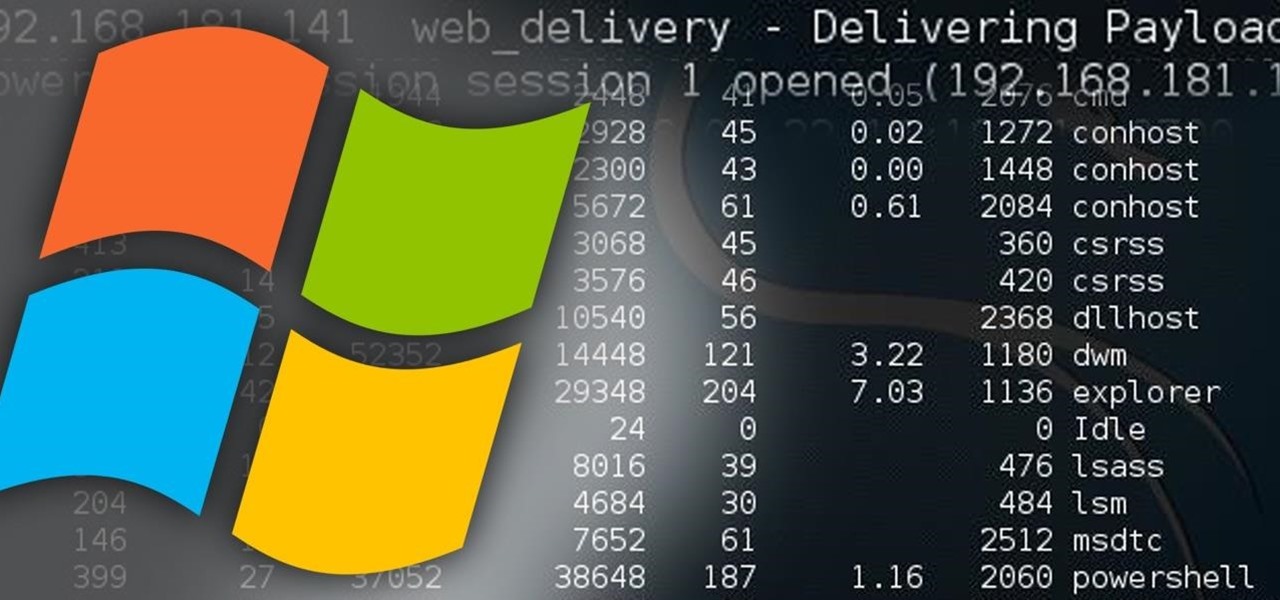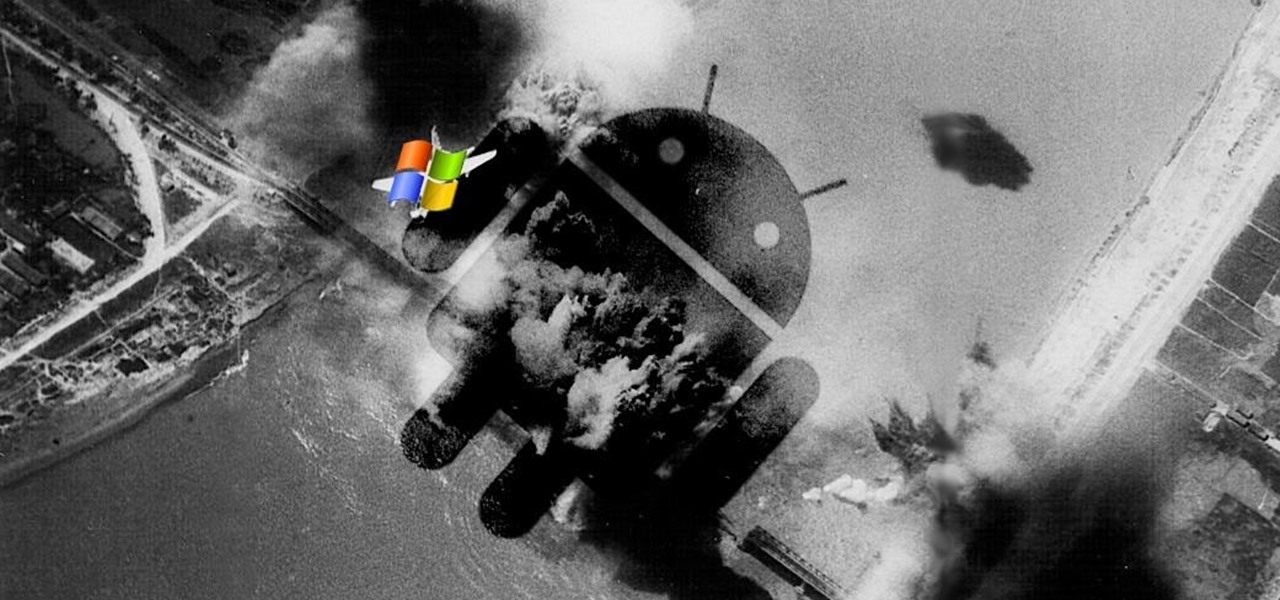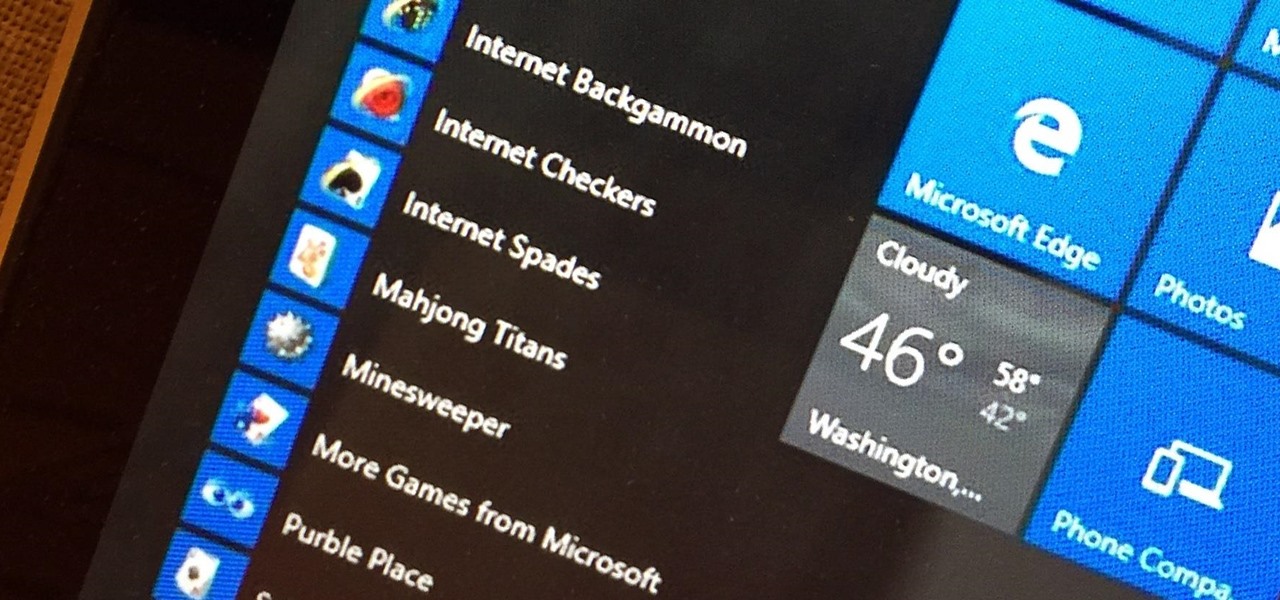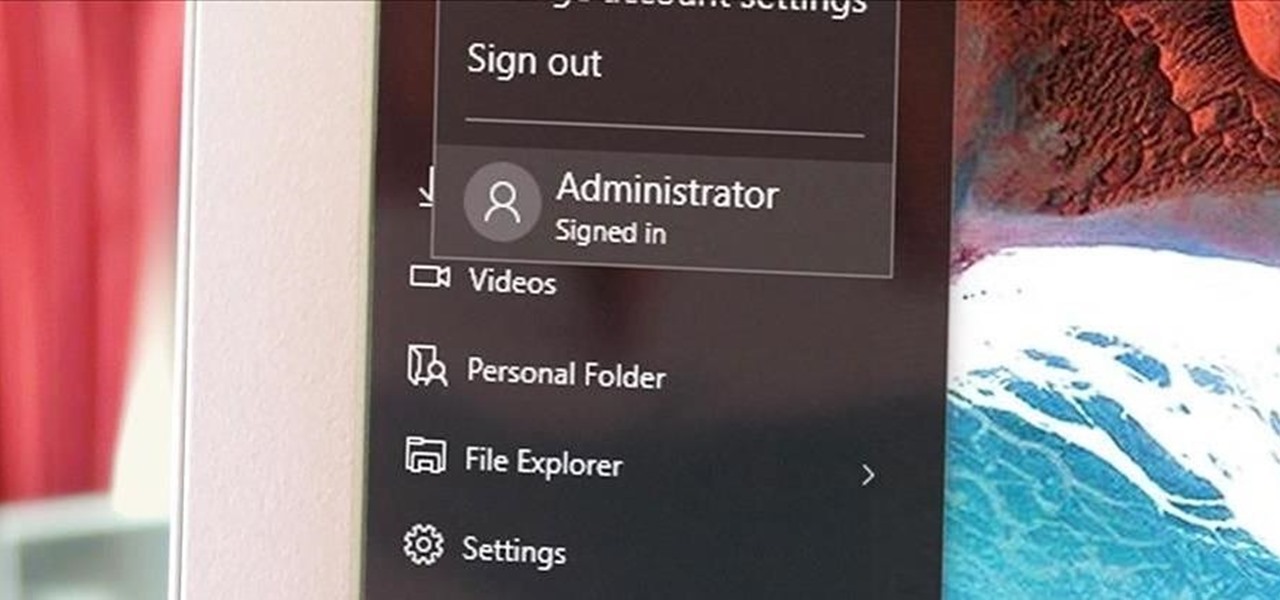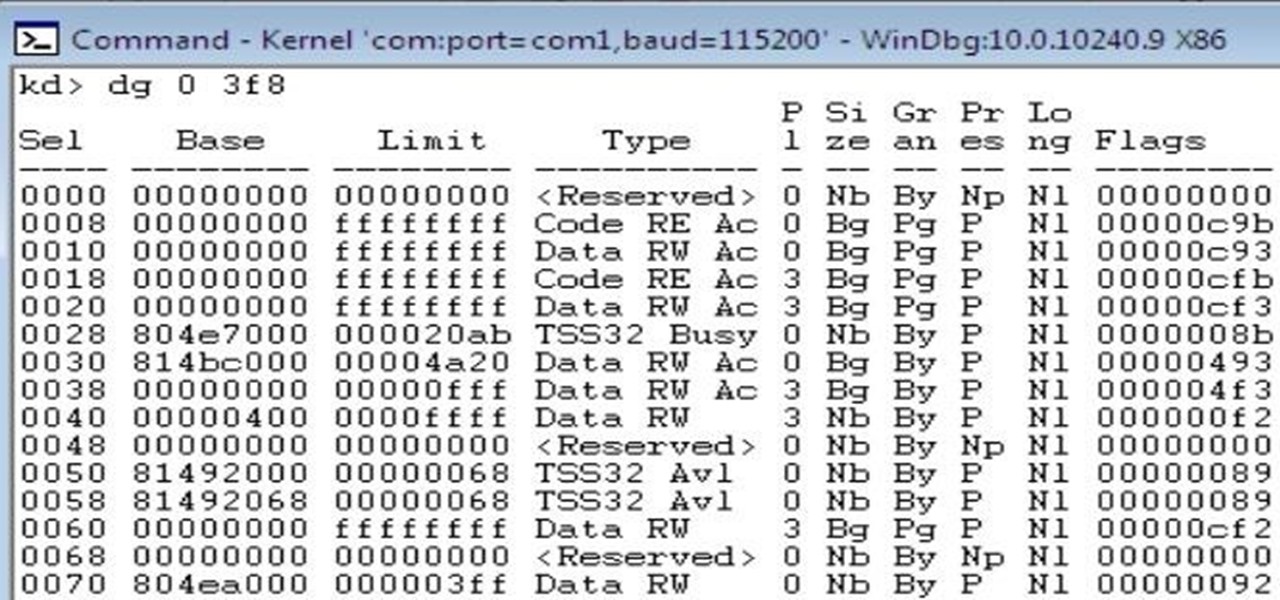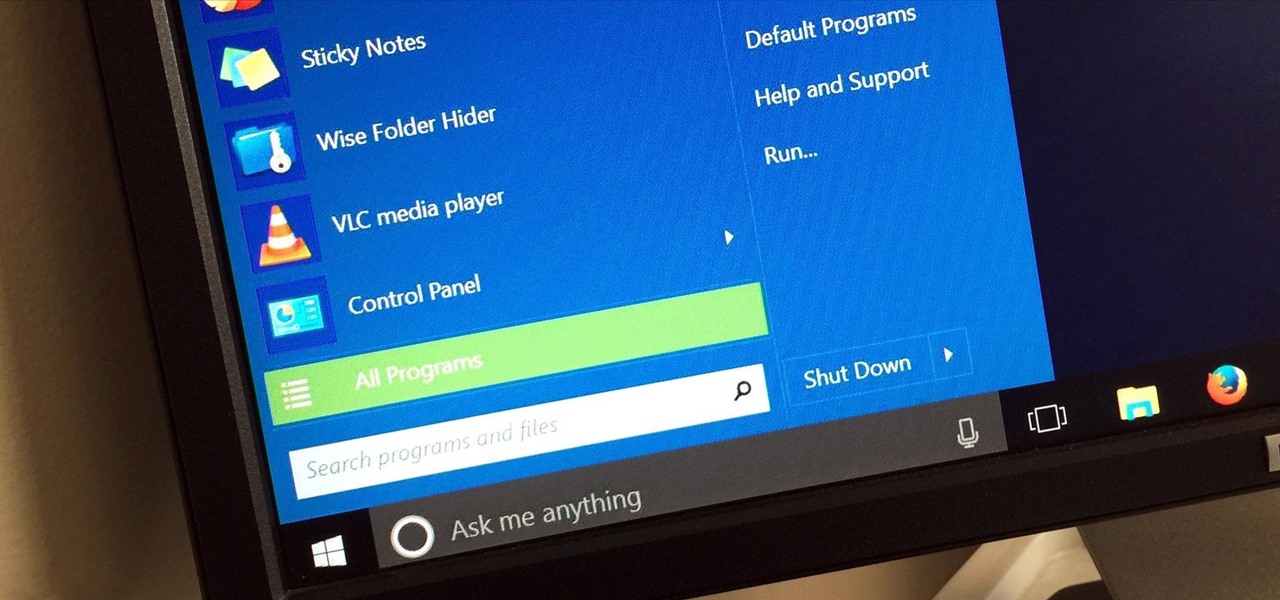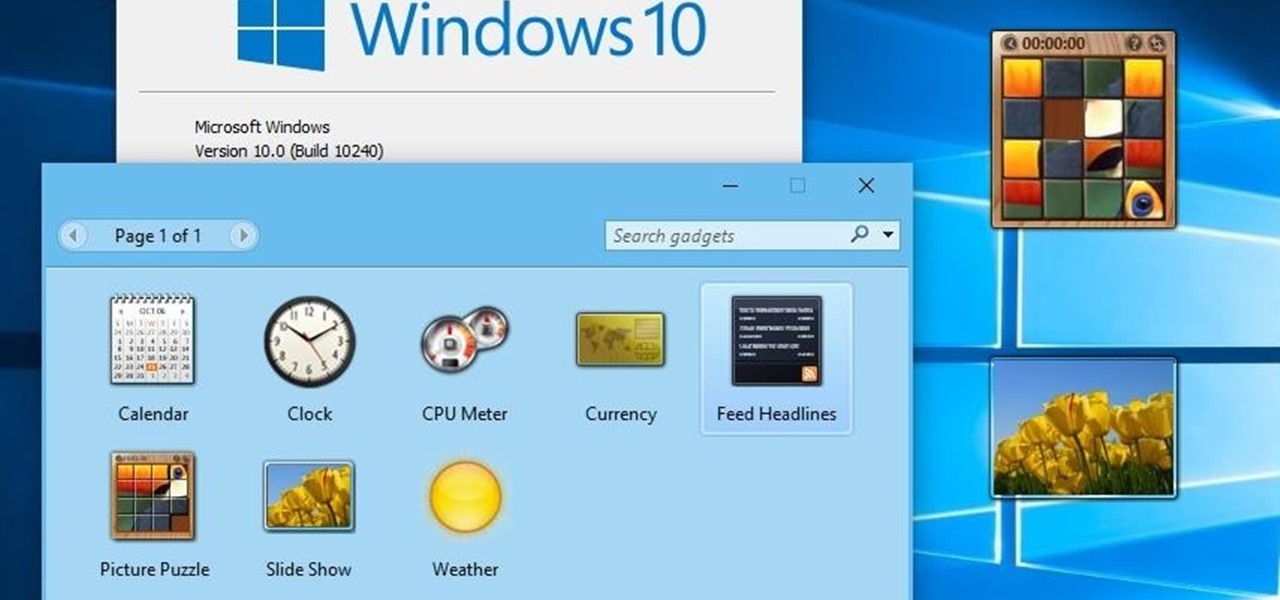One of the first things I do whenever I install Windows on a PC, is to change the default sound settings - I don't know about you, but I can't stand the dull, dreary sounds chosen by Microsoft whenever you start Windows, log on or off, or shut down your PC.
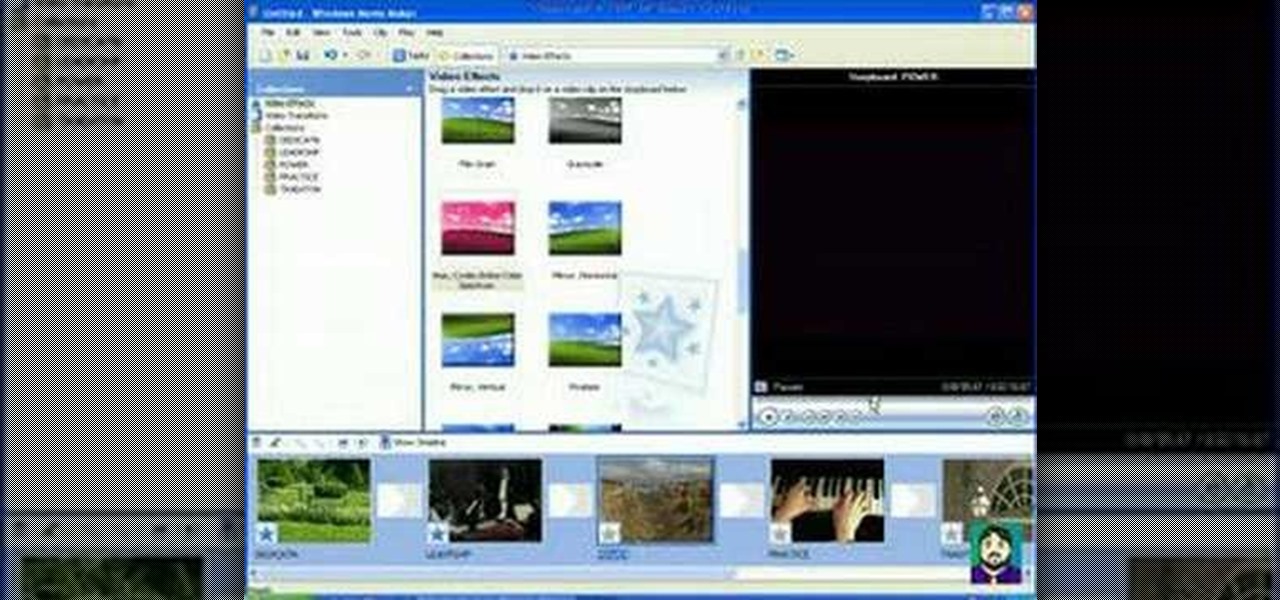
This 3 part Movie Maker tutorial explains all the main functions of Movie Maker and how to use them. Part one starts with importing video clips, editing clips, adding video effects and transitions, etc. Part two covers basic sound control, adding titles and credits, and putting in overlay credits. Part three shows you how to take a pile of pictures and music and instantly create a musical montage.

Filigree beads add a touch of intricate whimsy to any jewelry project. But if you're using run-of-the-mill metal filigree parts of one uniform color each time, then you're probably making necklaces and earrings that are more blah than impressive.
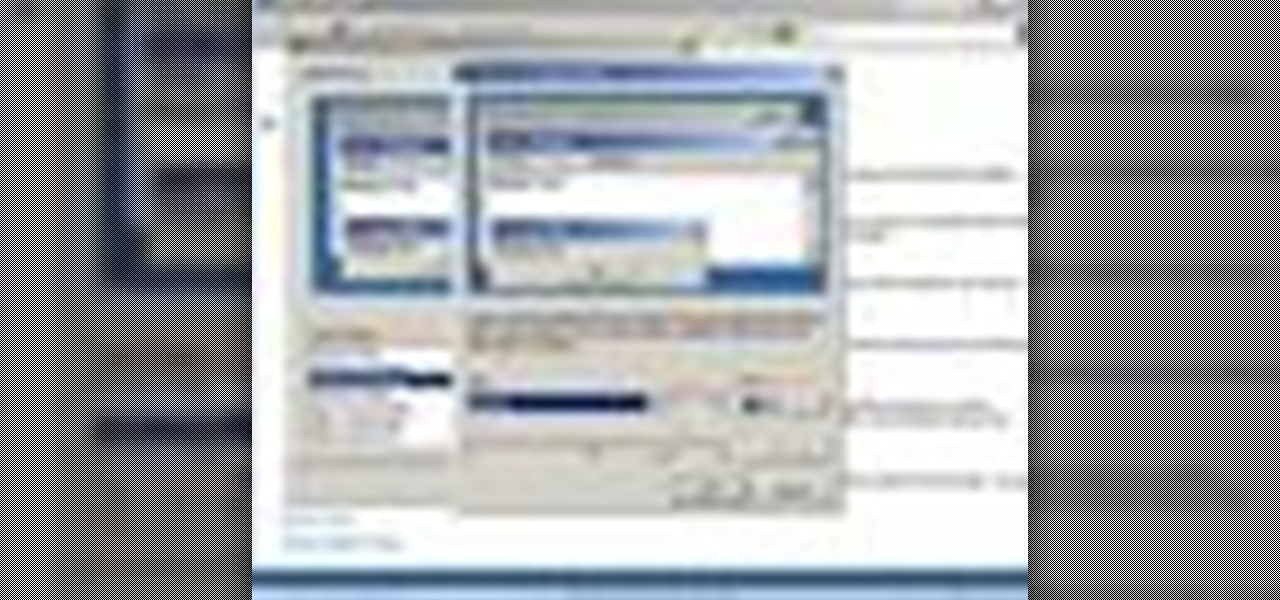
In this clip, you'll learn how to use custom themes to change the appearance of the windows on a desktop or laptop computer running the MS Windows Vista operating system. For more information, including a complete demonstration of the process and detailed, step-by-step instructions, watch this home-computing how-to.

In this clip, you'll learn how to enable or disable the Windows Update tool on a desktop or laptop computer running the MS Windows Vista operating system. For more information, including a complete demonstration of the process and detailed, step-by-step instructions, watch this home-computing how-to.
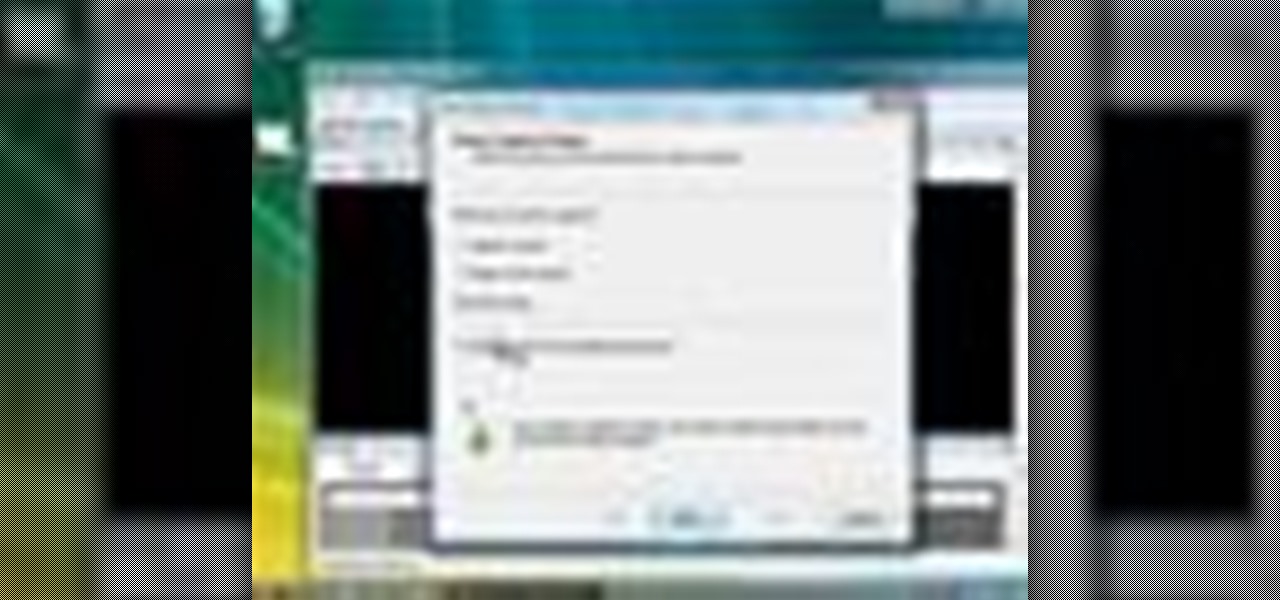
In this clip, you'll learn how to record a screencast with Windows Media Encoder on a desktop or laptop computer running the MS Windows Vista operating system. For more information, including a complete demonstration of the process and detailed, step-by-step instructions, watch this home-computing how-to.

In this clip, you'll learn how to use the Flip-3D window changer application on a desktop or laptop computer running the MS Windows Vista operating system. For more information, including a complete demonstration of the process and detailed, step-by-step instructions, watch this home-computing how-to.

In this clip, you'll learn how to use the Windows Photo Gallery app on a desktop or laptop computer running the MS Windows Vista operating system. For more information, including a complete demonstration of the process and detailed, step-by-step instructions, watch this home-computing how-to.

Looking for a quick guide on how to surf the web on a Microsoft Windows PC running Windows 3.11? It's easy. So easy, in fact, that this video tutorial can present a complete, step-by-step overview of the process in just over eight minutes. For more information, including detailed, step-by-step instructions, take a look.

There's a handy new feature in Windows 7 called the Ease of Access Center, which brings together settings and programs that can make your PC easier to use. This is where you get quick access to programs like Magnifier, Narrator, On-Screen Keyboard and more. Learn about the accessibility.

Does your PC speak YOUR language? It can, at least if you have Windows 7 on your computer. Specifically the Ultimate and Enterprise editions of Windows 7. You can easily change your computer's language in just a few clicks. See how!

Wouldn't it be great if we could all enjoy the music, photos and movies on our home computers even when we're not home? Some would think it a luxurious feature, but it's totally possible for anyone who has Windows 7 and an internet connection. See how!

Want to increase or decrease the size of the taskbar preview window in Microsoft Windows 7? It's simple! So simple, in fact, that this home-computing how-to can present a detailed, step-by-step overview of the process in just over two minutes' time. For details, and to get started changing the dimensions of the Win 7 taskbar preview window yourself, take a look.

Forget keyboard commands, try out some simple mouse gestures to control your Windows computer. You can customize mouse gestures that let you take command of your PC in ways you never thought existed. If you prefer the mouse over the board, this is for you!

This video takes us through a process of inserting Macros from internet into a excel workbook. Two shortcuts Alt-F11 and Alt-F8 is used. Alt F-11 is used to open the visual basic window and Alt-F8 is used to open macro lists window that opens all macros. These shortcuts work in most versions of Excel.The steps followed:1. Go to internet explorer and the site selected is Teach Excel and in the home page you have to select free macros, you will come to page of macros.2. You can simply select th...

O0OMadMikeO0o teaches you how to activate Windows 7 RTM build 7600. For this you will need the program Windows 7 Toolkit 1.7 by Win7Vista. All you need to do is launch the program and check the box that says Activate Windows 7. After waiting 2-3 minutes, this version of Windows 7 will be activated. Note that this type of activation has an expiry date, so it's only a temporary solution. Before the end of that period, another tool or an updated version of this tool should appear that will solve...

Gigafide will show you how to slipstream Windows installations. You need to go to Vlite and download the program for Windows Vista. Install and run it. Select install at the main window. Use 7-zip to extract the ISO file. Next, go to that folder and run startcd.exe. You click next, agree to the terms and install it to the Vlite folder. Go to that folder, then Tools - x86 and select the file wimgapi.dll. Copy and paste that into the main Vlite folder. Go to Vlite, select your Windows Vista dis...

This video shows you how to install language packs on Windows 7. It can be a bit tricky to figure out where to download these language packs, but this video does a great job explaining where to go. The invitation key needed to access the downloads section on Microsoft's site is Win7-3HQW-RF74. This also allows you to download Windows Server R2 2008 and Windows 7 Home Premium

Most Windows followers by now know that there is a new operating system about to be released: Windows 7! Take a look at this video if you need help installing it on your computer. First time Windows users may find the installation process tricky, so this video should clarify things for you.

Want to know how to get the Windows 7 theme for Windows XP. Customize your OS with this quick tutorial. Make your desktop look like the brand new Windows 7 by installing some themes onto your old XP.

Are you disappointed with the sluggishness of Microsoft Windows Vista? In this Windows video tutorial, you'll learn how to use the Performance tool in Windows Vista to disable senseless features you don't need and to make Vista run more quickly in the process. For more, or to get started speeding up your own Windows Vista machine, take a look!

If you have a window that is not insulated properly or is a bit drafty you might want to consider replacing your windows. In this how to video, home improvement expert Danny Lipford discusses window replacement.

This tutorial will show you how to apply foundation correctly.

Blue tape works on standard windows, but when you've got six panes of glass in one window, using blue tape would be a pain. This video shows you how to use cardboard to paint the window. Makes it easy.

Hand coloring black and white photographs was a common process prior to the advent of color photography and created a unique visual aesthetic. This video demonstrates how to digitally create this style for digital black and white photography.

Soon, users will no longer need an expensive headset or even a smartphone to experience mixed reality. The new Microsoft update will be bringing mixed reality applications to every Windows computer next month. This new upgrade to Windows 10 named the Windows 10 Creators Update.

If you need to do some hardcore multitasking on your Windows PC, a second monitor can go a long way towards getting things done. If you opt to "extend" your Windows desktop across a dual monitor setup, it's as if you have two computers side by side, with each display getting its own set of windows and programs that can be open simultaneously.

At the WinHEC Shenzen 2016 Keynote, Microsoft showed off a system running Windows 10 smoothly on an ARM processor. This could be great news for developers of mixed reality software.

Android Nougat is a godsend for tablet users, as it's packing some serious multitasking improvements. It goes well beyond the new split-screen mode, too, because as it turns out, there's a hidden setting that turns your apps into completely resizable windows within a desktop-like interface.

Welcome back, my hacker novitiates! In the previous part of this series, we looked at how to use Metasploit's web delivery exploit to create a script to connect to a UNIX, Linux, or OS X machine using Python. Many members of the Null Byte community have asked me, "Can we do the same for a Windows systems?" The answer is YES!

Learn how to replace the sash lock on window. This repair will help fix a drafty window, or may even help to fix or prevent a window from rattling or shaking in the wind.

A little less than a year after announcing "Project Astoria," Microsoft announced Thursday, February 25th, that it will end the "Bridge," which would have brought Android apps to the Windows Store.

Microsoft's Windows 10 has proven to be a solid release by Microsoft, with faster adoption rates than its predecessor builds. The seamless integration of cloud services and tweaks both major and minor make using Windows easier than ever now. And it's almost enough to forget you ever used Windows Vista... almost.

Windows 10 definitely has a sleek and modern look to it, but some of these visual changes have been made at the expense of functionality. For instance, the slider that appears when you click the volume icon in your notification tray now sports a completely minimalist look that lacks the quick link to the full volume mixer from past Windows versions.

Windows has always had an "Administrator" account that allowed you to install programs and manage system files with elevated privileges. The difference between this account and a regular user account with administrator access was that you never got bothered by annoying User Account Control popups when you were logged in as Administrator.

So this is my methodology for this project of writing a rootkit. Please leave feedback on what is right/wrong. I tried to simplify concepts the best I could however...

Microsoft decided to give users a free upgrade to Windows 10 if they were previously running Windows 7 or 8—but it came with a catch. Their main motivation for knocking off over $100 from the normal going rate was to get more people using new Microsoft services like Cortana and the Windows Store. To bolster these services, Microsoft implemented a host of new tracking "features" in Windows 10.

Since the release of Windows 8, Microsoft has been heavily encouraging users to use Windows with a Microsoft account. According to Microsoft, the main benefit of using a Microsoft account is the ability to sign in and sync your information across various Microsoft devices and services. Furthermore, you have access to a singular cloud storage solution which can contain documents, pictures, settings, and more on whatever system you're using with the Microsoft account.

Windows 95, which introduced the Start menu to the world, recently celebrated its 20th birthday! The feature was an instant hit, becoming a core component of Windows operating systems. Well, it was removed in the mistake that was Windows 8, but you should know by now that the Start menu has been reincarnated for Windows 10.

The concept of desktop gadgets has been around for quite some time, and Microsoft officially introduced them in Windows Vista to much fanfare. Desktop gadgets offered the ability to view various information at a glance, play mini-games, and more. Unfortunately, Microsoft decided to kill this beloved feature after Windows 7, citing security reasons.