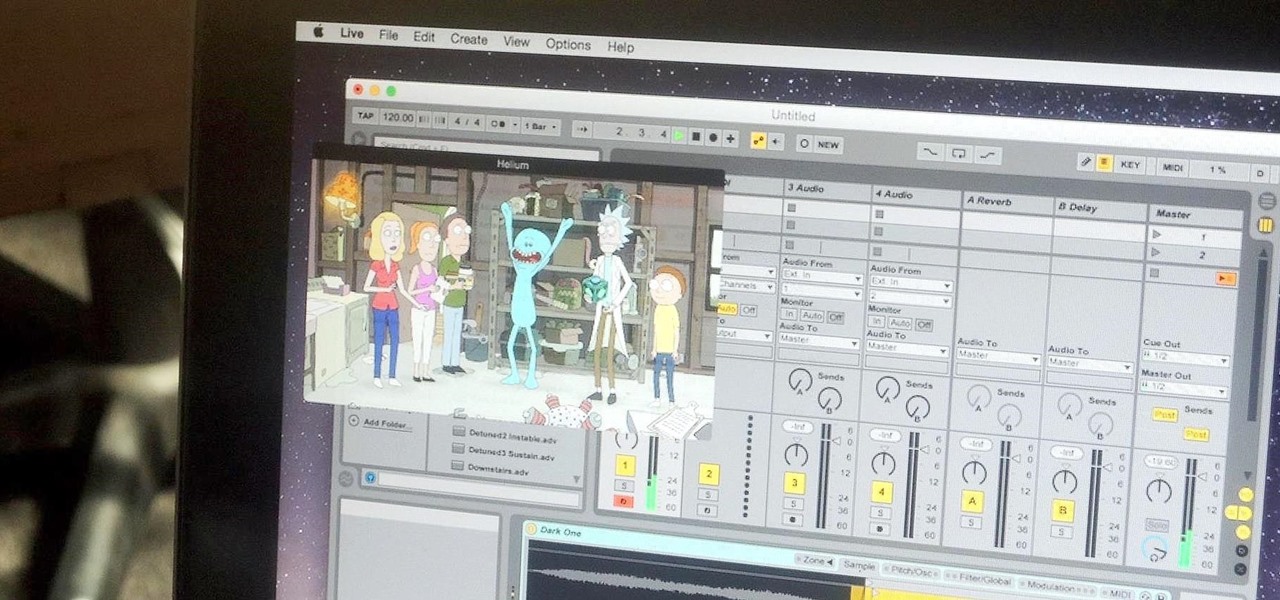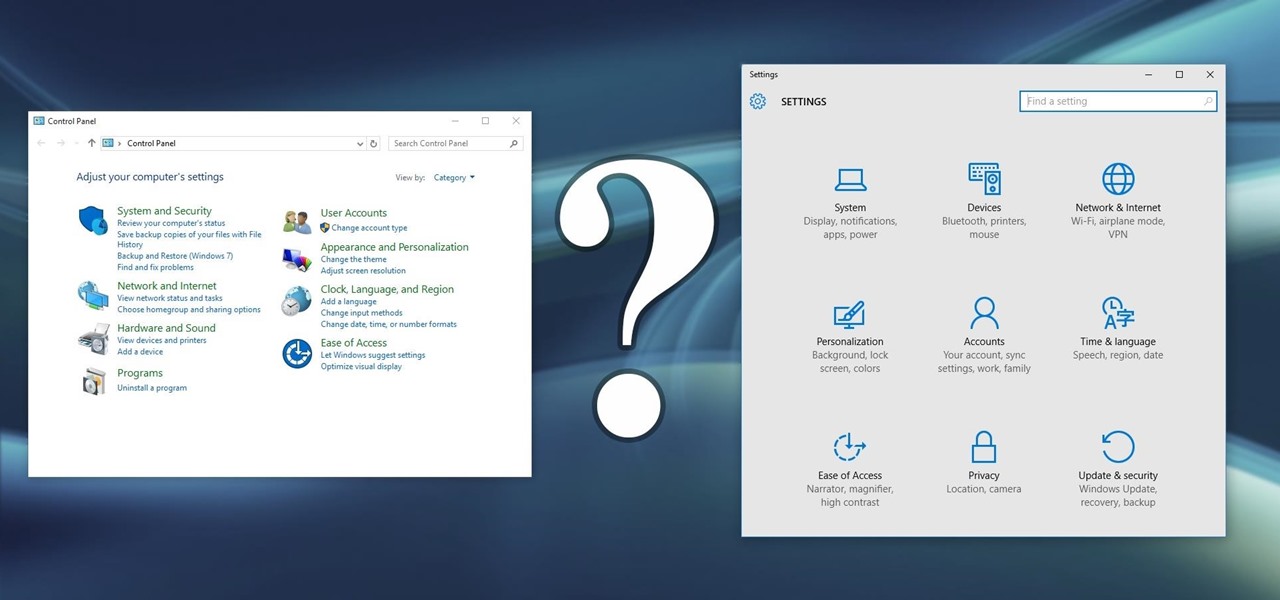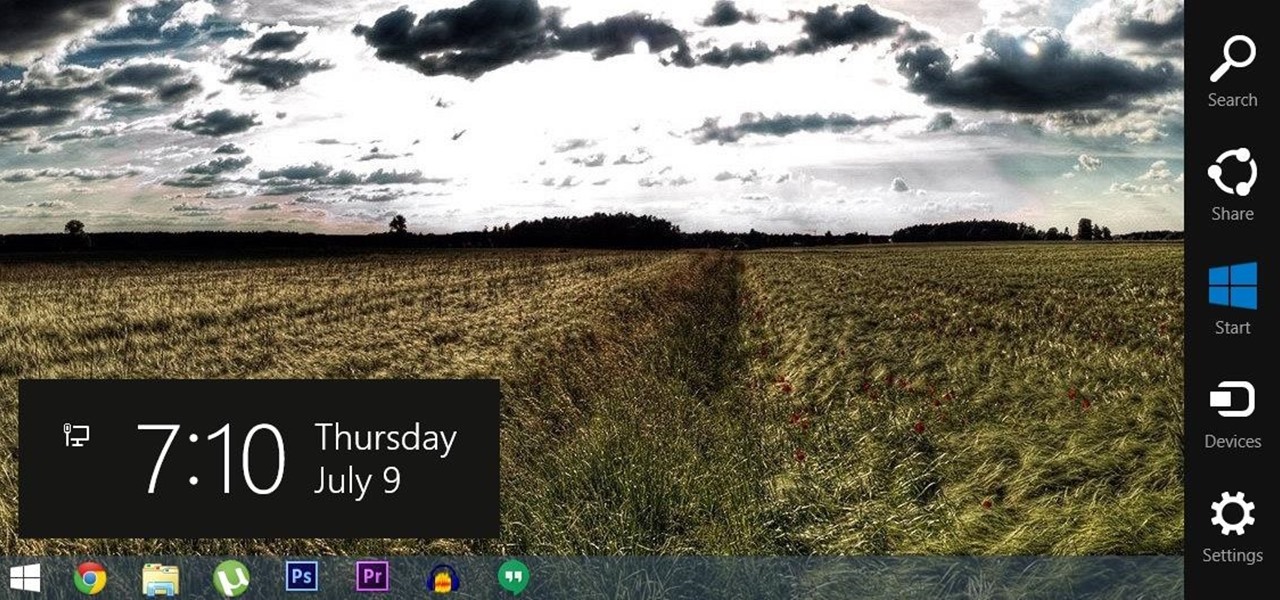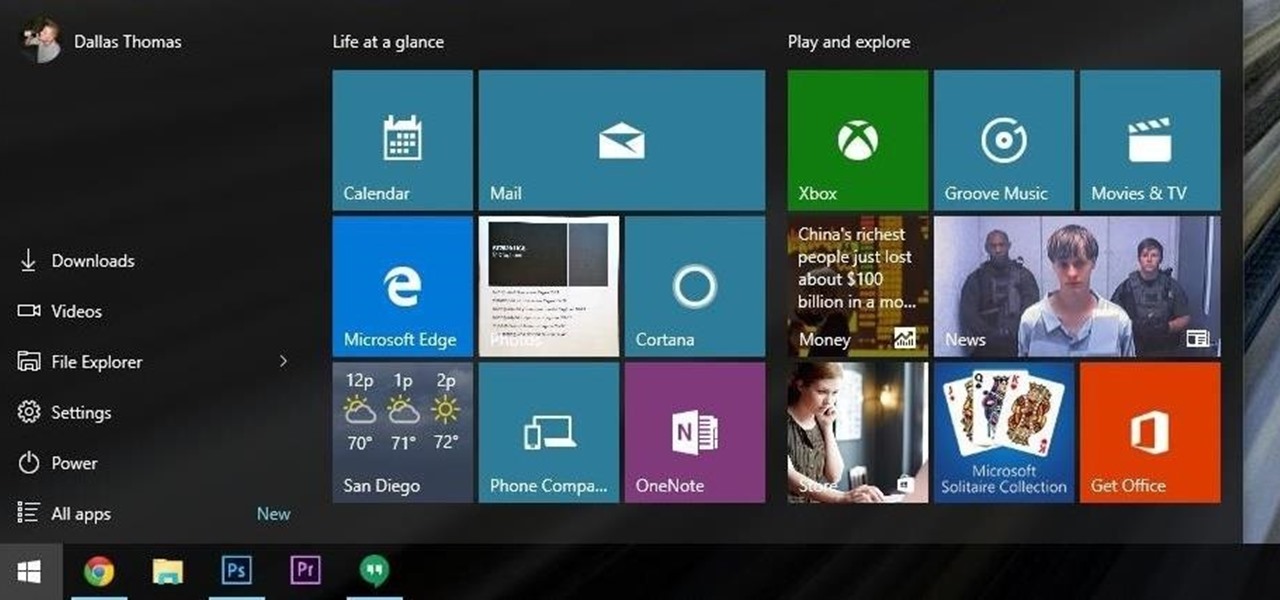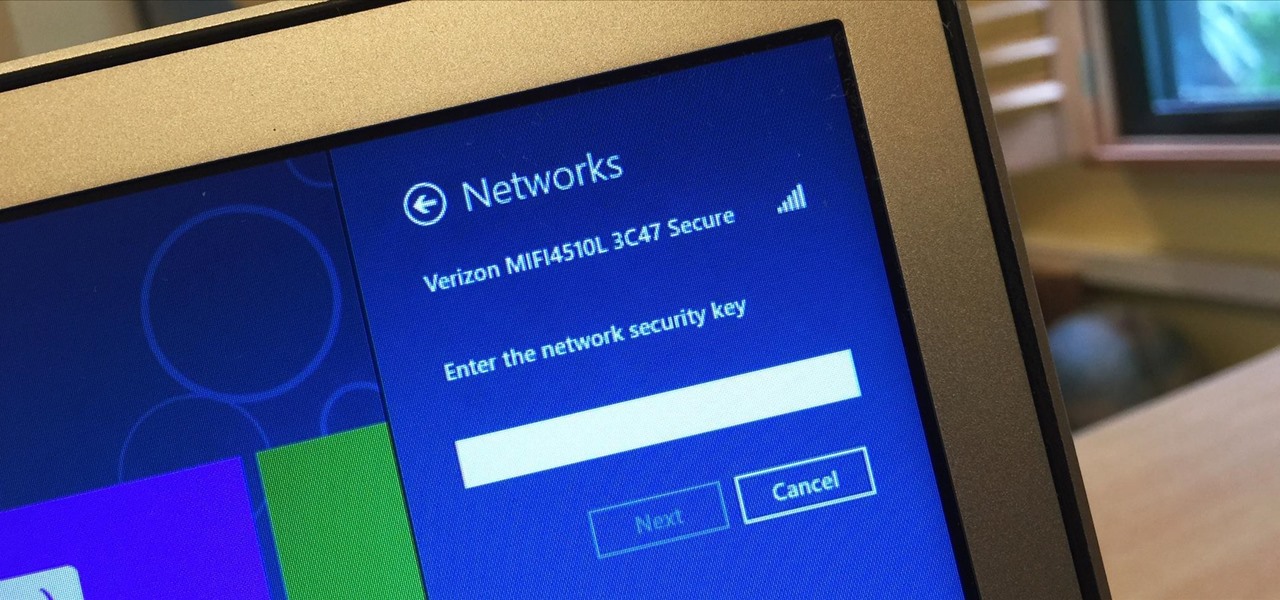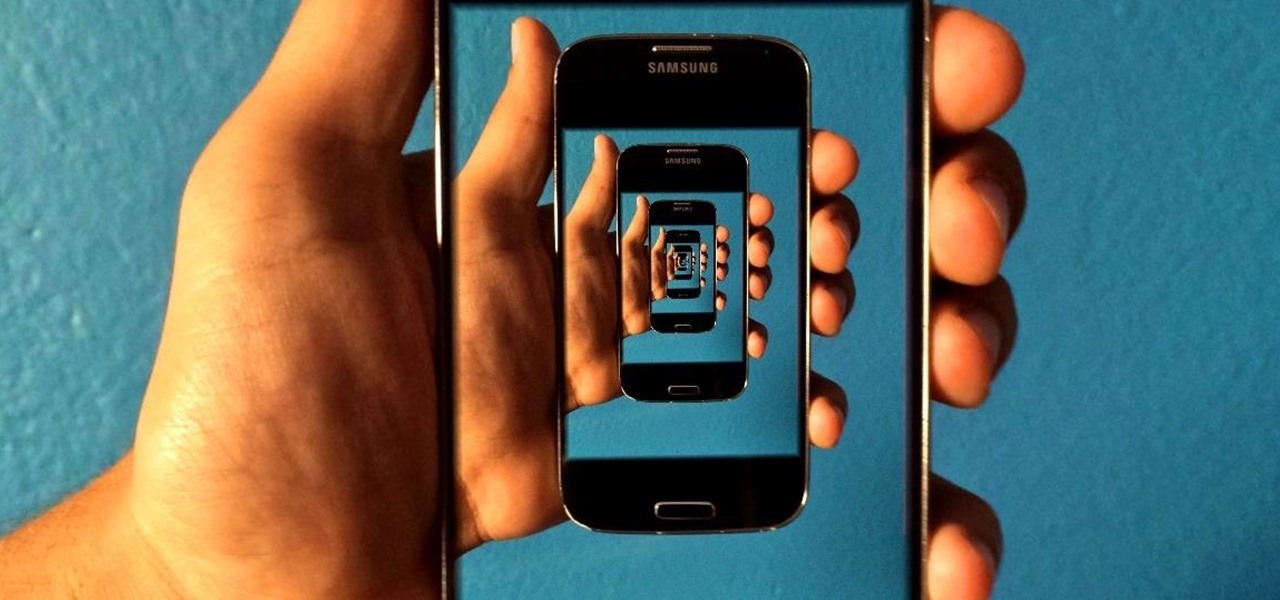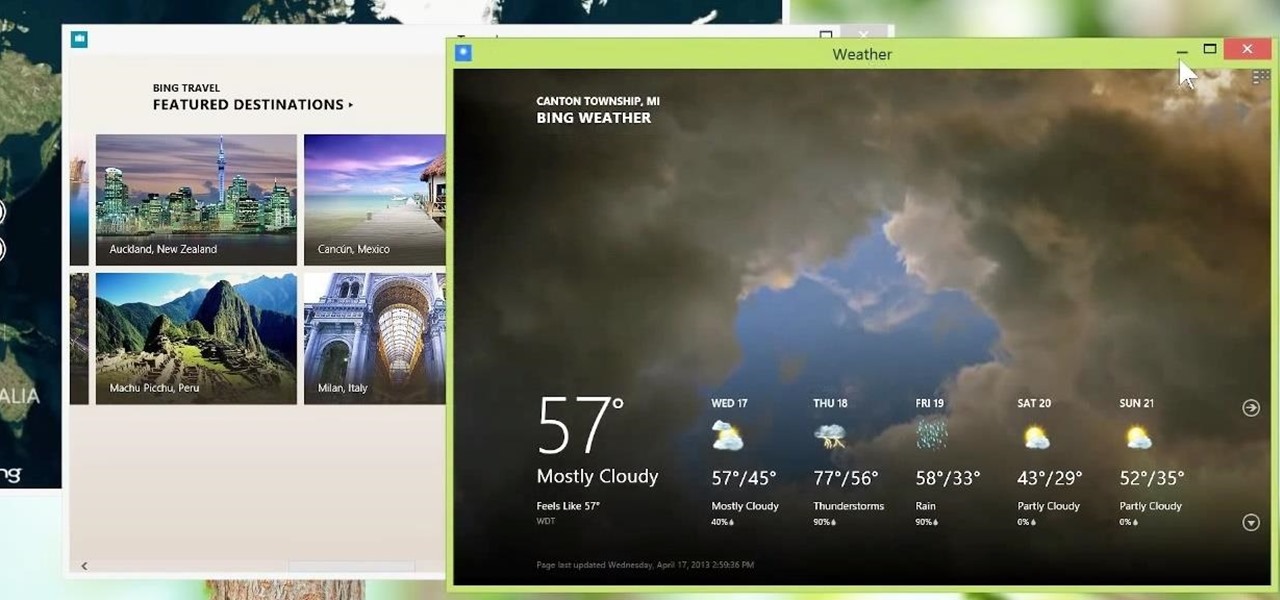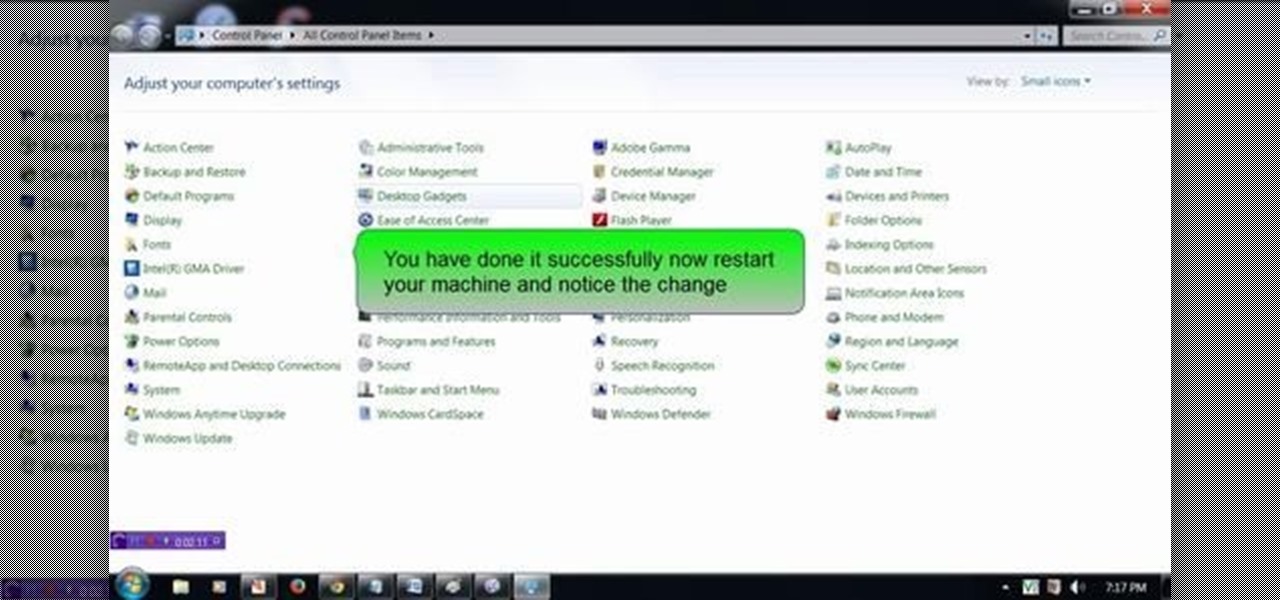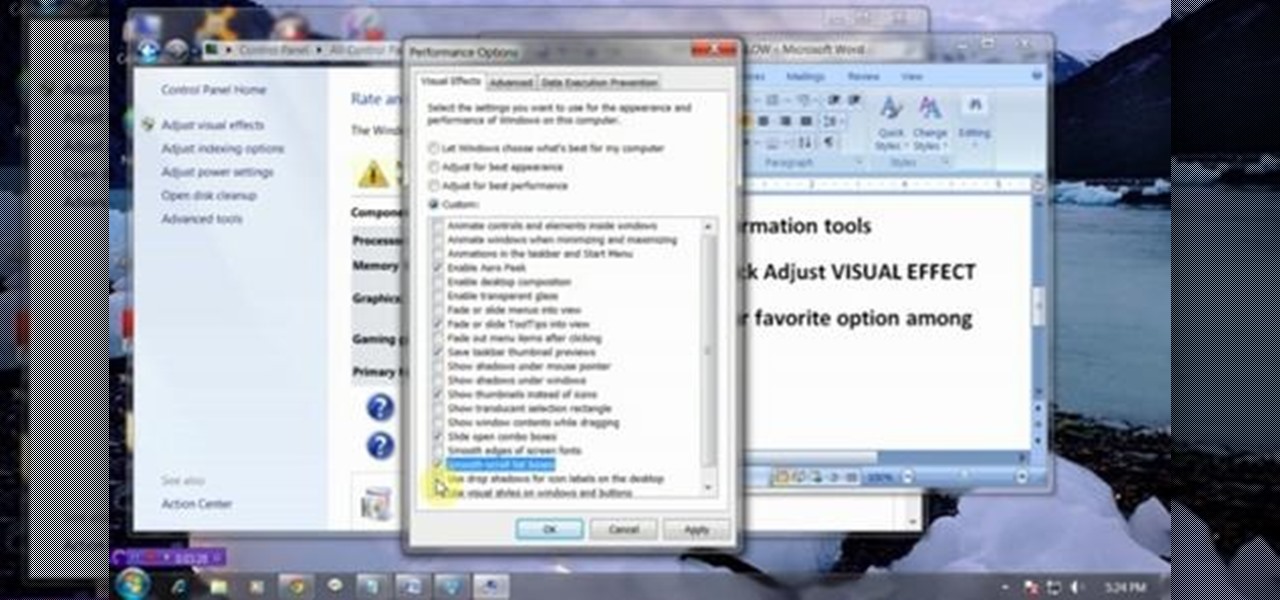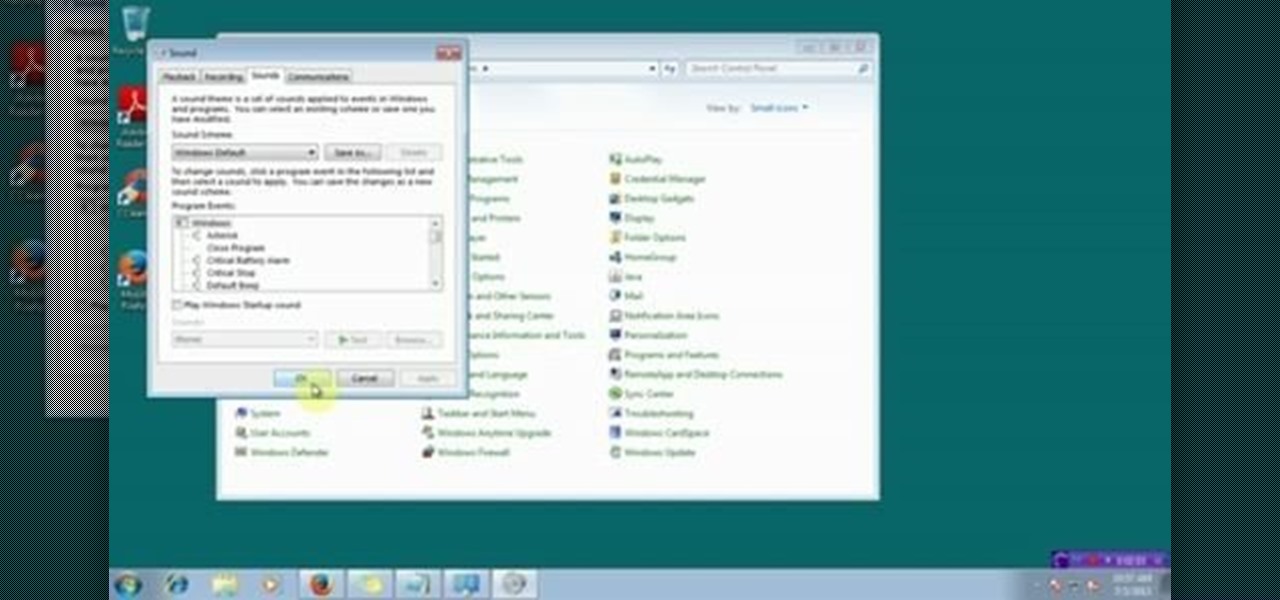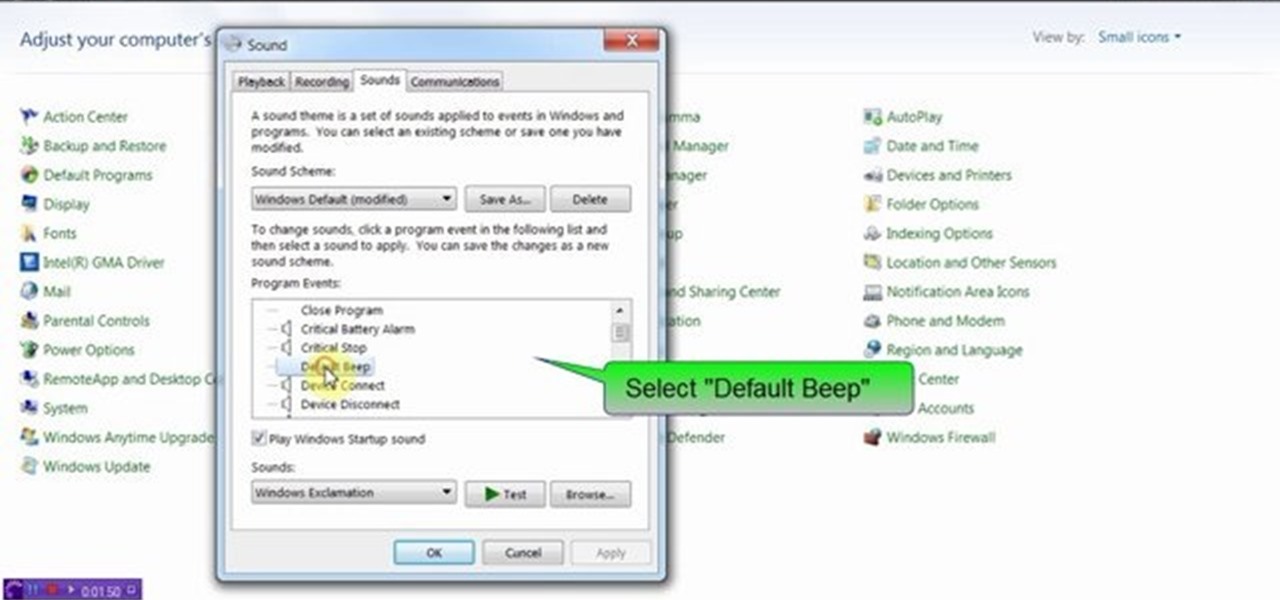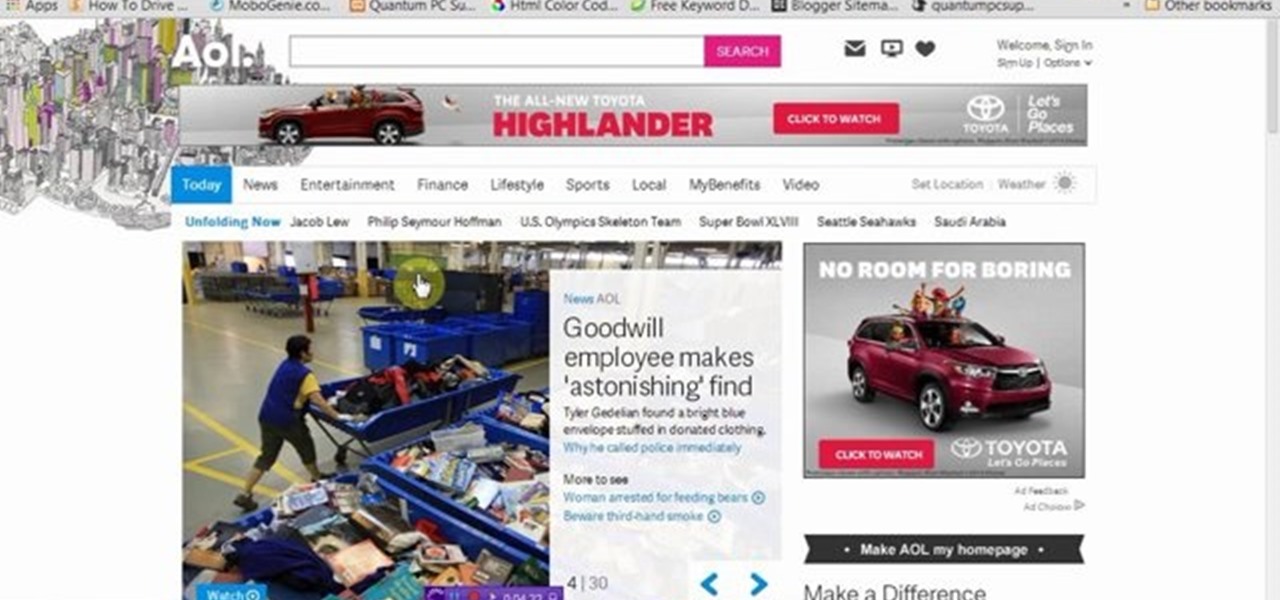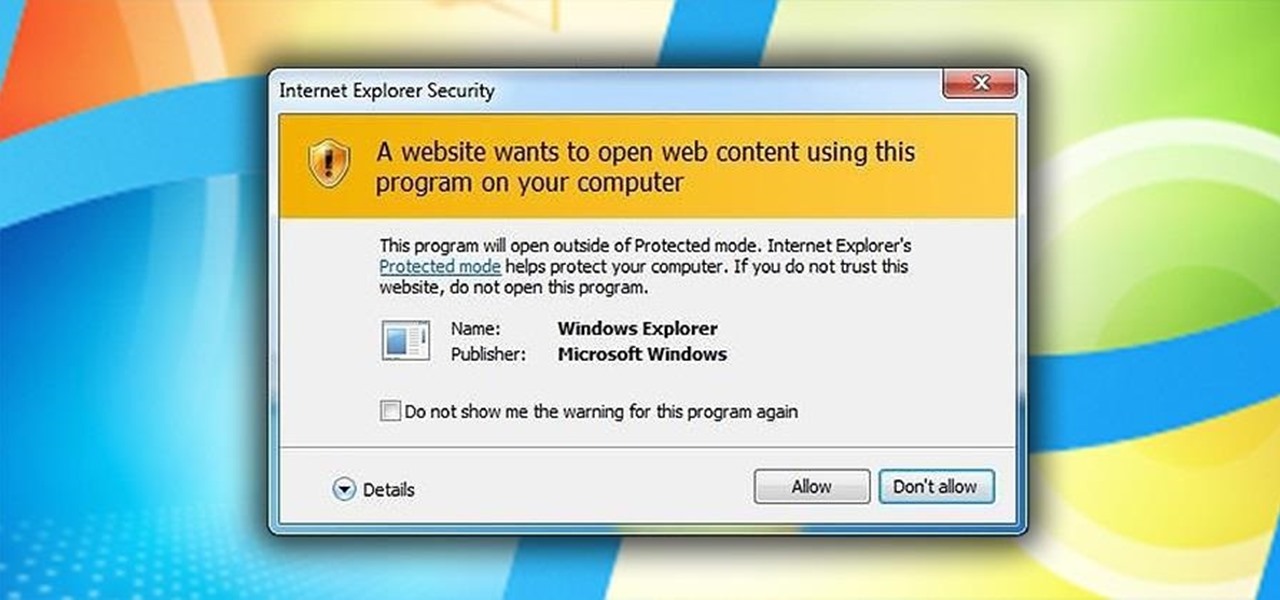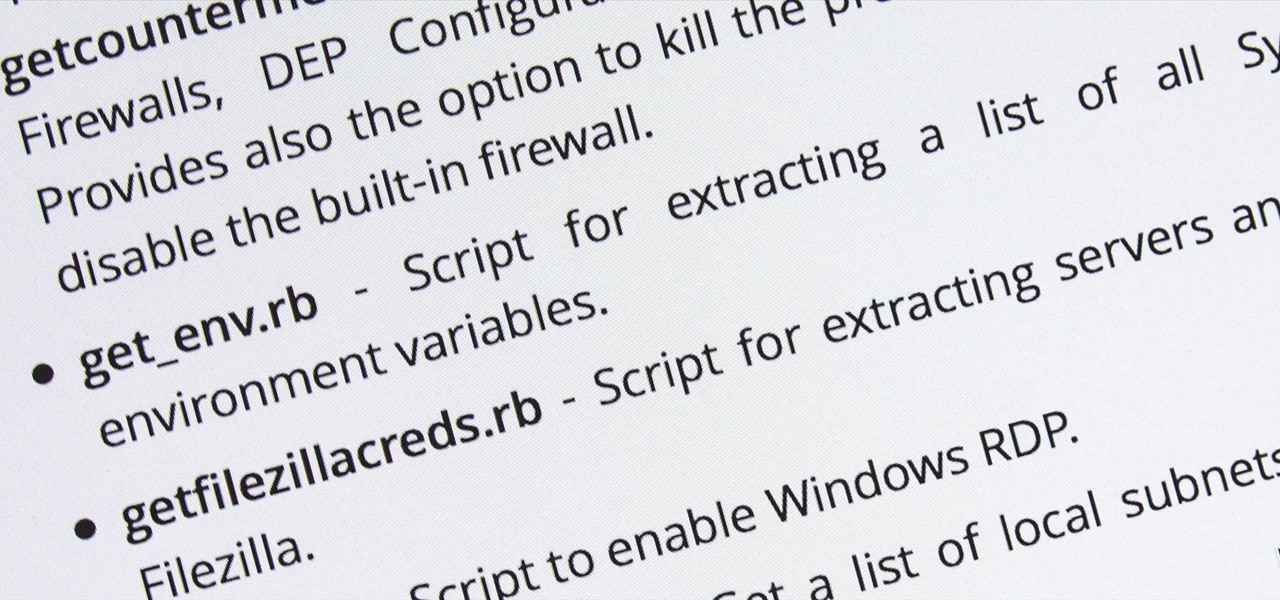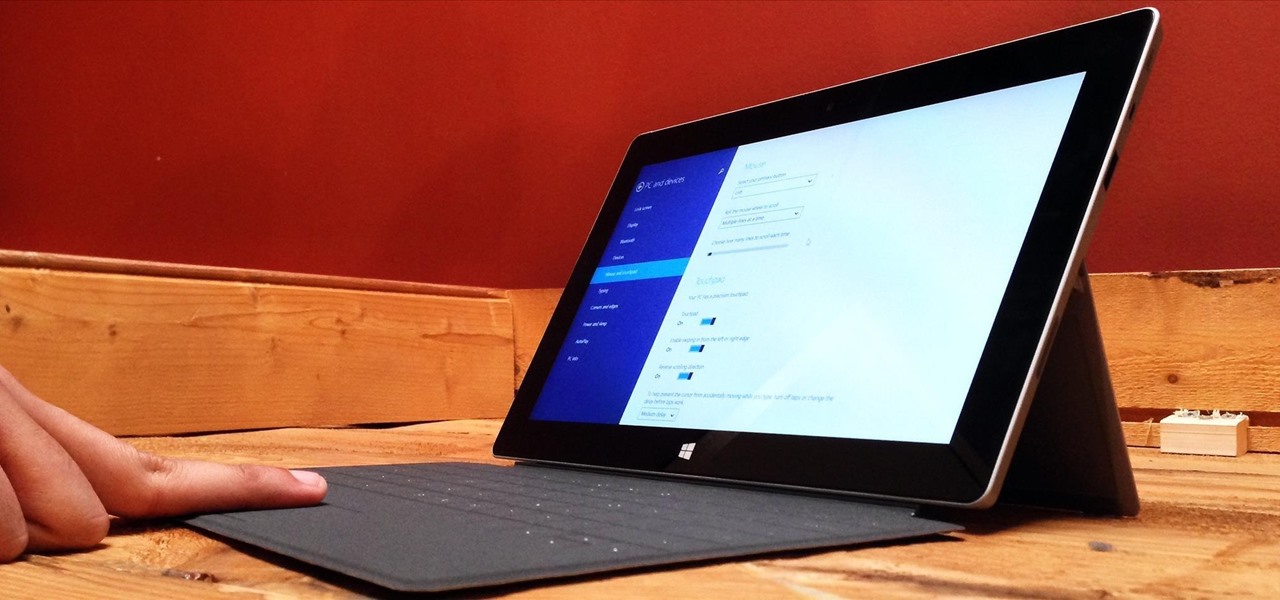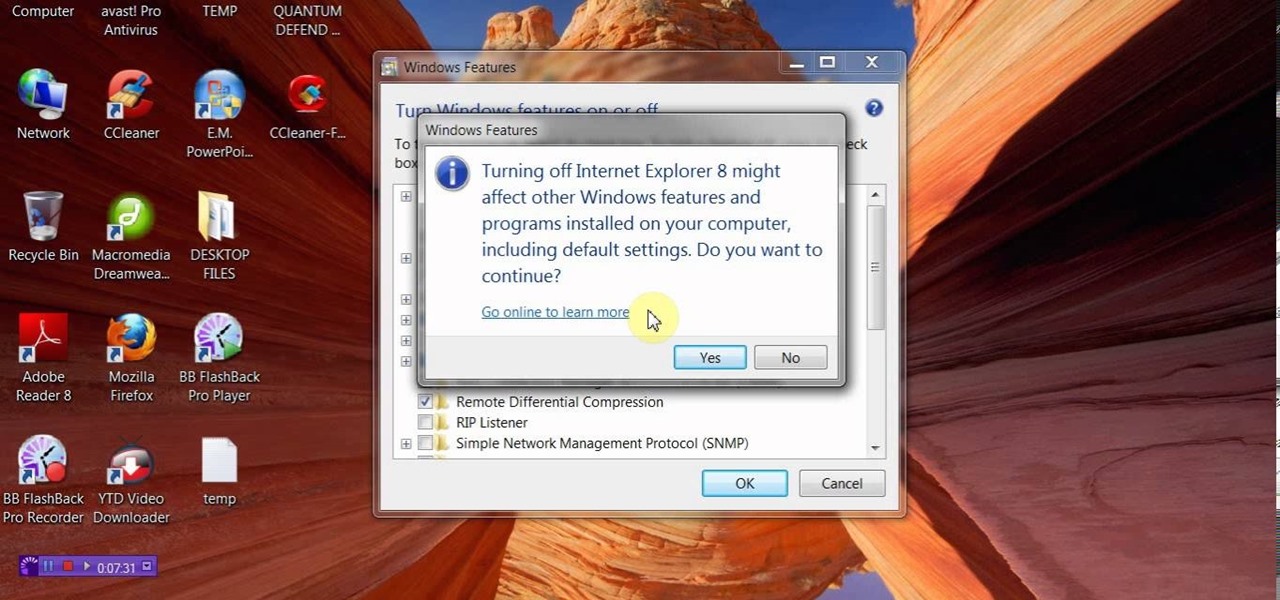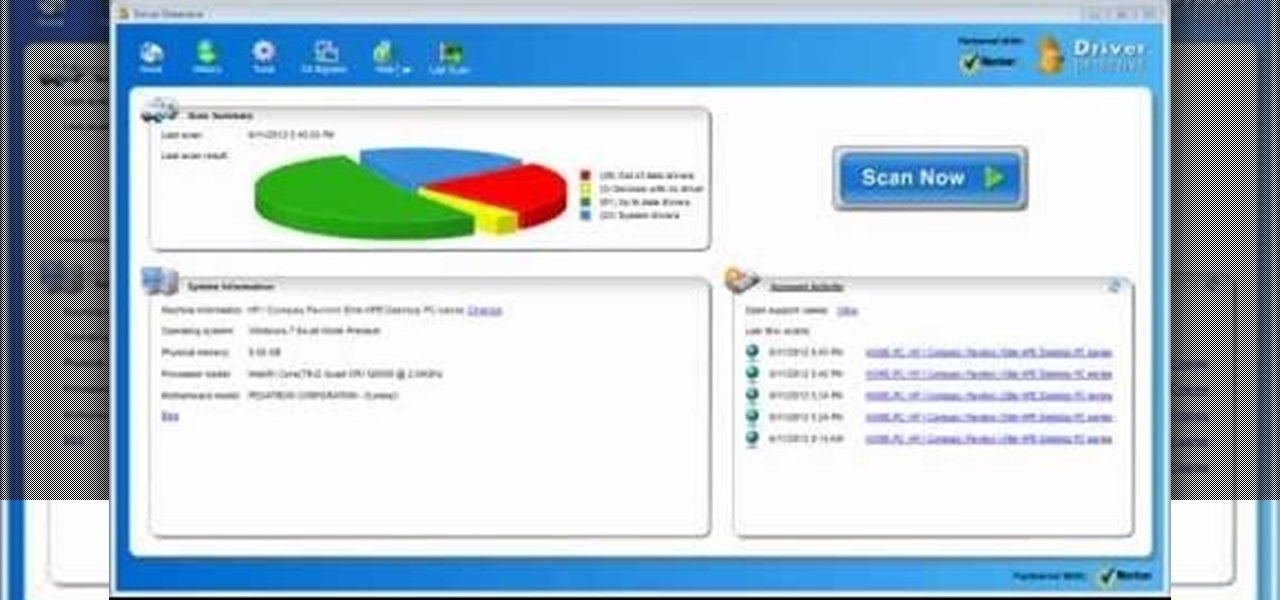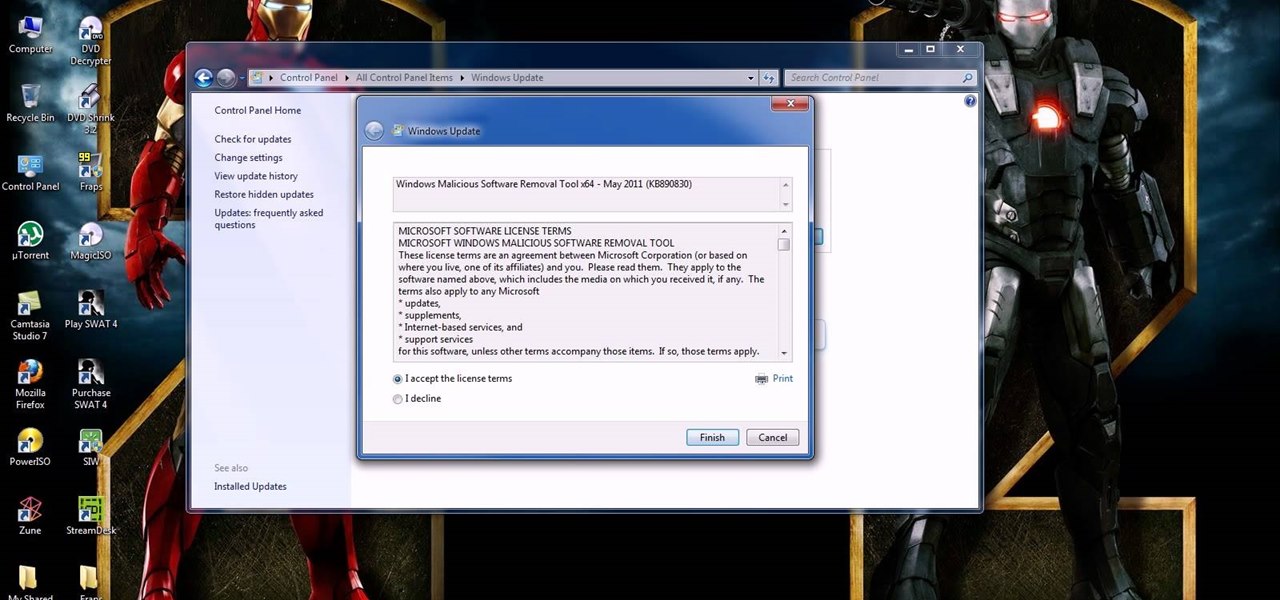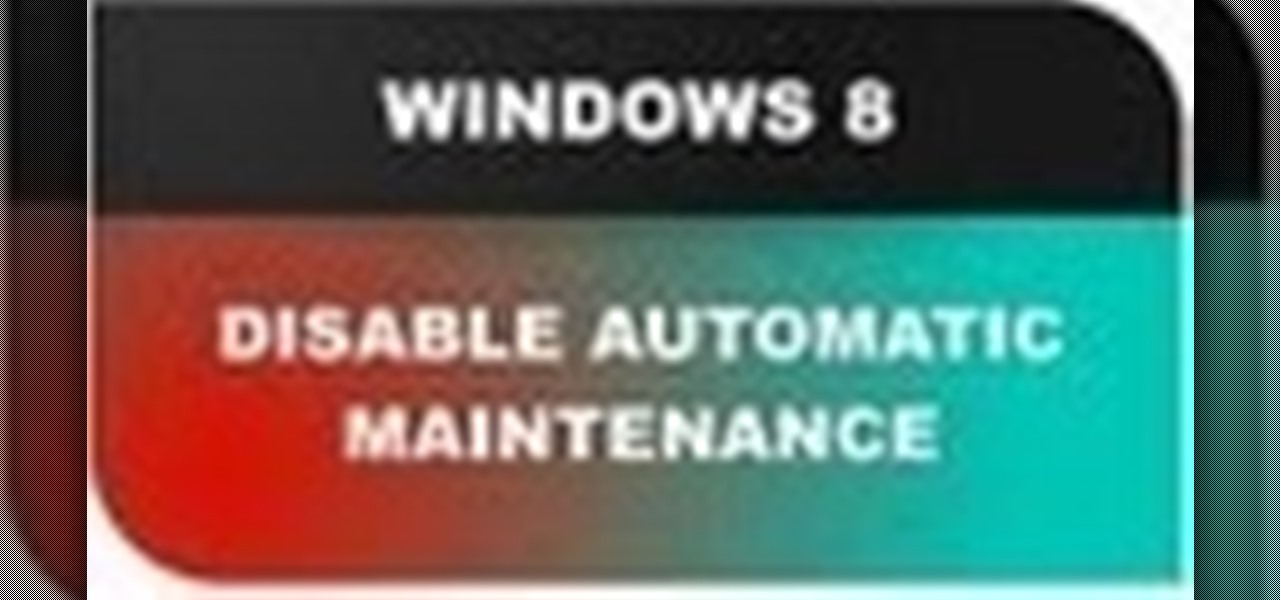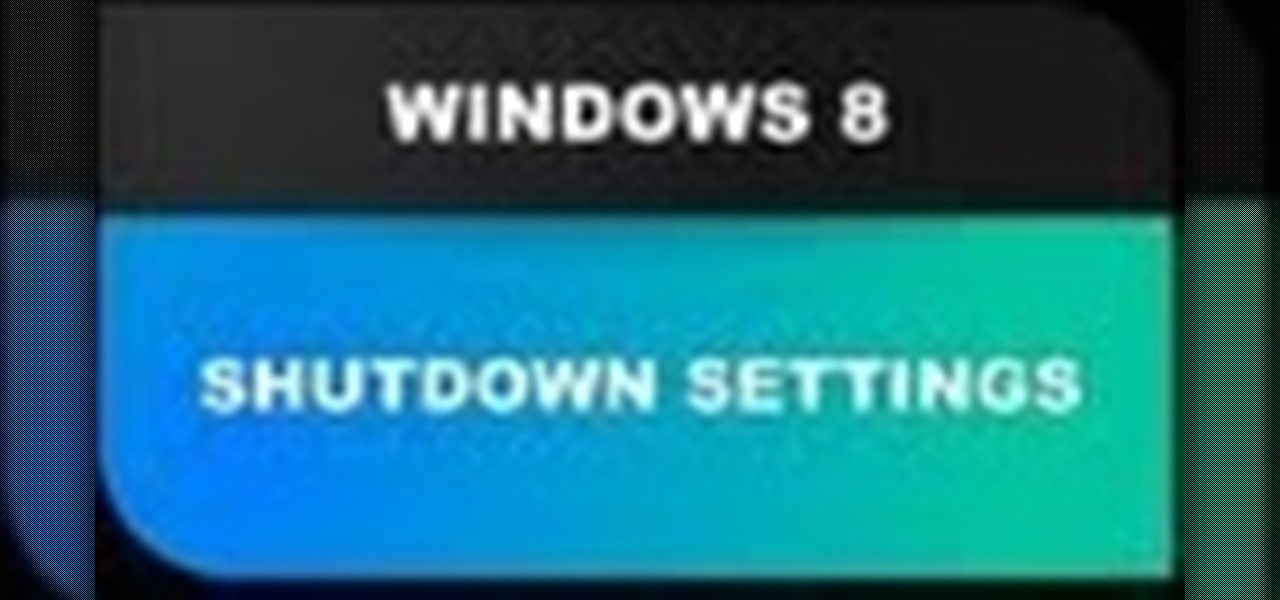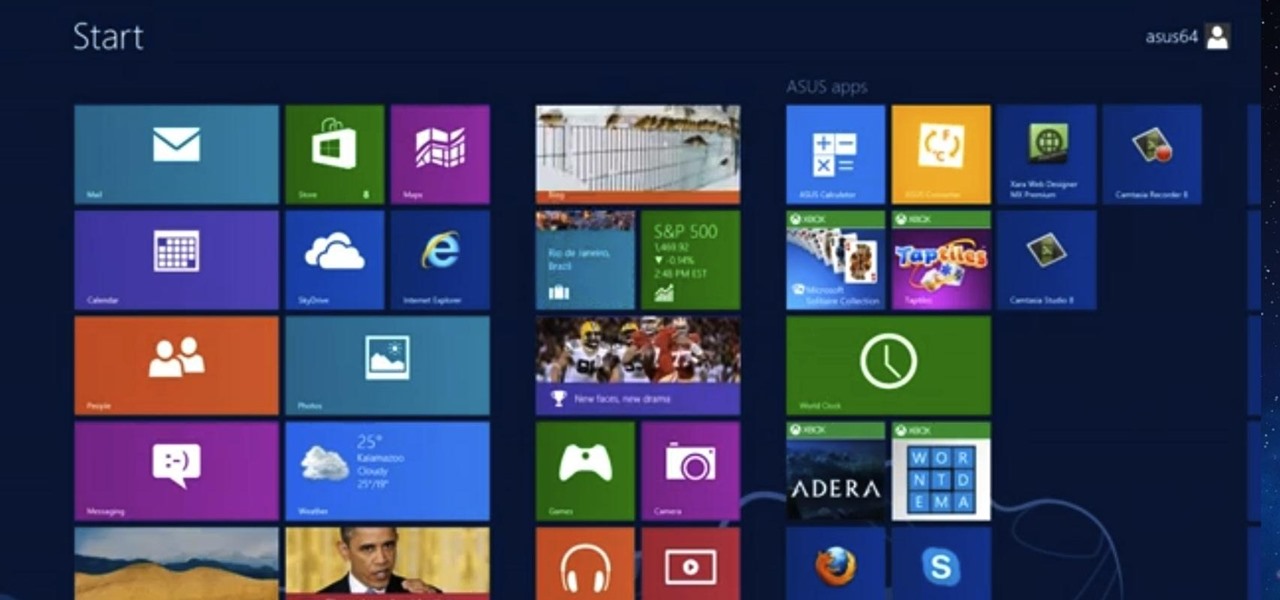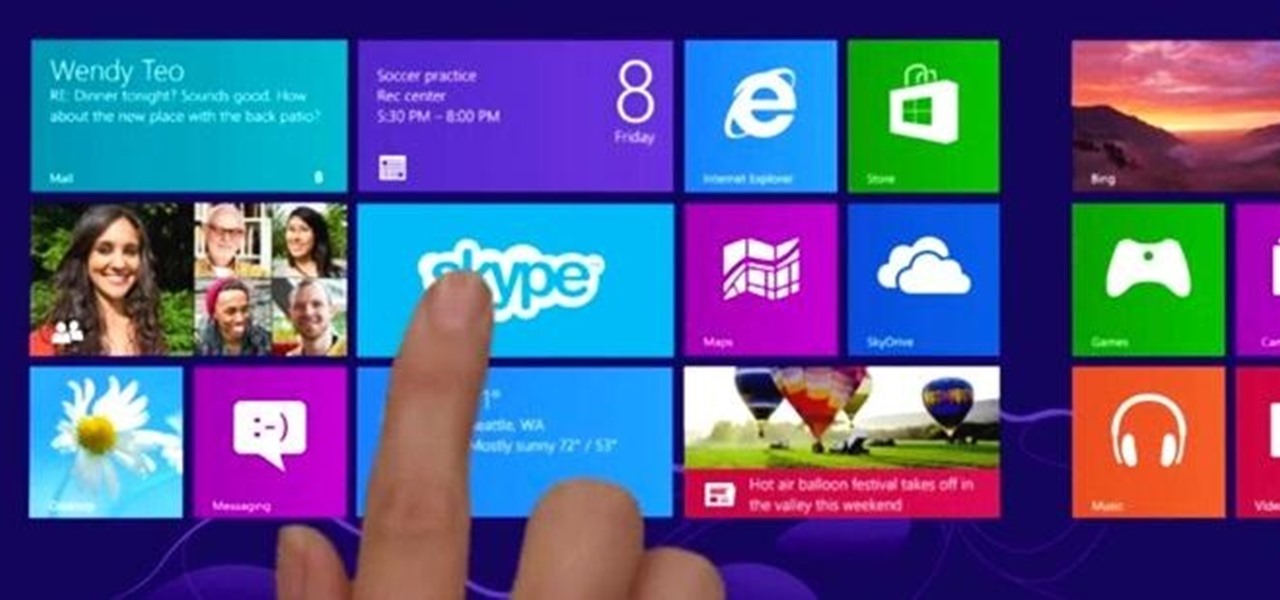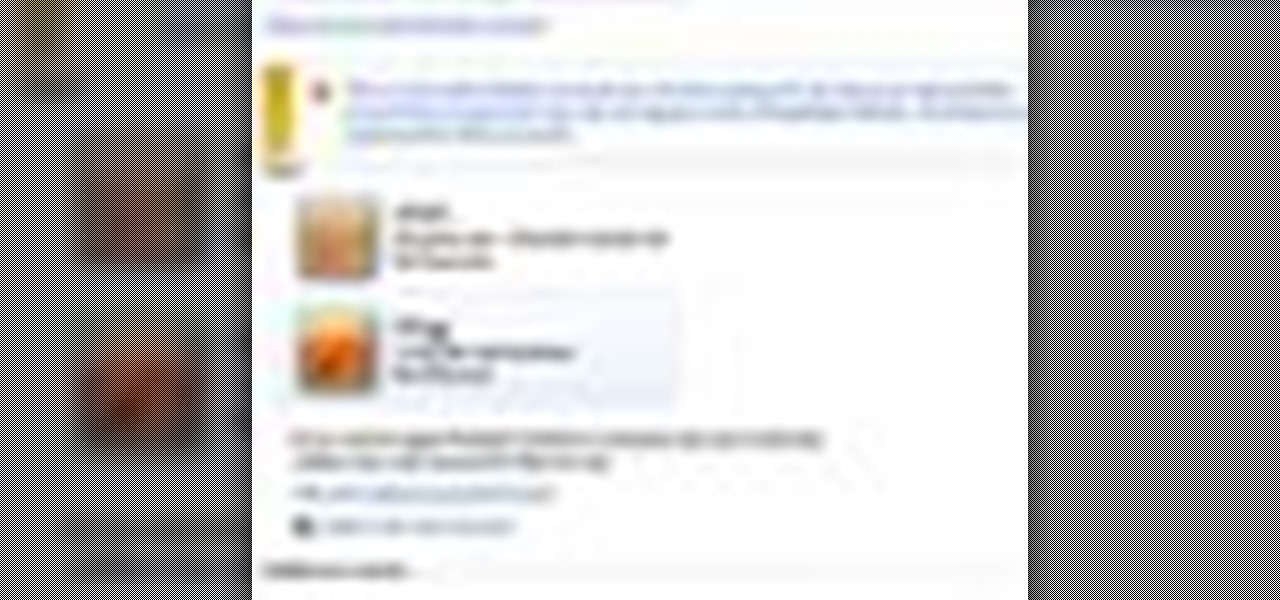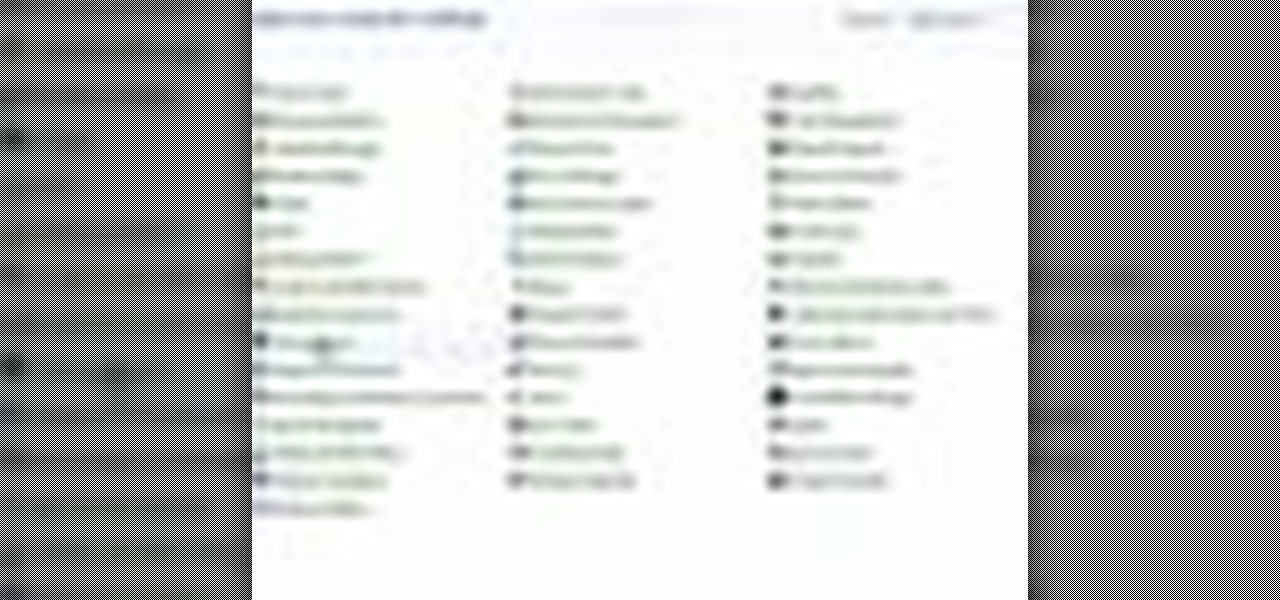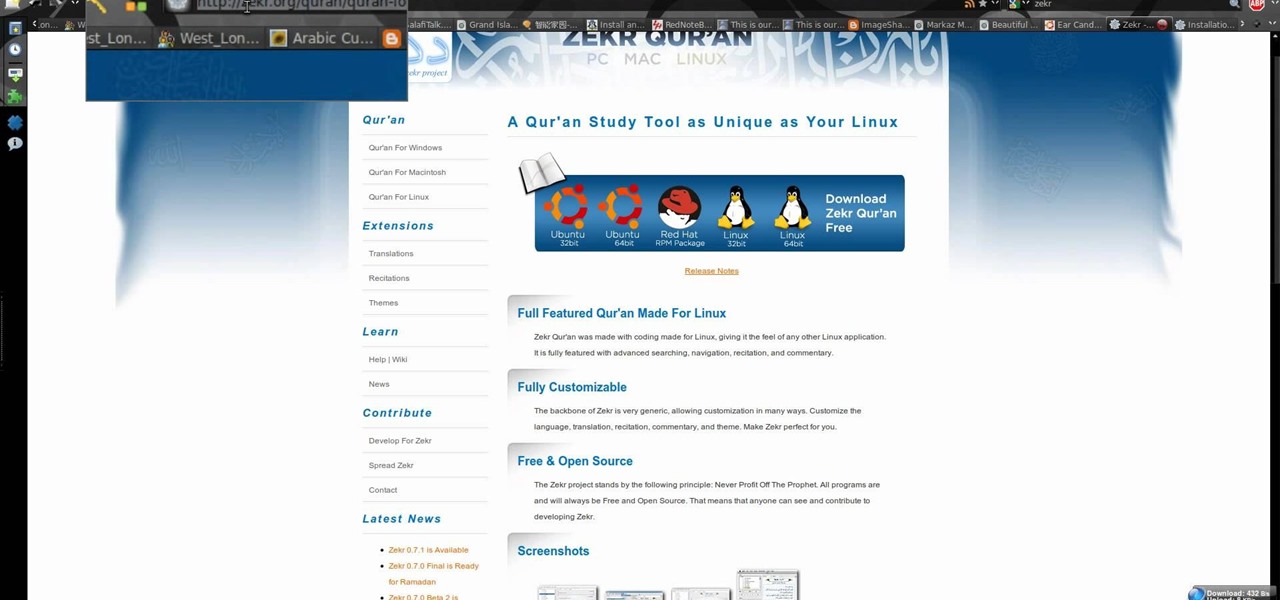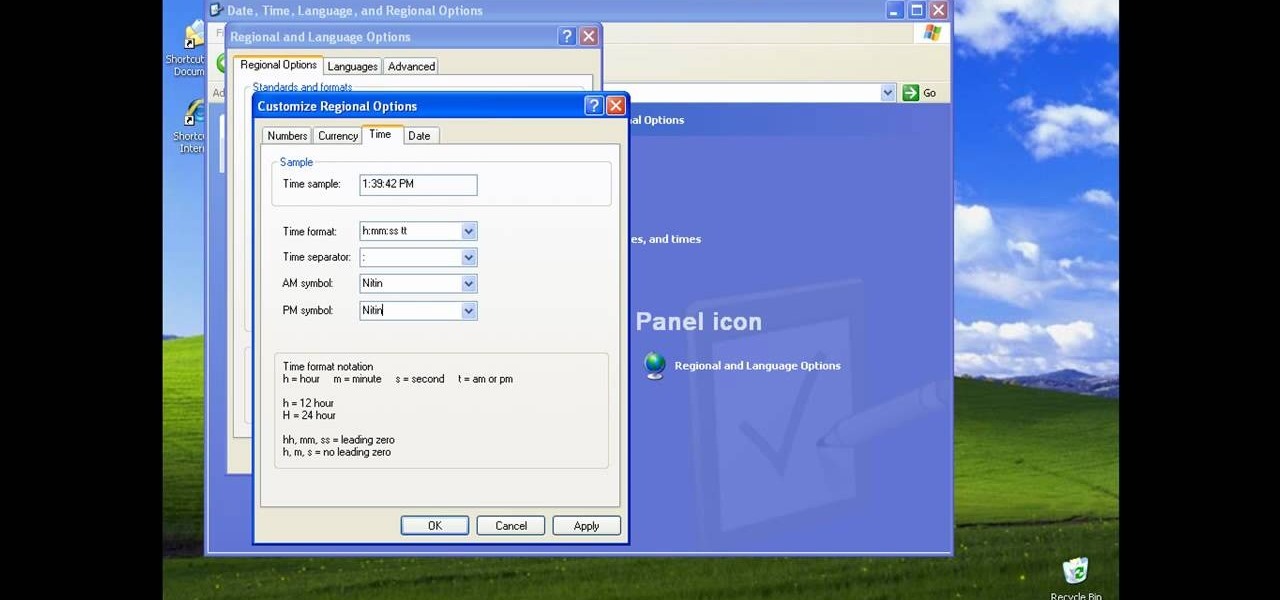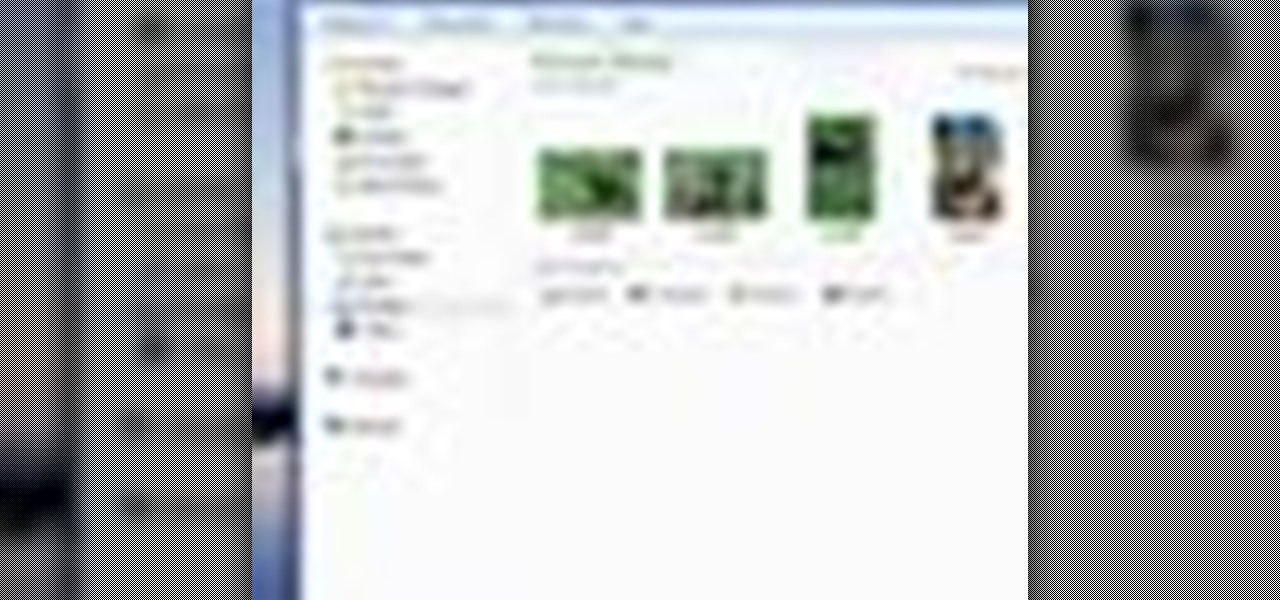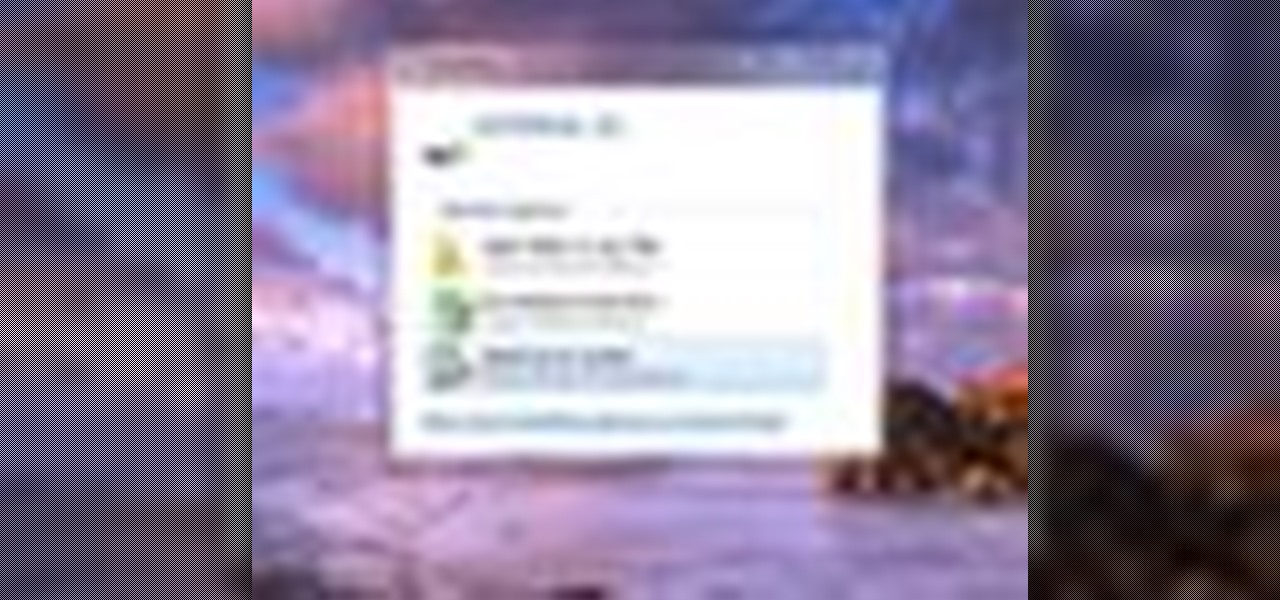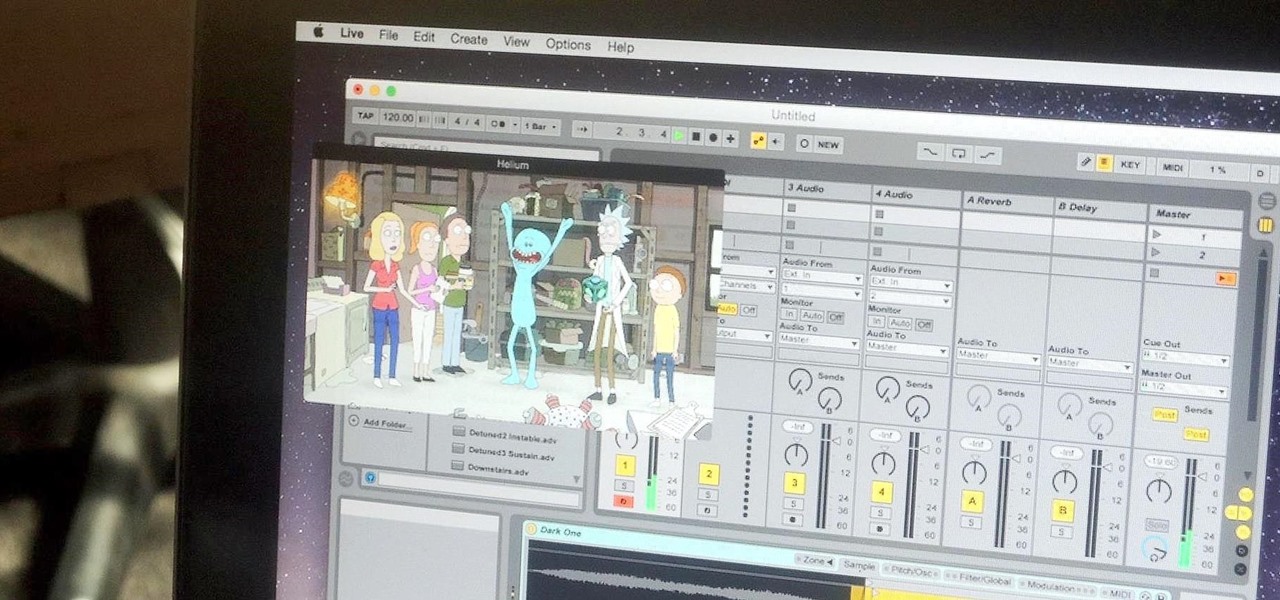
Like most people who spend a good deal of time in front of their computer—whether for work, school, or play—I jump back and forth from window to window, working and playing with different things at the same time to get my work done faster or procrastinate harder.
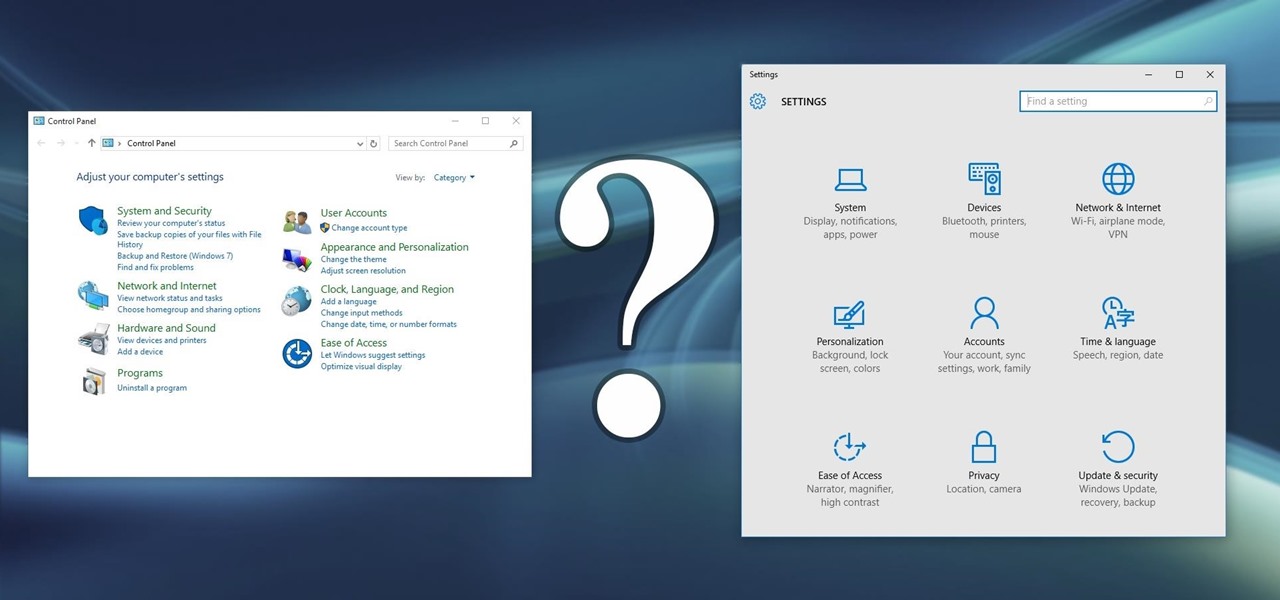
Slowly but surely, Microsoft is pushing more and more options out of the Control Panel and into a new menu simply called Settings. This new Settings menu debuted with Windows 8 and mainly focused on touchscreen-related options, but starting with Windows 10, you'll find quite a few general options residing here as well.
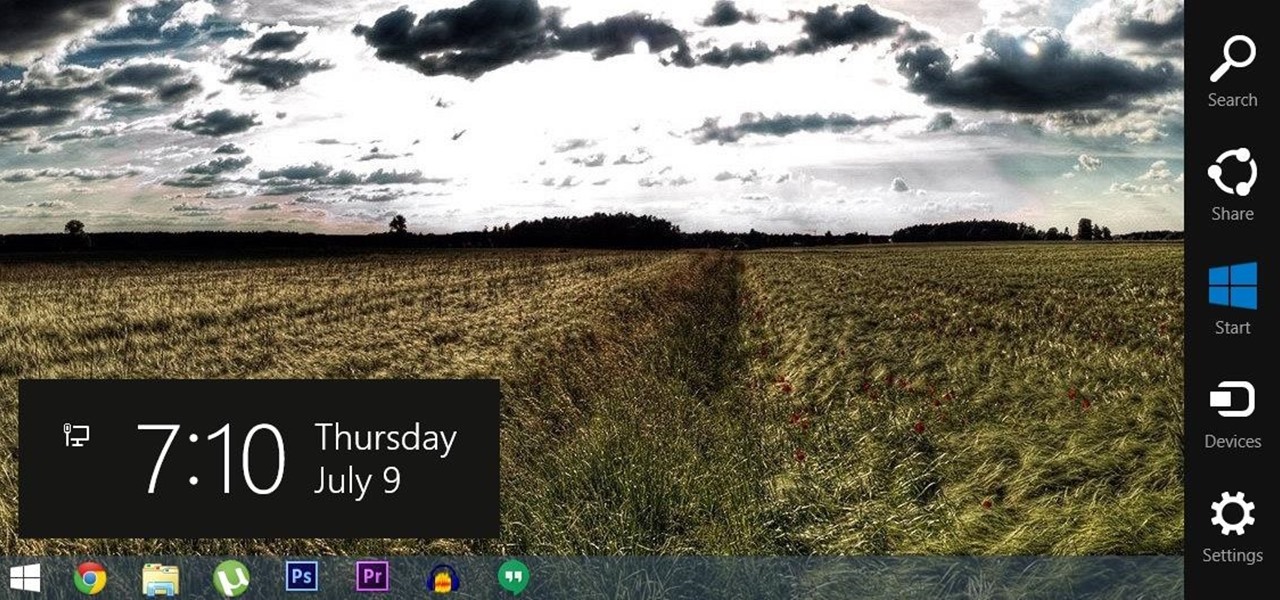
For all of the flak that Windows 8 received from desktop users, it certainly had some interesting and unique features. For instance, the "Charms" bar allowed you to easily access several key menus by simply hovering your mouse pointer in the top- or bottom-right corner of the screen.
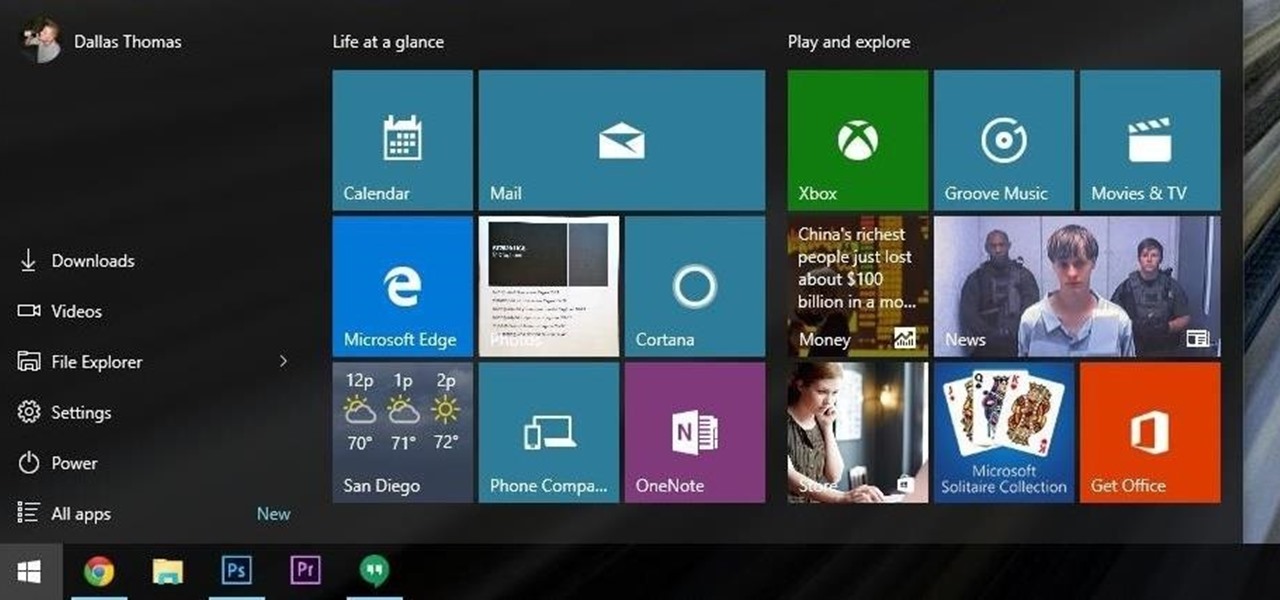
The desktop Start menu is finally back! After receiving a lot of negative user feedback, Microsoft ditched the touchscreen-first approach of Windows 8 and went with a more traditional setup for mouse-and-keyboard users in Windows 10.
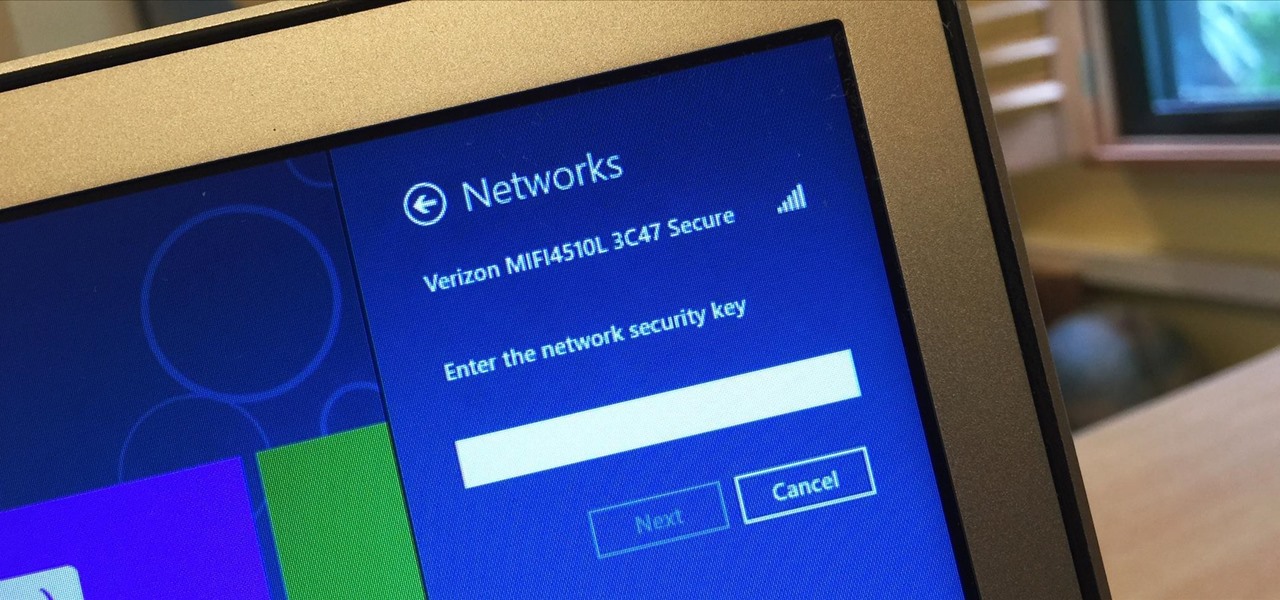
I spend a lot of time helping friends and family with their tech problems, like clearing a browser's cache, scanning a Windows computer for malware, and speeding up a Mac. However, the issue I deal with most frequently revolves around forgotten network passwords.

There are many ways to take a screenshot in macOS (previously Mac OS X), but all of the well-known options give you a drop shadow in the picture when snapping application windows.

Creating interesting photographs used to be more fun, before we all collectively decided that color filters and rotations qualified as "unique" smartphone pics. Scrolling through my Instagram feed only confirms that these supposedly special, filter-laden photos are actually the norm now.

Metro apps are pretty nice, but they absolutely suck on a Windows desktop with a mouse and keyboard. That's to be expected though, since Metro (also known as Modern UI or Microsoft design language) was created mainly with touch input in mind for Surface Pros and Windows Phones.

This video will show you how to disable windows beep in your PC. If you are using windows 7 or 8 in your PC and don't want beep sound at the beginning. Watch the video and this video will help you to mute the default beep.

This video will provide an idea how to speed up your windows PC. Here windows 7 are taken for example. You could increase the overall computer speed by manipulation of Graphic Setting from Control panel. Watch the video and follow the steps to do it yourself.

This video will provide an idea how to Disable and Enable Windows Startup Sound. Watch the video and employ the technique to disable and enable windows startup sound on your computer.

Greetings. This how-to on hacking Windows 7/8/10 etc. admin account passwords using Windows Magnifier is focused on adding, changing, or deleting an admin level account on a Windows 7/8/10 etc.

This video will provide an idea how to stop default beep in your PC. The procedure is applicable in both windows 7 and windows 8. Watch the video and follow the steps carefully. Employ the technique to disable start up beep in your PC.

This video will guide you top 10 windows shortcut key which is very useful in everyday computing. Watch the video and follow the steps to know top 10 windows shortcut key.

If you have a limited or restricted data plan, monitoring your usage can be the difference between escaping the month without overage fees or emptying out your wallet.

Welcome back, my greenhorn hackers! After the disaster that was Windows Vista and the limited and reluctant adoption of Windows 8 and 8.1, Windows 7 has become the de facto standard operating system on the desktop/client.

Welcome back, my hacker apprentices! Metasploit framework is an incredible hacking and pentesting tool that every hacker worth their salt should be conversant and capable on.

If you had the original Microsoft Surface with Windows 8 and a Type or Touch cover, you know how big a pain in the ass it was to change the scrolling direction of the trackpad.

This video will show you how to use top 10 tips and tricks for windows7 users. This video includes 10 useful windows 7 tricks for windows 7. Just follow the easy steps to implement yourself.

You always want to update your windows 7 driver easily but due to lack of improper knowledge you cannot do it. This video provides all the information and steps which required at the time updating your windows 7 driver.

With the help of this video you can update your windows 7 smoothly by yourself. This video will guide you and provides proper steps for updating your windows 7.

In this Windows 8 Tutorial you will learn how to disable automatic maintenance. Their are really two situations I can think of when you would want to disable automatic maintenance in Windows 8. The first being if your Windows 8 computer came with a Solid State Disk then you will probably want to disable automatic maintenance. The reason being is that a solid state disk does no benefit from defrags and the automatic maintenance automatically defrags your hard drive and this will take away from...

In this Windows 8 Tutorial you will learn how to shutdown your PC. Also you will be able to modify the shutdown settings so that you have access to additional options when you shutdown your computer such a hibernation and sleep mode. If their are shutdown options you don't want displayed you can disable them in the shutdown settings for Windows 8.

This tutorial is for those who are new to Windows 8.

The problem of system freezes is not new to the world of Windows and this has come to light even in the latest Windows 8 release. In the event that your system freezes, you cannot open your desktop files, some controls stop functioning, or you are unable to launch the start screen applications either. You may experience this unusual behavior after updating Apps in the store or due to a driver issue. Sometimes, freezes occur because of video card problems too. In order to do away with these Wi...

For anyone who uses computers regularly, the screen can become cluttered with different windows, tabs, and applications in no time. One solution to that mess is dual monitors, which allow users to be more organized and divide their work into two halves. The problem is that not everyone is fortunate enough to have access to more than one monitor.

Clearing the cache on your computer is (usually) a quick and easy way to help speed it up. Deleting those temporary files frees up space, helping you computer run smoother, especially if you have not cleared the cache for a extended period. However, finding the different caches in Windows 8 is a little trickier than in previous Windows systems.

Windows 8 has been reimagined to take full advantage of touchscreen devices as the "future" of computing. A few years ago, touchscreen devices were super buggy and only played well with smartphones, but with the advent of the iPad and a ton of other tablets, touchscreen capabilities have spread to full-sized desktops and even televisions.

Microsoft's newest operating system, Windows 8, will hit stores everywhere on October 26th, and they hope this new version will shift the way we think about computers and their interfaces. In an effort to get as many early adopters as possible, Microsoft is even making their OS cheaper than usual, offering upgrades from previous versions for as low as $40 for a limited time.

In this video the instructor shows how to set parental controls for a user ID account in Windows 7. To do this go to the 'Start Menu' and go to 'Control Panel'. In the Control Panel window select the 'User accounts and Family Safety' link. There is an option called 'Set up parental controls for any user'. Select that link and it opens a window where it asks you to Choose a user and set up parental controls. There you are presented with some user accounts that are currently active on that syst...

In this video the instructor shows how to select speakers, microphones, and adjust system sounds in Windows 7. To do this, first go to the start menu and select the Control Panel. In the Control Panel select the Hardware and Sound link when the panel is in view by category mode. In the next page click on the Sound link. This opens up the Sound properties setting window. There are four tabs in that window like Playback, Recording, Sounds and Communications. In the Playback tab you will find th...

If you do not like your desktop background in Windows 7 and you do not know how to change it, this video will be very useful. In this video tutorial you will learn how to change desktop background in Windows 7.

Dawn5377 teaches you how to make a wintery Christmas card with Stampin' Up. Start with the bashful blue card stock and cut it according to specifications. You will need the snowfall printed window and the whisper white card stock with a scallop edge punch on one side. You will also need the whisper white organza ribbon. Stamp Merry Christmas using the Teeny Tiny Wishes stamp set. Place the snowflake window under the blue flap and use glue on the flap. Flatten that. Place the whisper white und...

New to Ubuntu Linux? This computer operating system could be a bit tricky for beginners, but fret not, help is here. Check out this video tutorial on how to install Zekr (Qur'an Study Tool) on Ubuntu Linux, Windows, and Mac OS.

http://www.texturemind.com/post463/ TypingRobot is an artificial intelligence studied to increase your points record with the Typing Maniac game on Facebook. It can recognize several labels because it uses a powerfull OCR system (tesseract) and some principle of word correction. With this program you can make millions of points without problems (my personal record is about 2.700.000 points).

There could be multiple reasons why you would want to input a name in the Windows taskbar on your PC, like when dealing with a network of computers, to help identify workstations, or simply for a customized personal feel. With this tutorial, you'll see how easy it is to put your user name or computer name (or any other name) down in the taskbar, right besides the time in the bottom right.

In this video tutorial, viewers learn how to enable hidden God Mode in Windows Vista 32 bit and 7. This option does not work on Windows Vista 64 bit. Begin by right-clicking on the desktop. Then go to New and select Folder. Now name the folder to a desired name and paste this code behind it: .{ED7BA470-8E54-465E-825C-99712043E01C}. Users will now have a full list of control options for their computer system. This video will benefit those viewers who use Windows 7 and Vista, and would like to ...

Libraries is a cool new feature in Windows 7 that helps you find and manage all of your documents, music, pictures and videos in one location, no matter what location there in. This video from Microsoft outlines the usage of this new feature.

ReadyBoost in Windows 7 can give your PC a boost. How? This feature takes advantage of unused space and can quickly free up room and make your computer faster. Watch this Microsoft video for more details.

In this video tutorial, viewers learn how to speed up the Windows XP Start menu. Begin by clicking on the Start menu and select the Run program. Then type in "regedit" and click on OK. Now select H KEY_CURRENT_USER, go to Control Panel and click on Desktop. On the right side of the window, scroll down the list to find Menu Show Delay. Double-click on it, change the value to 0 and click OK. This video will benefit those viewers who use a Windows computer, and would like to learn how to speed u...