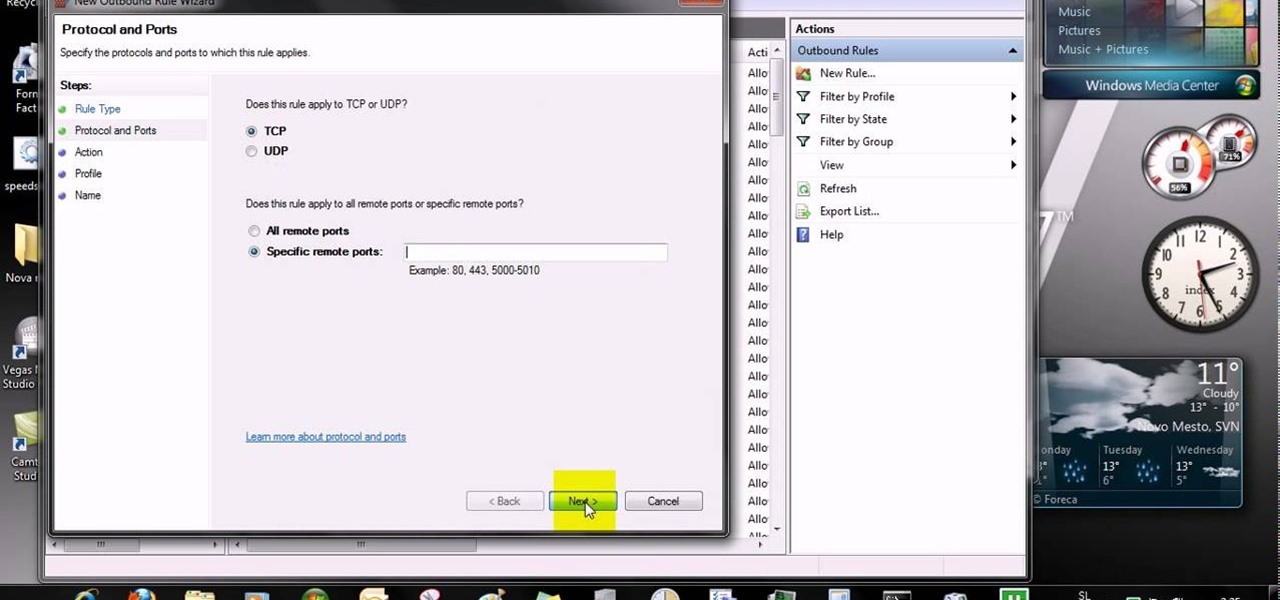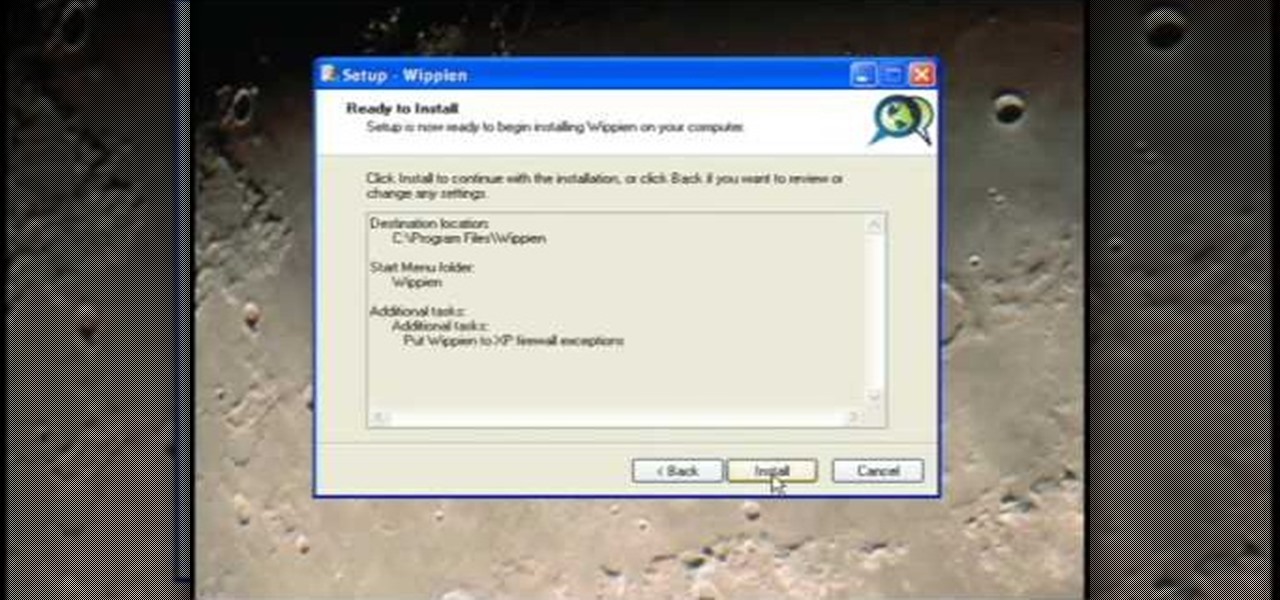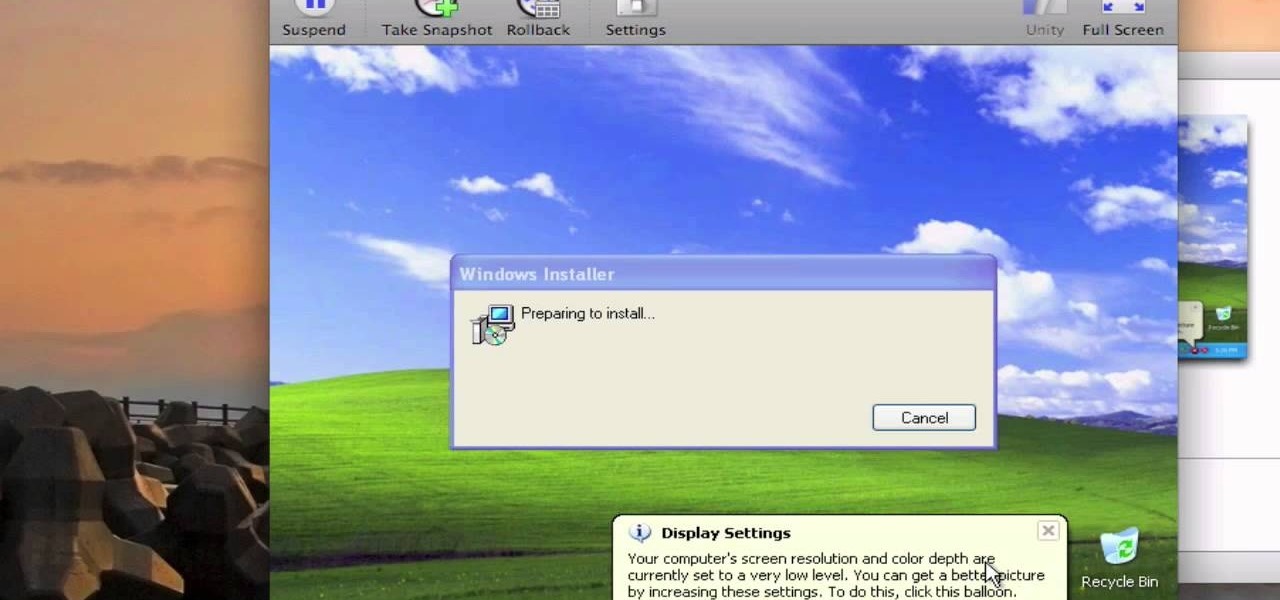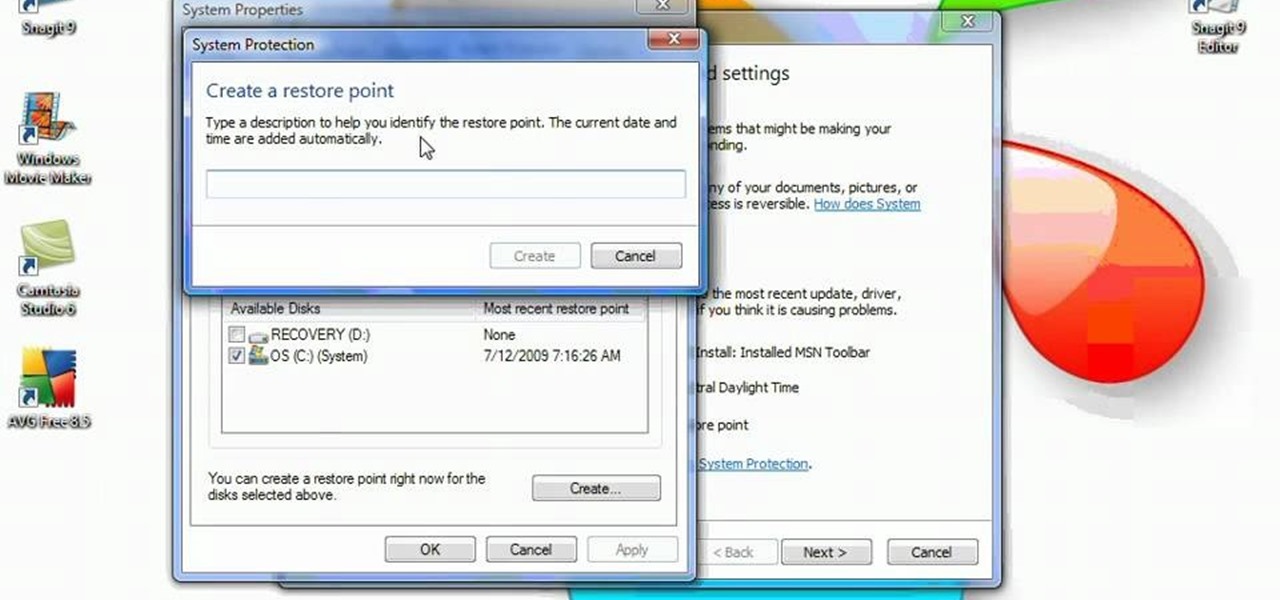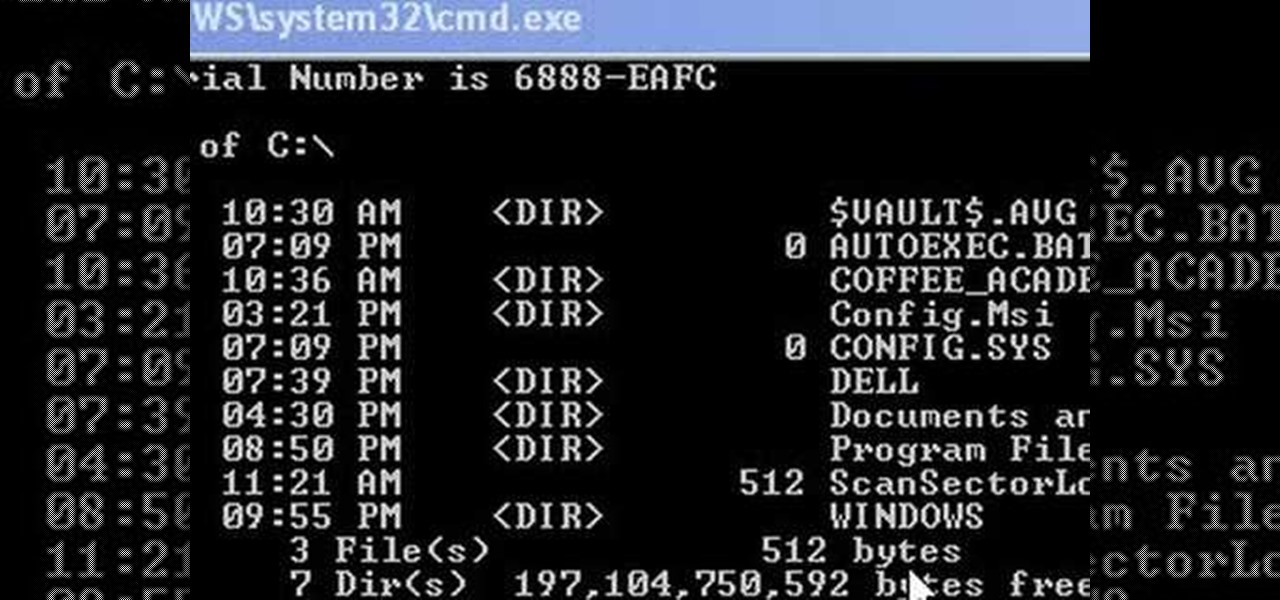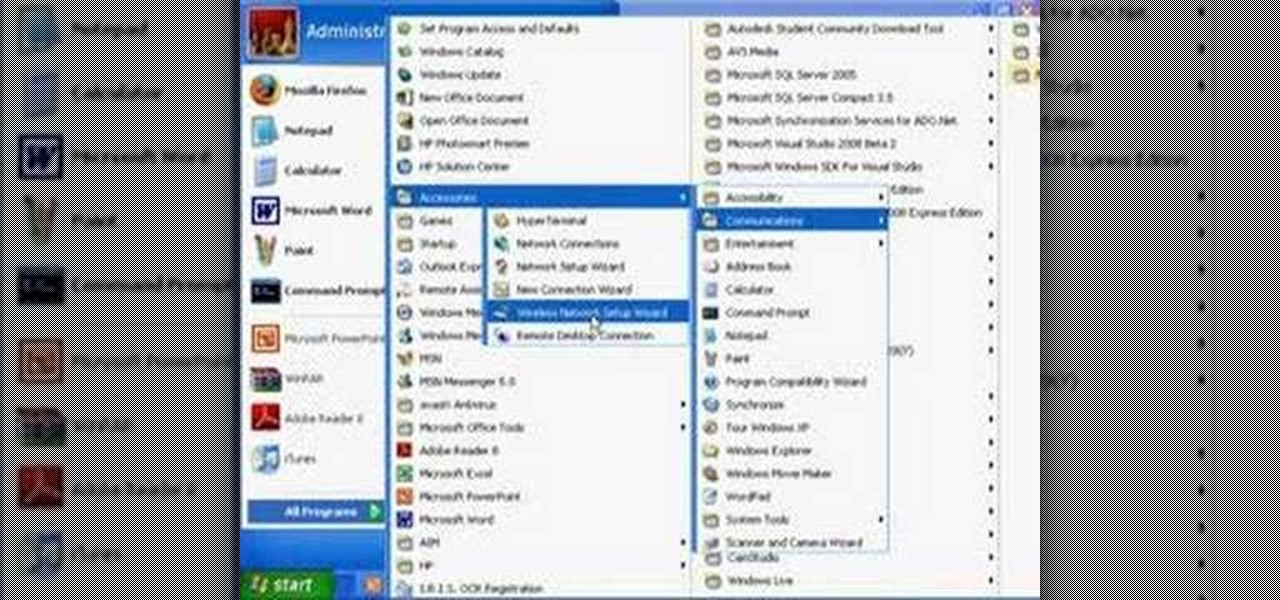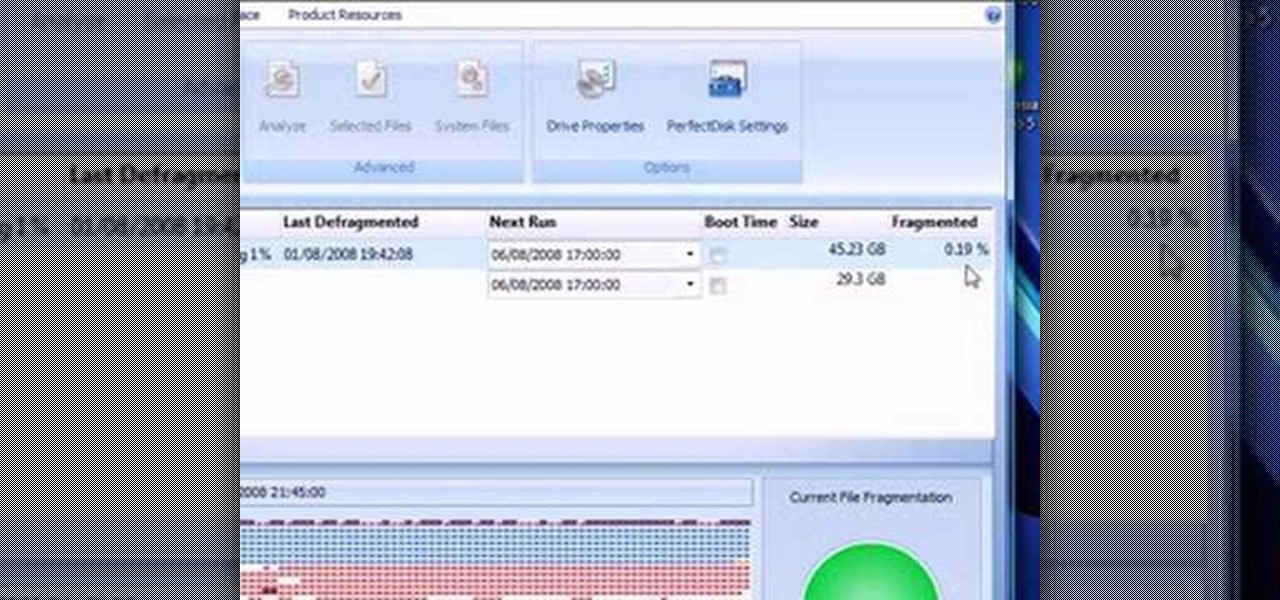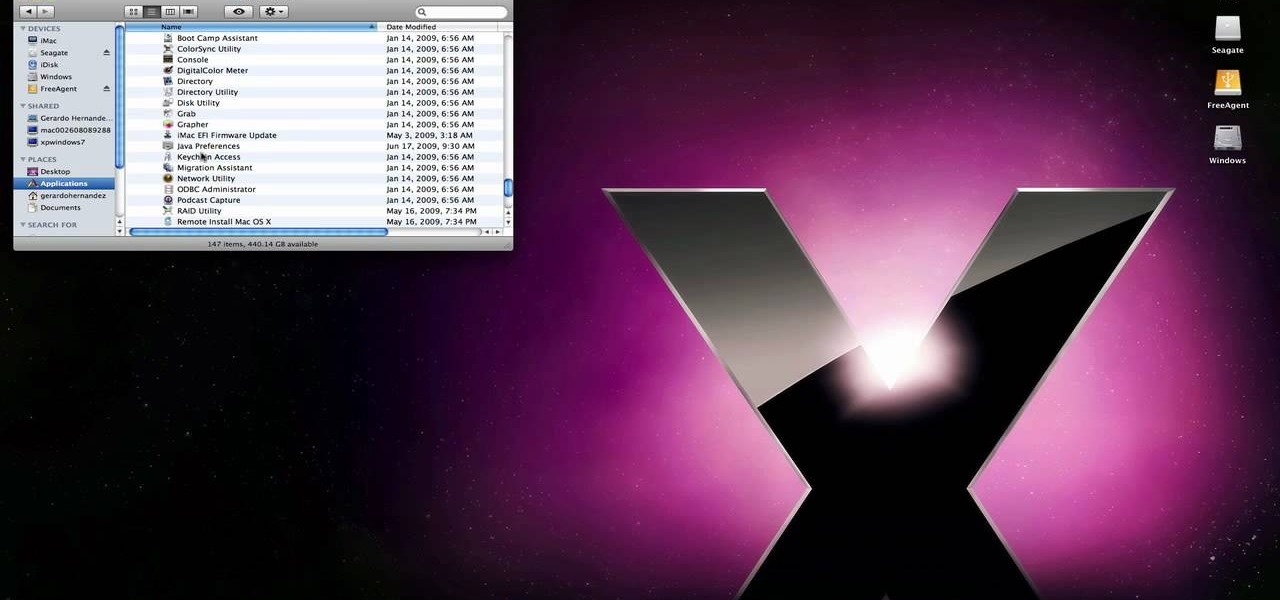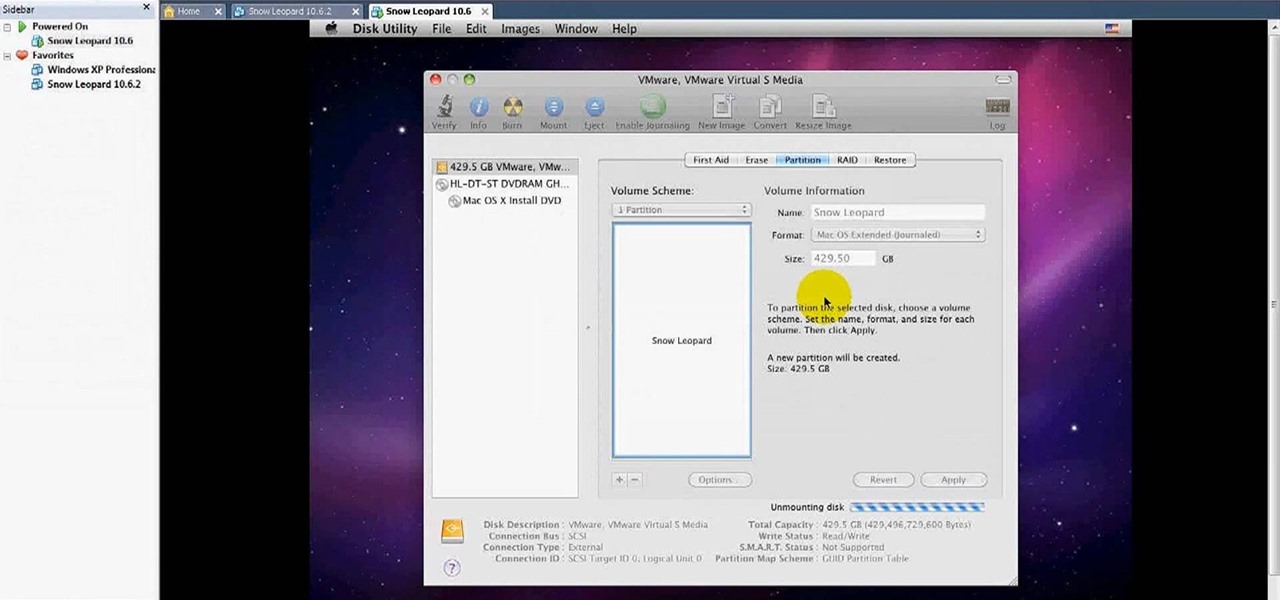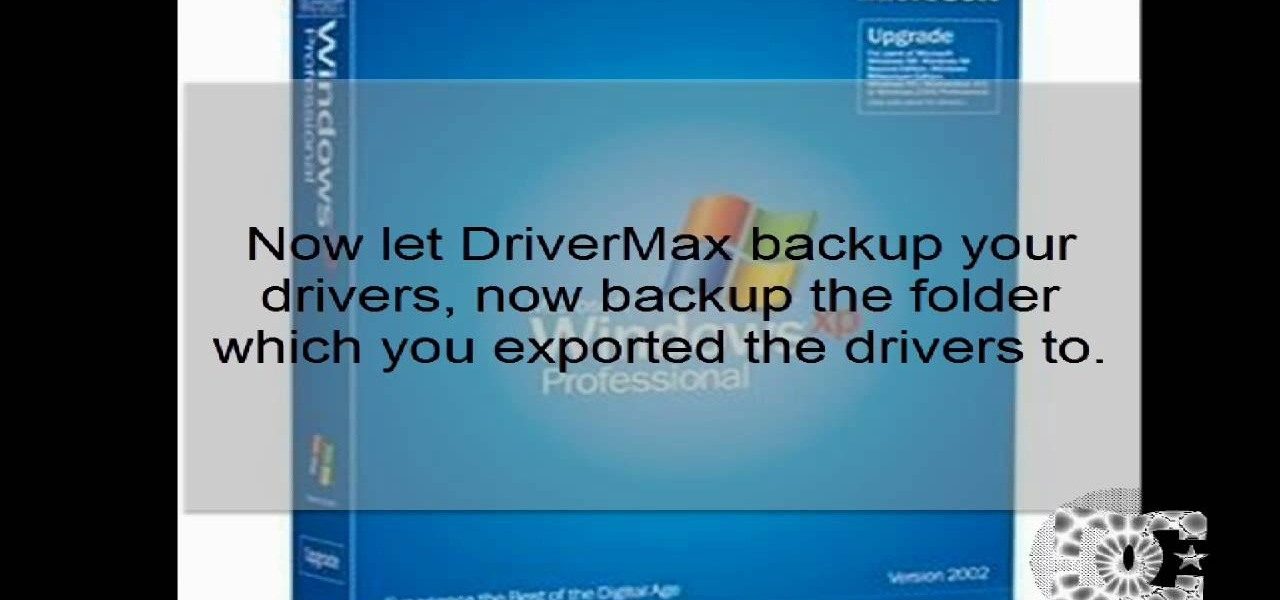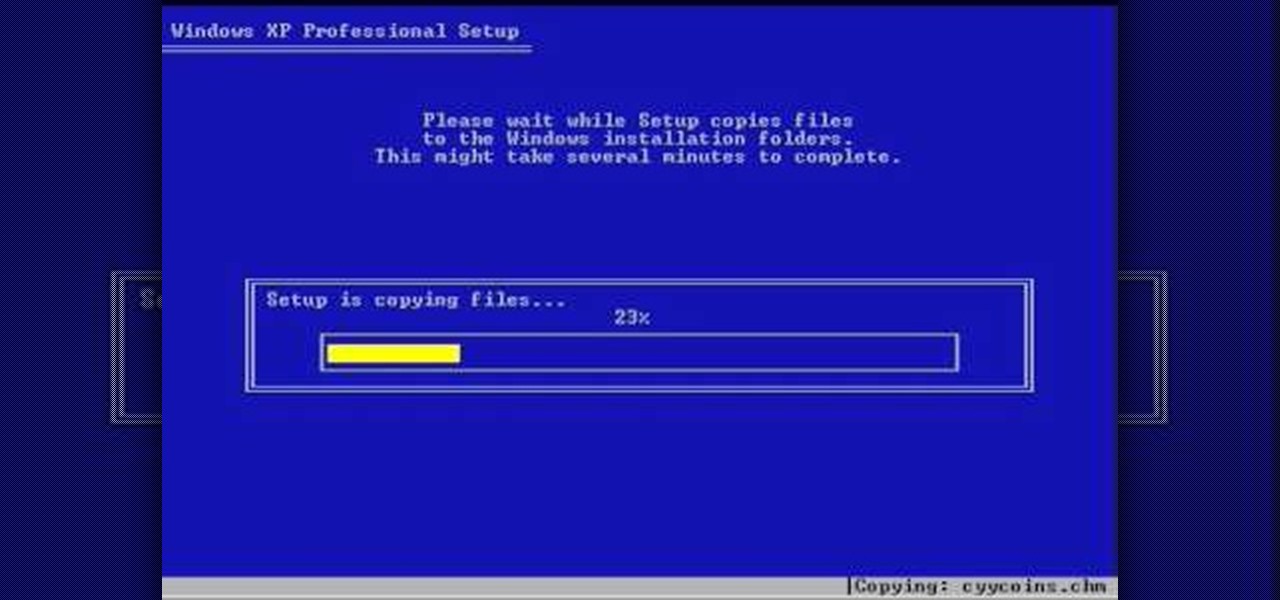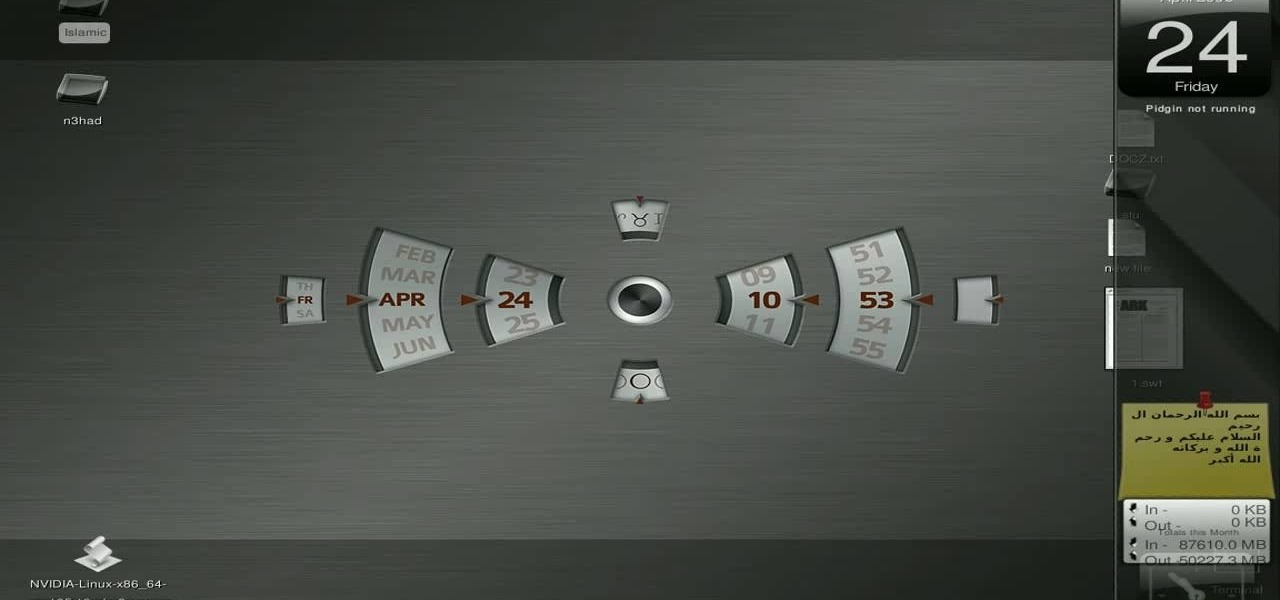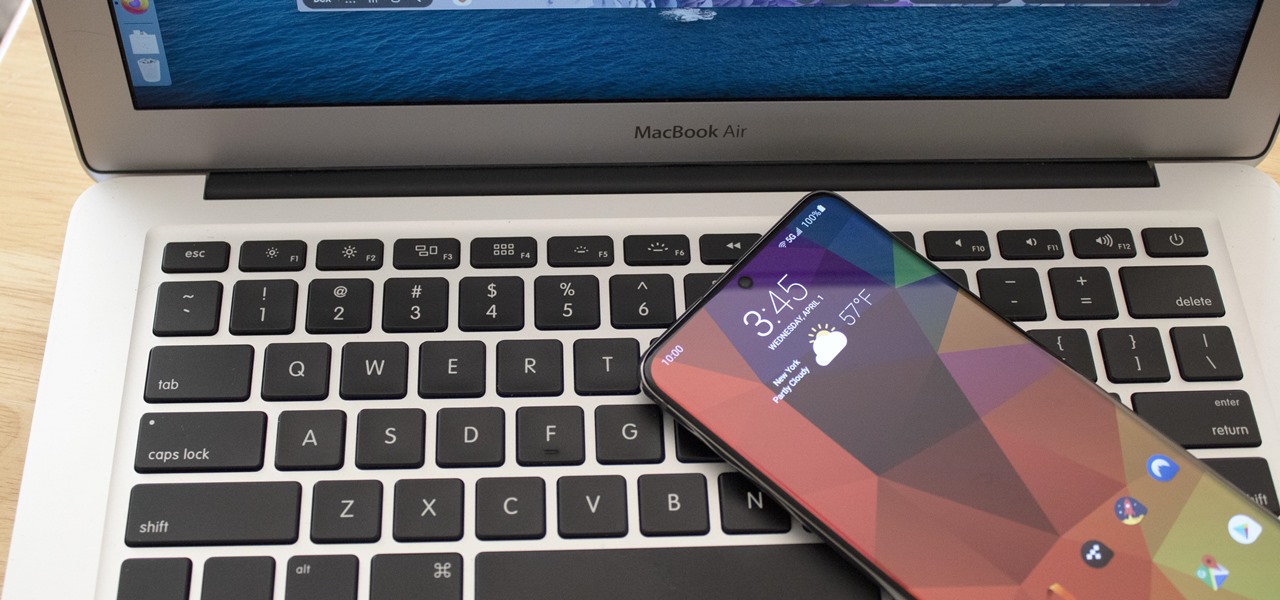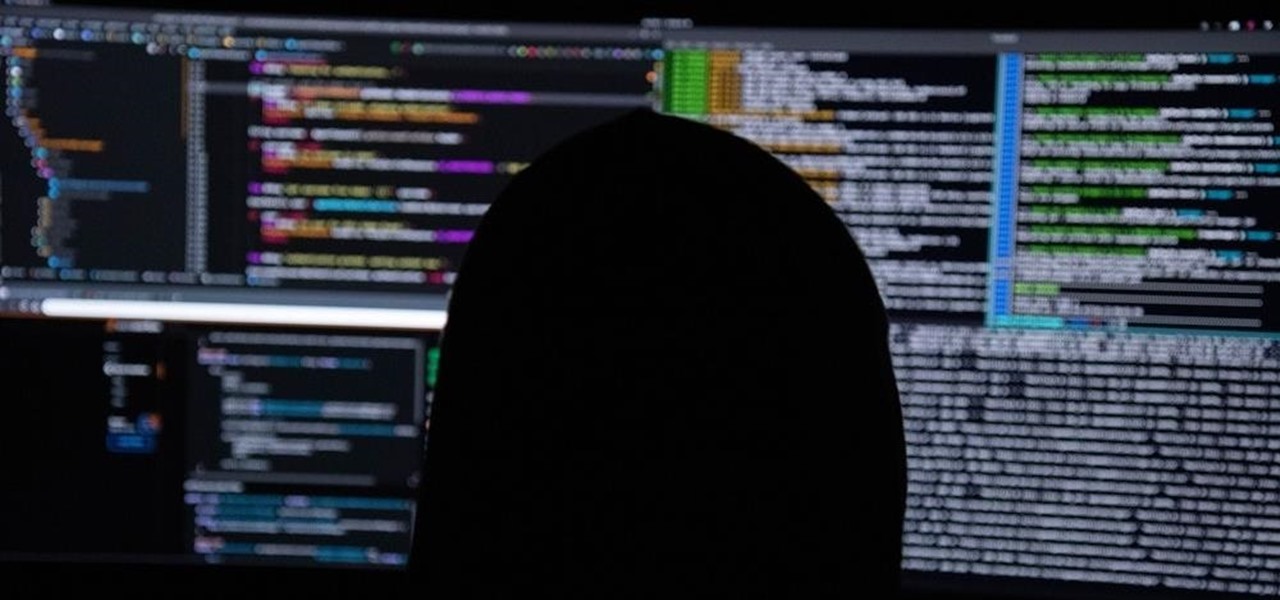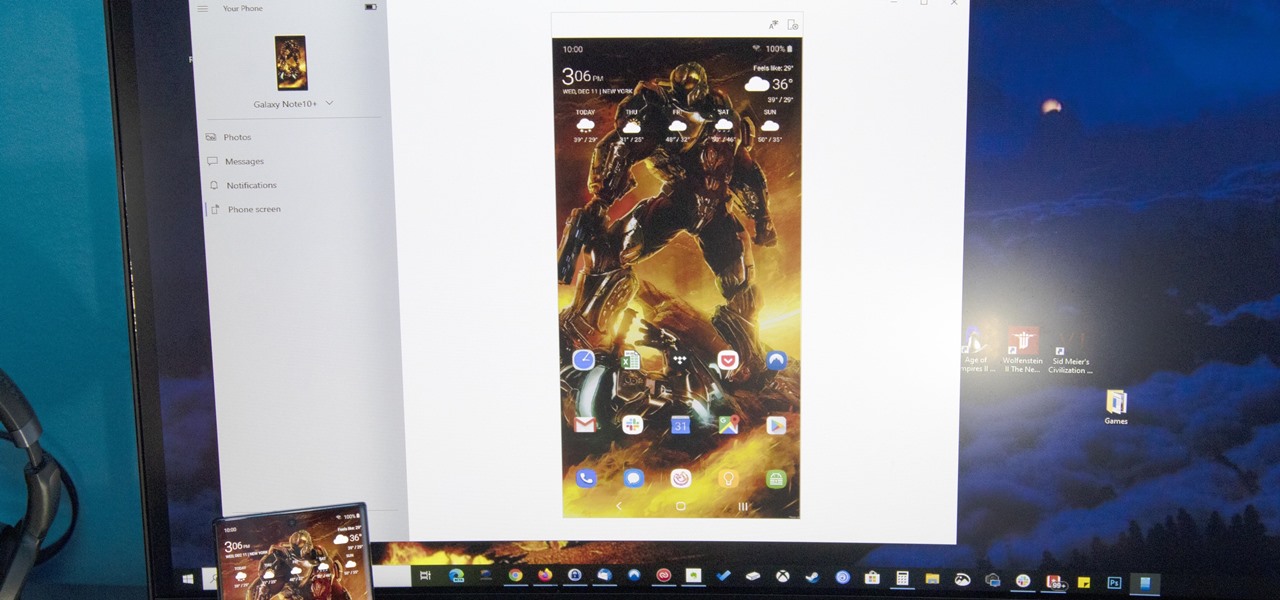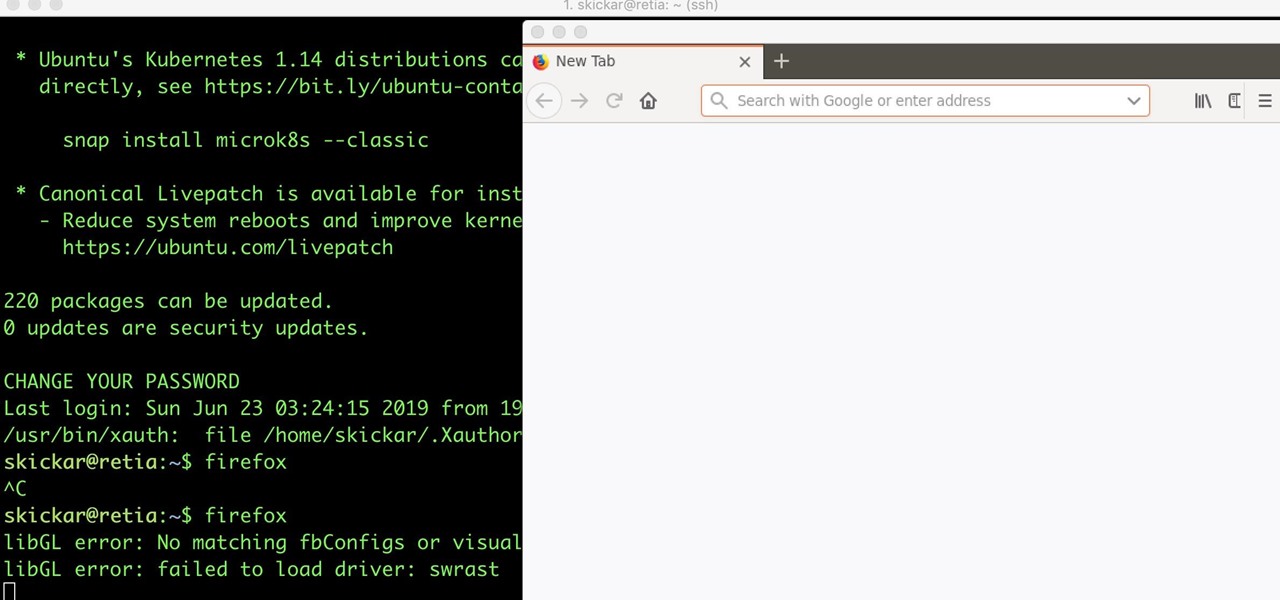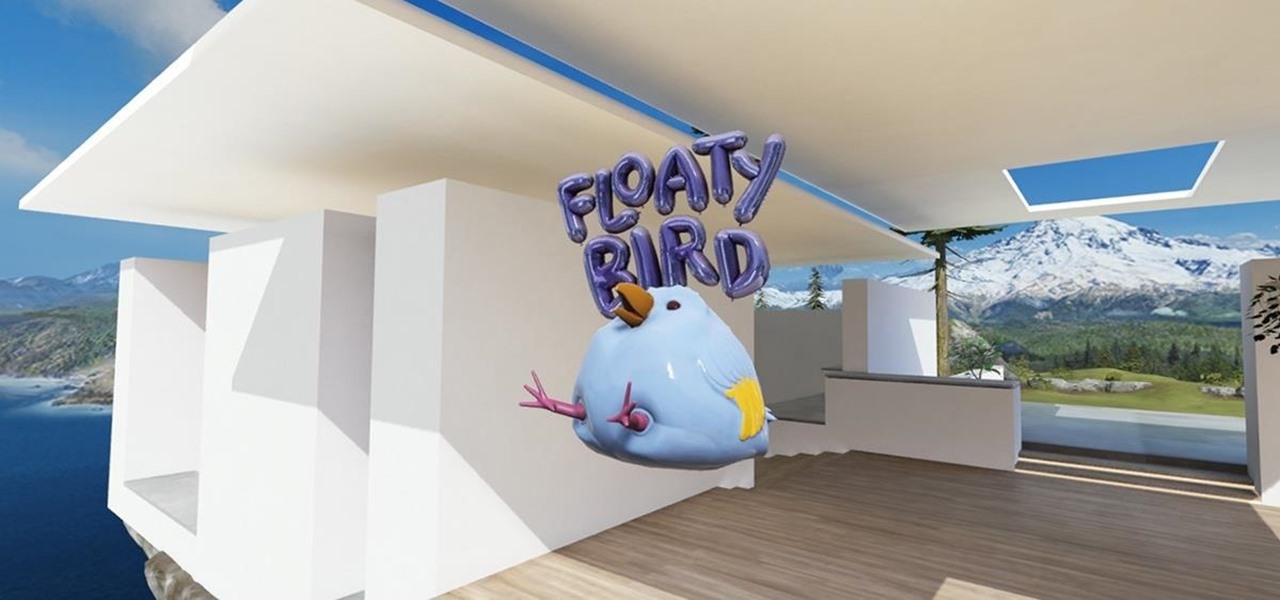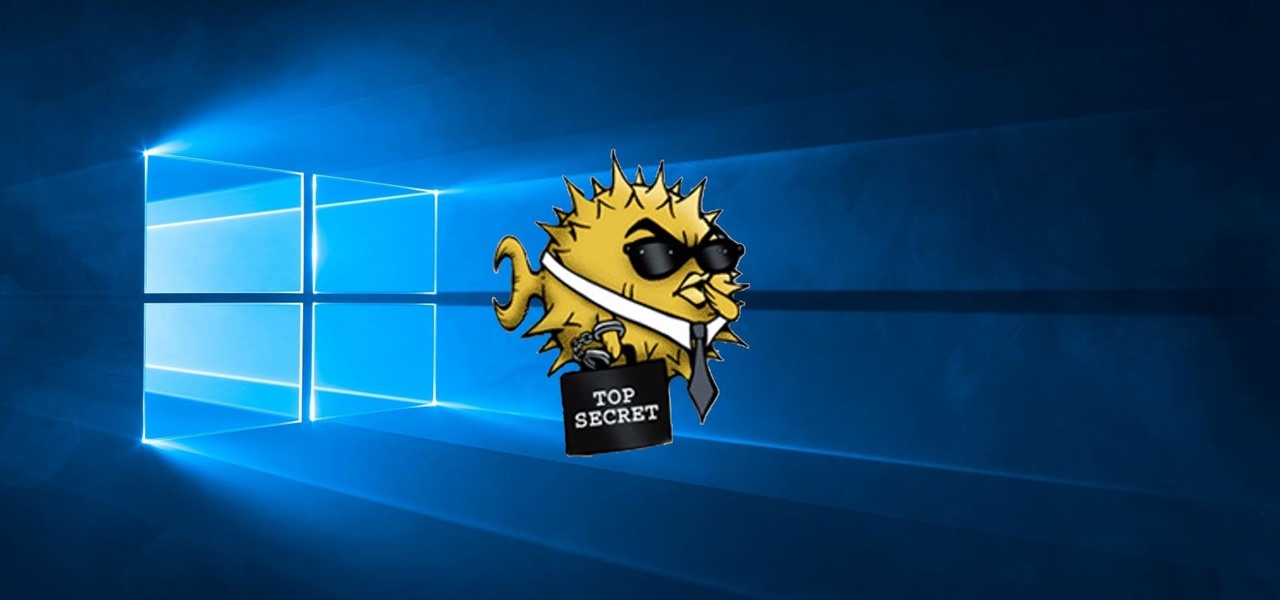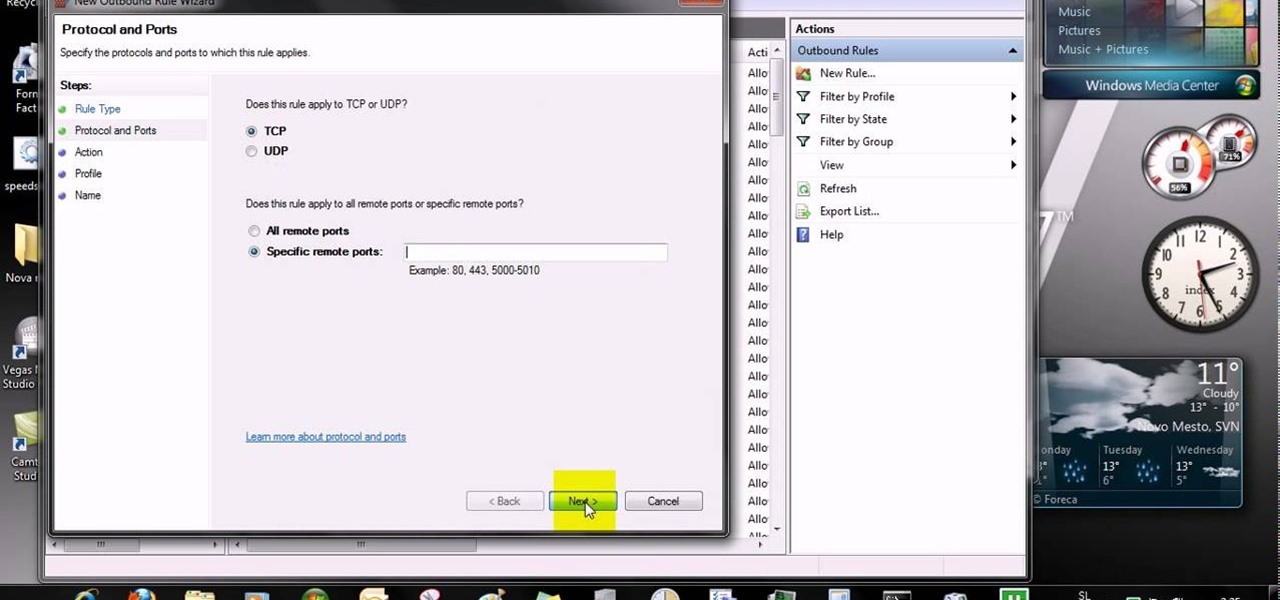
This video tells us the method to open ports in Windows 7. Click on myu icon and go to 'Preferences'. Copy the port number from the resulting window. Go to 'Start', 'Control Panel' and 'System and Security'. Go to 'Windows Firewall' and 'Advanced Settings'. Go to 'Inbound Rules' and 'New Rule'. Click on 'Port' and select 'TCP' and 'Specific Local Port'. Type the port number in the text box. Click 'Next' and 'Allow Connection'. Press 'Next' twice and put the name in the space provided for it. ...
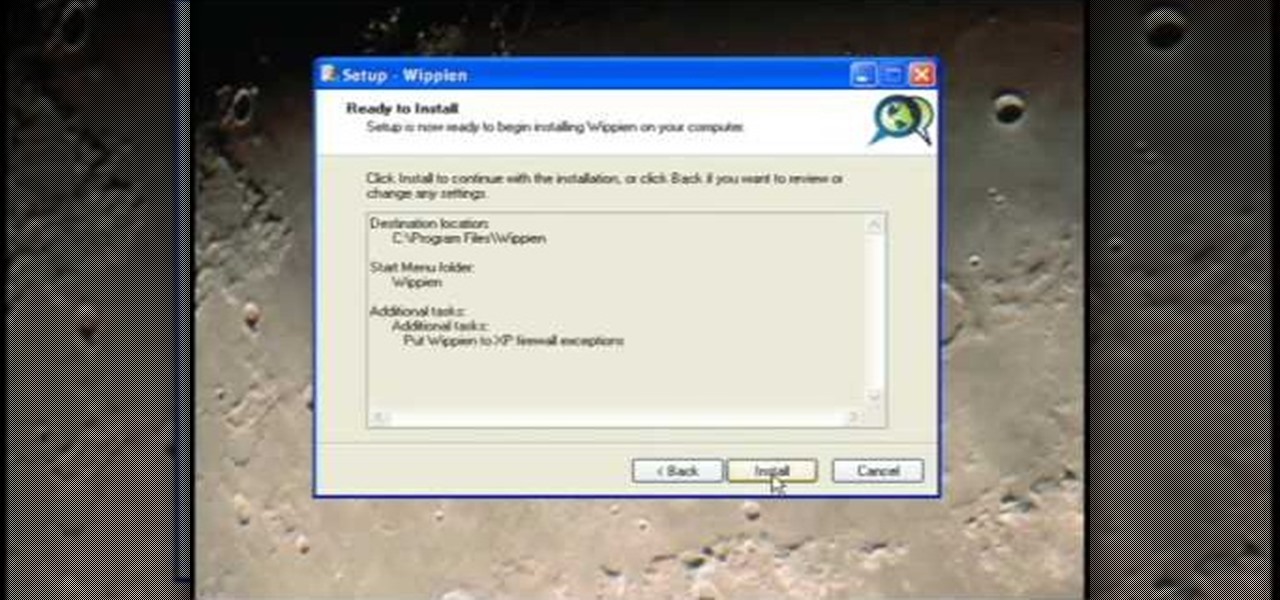
This video tutorial from ruralgeek shows how to set up and use Wippien VPN on Windows XP. First, download Wippien client from here: www.wippien.com.
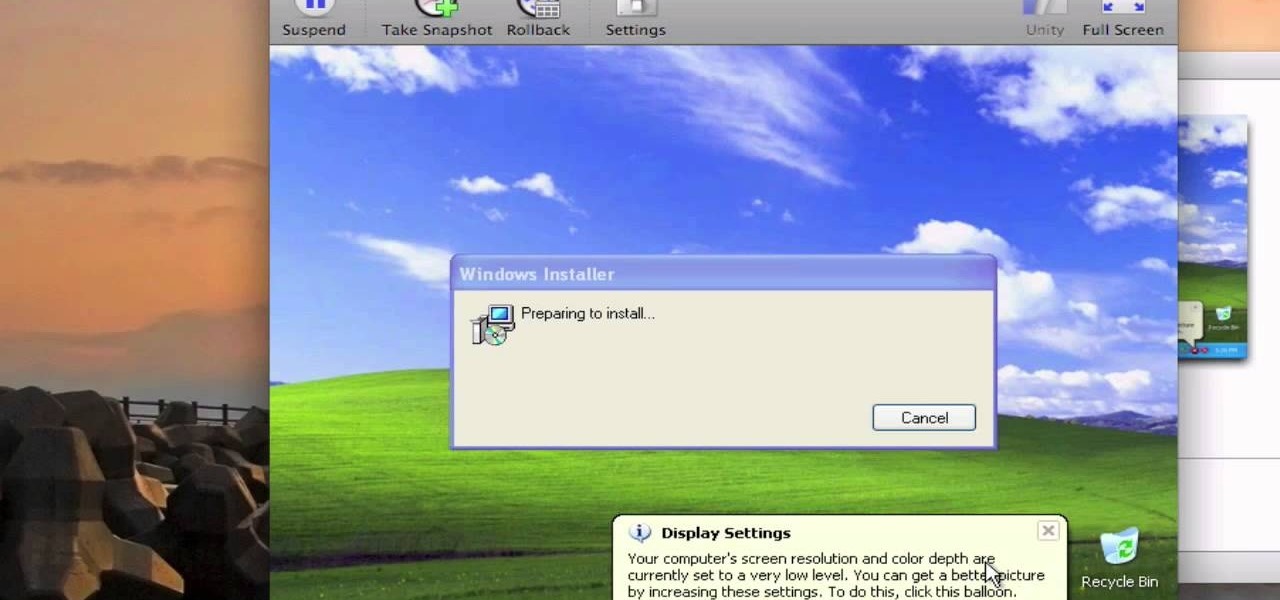
Not in love with your new Mac but don't want to give it away and lose a thousand bucks? You're in luck.
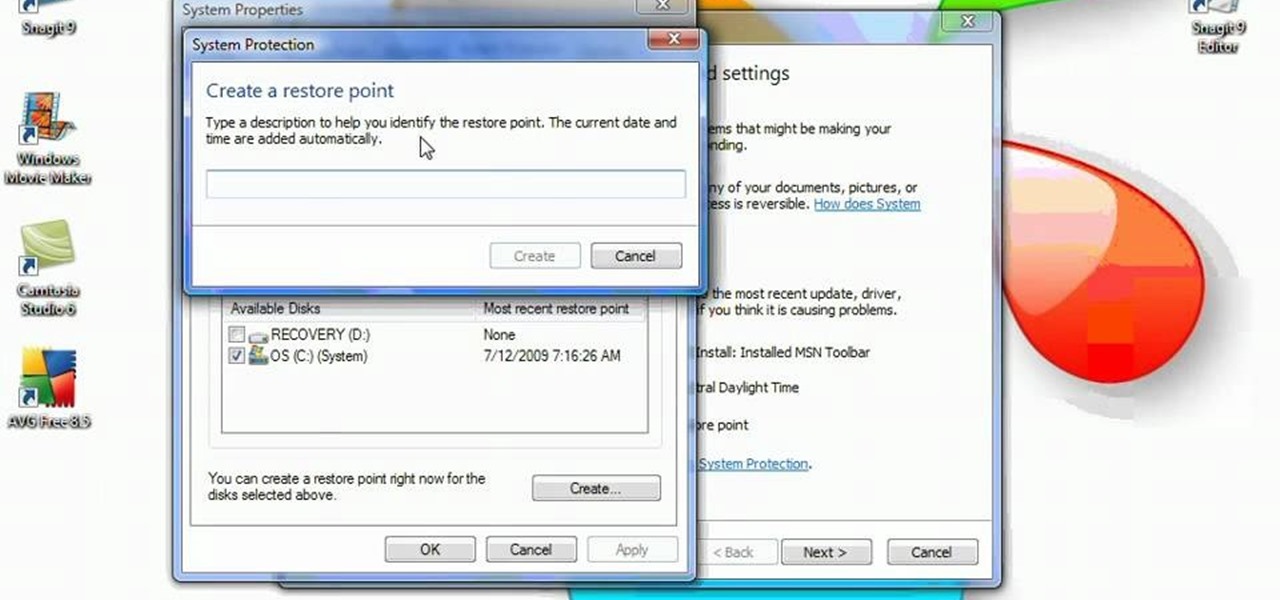
System Restore helps can help fixing the problems that might be making your Computer run slowly or stop responding. Please follow the steps below to restore the Computer running the Windows Vista Operating System.

In this video tutorial, viewers learn how to view hidden files and folders in a Microsoft Windows XP or Vista computer. Begin by clicking on the Start menu and select Control Panel. Double-click on Folder Options and click on the View tab of the Folder Options window. Under Hidden files and folders, check the option that reads, Show hidden files and folders. Then click on Apply and OK. This video will benefit those viewers who use a Windows XP or Vista computer, and would like to learn how to...

In this how to video, you will learn how get VMWare Fusion on your Mac. This will allow you to install Windows and run them on the same computer. First, go to the mediafire page and download the files. Next, download and install Unarchiver to join the files together and extract the file. Mount this file on to your computer. Run the file and click install. Once that is finished, open it. You will see your Windows partition if you already have one installed. To install a new one, click new and ...

This video teaches us how to make shaker cards. These are cards that have a sort of window where you can see glitter or confetti moving about when you shake the card. You start off with your card base. A good size is 6" by 8". You take your front image, either a picture you have or stamp one yourself. Attach this image to the front of your card base. Line your image with thick double sided tape. Don't leave any gaps or your glitter will leak out. Next you cut your window. This will be the ver...

Windows Vista comes with a list of pre installed fonts. You can also add new fonts to your operating system. To install a font you will need to download it from the internet first. Go to Google and search for you favorite fonts. Open any of the website and download a font. Save the font to your local hard disk. For convenience save it to the desktop. If the font that you downloaded is a compressed file, extract the font file from it. Now open the windows explorer. Go to the local drive where ...

This video shows us how to change driving letters or directories in DOS command. Firstly go to start menu and then click on run. Then type cmd and press OK with which a DOS command cmd window will pop up. Now you need to change the directory and these is done by typing ‘cd..’ and after that press enter. Now you have changed the directory and now you need to see what’s in there and for that type ‘dir’ and press enter and this shows what’s in that directory. Now change to other directory by typ...

Wartex8 demonstrates how to use remote desktop in Windows XP. Remote Desktop is a useful utility that you can use to control another computer and its applications.The necessary steps that are adopted to activate remote desktop are:1) Right click on my computer icon (either the icon on the desktop or the one on the start menu list) and select properties, and a new dialog box called system properties will pop up on the window.2) In the System Properties, select the computer name tab and write d...

This video is about how to clean up your computer. The first thing that you will have to do is to go to "Start" menu found on the lower left of the screen. Once you have clicked "Start", click "Run". Once a new window will appear, type in "TEMP" and press "OK". Then the "Temp" folder will appear. Go to "Edit" and click "Select All". Once everything is selected, right click a file and press "delete". A window will appear for confirmation and click "Yes". Then go to "Start" menu again and click...

This video presents how to defragment and shrink a Windows Vista partition using Perfect Disk 2008 Professional program.First you need to download and install software application named Perfect Disk 2008.Type Perfect Disk 2008 into Google search engine, choose first link from the list.On the Raxco software home page choose Free Evaluation option from the list to the right.Download and install Perfect Disk 2008 Professional.Once it is installed, run the application. From Menu choose Analyze op...

techstuff1227 narrates an HD-quality educational video about how to remove a Windows partition from a Macintosh computer using the Bootcamp software. To accomplish this easy task: open the Finder application, view your installed Applications, browse to the Utilities list and expand it to view the Disk Utility. Open the Disk Utility application. Once the hard drive information is displayed, click on the Windows partition, click on the minus (-) button, and a confirmation dialog will appear. Cl...

Ubuntu and Windows may have trouble syncing time because when they are dual booted, they both assume that your hardware clock is set to a different time setting. Ubuntu assumes that your clock is set to UTC and Windows assumes that your clock is set to local time. Answers Launchpad has solutions to fix the syncing issues. To correct the issue, configure Ubuntu to be set to local time. Launch your terminal window and click on the description box. In the code string change the UTC default value...

Matthew demonstrates how to improve the performance of your computer without using new software. To improve your system performance by 15% to 20%, first open up your start menu. Right click on the computer option. Choose the properties option from the right click menu. In the properties menu, click on advanced systems settings on the left hand side of the window. In the system window, choose the advanced tab. Next, under performance click on the settings button. Next, toggle the adjust for be...

This video shows you two methods to connect to XBox Live using a laptop. For the first method, go to your start menu and open up your control panel. In the control panel window find the area marked Network and Internet and select the option View network status and tasks. In this new window, select Change adapter settings in the left hand pane. You will be presented with another window that has your network connections listed. Right click on your Wireless Network Connection and select properti...

In this video tutorial, viewers learn how to install Mac OS X Snow Leopard in Windows PC using VMware Workstation as virtual machine. Begin by downloading the program from the link provided in the video description. ISO image is made especially for Windows PC users. Mac users can download the DMG file from there too. This video is a complete tutorial for installing Snow Leopard in Windows 7, XP, or Vista.

Microsoft Paint has the capability to allow you to draw an awesome realistic car. This video will show the line and filling tools that someone uses to make a sporty car. You can make whatever alterations and adjustments to create your own unique dream car. Draw in wheels of the car first. Unless you plan to draw a perfect side view of a car, you need to use perspective. Using the circle shape tool, draw two circles for wheels. One circle should be slightly lower on your screen, and that circl...

This video demonstrates how to reformat a hard drive and perform a clean installation of Windows XP operating system. The tutor first advises to make a back up of everything, including the drivers and my folders. He explains various methods by which one can take the backup of the data in a system. Now he shows how to format the C drive where you can now install Windows. He also shows software that is used to take the backup of important data before formatting. This video shows how to reformat...

Here is the answer to the question that a lot of people have asked lately, "How does one install Linux Ubuntu on Windows without causing any modifications in the original boot record of the PC?" Software wiz-kid Matt Hartley walks the viewer through a step-by-step process of installing Ubuntu on a Windows-driven computer. The secret is to download Ubuntu to a CD instead of downloading and installing it directly on the hard drive of one's PC. This also ensures that the Ubuntu is easy to delete...

Puzzled on how to use your boot disk to repair your Windows XP system? This informative video from www.computerhilfen.com shows you step by step exactly what to expect to see on your computer screen. Fixing that slow or broken Windows XP computer system is not impossible! Make the processes easy and painless with the help of this video, which covers reformatting, reinstallation, and the first steps on preventing future problems with your Windows XP platform. Why waste money on computer repair...

This video shows you how to change your Windows 7 login background. *Start the computer

Looking for a new DIY project? Follow the steps in this video to get a great view of big blooms and colorful posies with box planters hung beneath your windows.

Save money on prom transportation by turning your parents’ station wagon into a one-of-a-kind limousine.

How to hack Yoville! Yoville cheats, tricks, hacks. Watch this video tutorial to learn how to max people with macros on YoVille (10/01/09).

New to Ubuntu Linux? This computer operating system could be a bit tricky for beginners, but fret not, help is here. Check out this video tutorial on how to install the latest Wine on Ubuntu Linux.

It was bound to happen with all those numbers floating around in your brain – you've forgotten your Windows password. Here's how to recover it.

Check out this instructional RV video that illustrates how to maintain and inspect your RV or motorhome roof. What you want to look for is that all plastic components are not dry, rotted, and are in place. What happens if something on the roof is missing, like a lid to the sewer valve, is debris will go down in there and possibly clog up your tanks. So you want to make sure all caps are replaced. The next thing to look for is cracks in your ceiling; this can cause a potential leak area. So wh...

For those not used to it, working from home can be a difficult transition. Everything around you can be a distraction, and distance from your boss and coworkers means less pressure and incentive to get things done. So it's not surprising to see a major drop in productivity during a period of self-quarantine, but your phone can help you stay on track instead of sidetracking you.

Without admin privileges, installing additional software, or modifying the Windows 10 firewall, an attacker can alter a router and perform a variety of exploits. It's accomplished by forwarding requests from Kali through a backdoored Windows computer to the router gateway with simple SSH tunnels.

Brace yourselves: Nreal Light clones are coming. Since the China-based startup wowed the crowd at CES 2019 with its consumer-centric smartglasses, a number of followers from Asia have emerged, and all with very similar aesthetics to Nreal Light.

After exiting the mobile market, Microsoft has redirected its efforts to better integrating their services with Android. Thanks to a partnership with Samsung, that Windows integration is even better if you have a Galaxy phone.

While SSH is a powerful tool for controlling a computer remotely, not all applications can be run over the command line. Some apps (like Firefox) and hacking tools (like Airgeddon) require opening multiple X windows to function, which can be accomplished by taking advantage of built-in graphical X forwarding for SSH.

Occipital's initial augmented reality module, the Structure Sensor, gave iPhones and iPads the depth-sensing abilities of the HoloLens. Now, the company's latest product promises to do the same for Android devices, as well as augmented reality and virtual reality headsets and other devices.

Microsoft has informed HoloLens users that the company will begin rolling out a mandatory update for HoloLens as part of its Windows 10 October 2018 release that brings a number of new features and quality-of-life improvements to the headset.

Longtime Next Reality readers may remember my Wish List for Microsoft early last year. It was a post in which I put my head together with a number of other community developers to create a list of features that would make Windows Mixed Reality and HoloLens better for developers. It would seem that one of the most sought-after features is finally here ... well, sort of.

For years, PuTTy has reigned supreme as the way to establish a Secure Shell (SSH) connection. However, those days are numbered with the addition of the OpenSSH server and client in the Windows 10 Fall Creators Update, which brings Windows up to par with macOS and Linux's ability to use SSH natively.

With the addition of the OpenSSH client and server in the Windows 10 Fall Creators Update, you no longer have to rely on third-party programs to open an SSH server and connect to a Windows machine. While still a beta feature, this represents a long-overdue update fulfilling a promise made back in 2015.

At their event in San Francisco today, Microsoft announced that they have begun accepting pre-orders for Windows Mixed Reality headsets from Acer, Dell, Lenovo, and HP, with the devices arriving on Oct. 17 along with the Windows 10 Fall Creators Update.

Dreaded are the days when you're working on a masterpiece, then all of a sudden, your Windows computer crashes, loses power, or an app just gets up and quits. Well, now there's an app for that.