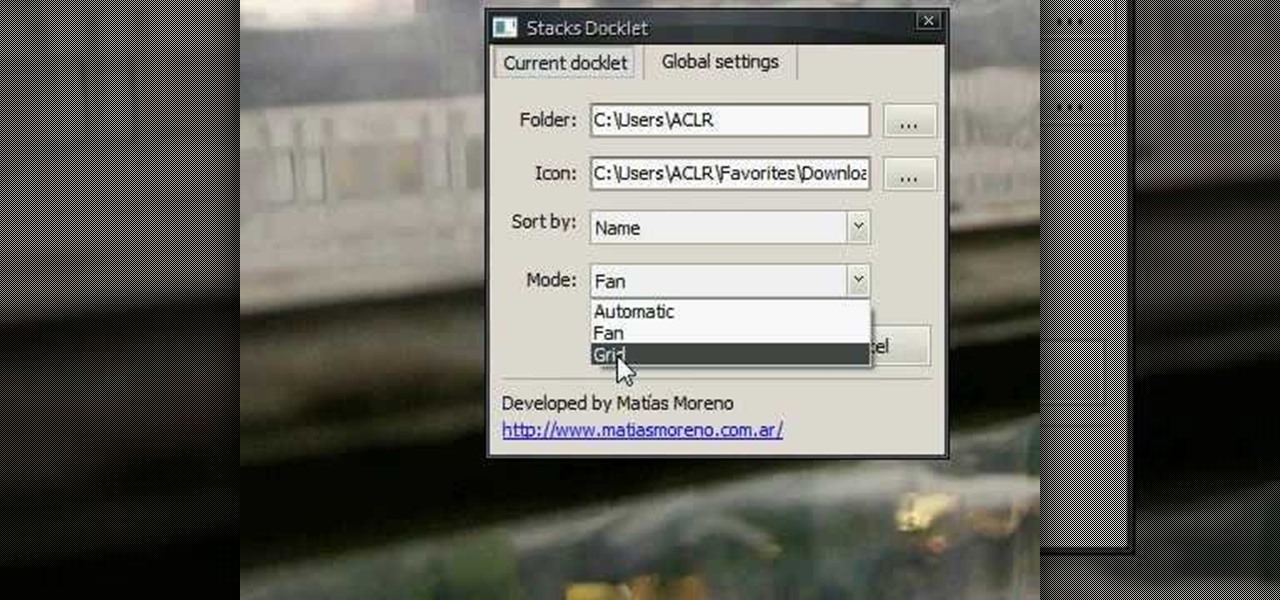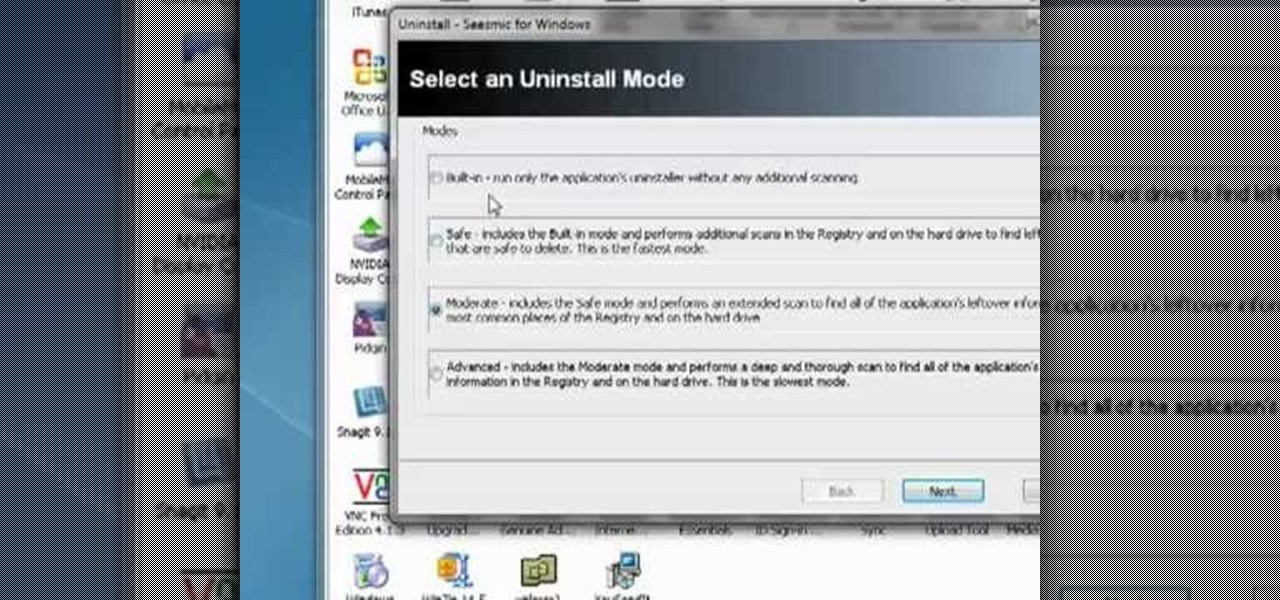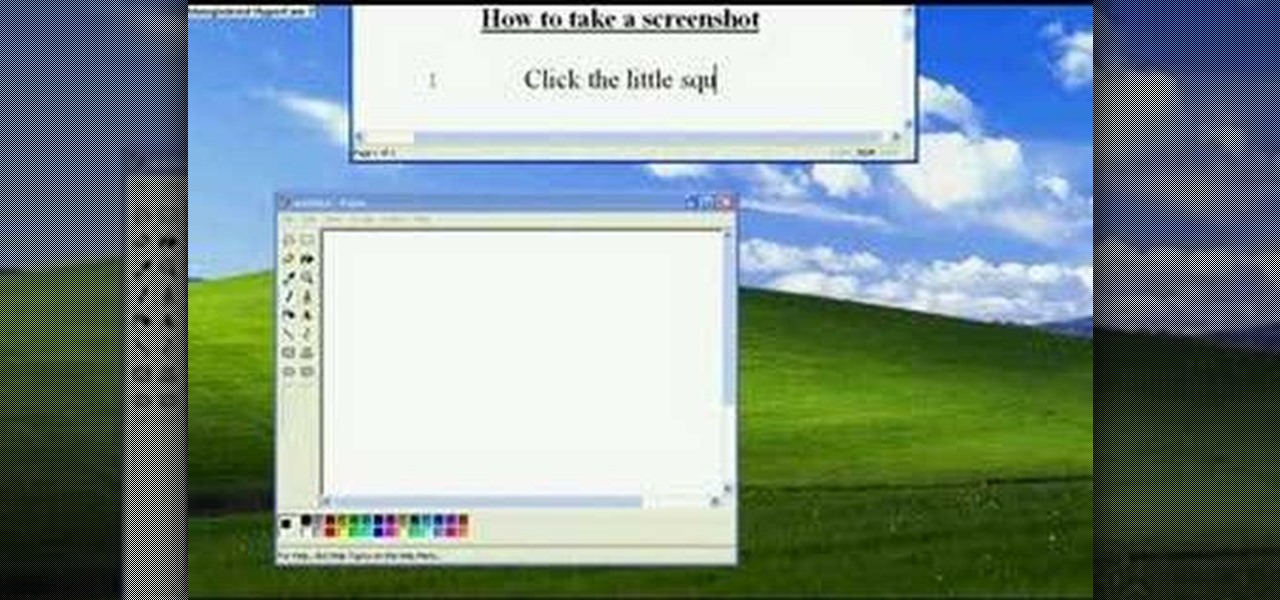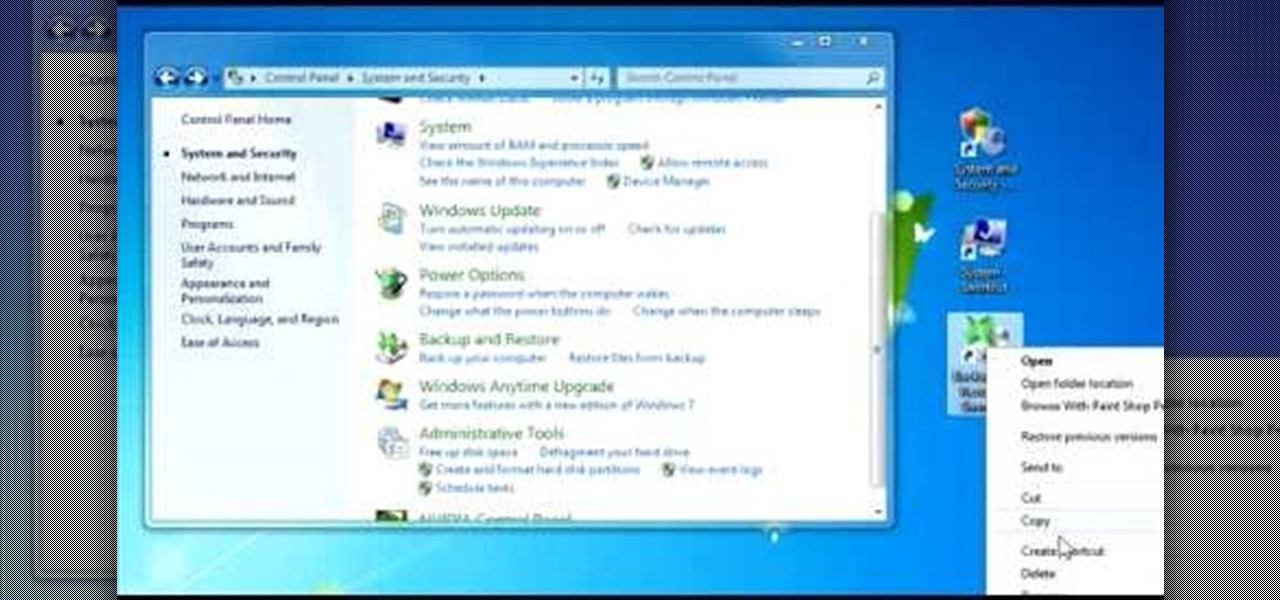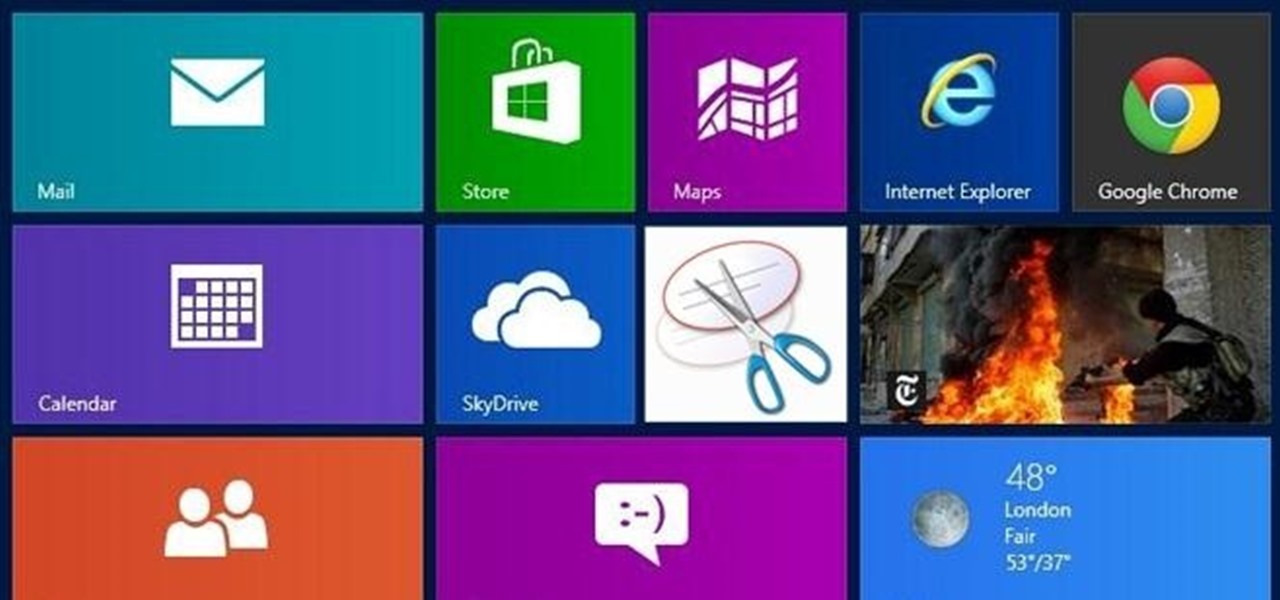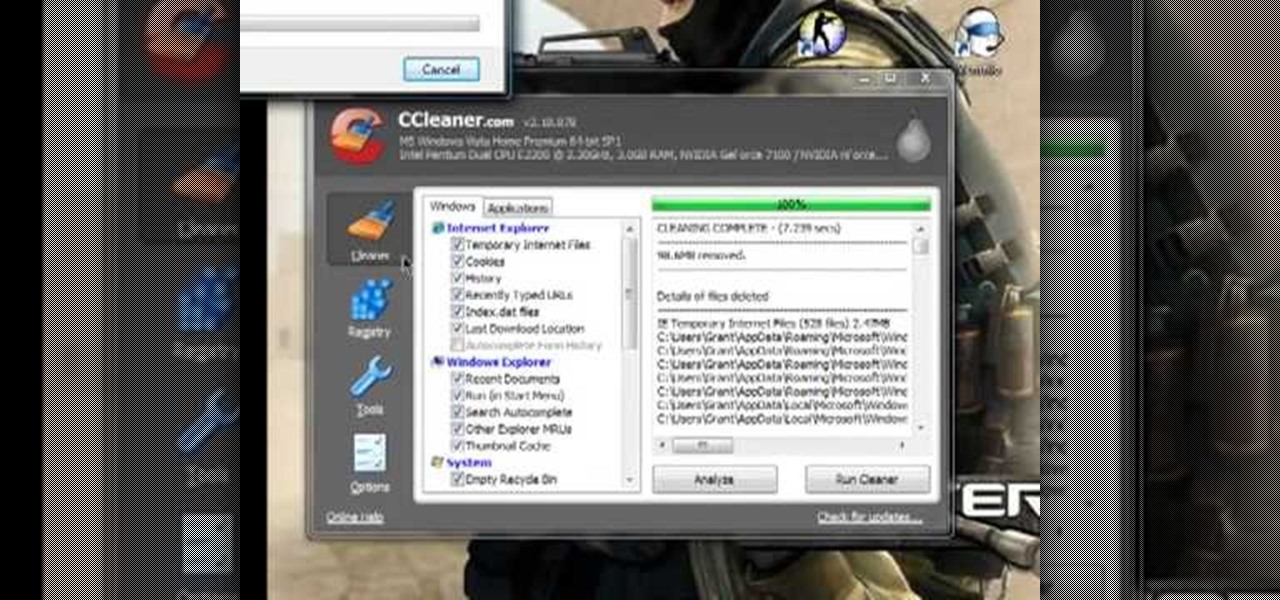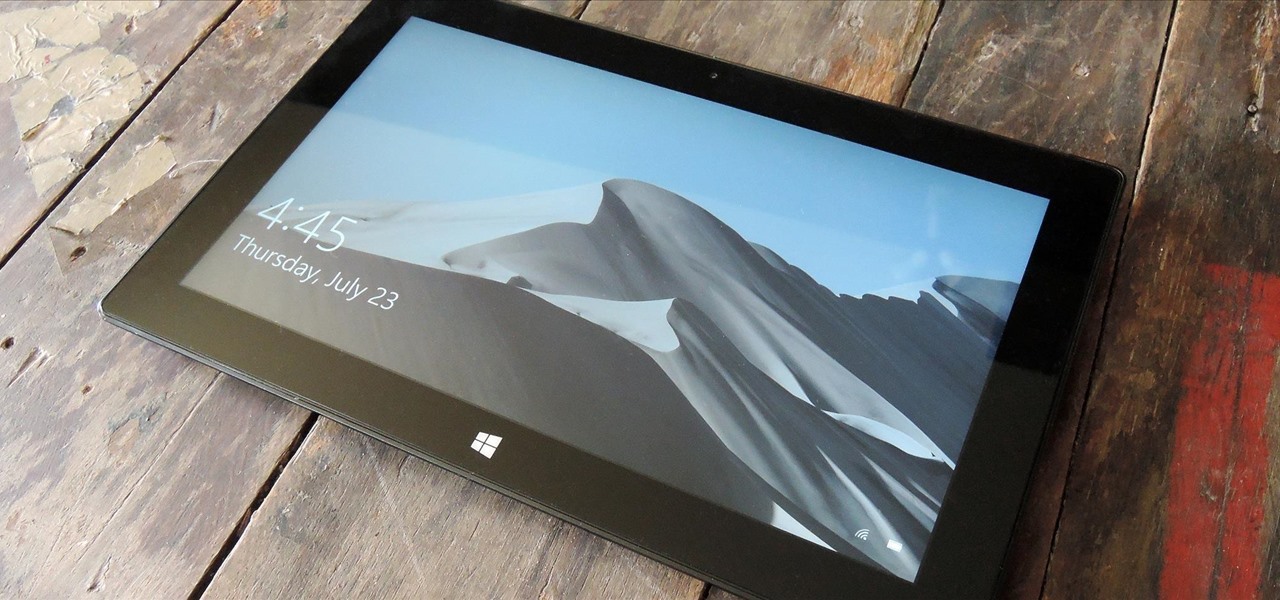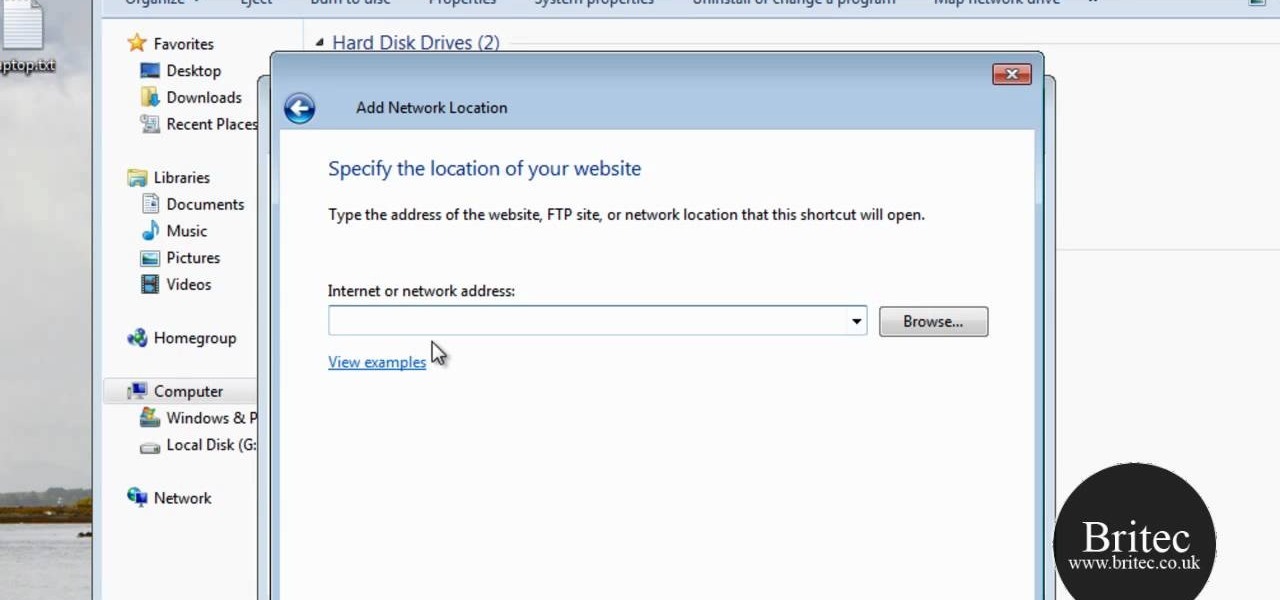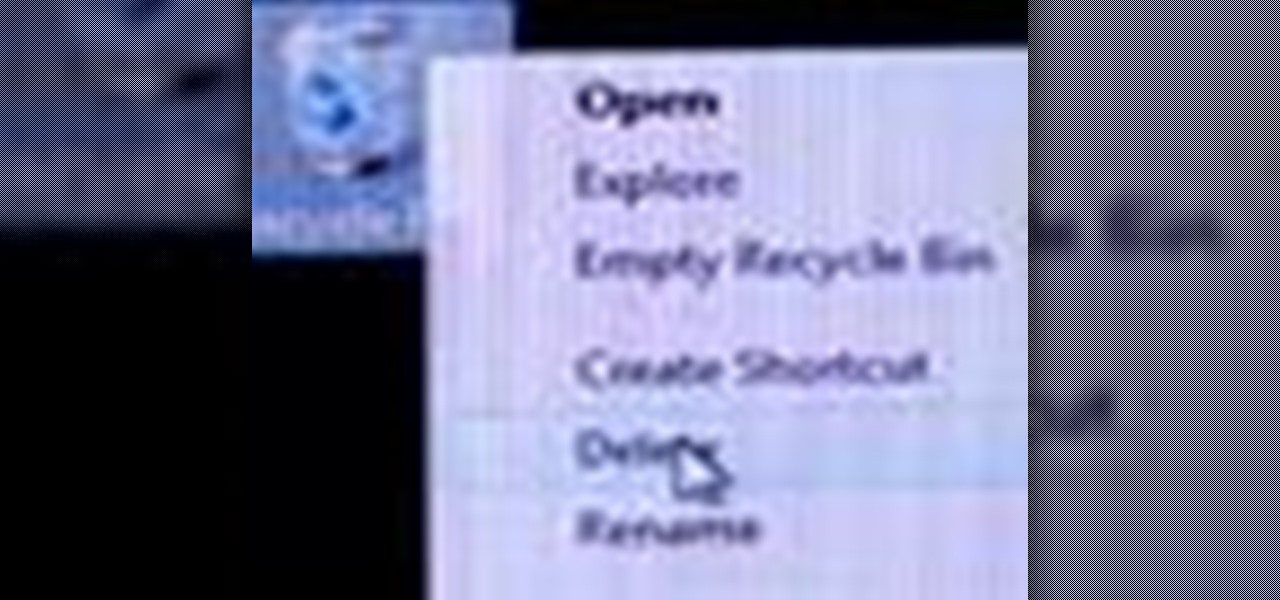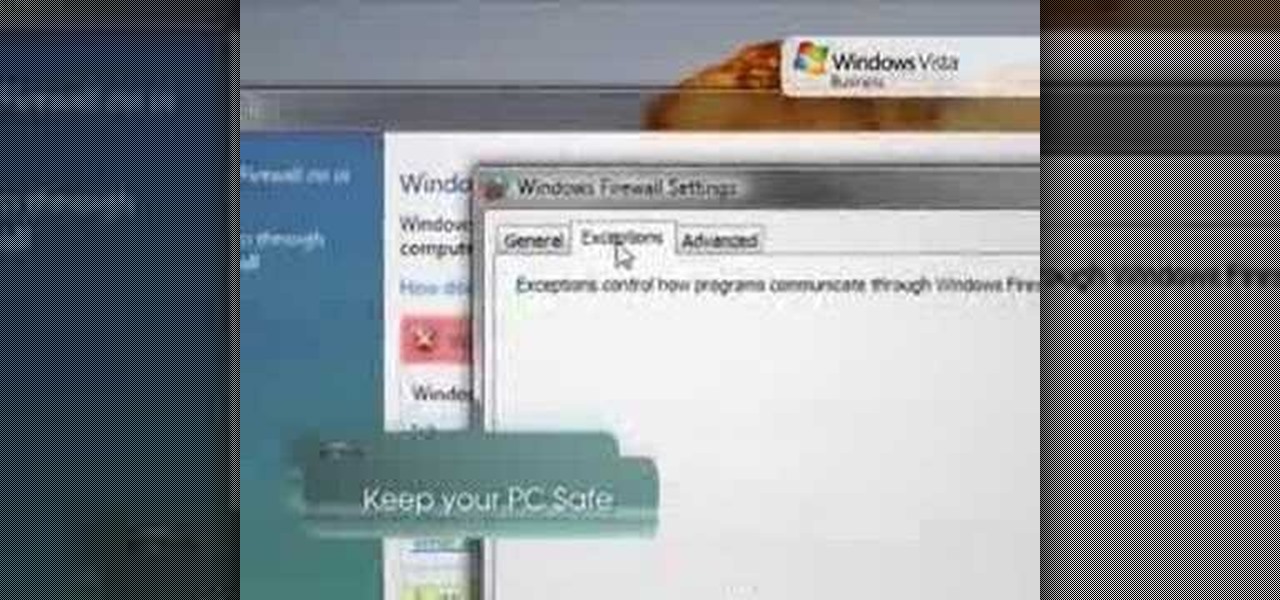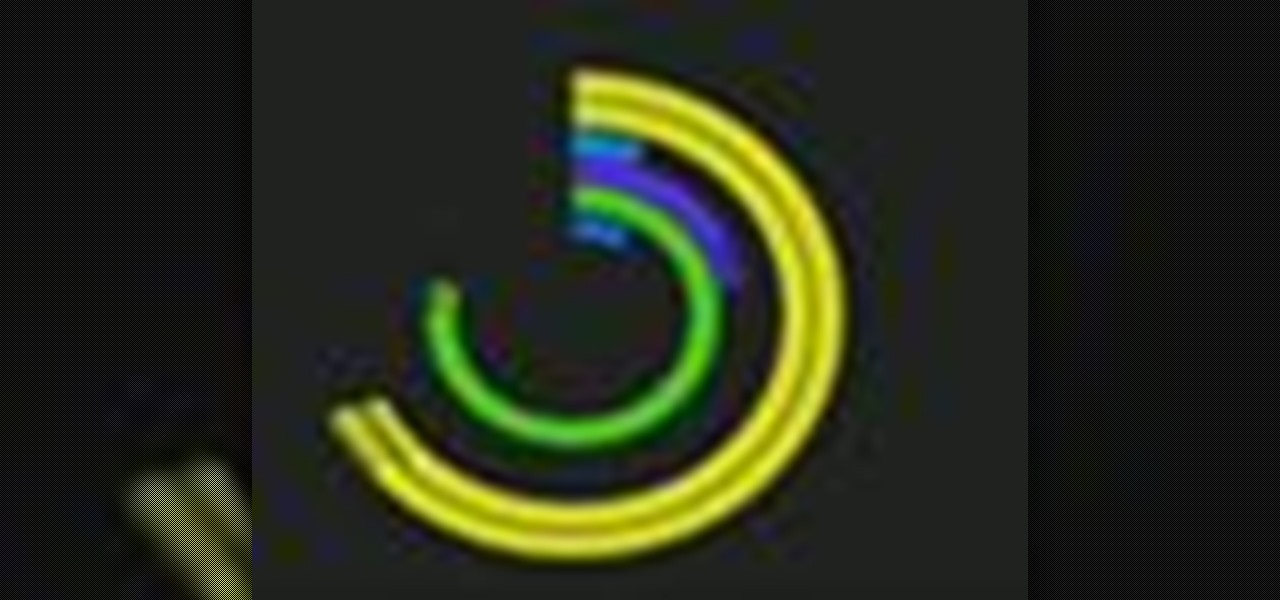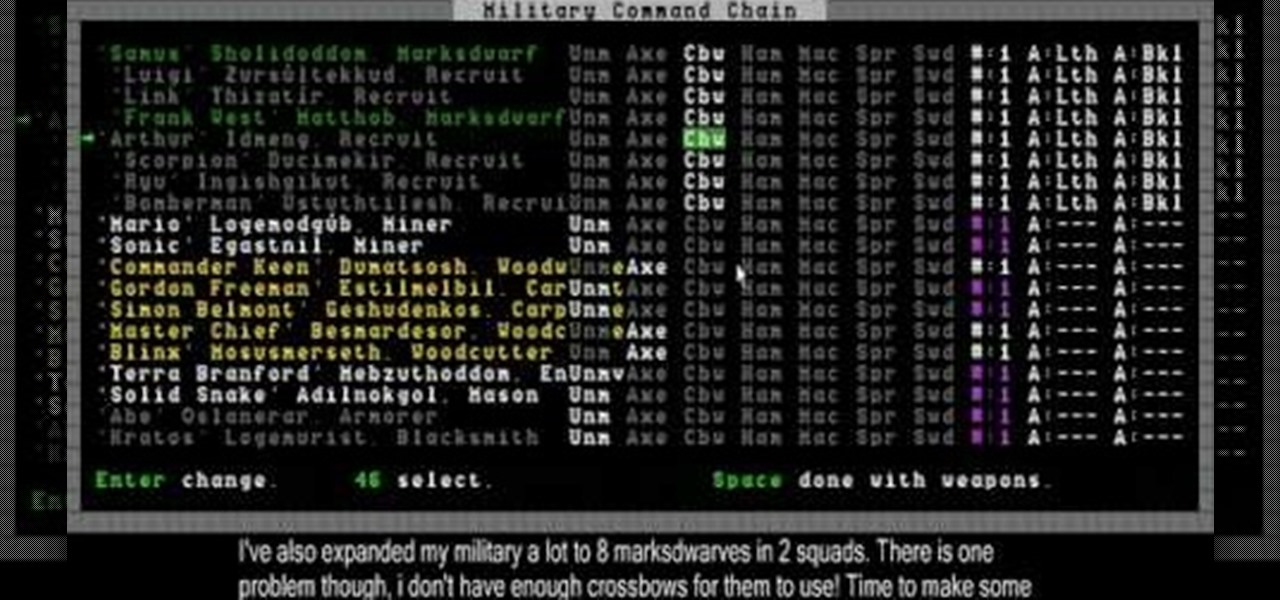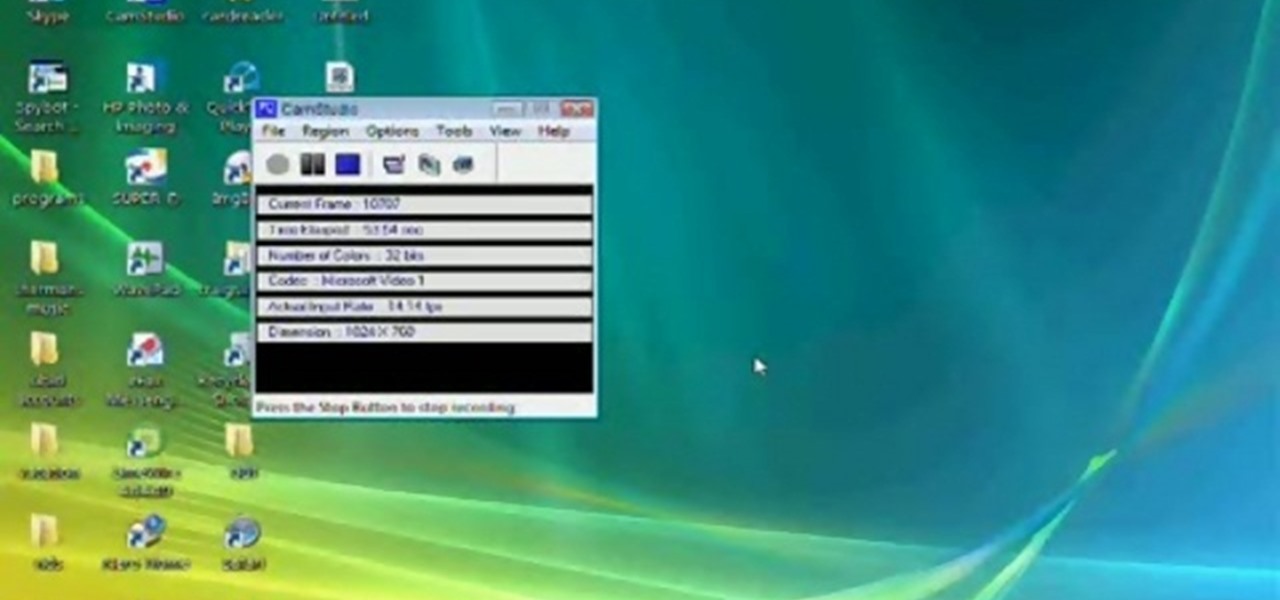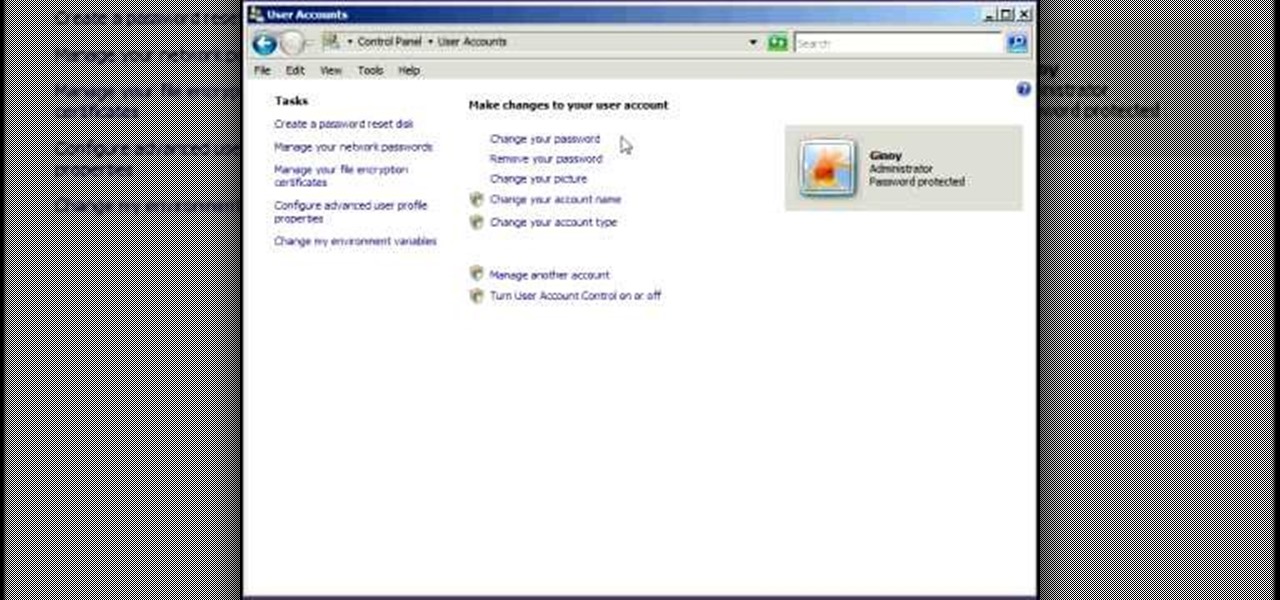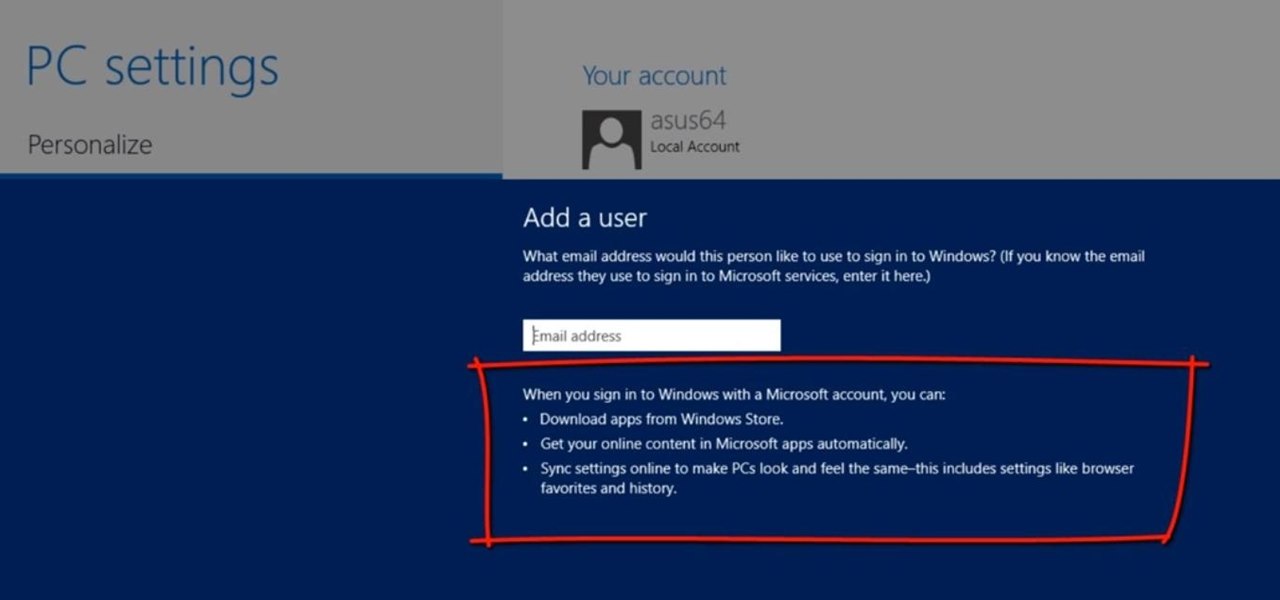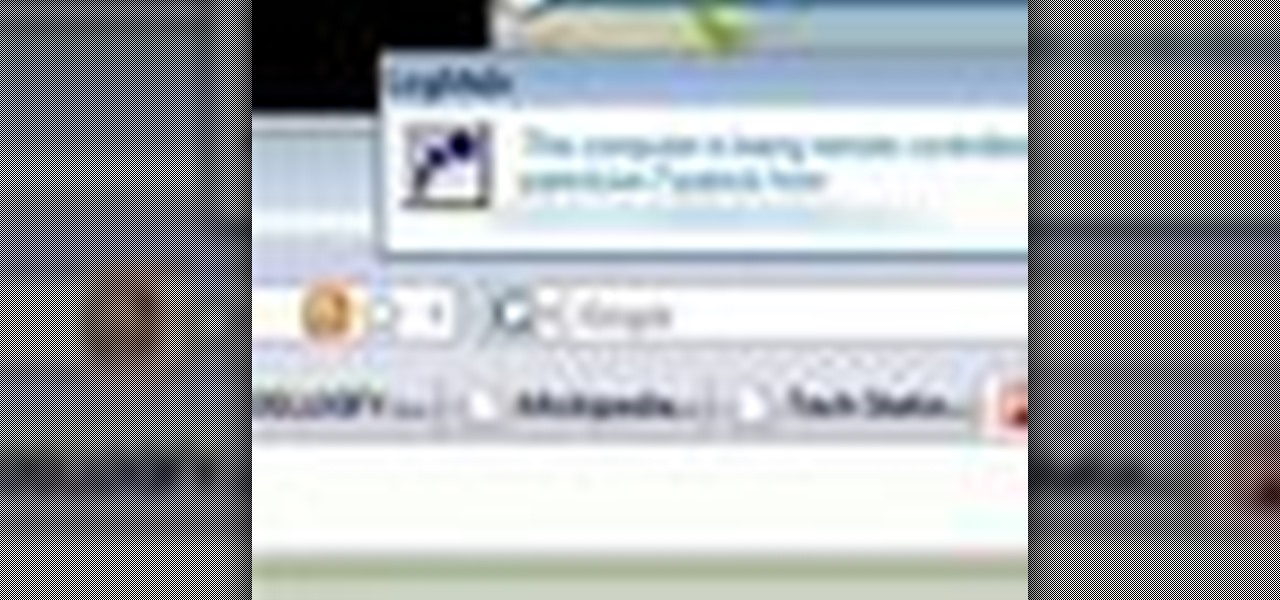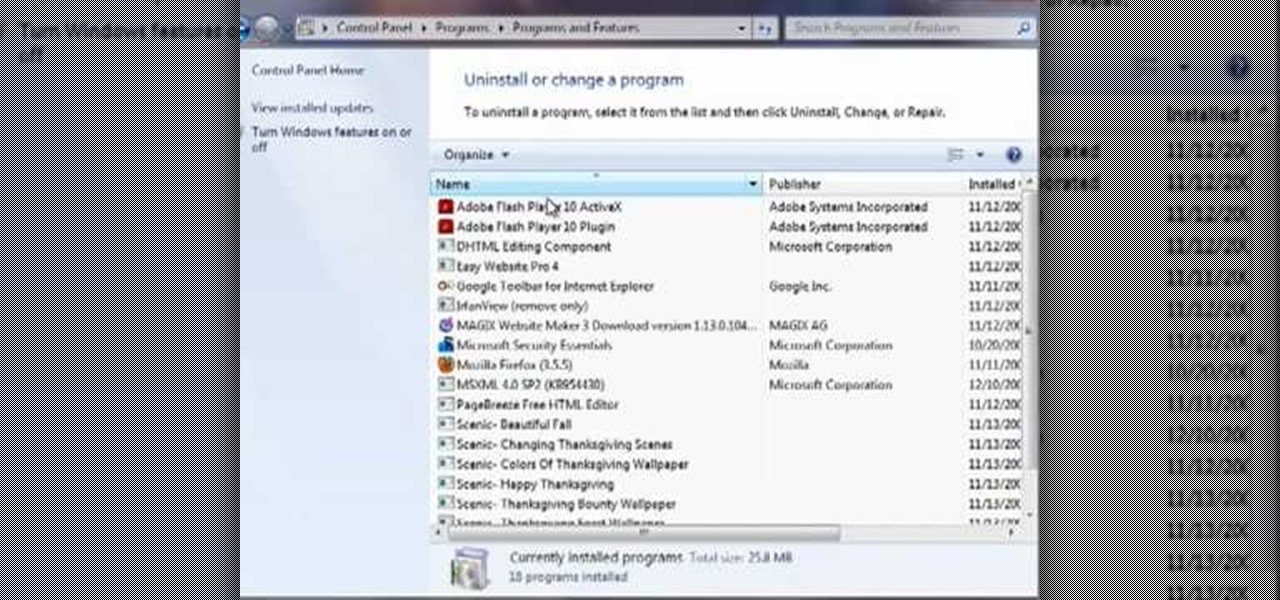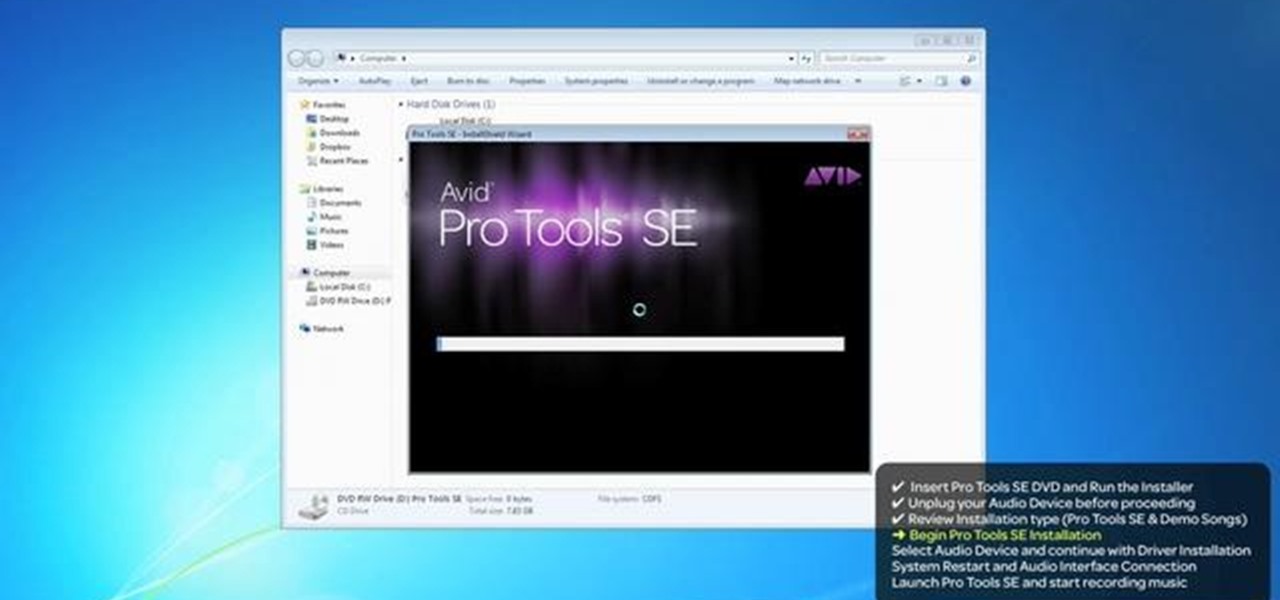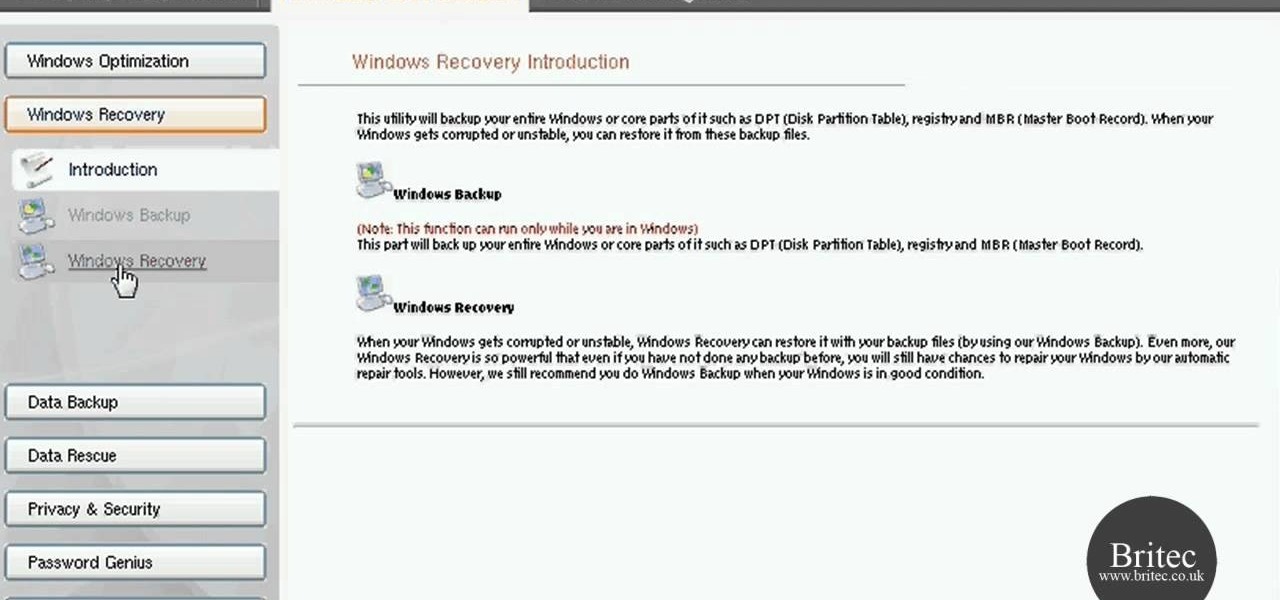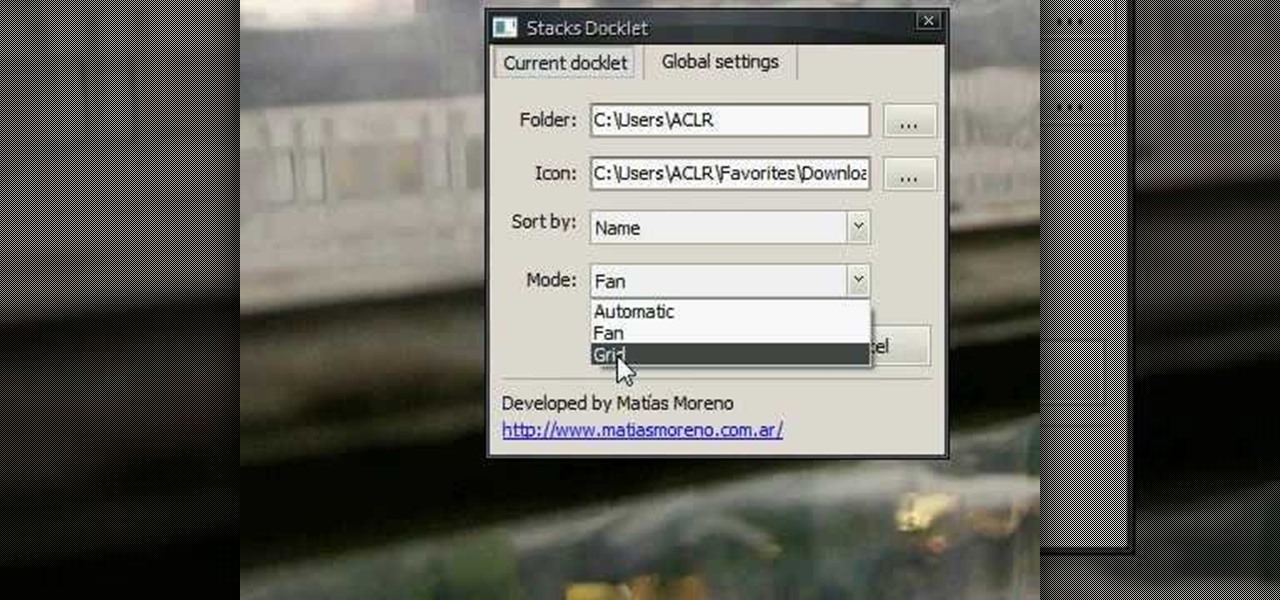
RocketDock is a cool program that allows you to set up your Windows PC desktop in a fashion similar to the desktops made by a certain other major OS maker. It's very intuitive and a great download for most PC users. This video talks about the Stacks docklet (addon) for RocketDock that makes it organize your tabs even more effectively.
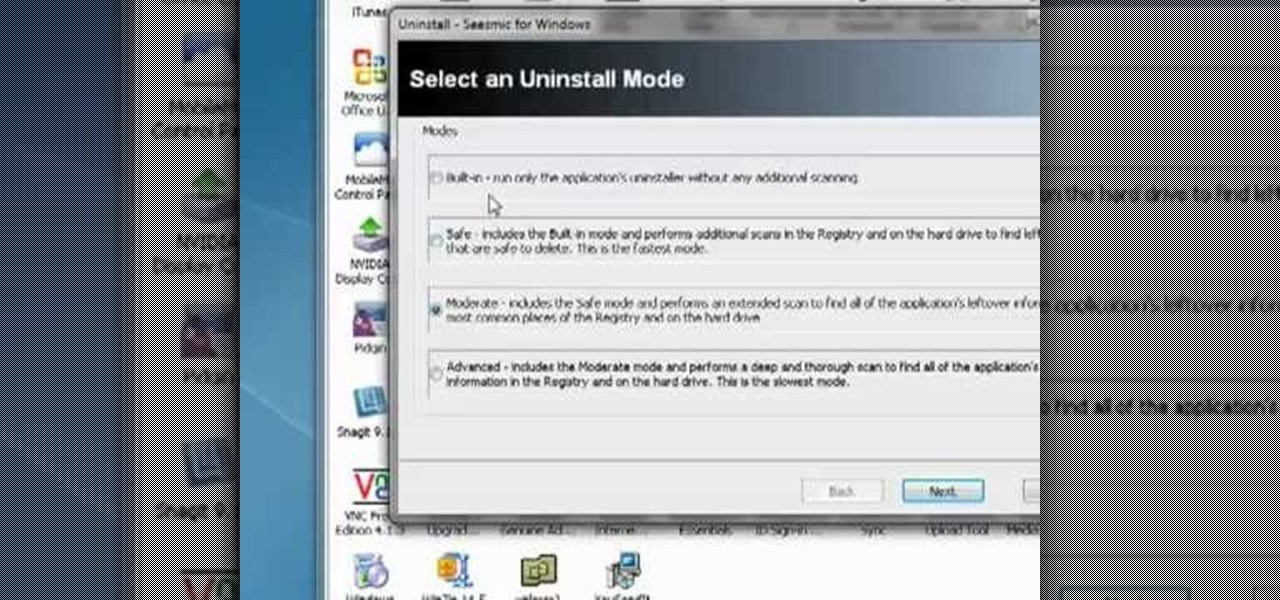
Want to fully uninstall an application from your Windows desktop or laptop computer? This brief video tutorial from the folks at Butterscotch will teach you everything you need to know. For more information, and to get started neatly uninstalling applications on your own Windows PC, take a look.

This tutorial will show you how to enable the Windows Vista Administrator account using either the Command Prompt or Computer management. It's easy! So easy, in fact, that this home-computing how-to can present a complete overview of the process in about three minutes' time. For details, and to get started using the Admin account on your own Microsoft Windows Vista PC, take a look.

Find the Microsoft Windows automatic update feature annoying? It's simple to disable. So simple, in fact, that this free home computing how-to can present a complete (and somewhat talky) overview of the process in just over a minute's time. For specifics, and to turn off automatic updating on your own Windows computer, watch this PC user's guide.

If you are new to Windows Vista or are just starting to set it up to share with other local computers, you will need the help of this tutorial.
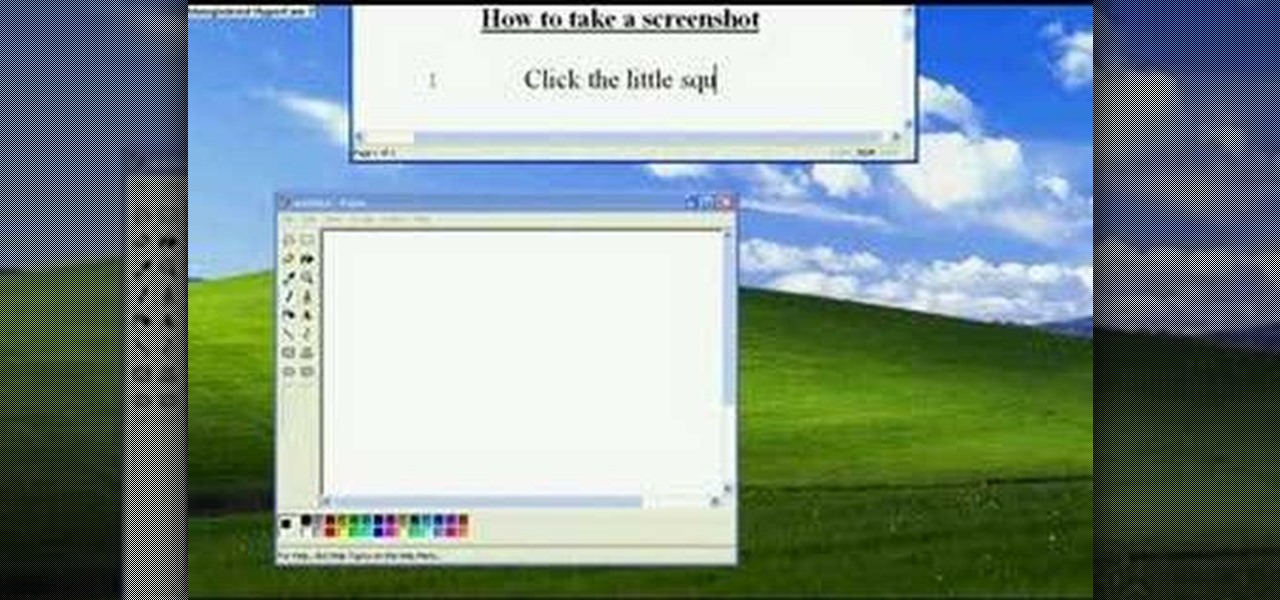
Want to take a picture of your Microsoft Windows PC's screen using the computer itself? It's easy! So easy, in fact, that this guide can present a complete and thorough overview of the process in under a minute's time. For more information, and to get started taking your own digital screen shots, watch this free video tutorial.

This video illustrates the easiest method to Dual Boot Vista and MacOS on a single PC. This process is comprised of the following steps-Step 1. First install Windows Vista to your PC.Step 2. Run the software "Bootmaster" in windows.Step 3. When asked for the number of operating system to be installed choose Dual Boot option.Step 4. You would be asked for the type of operating systems to be installed on the computer.Step 5. Choose MAC OS and Windows Vista OS.Step 6. Insert the MAC OS CD and th...

In this Windows 7 tutorial video, host Rich from PC Mech shows you how to create control panel shortcuts on your desktop in Windows 7. You will learn how to use the "drag and drop" method to quickly create shortcuts to various applications you may use quite often in "Control Panel", so that you may access them more quickly, without having to go into the Control Panel menu and drill down through menus and sub menus to find the applications you're looking for.

Change the sound on your PC in Windows Vista with this video tutorial. In Windows Vista, left click on desktop. Go to "Personal Modes" and select "Sounds". Click "Test" button in the Sound's tab window to hear sounds for different actions. To replace a sound: place the sounds, in a .WAV format only, in a folder on your C: Drive. Select sound to be replaced in Sound's tab and click “Browse” to find the file you are replacing the current one with. Click "Ok" when done to complete change.

Interested in running Xbox media center, or XMBC, on your Windows PC? In this video tutorial, you'll learn how to install Xbox media center on an USB drive and boot to it from any computer with the capability to boot to USB devices. Take a look.

This video will show you how to upgrade your Eee PC with Windows XP/ MCE + 2GB Ram + 8GB of HCSD Storage.

In this episode, Brandon Jackson joins D.Lee Beard to present an in-depth review of the Slingbox A/V, explore where to find free downloadable audiobooks online, and to answer viewer questions on using an iMac as a display and how to share files over a local network between a Mac and a Windows PC . Be sure to check out our next video to learn how you can win the Techies' Slingbox and begin watching your home TV from all over the world via the internet.

Learn to create a script in Windows XP that will find the IP address of a network PC.

Are you a PC user who's made the switch to Mac but you miss the Windows O.S? Maybe you're a Mac user looking for a more savy experience? The Lab Rats, Andy Walker and Sean Carruthers, will show you how to run Windows or Linux on your Mac.

Have you lost the password to your Windows PC? Learn how to retrieve your Windows password with several different approaches.

Want to burn an ISO disc image from within Microsoft Windows 7? It's easy! So easy, in fact, that this free home computing how-to can present a complete (and somewhat talky) overview of the process in just over a minute's time. For specifics, and to start burning CDs from ISO image files yourself, watch this PC user's guide.

Have you ever had to close an application with private info in order to let someone else use your PC? LockThis! is a windows application that lets you secure individual programs without the hassle of having to save your progress and closing the program. To use LockThis! just hold the control key and click on the application that needs to be locked and simply enter your password on the dialog that pops up and your done. Now anyone can use your pc without you having to look over their shoulder....

I know what you're thinking—taking a screenshot is super simple. While that is partly true, taking of a screenshot of the Start Screen in Windows 8 is little bit tricky, unless you're on your Surface.

CCleaner is a executable freeware that will help clean up some space in your bogged down Windows machine. This tutorial will demonstrate exactly how to use CCleaner to drastically boost your machine's speed up to 40%.

Is your PC too slow? Want your PC performance to increase without paying any money? Well, in this video the viewers will be taught how to speed up their PC and internet speed without spending a dime. First of all, the video goes through some of the potential applications that are draining the computers' resources, such as multiple anti-virus. The video teaches how to delete and remove unneeded applications and free up additional RAM. One of the key ideas is to close and disable applications t...

If your PC setup includes a mouse and keyboard, you'll be happy to know that most of the touchscreen-first features of Windows 8 have gone by the wayside in Windows 10. Where it once required awkward gestures to access key features, Windows now recognizes when you're using a traditional desktop or laptop, then responds by making sure that all features can be easily discovered with clickable buttons and menu entries.

Want to know how to map FTP server shortcuts on a MS Windows 7 PC? It's easy! So easy, in fact, that this home-computing how-to from the folks at Britec can present a complete overview of the process in just under five minutes. For more information, including step-by-step instructions, take a look.

Need a little help figuring out how to capture screenshots in Microsoft Windows 7? It's easy! So easy, in fact, that this free home computing how-to can present a complete (and somewhat talky) overview of the process in just over a minute's time. For specifics, and to get started taking your own screengrabs in Win 7, watch this PC user's guide.

Need a little help figuring out how to customize your Microsoft Windows 7 Start Menu? It's easy! So easy, in fact, that this free home computing how-to can present a complete (and somewhat talky) overview of the process in just a minute's time. For specifics, and to get started personalizing your own Win 7 Start Menu, watch this PC user's guide.

Misplace your Microsoft Windows Vista Recycle Bin? Looking for instructions on how to replace it? It's easy! So easy, in fact, that this free home computing how-to can present a complete (and somewhat talky) overview of the process in just under a minute's time. For specifics, and to recover your own Vista Recycle Bin, watch this PC user's guide.

In order to keep your PC safe from annoying or potentially dangerous threats on the Internet, a properly-configured firewall is a crucial item in helping prevent your system from becoming compromised. The Windows Firewall in Windows Vista™ is the first line of defense in helping to keep your computer safe. By preventing your computer from being infected by malware, Windows Firewall is designed to be easy to use and is automatically enabled to protect your computer as soon as Windows starts. T...

Spice up your computer's appearance with a cool looking screensaver like PolarClock. PolarClock works on OSX or Windows and replaces a dull screensaver with one that doubles as a clock. Now when you step away from your mouse and keyboard you can keep track of the time in style.

This video covers a wide variety of Dwarf Fortress topics, including moods, making crossbows, smoothing stones, herbalism, and engraving.

Have you ever gotten a new computer and it works great the first few weeks that you use it? And then after only a few weeks of use it suddenly starts to respond very slow and sluggish. A very common complaint among users of Microsoft's Windows XP operating system for the PC is that it can be a slow operating system. In this video the author shows us numerous tips, tricks, and tweaks on how to substantially speed up a Windows XP computer.

Have you ever gotten the error message, "BOOTMGR is missing" on your PC? Well, if you have check out this video. In this tutorial, learn how to remedy and fix this problem in no time.

Remote desktop is a windows feature which can be used to access a windows computer from an other windows computer over the internet. Note that to access a windows computer using remote desktop the computer must run on Windows Professional or Ultimate version. Remote desktop does not work if the remote computer runs on Windows basic home version. However you can remote from a computer that runs on home version of windows. Another requirement is that the two computers must be connected over an ...

Step 1: Introduction: Hello! Hackers

This Windows 8 tutorial will show you how to create a local user account on your PC. When you create a local user PC account, you will only have access to your account from that individual computer. A local Windows 8 user account uses a user name and password to login.

Systm is the Do It Yourself show designed for the common geek who wants to quickly and easily learn how to dive into the latest and hottest tech projects. We will help you avoid pitfalls and get your project up and running fast.

This video by Butterscotch shows viewers how to uninstall a program in Windows 7. To begin, click on the start button at the bottom-left of the screen. Click 'Control Panel' in the boxes that pop up. Click 'System and Security'. On the left side of the window, there will be a link marked 'Programs'. Click on it. Click 'Uninstall a program' beneath the 'Programs and Features' heading. Highlight the program you want to uninstall, then click the 'Uninstall/Change' button near the top of the wind...

Are you having problems installing Pro Tools on your PC? If you're running Windows 7, this video takes you through many common errors one can experience during the install process, and shows you how to troubleshoot or work around each issue.

Need help fixing NTLDR errors on your Microsoft Windows XP PC? It's easy! So easy, in fact, that this home-computing how-to from the folks at Britec can present a complete overview of the process in just over five minutes. For more information, including step-by-step instructions, take a look.

Need to know how to troubleshoot driver issues on a Microsoft Windows PC? With the Driver Verifier Manager, it's easy! So easy, in fact, that this home-computing how-to from the folks at Britec can present a complete overview of the process in just over five minutes. For more information, including step-by-step instructions, take a look.

DOS may be a distant memory for most computer users at this point, but for many it will always be the first thing that pops into their head when they ponder PC computing. Nowadays, the only time most people see anything that even looks like DOS is if they're playing old PC games in a shell or something has gone very, very wrong with their computer. With this prank, you can make your friend believe that the latter has happened to them! All you do is open the DOS command program (Windows XP or ...

The XBox 360 is a big, beefy console that can perform all sorts of multimedia tasks. Did you know that one of its many abilities allows it to play media files from a networked PC? This video will show you how to connect your XBox 360 to a network PC with Windows Media Player 11 or higher and stream movies and music from the latter to the former. Now you're much closer to maximizing the potential of that expensive little console you've got there.