
How To: Tone your deltoids with speed tube shoulder presses
Learn how to do speed tube shoulder presses. Presented by Real Jock Gay Fitness Health & Life. Benefits


Learn how to do speed tube shoulder presses. Presented by Real Jock Gay Fitness Health & Life. Benefits
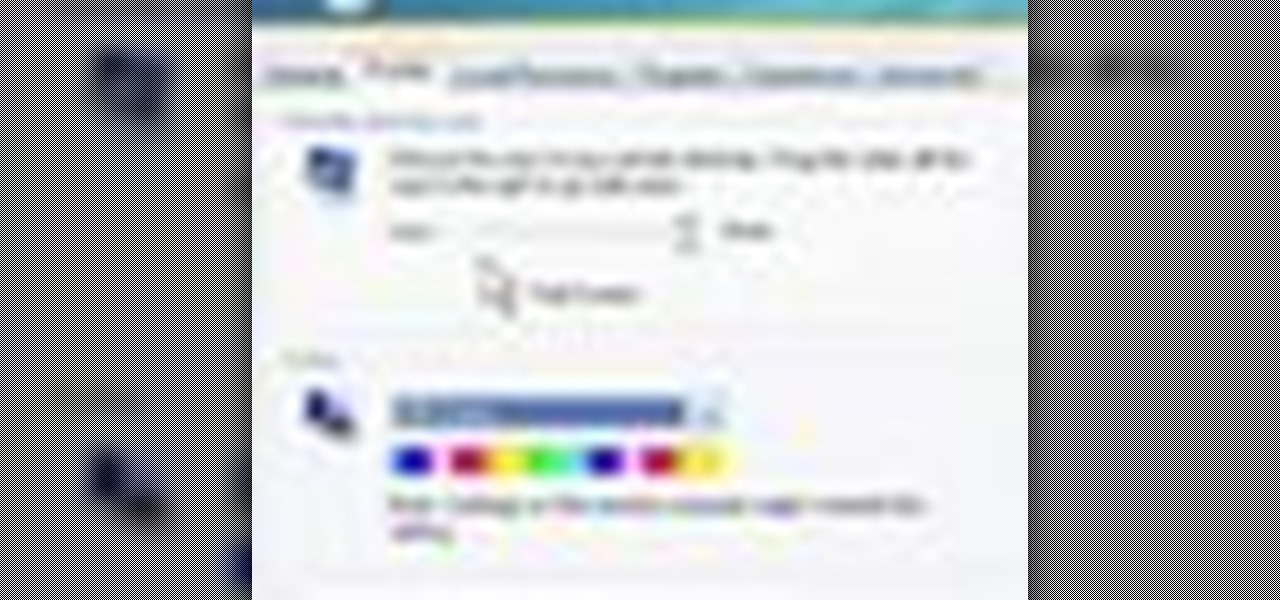
Sometimes shit goes down on your home computer and you're just not able to be home to fix it. After all, most of us have commitments such as school, work, and volunteer activities that keep us away from our home computers for most of the day.

When you're a Windows OS user it's very easy to send out attachments on emails as .doc documents, made in Microsoft Office or Excel. But just because you're a Windows user doesn't mean your friend or coworker is. Or say that you're a MAC user and your friend keeps loading you with Microsoft Office documents. What do you do, other than telling him to stop already?

Are there dastardly, ugly chilling tiles in your home or business that have been rind by water damage? It happens sometimes, and the ceiling tiles will look awful, either needing replaced or fixed. Well, this video will show you how to restore water stained ceiling tiles. Hide those ugly stains instead of buying a whole new tile! Save a trip to the home repair shop.

This how to video is a quick excerpt from a DIY show. Watch as Amy Matthews shows a homeowner how to patch holes in the bathroom ceiling. Get tips and tricks for bathroom remodeling by learning how to patch up hole in the ceiling.

Did you know your ceiling fan can warm your home in the winter? This how to video reviews the little-known options and advantages that come with ceiling fans.

Welcome to Minecraft World! Check out our tutorials, post to the community corkboard, and come play on our free server!

Basically 2 ideas, one more creative than the other..Falling sky Pretty simple and doesnt take alot of imagination. Find a way to rig thousands of set mousetraps on a ceiling or something, and release them as soon as the victim enters the room. I think it would be most effective in a warehouse or something big. RoomdivingWell, we all know how the military drops tanks and such out of airplanes, well, what if there was a way to drop a purpose built room from an airplane? (With the SLEEPING vict...

In this clip, you'll learn how to use the Key Correct Pro, Knoll Light Factory Pro, Magic Bullet Looks and Trapcode Particular plug-ins in Adobe After Effects to create a sci-fi transformer effect. Whether you're new to Adobe's popular motion graphics and compositing software or a seasoned video professional just looking to better acquaint yourself with the program and its various features and filters, you're sure to be well served by this video tutorial. For more information, including detai...
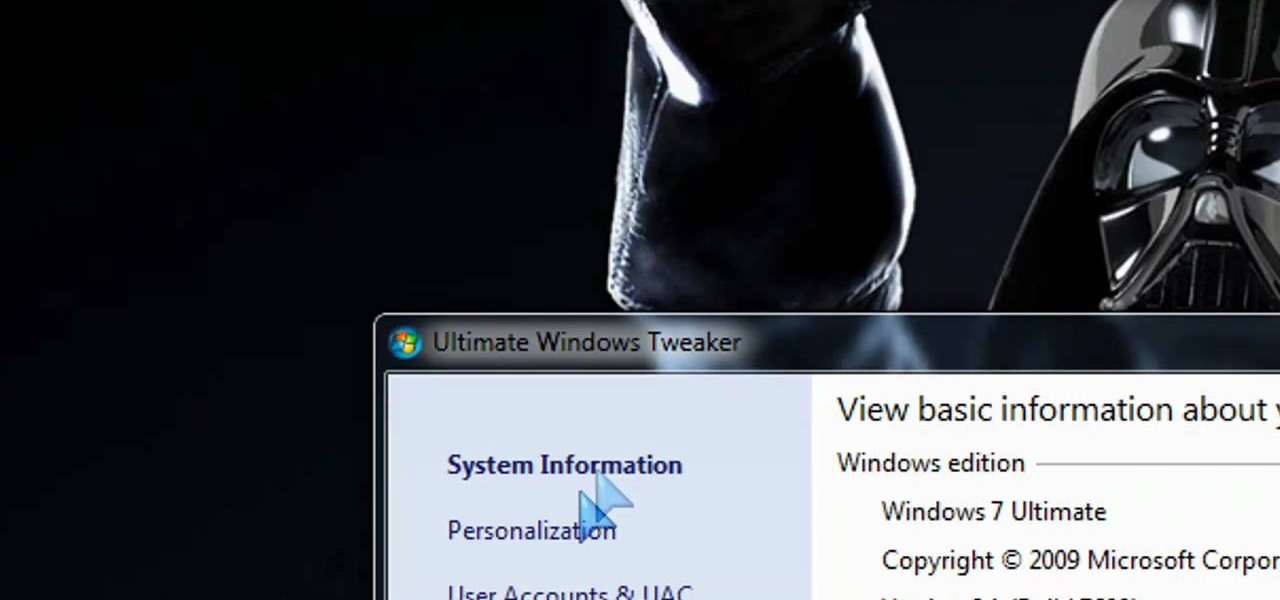
If you're not satisfied with your out-of-the-box version of Windows 7 or Vista then get ready to tweak it up good! With this video, you'll see how to use a little program called Ultimate Windows Tweaker to wrestle your software to perform the way YOU want it to. This software lets you get into the registry in a safe and easy way if you're not a computer wizard. Remember to always back up your system before toying with the registry.

These days you can get a car tailored with special gangster rims, headlights, and sound systems, but one of the features of a standard car we all take for granted is power windows. Before those, all we had were frustrating crank-up windows that always got stuck if we didn't add enough elbow grease.

In this video, we learn how to find your Windows product key. Start off by going to Magical Jellybean Keyfinder. This website has a download that will find your product key for your Windows program. This is a great and necessary tool if you happened to loose the product key that came with your computer. This is also great for computers that already had Windows installed, and you never had the product key in the first place. Once you install this on your computer, you just open it up on your d...

This video shows how to wash your windows with a mop and squeegee like a pro.This process includes the following steps,Step 1Take a bucket and a mop.Step 2Fill water in the bucket and put the mop in the bucket to wet it.Step 3Take some liquid soap and apply it on the mop and then clean the windows with this mop.Step 4Now rinse the mop in the bucket and squeeze it well so that the soap is drained out of it.Step 5Now clean the windows with this mop, rinse the mop in water again and squeeze it.S...
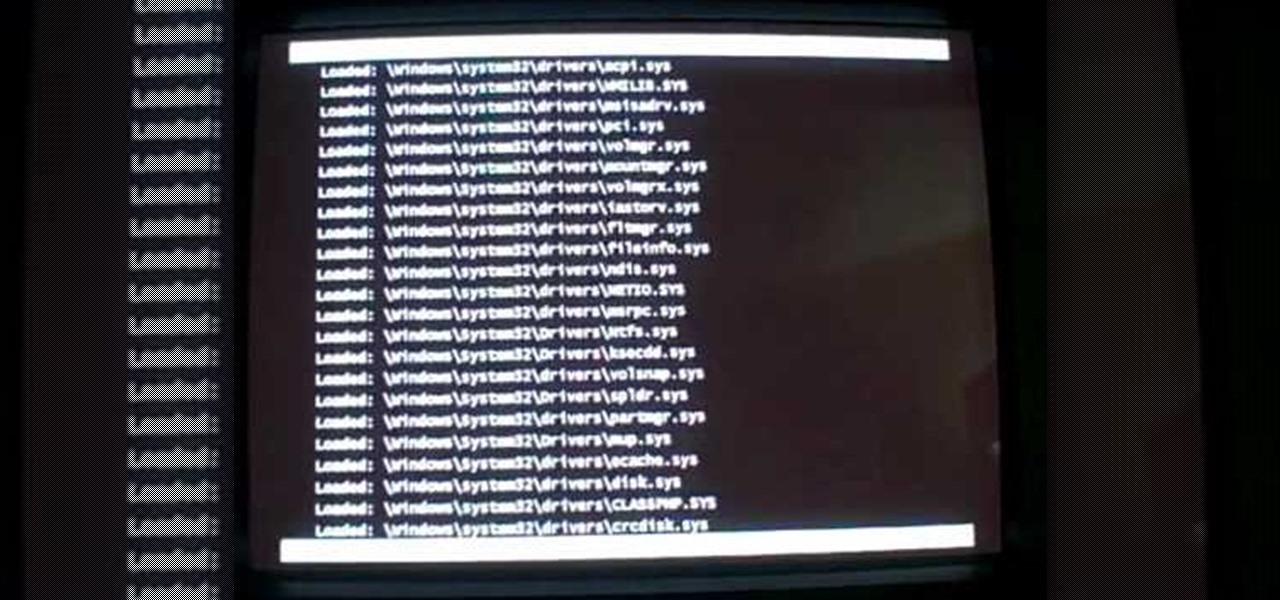
In this video tutorial, viewers learn how to start a Microsoft Windows computer in safe mode. Begin by turning on your computer. As your computer starts up, press F8 before Windows launches. Tap the F8 key slowly (about 1 second apart) as soon as the computer starts up. Keep tapping until the Windows Advanced Options Menu appears. The use the arrow keys to select the appropriate safe mode option and press ENTER. You may need to log into your User account. This video will benefit viewers who u...
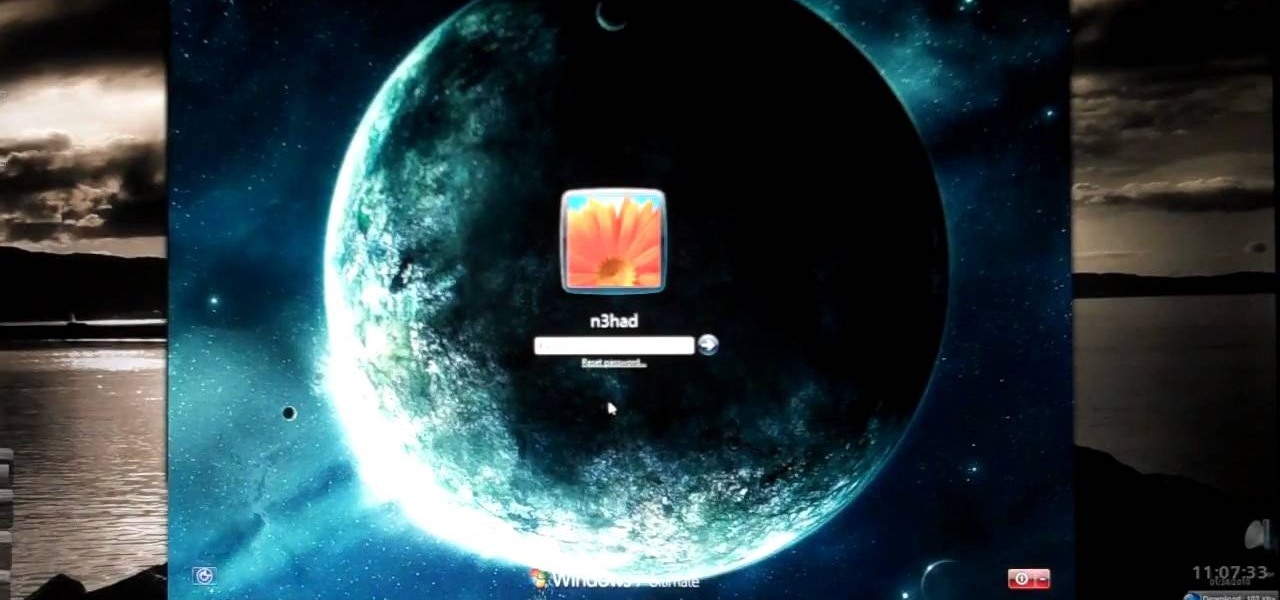
Windows is a mess sometimes, full of problems. And your password just might be the biggest problem of all, if you've lost it, of course.

Today is day 2 and YES... I don't know the ins and outs of this platform but I am liking the graphic detail of it. I compare it a new computer program that work would get...
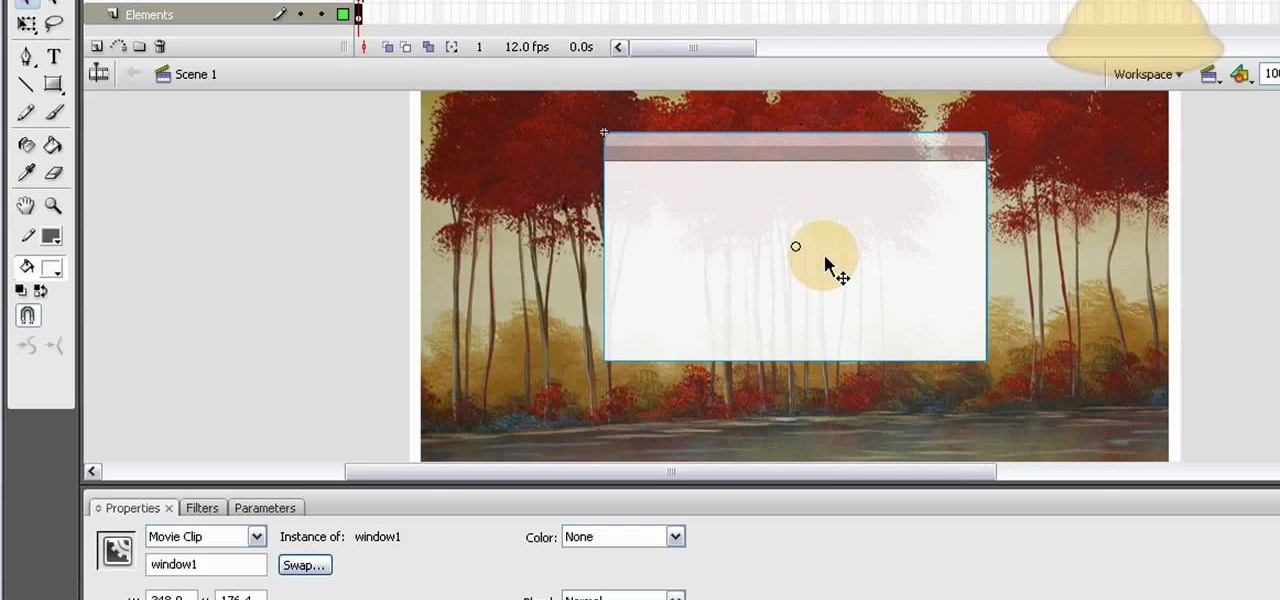
Create a content-containing (such as clickable graphics, buttons or hyperlinks) window which can be dragged across the screen by your user without losing any of the content! This tutorial shows you how to make this window look exactly like a Mac OS content window as well, using Adobe Flash CS3.
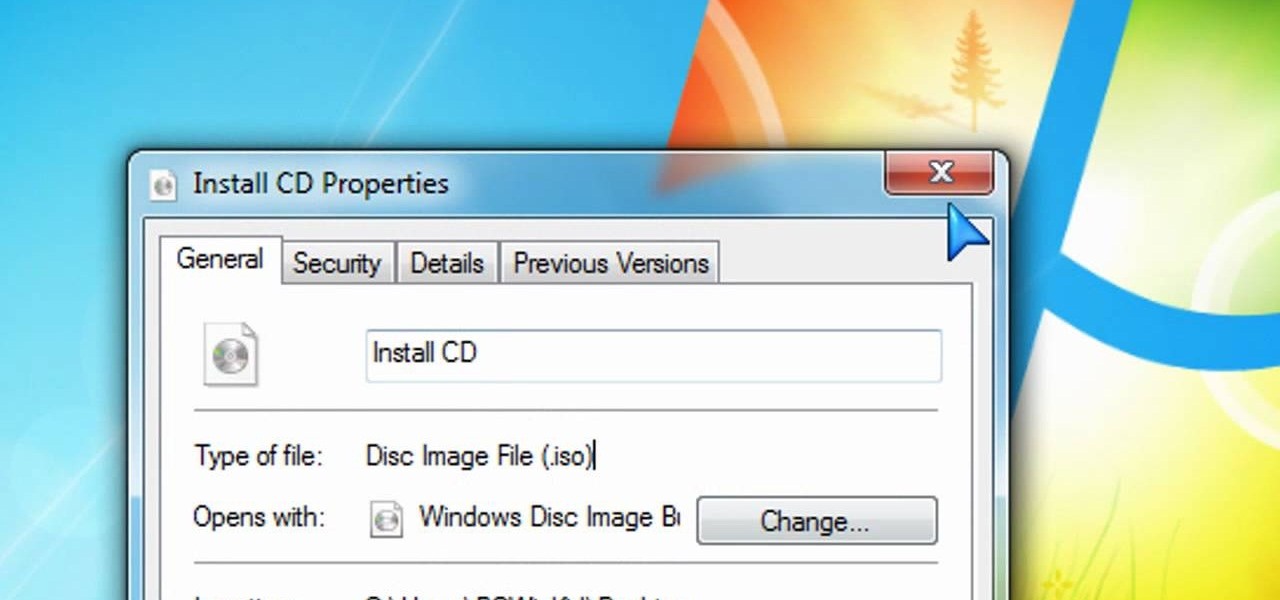
Creating DVDs and CDs from ISO files has never been easy in Windows. But Windows 7 has made life a little easier, with this hot new features that makes burring disc image files a breeze. Anyone who has Windows 7 and a DVD or CD burner can do this. Watch and learn, and believe it or not, it's as easy as right-clicking on the ISO file.
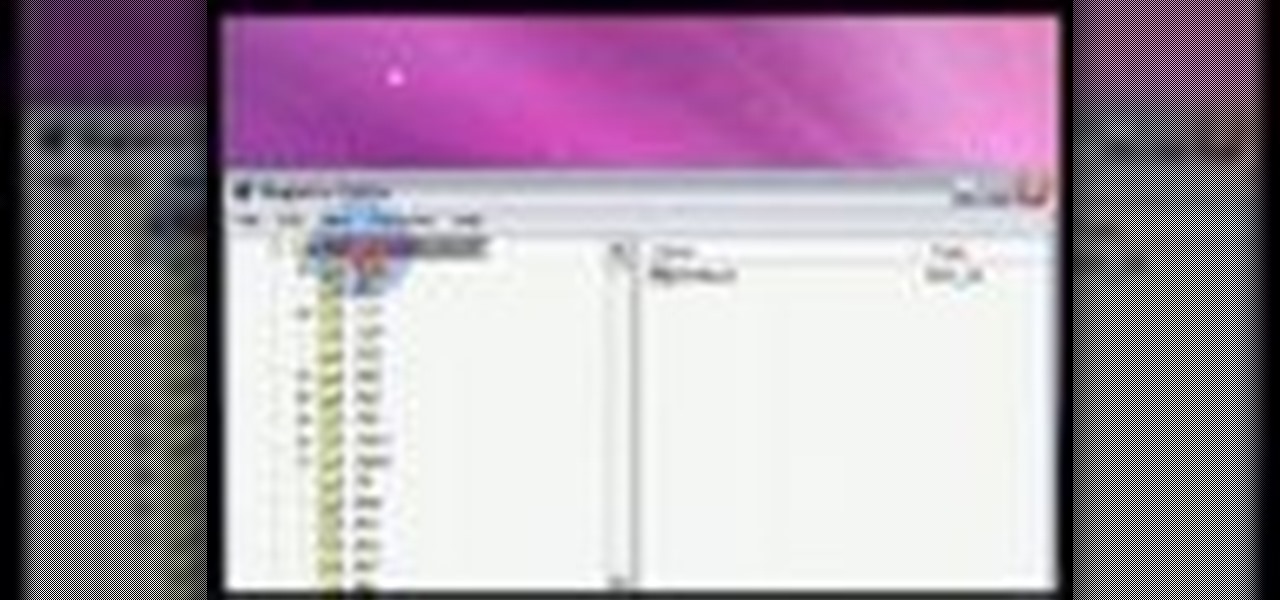
The right-click menu in Windows is a very valuable tool, because it has instant shortcuts available to you, that streamlines your workflow. One thing it doesn't have in Windows XP or Windows Vista is a "Copy To Folder" or "Move to Folder" option. This video will show you how to add there right-click shortcuts.

If you've recently upgraded from Windows XP to Windows Vista, the first change you may have discovered is the start menu. It looks totally different, and if it's just too much change for you, there's an easy way to convert that new start menu in Vista to the classic style from XP. This video outlines the simple steps to getting it done.

If you like shortcuts, then this shortcut for Windows XP should peak your interest. In this video, you'll learn the exact steps to adding a command prompt shortcut option to the Windows Explorer right-click menu. This allows you to access hidden functionality by adding a right-click option to select "Command Prompt Here" from the menu in Windows Explorer on a directory.
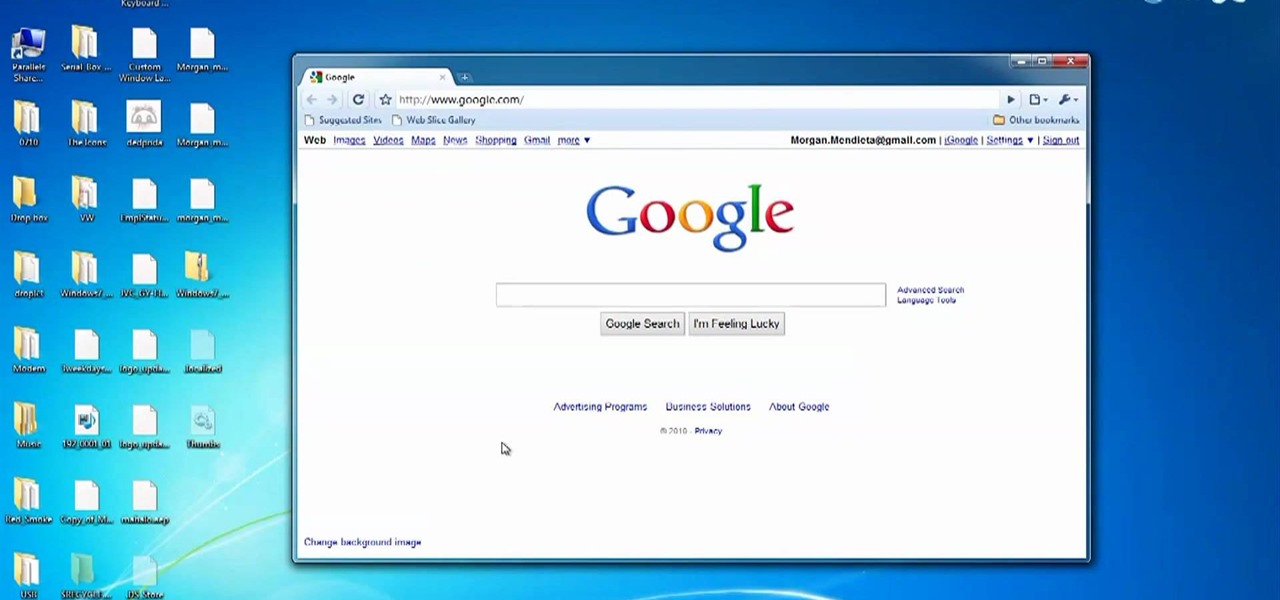
Interested in burning in docking windows to the left, right or center of your screen? This Windows 7 tutorial will show you how it's done! It's easy! So easy, in fact, that this home-computing how-to can present a complete overview of the process in just over a minute's time. For more information, including detailed, step-by-step instructions, watch this Win 7 user's guide.
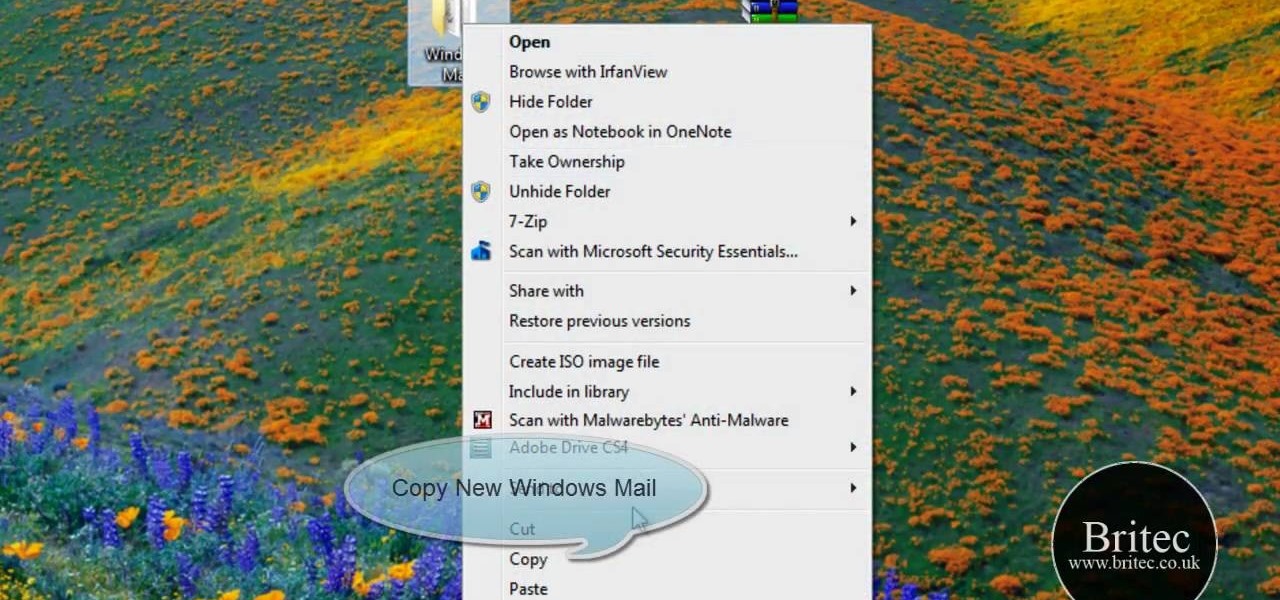
Love Windows 7 but miss Windows Mail? Reinstall it. This clip will show you how it's done. It's simple! So simple, in fact, that this home-computing how-to can present a complete, step-by-step overview of the process in just under three minutes. For more information, including complete, step-by-step instructions, take a look.
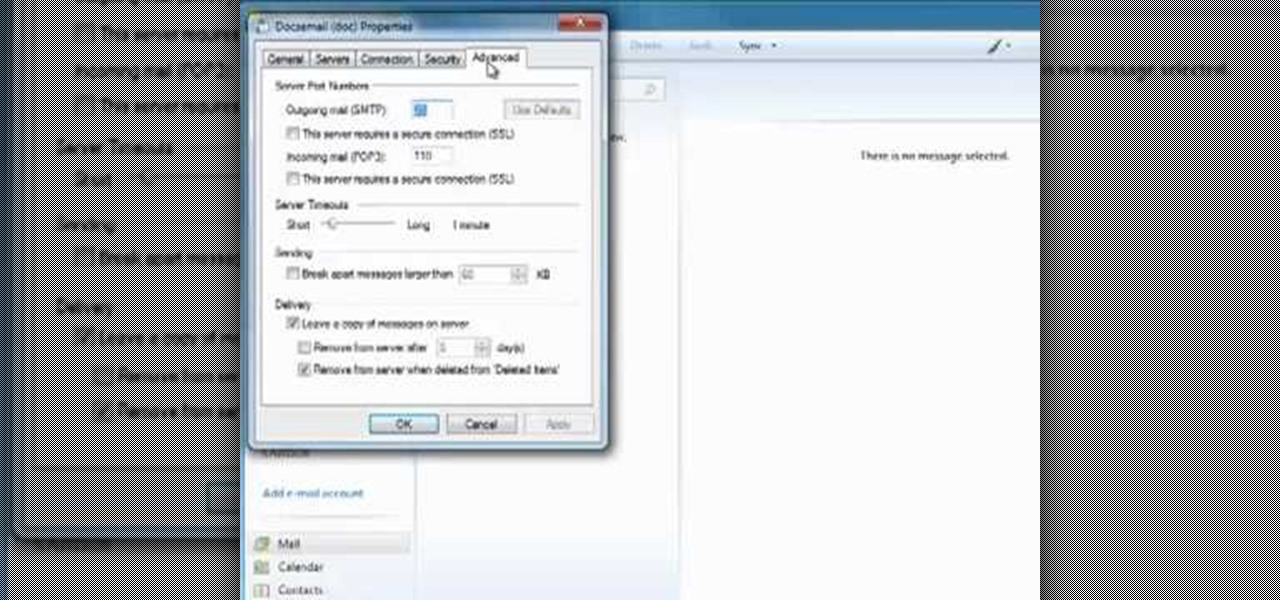
Windows Live Mail makes it easy to manage multiple email accounts. The accounts are laid out on the main screen and are easy to access, making Windows Live Mail a convenient email client. For more information, including detailed, step-by-step instructions, and to get started using multiple email accounts with Windows Live Mail yourself, watch this helpful video guide from the folks at Butterscotch.
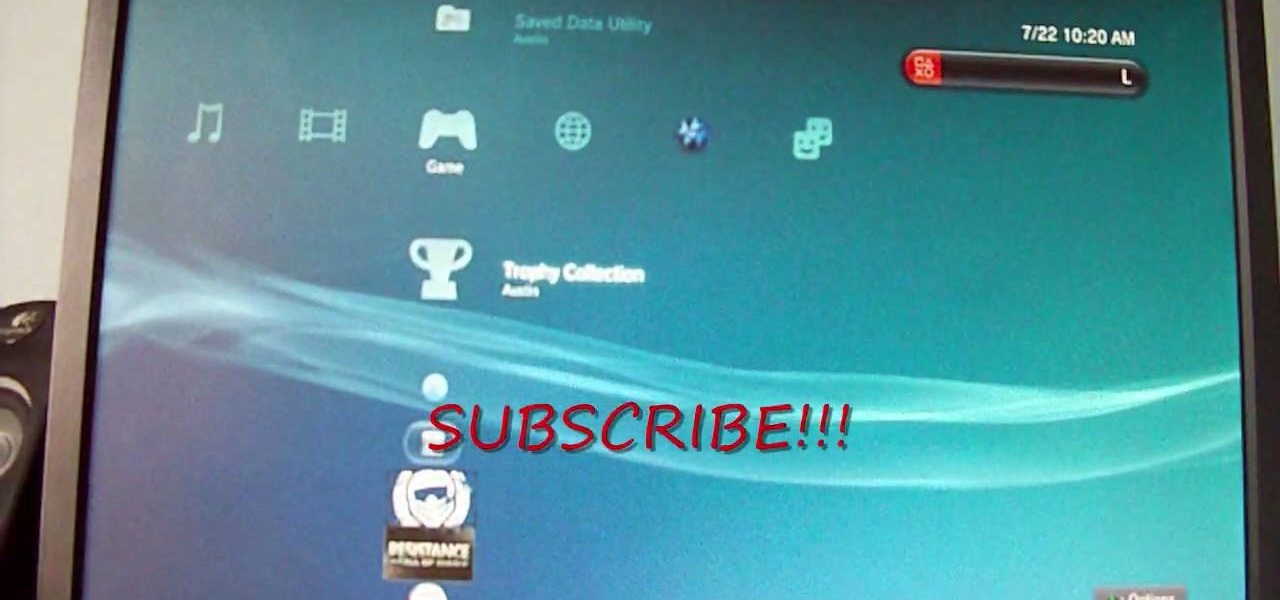
This is an easy way to upload AVI video from USB or other media using Windows Vista or Windows XP to the Sony PS3 (Playstation 3). It does not require any downloads. All the software you need is already included in Windows Media Center.
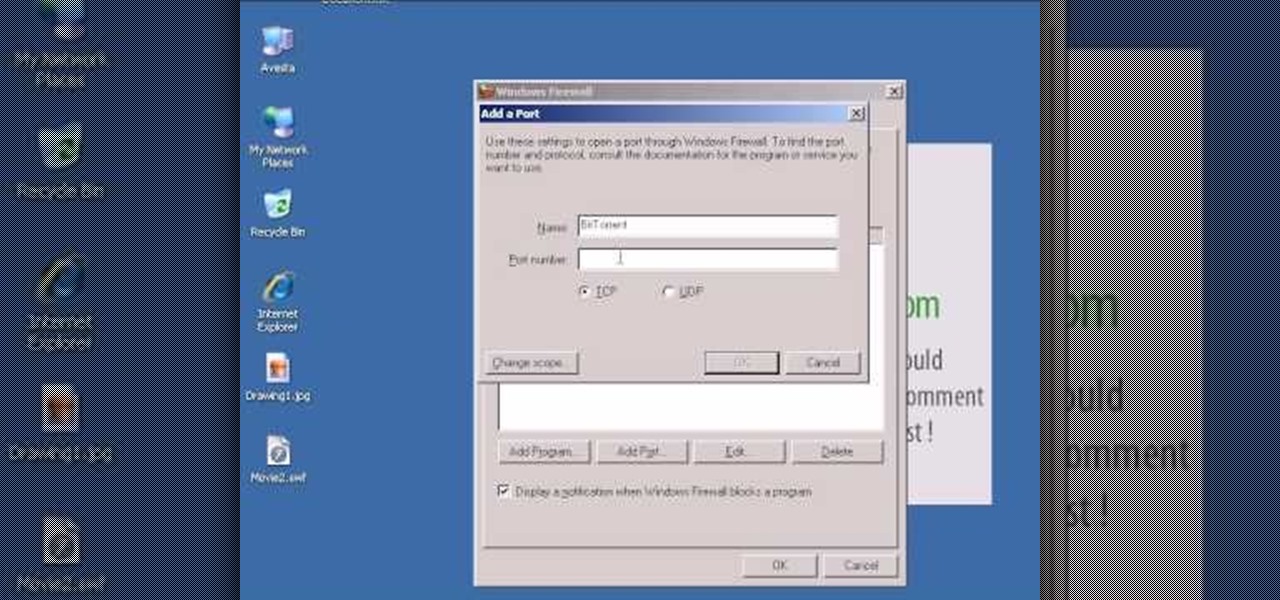
In this video tutorial, viewers learn how to open ports in Windows firewall. Begin by clicking on the Start menu, go to Control Panel and select Windows Firewall. In the Windows Firewall window, click on the Exceptions tab. Here, users are able to add, edit or delete exceptional ports. To add ports, click on Add Ports. Now name the port, input the port number, select the port type and then click on OK when finished. This video will benefit those viewers who use a Windows computer, and would l...
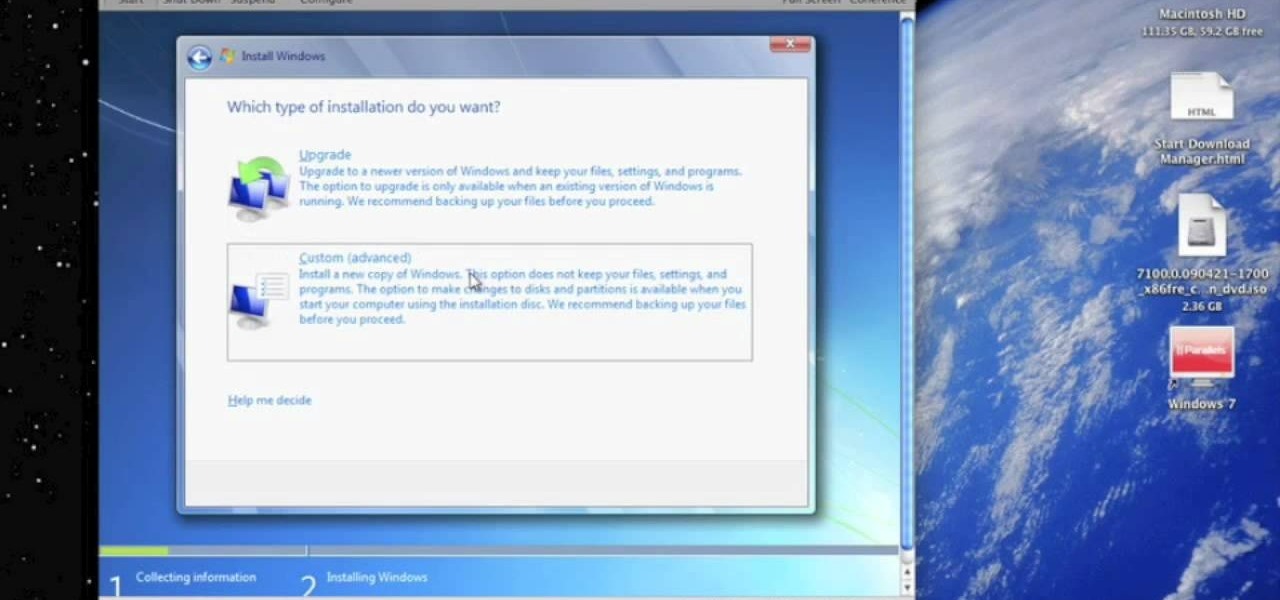
In this Computers & Programming video tutorial you will learn how to run Windows 7 on a Mac using Parallels. First you got to download Windows 7. For this you will need Firefox browser. Open the browser and go to www.microsoft.com/windows/windows-7/download.aspx. Scroll down and under the 32 bit download link, select English and click GO. If you have a windows account, type in your email and password and sign in. You will get the download link in the email. Go to the link, it will have the pr...
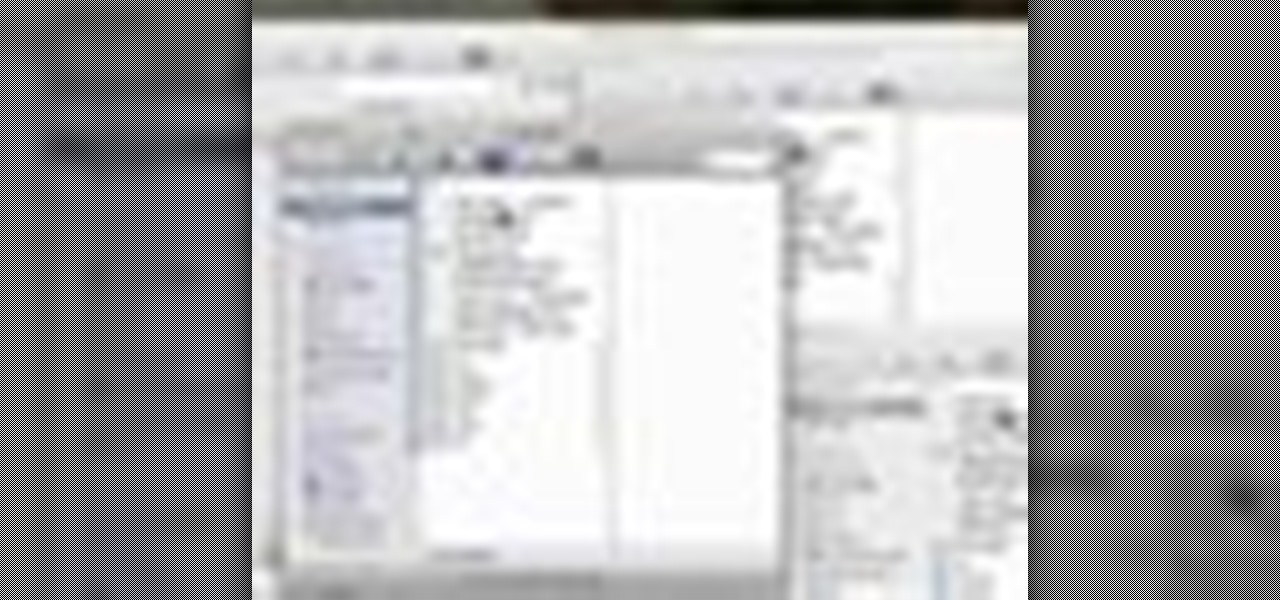
In this video tutorial, viewers learn how to minimize or close multiple windows on a Mac computer. The technique shown in this video allows the user to simply close or minimize all the opened windows all at once. To close all the opened windows, hold down the Option key and Close button. To minimize all the open windows, hold down the Option key and Minimize button. This video will benefit those viewers who use a Mac computer, and would like to learn how to close or minimize all the opened wi...

Driving a car without windows attached can be a bad idea, especially for those who have never tried driving like that before. Windows help keep things from hitting people's faces and can help deafen the sound of the car's engine and the wind. So in this tutorial, you'll find out how to install a vent window seal in a classic VW Beetle Bug. Good luck and enjoy!
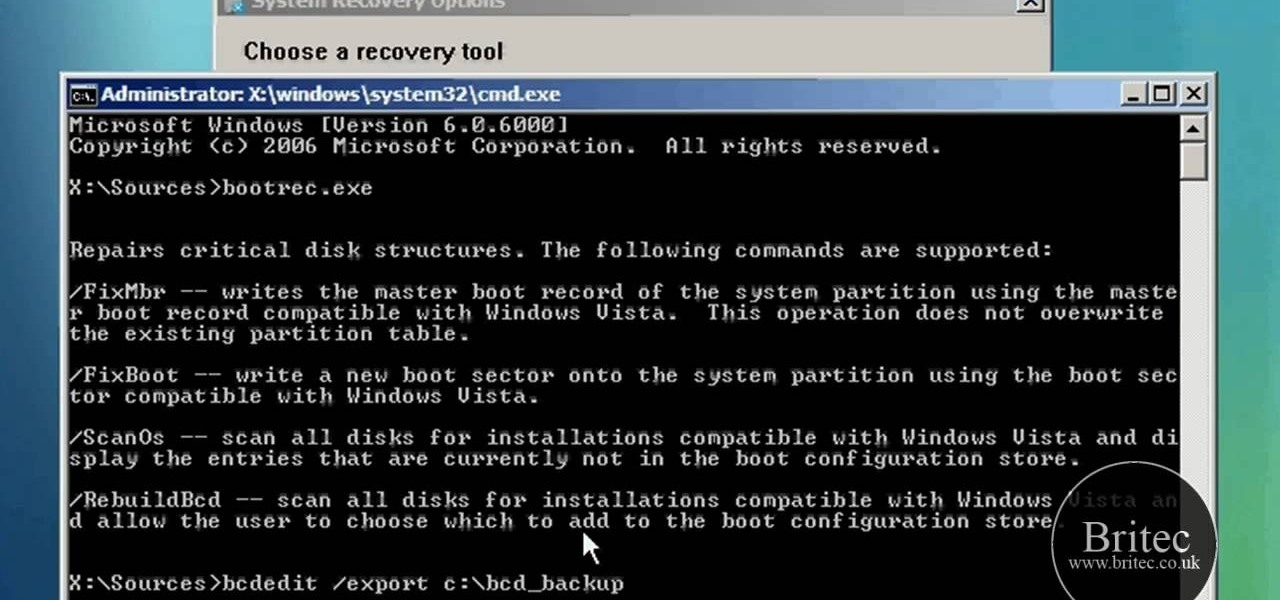
Ah, Windows Vista. Amongst all the versions of Microsoft Windows, this particular operating system was designed far more for looks than actual function. Windows Vista offers limited ability for the users to customize programs and files.

Want to share your Windows Mobile phone's high-speed data connection with your laptop over Bluetooth? It's easy! So easy, in fact, that this home computing how-to from the folks at CNET TV can present a complete (and somewhat talky) overview of the process in just over a minute's time. For the specifics, and to get started tethering your own Windows or Mac laptop to your Windows Mobile phone, just watch this handy how-to.

Decided you want to leapfrog Vista and upgrade from Microsoft Windows XP directly to Windows 7? It's easy! So easy, in fact, that this free home computing how-to can present a complete (and somewhat talky) overview of the process in about six minutes' time. For specifics, and to start installing Win 7 on your own computer, watch this PC user's guide.
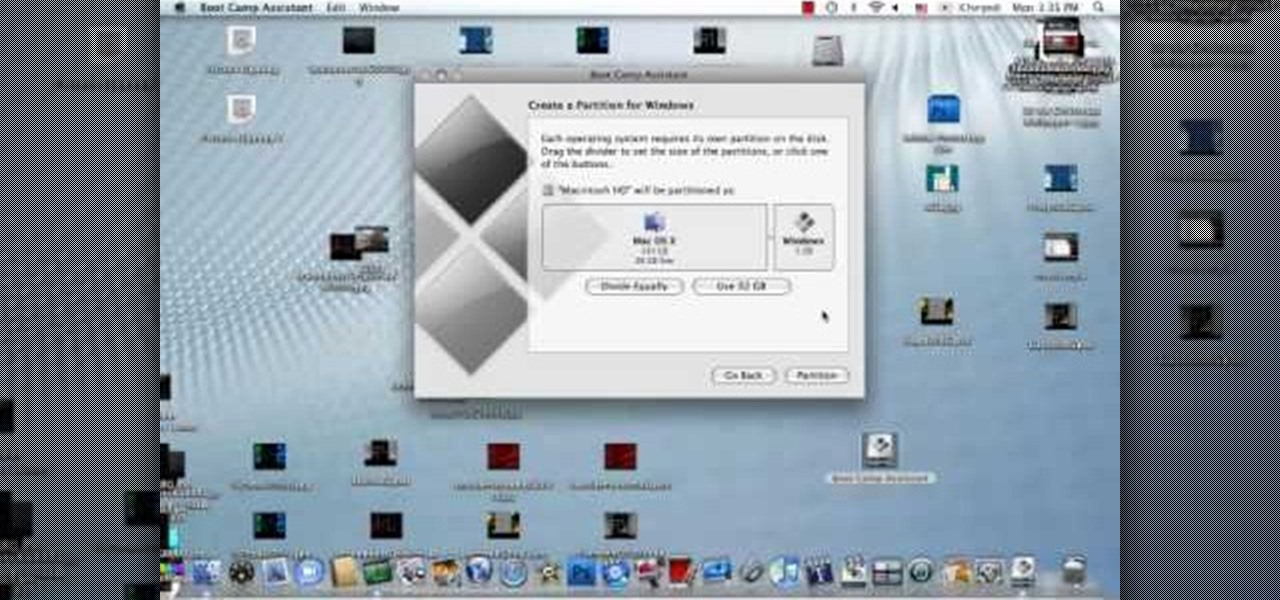
In this how to video, you will learn how to install Sony Vegas or any other Windows software on to a Mac. This will be useful if you cannot find a Mac equivalent of a Windows program. First, you will need Boot Camp Assistant. This will allow you to run any windows program on your Mac. Open the program and press continue. Next, you can select how big you want the Windows partition to be. You can select the 32 gigabytes button, or adjust it manually by sliding it. Next, select Partition. Once t...
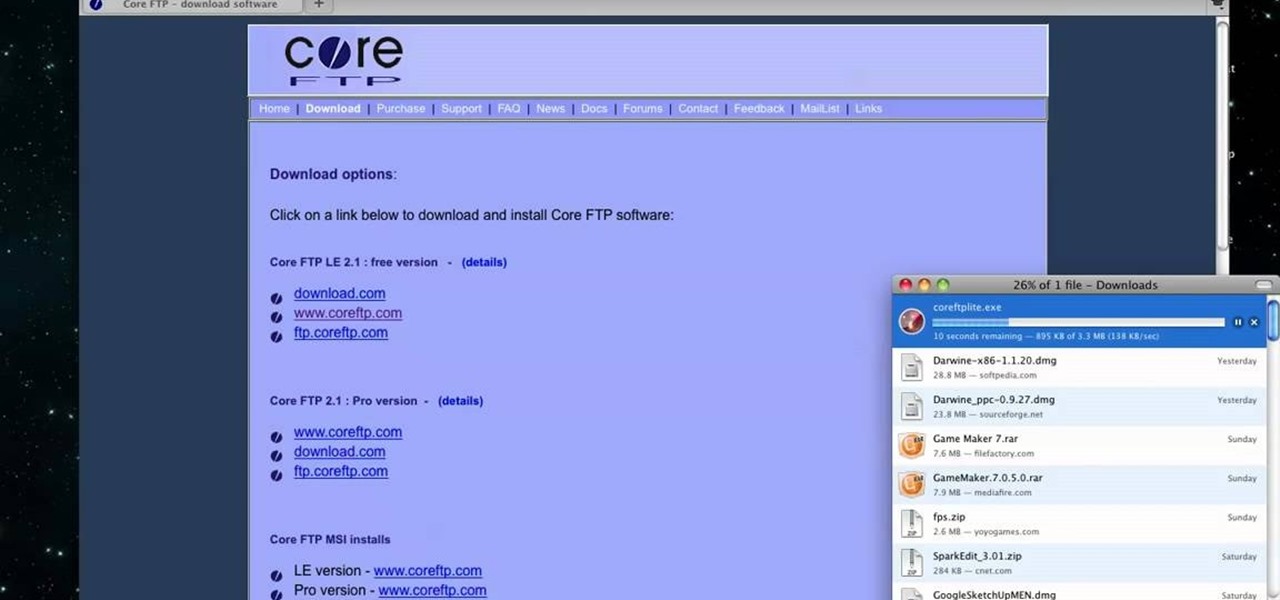
MacIsTheGeek explains how to quickly and easily run Windows software natively on the Mac, without installing an emulator, or using BootCamp. The software that enables this, called Darwine, is available as a free download from Softpedia. Darwine comes with Notepad, Minesweeper, Explorer, and various other Windows programs for use as demos for Darwine. However, once Darwine is installed, using any other Windows application is as simple as installing the executable file on your Mac hard drive, j...
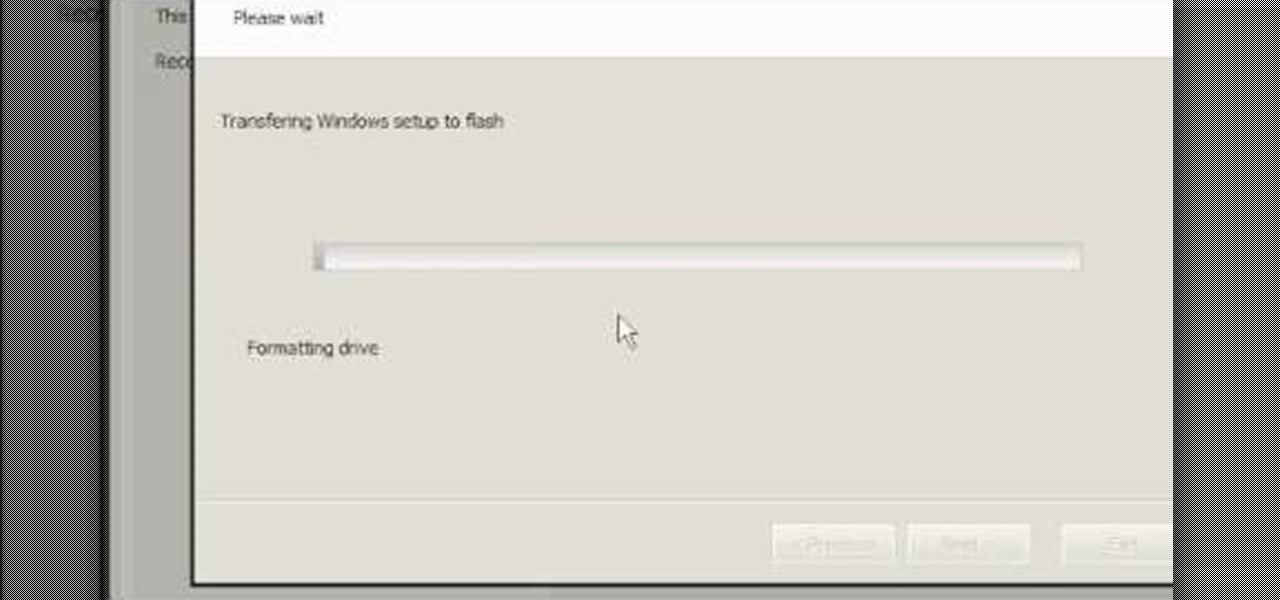
In this tutorial, you will learn how to install Windows XP or Windows 7 onto a Netbook using the WinToFlash program.

Windows 7 provides the high contrast display feature for the monitors. To use this feature go to the desktop. Right click and select 'Personalize' from the menu. This brings up the Personalization window of the 'Appearance and Personalization' option of the Control Panel. Here you can change the visuals and sounds of your computer. Scroll down in that window till you find high contrast themes. Choose one of those themes. When you select them Windows automatically applies the theme to your com...

This video tutorial from pctechbytes presents how to quickly set up Homegroups in Microsoft Windows 7.This feature allows to easily share files between computers with Windows 7 operating system.Press Start button, select My Computer option. In the newly opened window select Homegroup from the list to the left. Select View Homegroup Settings link.In this window you can choose what types of documents you want to share with other Windows 7 operating system users.You can share pictures, documents...
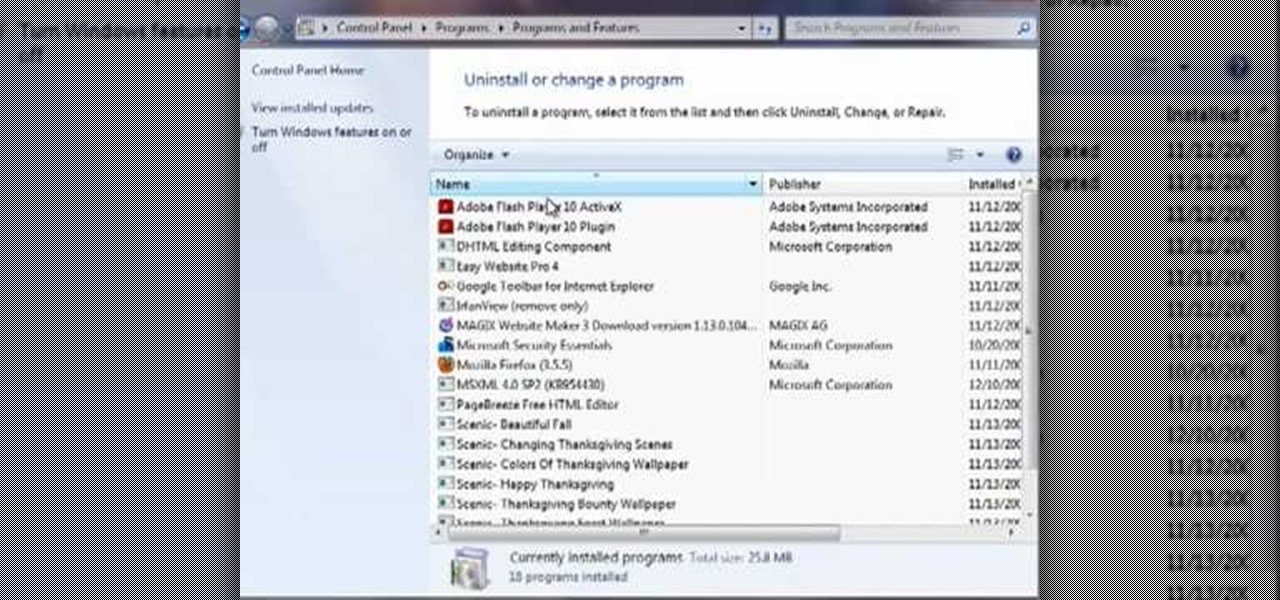
This video by Butterscotch shows viewers how to uninstall a program in Windows 7. To begin, click on the start button at the bottom-left of the screen. Click 'Control Panel' in the boxes that pop up. Click 'System and Security'. On the left side of the window, there will be a link marked 'Programs'. Click on it. Click 'Uninstall a program' beneath the 'Programs and Features' heading. Highlight the program you want to uninstall, then click the 'Uninstall/Change' button near the top of the wind...

This video demonstrates how to burn music into a CD using Windows Media Player. To burn music from your computer into a blank CD using Windows Media Player: open Windows Media Player by going to Start, All Programs then click on Windows Media Player. once Windows Media Player is open, click on Burn. open the folder where your music is stored, select the files you want to burn then drag them into the Windows Media Player screen. after making sure you have selected the music files you want, ins...
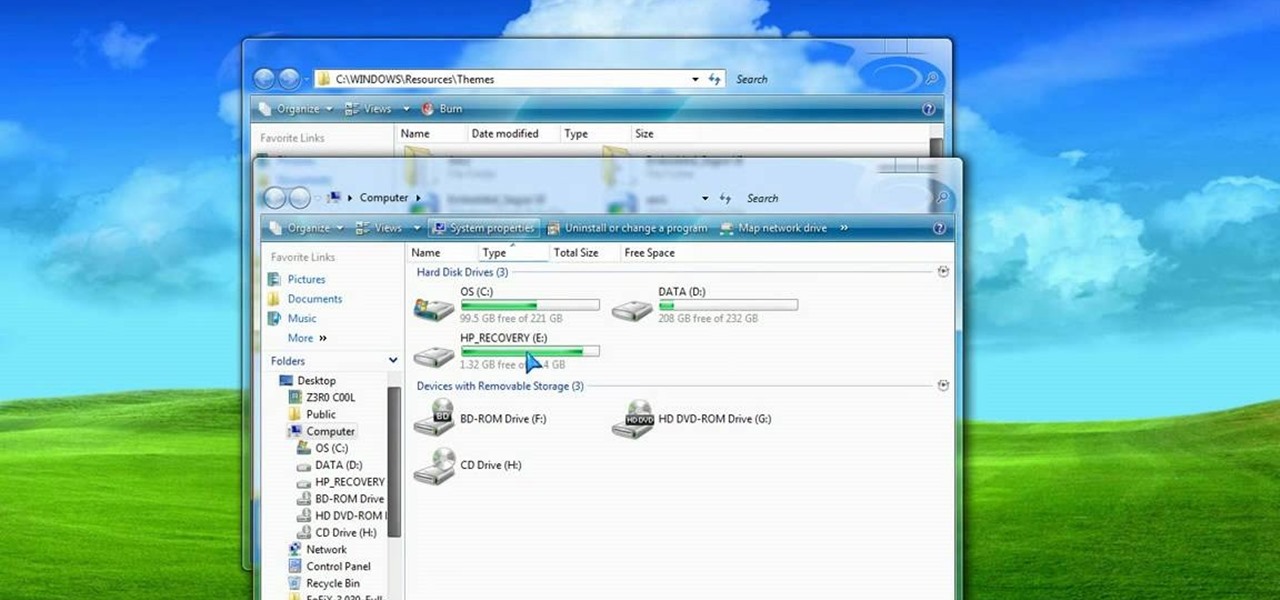
This video tutorial shows you how to make your Vista look like Mac Os X To make Windows Vista look like a Mac Os X using Vista Glazz Application: