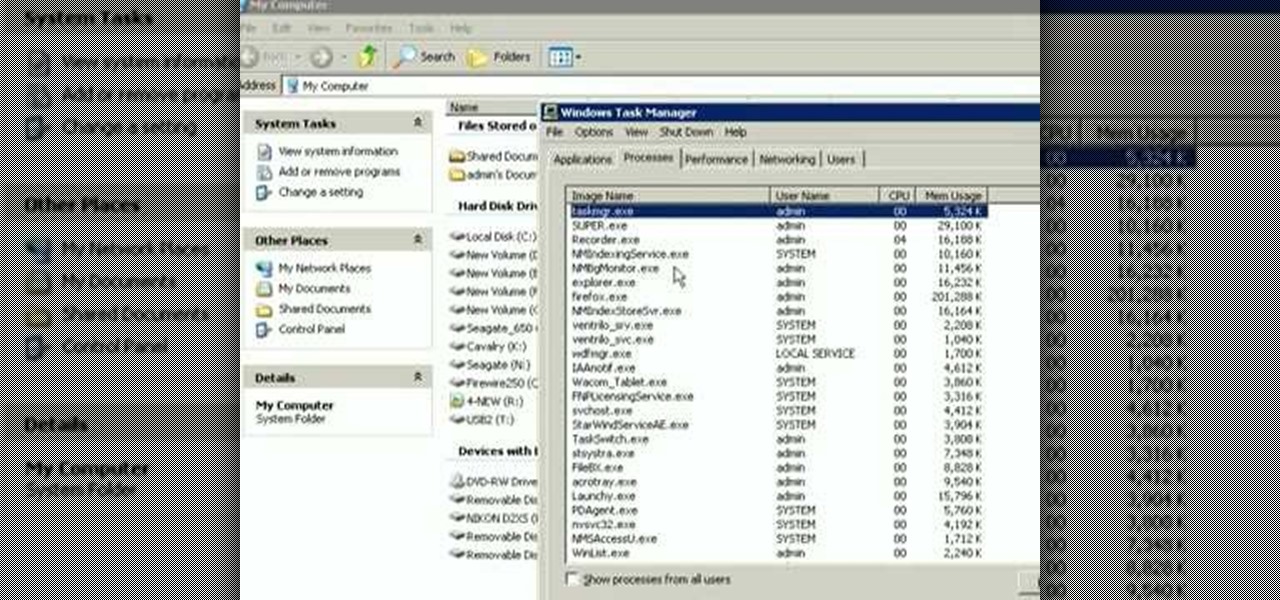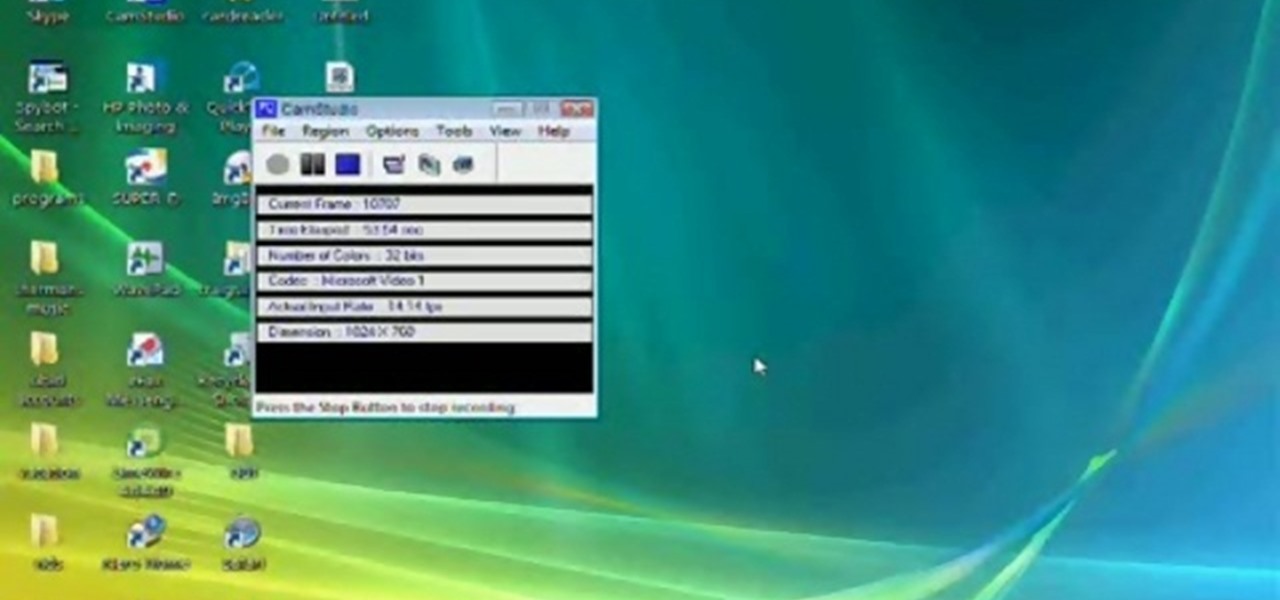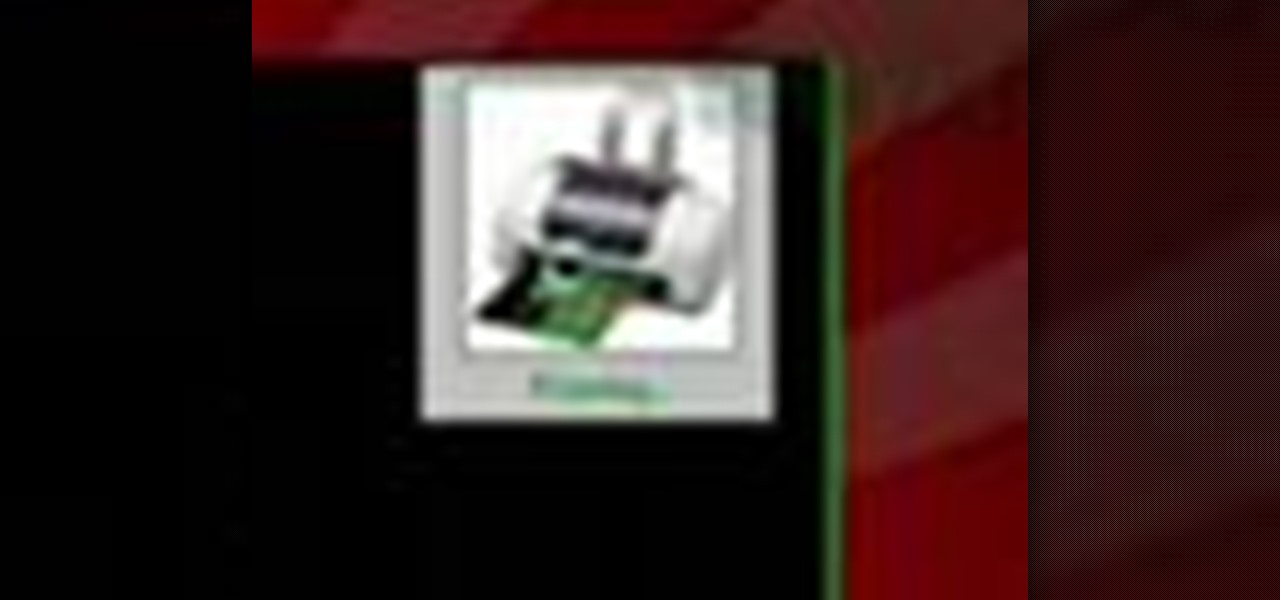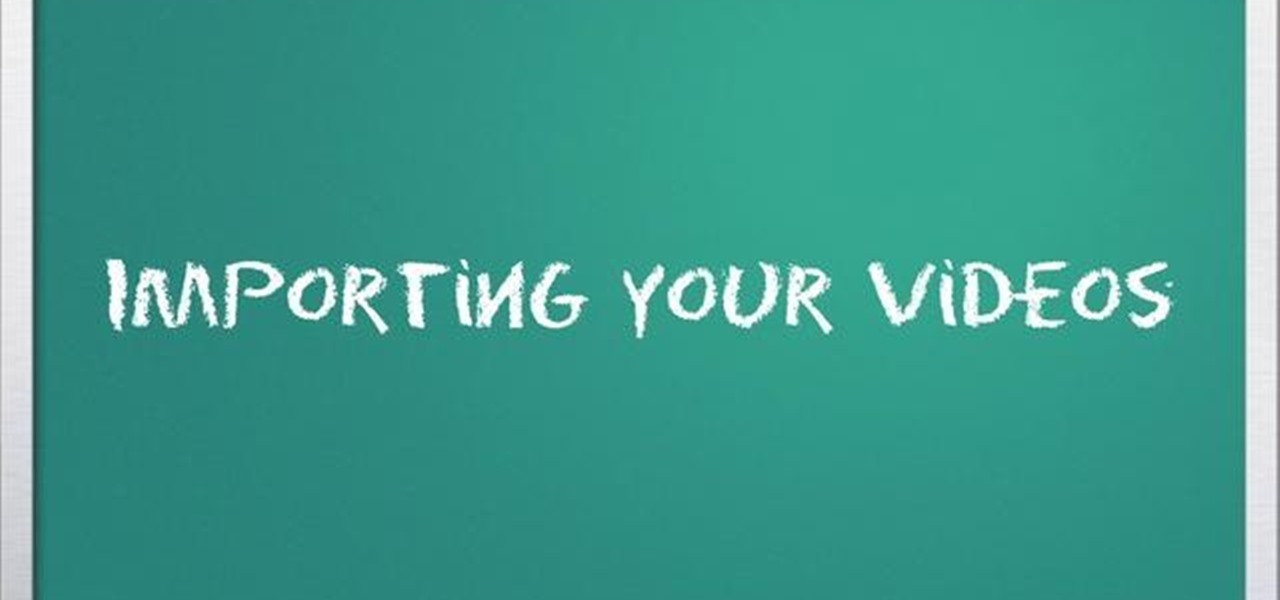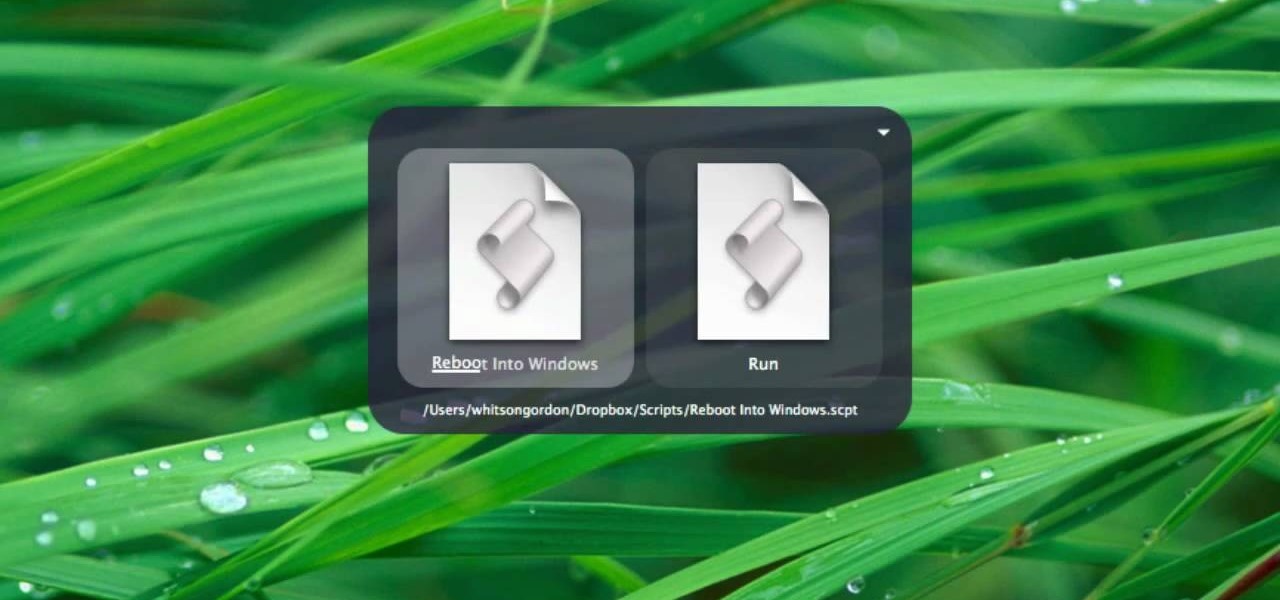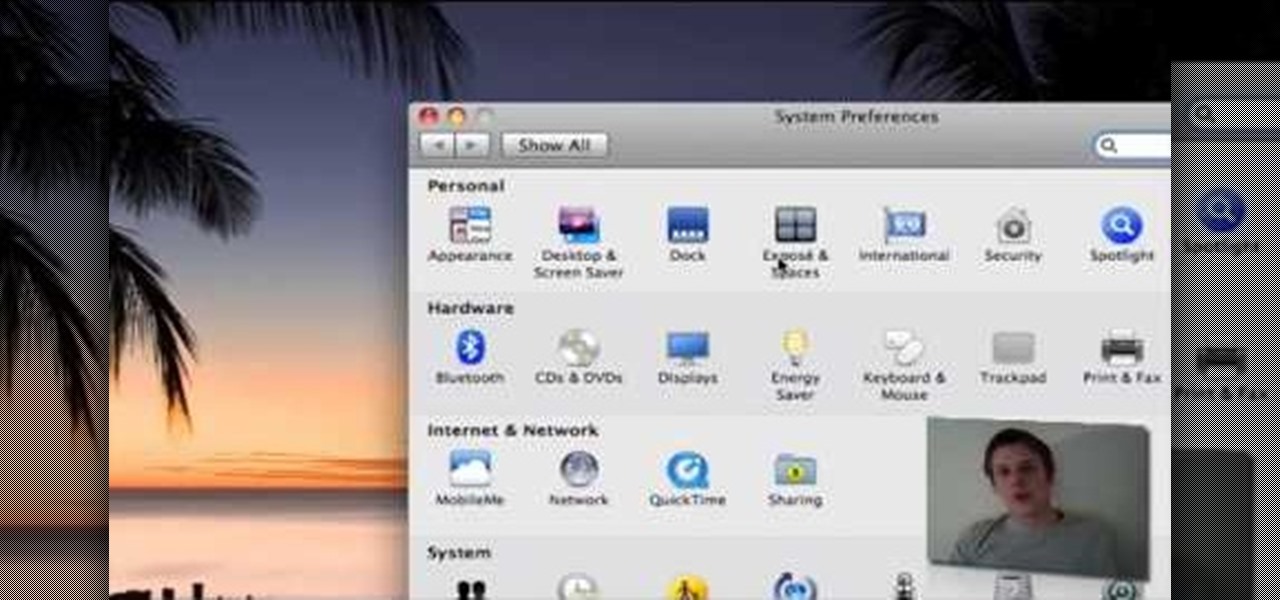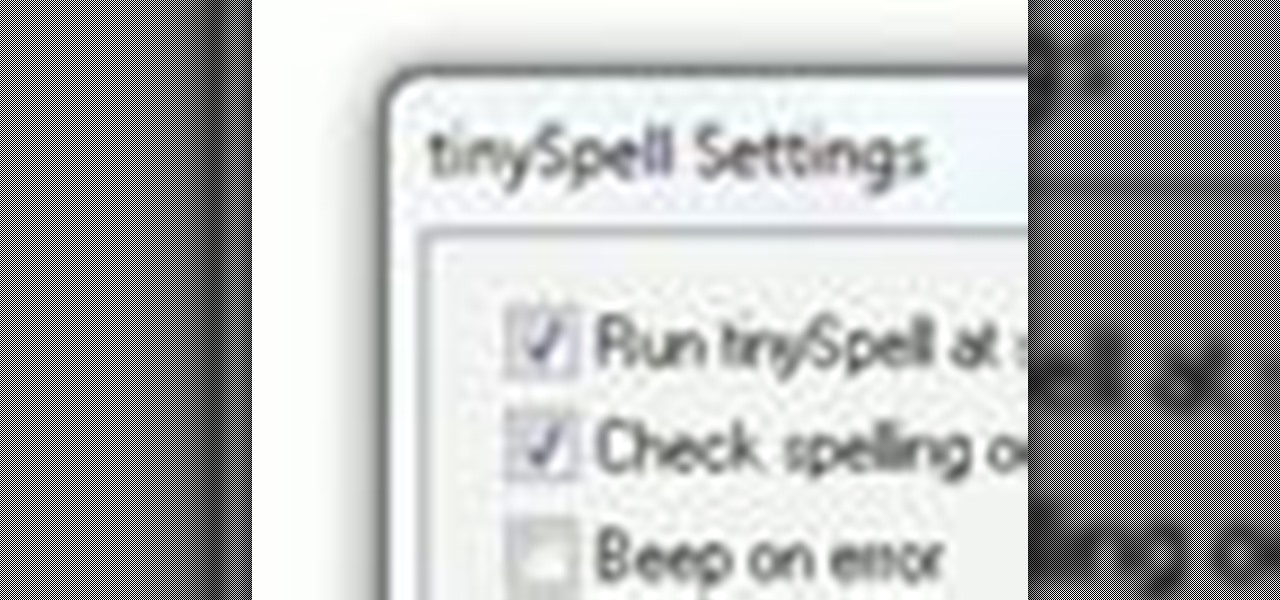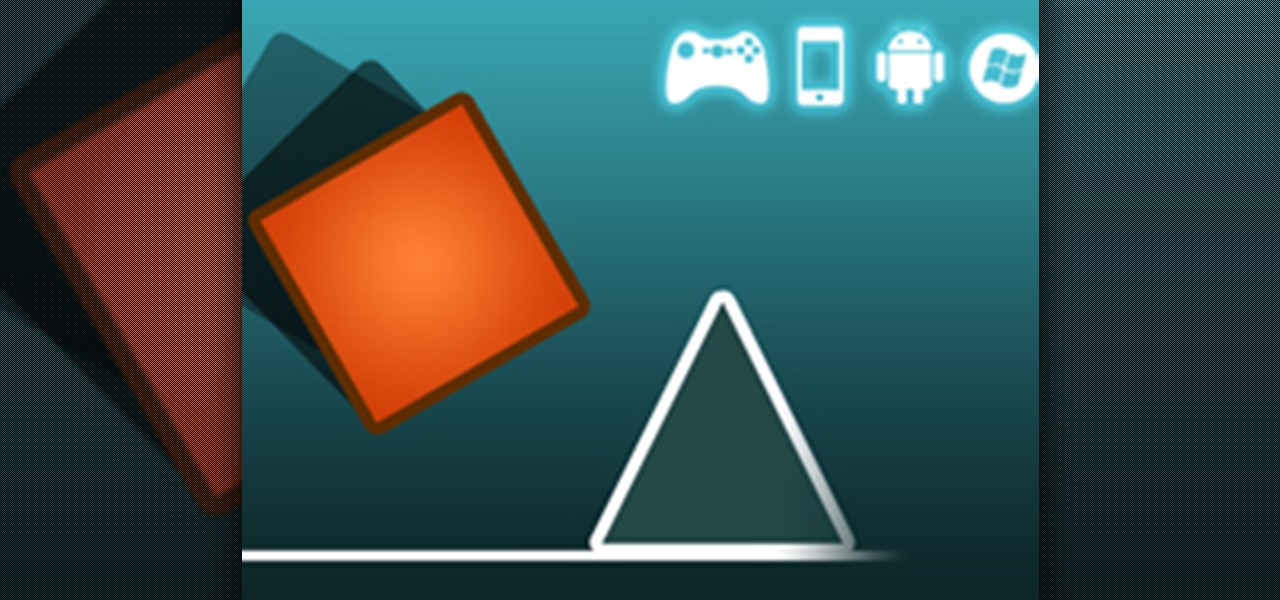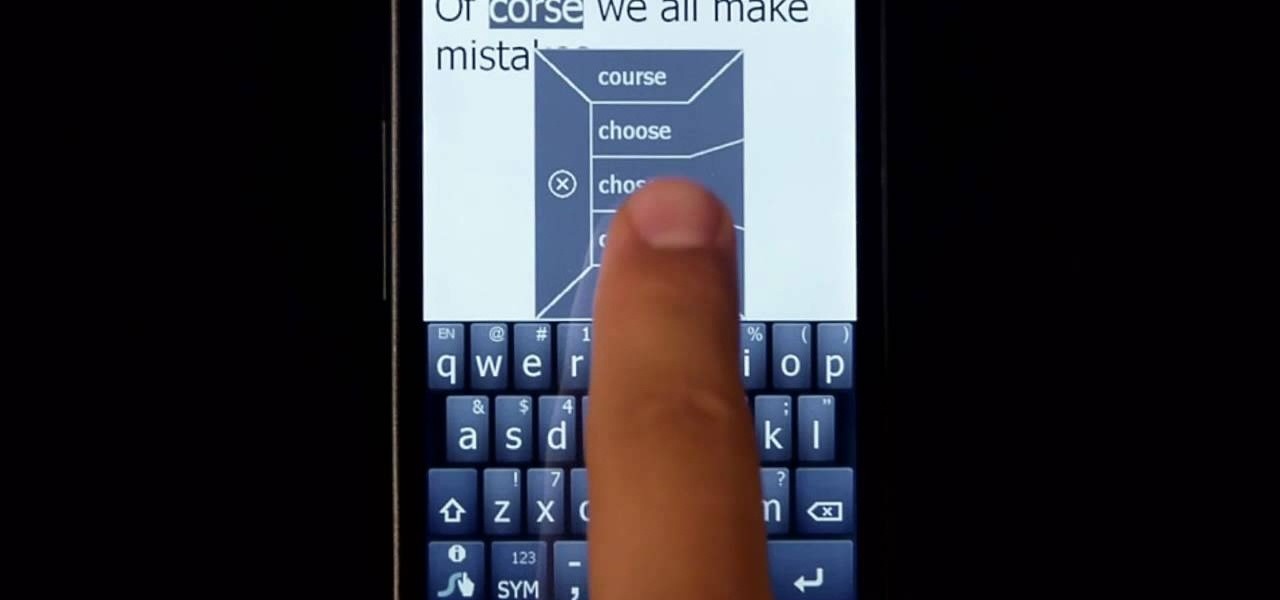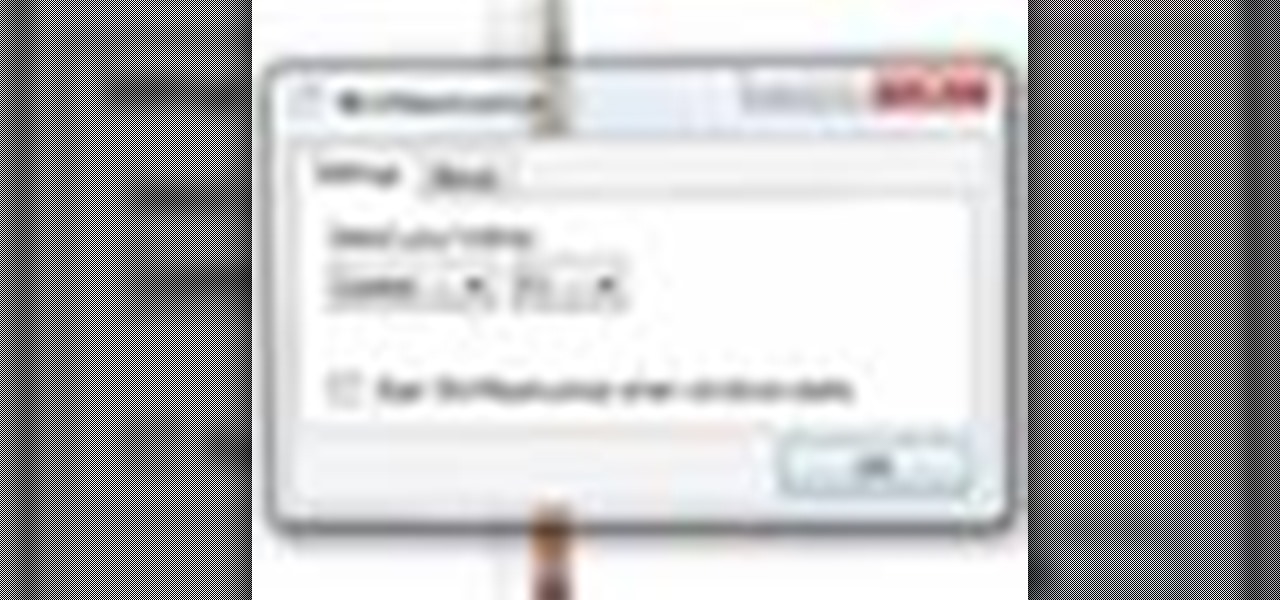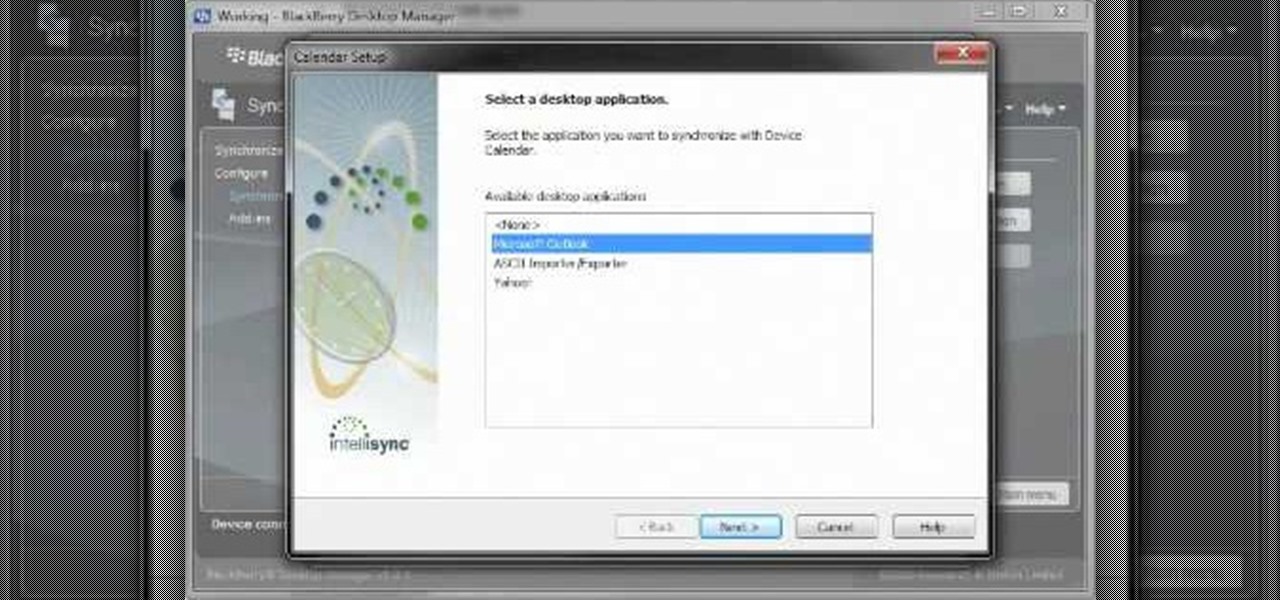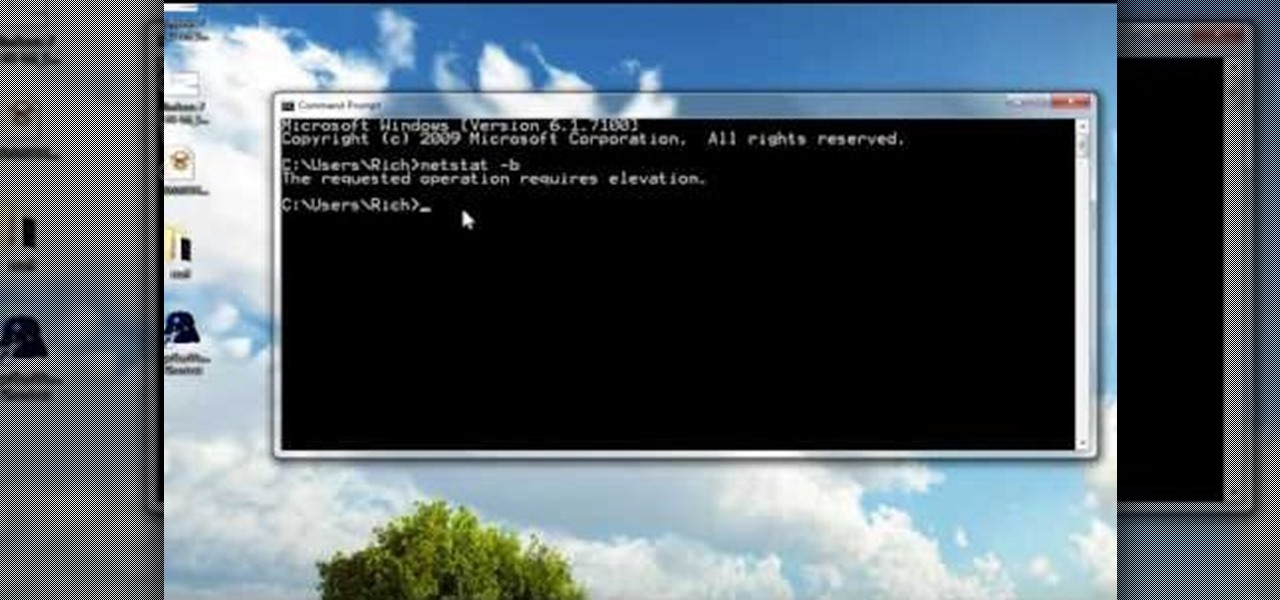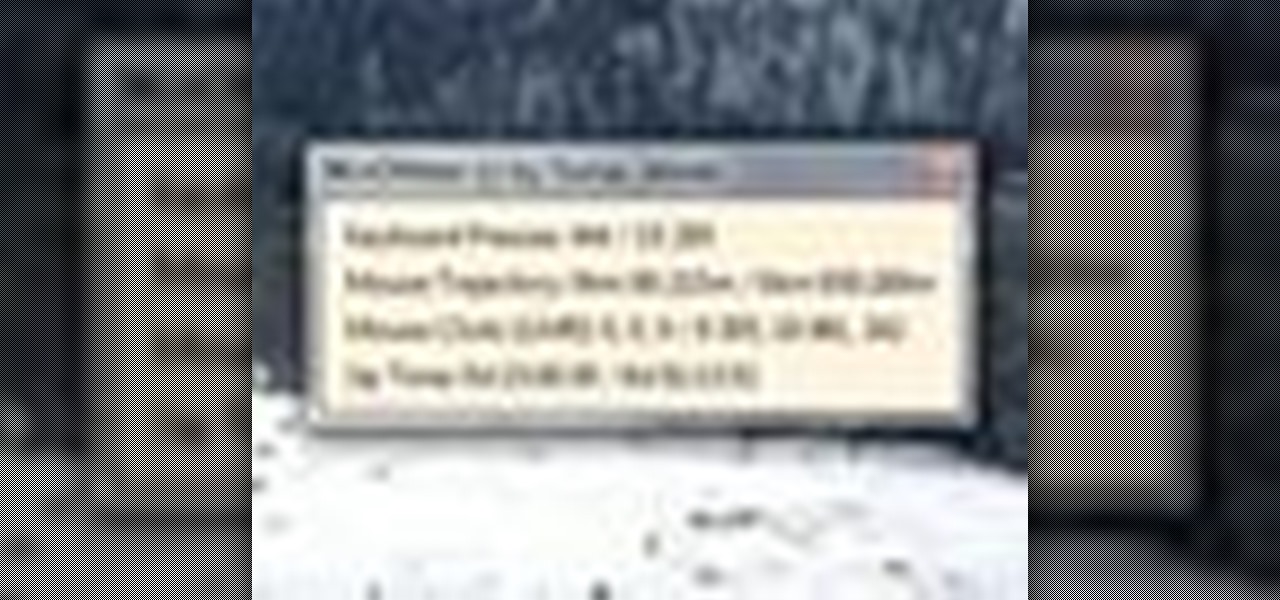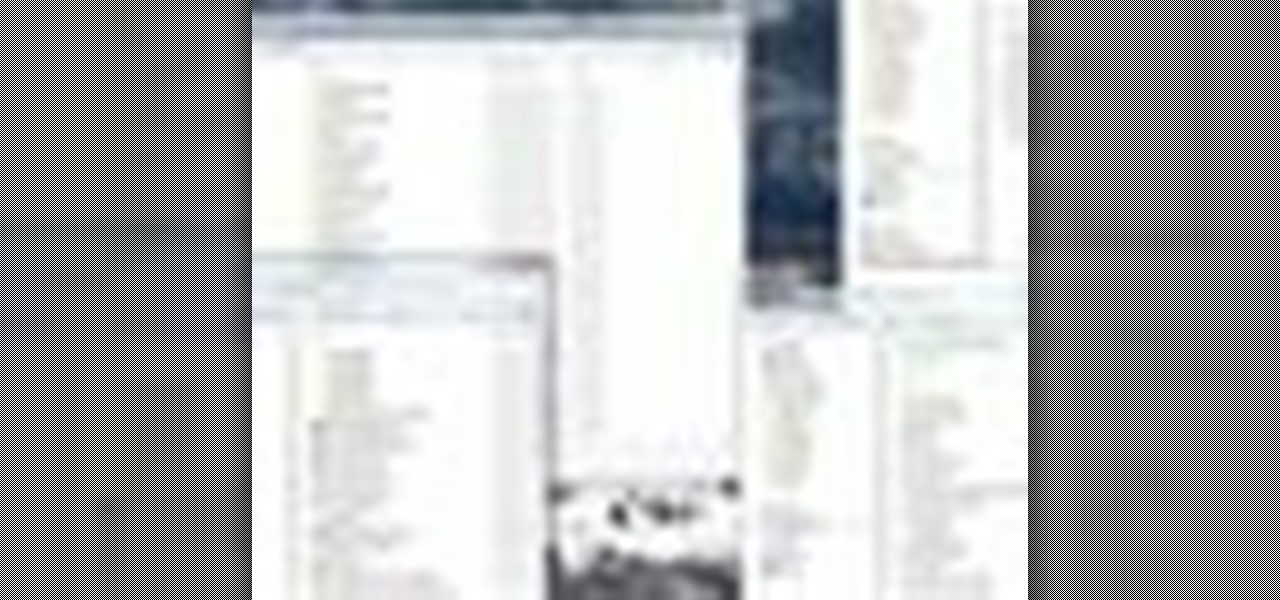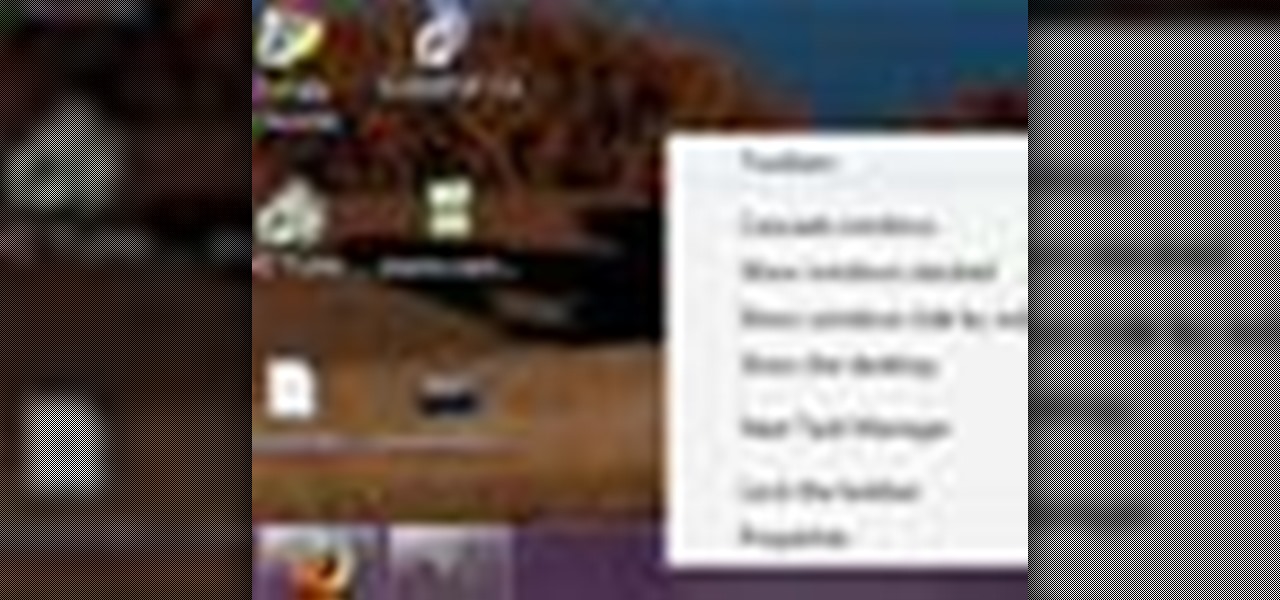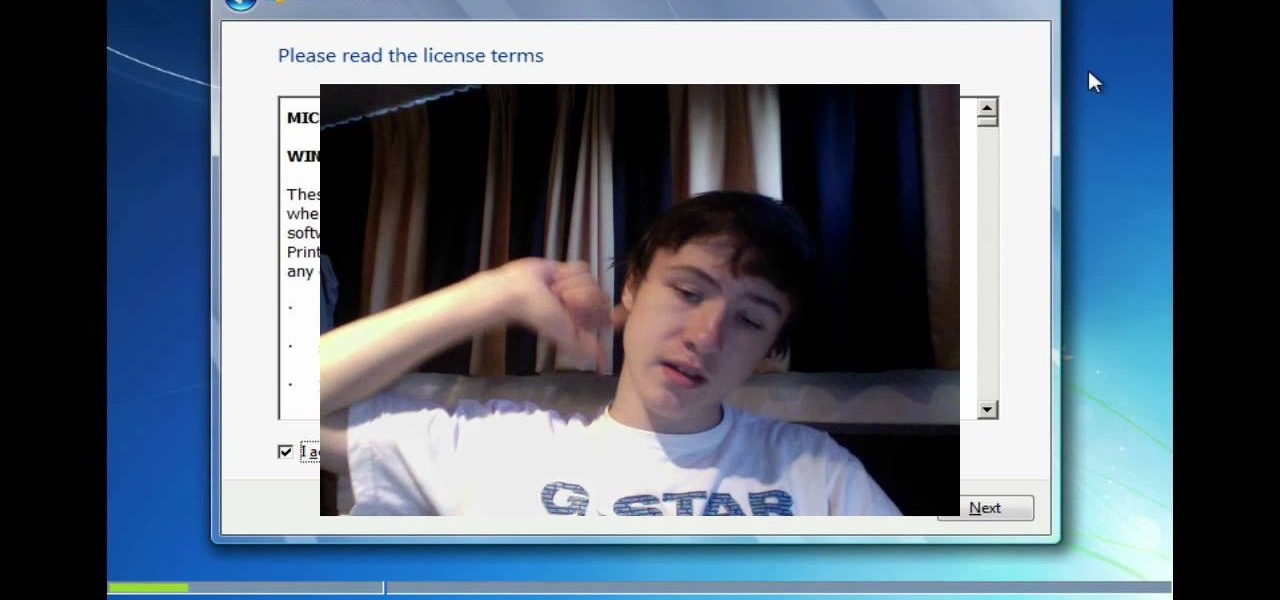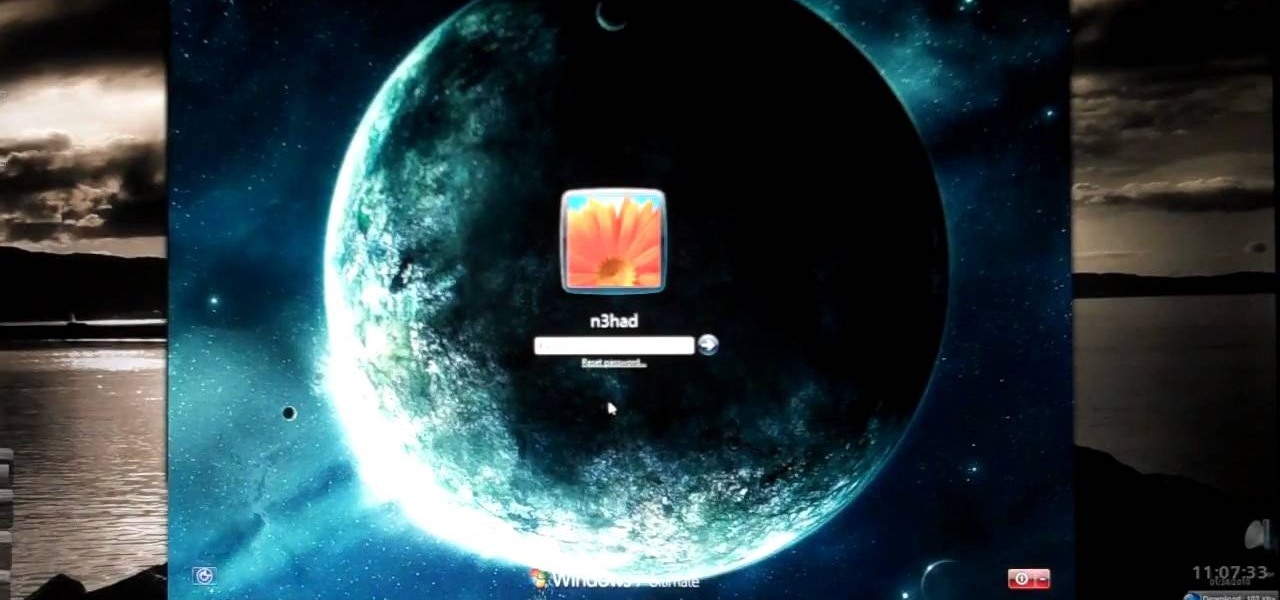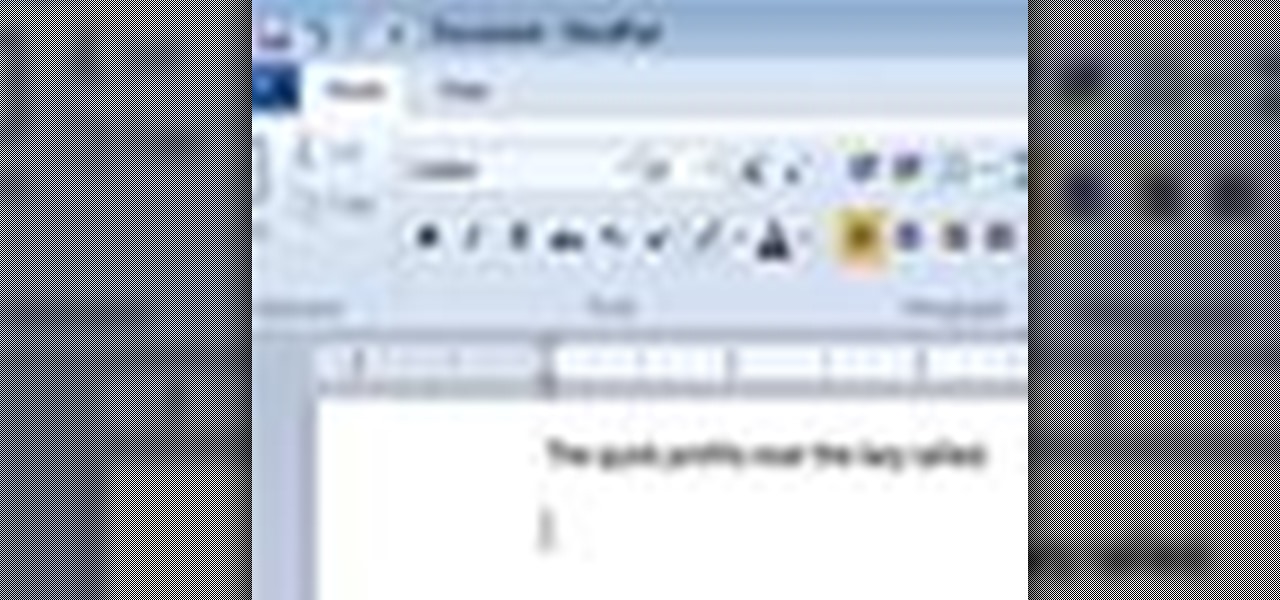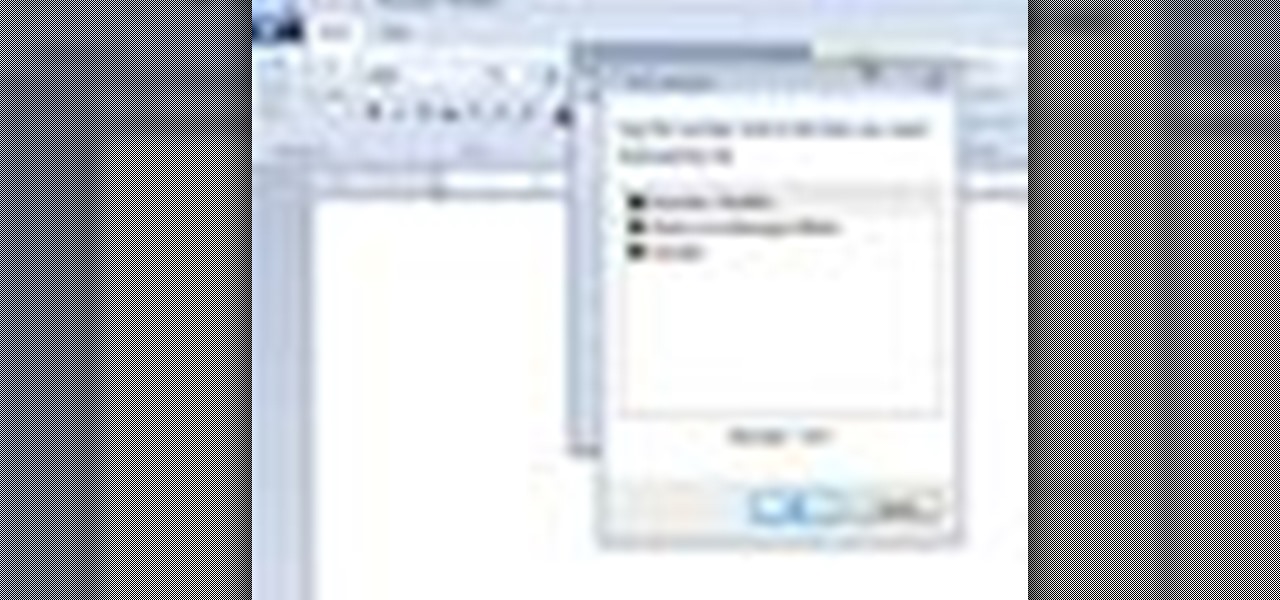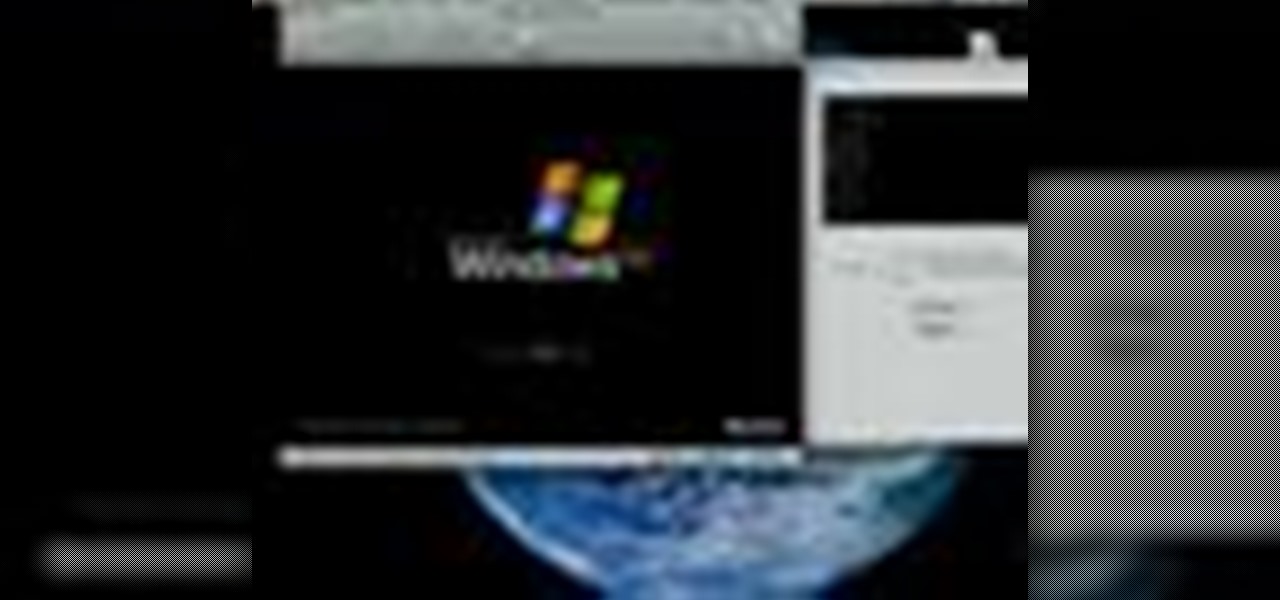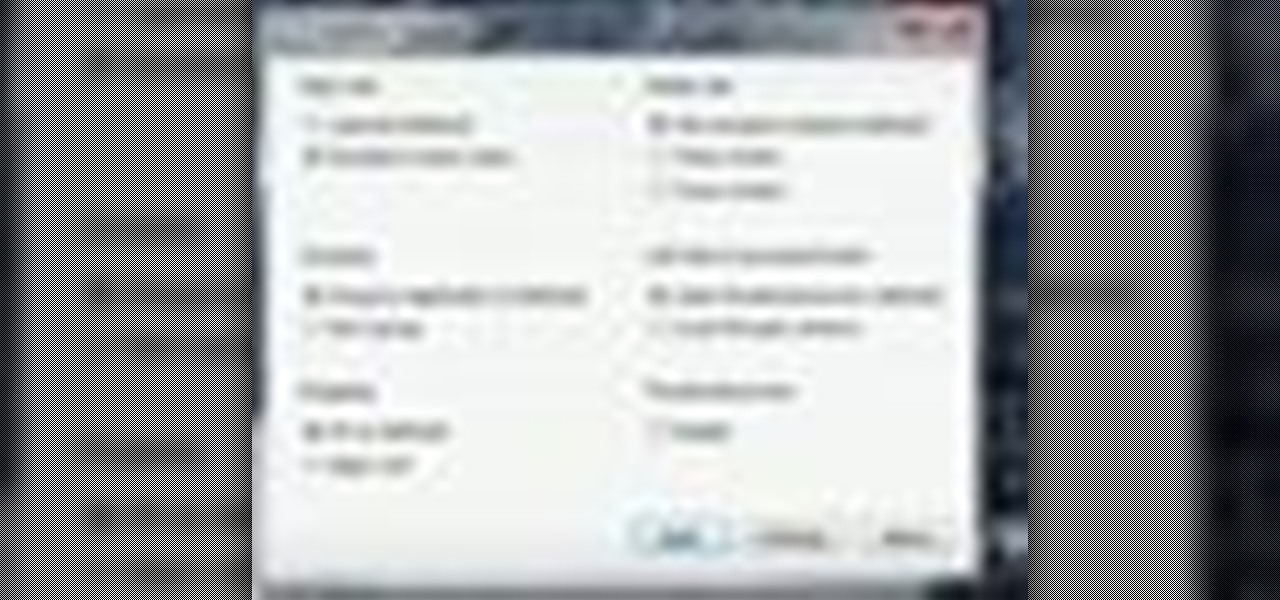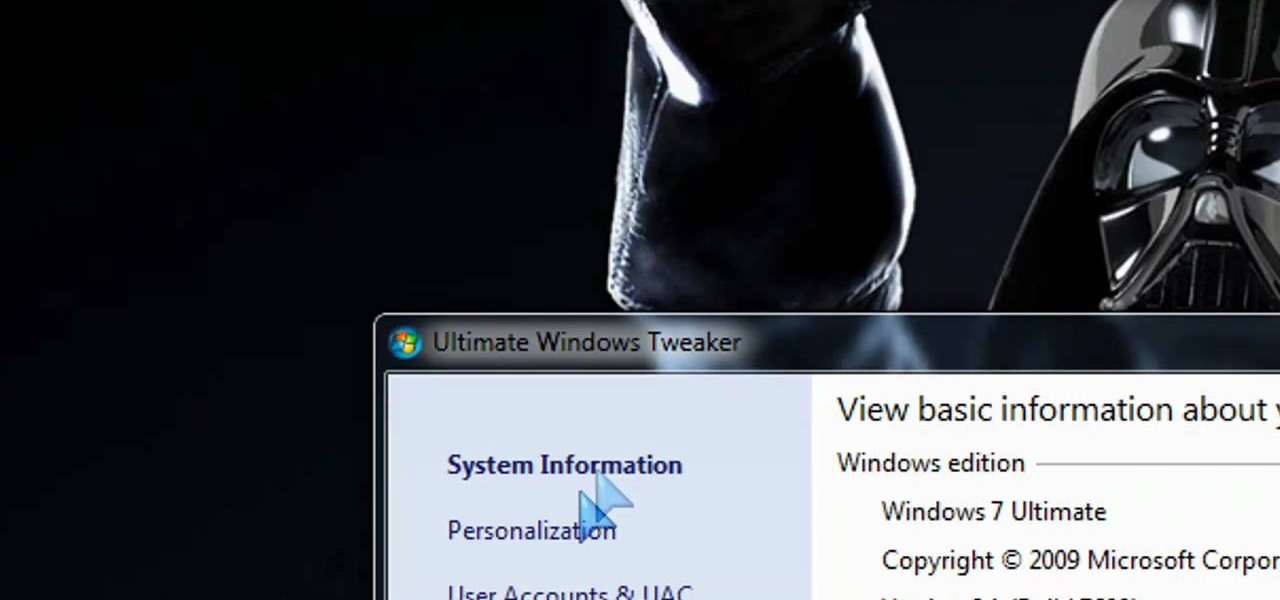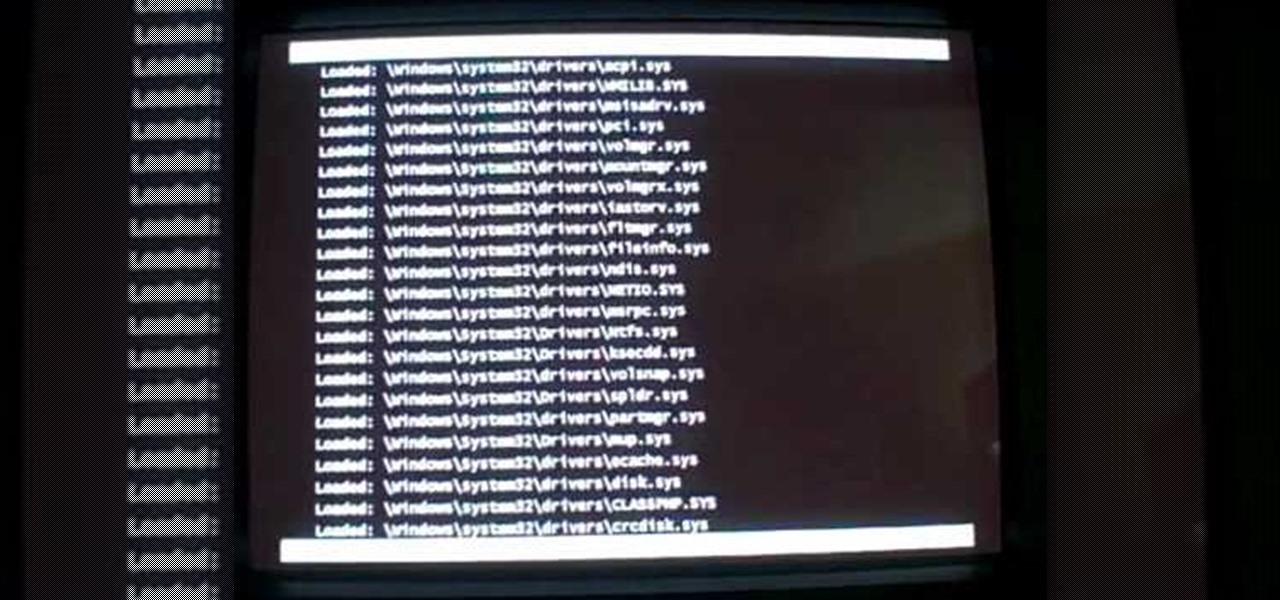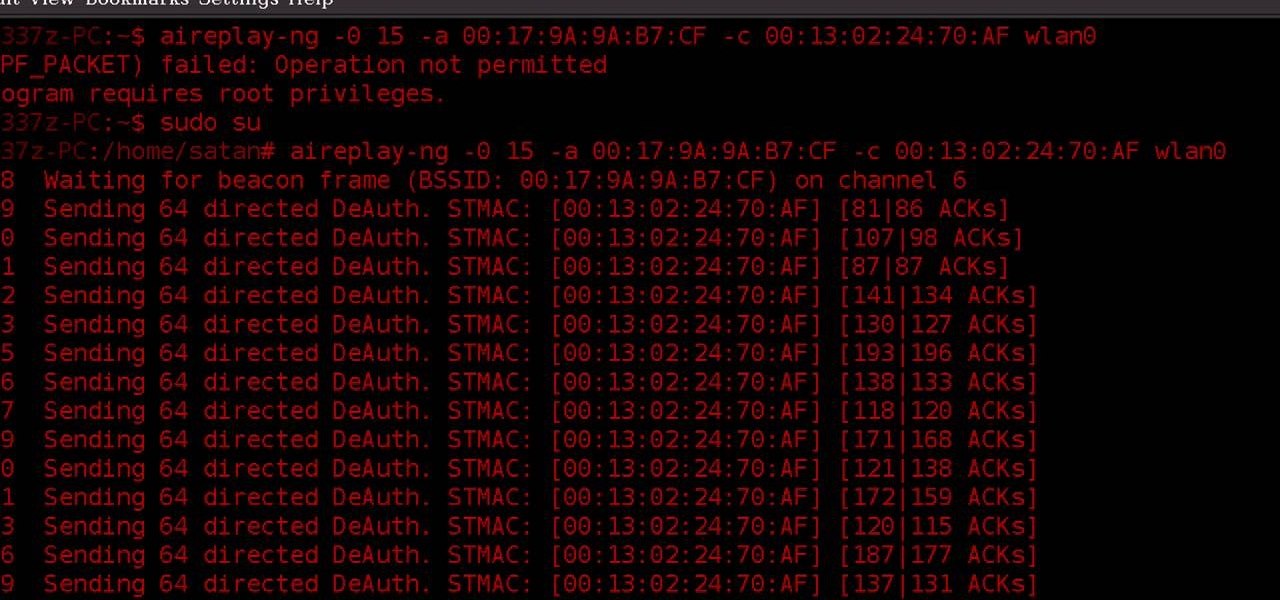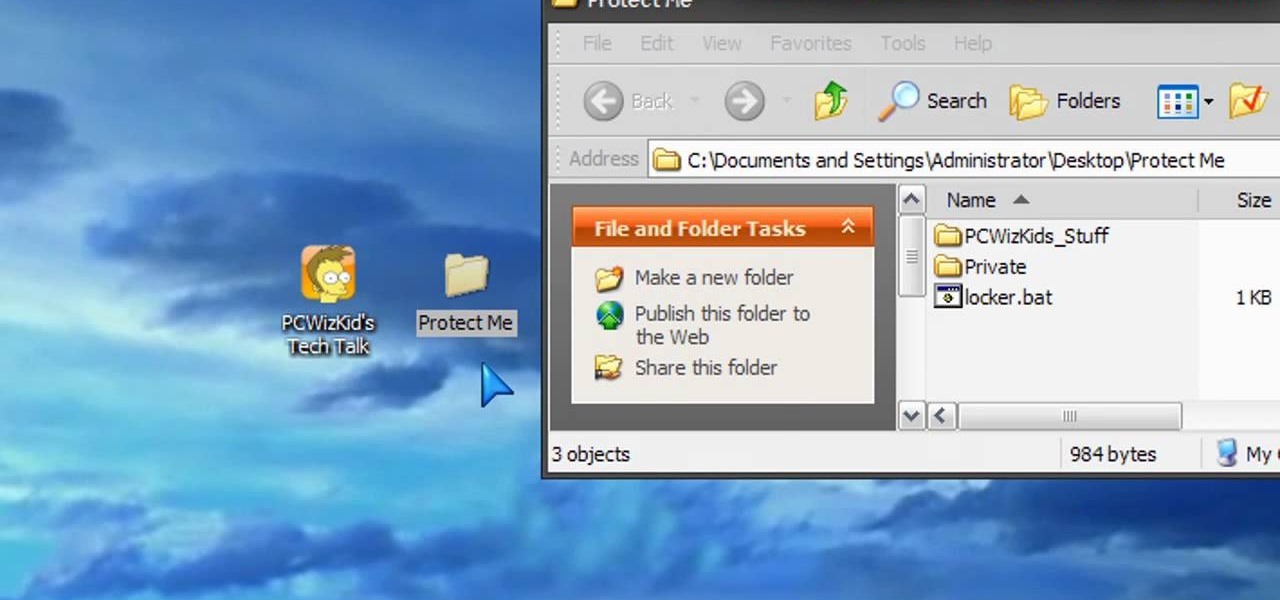In this video tutorial, viewers learn 4 different hacks that will make typing easier in Windows. Begin by clicking on the Start button and select Control Panel. Then click on Ease of Access Center and select "Make keyboard easier to use". Now users are able to configure the keyboard options for easier use such as: turning on/off the mouse keys, sticky keys, toggle keys and filter keys. All the features have more specific settings for self-adjusting to the user's liking. This video will benefi...
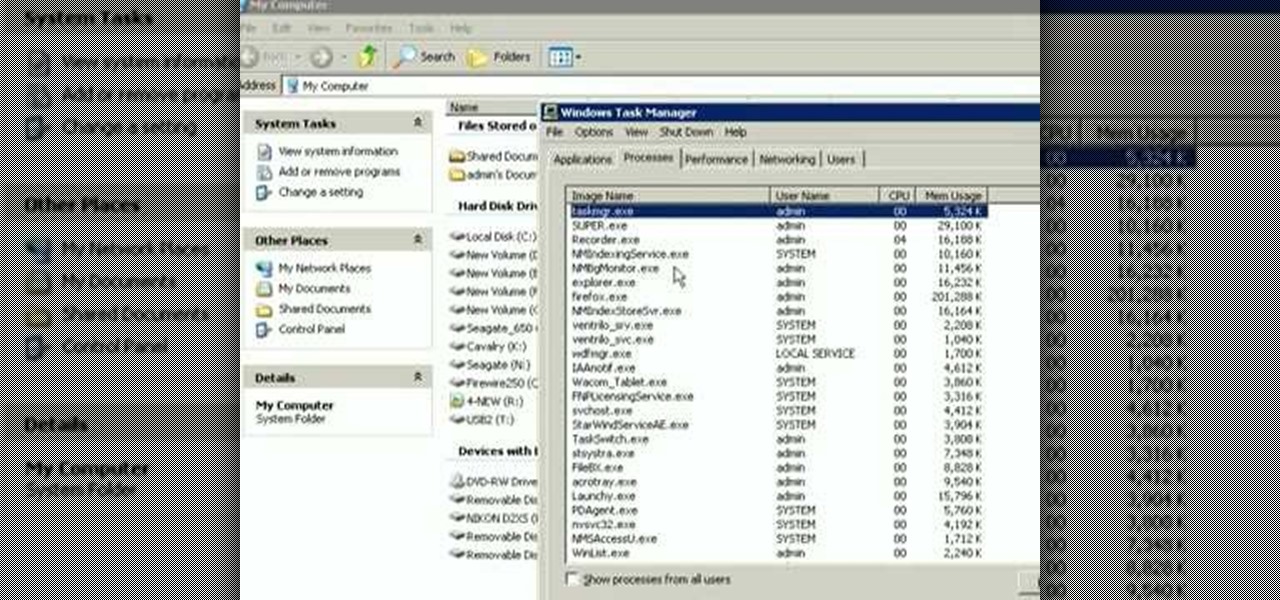
This how to video shows you how to restart Windows without rebooting the computer. Press control, alt, and delete on the keyboard at the same time. Your task manager program will open. Select processes and click image name to sort it. Select explorer.exe and press end process. Click yes in the warning dialog. Your start menu will disappear. This is usually bad considering you cannot do anything when this happens. Go to file and select new task. Click browse and click on any folder and right c...
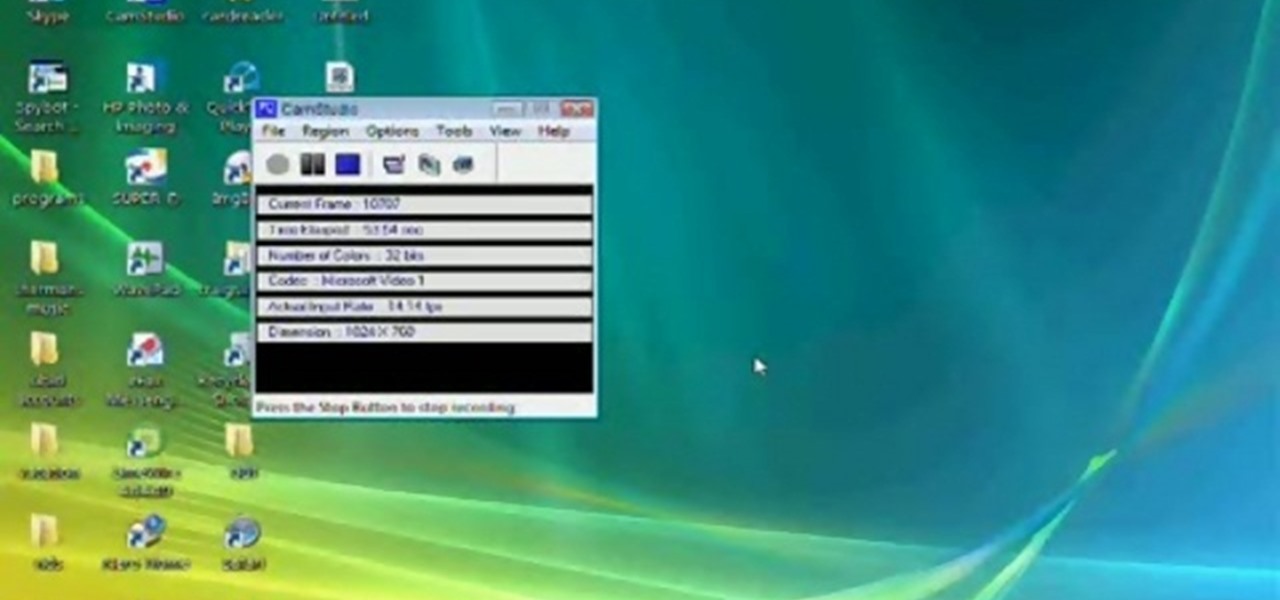
Have you ever gotten a new computer and it works great the first few weeks that you use it? And then after only a few weeks of use it suddenly starts to respond very slow and sluggish. A very common complaint among users of Microsoft's Windows XP operating system for the PC is that it can be a slow operating system. In this video the author shows us numerous tips, tricks, and tweaks on how to substantially speed up a Windows XP computer.
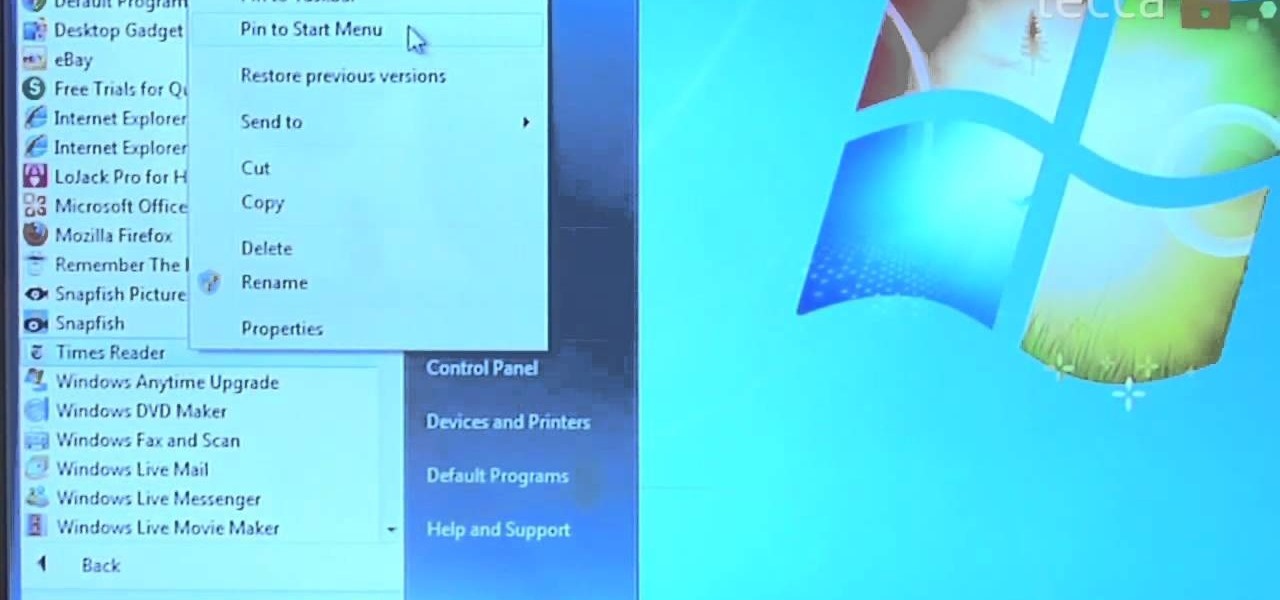
Did you know that you can easily pin programs that you often use and access to the taskbar in Windows 7? Pinning a program to the taskbar allows you to quickly open it without having to access the start menu or an icon on your desktop.
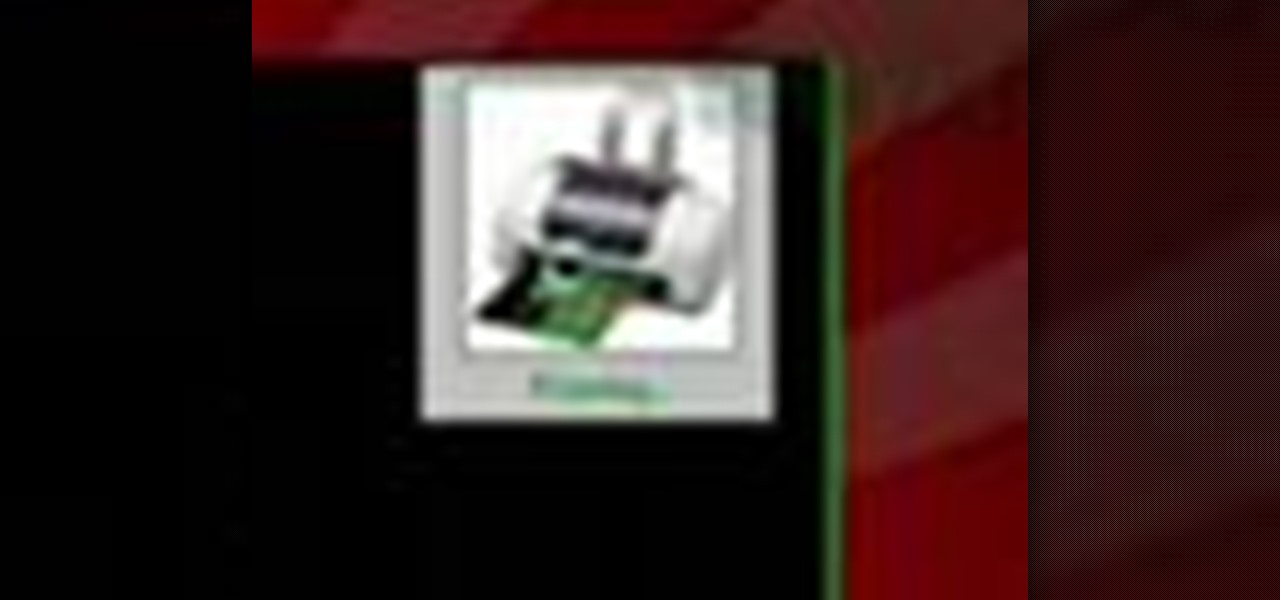
Check out this free Windows utility that allows you to print files directly from the file system by dragging and dropping them onto an icon conveniently placed on your desktop.

Windows Powershell is a powerful but unwieldy tool for web developers, with which the PowerGUI interface is a great means on interacting. This video will show you how to use SnippetManager, recently declared "Best Add-On" in "PowerGUI Challenge 2010", to create and manage code snippets to use in your projects.

Now that you've imported your footage into Windows Live Movie Maker, you're ready to edit it. A good first step is to trim the beginning and end points of the individual clips that will go on to make up your movie. This clip from Vimeo's excellent Video 101 series of video tutorials will teach you how to do precisely that.

Ready to edit your footage in Windows Live Movie Maker? First, you'll need to move the individual clips from your camera to your computer. This installment in Vimeo's excellent Video 101 series of covers all of the basics—connecting your camera, copying the files over and, finally, importing them into your video editor of choice.

So are you a Windows or a Mac? Well, some days you may be one, and other days you may be the other, SO, this handle little how-to will show you how to use Quicksilver to boot up into either OS whenever you want.

Want to install Apple iTunes 10 on your Microsoft Windows desktop or laptop PC without installing all of the attendant bloatware? Let this clip be your guide. For complete instructions, and a complete demonstration of how to make a lean install of iTunes, take a look.

Mac OS X has convinced many traditional PC users to switch platforms. While Windows 7 may do something to stem that tide, a lot of you PC users reading this have probably thought about switching right? If you have, watch this video. It will give you a PC-user centric rundown of OS X and allow you to make a more informed decision about what operating system is best for you.

Interested in adding a spell check function to any Windows application? This clip will show you how it's done. It's easy! So easy, in fact, that this handy home-computing how-to from the folks at Tekzilla can present a complete overview of the process in about two minutes' time. For more information, including detailed, step-by-step instructions, take a look.

Want to create Mac-style stacks in your Windows 7 taskbar? This clip will show you how it's done. With Piles, it's easy! So easy, in fact, that this handy home-computing how-to from the folks at Tekzilla can present a complete overview of the process in about two minutes' time. For more information, including detailed, step-by-step instructions, take a look.

Learn how to force the Windows 7 taskbar to display a preview for each and every one of your Mozilla Firefox tabs upon mouse-over. This home-computing how-to from the people at Tekzilla will show you a quick and easy about:config Firefox hack that will permit you to do just that. For more information, and to get started using this hack yourself, give this clip a look.

Thanks to the PlayStation 3 and Xbox 360, video games are constantly evolving to higher degrees of sophistication, with complex graphics, lifelike resemblances and storylines that create exciting experiences that relieve the tediousness of our everyday lives.

Having cool photos as your desktop can make your computer a welcome sight, but having to find a fresh one every so often can get pretty stale fast. Thankfully, freeware utility Flickr Wallpaper Rotator for Windows PC's can import images for your desktop from Flickr automatically at intervals you set. You can even set it to use photos from a Flickr search or show favorites from a specific user.

In this clip, learn all about Swype. Swype is a cool new app that allows you to type at super fast speeds. If your phone has this capability and you are just in too much of a hurry to actually type a word - check it out. You don't even have to remove your finger from the screen! Just swipe your digits over the letters and the phone will magically know what you were trying to say. It's sort of like T9 updated for 2010.

If you want to instantly resize your active window so that it fills any extra window space on your screen, try the free utility WinMaximumize featured in this Tekzilla segment. Hit the default hotkey (Ctrl+F1) or remap it to whatever keybind you want.

Perhaps the two oldest and most-used computer pranks in the book are presented is clear, easy-to-understand language in this video: the printscreen frozen desktop trick and the fake shutdown virus icon trick. If you don't know how to do either of these easy and devestatingly effective pranks, watch on.

Learn how to handle account revalidation on a BlackBerry smartphone. This clip will show you how it's done. Whether you're the proud owner of a BlackBerry smartphone or are merely considering picking one up, you're sure to be well served by this video guide. For detailed information, including step-by-step instructions, take a look.

Want to know how to synch information between your BlackBerry smartphone and your computer? Connect your BlackBerry to your computer with a USB cable and launch BlackBerry Desktop Manager. Configure to taste, then click Next. For a complete video overview of the process, watch this BlackBerry owner's guide.

In this tutorial, we learn how to run a command prompt as administrator (Vista or 7). First, you will click on the start menu, then search for the term "prompt". Launch the command prompt, then a window will pop up with a black window. Type something in to see if it tells you the operation needs elevation. Now, click the start menu and type in "prompt" again. Then, click on the command link, right click, then click "run as administrator". Now, the new window will pop up that says "administrat...

Interested to know how many times you've clicked your mouse of the course of the past month? How many keys you've typed? This clip will show you how it's done. With WinOMeter, it's easy! So easy, in fact, that this handy home-computing how-to from the folks at Tekzilla can present a complete overview of the process in about two minutes' time. For more information, including detailed, step-by-step instructions, take a look.

In this video tutorial, viewers learn how to remember Windows Explorer positions. Users will need to download the Shell Folder Fix program provided in the video. Once downloaded and installed, the program will remember the position of every Windows Explorer window that is opened. Now whenever ever the user opens that folder in the future, it will be displayed in the same location as before. There are also some additional features to the program such as: displaying the windows title and saving...

Some people aren't entirely happy with the new UI tweaks in Windows 7, and miss features in Windows XP. Conveniently, some of the functionalities in Windows XP can be brought over to Windows 7. Check out this video for a tutorial on how to bring back the quick launch bar in Windows 7.

Windows 7 has hit the streets. If you've got Windows Vista or XP, and you are preparing to do the switchover to WIndows 7, check out this video!

Even Mac users want to use Windows sometimes! Using VMWare Fusion, you can run Windows 7 at the same time that you are running Mac OS X without the need for rebooting like in boot camp. This makes it easy to switch between your Mac files and Windows files at ease. Make sure your computer can handle running two operating systems simultaneously!

Windows is a mess sometimes, full of problems. And your password just might be the biggest problem of all, if you've lost it, of course.

Don't let your window pane become a window pain in the ass to look at. Windows should give us clear views of the beautiful world outside, but without regular maintence they can become splotchy and muddled. Check out this video for a quick way to clearn your windows.

Want to set up the Microsoft Windows 7 Speech Recognition tool for you-talk-it-types-style dictation? It's easy! So easy, in fact, that this MS Windows accessibility guide can present a complete walkthrough of the process in just over a minute and a half. For details, as well as to get started making dictations to your own Microsoft Windows PC, watch this helpful how-to.

Want to set up and use Speech Recognition within Microsoft Windows 7? It's easy! So easy, in fact, that this MS Windows accessibility guide can present a complete walkthrough of the process in just over a minute and a half. For details, and to get started using Speech Recognition on your own Windows 7 PC, watch this helpful how-to.

Want to run Windows Vista or 7 on your Apple computer without having to install Bootcamp? With virtualization software like Parallels, it's easy! Learn how to run Microsoft Windows within Mac OS X with this free video tutorial from the folks at CNET TV. For specifics, and to get started running your favorite Windows applications and games in OS X, watch this handy how-to.

If you have upgraded your Windows to Windows 7 and want to stay current with all the new operating systems and software but hate it when you're faced with all the changes upgrading brings, you can download the 7 Taskbar Tweaker to configure your taskbar to your preferences. If you liked the old feel of Windows you can change that by choosing the option, you can also change what happens when you click on certain buttons to make your computer user friendly.

If you're not satisfied with your out-of-the-box version of Windows 7 or Vista then get ready to tweak it up good! With this video, you'll see how to use a little program called Ultimate Windows Tweaker to wrestle your software to perform the way YOU want it to. This software lets you get into the registry in a safe and easy way if you're not a computer wizard. Remember to always back up your system before toying with the registry.

In this video tutorial, viewers learn how to access every Windows 7 setting at once. Users will need to download the Windows 7 in a Box program provided in the video. Once downloaded, simply click on one of the functions (Functions, Folders, Internet Settings, Programs, Tools and Settings) on top of the window and select the option that you wish to use. This program will organize all the Windows 7 settings into an easy to comprehend layout. This video will benefit those viewers who use a Wind...

This video shows how to wash your windows with a mop and squeegee like a pro.This process includes the following steps,Step 1Take a bucket and a mop.Step 2Fill water in the bucket and put the mop in the bucket to wet it.Step 3Take some liquid soap and apply it on the mop and then clean the windows with this mop.Step 4Now rinse the mop in the bucket and squeeze it well so that the soap is drained out of it.Step 5Now clean the windows with this mop, rinse the mop in water again and squeeze it.S...

In this video tutorial, viewers learn how to start a Microsoft Windows computer in safe mode. Begin by turning on your computer. As your computer starts up, press F8 before Windows launches. Tap the F8 key slowly (about 1 second apart) as soon as the computer starts up. Keep tapping until the Windows Advanced Options Menu appears. The use the arrow keys to select the appropriate safe mode option and press ENTER. You may need to log into your User account. This video will benefit viewers who u...

Patrick Norton and Veronica Belmont from Tekzilla will show you how to dual boot Windows 7 and download videos from YouTube. The hosts show viewers how to dual boot Windows XP Pro32 bit and Windows 7 RC 1 64 bit. In the first step as always you will want to back up your hard drive and at the very least they recommend to back up your most important files. In the case that something goes terribly wrong you can use a free program called EASEUS to make a complete image of your whole drive, this a...

WPA-secured wireless networks, or WiFI Protected Access, is a form of internet security that secures your wireless LAN from being accessed by unauthorized users. Safer than WEP, or wireless equivalent privacy, WPA still has weaknesses that are prone to cracking - IF, that is, you know what you're doing.

If you've got something on your Windows PC that you don't want to share with the world you're going to want to create a private, password protected folder. This simple video shows how to easily set it up. This works for Windows 7, Vista and XP.