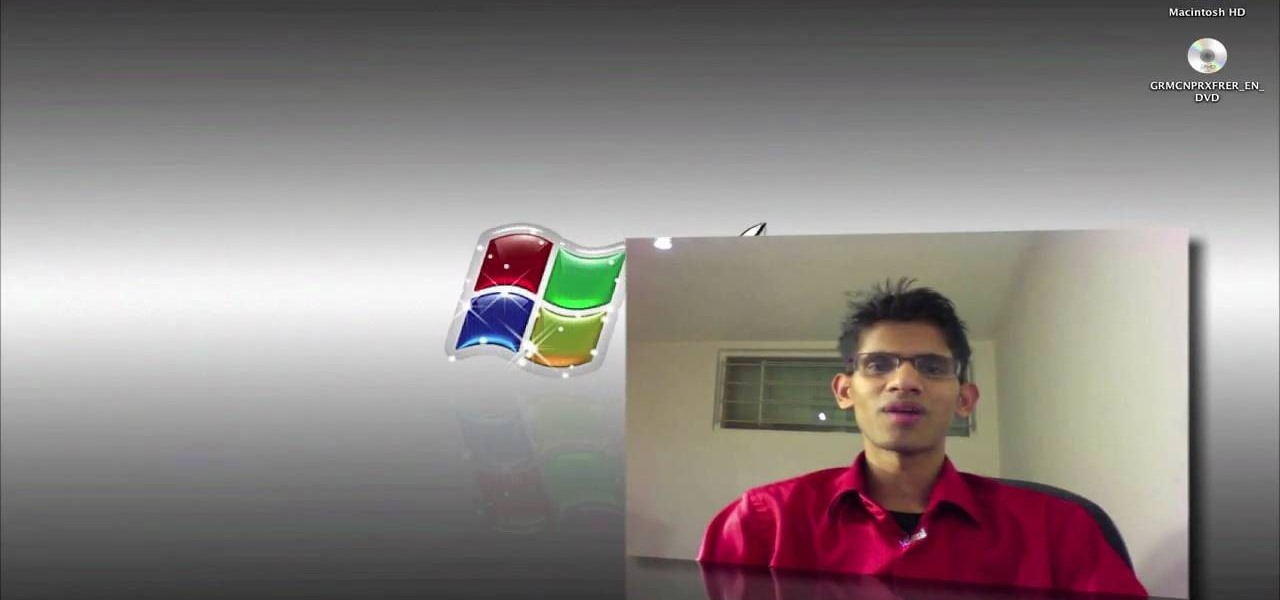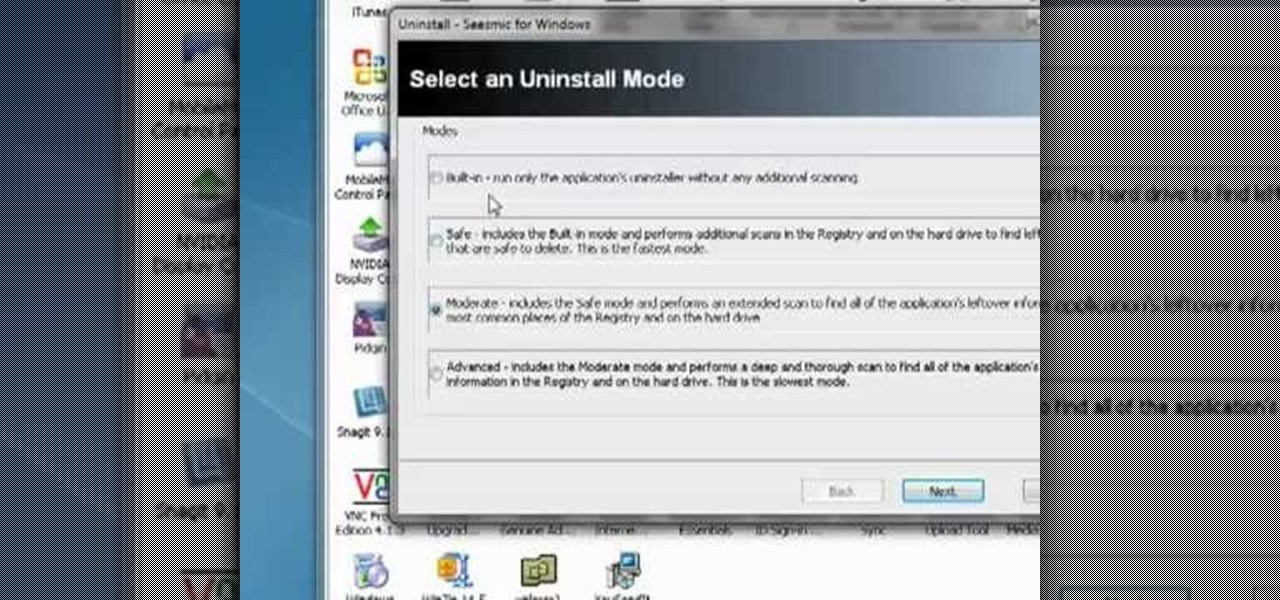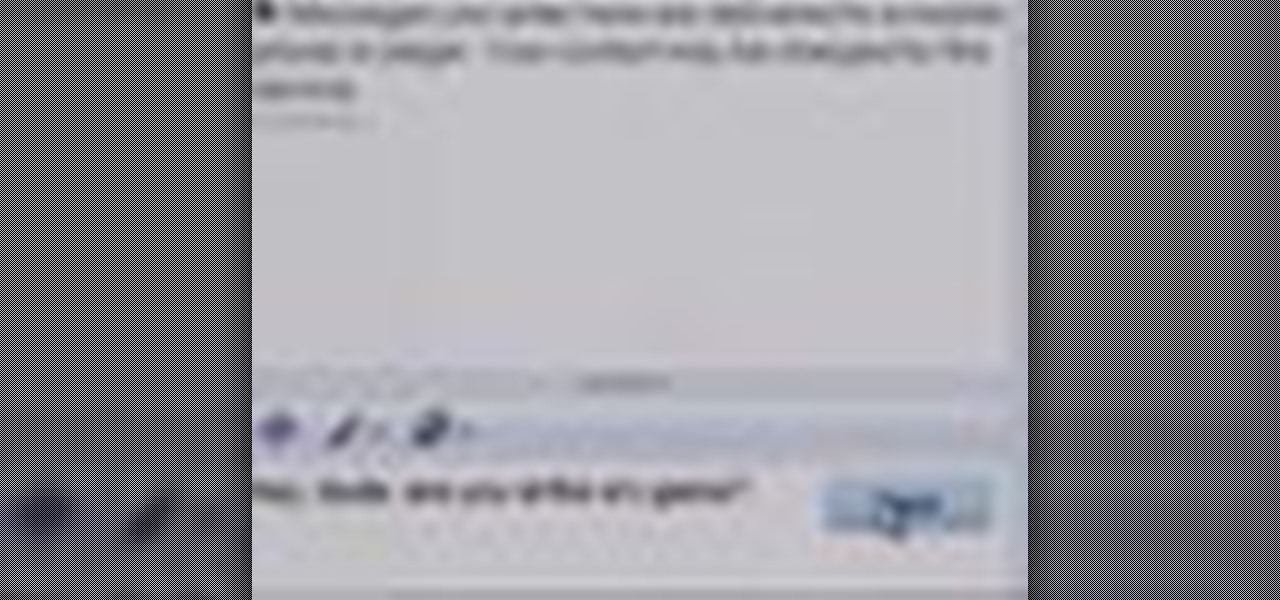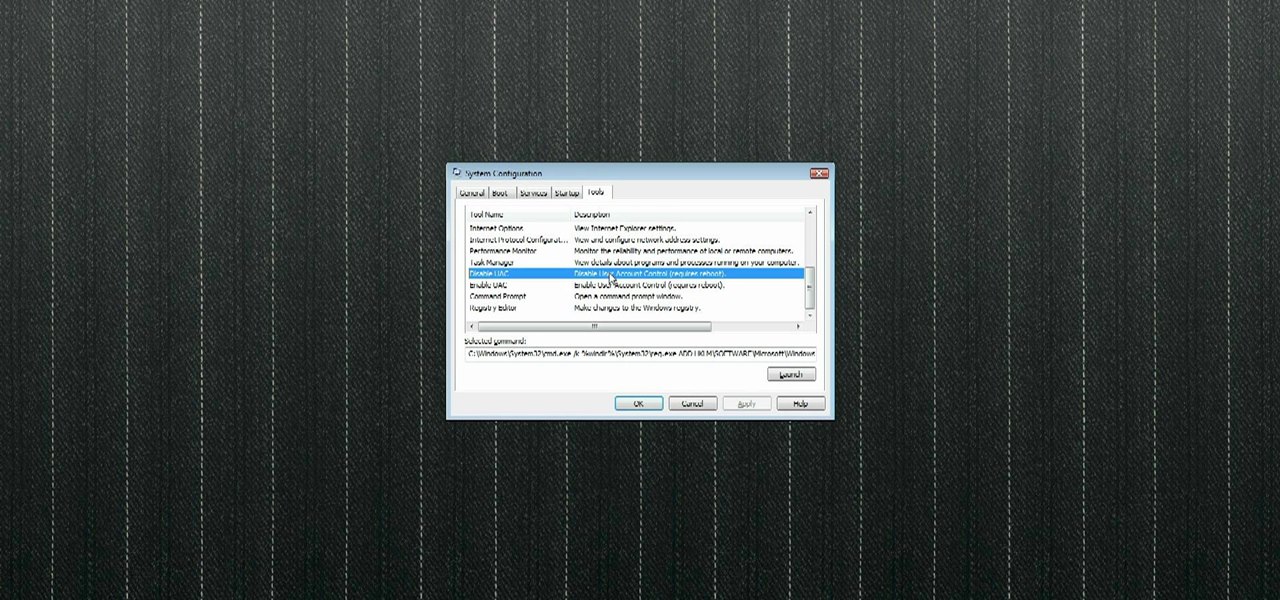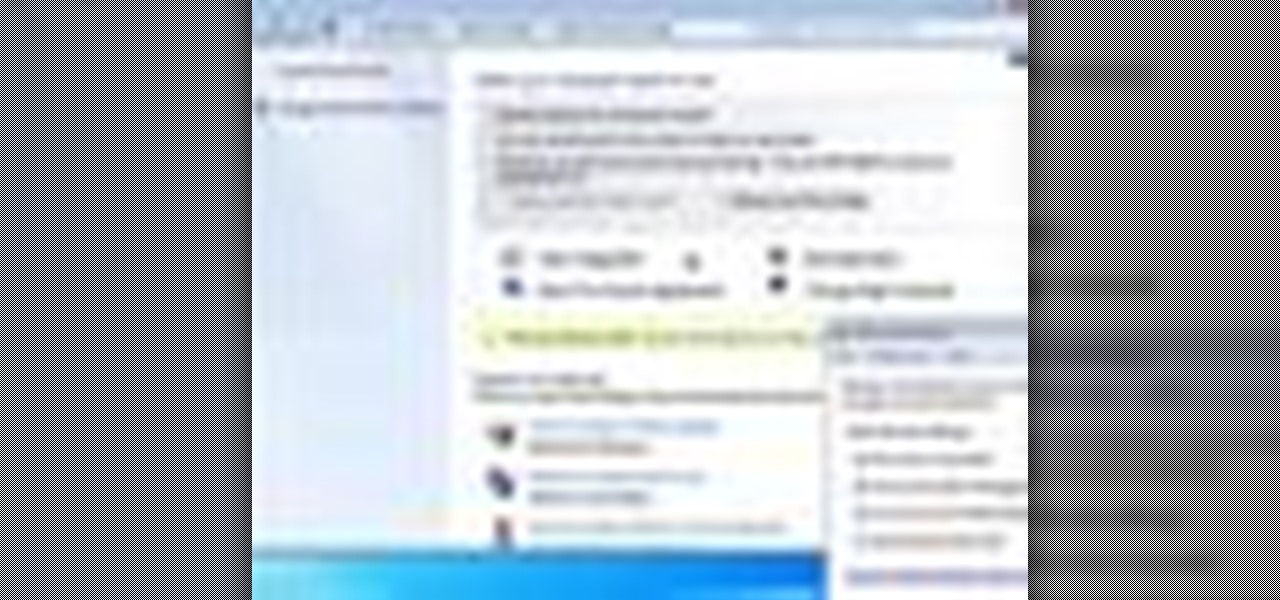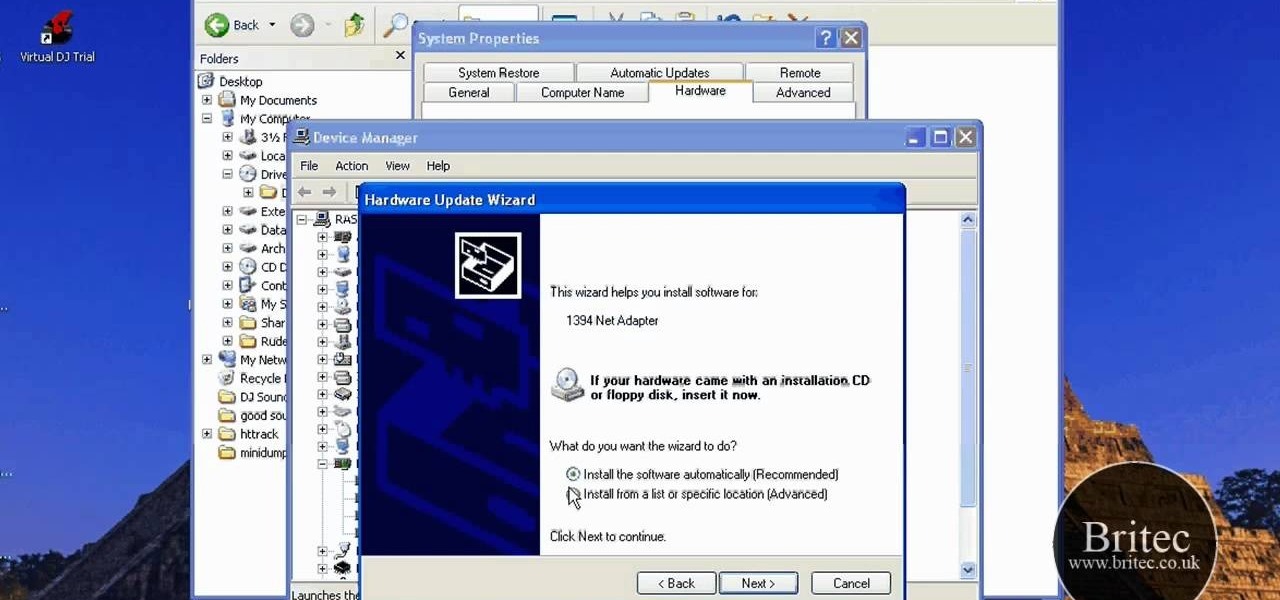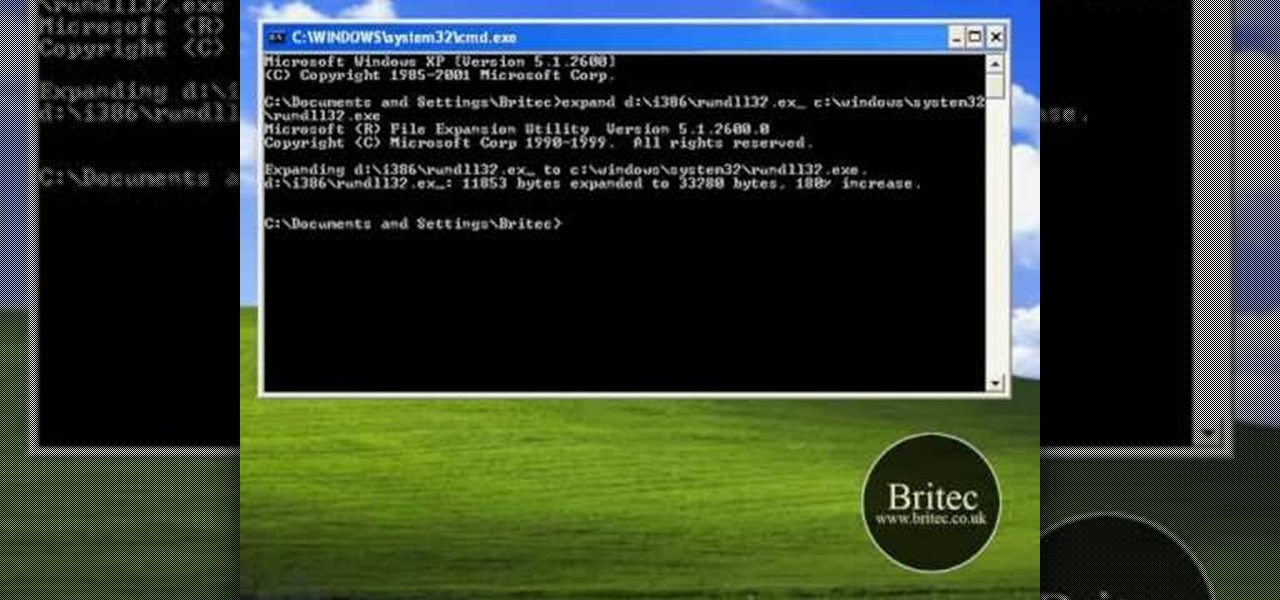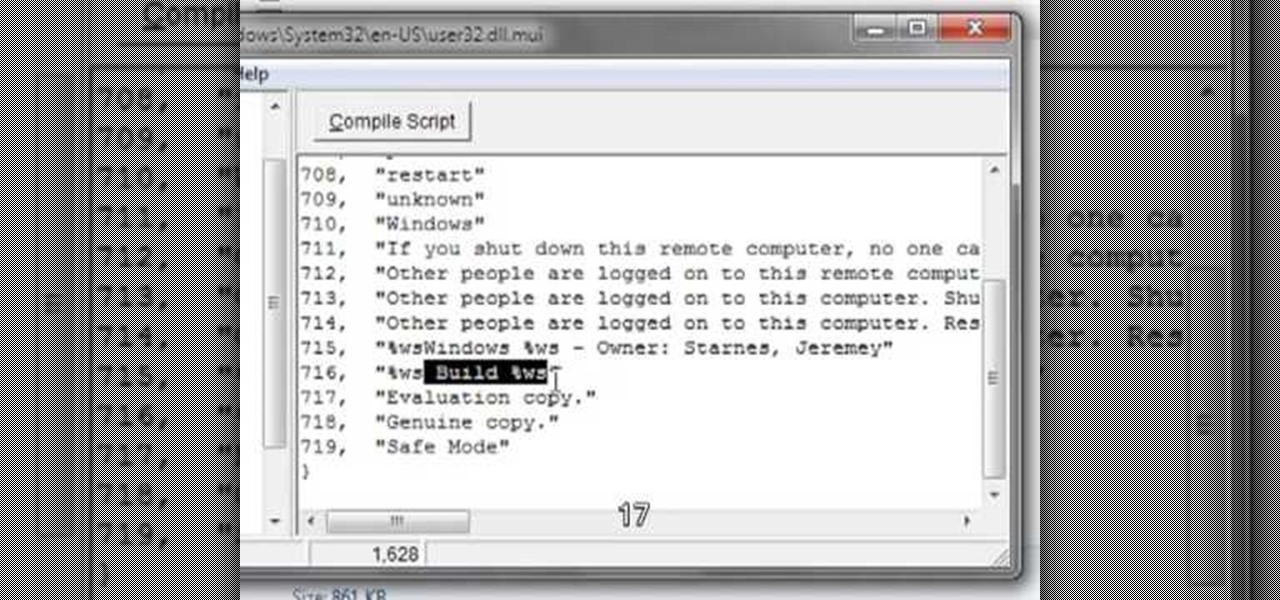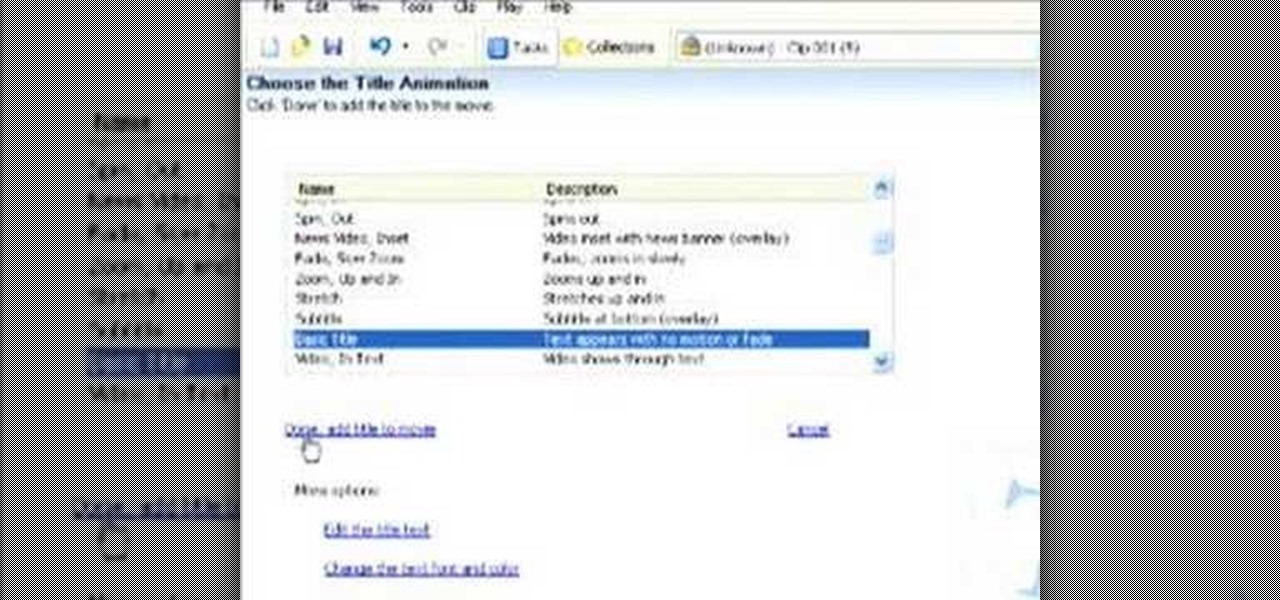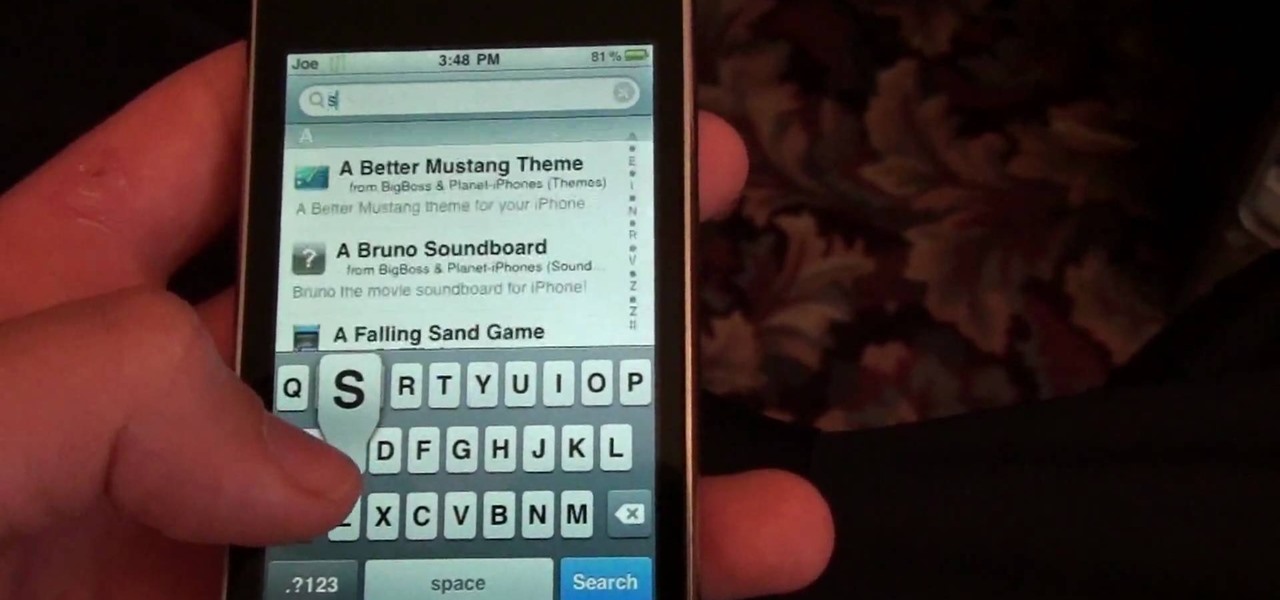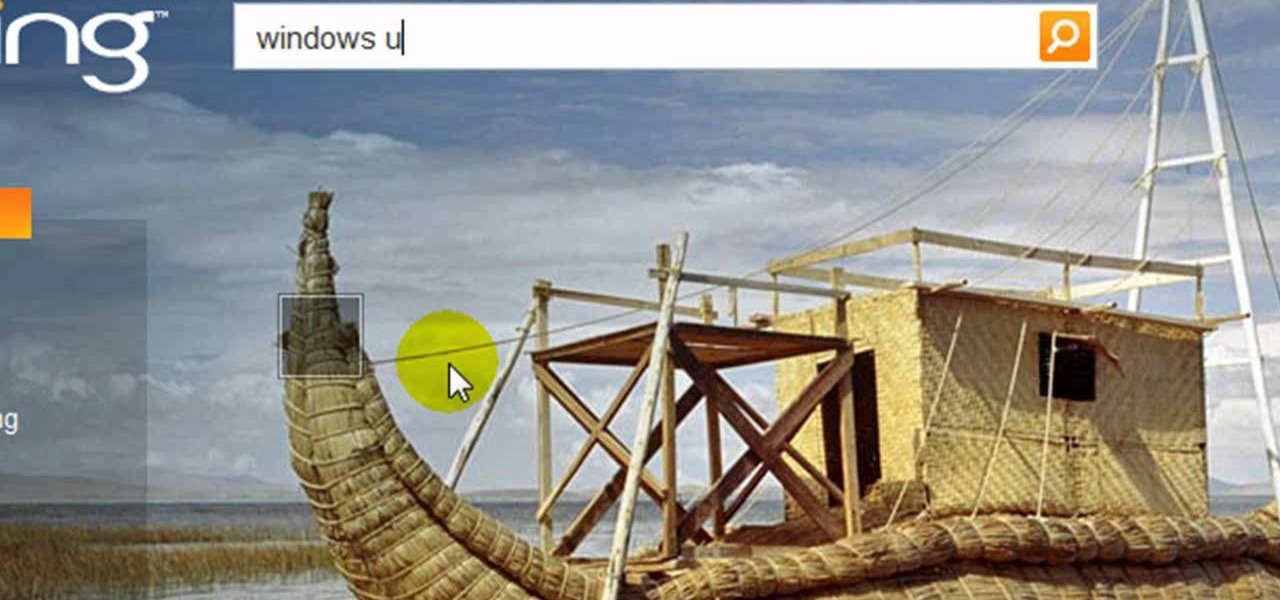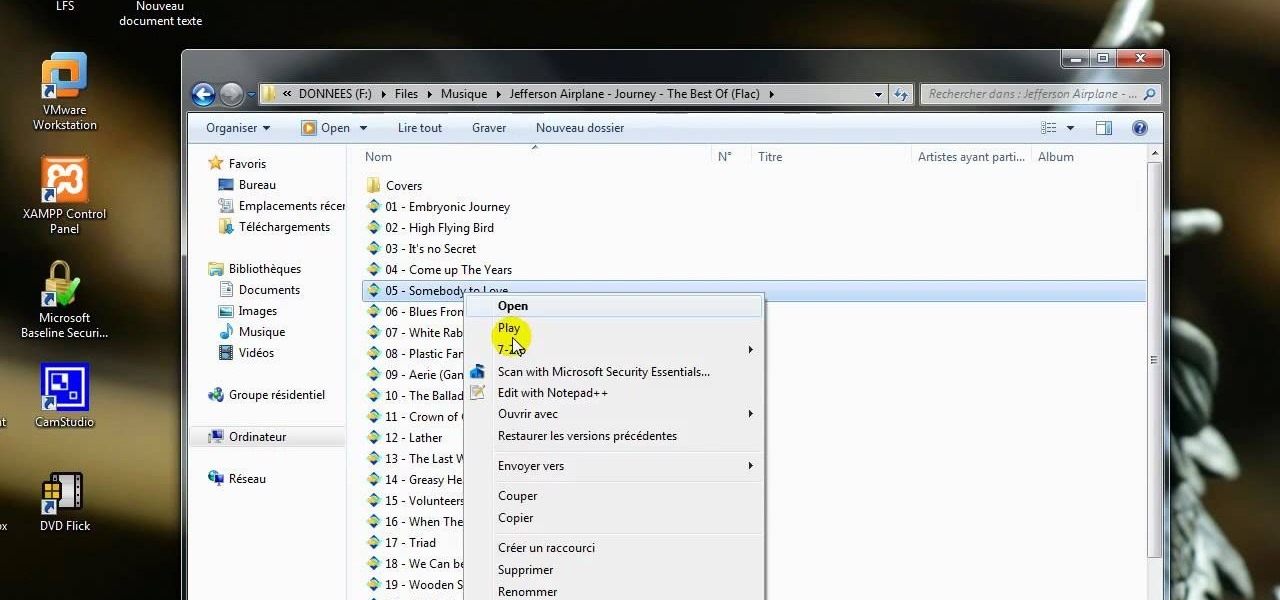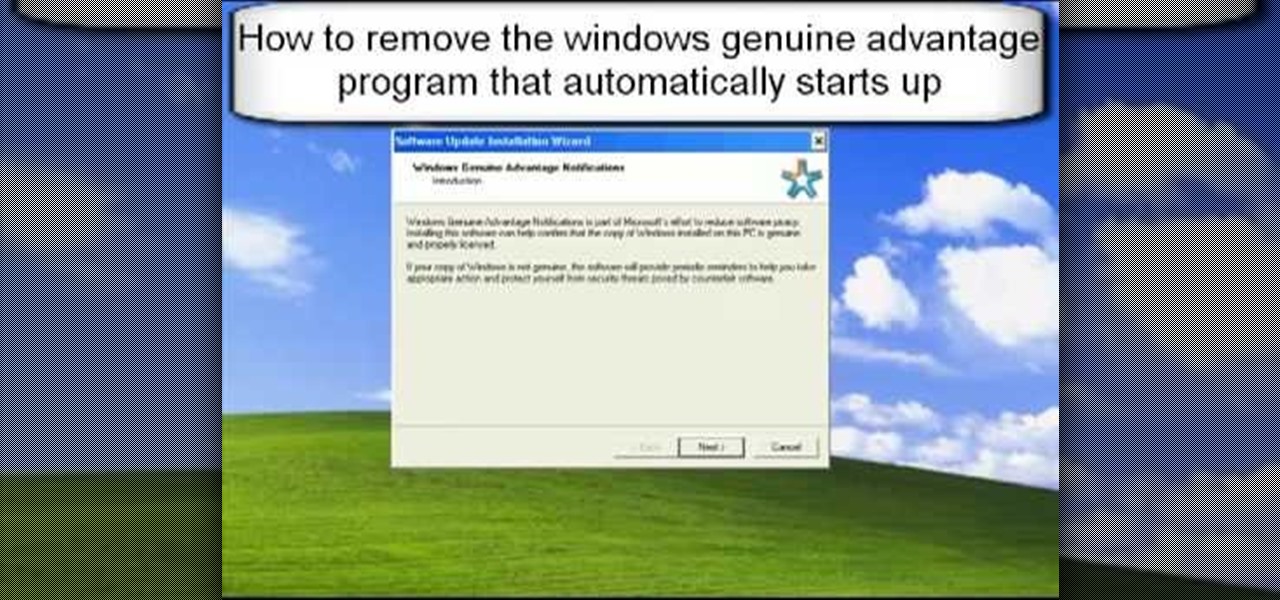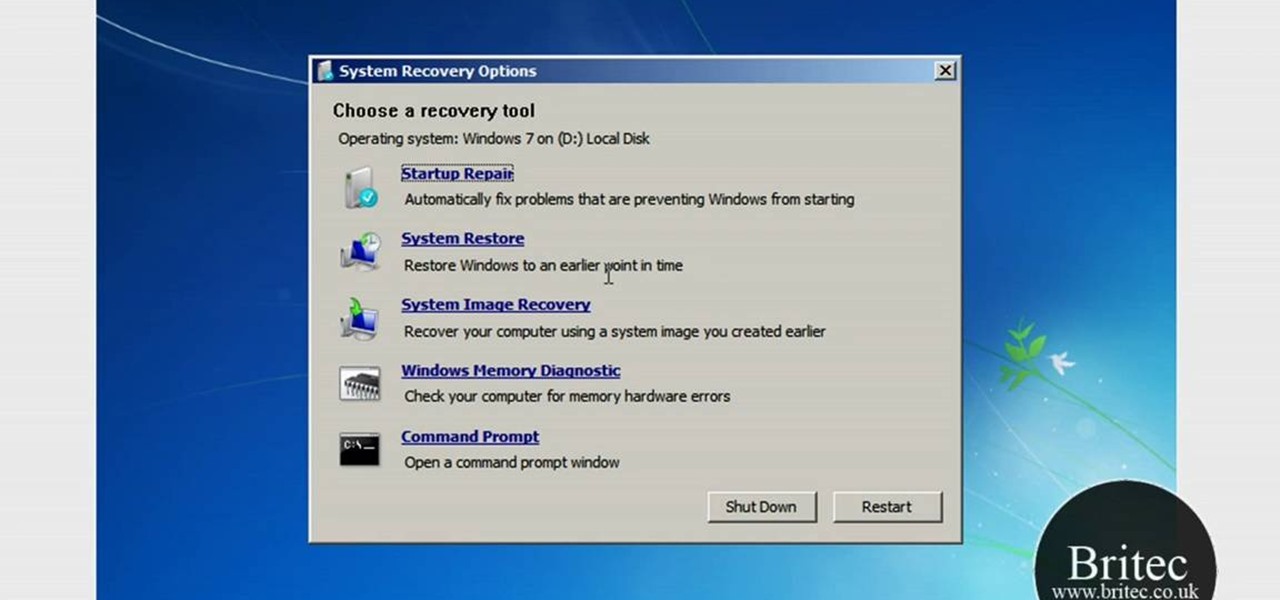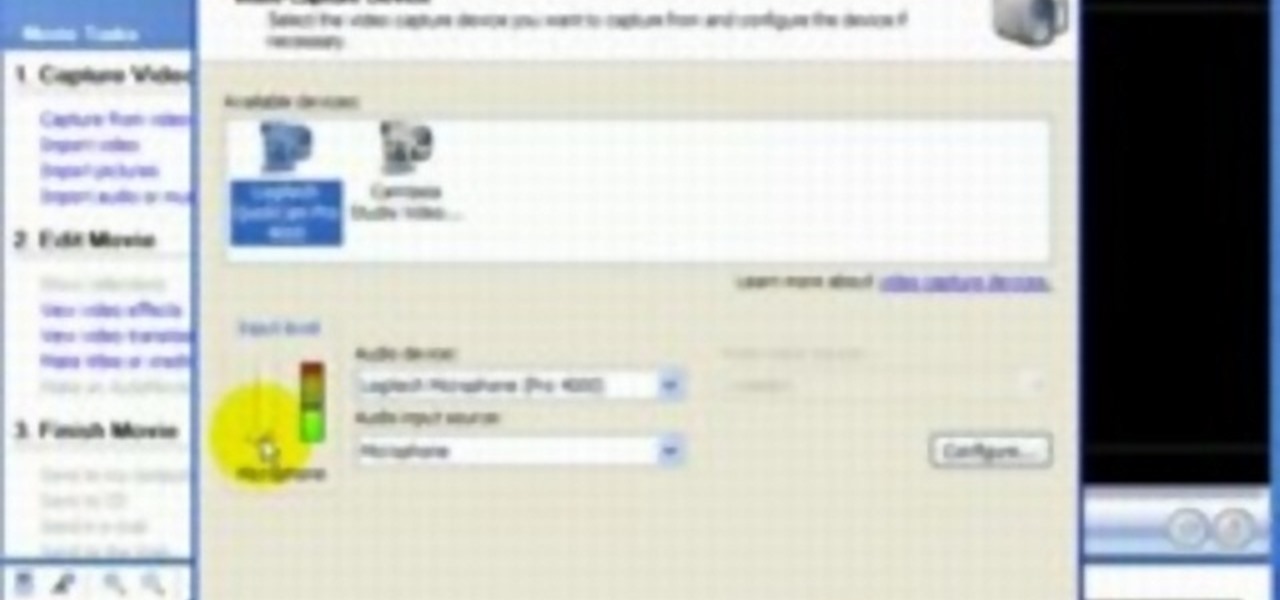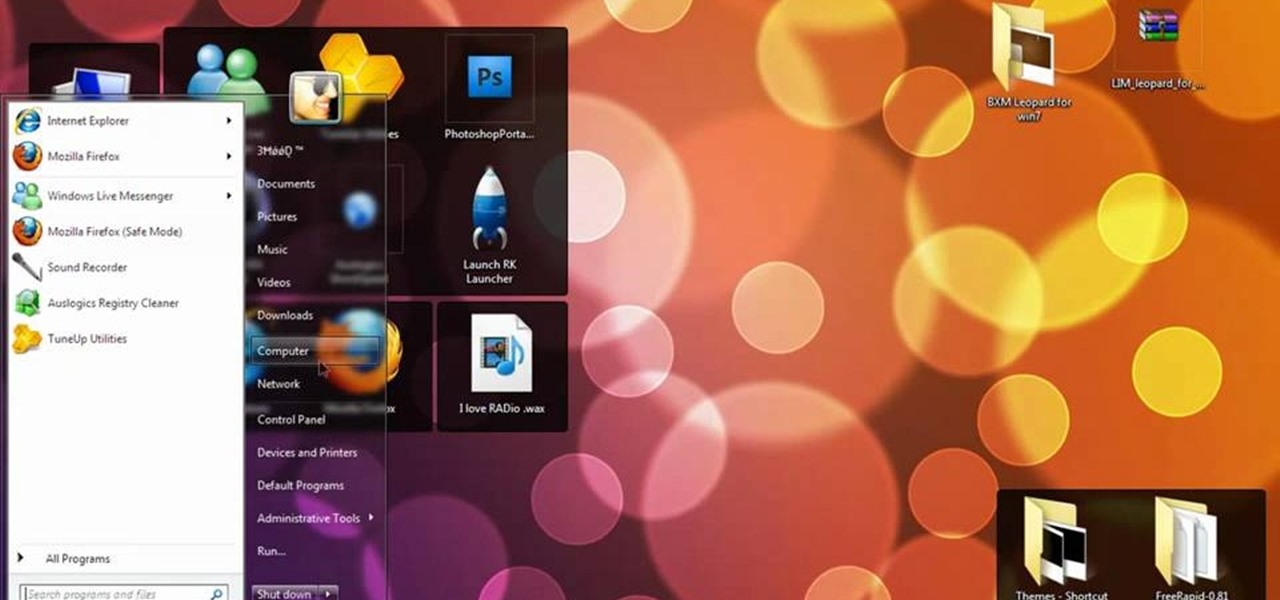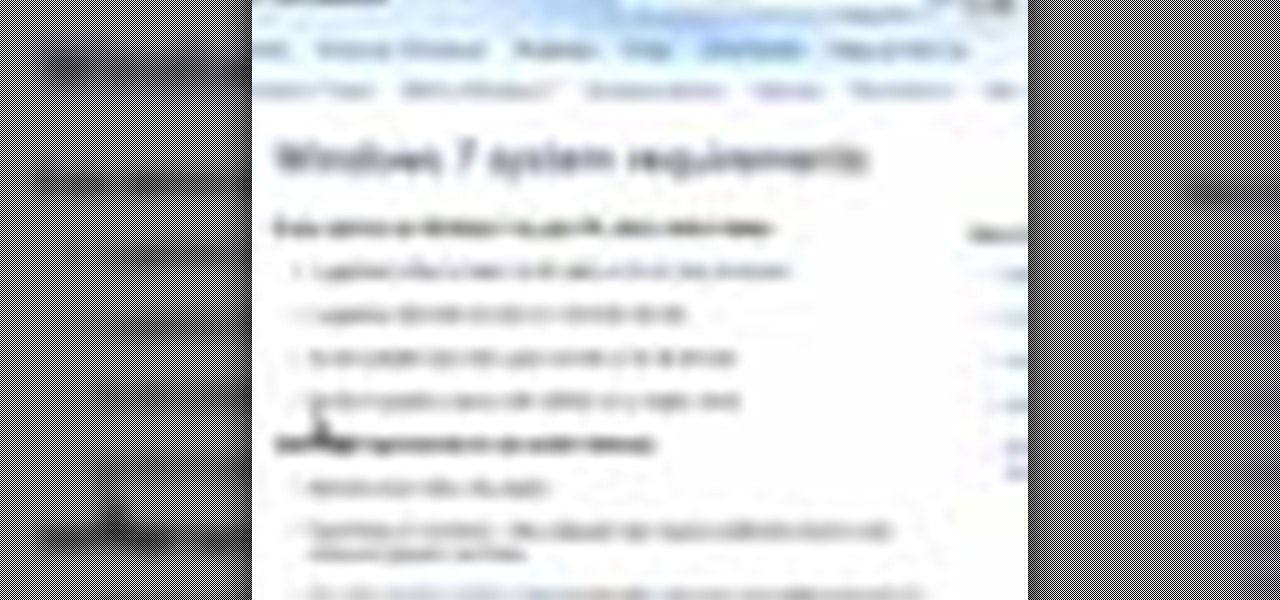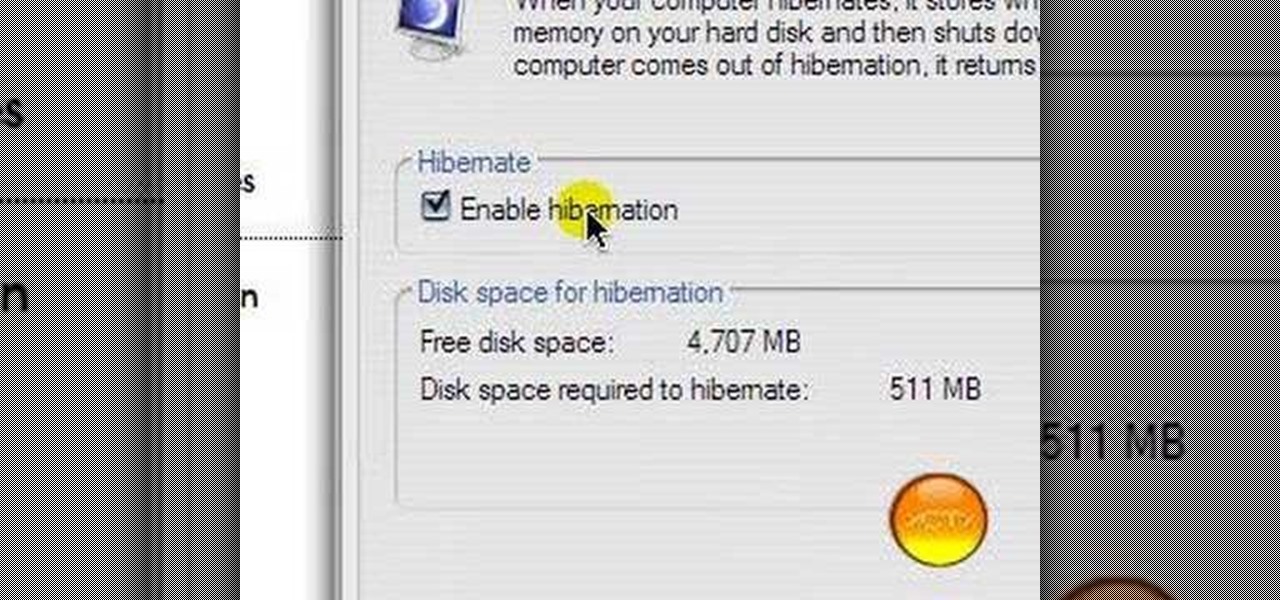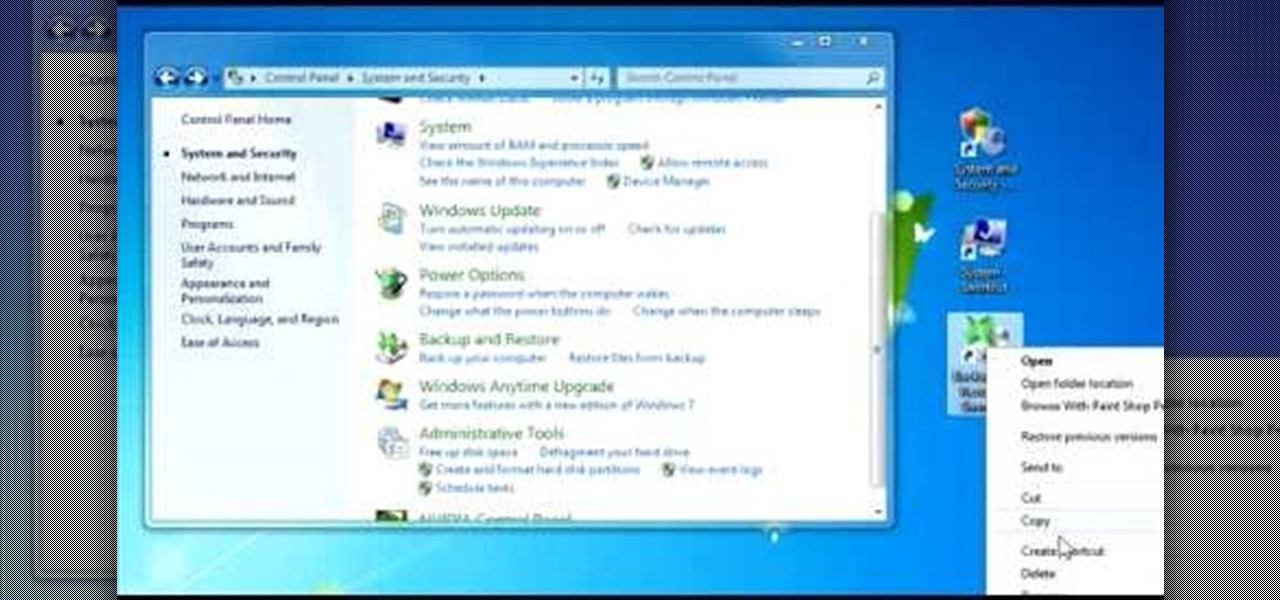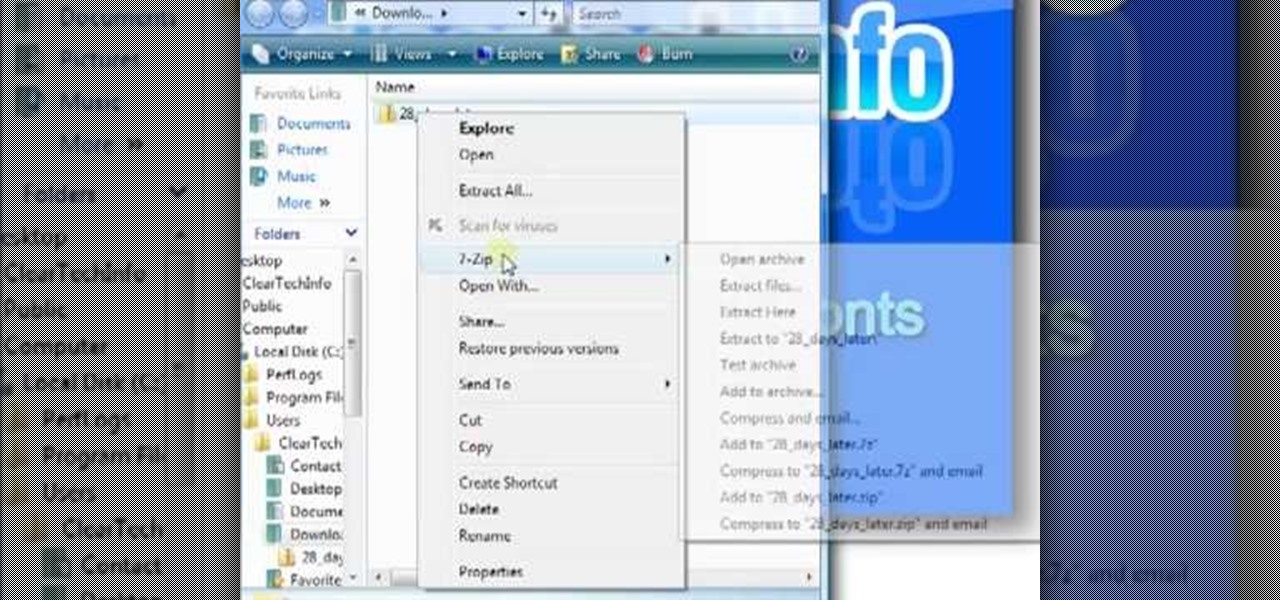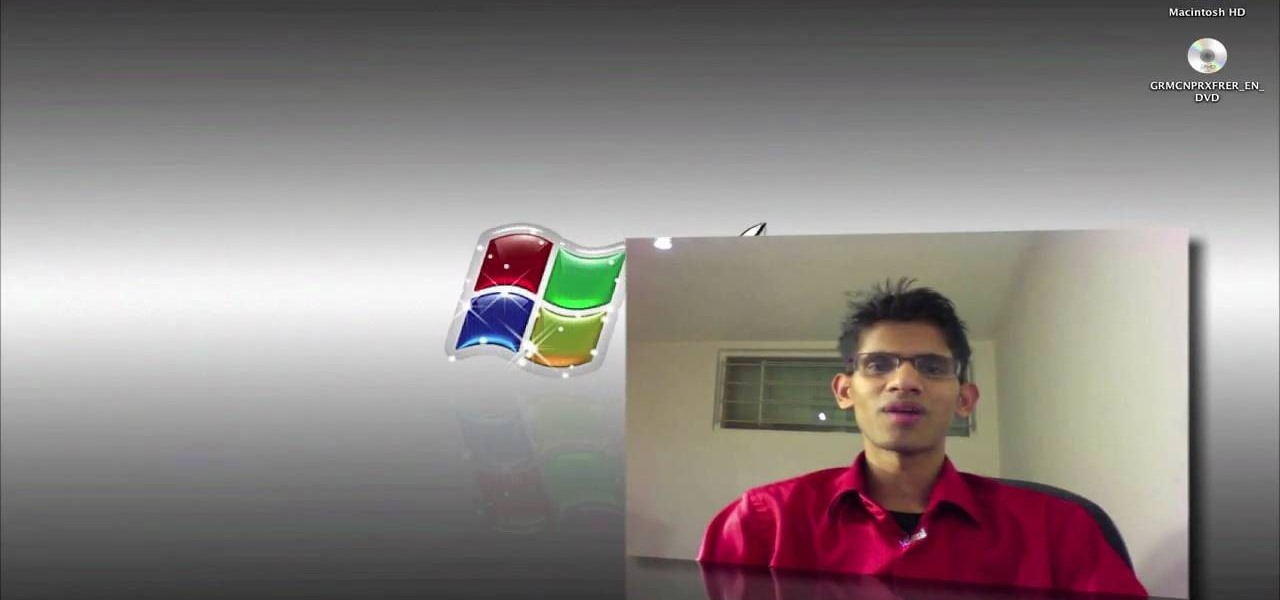
By partitioning the hard drive on your Intel-based Mac computer, you can run and install Windows 7 on your Apple machine. This video demonstrates how to use the Bootcamp utility on a Mac and the Leopard or Snow Leopard driver to successfully install the Windows operating system!

You love your PC, and heck, it probably loves you too. But sometimes, your drive can become infested with virus', spyware, adware, and all sorts of other nasty stuff. When an anti-virus program just is not enough, it's time to reformat. In this great, two-part video, you will learn how to reformat your computer with a fresh install of Windows XP.
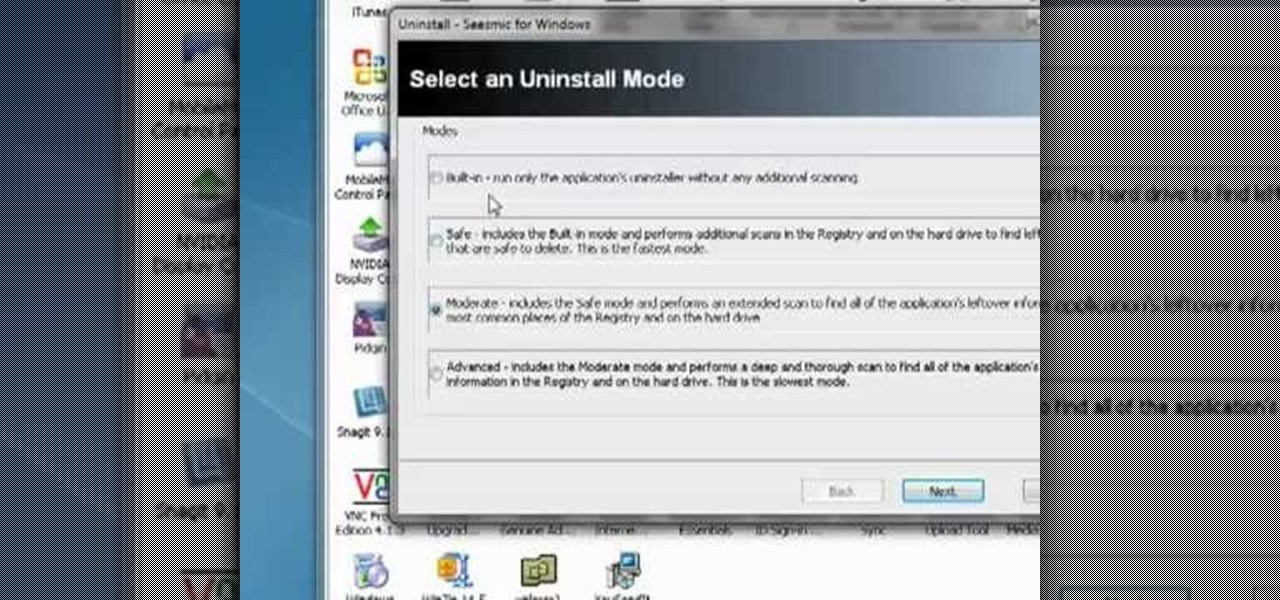
Want to fully uninstall an application from your Windows desktop or laptop computer? This brief video tutorial from the folks at Butterscotch will teach you everything you need to know. For more information, and to get started neatly uninstalling applications on your own Windows PC, take a look.
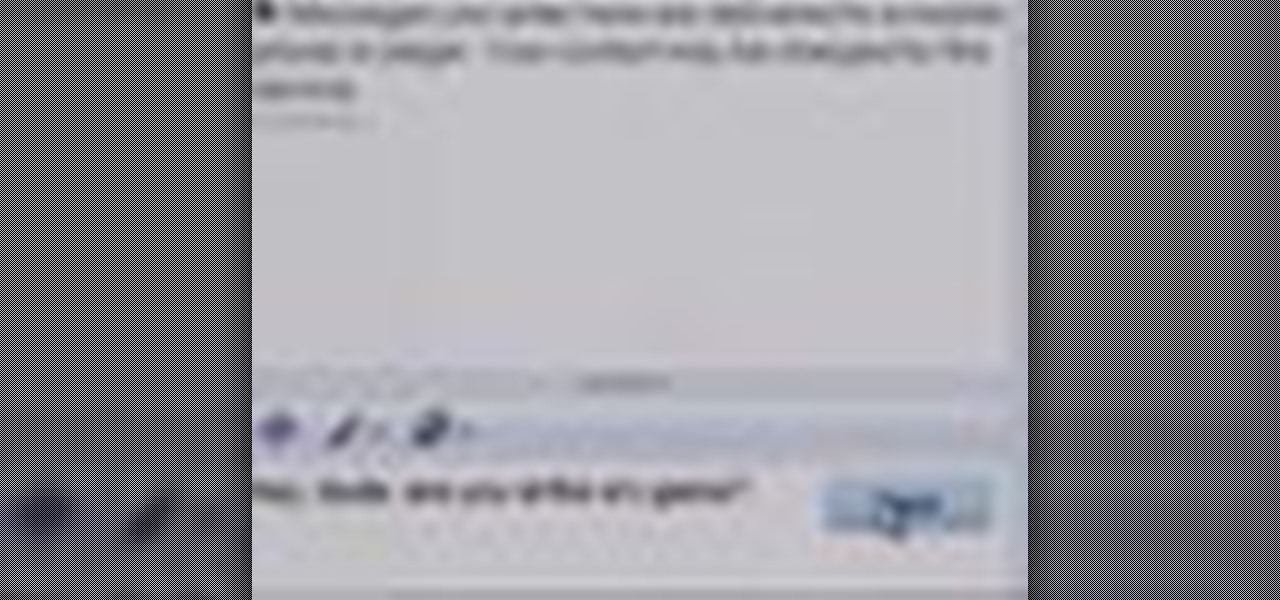
Learn the "insider secrets" to using Windows Live Messenger (formerly MSN Messenger) like a phone. Everyone is about Skype and Google Talk, but little know Messenger can also do it. CNET tells you about video chatting, texting and more. Talk the talk in Windows Live Messenger.

Interested in finding the cheapest possible copy of Microsoft Windows 7? This clip offers some helpful advice. For more information, including a complete overview of how to locate and purchase dirt-cheap legal copies of the Microsoft Windows 7 operating system yourself, watch this handy how-to from the folks at Butterscotch.

Want to block one specific website while allowing access to the rest of the web? With the Microsft Windows 7 or Windows Vista operating system, it's a cinch! So cinchy is it, in fact, that this home-computing how-to can present a complete, step-by-step overview of the process in just over three minutes. For more information, including complete, step-by-step instructions, take a look.

This tutorial will show you how to enable the Windows Vista Administrator account using either the Command Prompt or Computer management. It's easy! So easy, in fact, that this home-computing how-to can present a complete overview of the process in about three minutes' time. For details, and to get started using the Admin account on your own Microsoft Windows Vista PC, take a look.

In this video tutorial, viewers learn how to disable the User Account Control in Windows Vista. Begin by clicking on the Start menu and select Control Panel. Then click on User Accounts and Family Safety. Now select "Add or remove user accounts". Then click on "Go to the main User Accounts page" under Additional things you can do. Now click on "Change User Account Control settings" and deselect the box. Finish by clicking OK and restart your computer. This video will benefit those viewers who...

In this video tutorial, viewers learn how to insert a YouTube video into Windows Movie Maker. Begin by selecting the video that you would like and copy the video's URL. Then go to Zamzar. In Step 1, paste in the video URL. In Step 2, select the video format. In Step 3, enter in your email address. In Step 4, click on Convert to convert the YouTube video. Now go to your email and open the sent link to download the video. Once downloaded, users will be able to open the video in Windows Movie Ma...

Need help turning on the ease-of-access keyboard in keyboard in Microsoft Windows 7? So easy, in fact, that this MS Windows accessibility guide can present a complete walkthrough of the process in just over a minute and a half. For details, as well as to get started using this great accessibility feature yourself, watch this helpful how-to.

If your Windows PC has been running rather slow lately and you're not sure why - you may have unknown devices taking up space and energy. Check out this tutorial for details on how to detect and disable unknown devices in Windows Device Manager.

Check out this tutorial and make Windows 7 you're own by customizing the log in screen. This is fun to do and will, no doubt, make you feel more connected to your PC.

In this video, learn how to restore rundll32.exe on your Windows XP machine. You can also use this method to fix or patch a missing or deleted Rundll32.exe file.

Editing or removing the watermark on your Windows 7 computer can seem like a difficult task. But in fact, it's made easier with videos like this one here. In this tutorial, you'll find out what you exactly need to do in order to get rid of or change the watermark left on your Windows 7 desktop. Good luck!

Find the Microsoft Windows automatic update feature annoying? It's simple to disable. So simple, in fact, that this free home computing how-to can present a complete (and somewhat talky) overview of the process in just over a minute's time. For specifics, and to turn off automatic updating on your own Windows computer, watch this PC user's guide.

Need to restore your Microsoft Windows Vista PC to an earlier date? It's easy! So easy, in fact, that this free home computing how-to can present a complete (and somewhat talky) overview of the process in just under a minute's time. For specifics, and to get started restoring your own Windows Vista computer with the System Restore tool, watch this PC user's guide.

Want to know how to play MKV files with subtitles in Windows 7? You just need to download a few codecs to enable DVXA H.264 decoding for MKV files and subtitles working in Windows Media Player. Watch this video to see how.

.wmv movie files make Internet sharing easier. They are smaller, condensed, embeddable videos that you create on your Windows PC.

This video tutorial from TigerDirectBlog shows how to easily install or uninstall Internet Explorer in Windows 7 operating system.

If you have just gotten a Netbook and need to install Windows on it, check out this tutorial. In this video, you will learn how to get Windows XP onto a Netbook using only your USB input and a thumb drive.

In this how to video, you will learn how to install Boot Camp on the Mac OS X. First, go to spotlight and look for the Boot Camp tool. Once you find it, open it. Click continue and choose how you want to partition the disk space for the Windows operating system. Once this is done, press partition. Once that finishes, insert the installation disc and then select start installation. Your system will then restart and then complete the installation of Windows. This may take a while. Once that is ...

In this how to video, you will learn how get VMWare Fusion on your Mac. This will allow you to install Windows and run them on the same computer. First, go to the mediafire page and download the files. Next, download and install Unarchiver to join the files together and extract the file. Mount this file on to your computer. Run the file and click install. Once that is finished, open it. You will see your Windows partition if you already have one installed. To install a new one, click new and ...

You can use your Ipod touch to SSH from windows. To do this go to Cydia and download Open SSH and Toggle SSH. Download and install these two applications. You will need to download and install Win SCP on your windows computer to work with the SSH. Now go to your Ipod applications and open the Toggle SSH application. From the welcome screen you can either enable or disable the SSH. Go ahead and enable it. Now close the application and open Win SCP on your desktop. From the first screen in the ...

Computers are vulnerable to all kinds of viruses, hacks and other attacks that can do serious damage and cost you money. Make sure your version of Windows is the real deal and protect it from counterfeiters by making it genuine. This video will show you how to make Windows XP genuine.

Maximefcom teaches viewers how to play FLAC files in Windows Media Player. First, you will need to open up your web browser. Next, go to the site Xiph. here you should click on the section 'Downloads' to the left. Click on the file that says 'Ogg Codecs for Windows'. Download this, run it and install it. When it is installed, make sure FLAC files are checked. Now, find the FLAC files on your computer that you are trying to play. Make sure it will open in Window Media Player and then play it. ...

You might have difficulty installing Windows XP on a computer that has Windows Vista because it will say it’s incompatible. You’ll have to make a cd with an extracting software. You’ll need several more programs and software. It’ll take some effort but if you follow along this video you should be able to achieve the goal.

Bored and feel like customizing your Windows XP? Check out this tutorial and learn how to hack Windows and change the text on your "Start" menu button. With this video, you will learn how to change this icon, step by step. You can then turn the menu button into anything you'd like. This is also a fun prank to do on someone's computer, or a great way to personalize all of the PCs in your office or workplace.

1. First go to START -> ALL PROGRAMS -> ACCESSORIES -> SYSTEM TOOLS -> SCHEDULED TASKS.2. Right click on WGA setup icon and select PROPERTIES. Find where the WGA files are located.3. Copy the location form the window appears in the previous step and paste it in the address bar of MYCOMPUTER.4. Delete the files found in the respective location.5. After deleting the files, now delete the WGA found in the scheduled task.6. RESTART the windows and windows genuine advantage ll not disturb again.

This video tutorial from Britec09 presents how to backup and restore Window 7 registry.First, press Start button and enter regedit command into Start Search area.Registry editor window will open, click File-Export.This option works on all Windows operating systems.Type file name - registrybackup and click Save. You can save it wherever you want, but in this video it was saved to Desktop.Next step is to reboot to Windows DVD. Insert you Windows DVD and reboot computer.Press any key to boot fro...

Windows Movie Maker is a basic program that comes with windows, but it actually performs quite well. You can capture video with your webcam and import it into WMM or you can capture it in the program itself. Make sure your webcam is connected and click "Capture from video device". Click next and name the file, click next. Click best quality, then next. The start capture tab will start the recording and stop capture will cease it. Select finish when you are done. The video is then saved to the...

Vista Tips teaches the viewer how to easily get the task manager in Windows Vista. Vista Tips warns that the simple way to get task manager used to be to simply hold the keys Ctrl, Alt, Del down simultaneously. Now, these keys yield a menu. The way to get task manager on Windows Vista has now been changed to Ctrl, Shift and Esc. Simply hold down Ctrl, Shift and escape simultaneously to directly yield the task manager. Another way to do this is to use the start bar to get the task manager. Sim...

So you bought a PC and now you want a Mac... You don't necessarily have to shell out the couple thousand bucks it takes to buy a new Mac. In this tutorial, learn how to make your Windows 7 operating system look & feel like a Mac OSX operating system. To complete this tutorial, follow these steps:

Frustrated that your Mac can't play your favorite Windows video & web games? In this tutorial, learn how to solve this problem by setting up Cider, which will allow you to play these Windows games on a Mac. To complete this tutorial, you will need the following download:

Have you ever wanted to access your home PC from your laptop, or vice-versa? The Remote Desktop in Windows XP allows you to vicariously use your PC from another PC. This video will demonstrate exactly how to use the Remote Desktop connection in Windows.

Helpvids explains the minimum system requirements for the Windows 7 operating system. While the minimum system requirements are explained, the viewer is also reminded that using the minimum requirements are not advisable and could cause your computer to run super slow.

In this video the instructor shows how to activate Windows 7 forever. There is a program called 7Loader that will activate your Windows forever without having to pay for anything. Download the program from the internet or from the link given in this video. After downloading it, scan it with your antivirus program to make sure that it is free of any virus. Now run the tool and on the screen pick your computer make. If you don't know your computer make, look for it in the control panel, as show...

If your game of Half Life is taking too long to load then maybe it's time to improve your computer performance. This video tutorial demonstrates how to speed up your personal computer running Microsoft Windows XP. You'll learn a variety of methods to boost performance and gain hard drive space. The steps are basic enough for any user to follow, so power up and maximize your PC performance.

In this Windows 7 tutorial video, host Rich from PC Mech shows you how to create control panel shortcuts on your desktop in Windows 7. You will learn how to use the "drag and drop" method to quickly create shortcuts to various applications you may use quite often in "Control Panel", so that you may access them more quickly, without having to go into the Control Panel menu and drill down through menus and sub menus to find the applications you're looking for.

The beyourownit shows you how to remove and reinstall devices in Windows XP. The first thing he shows what to do is Right click on the My Computer icon and select properties then select then choose the hardware TAB. When you click on the Device Manager button, the Device Manager will appear where you can make changes to your computer. The user explains more to help you understand better. If you watch this video, you will find out how to reinstall devices in Windows XP.

This video, created by ClearTechInfo, shows you how to easily install fonts in Windows. The tutorial refers to Windows XP and Windows Vista. First thing you have to do is download a font. Usually, you can find license-based fonts or free fonts on Google or any other searching engine. If you have downloaded a ZIP file, containing a font, un-zip it. All you have to do is open the Control Panel, and then the Fonts folder. Simply copy and paste the font to the Fonts folder, and your font is now i...