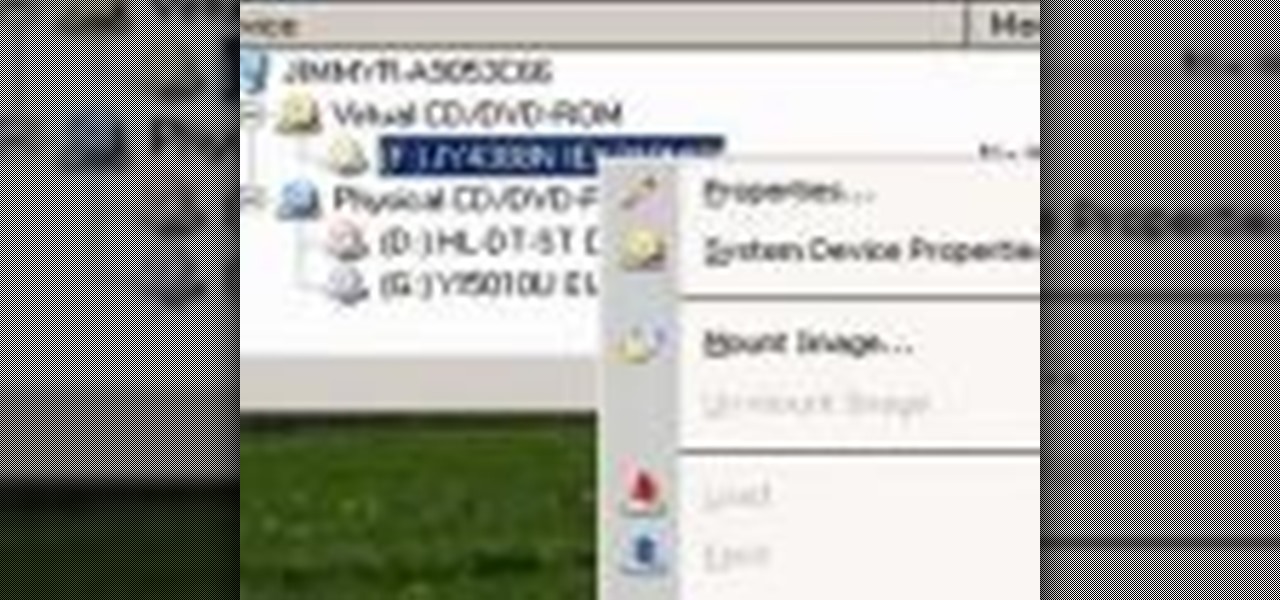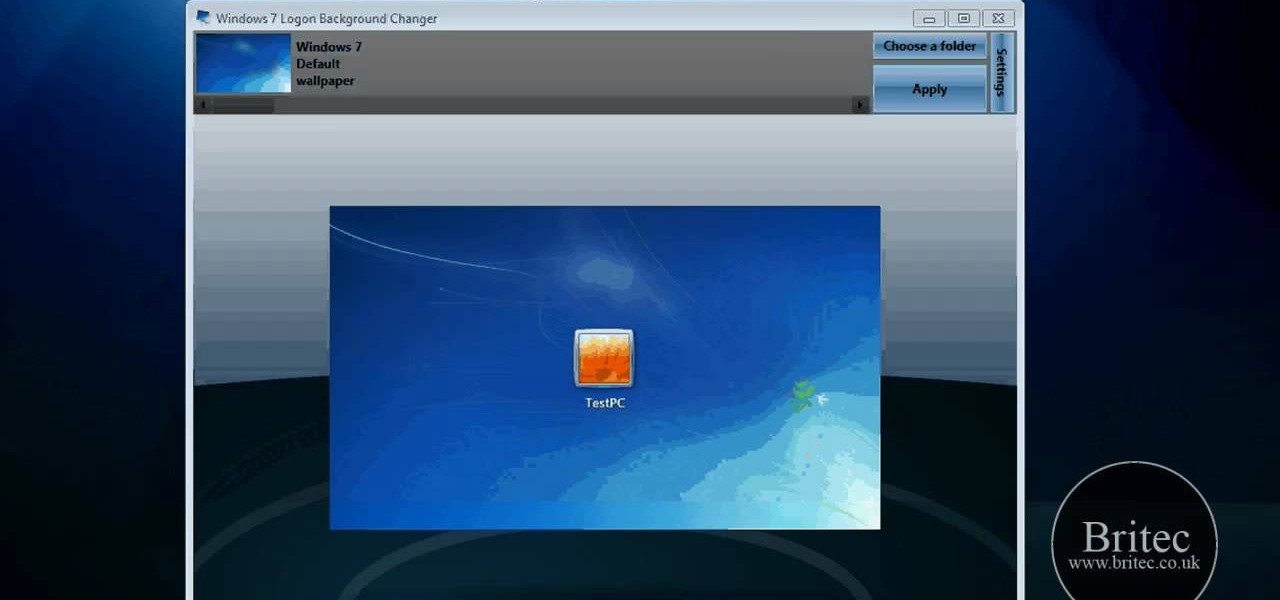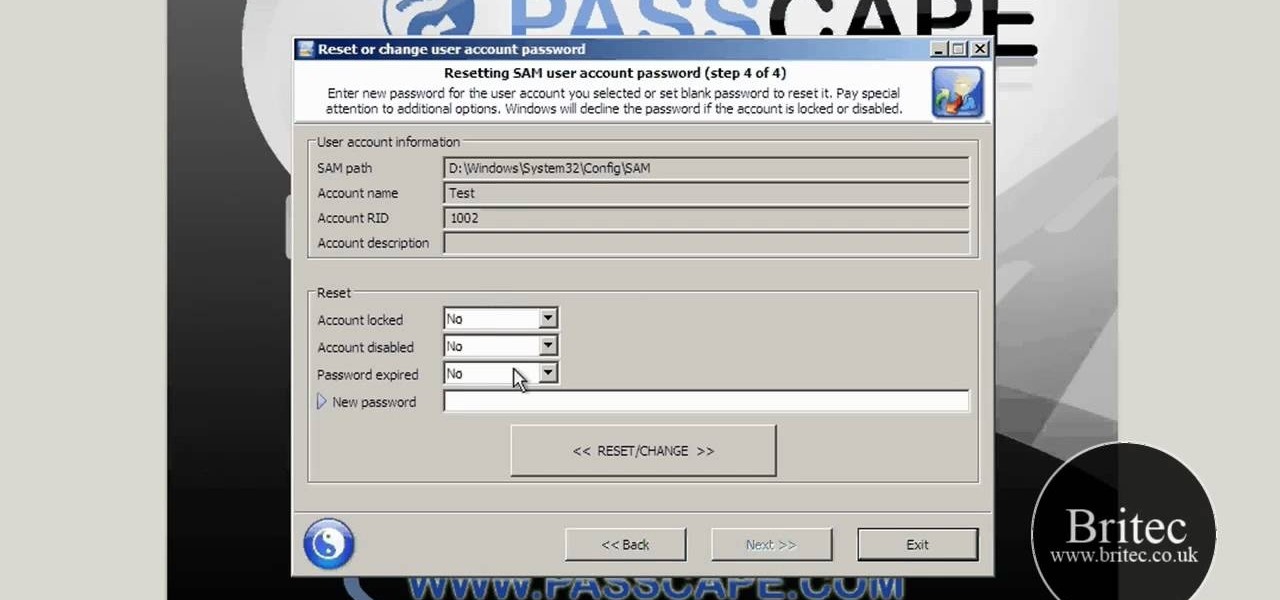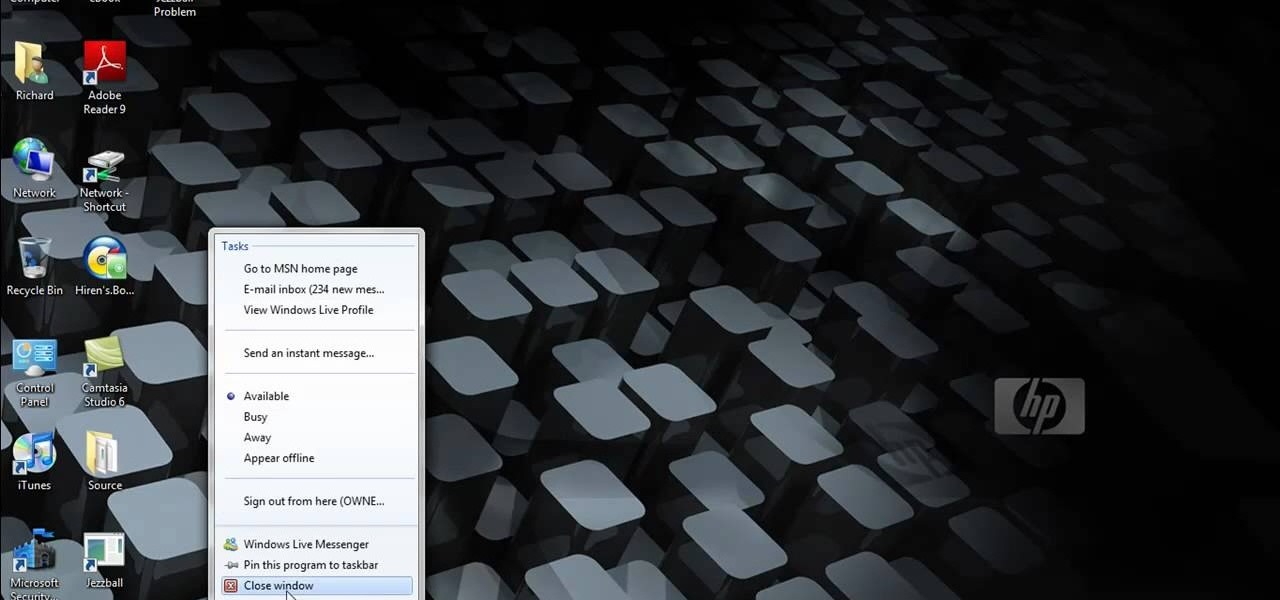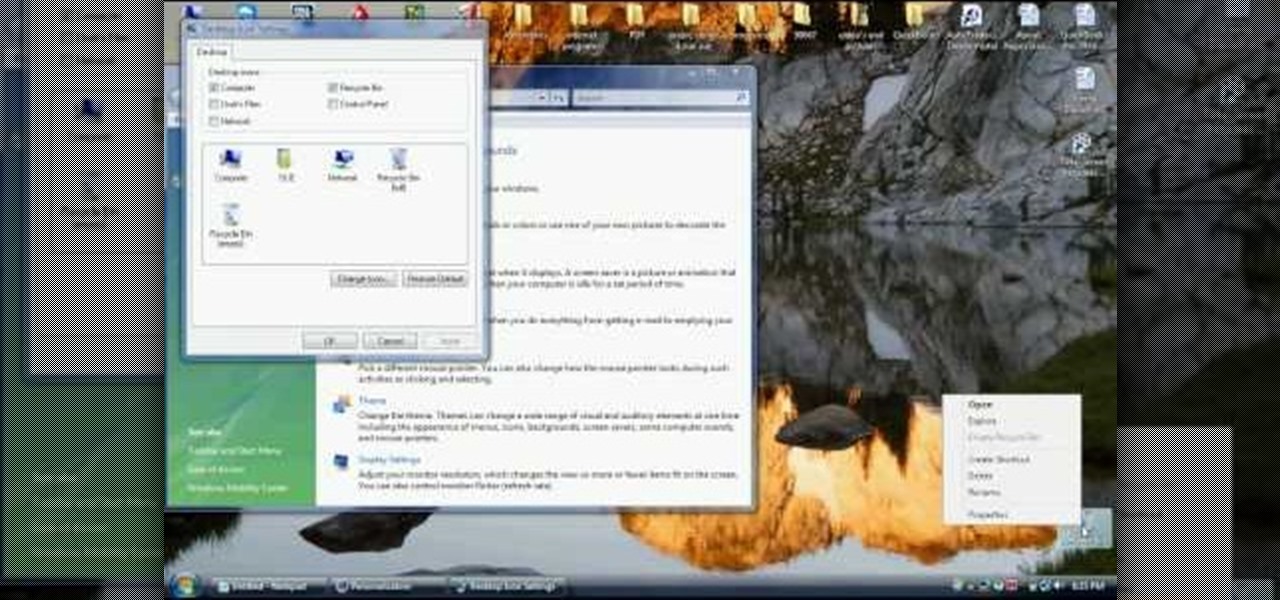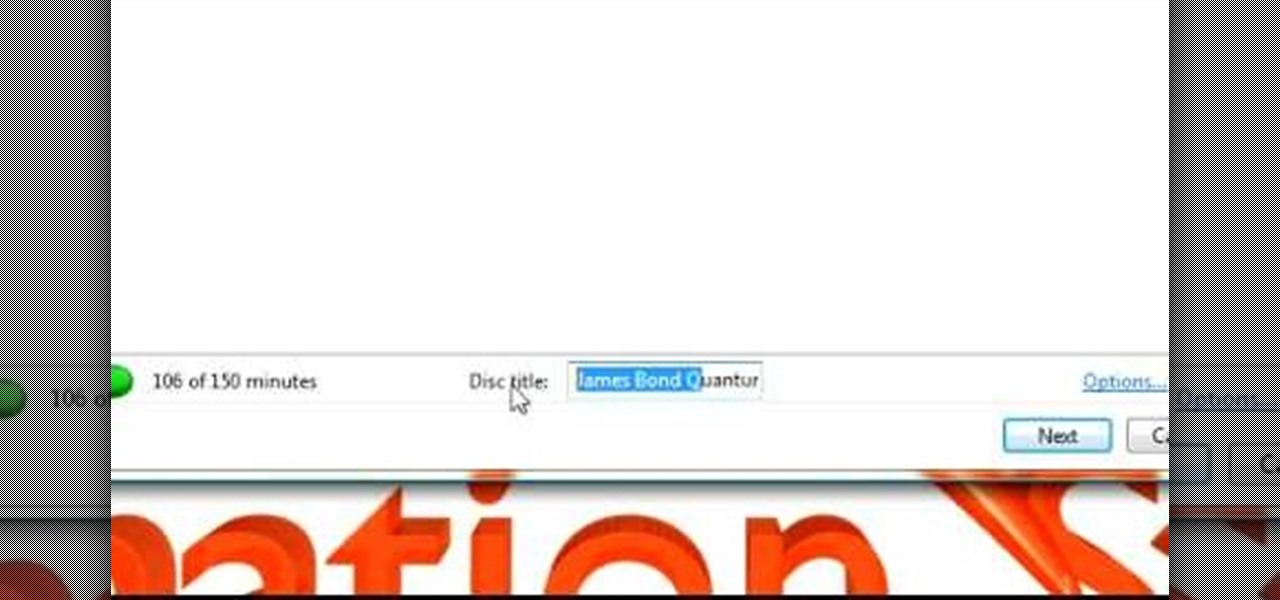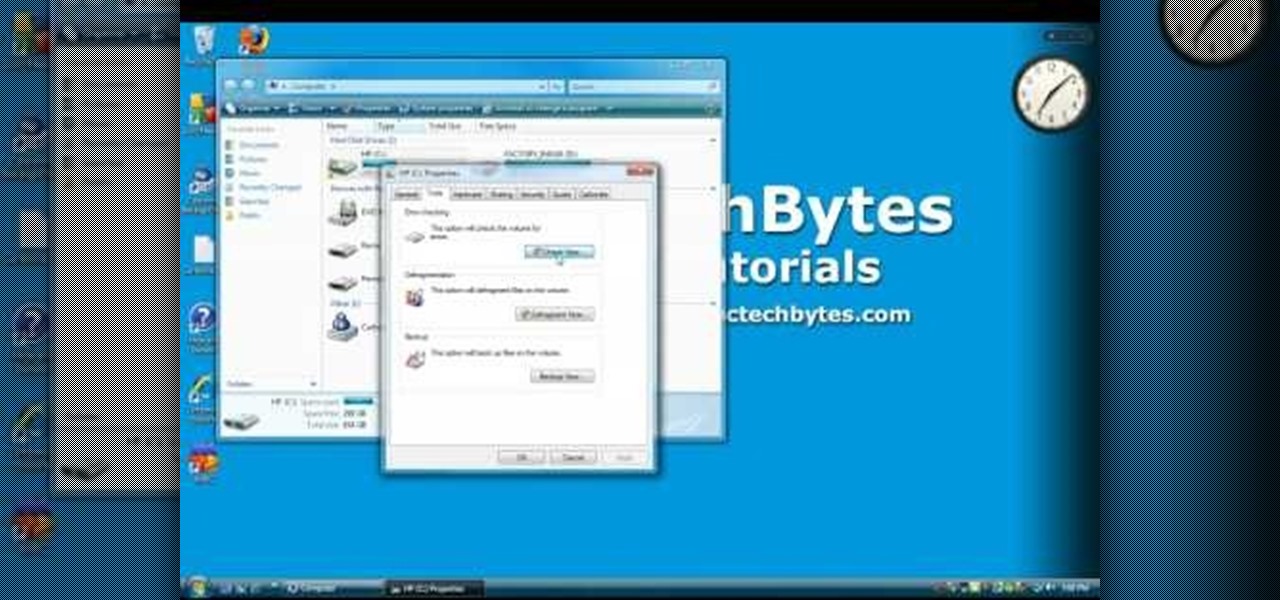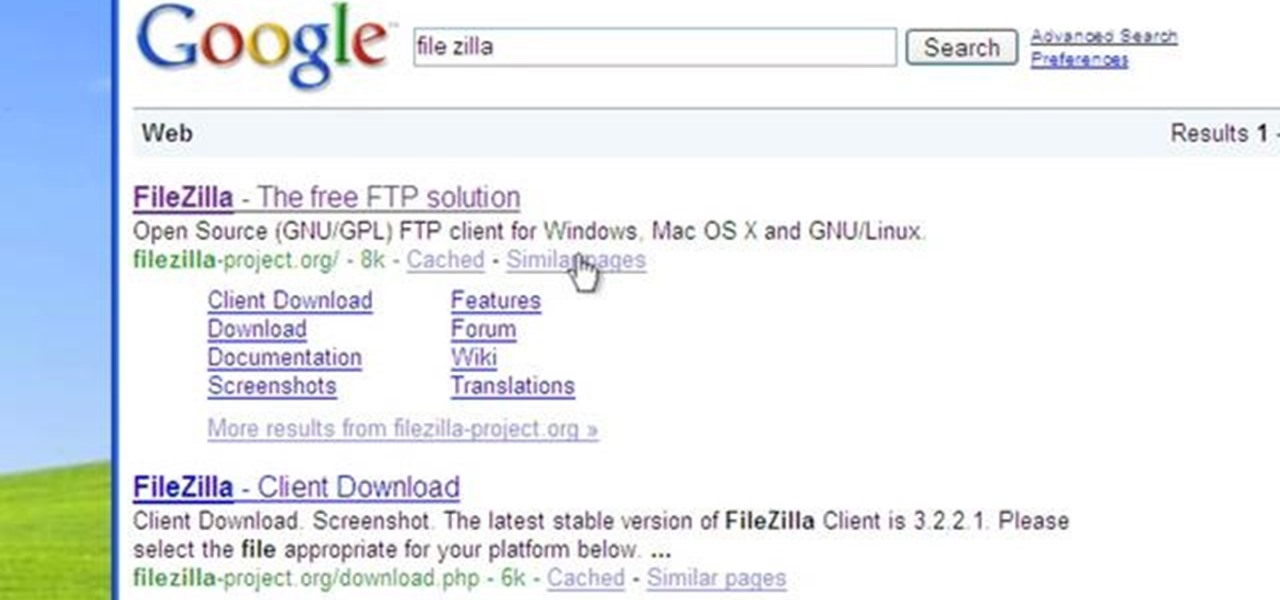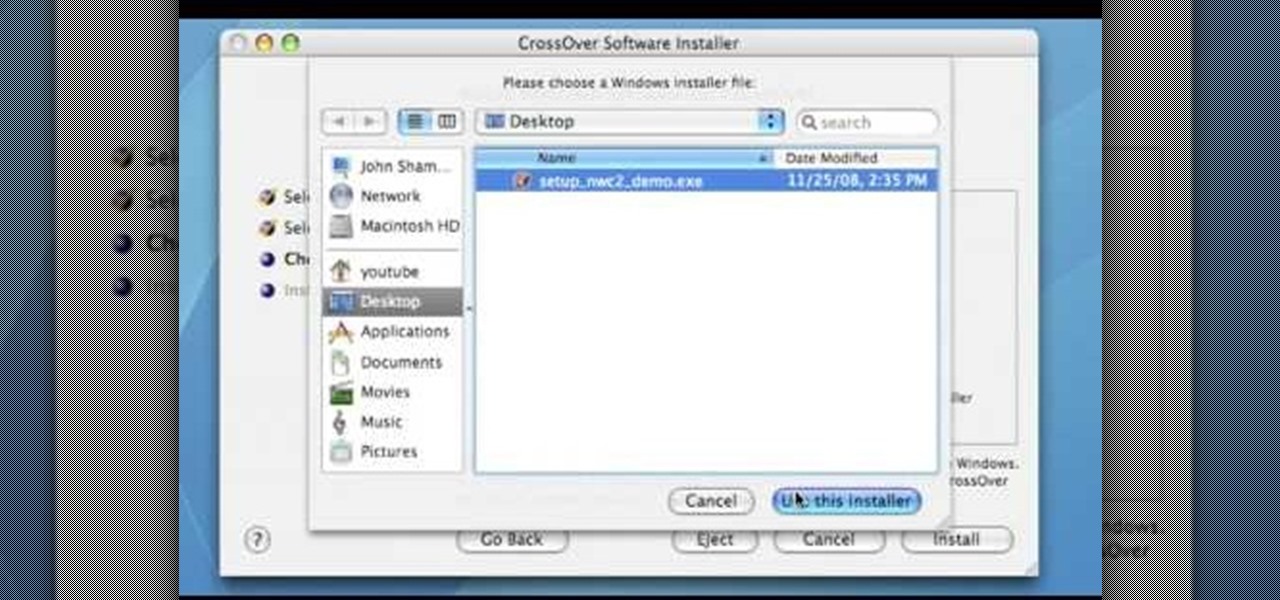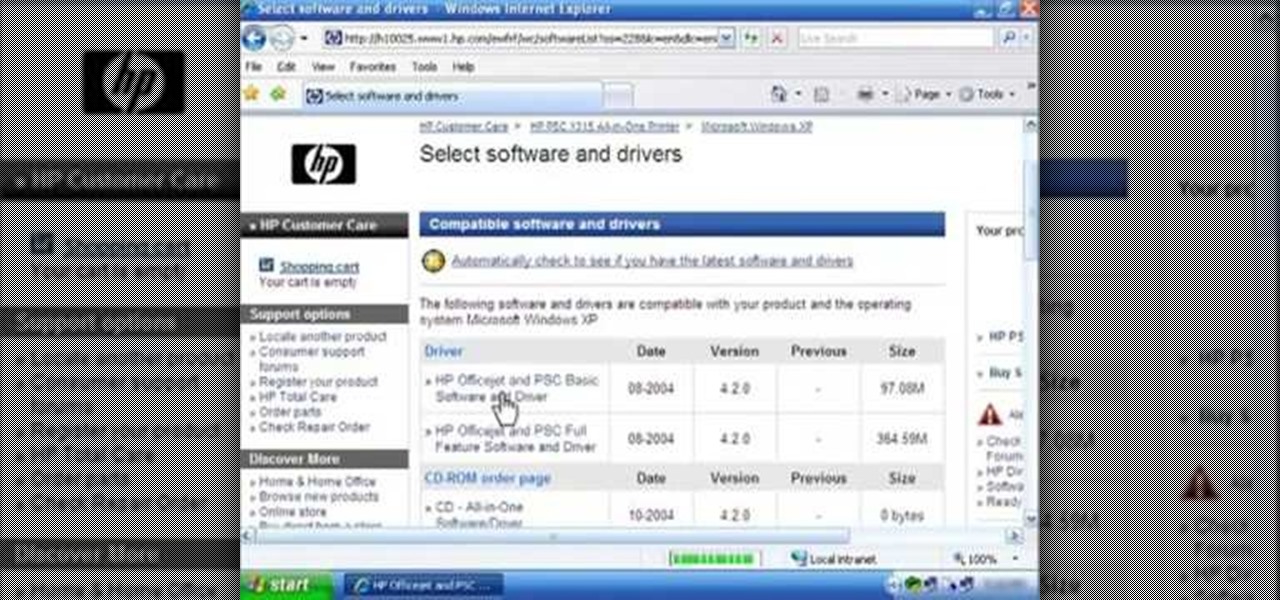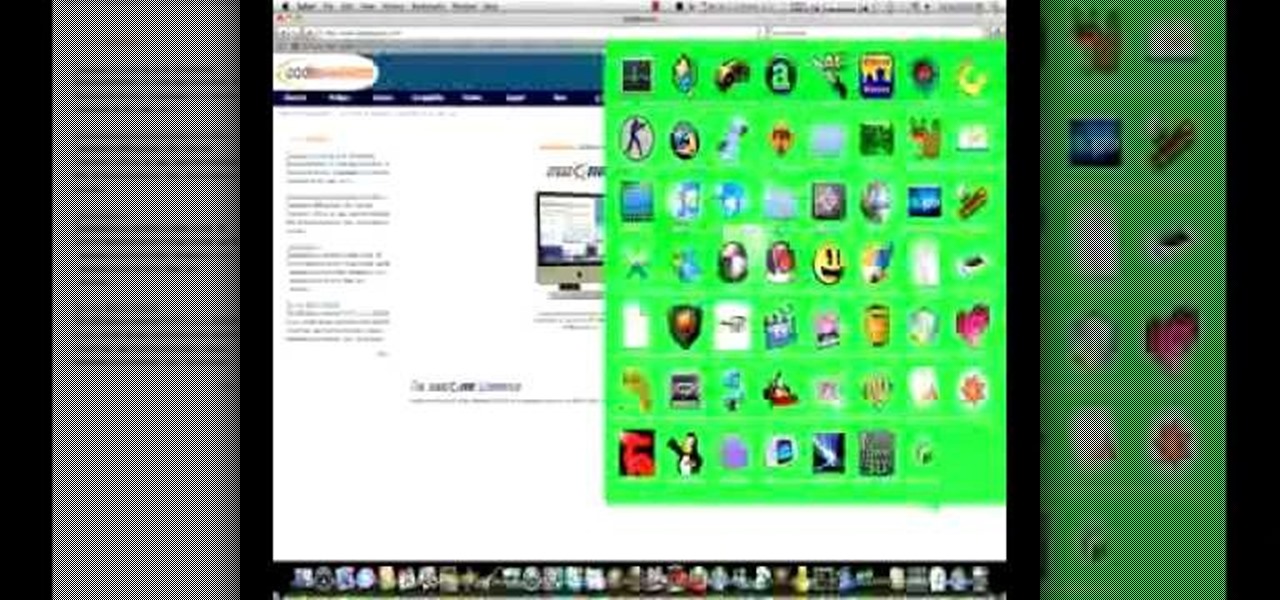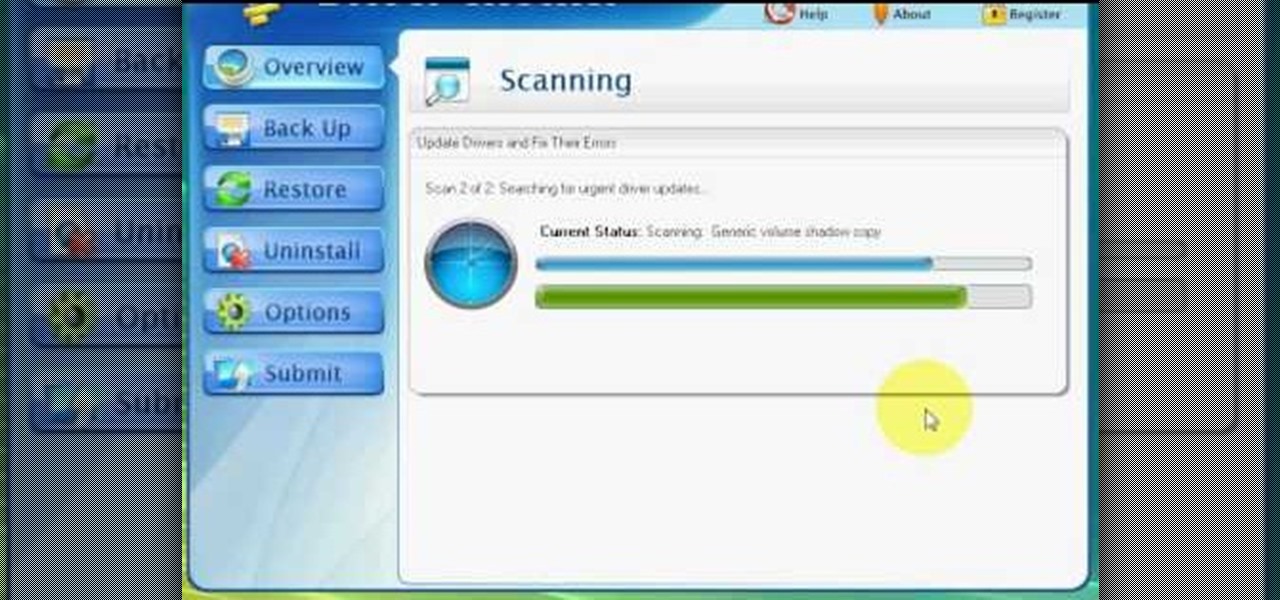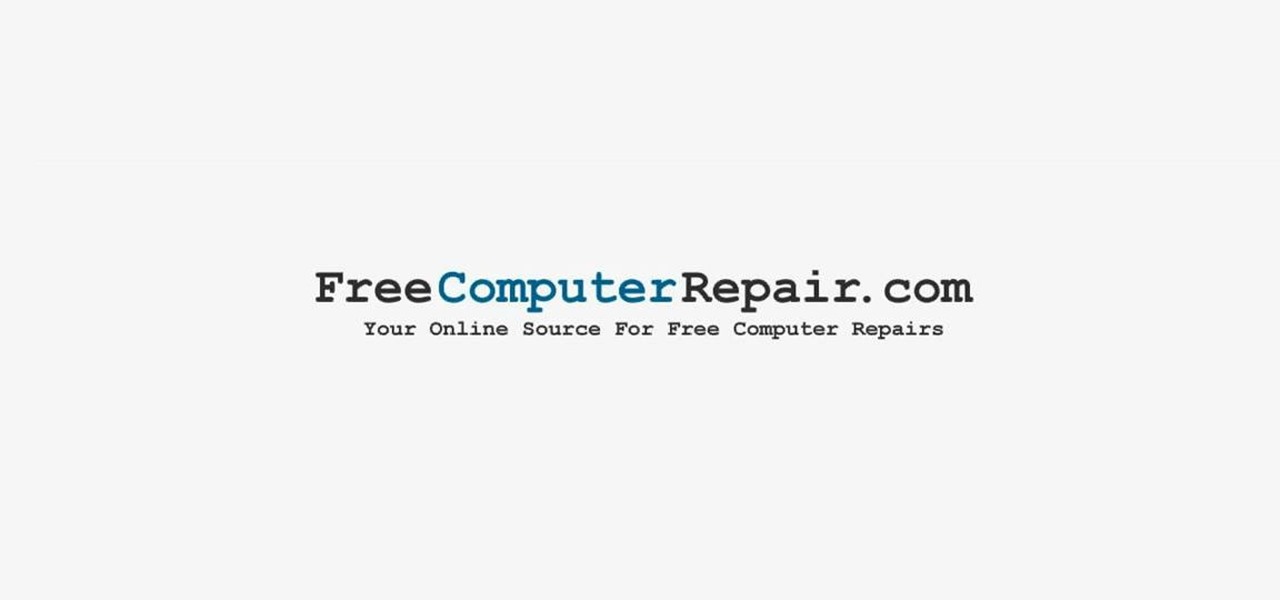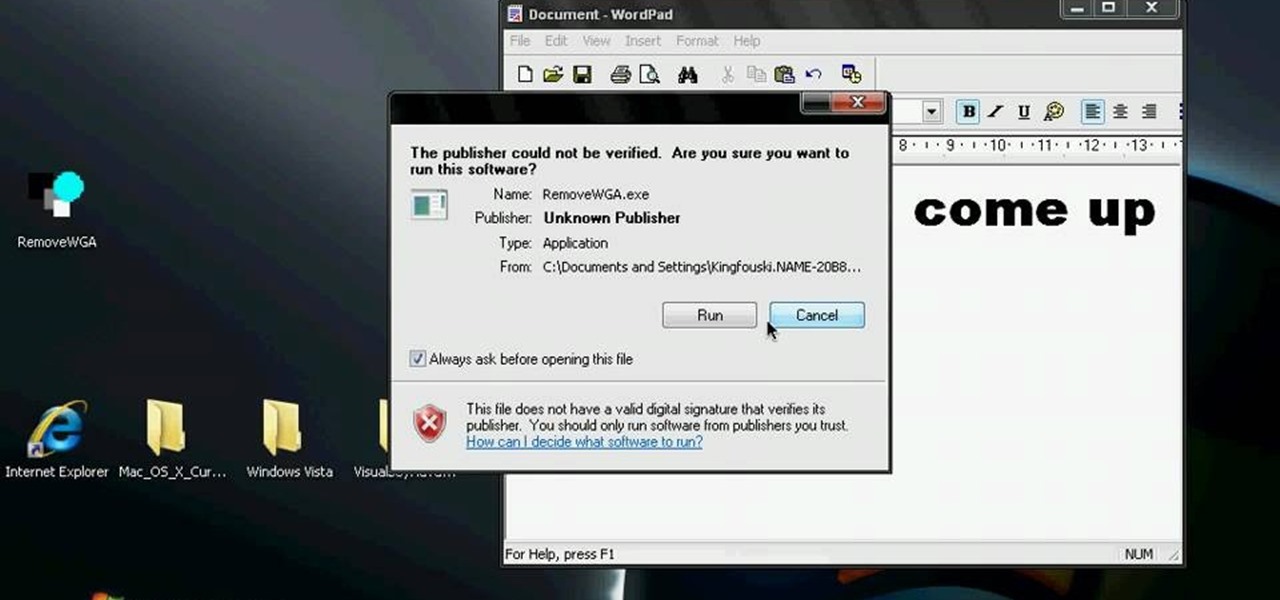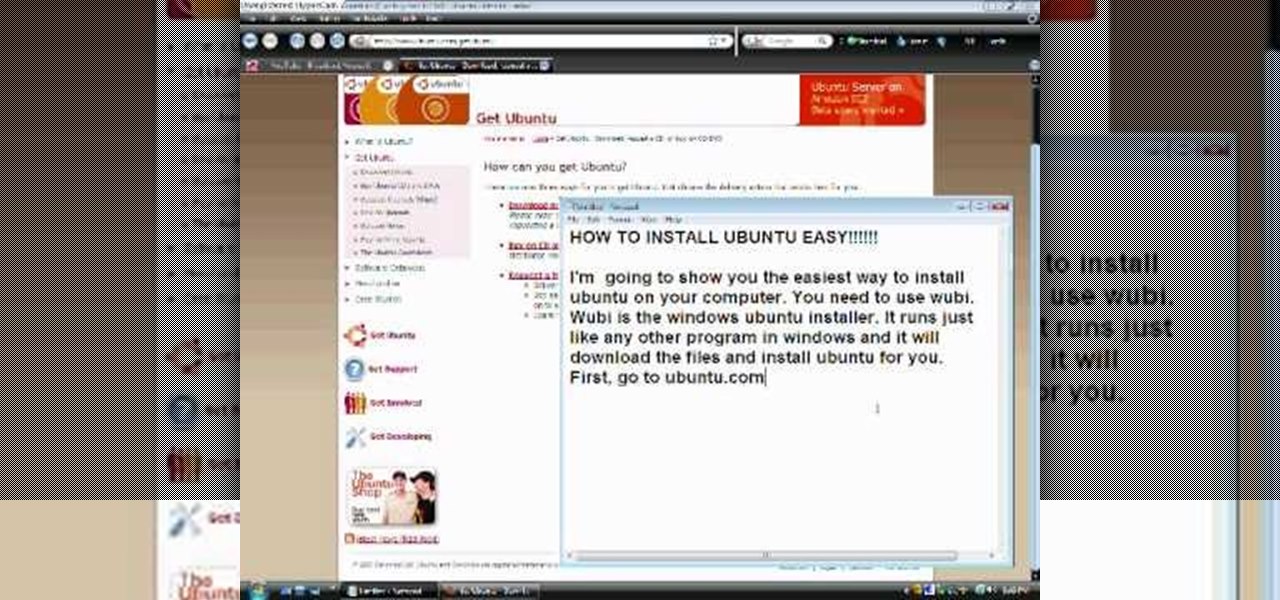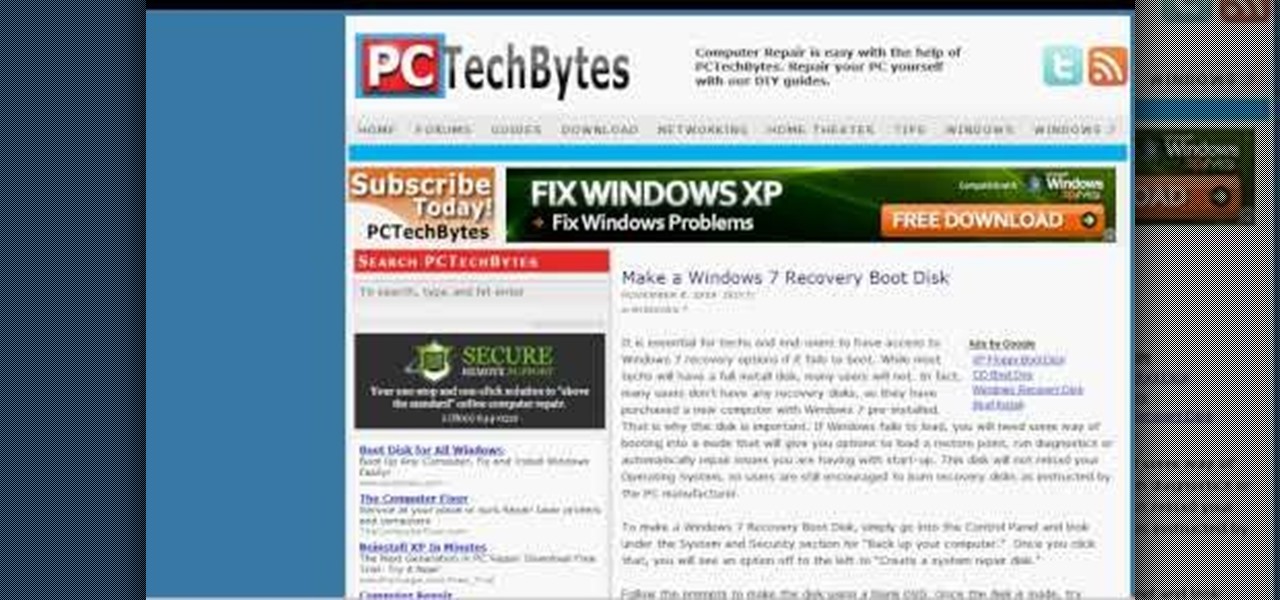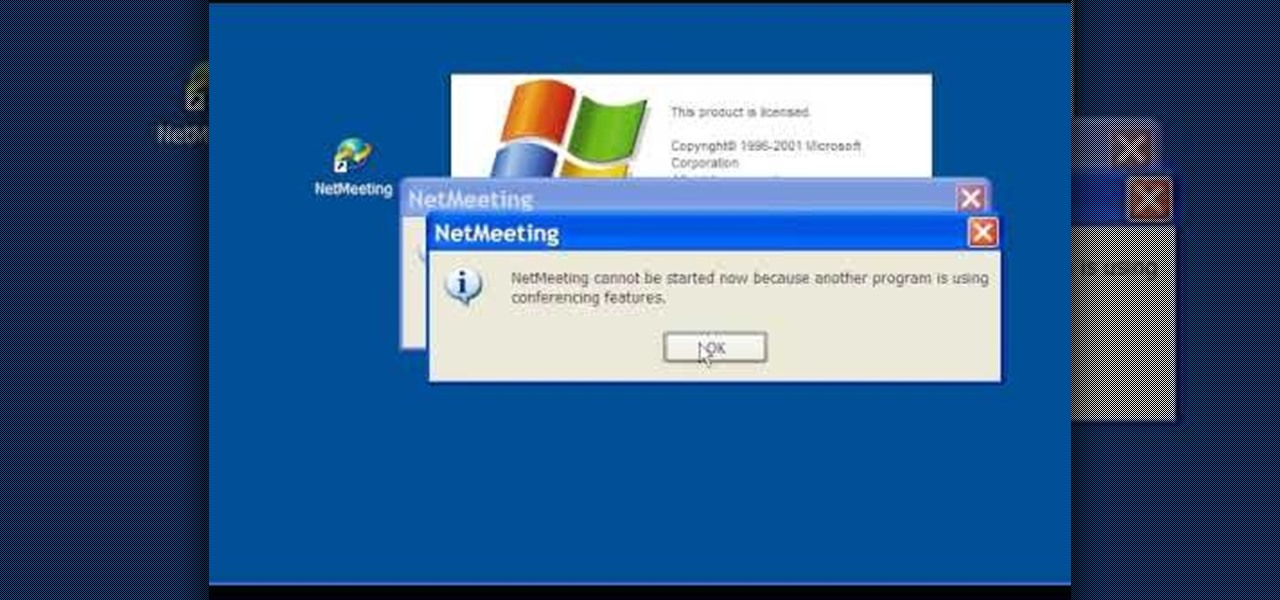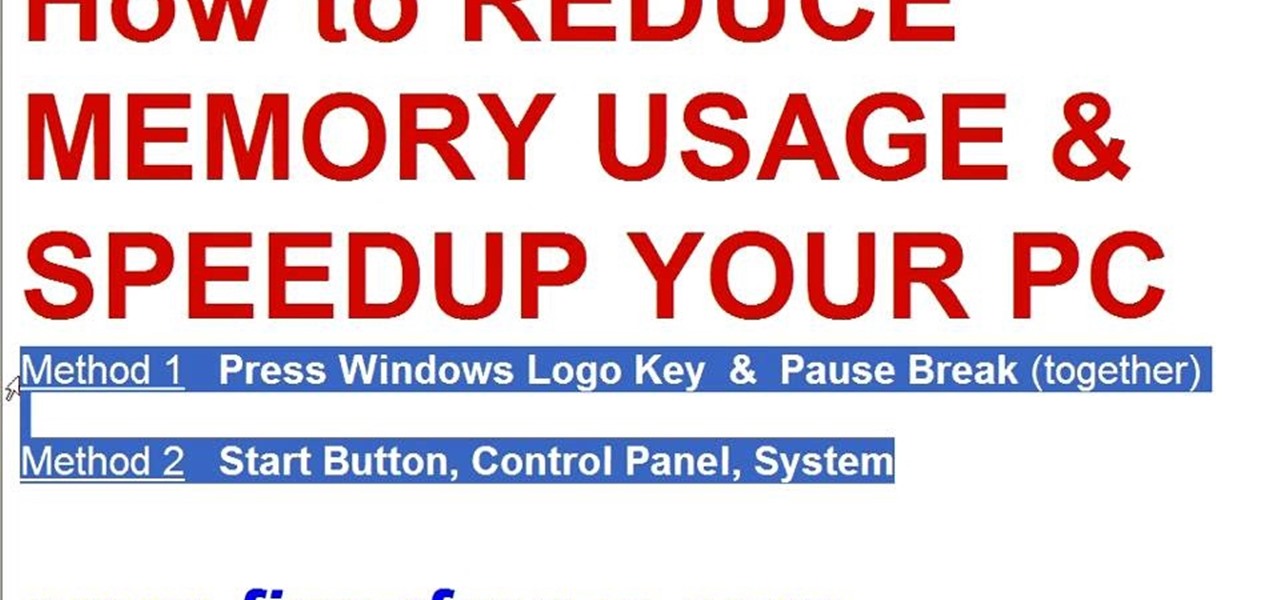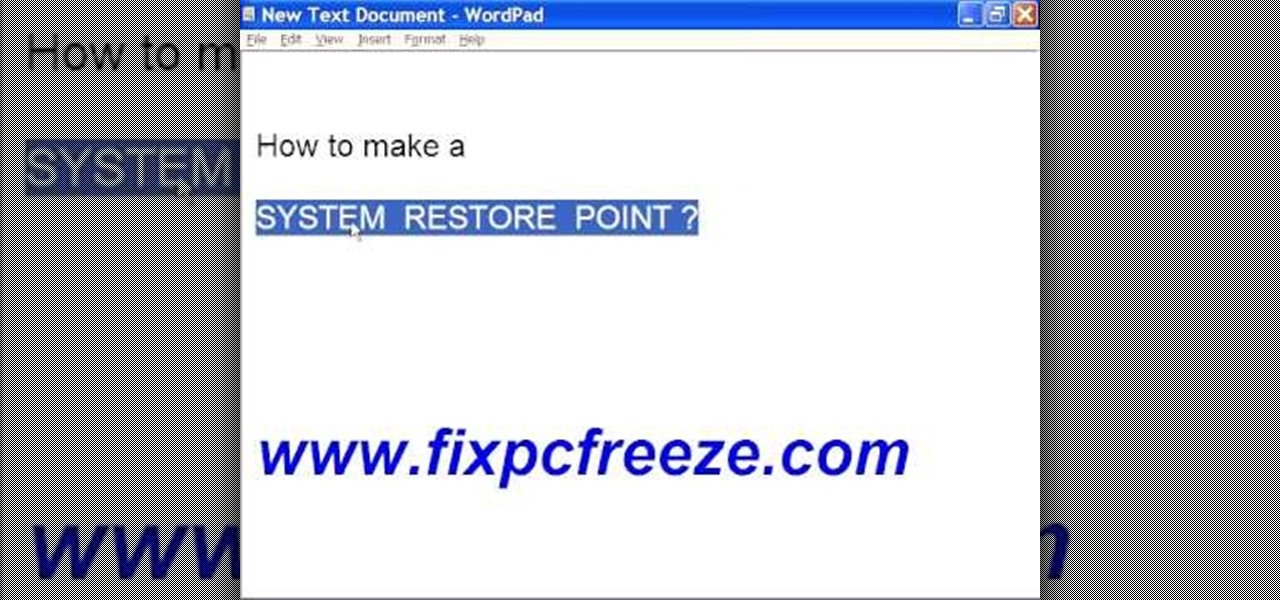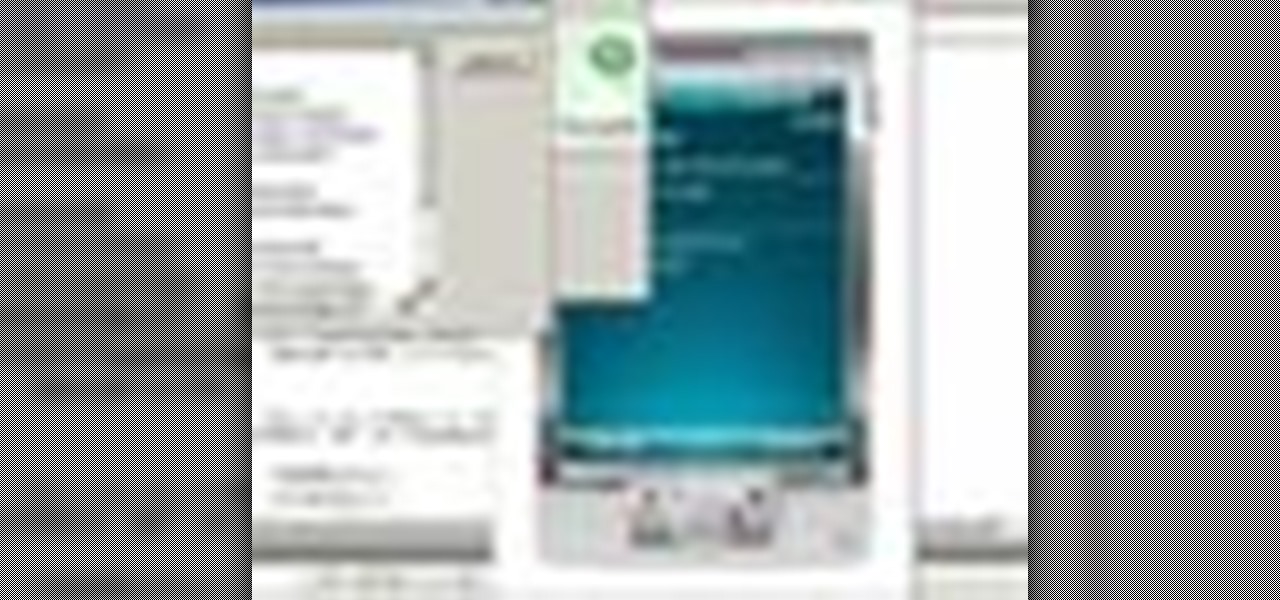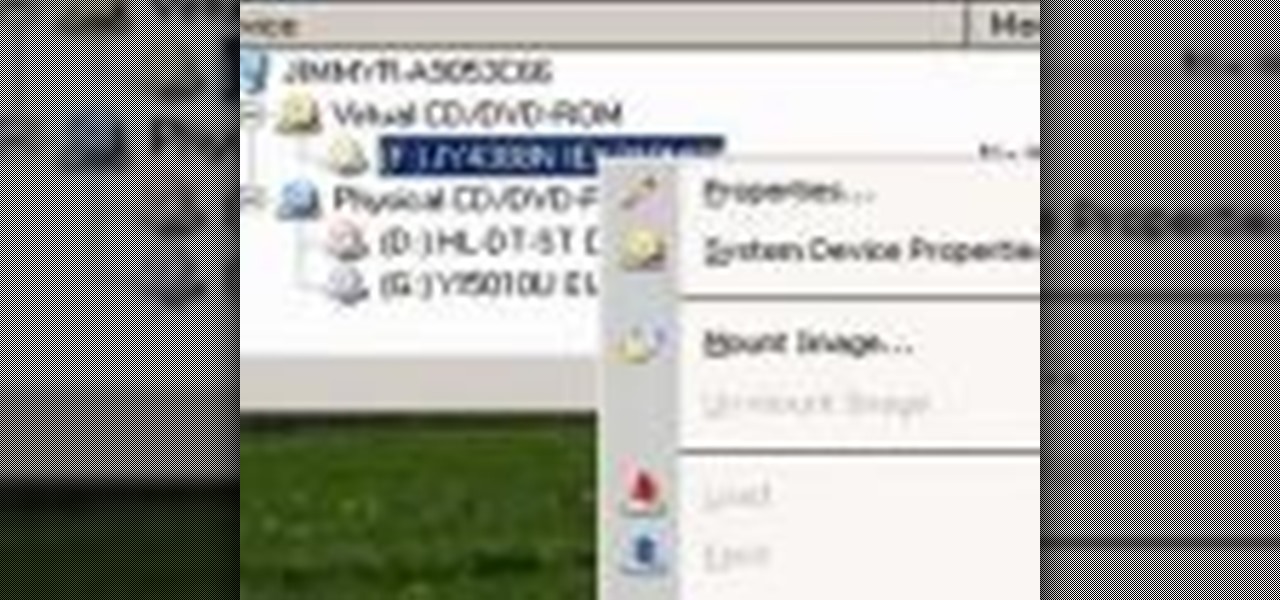
In this clip, you'll learn how to copy a DVD to your hard drive such that you can run it later without actually having it in your CD/DVD drive. It's easy! So easy, in fact, that this home-computing how-to can present a complete, step-by-step overview of the process in a matter of a few minutes. For more information, including detailed instructions, take a look.

The "Run" command in Windows XP was a super handy tool for those above-average PC users, those who know all the shortcuts to navigating the system. But Windows Vista automatically removed the "Run" option from the start menu, and replace by "Search" instead. But don't worry, it's not gone forever. You can restore the "Run…" command with a little tweak to your Vista preferences. See how.

Mistakes can happen, and in Windows Vista, you can fix them without stress. What if you bought a PC with Windows Vista installed? The registered user name (owner/admin) would not be your name. So, how do you change it to reflect your name? This video will show you how to change the registered owner name in Vista, with just a few quick steps. This is also handy if your owner name is misspelled or just flat out wrong!
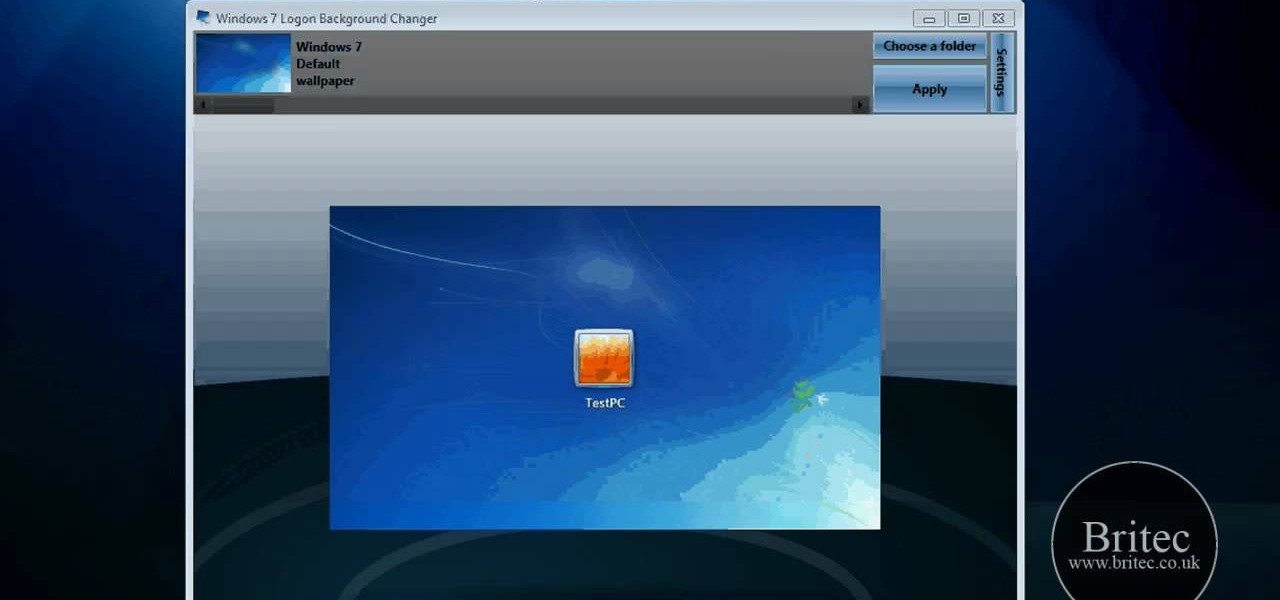
In this tutorial, we learn how to change your Windows 7 login screen. First, click on browse, then you can choose the picture you want for the background on your login screen. If you decide you don't want this, you can go back and change the background when you don't want it any longer. After this, you can go onto the Windows website to download different backgrounds. After you do this, you will have access to a lot of different backgrounds for the computer! This is a great way to dress up yo...
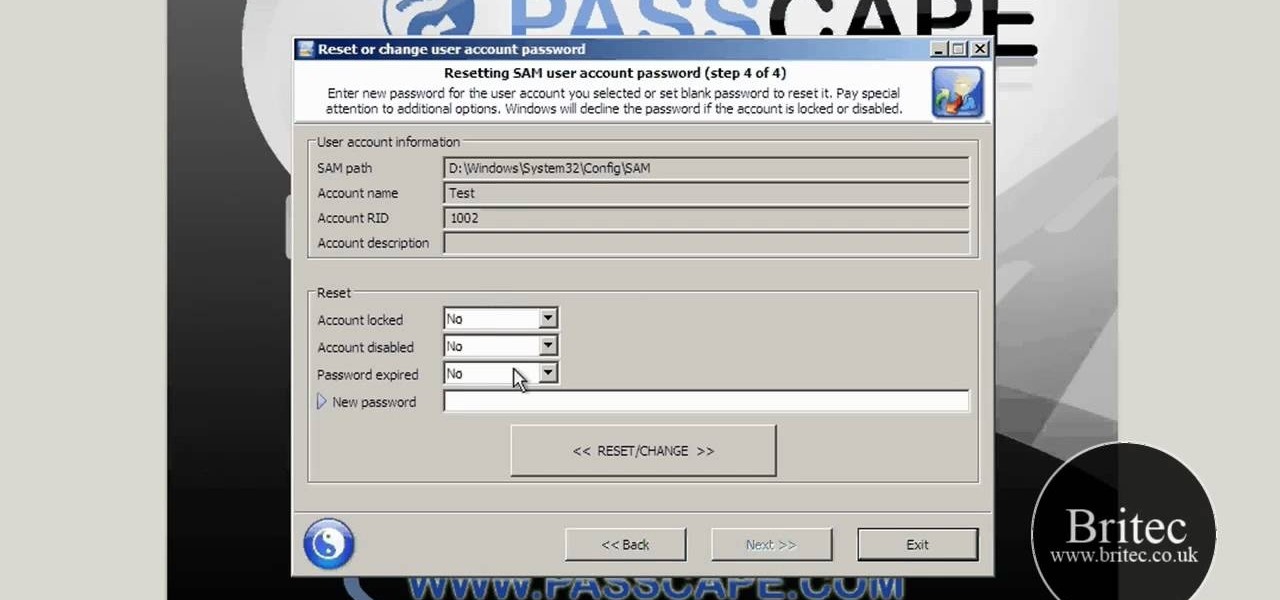
In this video, we learn how to reset or remove a forgotten Windows 8 admin password. First, log onto your Windows 7 account, then reboot your computer insert a disc that has the PassCape disc in it. After this, you can go through all the steps to change your password and choose which accounts you need to gather the information from. After you do this, click through the different steps and when you finish, you will be able to log onto your user account and change the password on it. After this...

In this video, we learn how to sync your HTC Windows phone to your PC via Bluetooth. First, connect your USB from the phone to the laptop. After this, a window will show up on the computer screen, click on that. After this, your computer will go through the steps to install the drivers. Now, go to your phone and you will see a menu that says your laptop. Click on the button that says "sync", and your computer will start to sync with your phone through a Windows Mobile window. When finished, y...

In this tutorial, we learn how to make a movie in Windows Movie Maker from PowerPoint. First, open up PowerPoint, then open your finished project and save it as a JPEG, saving all the different slides. Now, open up Windows Movie Maker and import all of your slides from where you saved them. Next, drag them into the time line and save it as a movie file. This will take a few seconds to finish saving, then click finish. When this is done, you will be able to play your slides as a movie and you ...

In this video, we learn how to recycle old windows into new decorations. First, you can make a coffee table by using the old window and adding legs onto the bottom of it. You can also place a box around the bottom and hinge the window to make a display case. This is simple to make and doesn't cost much, you only need to pay for the legs of the table! You can also use the window to make a pot rack, but make sure you have strong hooks in the ceiling to hold the rack tightly and it will be able ...

This video tutorial belongs to the software category which is going to show you how to fix MSN Messenger in Windows 7. This is really simple and very easy to do and takes practically no time. First you got to close MSN Messenger if it is open. Now find Windows Live Messenger, right click on it and then select properties. Now click the 'compatibility' tab, check the box labeled 'run program in compatibility mode for:', then select XP Service Pack 2, hit 'apply' and then click OK. Now open mess...

In this video tutorial, viewers learn how to find their I.P address in Windows 7 and Vista. Begin by clicking on the Start menu. Then type "cmd" into the search bar and press Enter. When the command prompt window opens, type in "ipconfig" and press the Enter button. Now search through the list and find a line that says "I.P address" or "IPv4 address". The numbers will be divided by periods. Another way is to open Control Panel and select Network and Sharing Center. Then click on your local ar...

In this video tutorial, viewers learn how to increase the virtual memory in a Windows XP computer. Begin by clicking on the Start menu. Then right-click on My Computer and select Properties. Now click on the Advanced tab and click on Settings under Performance. In the Performance Options window, click on the Advanced tab and click on Change under Virtual Memory. Change the Initial Size to 3000 and Maximum Size to 5000. Finish by click on Set, press OK and restart your computer. This video wil...

In this video tutorial, viewers learn how to recover a recycling bin in Windows Vista. This task is very fast, easy and simple to do. Begin by right-clicking on the desktop and select Personalize. In the Tasks sidebar, click on "Change desktop icons". In the Desktop Icons tab, under Desktop check Recycle Bin and any other icons that you wish to display on your desktop. Finish by clicking OK. This video will benefit those viewers who use a Windows Vista computer, and would like to learn how to...

In this video tutorial, viewers learn how to restore the desktop icons in Windows XP. Begin by right-clicking on the desktop and select Properties. Then click on the Desktop tab and click on the Customize Desktop button. In the General tab, under Desktop Icons, users are able to check the 3 desktop icons to place onto the desktop. These 3 desktop icons are: My Documents, My Computer and My Network Places. Users are also able to change the icon or restore to default. When finished, click on OK...

If you have a tendency to play small games on your computer while listening to a lecture or playing an audiobook, those sounds from the game can be really intrusive to your learning anything. Well, on Windows 7, there's a way you can adjust the sound without messing with hard-to-find sound settings in each application. Windows 7 allows you to adjust the sound of multiple programs at the same time, as well as devices and system sounds. Learn how to change the default startup volume for these a...

If you are looking to get your point across even better, why not add video to your Powerpoint presentation?

If you are new to Windows Vista or are just starting to set it up to share with other local computers, you will need the help of this tutorial.

In this video tutorial, viewers learn how to view hidden files and folders in Windows Vista. Begin by clicking on the Start menu and select Control Panel. Click on Appearance and Personalization, and select Folder Options. In the Folder Options window, click on the View tab. Under Hidden files and folders, check the option, Show Hidden files and folders. Now click Apply and OK. This video also provides a demonstration of hiding and revealing a hidden file. This video will benefit those viewer...

In this Software video tutorial you will learn how to make DVDs from AVI files with Windows DVD Maker. You will need a codec for this, which can be found at www.divx.com. Download the free version. While installing, when the prompt for component selection comes up, keep only ‘divx codec’ checked and uncheck the other components and install the codec. Now insert a DVD in to the drive and open up windows DVD maker. Select the movie you want to record, give a title and click next. Select the...

To format an external hard drive on Windows Vista, plug the hard drive in, then click on start menu, right click on "computer", and select "manage". Go to "storage" on the left hand menu and select "disk management". Right click on the letter of your external hard drive, and select "Shrink Volume". Choose the size of the partition you want to create, and click shrink. After it is done, there will be 2 seperate drives, with the new one being allocated. Right click on the unallocated drive and ...

If your computer is not running properly and you're not sure why, you may need to run the Check Disk utility in Windows to discover the problem.

This video tutorial from Michael Espinosa shows how to install and use File Zilla Ftp client on Windows XP operating system.

In this Computers & Programming video tutorial you will learn how to reformat your hard drive to install Windows XP. You will need a copy of window XP. Insert the CD in to your CD drive. Restart your computer and the command prompt will show. Press any key to boot from the windows XP set up CD. The set up screen will be displayed. Click enter and agree to all the terms. Then select the driver on which you want to put the XP and click enter. Then select the NTFS file system and not the ‘quic...

In this Computers & Programming video tutorial you will learn how to run a Windows app on a Mac OSX using Crossover. Search for the program, download and install it. Open the program, go to configure and then to manage bottles. Then click on the little ‘+’ button, name your bottle, select a version of windows and click ‘create’. This will take a few minutes to create the bottle. Now click on applications > install software. In the crossover software installer window, click on ‘insta...

This silent video shows you how to install HP printer drivers for Windows XP. Start off by turning on the power on the printer. Do not connect the USB cable to the computer yet, it'll ask you at a later time. Now go to HP's support webpage by typing "www.hp.com/support" on your web browser and then choose the region and language you want the support for. Now click on the "download drivers and software" option and type in your printer's model number. Select the correct printer from the list an...

There's a chance that some of those Windows programs that you've been wanting to run on your Mac can actually be made to do so. There are two ways to go about it. Either you go with emulation, using VM ware or Virtual box. VM ware will cost you while Virtual box is free. The other way to go about doing this is to use Crossover for the Mac, this program is somewhat like the emulation softwares mentioned before but not quite. When installed, the crossover button will appear on your Mac's bar am...

This video shows us the method to find and install Windows PC drivers. Install the software from www.DirectDriverChecker.com. Click on 'Start Scan' to list the drivers you have and which ones need an update. Choose 'All Drivers' to see all drivers and 'Outdated Drivers' to see the outdated ones. Check the drivers and click 'Next' to update them. Use the 'Back Up' option to back up the drivers in case of a malfunction in the computer. Use the 'Restore' feature to restore the saved drivers whic...

In this video tutorial, viewers learn how to pin a program to the task-bar in Windows 7. Click on the Start menu and click on All Programs. Find the program that you want to pin in the task-bar and click on it. Right-click on the program and select Pin to Task-bar. The program will then be pinned as an icon on the left side of the task-bar, beside the Start menu. Users are able to pin as much programs to the task-bar as they want. This video will benefit those viewers who have a Windows 7 com...

In this Computers & Programming video tutorial you are going to learn how to get rid of Windows Genuine Software notification. First download softpedia mirror Us exe and save it to your desktop and launch it. Then you got to click yes on the two following windows and your system will reboot. After rebooting it will take a bit longer to login to your user account. That’s normal. Click ‘run’ on the next window that comes up. Now a new message box will come up. Click OK on it. To make it go away...

This video shows how to install Ubuntu easy. We need to use wubi the windows Ubuntu installer. It runs just like any other program in windows and it will download the files and install Ubuntu for us. First go to Ubuntu. Then go to Get Ubuntu. Then click "download Ubuntu". Then click on "Wubi". Then choose a download location. Then Run Wubi and tell it where to install Ubuntu ( what drive) and what username/password to use what language to use and how big to make the installation and Wubi will...

In this how-to video, you will learn how to quickly make a Windows 7 boot disk. This is essential for making backups or booting from something other than the operating system on your hard drive. First, go to the control panel and click the back up your computer option under system and security. Next, go to the left and click create a system repair disk. Put a blank DVD in to the optical drive. Select your drive and press create disk. This video shows just how quick and easy it is to make a bo...

A basic maintenance step in Windows XP is deleting temporary files. In this short tutorial, TellYouKnew walks you through the steps necessary to delete temporary files. The first step is to select "RUN" from the Start menu. When the Run box opens, type %temp% in the box and press enter (or click OK). A new window will open which contains all of your hidden, yet safe to delete, temporary files. TellYouKnew advises that you simply select all of the files and delete them. You may delete the file...

The first thing to do to install tune-up utilities on Windows 7 is to, go to Google and search tune up utilities. Then you scroll down to CNET download website and click download now. After you clicked it hit save file and wait for it to load. After you finished downloading it in that box right click it and choose open containing folder. Then drag the file to your desktop and right click on the folder and go all the way down to properties. Once you are on to it go to compatibilities and check...

In this Computers & Programming video tutorial you are going to learn how to configure Windows Netmeeting. It is very easy to do. This video is from Fix PC Freeze. Go to start > all programs > accessories > windows explorer. Now click on SA(C:) > program files > Hewlett-Packard > Netmeeting > conf. On the NetMeeting installation dialog box click next and type in your name, email and other details and click ‘next’ twice. On the following box, select ‘local area network’ and click ‘next’ thrice...

Some data can be very confidential. In such case you need to encrypt the data so that it does not go into the wrong hands. There are lots of encryption software available to encrypt the data. But to use them first you need to install then and this can take lot of time. You can also use Windows built in compression client to encrypt information. To use this feature you need not install any software and it is a fairly simple process. So select a file that you want to encrypt, right click on it ...

This will illustrate us how to dual boot Windows Mobile and Android. Here are the following steps:Step 1: First of all switch on your mobile and close all the running taskStep 2: Go on the start menu and press the center scroll key, the menu will open up.Step 3: Now go on setting and select itStep 4: various icons will appear, Now out of this choose the REboot function , the reboot will start.Strep 5 : enter reboot Windows And AndroidStep ^: after await of few minutes the reboot will be compl...

This video tutorial in Computers & Programming category will show you how to reduce memory usage in Windows XP to speed it up. The 1st method is to press Windows logo key and pause break together. The 2nd method is to go to start > control panel > system. Now the system properties box will come up. Here you click on ‘advanced’ tab. Now click the ‘settings’ tab under ‘performance’. Click on ‘visual effects’, select ‘adjust for best performance’ and click ‘apply’. Then under the ‘custom’ drop d...

In this video tutorial, viewers learn how to create a System Restore point on a Windows XP computer. Begin by clicking on the Start menu and go to All Programs. Open the Accessories menu and select System Tools. Go down the menu and select System Restore. Check Create a Restoring Point and click Next. Now type in a description for the restoring point and click Create. You will then create a restoring point for you to access whenever you want to restore back to that point. This video will bene...

In this video tutorial, viewers learn how to use Remote Desktop on Windows Vista to connect to another computer over a network connection, specifically Windows XP. You can get access to your Vista applications or data stored on a remote computer from your XP PC.

This video demonstrates how to increase your computer's virtual memory in Windows XP. To increase virtual memory in Windows XP: - On your desktop, right click on My Computer then select Properties. - On the System Properties Window, click on the Advanced tab. Under Performance, click Settings. - A new window should appear, click on Advanced tab, look for Virtual Memory then click Change. - The virtual memory window should now appear, select your main hard drive (usually C: ), then you can set...

If you've programmed a few Windows Mobile applications, you might need to perform some troubleshooting and debug the program to weed out all the problems. You can do this with AppVerifier. Marty Larson demonstrates installing, configuring and using the "AppVerifier" Application Verifier tool to debug Windows Mobile applications.