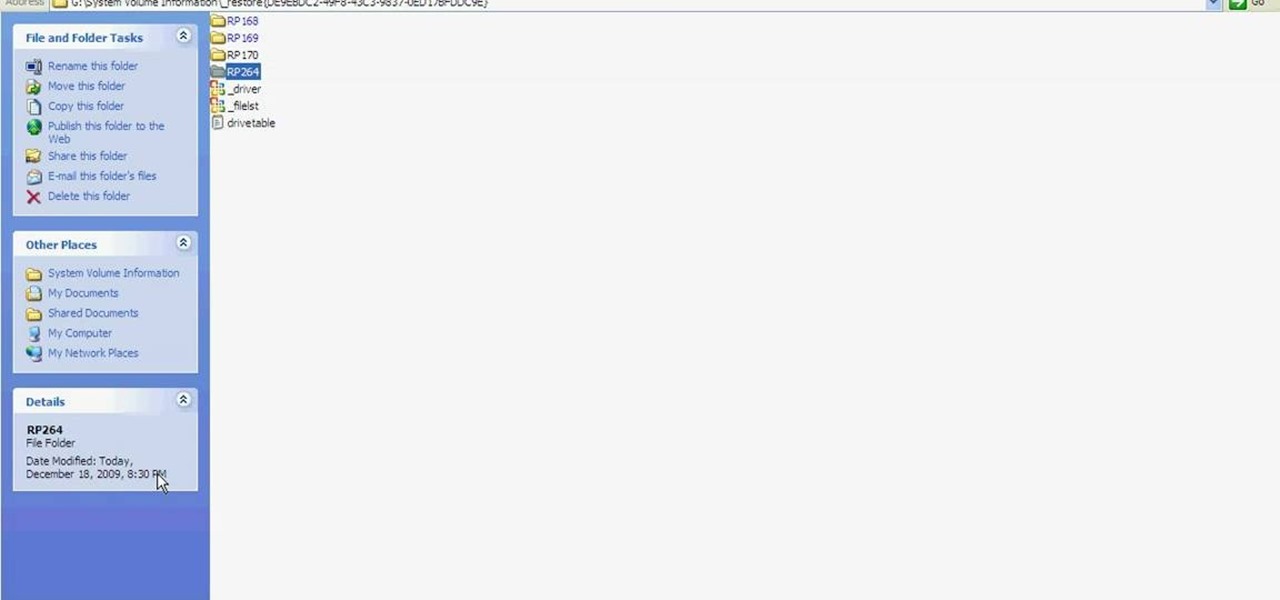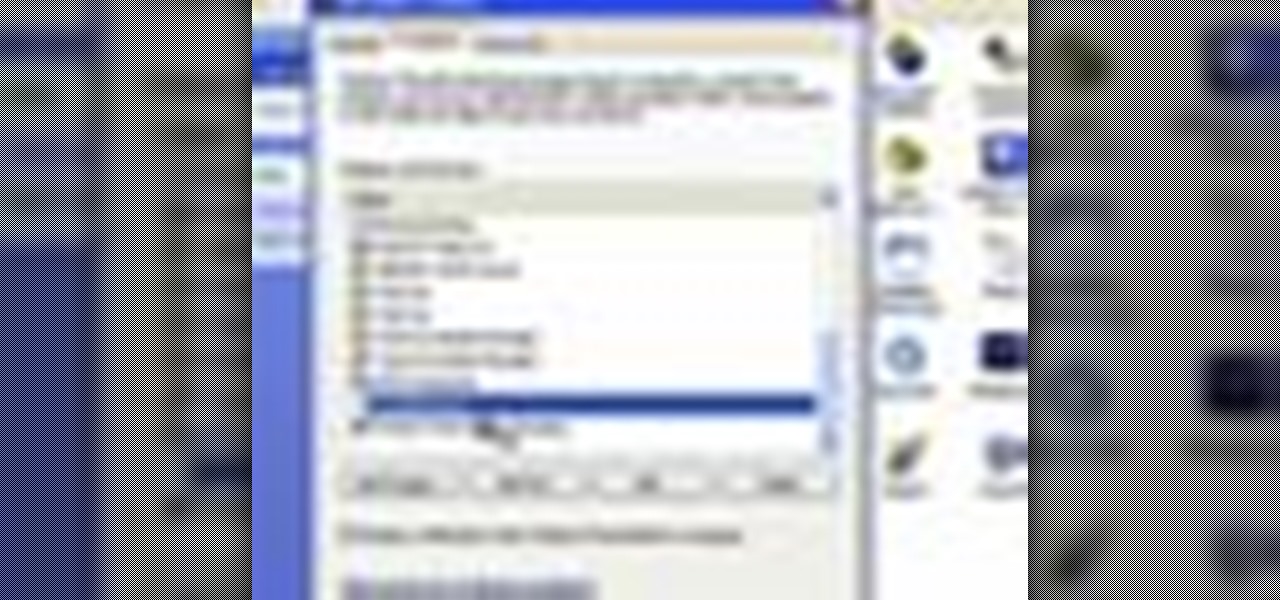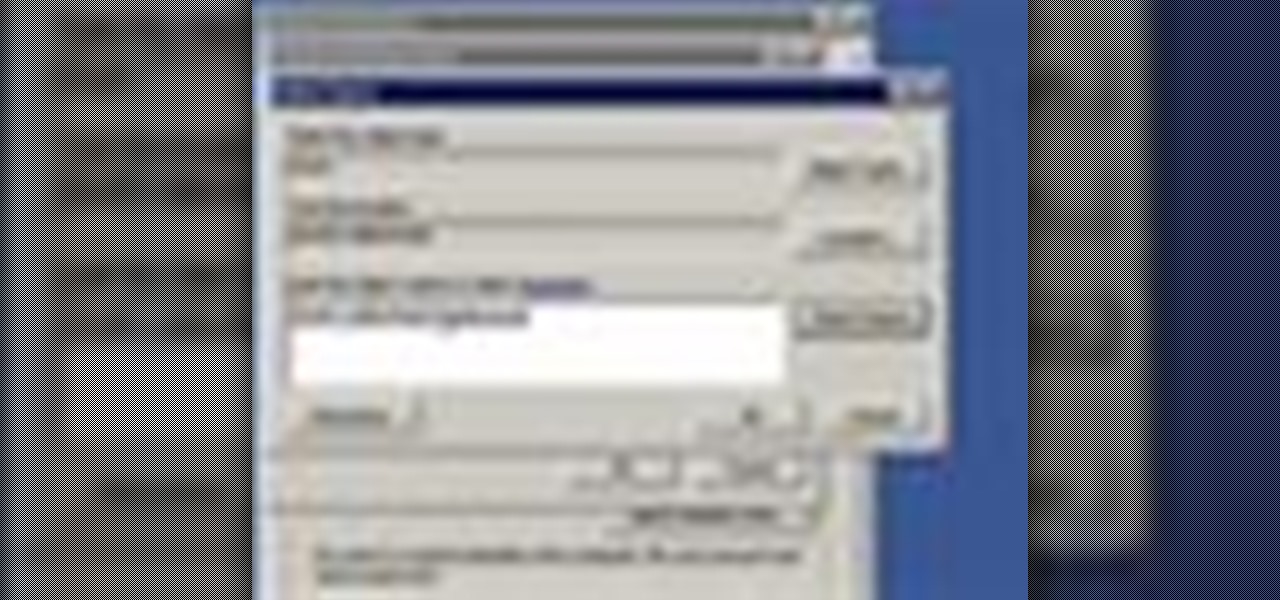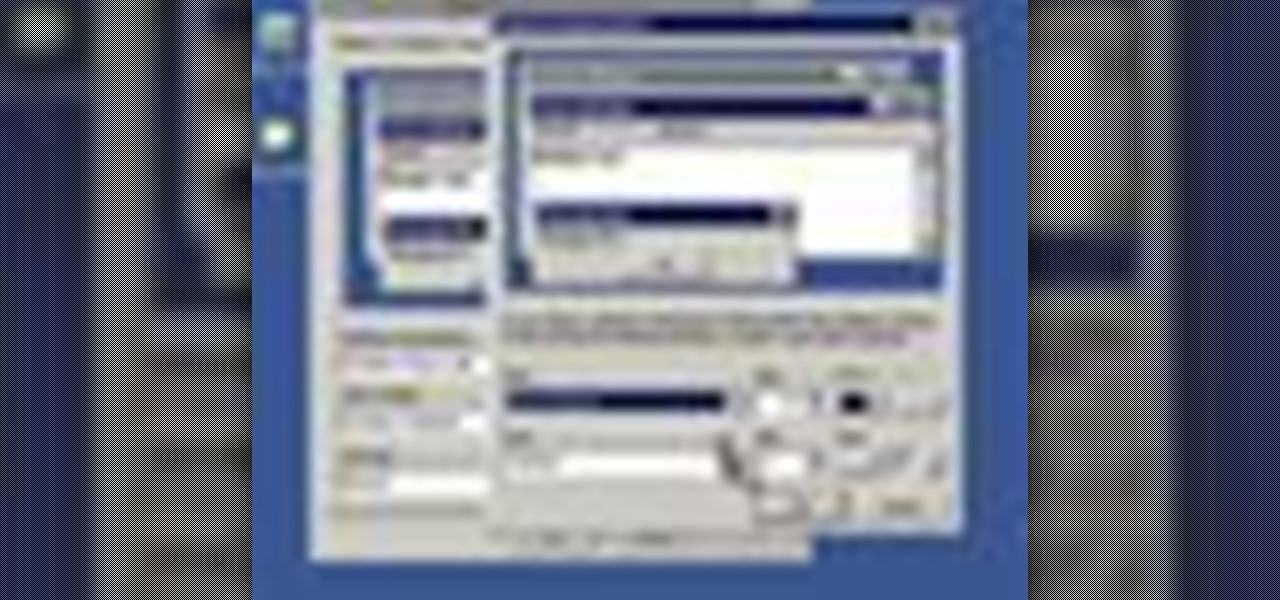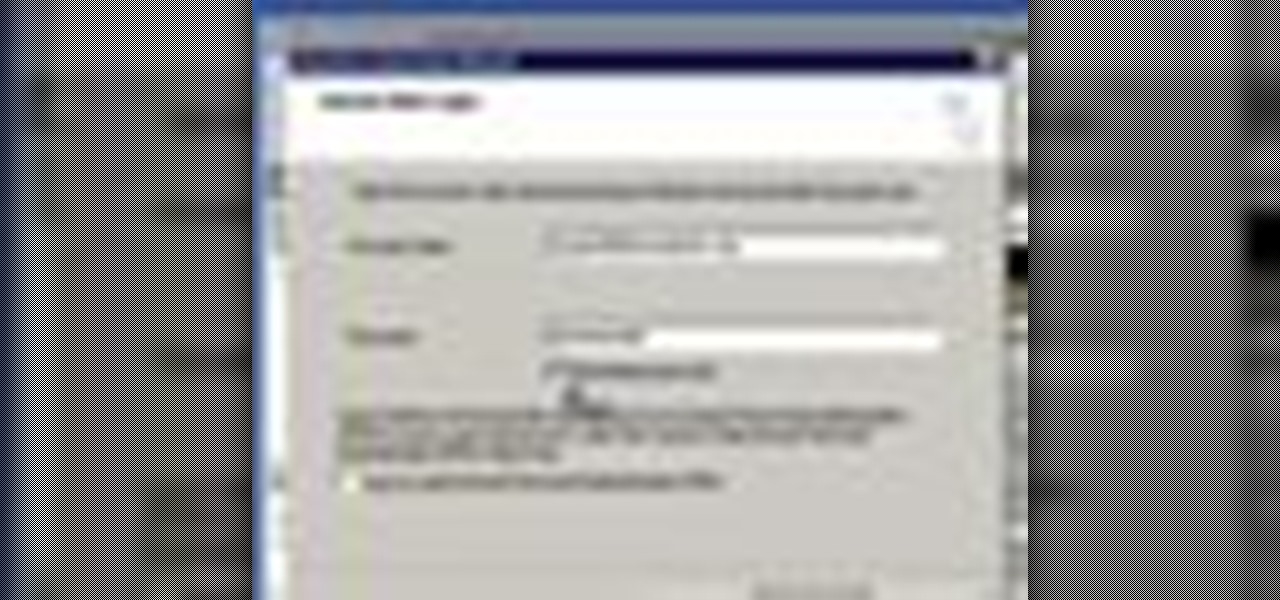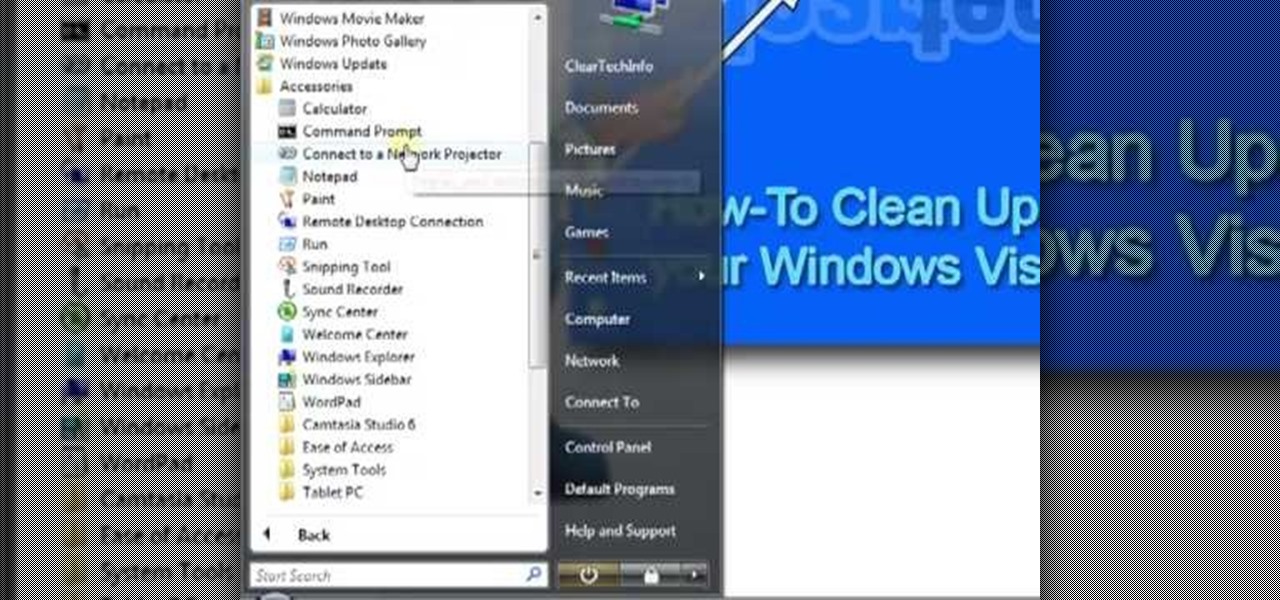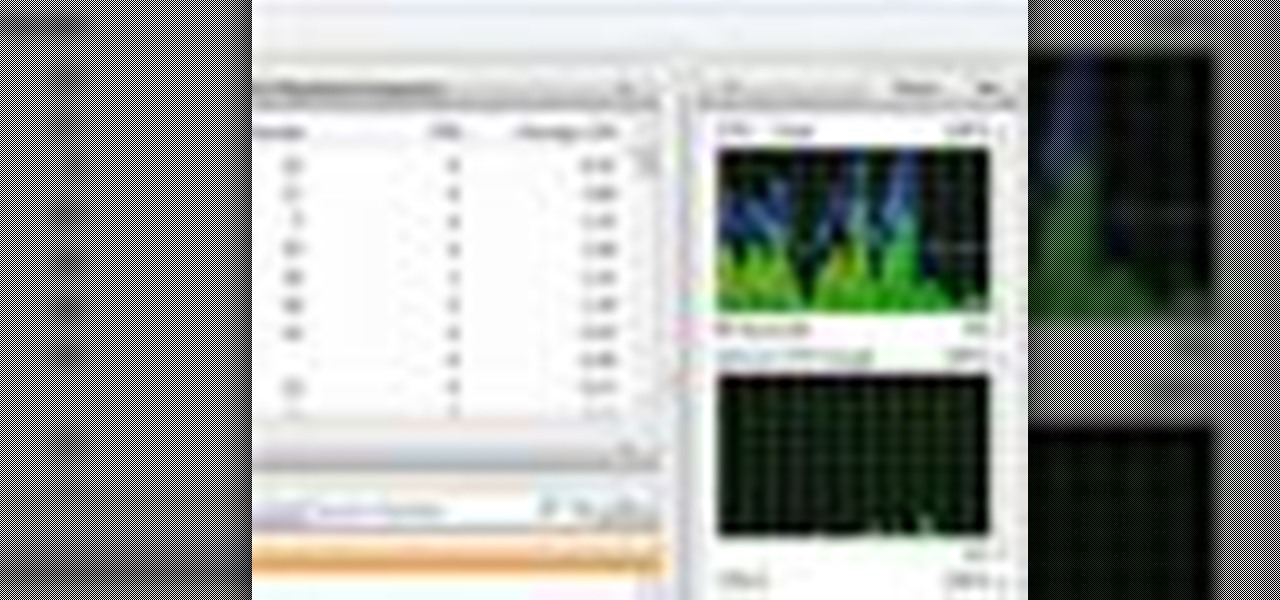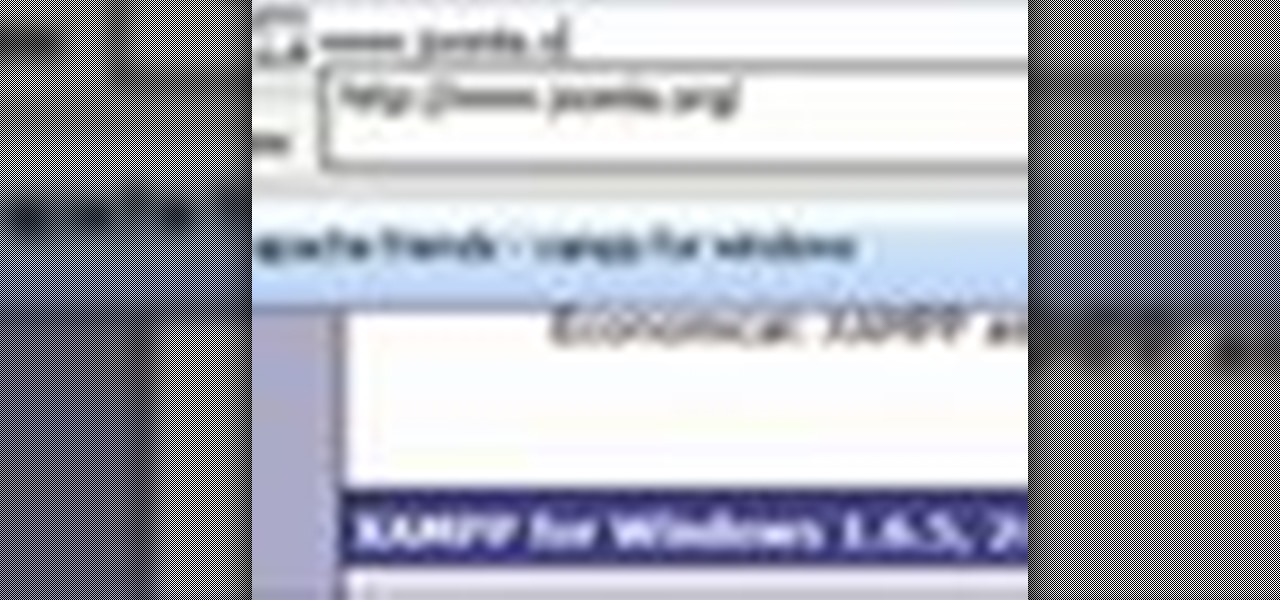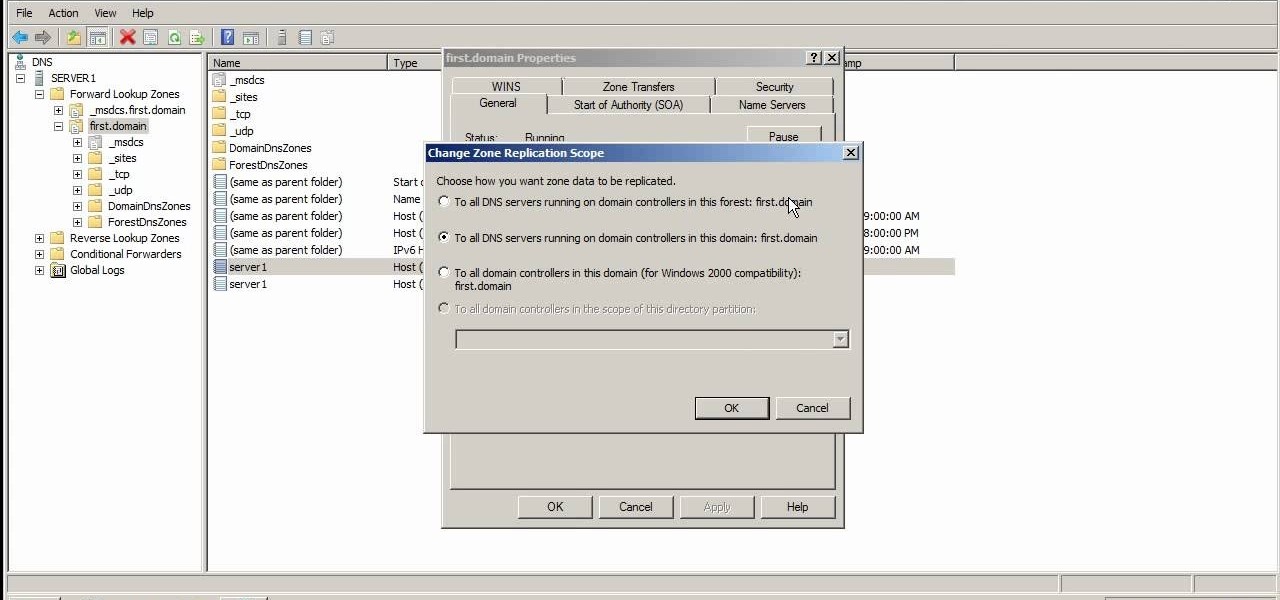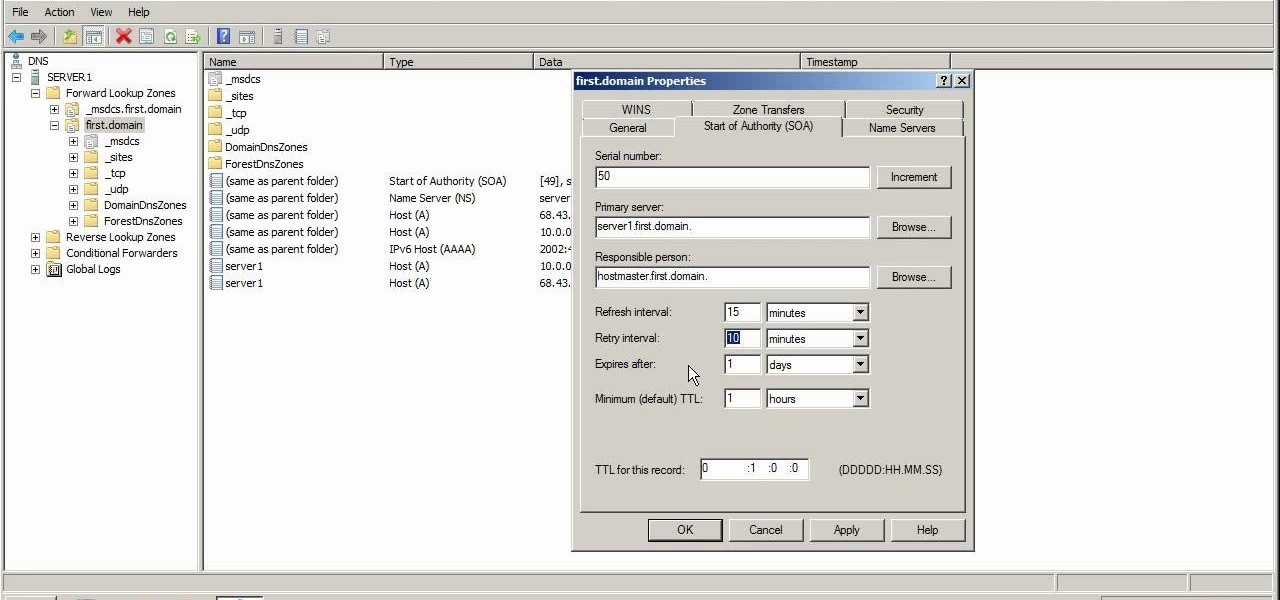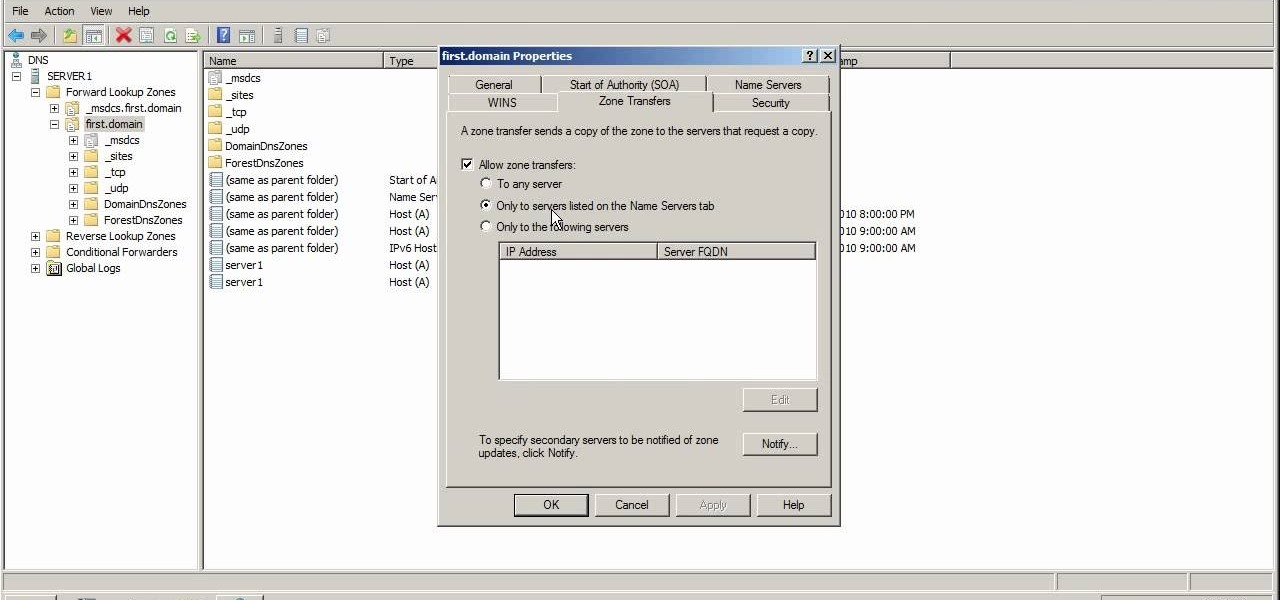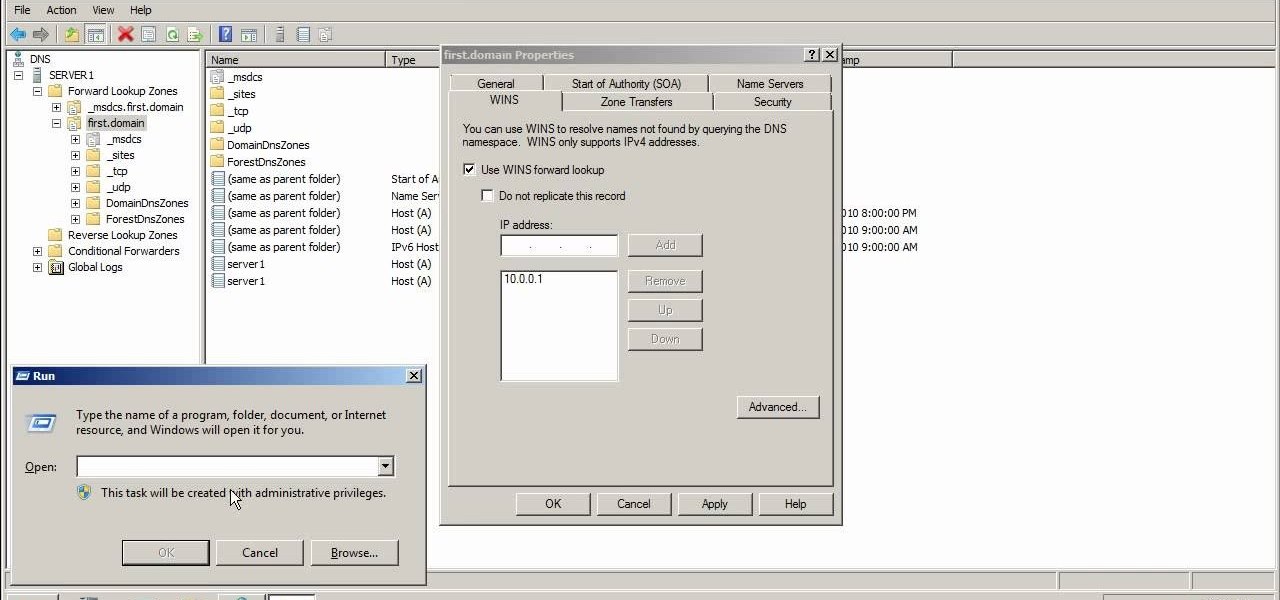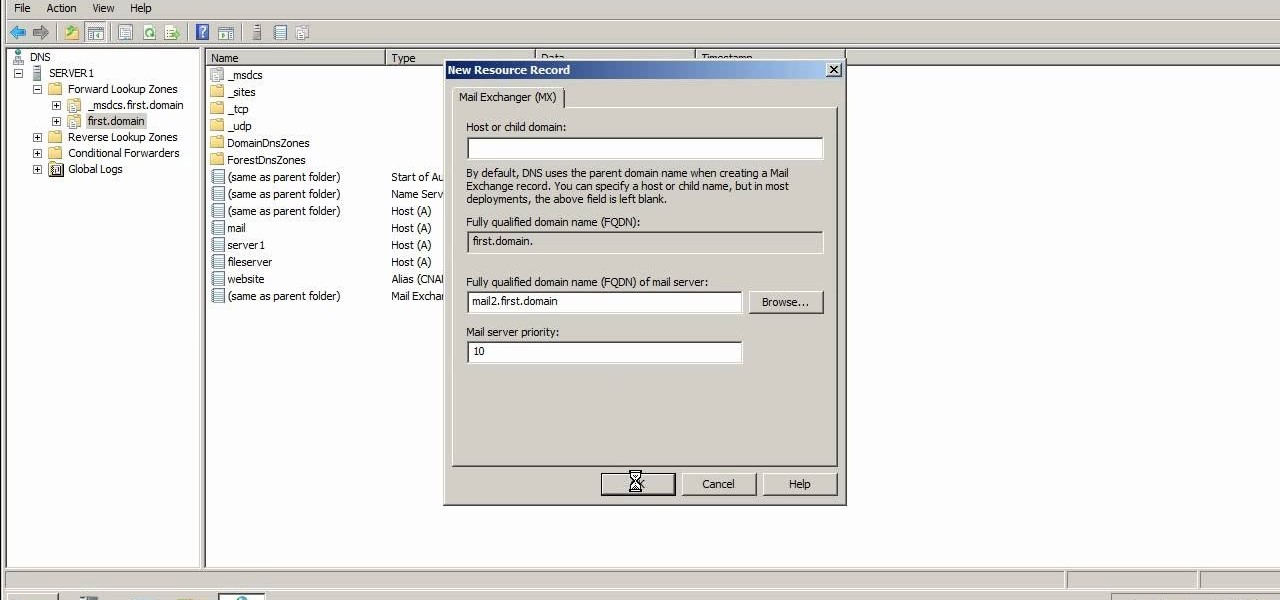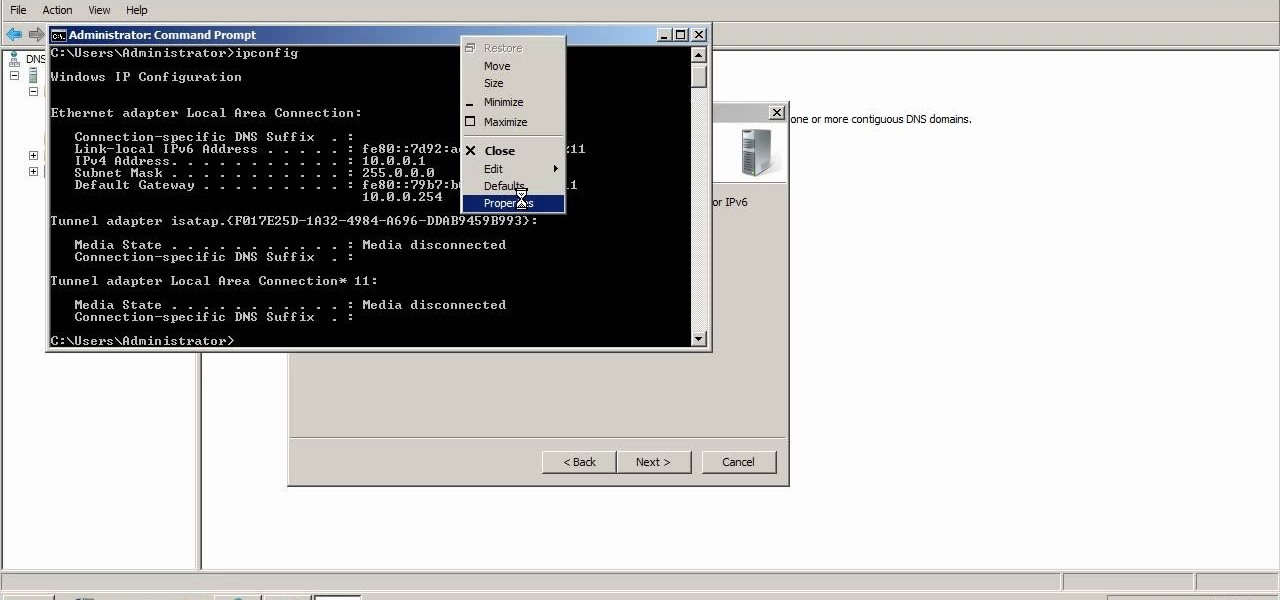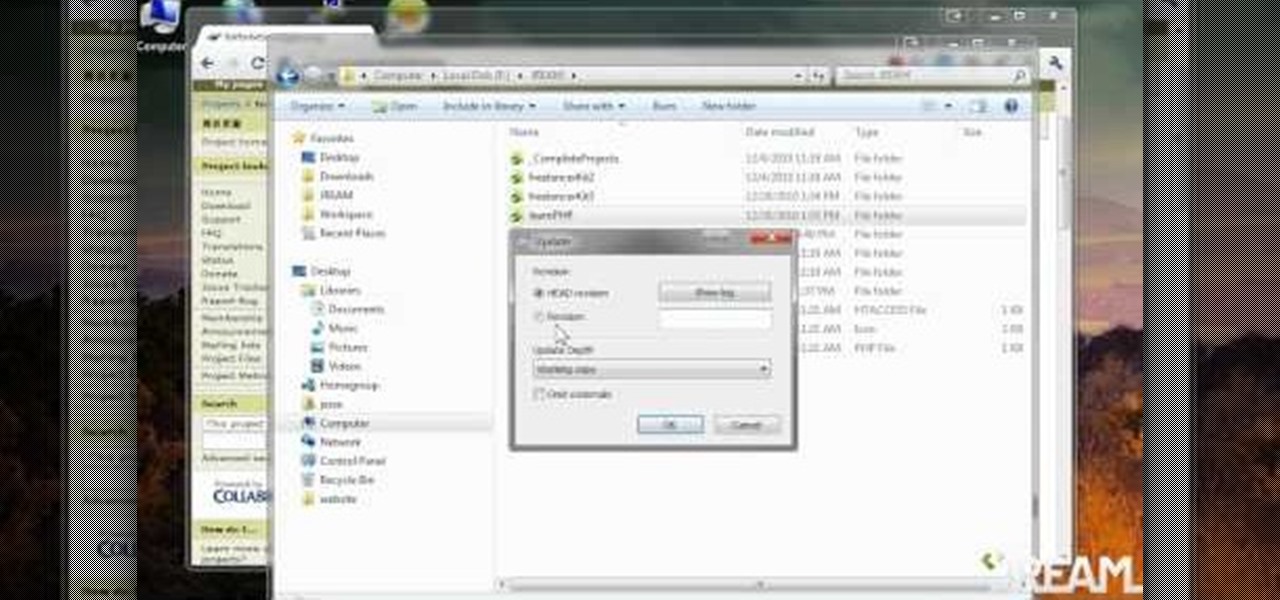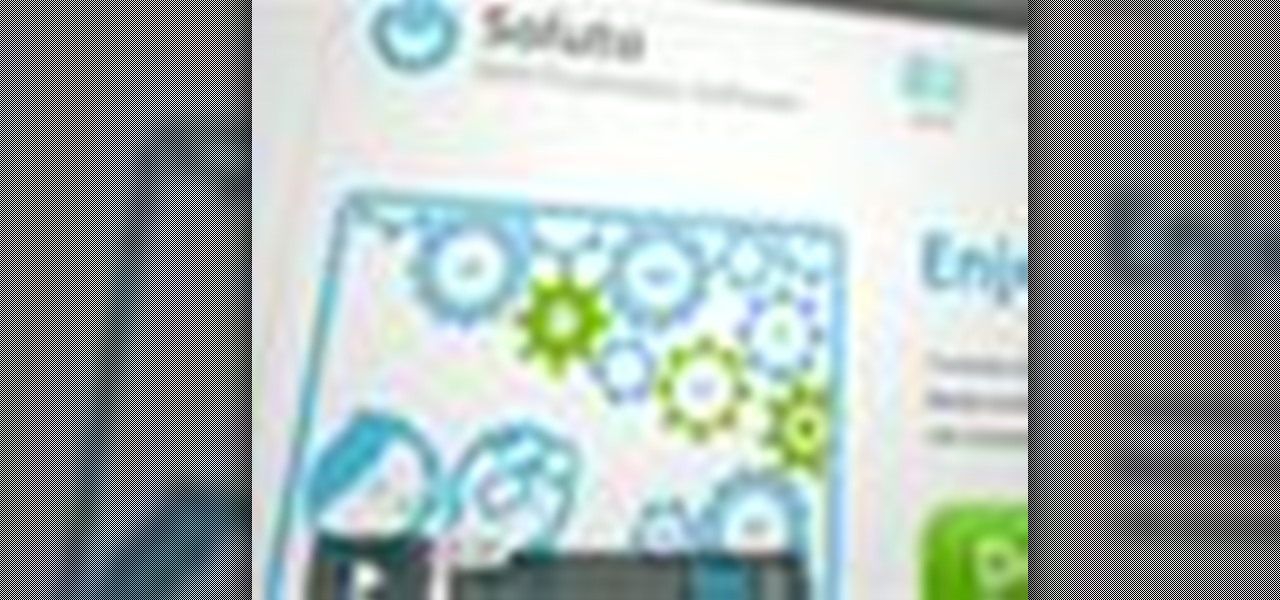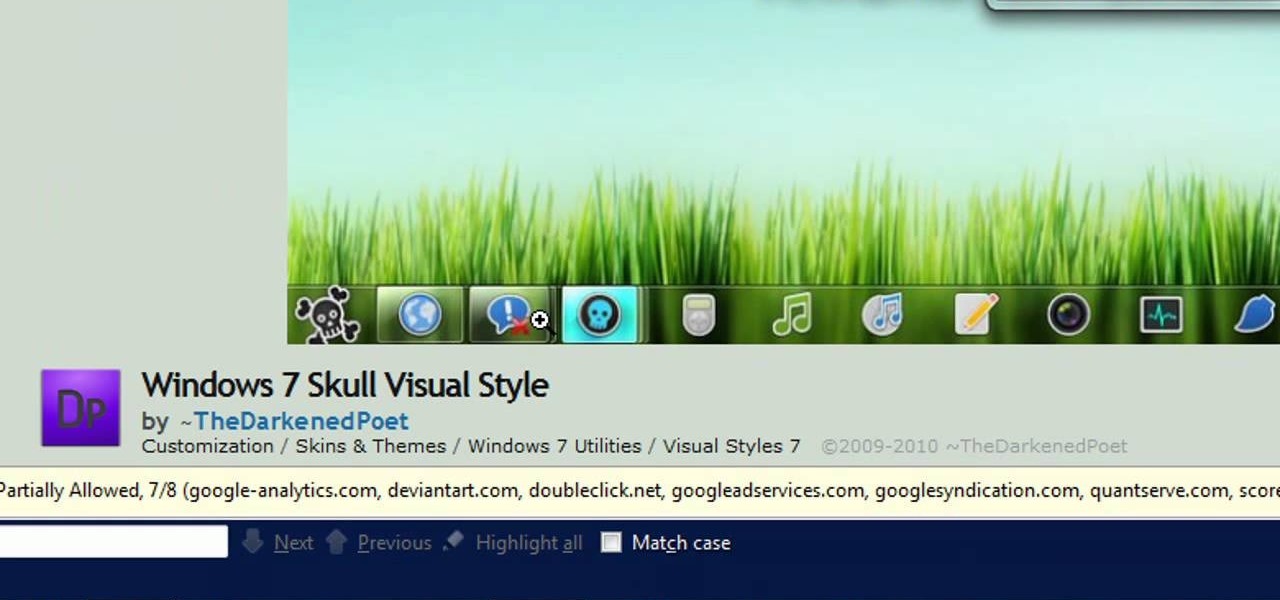In this video tutorial, viewers learn how to set up a home group in Windows 7. Begin by clicking on the Start button and select Control Panel. Select Choose home group and sharing options, which is under Network and Internet. Click on the Create a home group button and select all the files that you want to share. Click Next and write down your home group password. Users can also click on the View home group password if they forget the code. This video will benefit those viewers who have a Win...
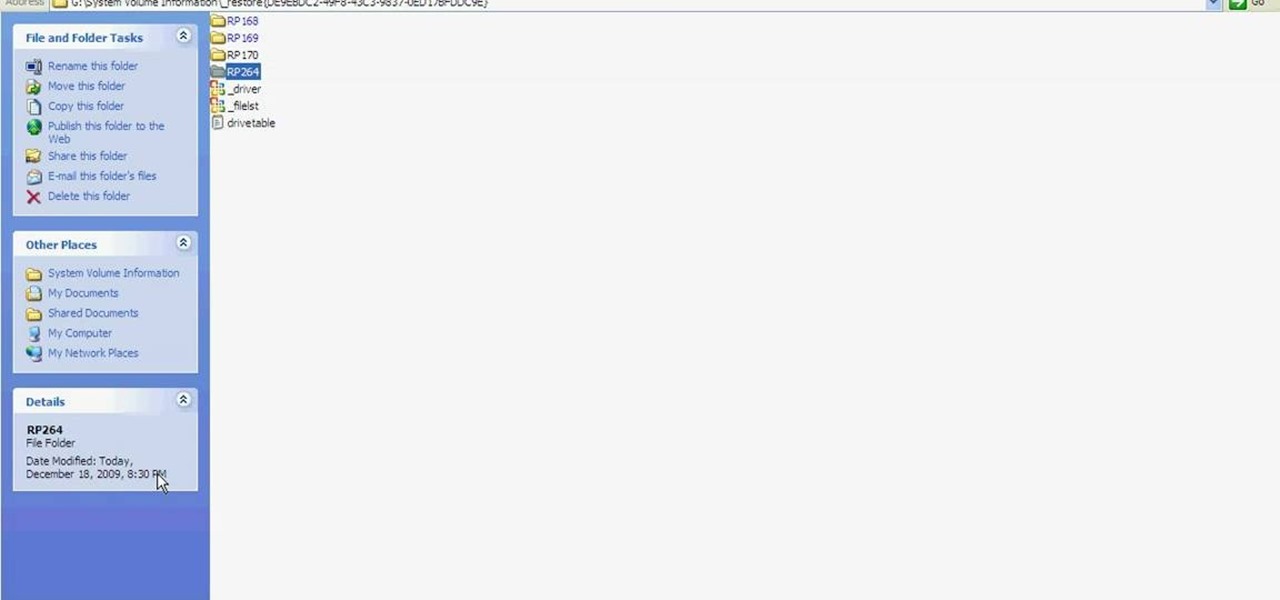
Learn how to fix or recover a corrupt windows registry following the steps outlined in this video tutorial. To begin, take the hard drive out of the computer with the corrupted registry and connect to another computer. To find the files you need to replace go to Start and My Computer. Look for the hard drive that you just added and double click on it. Go to Tools and Folder Options. On the View tab under Advanced Settings click Show Hidden Files and Folders, and unclick Hide Protected Operati...
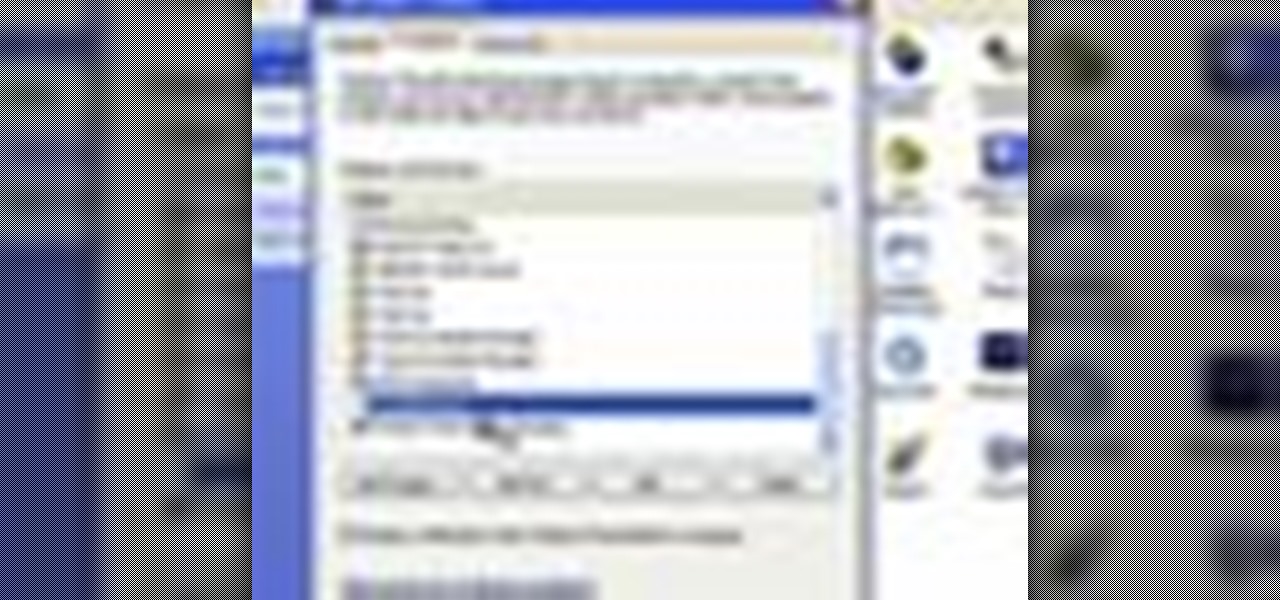
Dave Andrews from HelpVids is going to teach you in this video how to configure the Windows XP firewall. To do that, you need to follow these steps: 1. Go to Control Panel and make sure that you are in the classic view.
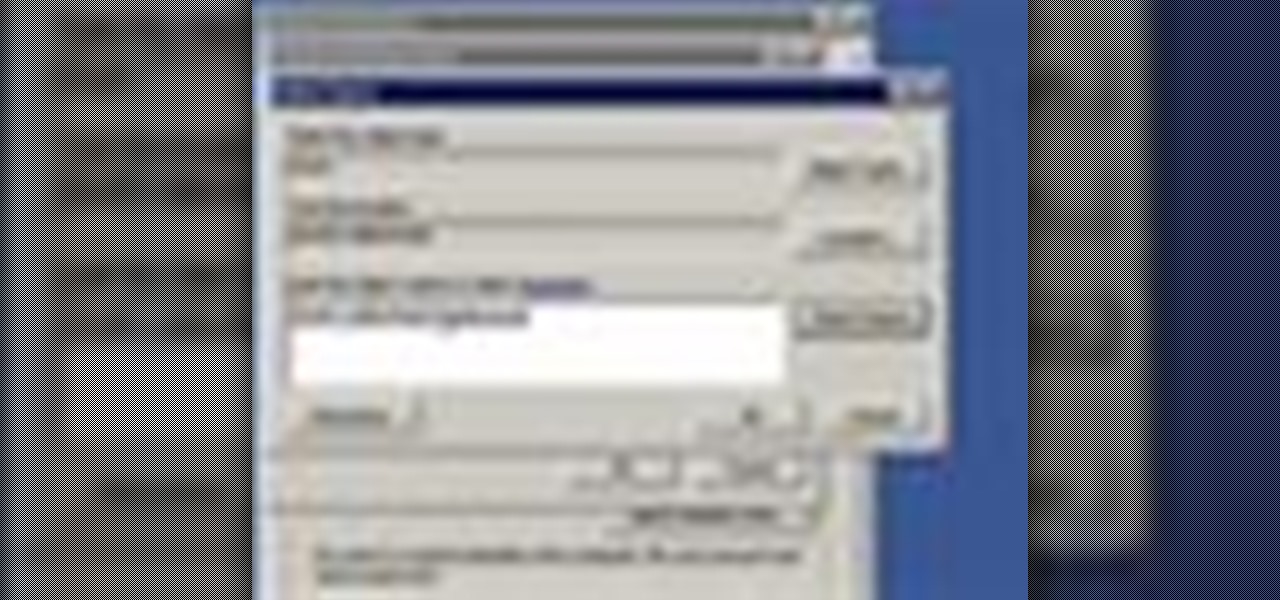
Remote desktop is a very powerful feature using which you can access any desktop from another desktop over an internet. In this video the instructor shows how to enable remote desktop in Microsoft Windows XP. Remote desktop is a system that will allow other users from the internet or your local network to connect and control your computer. As this can be a security hazard be careful while sharing the details of your remote desktop connection. To enable this click on start button, right click ...

Windows Movie Maker can be used to make HD movies. This step by step clip shows you how. The first step is to import your picture or video and make sure they're in your timeline. When you've finished editing, go to tools and options and choose the advanced tab. In video properties there's video format and aspect ratio. Select NTSC and 16:9. If you're using a cell phone or video camera, you'll be using 4:3 which is pretty small for YouTube and similar sites in order to get full screen. Save th...

In this video the instructor shows how to map a network drive in Microsoft Windows XP. Network drive is similar to the disk drive that is present on your computer like C drive, D drive but instead of pointing to a hard disk on your computer it points to a server that has enabled shares. Shares allow you to create or edit files and folders. By mapping that server share to a folder in XP you can use that share as a normal drive. To do this go to start menu, right click on My Computer and select...

This video walks you through how to jailbreak an iPhone 3GS using a Windows operating system. Warning: This tutorial only covers the 3.0 iPhone firmware on the iPhone 3GS. If you are using a different version of the iPhone or a different firmware version, this video is not for you. The author also states he does not know if this process works on Vista, as he's tried it on Vista and has had problems. He demonstrates using Windows XP.

In this video, the instructor shows how to schedule tasks in Microsoft Windows XP. Scheduled tasks are nothing but programs you want your computer to run at specific reoccurring intervals like daily, weekly, monthly, etc. This can be a very helpful feature if you want to update a particular software or run a system virus scan at regular intervals. To do this, click on the start button and go to run. In the Run command prompt, type in 'tasks' and hit enter. Now this opens up the schedule tasks...

This is another HelpVids video on technology. In this segment we will learn how to set appearances and themes in the Microsoft Windows XP operating system. The videos starts by right-clicking on a blank area of the desktop, then selecting ‘Properties’. The presenter then clicks on the ‘Appearance’ tab. Clicking on ‘Advance’ will open some very detailed options such as changing the font in a title bar window. You can also change the size of the fonts in this window. The options are truly endle...

In this video, the instructor shows how to use Outlook Express in Windows XP. This software comes bundled with Microsoft Windows XP, which is a part of Microsoft Office package. Outlook is an e-mail client that allows you to view your e-mails on your computer without the help of any web interface to your mail host. To use Outlook Express, you need to configure it first. Open the Outlook Express program. Outlook will then take you through a wizard to help you to configure your email host. Ente...

Learn how to backup Windows Vista to an external hard drive! 1. Click on start. Go to All Programs, select Accessories, then select System Tools. Open "Back-Up Status and Configuration". 2. Click on "Set up automatic file back-up". Be sure the top radio button is selected. Select your external hard drive. 3. Click next. Select all folders that you want to back-up. Click next again. Set your schedule (how often, what day, time). 4. Click on "Save settings and start back up". Windows will final...

Watch as iblogtutorials teaches you how to speed up your Windows XP and Vista shutdown times. To speed up your Windows shutdown time, do the following: Go to Start and select Run. Type in "regedit". Click the triangle next to "HKEY_LOCAL_MACHINE" and then click "SYSTEM" current control set. Click the Control folder. Wait to kill service timeout. Change the Value data to 0.2 seconds. Restart your computer and from now on your shutdown time will be much faster.

Rowland from Windows Performance teaches how to clean up your Windows Vista desktop & icons. Start by right-clicking the task bar and select Properties. Now click the 'Toolbar' tab, check the 'Desktop' option and click 'OK'. Now right-click anywhere in the desktop, go to view and click the last option. All icons in the desktop would not be visible now. Now go to the notification area, in the 'Desktop' option you can find all the items to use.

Veronica from Tekzilla teaches you how to monitor network activity on Windows 7. Go to ITSamples and download the Network Activity Indicator program. Install it and run it. This will add a new icon on your system tray. It blinks to reflect incoming and outgoing packets. You can right click to see a more detailed report. You also get statistics and a menu for your network and firewall settings. So to get the popular windows XP type network indicator icon all you need to do is follow the steps ...

This video shows you how to modify and organize windows desktop icons in Windows 7. The first instruction is to right click in an open desktop space and select personalize. From there you hit change desktop icons. on this screen you can add or delete any of your available program icons on this screen. After completing this task you hit accept or apply to finish the process. This video contains vocal and text instructions to help you accomplish the task at hand.

Software expert David Steinlage guides the viewer through the step-by-step process of installing VMware and Windows XP on a computer driven by Ubuntu Linux. The first step is to get a serial number, which can be obtained free by visiting the site www.vmware.com and filling out the registration form. The VMware installer application Automatix is then opened and upon clicking the desired options, the installation of VMware starts automatically. At the end of installation, the user is prompted t...

The instructor from ClearTechInfo shows how to clean up and organize the Windows Vista start menu. He shows how the start menu consists of links to programs and not the program itself. He shows how to manage those links by removing those links, add new ones or rename existing ones, or move folders into other sub folders. He shows how to pin or remove frequently used programs to the main start menu. He advises to categorize similar programs under common folders, like 'Media Players,' 'Utilitie...

If you want to learn how to block websites in Windows, just follow these few simple steps. Watch this video for more information!

This video shows how you can reformat your hard disk and reinstall Windows XP. WARNING: Do not attempt to do what is shown in this video unless you are comfortable with changing BIOS settings and installing Operating Systems. Also it is recommended that you have a backup of all the important data on your computer.

Windows users probably remember the system resource tab in the task manager which showed you your resource usage. Well, in Windows 7, this feature has been revamped. This tool will give you real-time reports for CPU, disk, network, and memory usage.

If you've ever wished you could record your screen without having to download a third-party application, look no further! Windows 7 has a new built-in utility that allows you to record your screen with a few simple clicks.

Hak5 isn't your ordinary tech show. It's hacking in the old-school sense, covering everything from network security, open source and forensics, to DIY modding and the homebrew scene. Damn the warranties, it's time to Trust your Technolust. In this episode, see how to turn any Windows application into a service.

PCs are quickly becoming the center of our digital universe. With PDAs, cell phones, portable media players and other electronic devices; keeping your content synchronized has been a challenge. With the new feature, Windows® Sync Center in Windows Vista™, you now have a single place to keep all of your devices and information up to date. For detailed instructions on using Sync Center for your own data syncing needs, watch this how-to.

When you try running Apache, Joomla, PHP and MySQL at the same time, you should expect a few hiccups. But there are ways to get them running smoothly and effortlessly together, and this video will outline the process of getting your Joomla Content Management system up and running correctly on Windows.

Check out this video to learn how to use Seas0nPass to jailbreak your Apple TV 2G. This mod works on either Mac or Windows. This jailbreak is for Apple TV with firmware 4.2.2. Once you've jailbroken your Apple TV2 you'll have administrator access to all files on it.

Using either Winscp for Windows or Cyberduck for Mac you can SSH the files on your jailbroken iPhone, iPod Touch, or iPad from your computer. This will allow you to view the files on your iOS mobile device from your computer.

This video explains the different kinds of zones you will come across in Microsoft Windows Server 2008 DNS. The video has practical step by step instructions to managing these zones, as well as understanding their different functions and uses, and covers replication.

Get to know Microsoft Windows Server 2008 a little better by spending some quality time with this video. Learn about the start of authority tab in DNS, which includes a number of features, including serial numbers, time to live, responsible person, retry interval and others.

If you ever use NS lookup in Microsoft Windows Server 2008, you have to permit the machine running it to accept zone transfers. To do so, follow the instructions in this video. This video will show you how to use the name servers tab in DNS to allow machines to receive DNS lookups.

This video explains how to modify your DNS server to perform WINS lookups. Using Microsoft Windows Server 2008, you can perform WINS lookups across several networks which can resolve to a common resource. While Server 2008 cannot act as a WINS server, Server 2003 can.

You can create many types of domain name service records in Microsoft Windows Server 2008. Glue records, CNAME records, mail exchanger and many other types of records are possible. Follow the instructions in this video to learn how to manually create DNS records.

A reverse lookup zone will allow you to translate IP addresses to fully qualified domain names (FQDN). This can be a tremendous help against phishing in large organization. Keep your network secure by creating a reverse lookup zone in Windows Server 2003 or 2008.

Hiding icons from the system tray is easy, but what if you want to get rid of the program entirely? This tutorial shows you how to use the command prompt in Windows to create a service that will allow to delete all extraneous programs.

In this clip, we learn how to get around Ubuntu v0.3 when running it on an HTC HD2 Windows Phone 7 smartphone. Whether you're already running Ubunto on your HD2 or are merely considering it, you're sure to find much to take away.

Edit your video footage like a pro with Windows Live Movie Maker. This informative video from Vimeo's excellent Video 101 series of tutorials reviews the steps involved in using the software to create a basic 5x5—that is, a video composed of five clips of five seconds each. The different steps highlighted include importing your video clips, trimming the footage, editing audio, adding transitions, adding text & titles, and uploading to video sharing sites.

Tortoise is an incredibly useful tool for programmers and those who do write or are planning to write lots of software on a Windows machine. New users don't have to worry about getting an SVN, but more advanced users will appreciate the functionality.

If you have video footage that was recorded upside down, you can use Windows Movie Maker to rotate it 180 degrees using the Mirror Horizontal and Mirror Vertical video effects. This instructional video walks you through step by step to show you how it is done!

Are you waiting forever to get your PC to boot up? Well, this how-to shows off a little program called Soluto which promises speed up your Windows machine's boot time. Find out exactly what's taking so long, and gain control over the startup process.

If you want to take control of the themes and styles of Windows 7, you're going to want to get your hands on a little program called UxStyle. This program works for 32 and 64 bit systems and gives you great control over the look of your system. Don't forget to back eveything up first!

One of the upsides to having a Windows-branded phone is that, if you're Google averse, it's a piece of cake to access Microsoft's official internet search engine, Bing. In this clip, you'll learn how to use Bing Local Search on your HTC 7 Trophy WP7 cell phone.