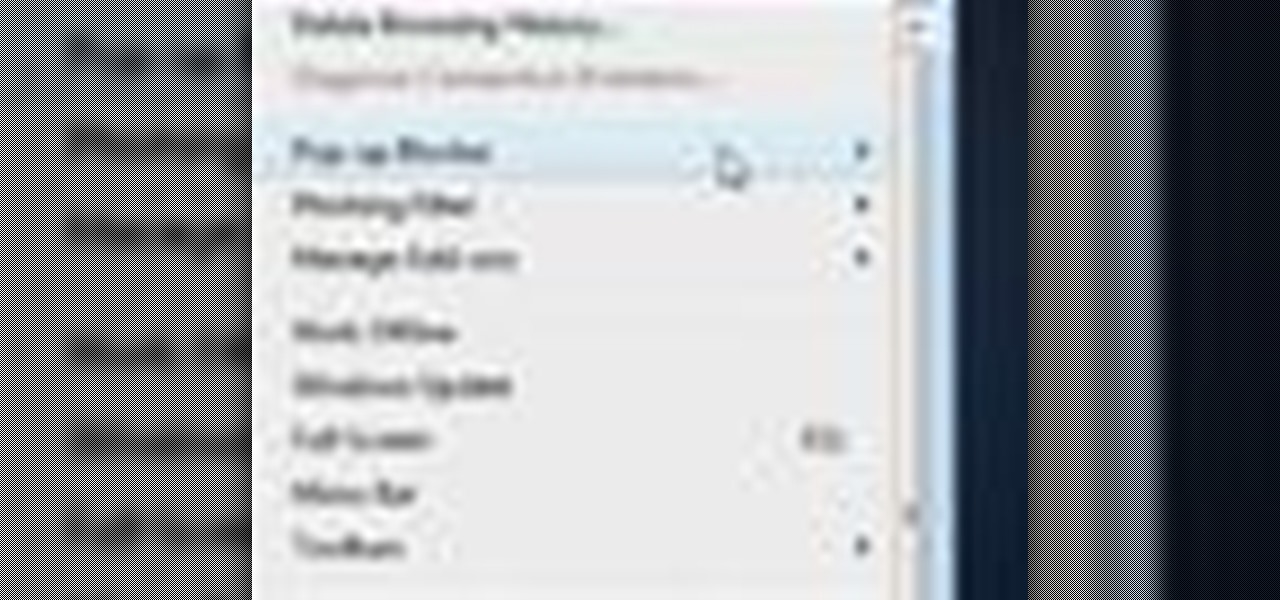
How To: Manage pop up windows in Vista
Learn how to block those pesky pop up windows in your browser. This will keep you safe and sane as you block pop ups automatically, never to bother you again.

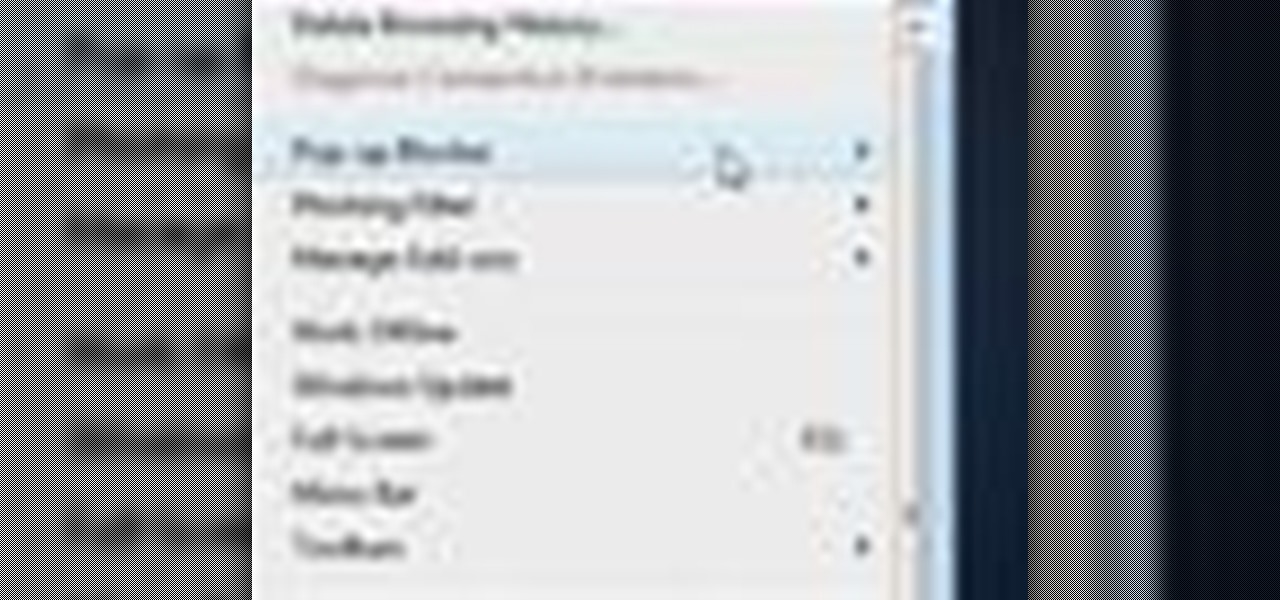
Learn how to block those pesky pop up windows in your browser. This will keep you safe and sane as you block pop ups automatically, never to bother you again.

A video tutorial that will show you how to Remove programs and applications from your computer in Windows XP.
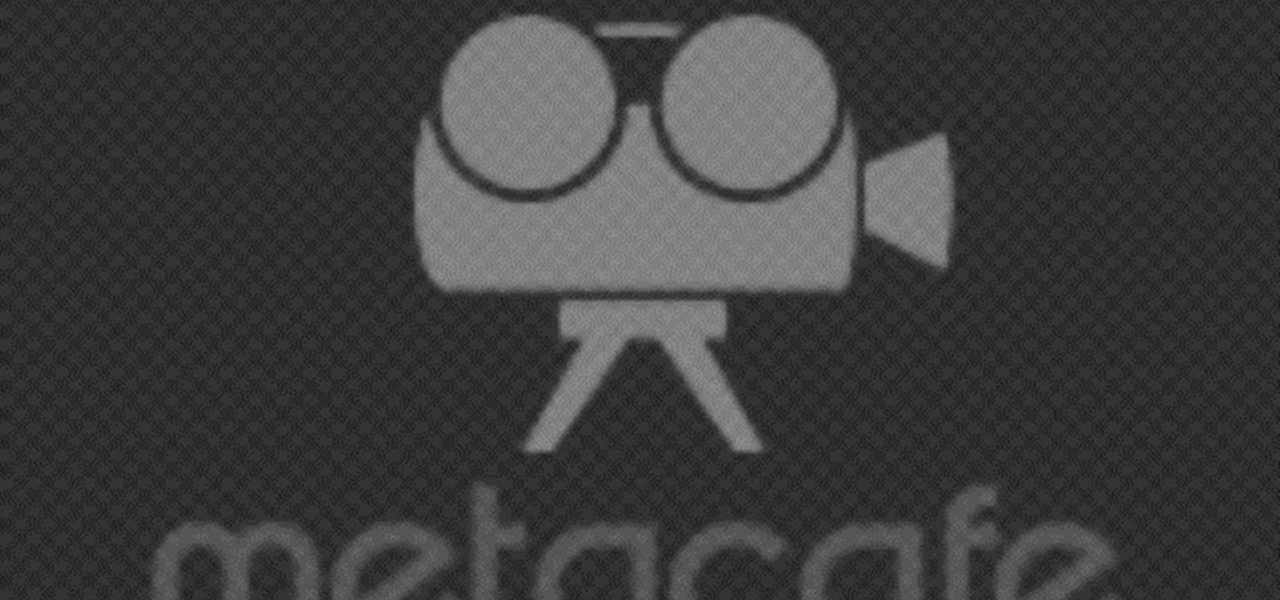
A quick visual tutorial on how to change the boot screen dialogue on any Windows XP machine. Great for messing wtih friends.

A brief overview of the removal of Windows, and the downloading and Installation of Fedora. The end is a montage of screen shots taken during the install.

Tekzilla shows you a more efficient way to switch between all those open Finder windows cluttering your workspace.

Design your own characters or edit existing fonts with a hidden Windows program revealed by Tekzilla.

Duplicate the OS X's CoverFlow effect inside Windows and say goodbye to ugly thumbnail views! This tip from Tekzilla only works for image files.

Windows Vista's boot screen is pretty boring, and for those of you that like to really customize your desktop, you may be wondering why it isn't as easy in Vista as it was in previous versions? While it isn't as easy as it used to be, if you follow along while watching this tutorial you will see that changing the boot screen to your own custom image still fairly simple.
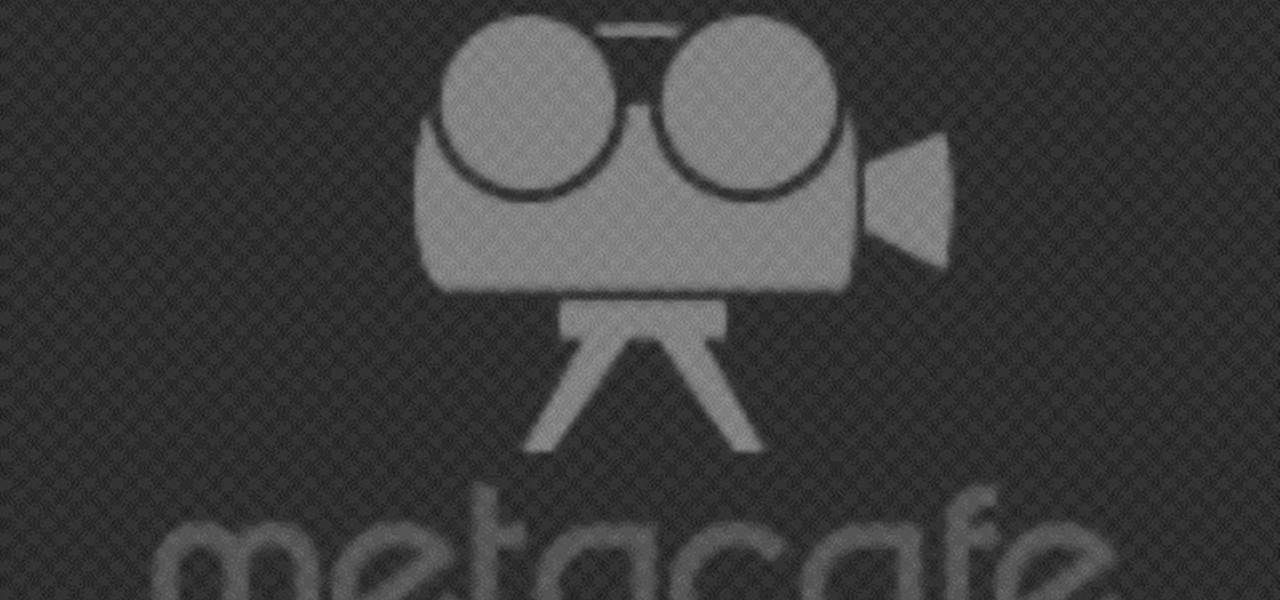
A tutorial on how to change the remote desktop port number in Windows.

In this screencast, we show you how to restore your files and folders to their original location on your PC, from a backup file, using the Windows XP Backup and Restore Wizard.

In this screencast, we show you how to use the Disc Defragmenter in Windows XP, to clean up your hard discs, and group fragmented files to make access to them much quicker.

Short tutorial on how to run a wide selection of Windows native programs on Ubuntu Linux using Wine.

Here is a simple trick you can play on your friends by pressing only 3 keys. Set Windows to High Contrast mode and ugly up someone's desktop.

How to fix the VLC media player glitch that keeps it from displaying video in Windows Vista.

This video shows you how to export your movie after you have finished editing in Windows Movie Maker.
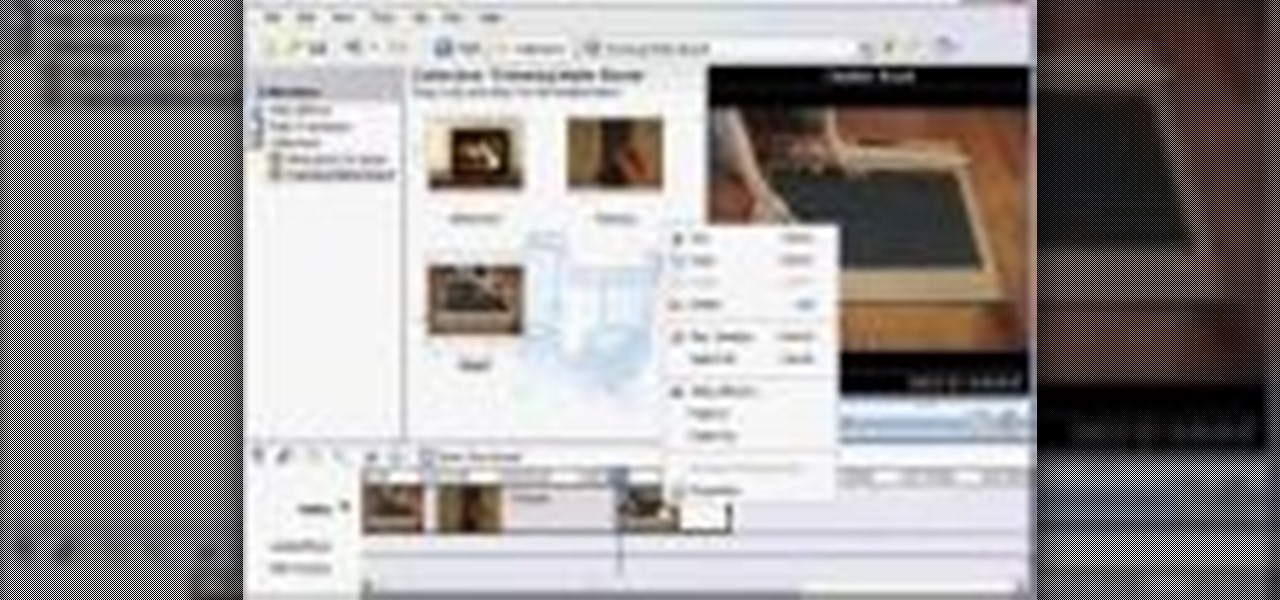
This video gives a short tutorial on using the timeline in Windows Movie Maker.

A how-to on how to share files and folders from Ubuntu to Windows XP and XP to Ubuntu.
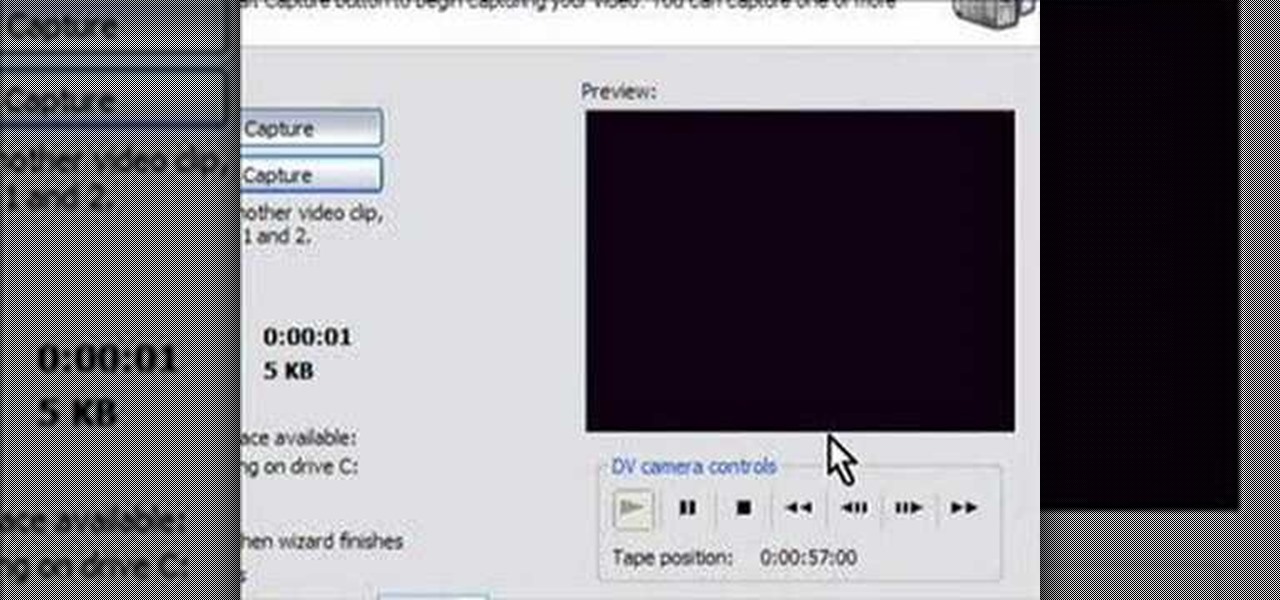
How to capture video from a camcorder, save file and then upload to YouTube using Windows Movie Maker.
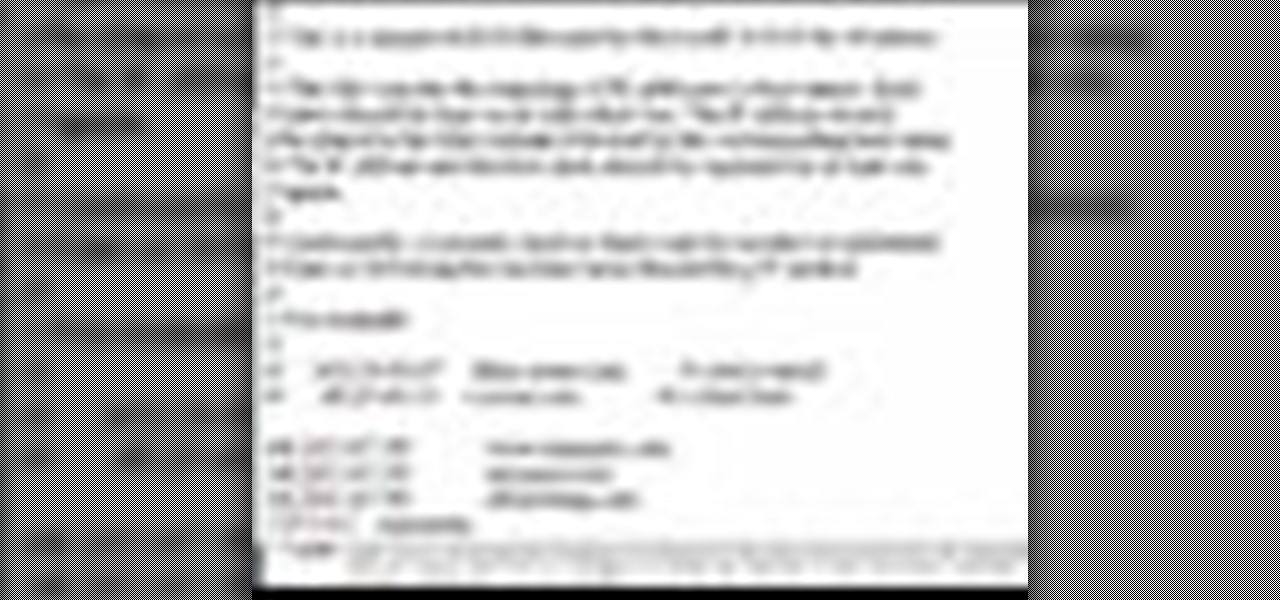
DNS spoofing - how to use the hosts file in Windows XP to block unwanted spyware/popups/etc, block programs from reporting to a site, filter/block/redirect websites, and locally create forward lookups (IP to name resolution in network)
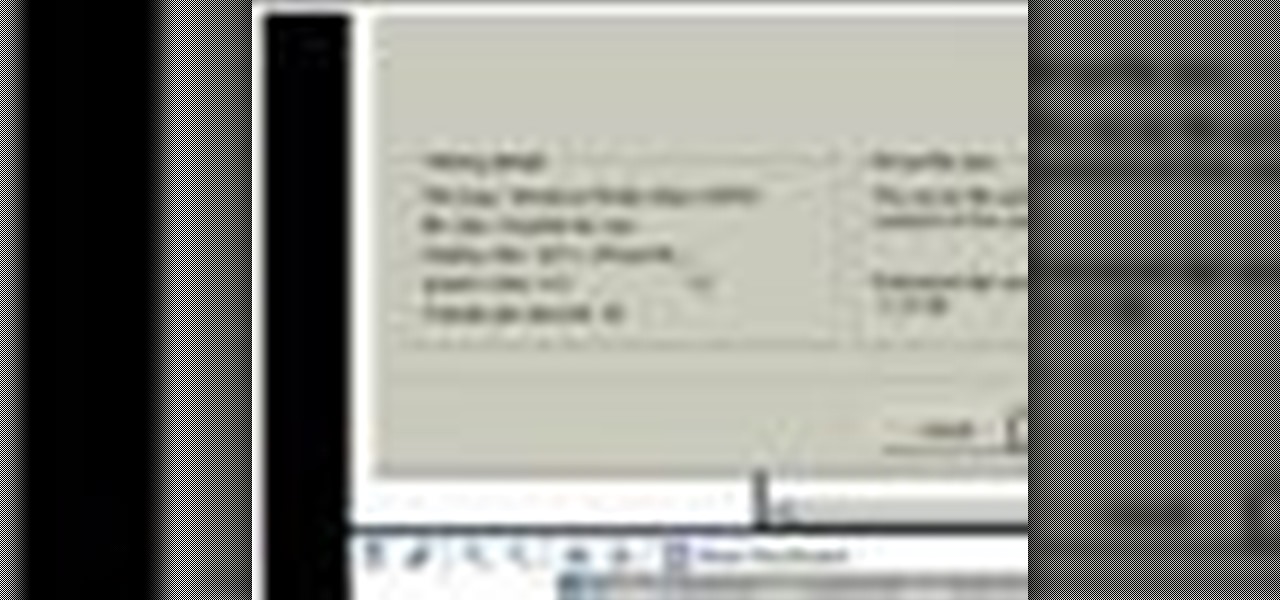
Once your video is on the Web you can share it with friends and family in an instant. Learn how to export with Windows Movie Maker so the best possible version of your video is shared.
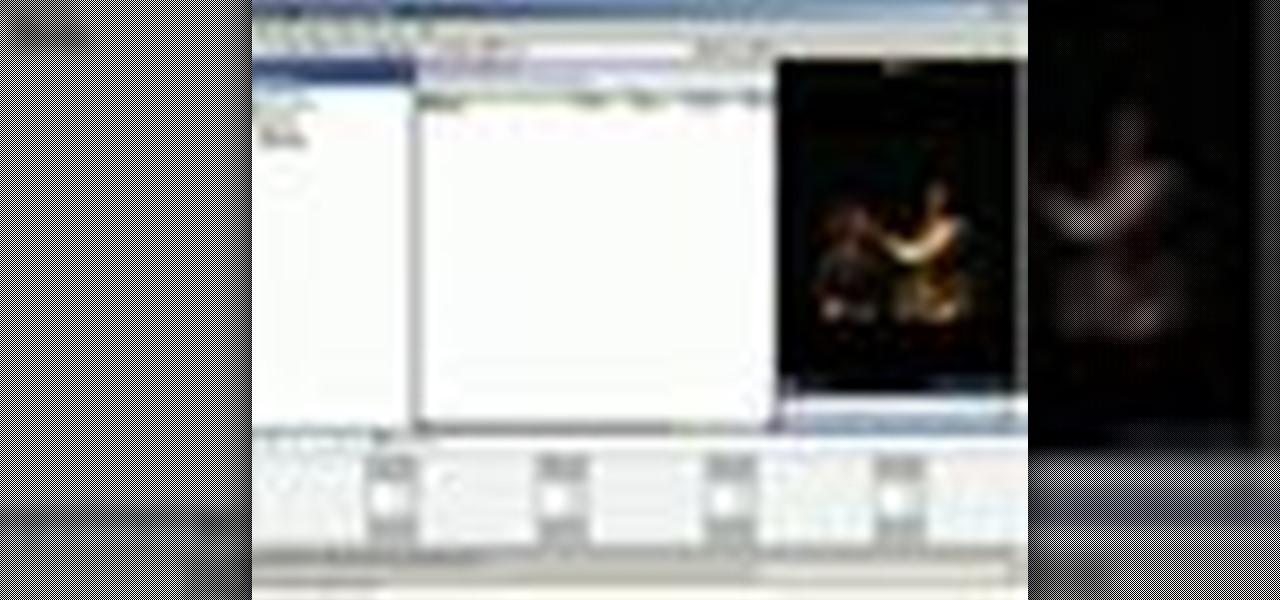
Take control of your raw footage- learn how to capture video in Windows Movie Maker, and take the first step to editing the video into a completed project.
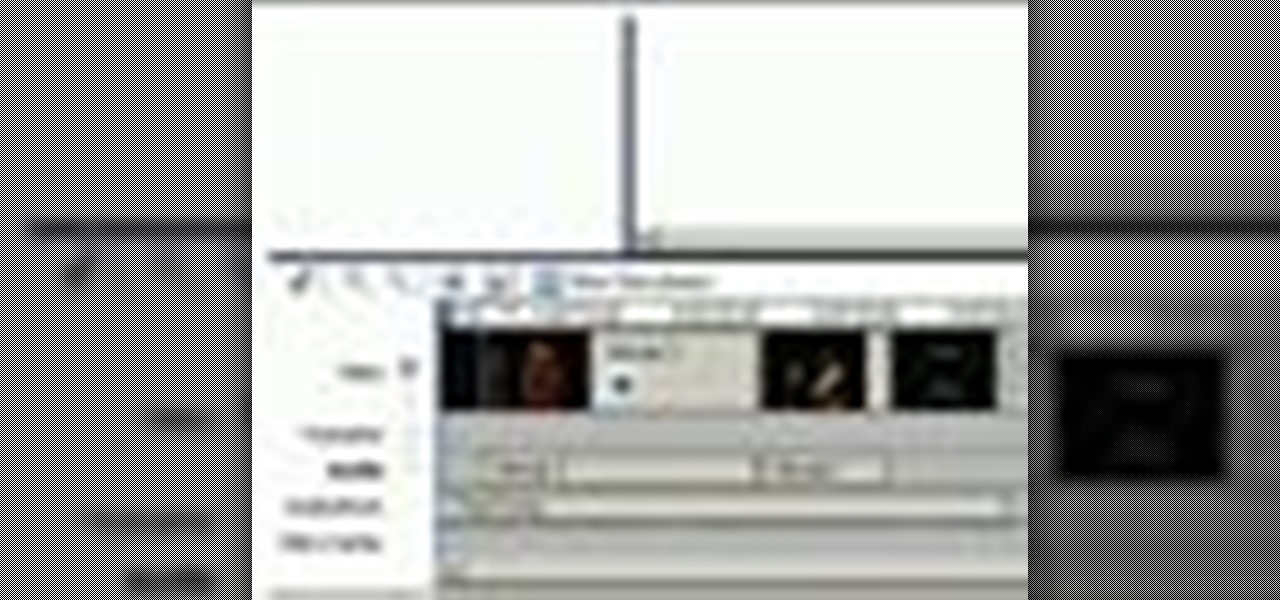
The right music can add interest and flow to any video. Learn how to add this essential production element to your videos with Windows Movie Maker.
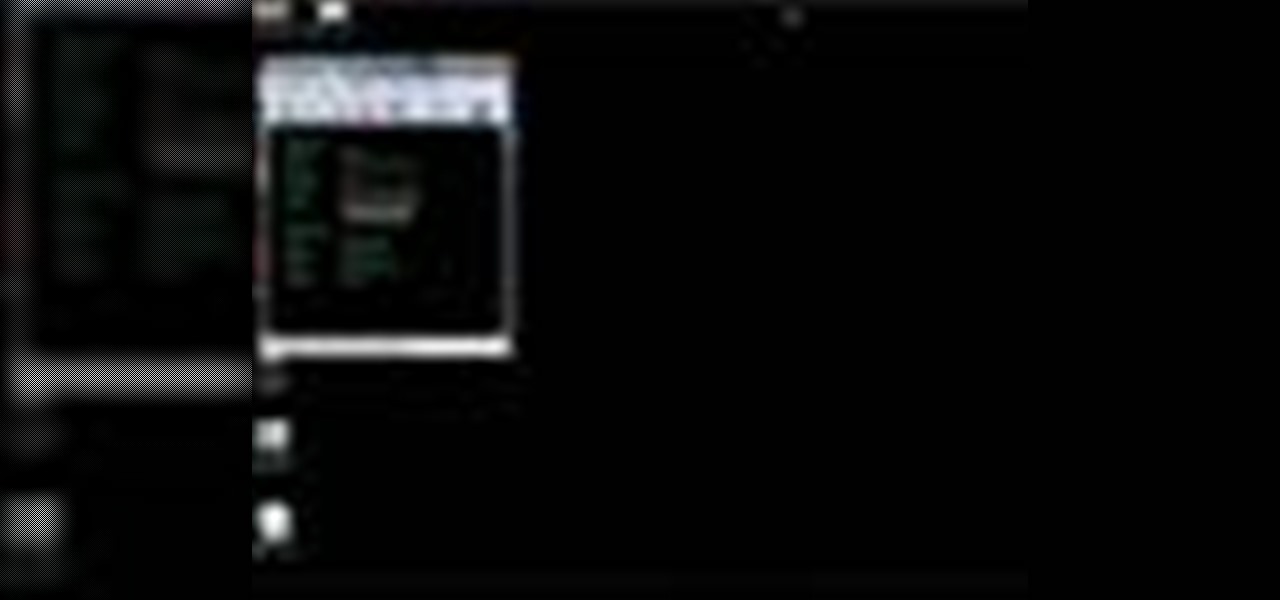
Even when you delete a program, remnants of it can remains on your system and take up valuable memory. The Lab Rats, Andy Walker and Sean Carruthers, teach you how to completely remove programs from you Windows XP and Vista PC.

Learn to disable services and startup items you don't need and enhance system performance in Windows XP.
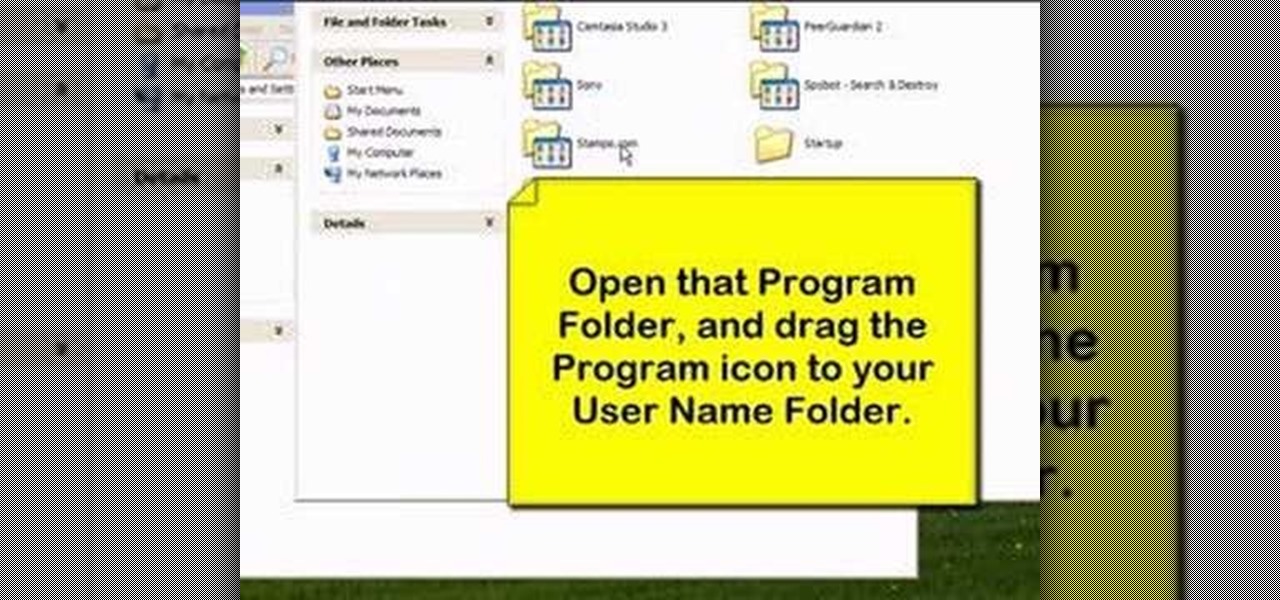
Learn how to organize and declutter an overloaded start menu in Windows. But be careful if you have multiple users with different preferences because this will make the same start menu for each user.
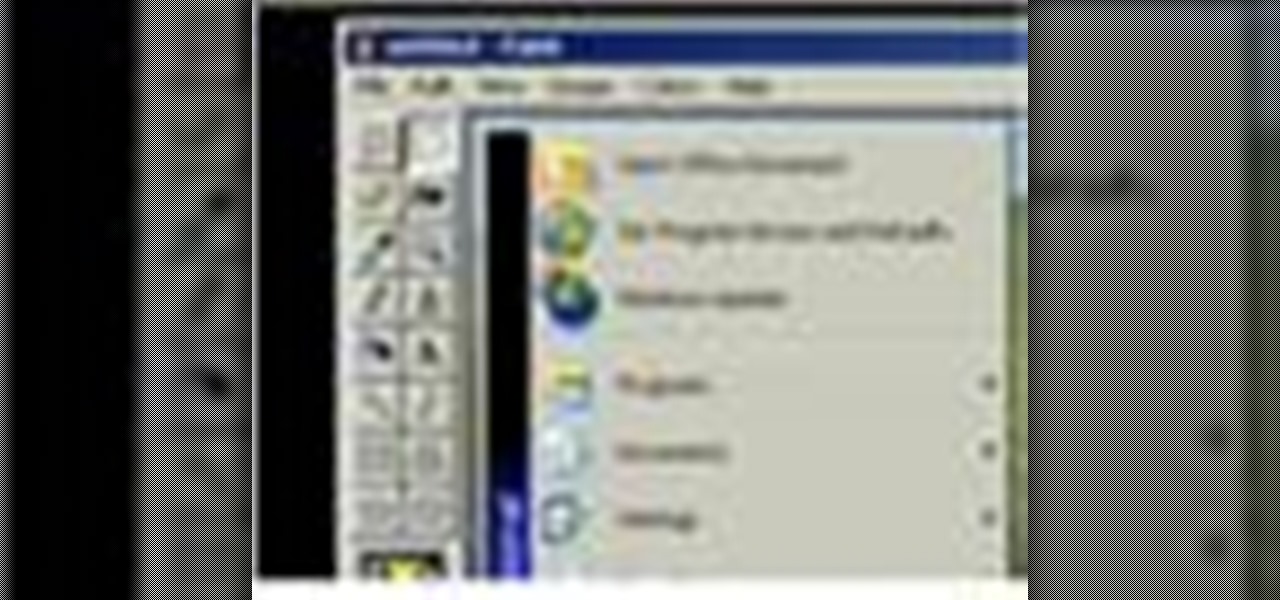
Learn how to capture a screen shot of your desktop, an active window, a website, or anything else use Microsoft Windows XP and without installing additional software.

The difference between an effective and a boring video is tight editing. Learn the basic steps to get started editing your raw footage with Windows Movie Maker.

Learn how to import elements like video footage, pictures, audio, and music into Windows Movie Maker and use outside elements to make your videos more unique.

Add titles, credits, and other text content to your Windows Movie Maker projects with these easy steps.

In this video tutorial, you'll learn how to increase your Windows performance by adjusting your virtual memory settings. This tweak applies to computers running Windows Vista or XP. If you are running a lot of applications, especially large resource hogs that eat huge amount of memory, your system may become unstable or even crash.
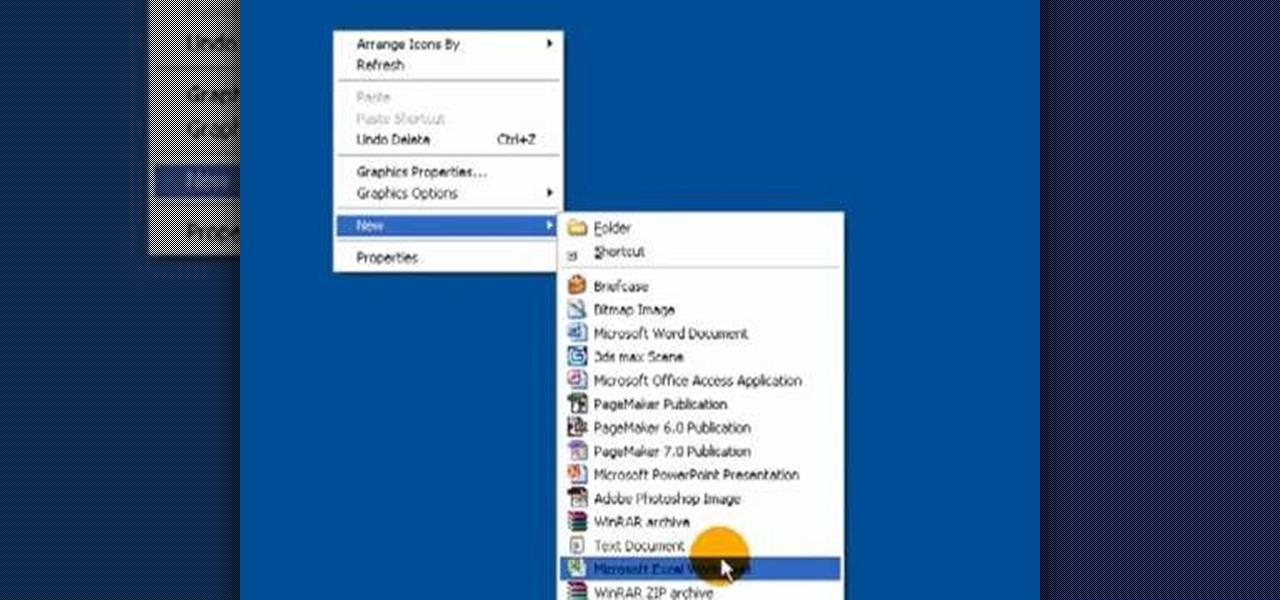
It's like magic. Creating a .LOG file has never been easier. And all you need is Notepad on your Windows PC. After creating this LOG file, Notepad automatically inserts the current date and time after the last line. Check it out. If you've ever wondered about LOG file types, this Notepad trick is must.

Have you ever gotten the error message, "BOOTMGR is missing" on your PC? Well, if you have check out this video. In this tutorial, learn how to remedy and fix this problem in no time.

In this video tutorial, viewers learn how to use a USB flash RAM in a Windows XP computer. Begin by plugging the flash drive into the computer and do not remove it when it is being used as RAM. Then click on the Start menu and click on My Computer. Right-click on the flash drive and select Properties. Name the drive, RAM drive and click OK. Make sure that there are no files or folders in the flash drive. Now right-click on My Computer and select Properties. Click on the Advanced tab and click...
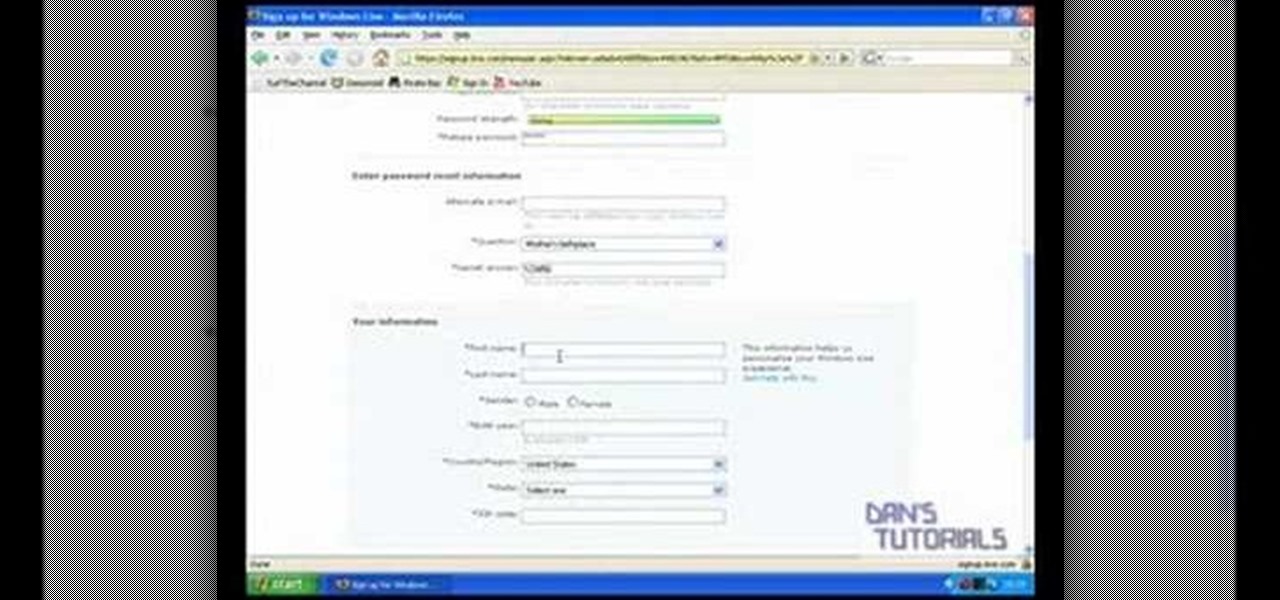
This tutorial shows how to create an email account in Windows Live. Use Google search to find the Windows Live Hotmail page. When you get to that page, click on the button that says, "Get it Free". On the next page, you can choose your email address, ending with either @live.com or @hotmail.com. If the email address is already in use, pick something else or add some numbers. Next, choose a password. There is a bar that shows how strong your password is. You can set a security question that ca...
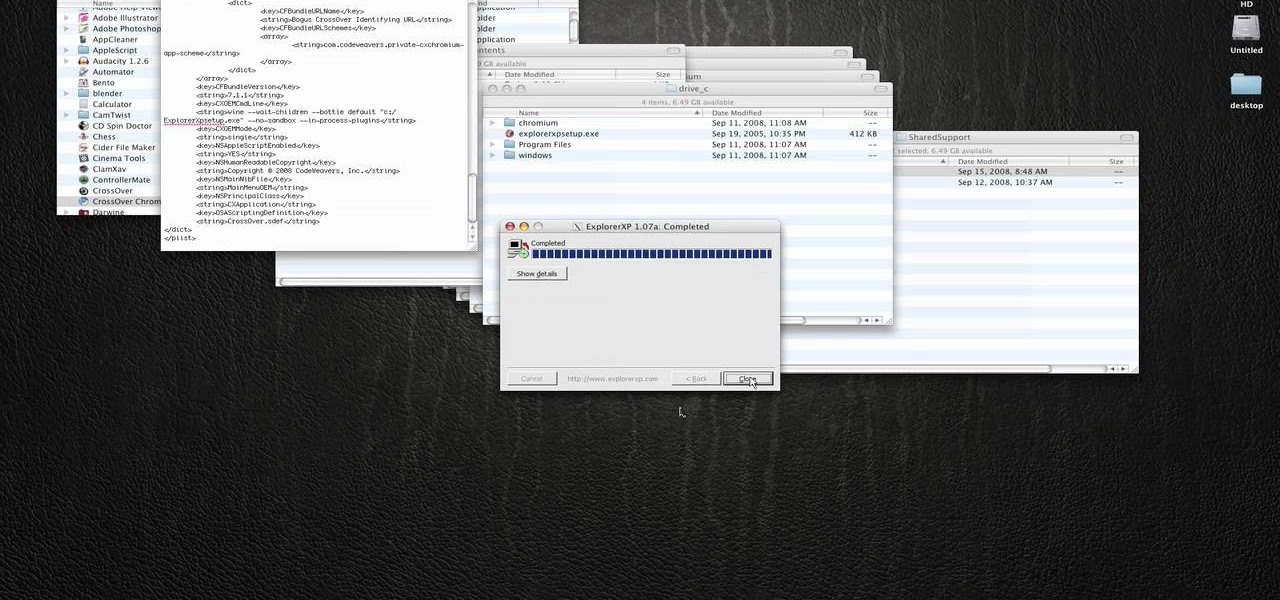
In this how to video, you will learn how to run Windows programs for free on a Mac using Crossover Chromium. You will need to download Crossover and install it by downloading it and dragging it into the applications folder. You will also need Explorer XP. Go to the applications folder and show the package content of Crossover. Go to shared support as you will need a file here later. Open Chromium, go to support, Chromium, and Drive, and then drop Explorer XP into the folder. Open the info fil...

In this how-to video, you will learn how to remove the Windows genuine advantage notification from your operating system. First, open my computer and go to the windows folder. Look for the system32 folder and open it. Search for WGAtray.exe. Select both wgatray.exe and wgalogin and delete. Next, go to the run command and type in regedit. Click okay to open the program. Now, back up the registry. Once this is done, it will be safe to edit the registry. Now, navigate to hkeylocalmachine, softwa...

This video explains how to delete cookies in Windows XP, Mozilla Firefox, Internet Explorer and Opera. To delete cookies in Mozilla Firefox, choose the "tools" option from the tool bar, then choose "options", then choose "privacy". Many options will be given under the "privacy" menu, but make sure to choose the following options- "accept cookies from site" and "accept third party cookies", then choose the option "I close Firefox option" under "keep until" then choose "ok" to delete the cookie...

In this ClearTechInfo tutorial the instructor shows with examples on how to hear and view any audio or video file on your Windows PC. This is a basic tutorial where the instructor shows how to open and play them. Video files in many formats are not recognized directly by the Windows media player like the avi format and mkv format files. Even if we try to open these files it shows an error message that the file is not supported by the player. So in order to play these kind of files we need to ...
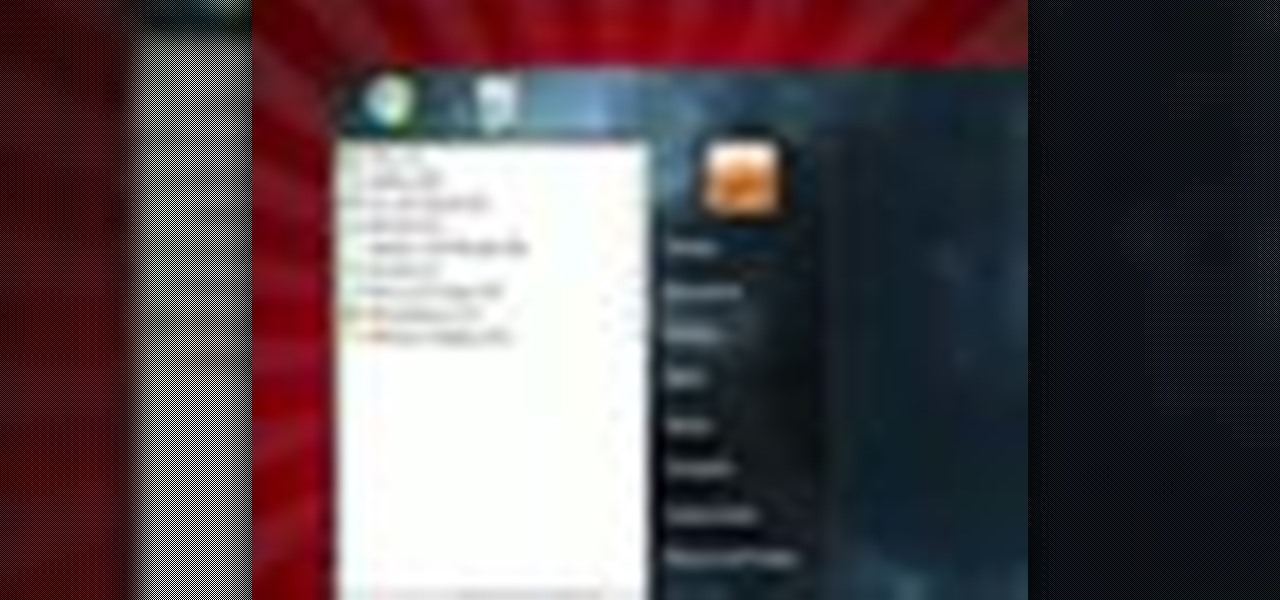
If you need to take control of your Windows 7 start menu, you're going to want to watch this. Step-by-step instructions on how to personalize your start menu with a nifty little program called, Handy Start Menu. Then, you can see the programs you want, and hide the programs you don't want to see. That IS handy!

In this video from MegaByteTV we learn how to keep your Windows desktop clean. He keeps only 3 icons on his desktop. Have a master folder. Put all of your most used things in there. Also use something called RockDock as he says in the video. In the dock, you can then expand and see all of your files in your master folder. This is neat and organized way to keep your desktop free from clutter. It also opens up your desktop to have a nice background image which you can select yourself. At the ma...