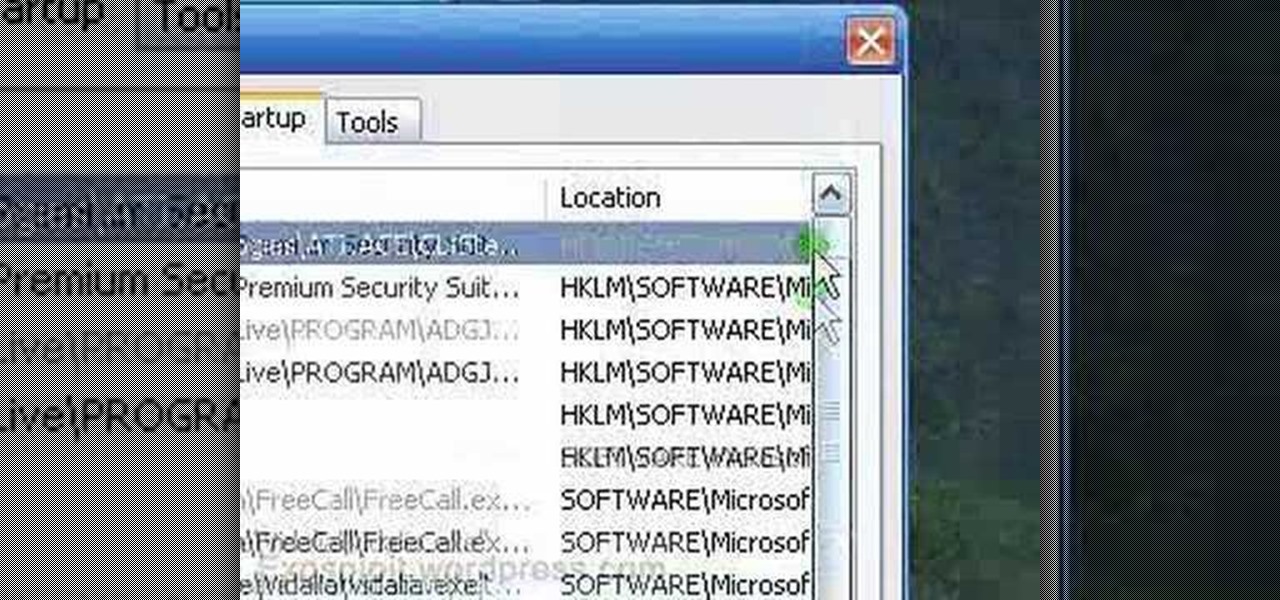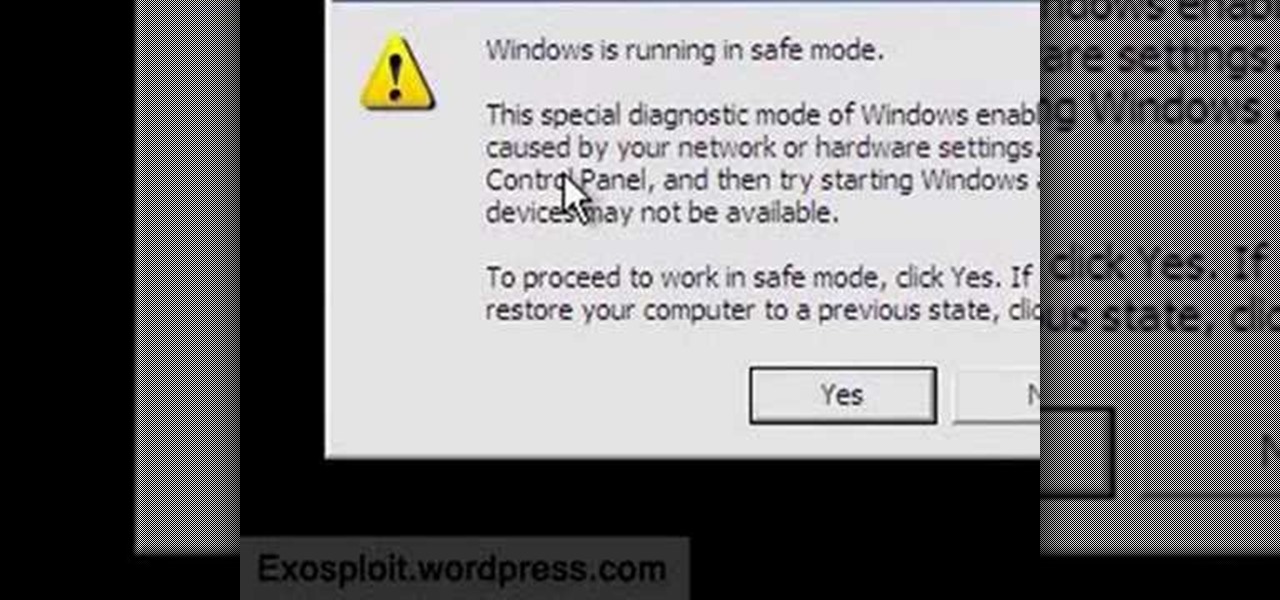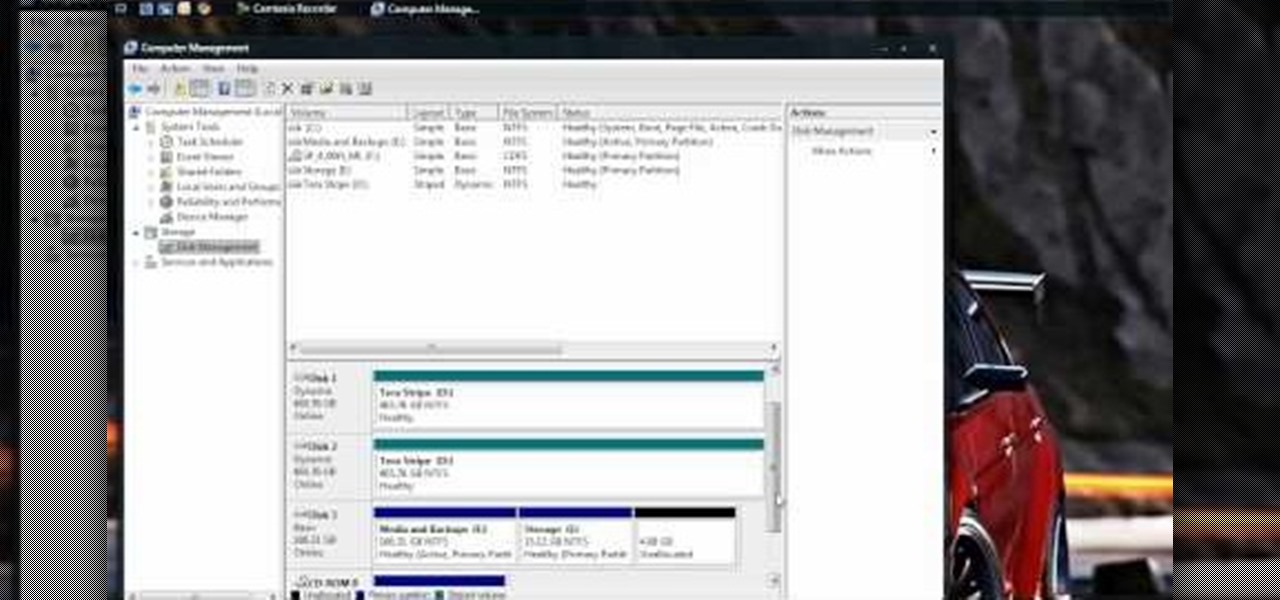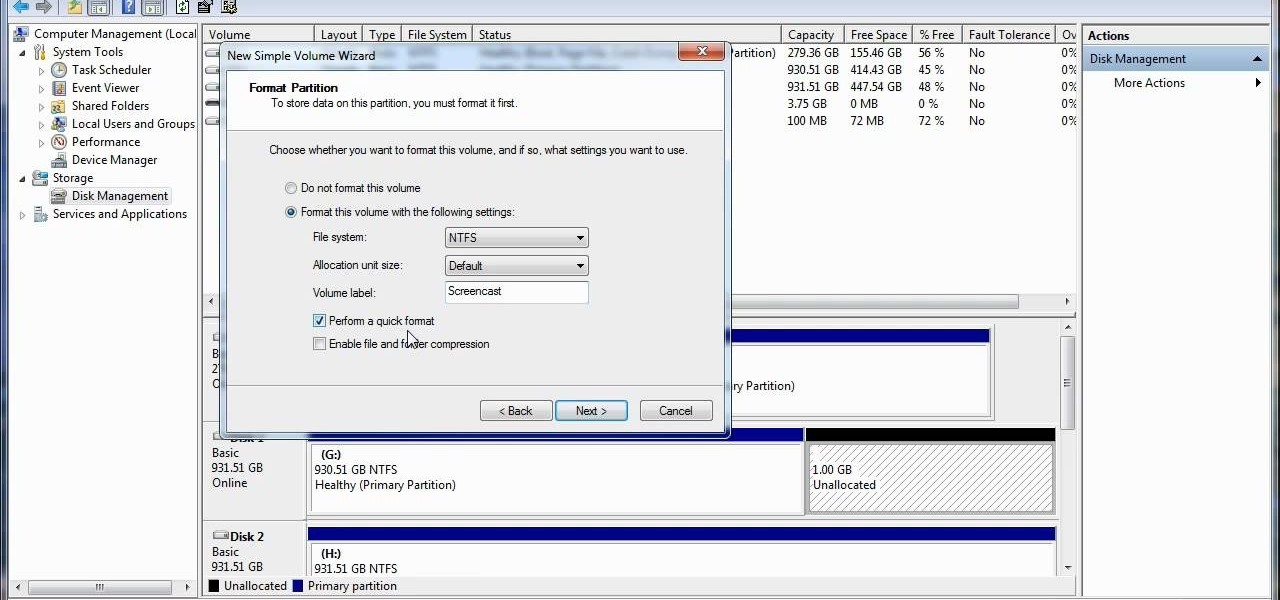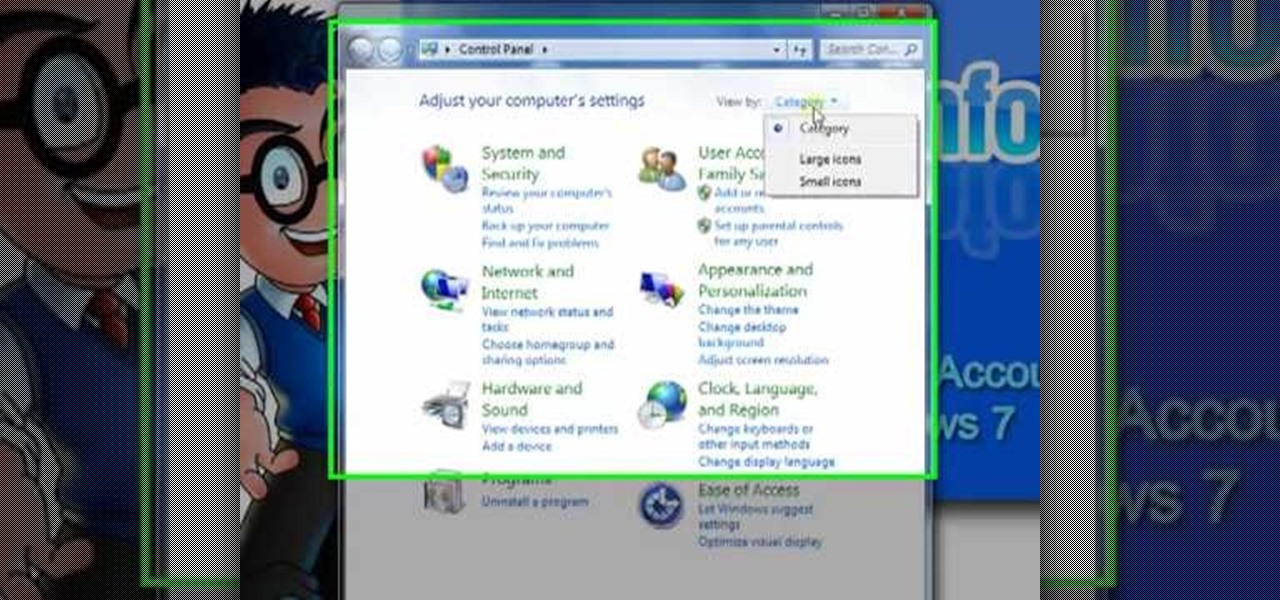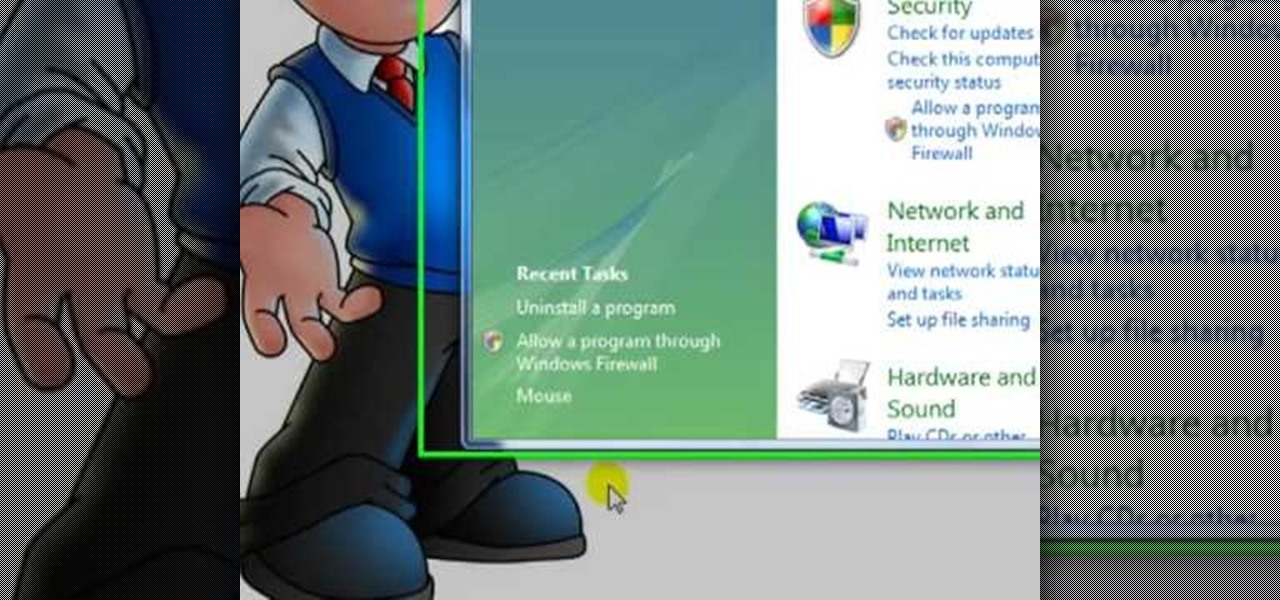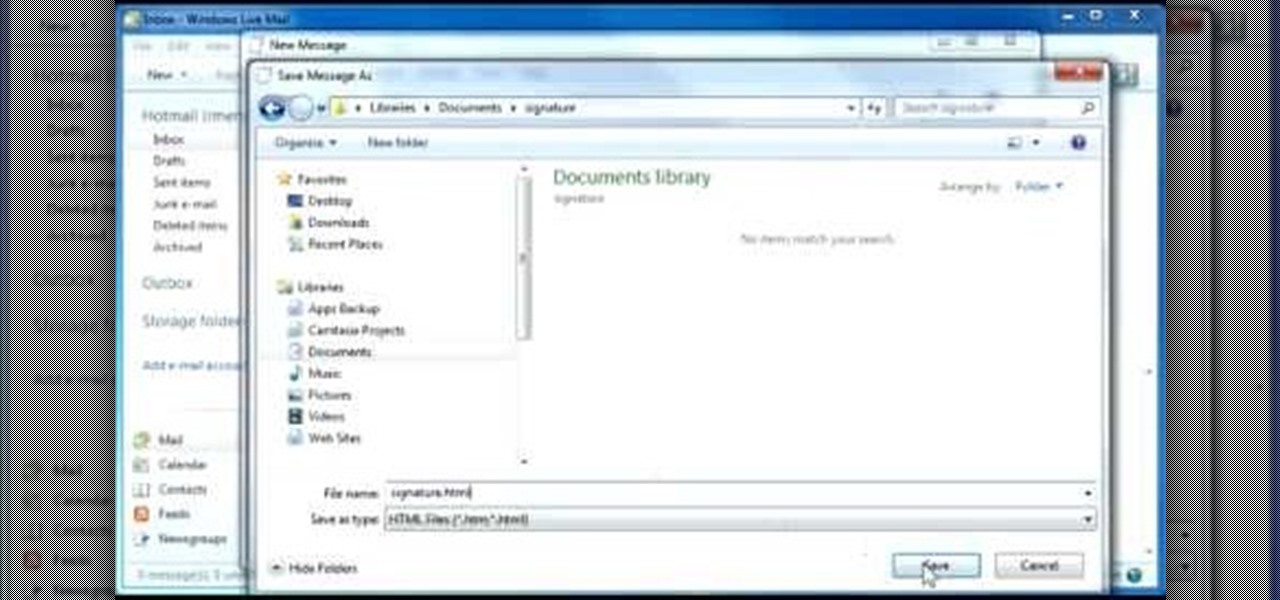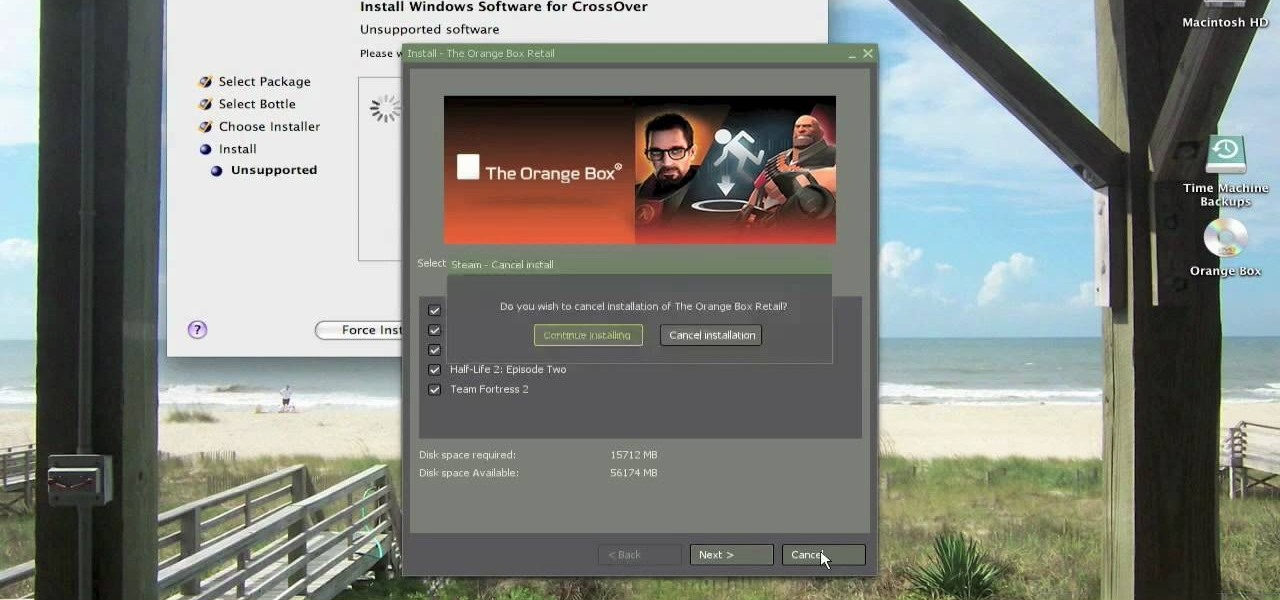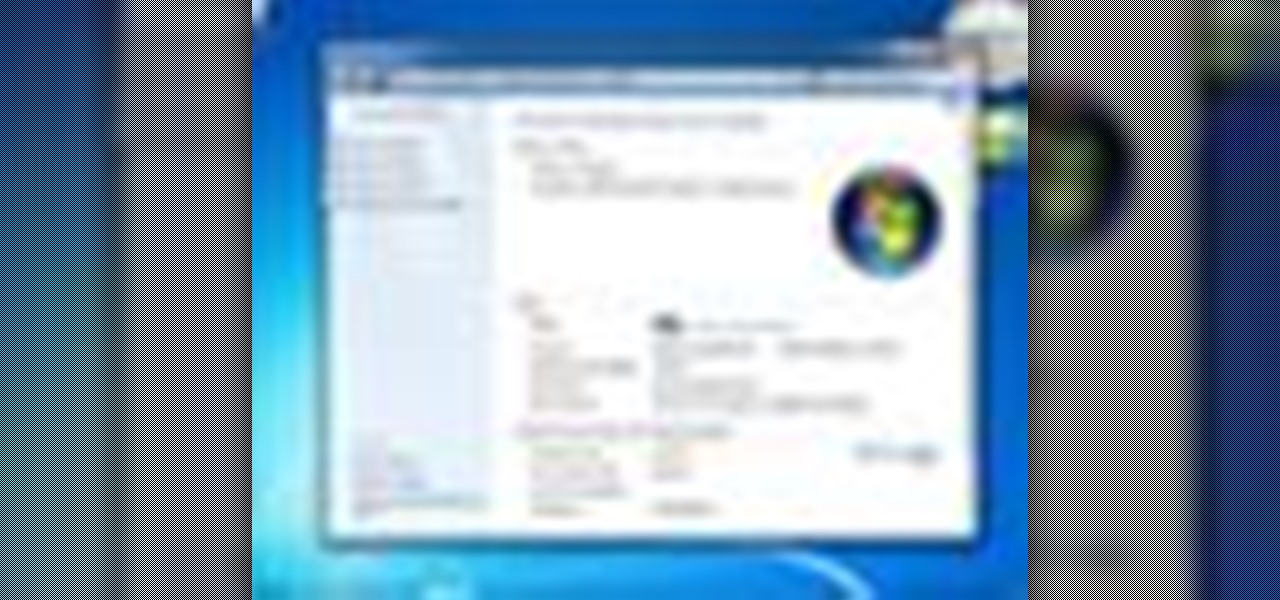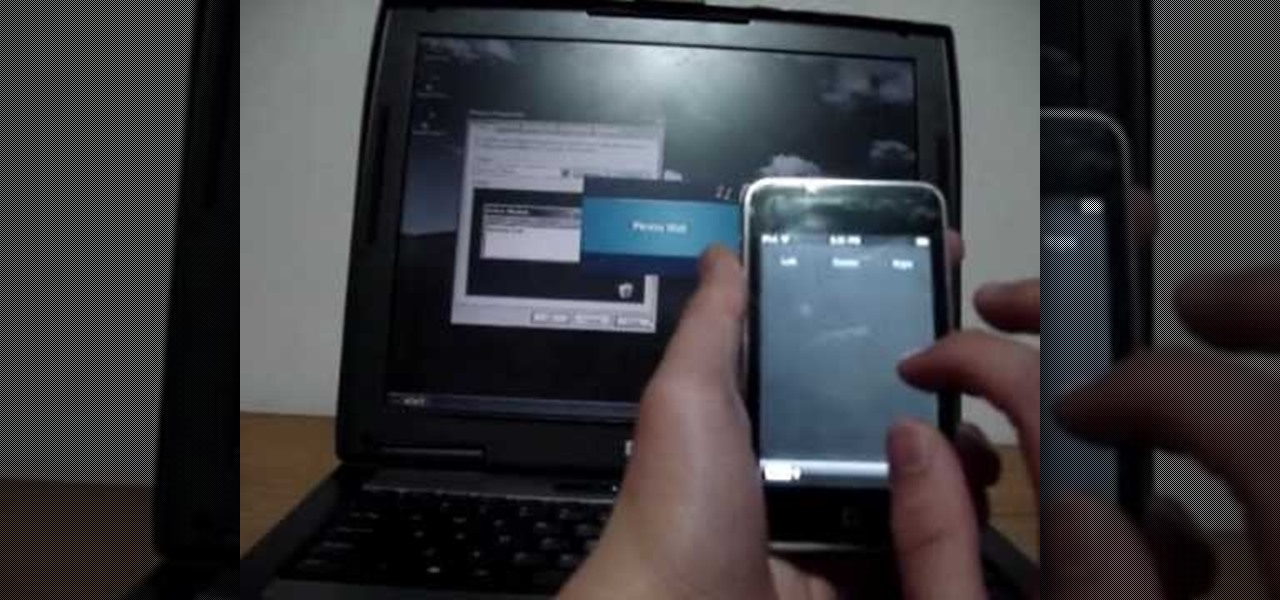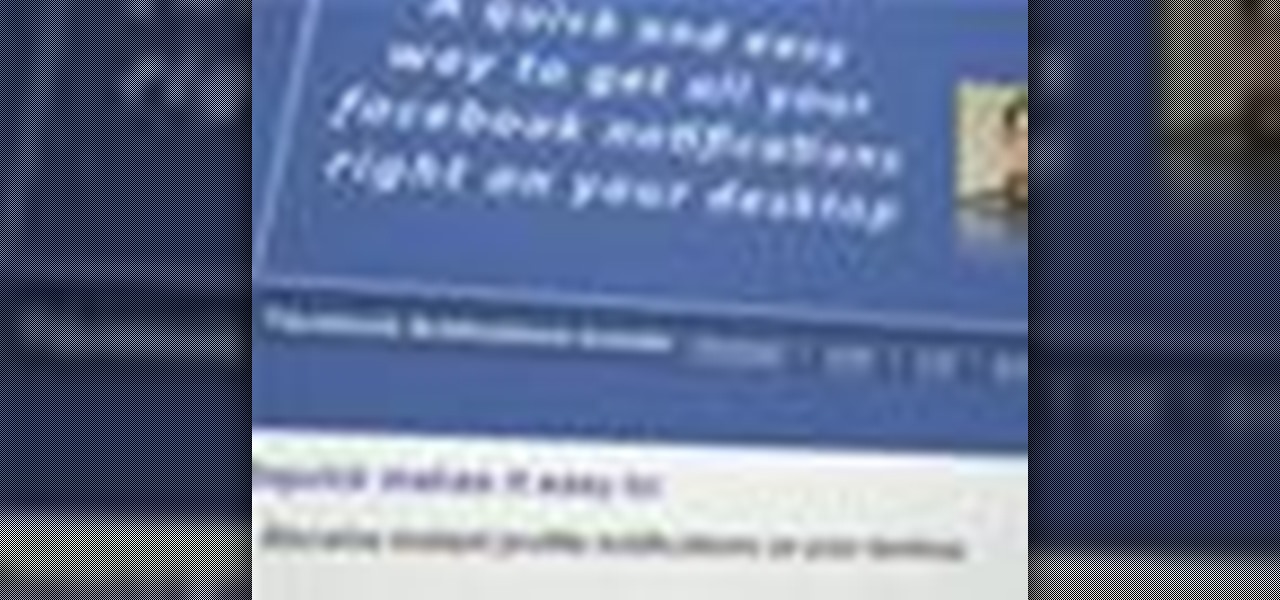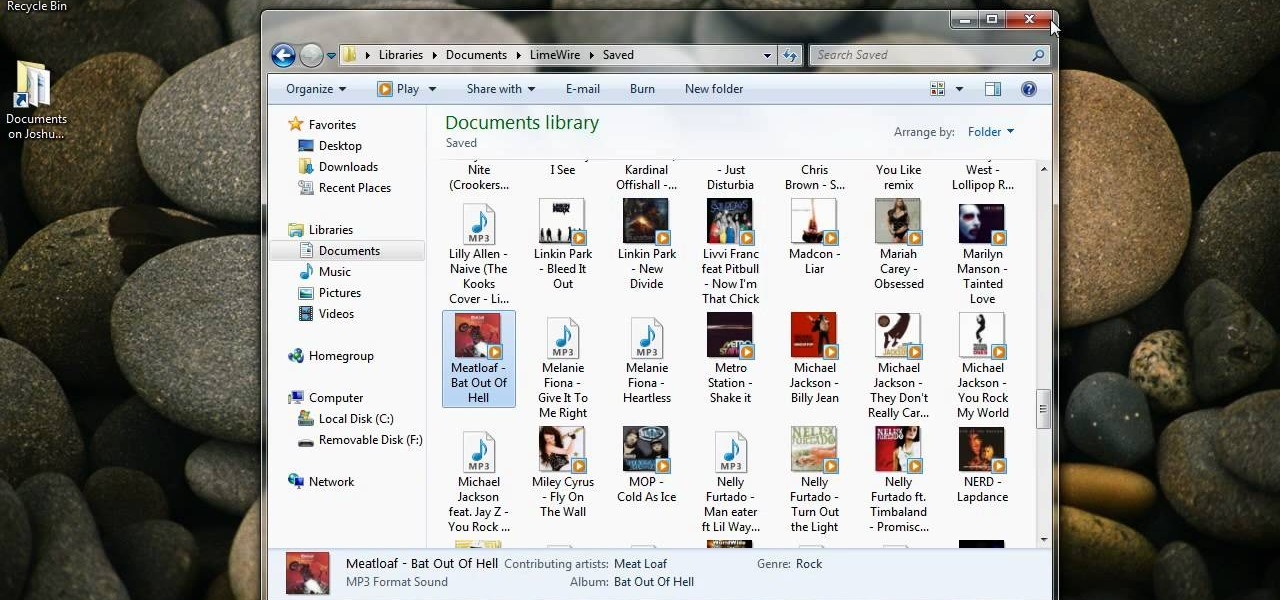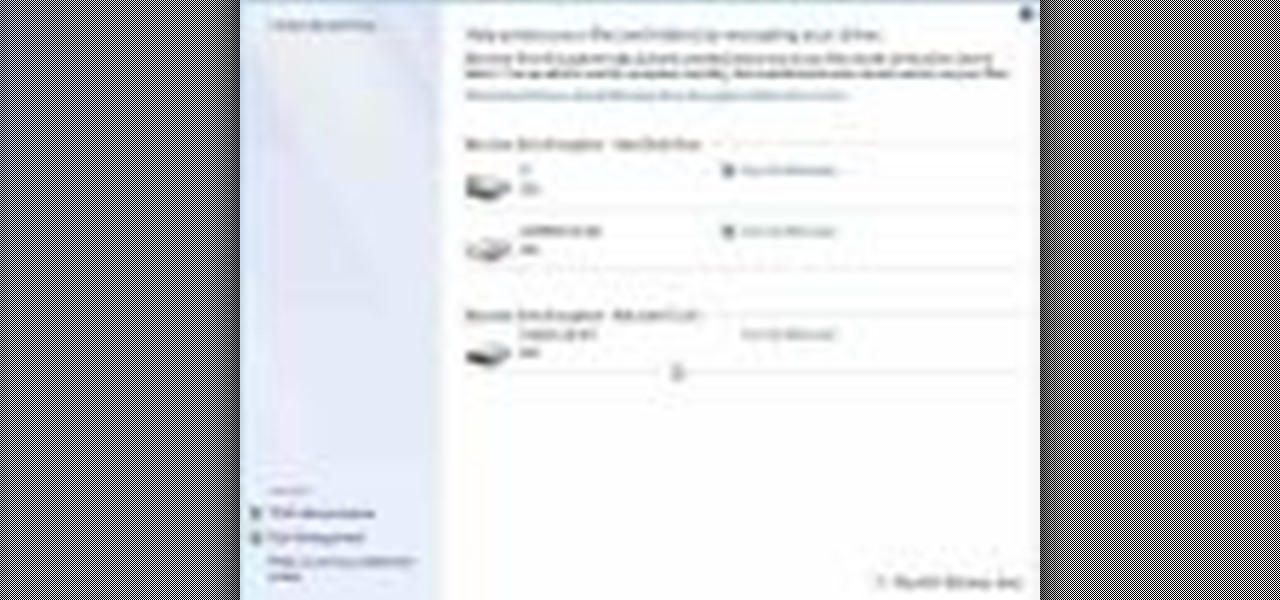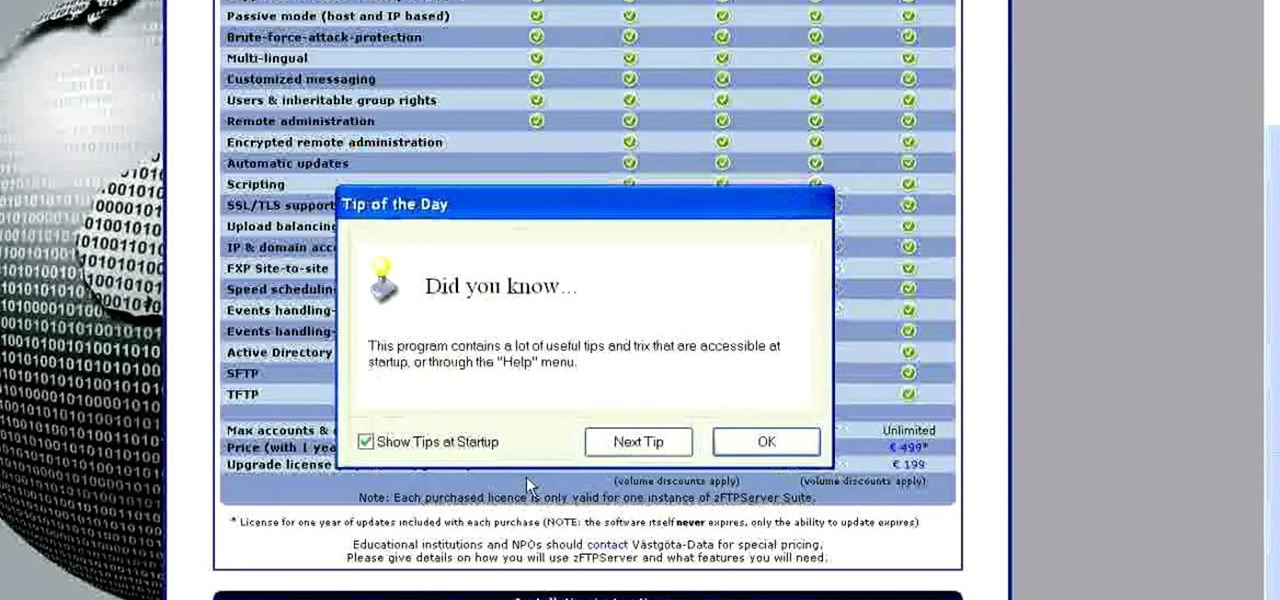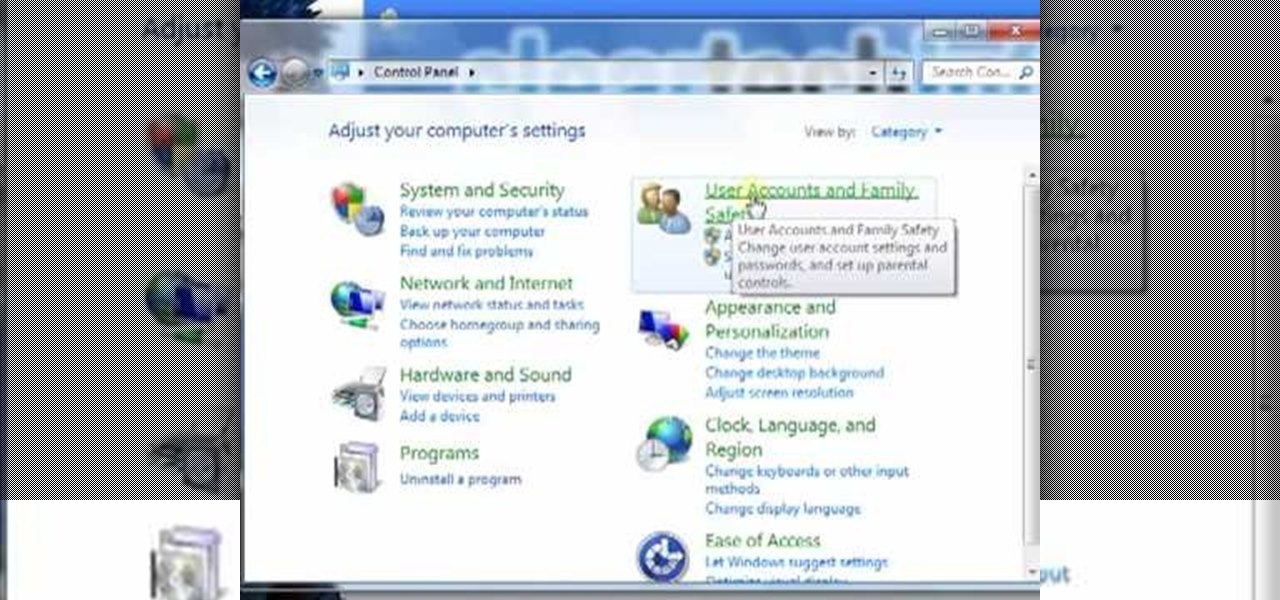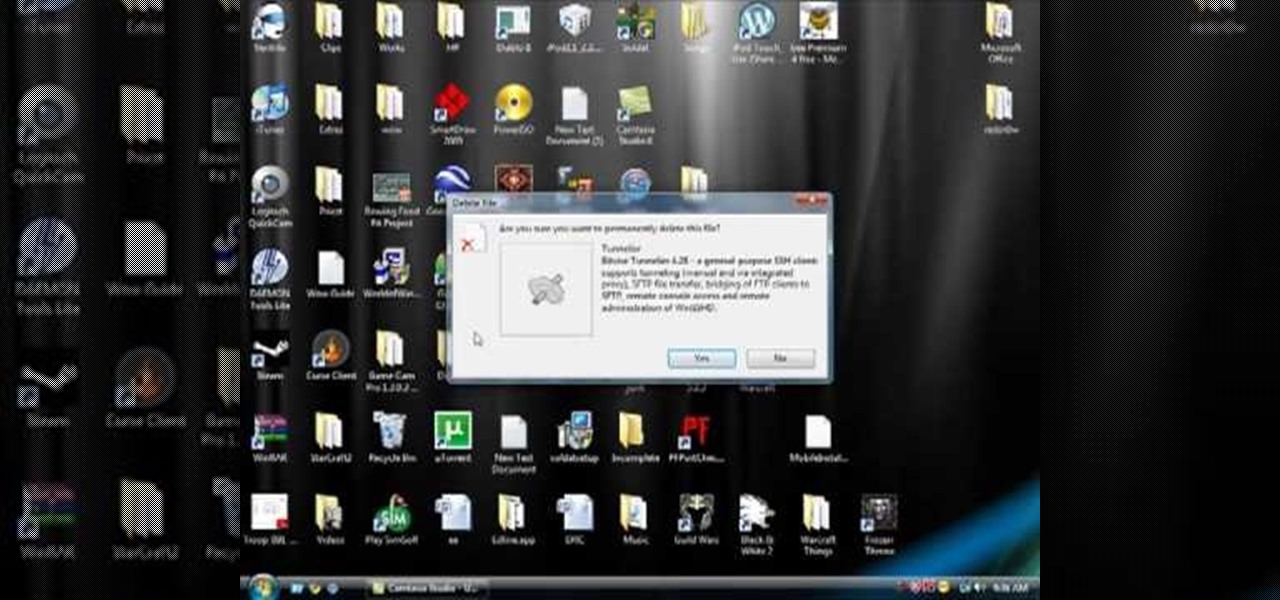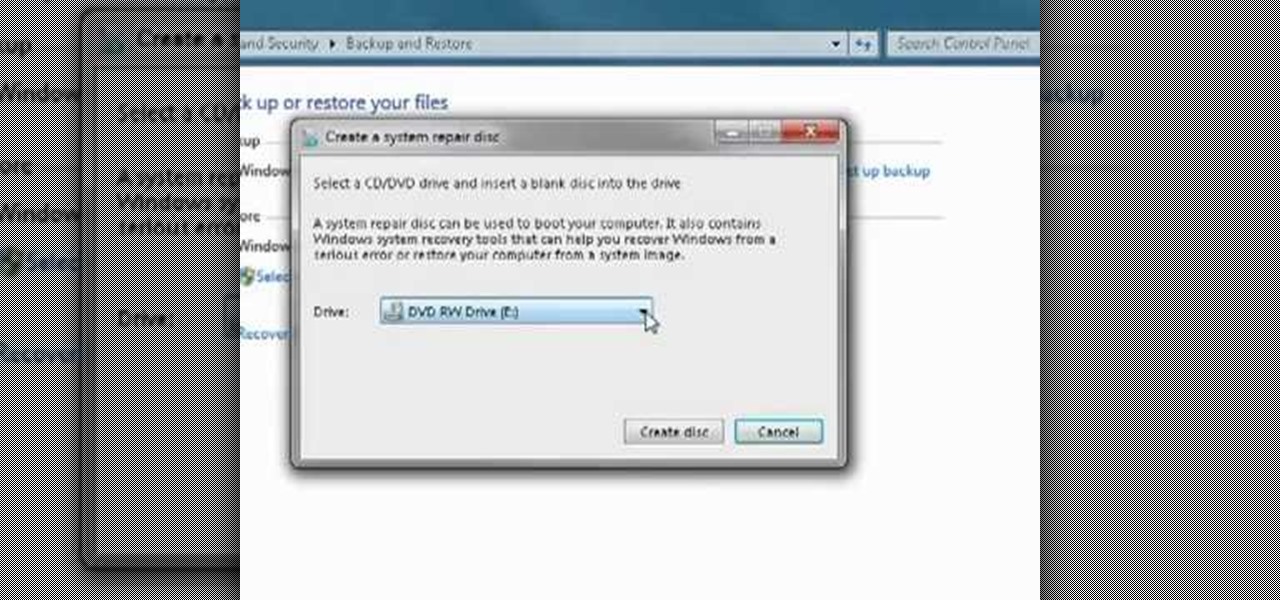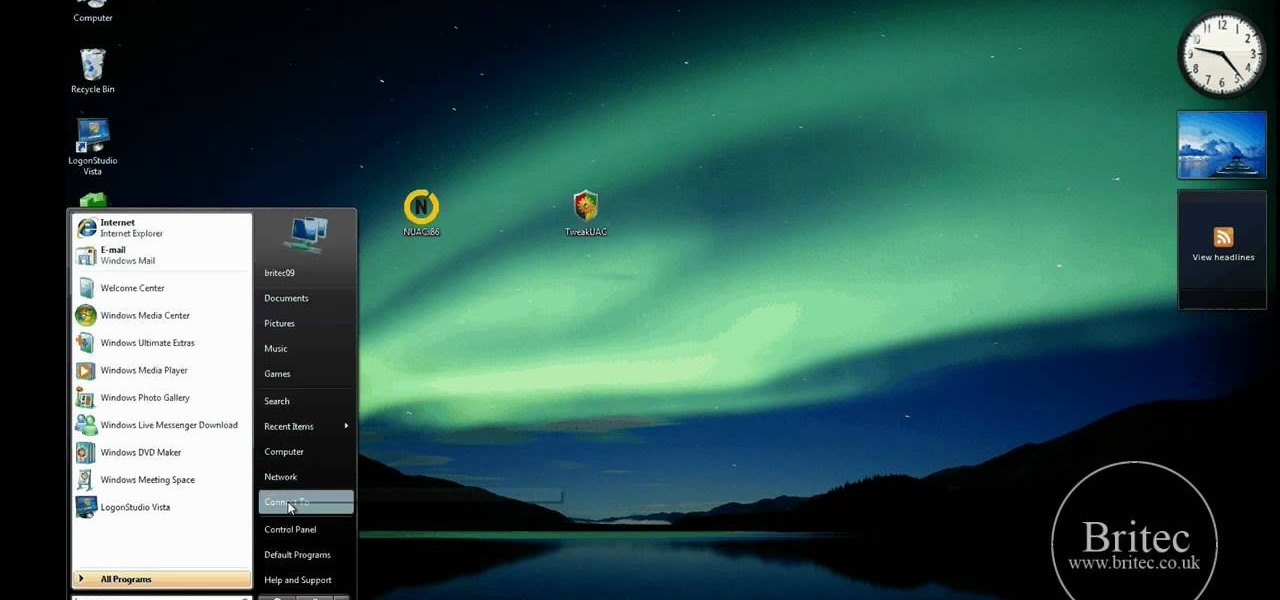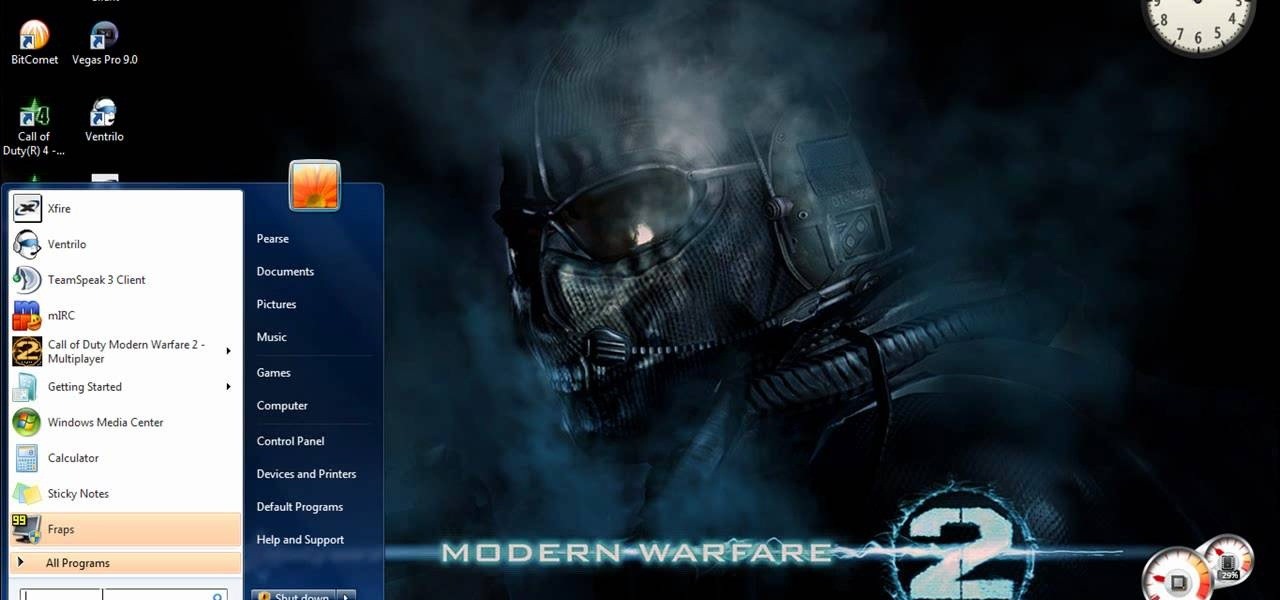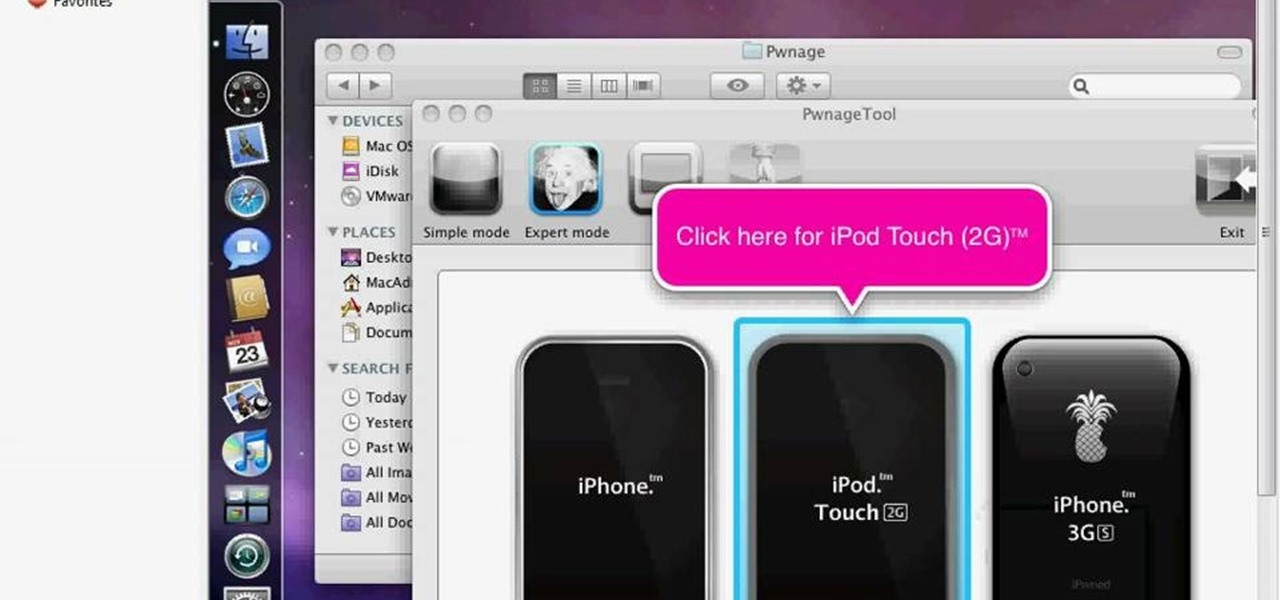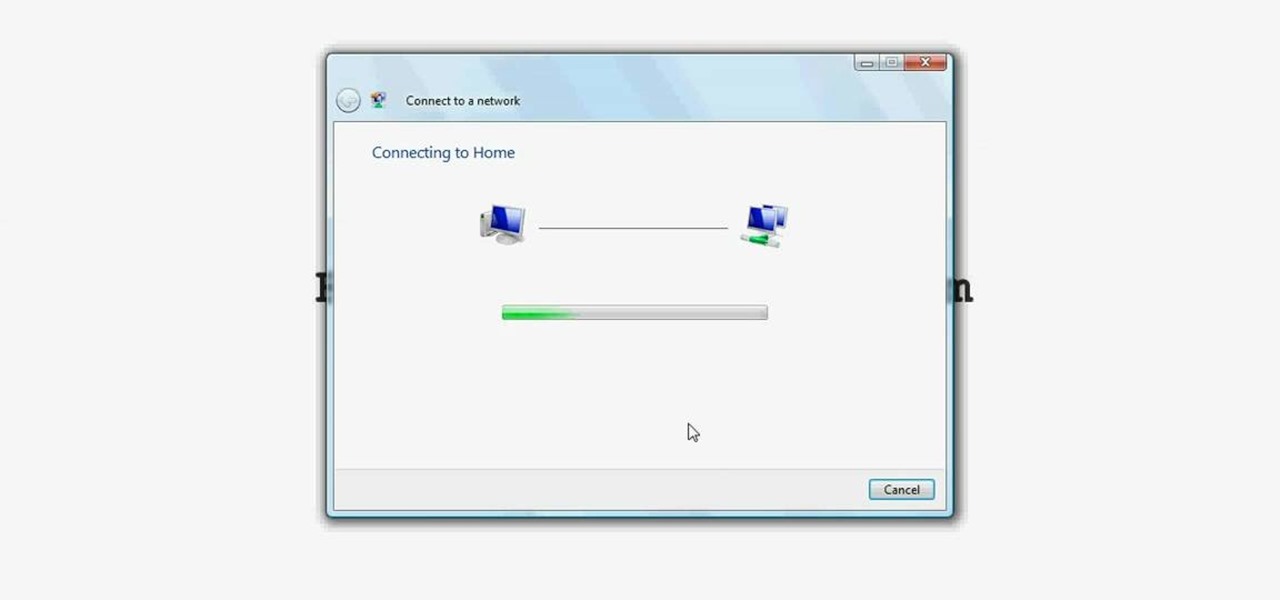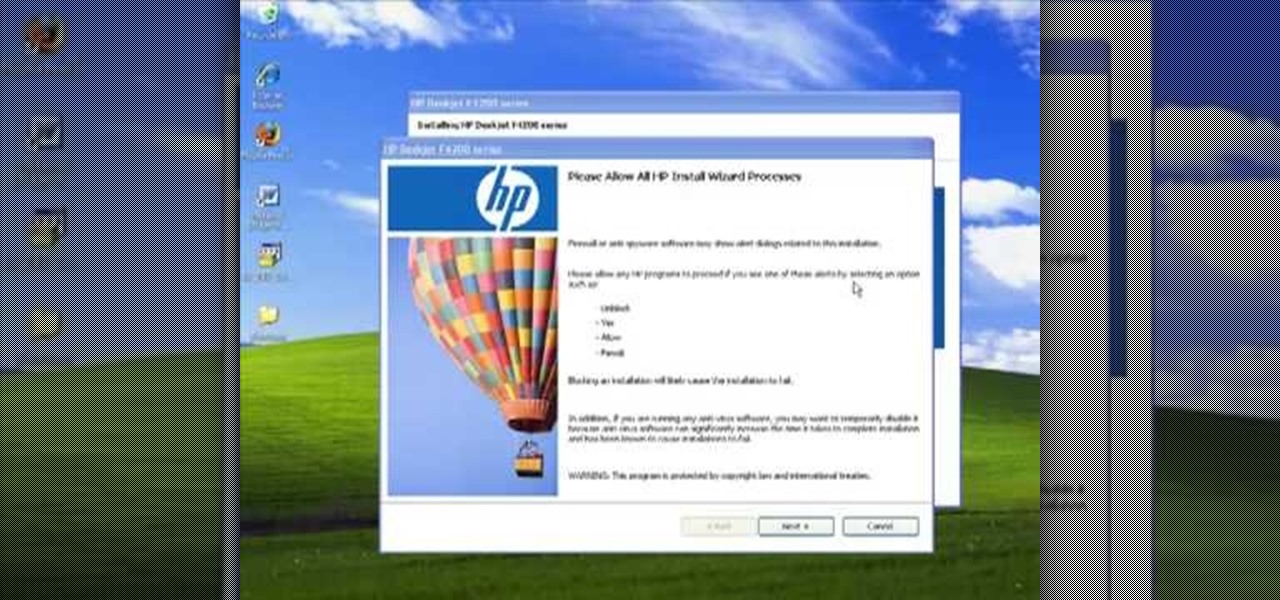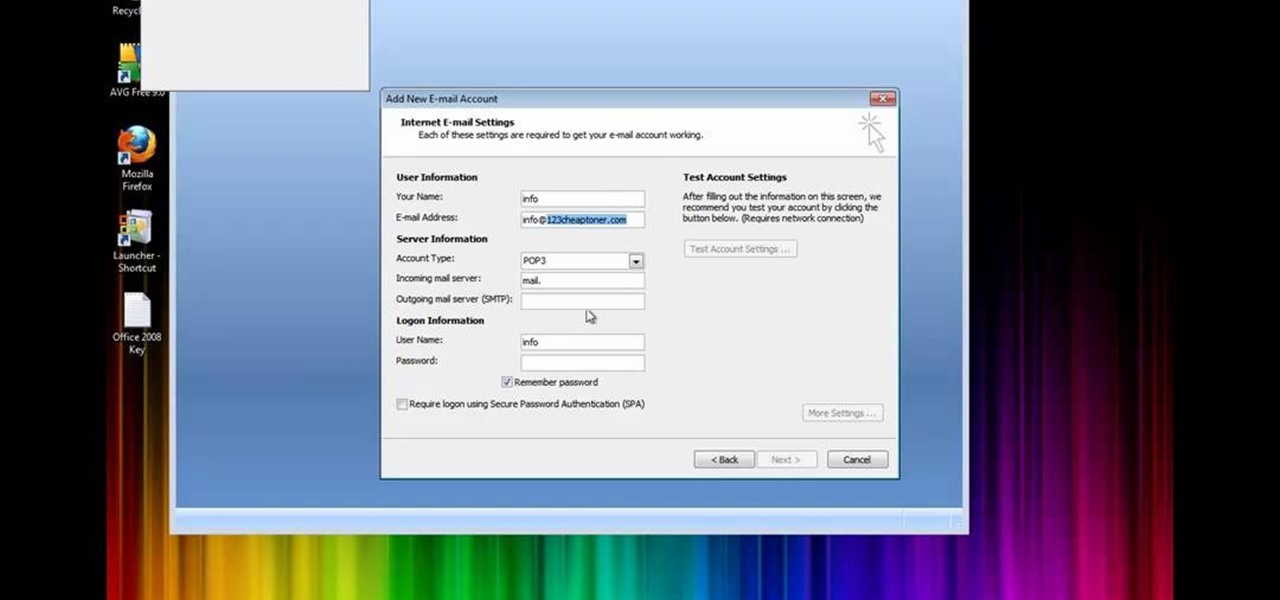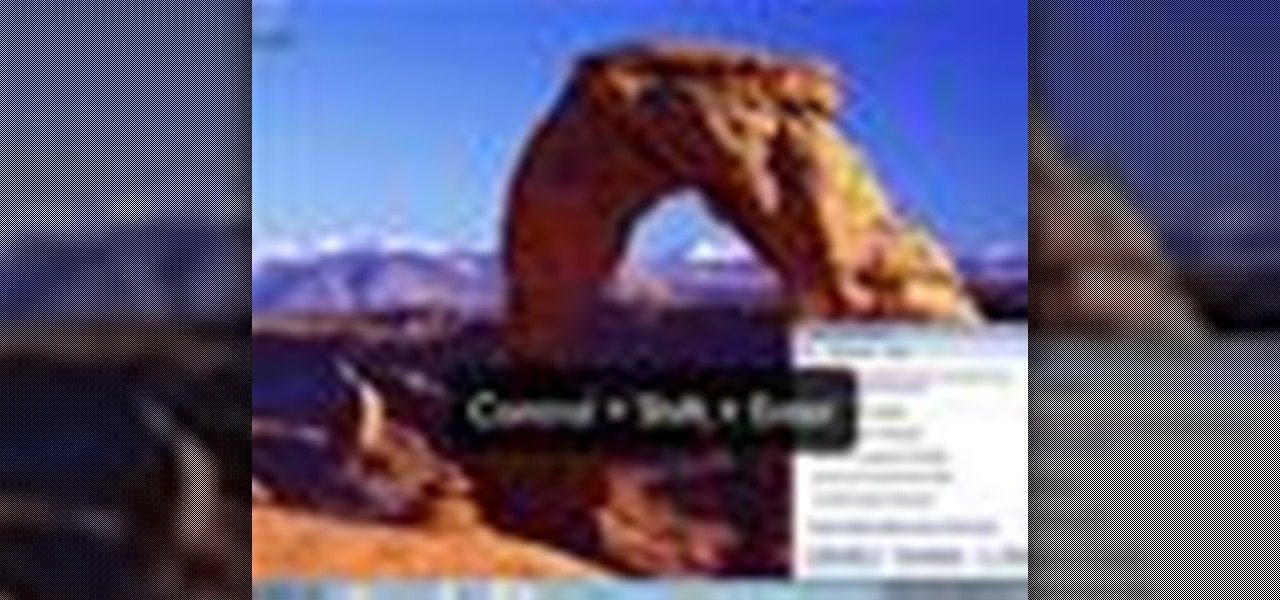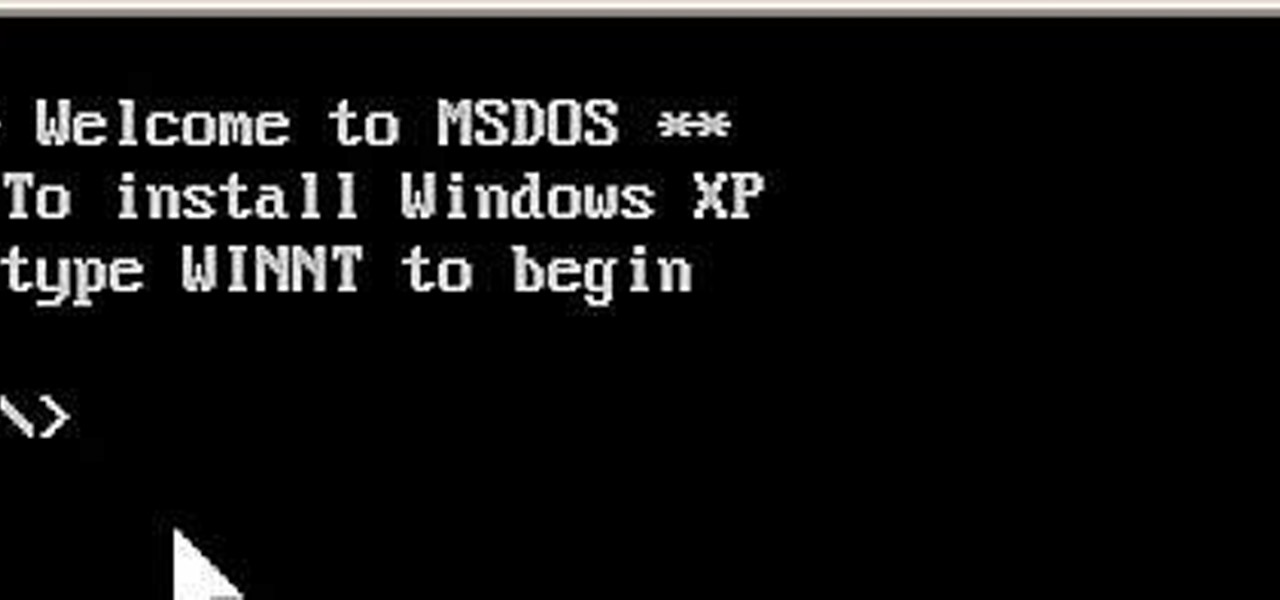If you have a folder that contains many images (say anything in excess of 200) and you open it in Windows Explorer with the thumbnail view turned on. You would notice that it takes some time for all the thumbnails to load completely.

In this tutorial, we learn how to burn .iso image files to a CD in Windows XP. To start, you will need to first burn the image with Image Burn 2.1. Decide if you are going to use a CD, DVD, or multiple CDS. If you don't already have Image Burn 2.1, you can download it from this site: download.imgburn.com/SetupImgBurn_2.4.1.Â0.exe. Once it's installed, you can make a copy of your image and then verify it when it's finished. It will go through the burning process, which will take from 2 minute...

In this video, we learn how to clear your cache for Windows. The cache is where temporary internet files and information is saved on your browser. A lot of times, if this isn't cleaned out, your computer will go a lot slower. To do this, you will go to Internet Explorer and then click on the tools menu in the right hand corner of the page. After this, select 'delete browsing history' and then click 'delete files'. After this, click on 'yes' and it will load. When it's finished, your cache wil...

In this tutorial, we learn how to password protect a folder on Windows Vista. To do this, you will first need to have WinRAR downloaded on your computer, you can get it here: http://download.cnet.com/WinRAR-32-bit/3000-2250_4-10007677.html. Next, you will right click on your screen and click "new" and "folder". Then, you will rename your folder to anything you'd like. From here, you will right click and then click "add to archive". Then, go to advanced and set password from the toolbar. Enter...
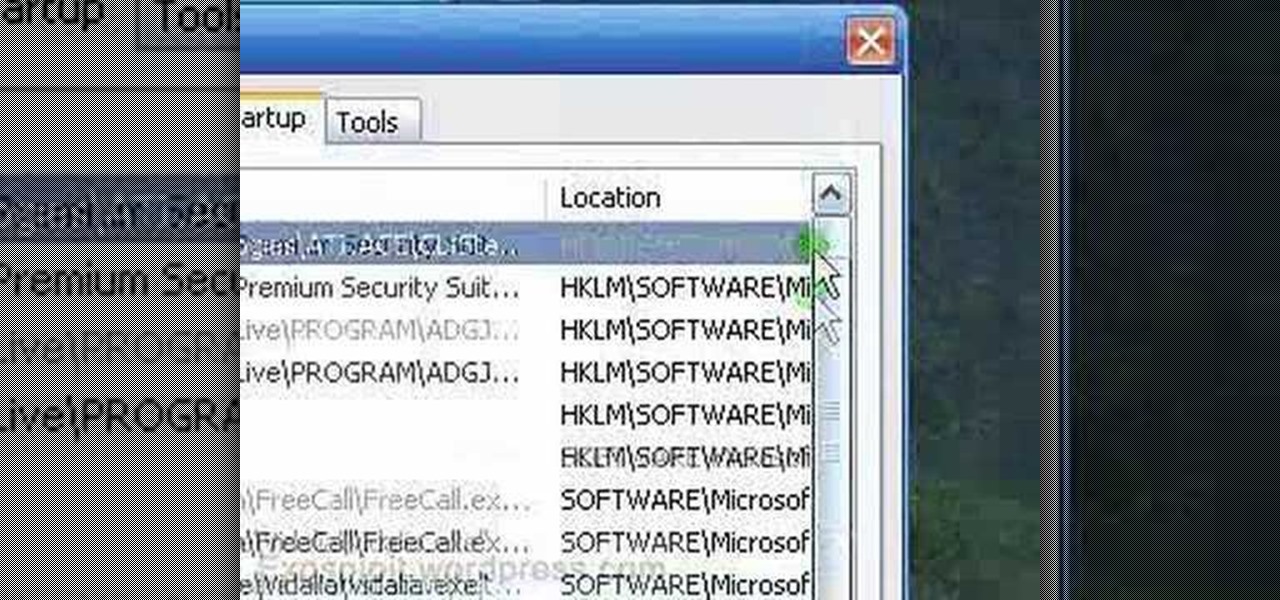
In this tutorial, we learn how to remove a program from your startup menu in Windows XP. First, hold down the start key on your keyboard, then hit 'r'. After this, type in 'msconfig' into the box that appears. Click 'ok' and then go to the start up tab. Find the applications that you don't want to start on your computer when you restart or turn it on. Check the check mark next to the ones that you want and remove it for the ones that you don't. When you're finished and have all the correct bo...
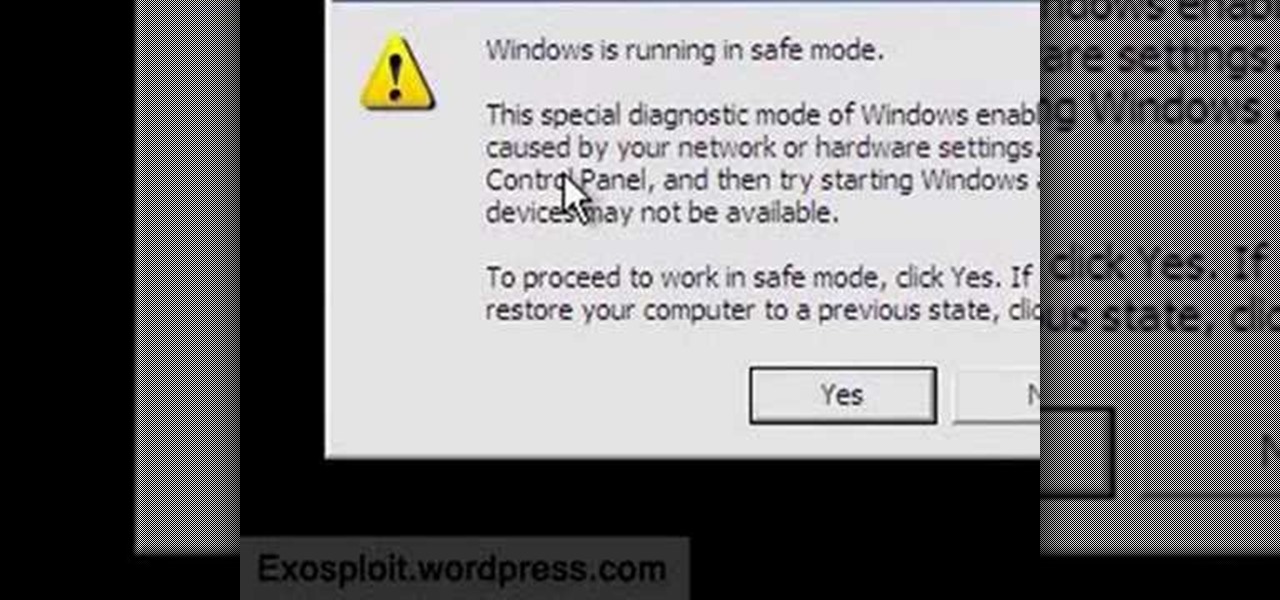
This video will show you how to boot in safe mode on Windows XP. Just follow these instructions from the video. Now go to Start -> Run and type in msconfig. and click OK. Now select the BOOT.INI tab and select /SAFEBOOT, click apply and close and then it will prompt you to restart. After you restart a message will appear. Click Yes and you will notice that your screen resolution is small and you will have the classic theme. To return to normal mode just repeat the steps and uncheck the BOOT.I...

This is a video tutorial in the Computers & Programming category where you are going to learn how to defragment your hard drive for Windows Vista. Running a disk defrag is a great way to improve your computer performance. Go to start > control panel > systems and maintenance. Under the administrative tools click on "defragment your hard drive". In the next window, you can schedule an automatic defragmentation or initiate a defragmentation right away. To start defragmentation, click on "defrag...

In this video, we learn how to partition a hard drive in Windows Vista. First, go to your desktop and run computer management. From here, go to disk management underneath the storage section. After this, right click on the D drive and then choose "shrink volume". Now you will see a new window appear with different options on what to shrink the volume to. Enter in the number, then click on the "shrink" button. After this, your partition will be finished on your hard drive. This will help you b...

In this video, we learn how to re-partition your hard drive in Windows. In the event you have a hard drive that you want to allocate differently, this will do it. First, go to the start menu and then right click over "my computer". When the new window opens, go to storage, disk management, and then you will see the disks on your computer. Choose the drive you want to partition by right clicking on it and then write in how much you want to shrink the disk. Click shrink and then it will load. N...

In this tutorial, we learn how to disable the annoying UAC popup message in Windows 7. First, go to the start button, then click on the control panel. After this, find the user accounts button on this window. Click on "change user account control settings", then move the slider on the page higher or lower depending on what you want your settings to be. This will remove the pop up message from driving you crazy and popping up all the time. If you want a description of each of the settings, cli...

In this tutorial, we learn how to uninstall software programs in Windows Vista. First, go to the control panel from the start button. Next, go to "uninstall a program" underneath the "programs" section of the screen. A new window will pop up showing all of the programs that are installed on your operating system. If you want to erase something, simply click on it, then click on the "uninstall" button at the top of the page. A wizard will pop up and have you go through the steps to erase it. I...

Whether you own a business or work for a company, you probably send out millions of emails every day corresponding with clients, PR, and whoever else you have to deal with. It's hard enough making sure you get around to all of them, but what's more is that even after you've finished composing the message you have to add your name, company name, phone, etc.

This video shows you what you can be done with digital photos in the Windows Vista Media Center. To access your digital pictures, just go to the Picture Library in Media Center, and see the many options available, such as Play Slide Show, Rotate, Print, Touch Up and Delete. Touch Up is probably the most useful function, to help you quickly edit your photos.

In order to install steam games on a Mac without Windows, you'll to download the Crossover application. After you have the Crossover software, place the CD in your hard drive. Click on "Install Unsupported Software, after you highlight it in the list. Click "continue". Rename the bottle. Click on create. Click continue. Follow the install wizard through, accepting the terms and clicking "next". Register your product ID, if you haven't already done so.

If you're not much for office computers, and like using your own powerful PC at your workstation, then chances are, you're going to have to login to the network. Microsoft shows you how to quickly login and join a Domain or Workgroup in an office network.

In this video tutorial, viewers learn how to make a PowerPoint video. This task is easy, simple and fast to do. Begin by creating the PowerPoint presentation and save it as a Graphics Integrated format. Then open the Windows Movie Maker program and click on Pictures under the Import menu. Select the presentation and click on Import. Now edit the video clips in the time line by adding transitions, effects, music and other enhancements. When finished, publish the video. This video will benefit ...

In this video, we learn how to create the ultimate boot CD for Windows. First, go onto your computer and find the coding for all the files that are on your computer. When you have done this, insert a blank disc into your computer. Next, start to copy all of these files onto your new disk and then wait for the computer to finish loading. This will take several minutes, so just relax while it finishes. Once the files are done, you will be able to see a percentage meter come up with the ISO file...

In this video, we learn how to control your Windows PC with an iPod Touch or iPhone. First, go online and search for 'Logitech touch mouse server', then download and install this software. Now, go into the software and launch it on your phone. You should now be able to use your computer and your phone simultaneously as long as you have a wireless connection. Now, you will be dragging the mouse on your phone and it will be working on your computer. You will have full functions while using your...

This Facebook user's guide will see to it that you never miss another poke, comment, friend request, tag or wall post. Receive Facebook notifications on your Windows PC desktop. This clip will show you how it's done. It's simple! So simple, in fact, that this home-computing how-to can present a complete, step-by-step overview of the process in just over a minute. For more information, including complete, step-by-step instructions, take a look.

Interested in transmitting and receiving files via Bluetooth on your Windows 7 computer (to download pictures from your phone, for example?). This clip will show you how it's done. It's simple! So simple, in fact, that this home-computing how-to can present a complete, step-by-step overview of the process in just over two minutes. For more information, including complete, step-by-step instructions, take a look.

Do you worry that if your PC is stolen someone can copy all of your data? Then you should encrypt your hard drive and removable USB drives too. In this video tutorial, you'll see how Windows 7 has beefed up Bitlocker, its built-in encryption program, and learn how to use it. It's simple! So simple, in fact, that this home-computing how-to can present a complete, step-by-step overview of the process in just under two minutes of your time. For more information, including complete, step-by-step ...

In this tutorial, we learn how to install an FTP server on any Windows computer. First, go to the website zftp server. Now, download this and install it on your computer, downloading the free version. When you install it, choose a password and enter your information, then continue to open up the program. Now open up the program and click on "run freeware". When it opens up, click on the users icon, then you can make accounts including an admin account. Create a new user for another computer, ...

In this video tutorial, viewers learn how to create a new standard user and administrator account. Begin by clicking on the Start menu and select Control Panel. Then click on User Accounts and Family Safety and click on User Accounts. Now select the "Manage another account" option and click on "Create a new account". Users are able to name the account and select the account type (Standard or Administrator). Finish by clicking on Create Account. Users are then able to make changes to the accou...

This video tutorial is in the Computers & Programming category which will show you how to set startup programs in Windows XP. To begin click on the start button and go to the 'run' command, type in 'msconfig' and click OK. On the next window click on the 'startup' tab and here you will see all the programs that can run when you start up your computer. Here you check the programs that you want to run at start up and uncheck the ones you don't want to run. Then click 'apply' and in the next win...

This video will show viewers how to make an icon for a computer program on a Windows operating system. In order to perform this, you will need two programs, IcoFX and GIMP. First, open GIMP and create the icon which you would like to use by drawing it on the program. Make sure that the size of the icon is about 256 x 256. Next, download IcoFX from the internet and install it on your computer. After opening IcoFX, select "Open" and change the files of type to images and open it. Make any chang...

Accidentally delete your Microsoft Windows Vista Recycle Bin? Don't worry: this common problem is easy to fix. So easy, in fact, that this video guide can present a complete overview of the process in just thirty seconds time.

There may come a time when your computer just won't boot. With a bootable system repair disc you can access and perhaps fix your computer. This guide will show you how to create a boot disk for Microsoft Windows 7. It's easy! So easy, in fact, that this home-computing how-to from the folks at Butterscotch can present a complete, step-by-step overview of the process in just over two minutes' time. For detailed instructions, and to get started creating your own system repair discs, watch this f...

In this tutorial, learn how to disable the annoying UAC or User Account Control on your Windows Vista computer. This clip will show you how to do this without compromising your security.

UAC or User Account Control is the program your PC uses to make sure you are in charge of your computer's actions. For example, when you put a blank CD in the ROM drive, UAC will pop up a little message asking you what you would like to do with it. If you are annoyed with these messages and are looking to use your computer uninterrupted, check out this tutorial.

Learn how to run the PWNAGE tool on your Windows PC by following the steps outlined in this video tutorial. To begin, you will need to download utorrent at utorrent.com. You will also need to download three other files, the links of which are listed in this video's description. Once you are done downloading those files, you will need to download and install the VMware Workstation. Once the installation is complete, shut down your computer to make sure the installation is complete. Next, unzip...

In this how to video, you will learn how to install Mac OS X on Windows XP. First, download and open PearPC. Also make sure you have the Mac OS X CD or installation files on your computer. Next, select edit and navigate to the Mac OS X file. Click okay and then press configure. From here, change the settings to your liking, such as the screen resolution, and click finish. Next, click browse and go to the Mac OS X ISO file. Open it and the installation for the operating system will start. This...

Wireless networks are really the only way to go these days. With WiFi you can access the world wide web from almost anywhere, at anytime, and not have to worry about annoying wires or cords. In this tutorial, learn how to set up a wireless connection in a Windows Vista based machine.

In this Computers & Programming video tutorial you will learn how to install HP printer drivers in Windows XP. Go to www.hp.com and click on ‘support and drivers’. Choose ‘download drivers and software’, enter your product name and click GO. On the next page click on the specific product link then choose the operating system on the following page. Next choose the basic driver and click on ‘download only’. Then double click on the icon on your desktop and click ‘run’. If you ha...

In this video tutorial, viewers learn how to open ports on a Windows XP computer. Begin by clicking on the Start menu and open Control Panel. Double-click on Network Connections and select your network connection. Right-click on it and select Properties. Click on the Advanced tab and click on Settings. Select the Advanced tab again. Click on your internet connection and click on Settings. Click Add and fill in the port information. Click OK. T forward a port, users need to go to their router'...

In this how to video, you will learn how to set up Outlook 2007 in Windows 7, XP, or Vista. First, open the program. Click next and and check manual configuration. Select the top option in the next window. Now you must fill in your name, email address, and server information. Lastly, fill in your user name and password. Click more settings and select the outgoing server tab. Here you will authenticate your email address. Once this is done, click okay and next. Click finish and the program can...

In this how to video, you will learn how to use Narrator in Windows 7. To use the program go to start, accessories, ease of access, and Narrator. The program will now open. From here, the program will announce what you can use the program with. Press the control key to pause the program. Use control shift enter to read the currently selected item or the item with current keyboard focus. Ctrl shift space will read the contents of the current window. The narrator window has many options, such a...

Techmaniacs the youtube user show us how to open task manager without having to go through the intermediate screen on a new Windows Vista. When you click on the ctrl button, the alt button and the delete button on your keyboard, it opens up a new window that gives you the options of switching users, log off, change password and start task manager. If you do not want to go through this every time there is a shortcut to get straight to task manager. You click the ctrl button, the Shift button a...

If you do not have a CD-Rom drive on your new computer, or it is broken, you can still install Windows XP.

This video instructs you on how to backup your files on windows 7. To do this, first you must go to Start>Control Panel. After that you must look at System and Security, and click on back up your computer. Next you must click set up back up, then pick where you want to save your files and click next. In the video, ComputerRepairexpert uses a external hard drive, which is strongly suggested. On the next screen you must pick how you want it backed up. Click on Let me choose and click next. Afte...

Every time you download a game, movie, etc to your computer, you make changes to the computer. Sometimes, these downloads can make your computer unstable. By default, Windows Vista creates restore points in the background. What this means is every time you make these changes to your computer, Vista takes a snapshot of your computer before the changes are made. This enables you to go back in time and restore your computer to an earlier time. Documents, photo's and emails will still be saved. O...