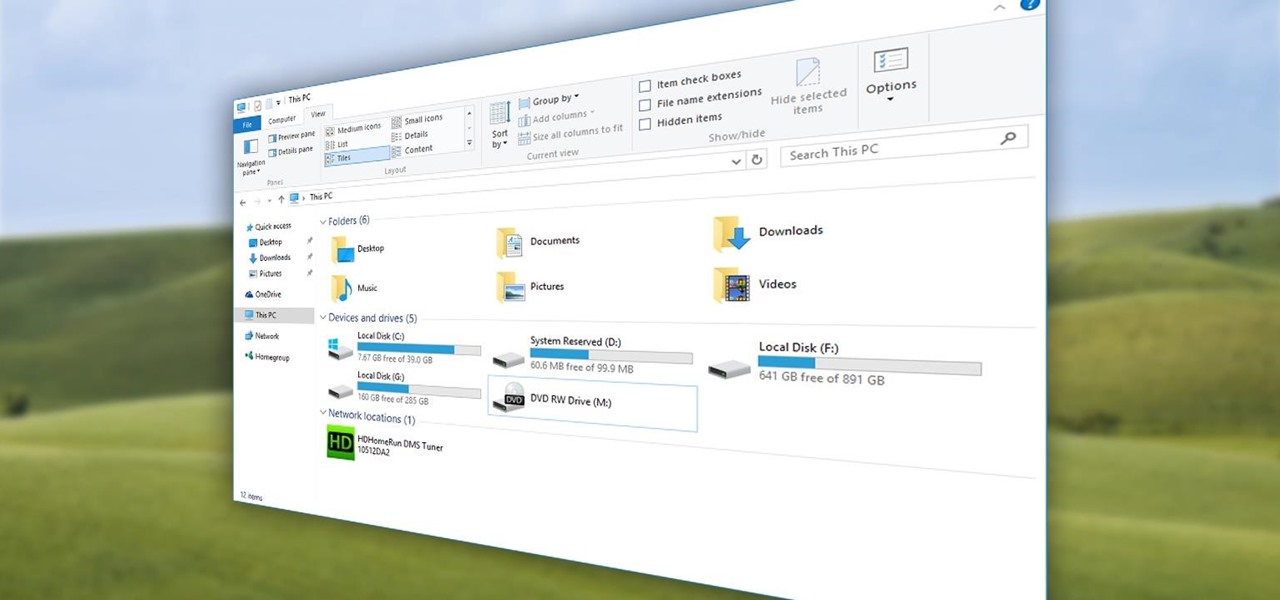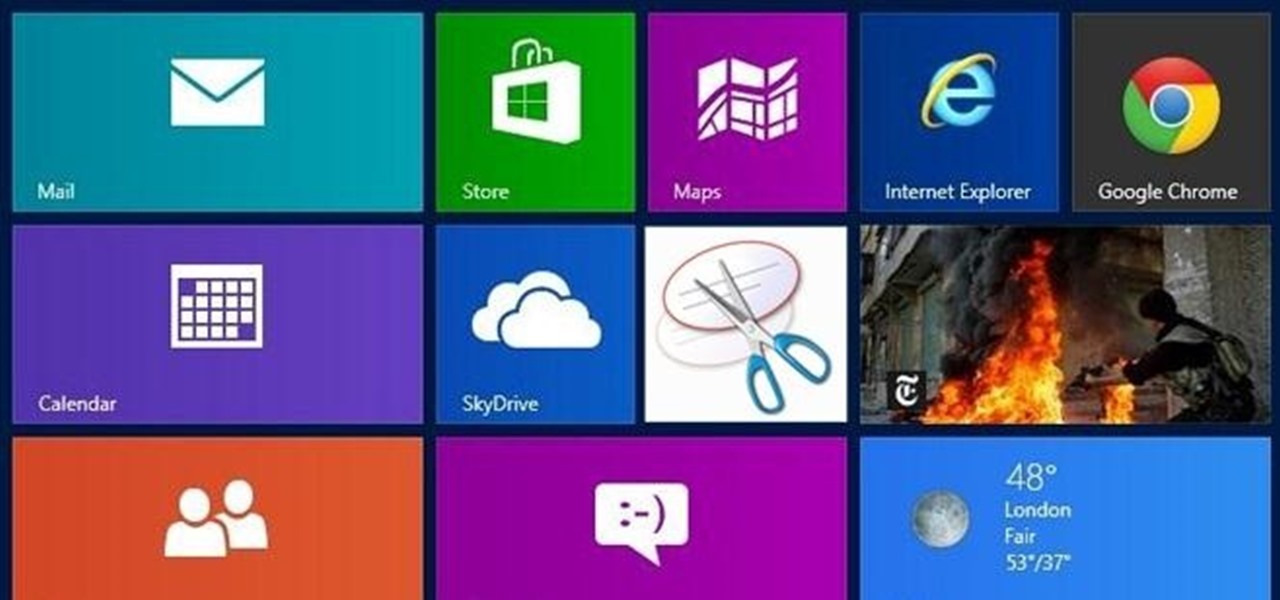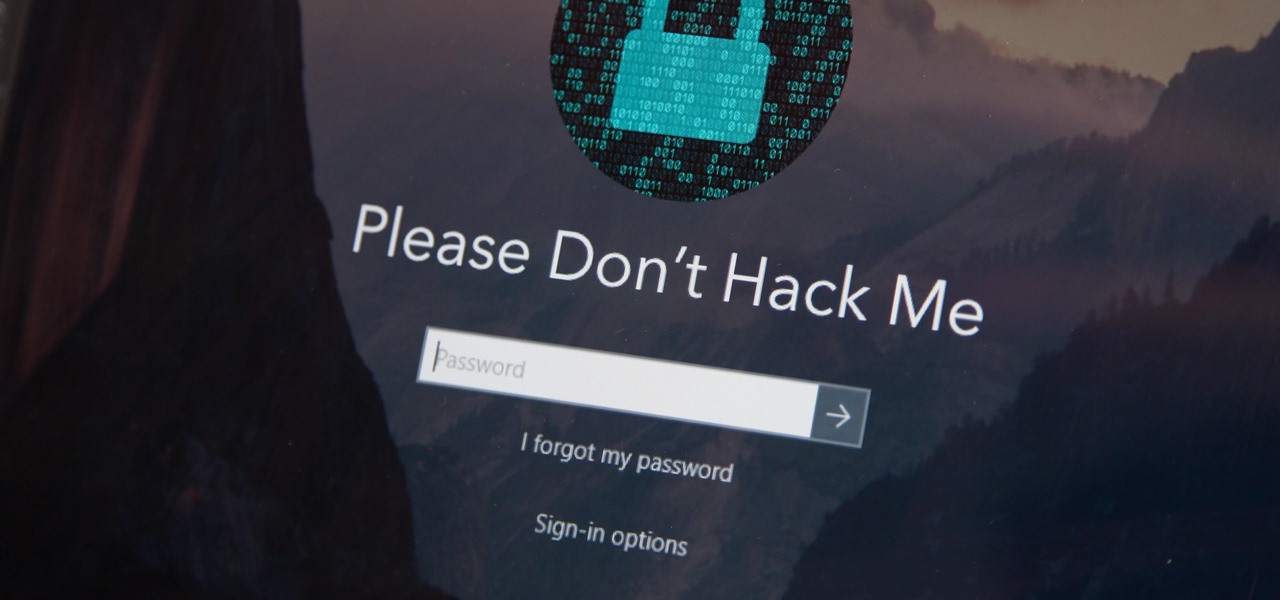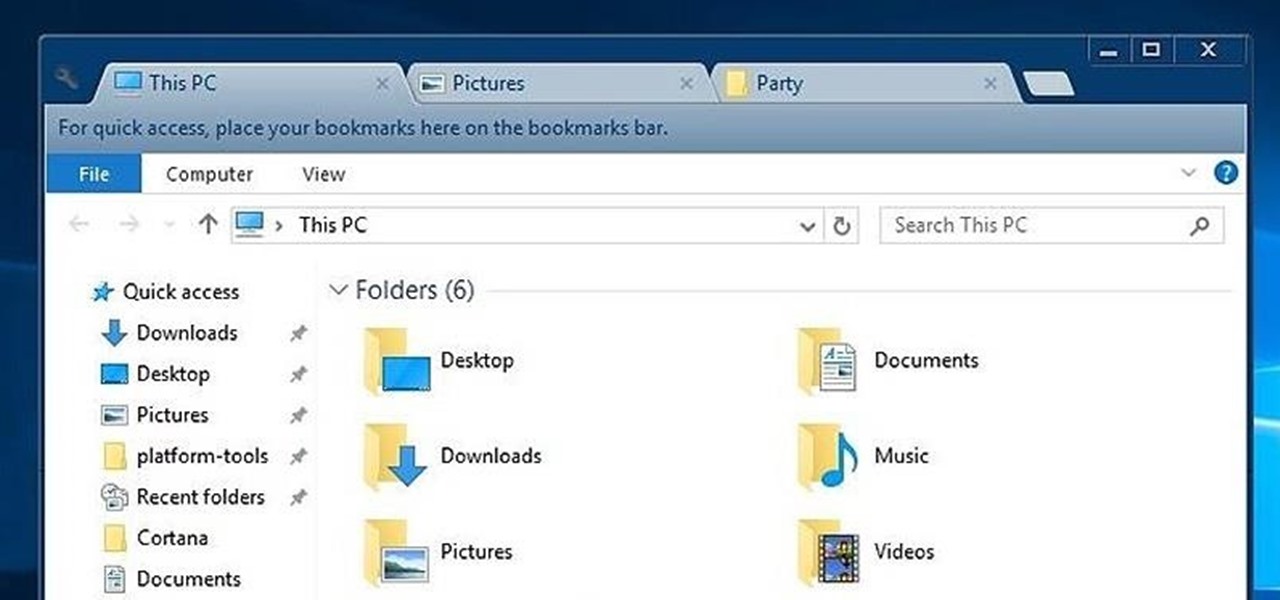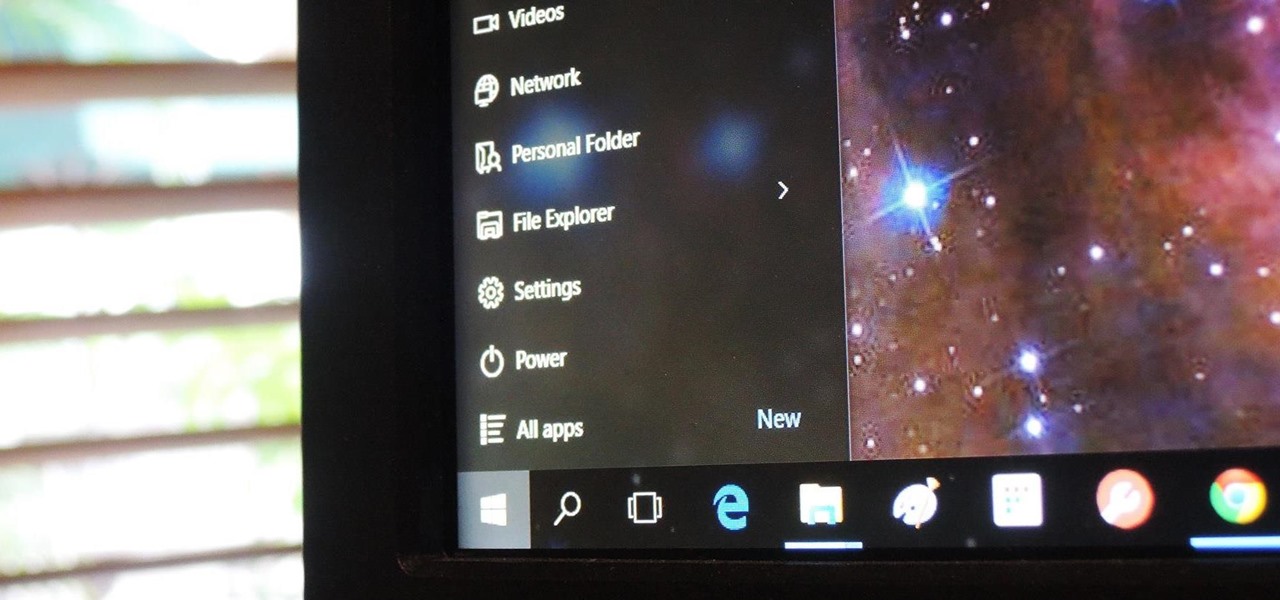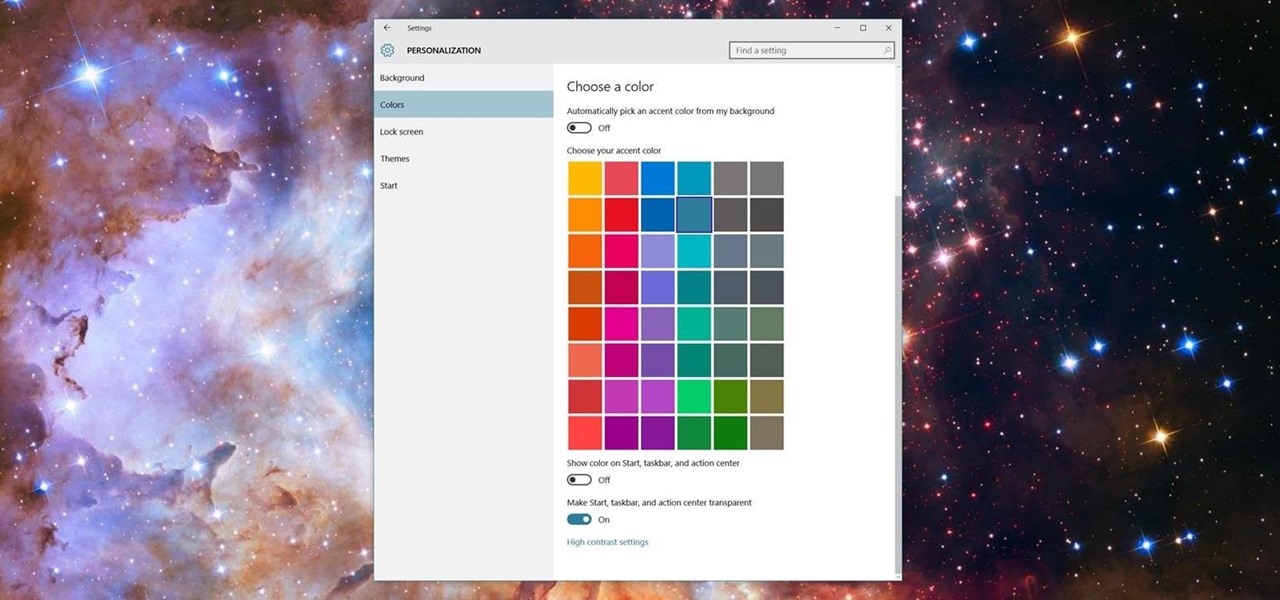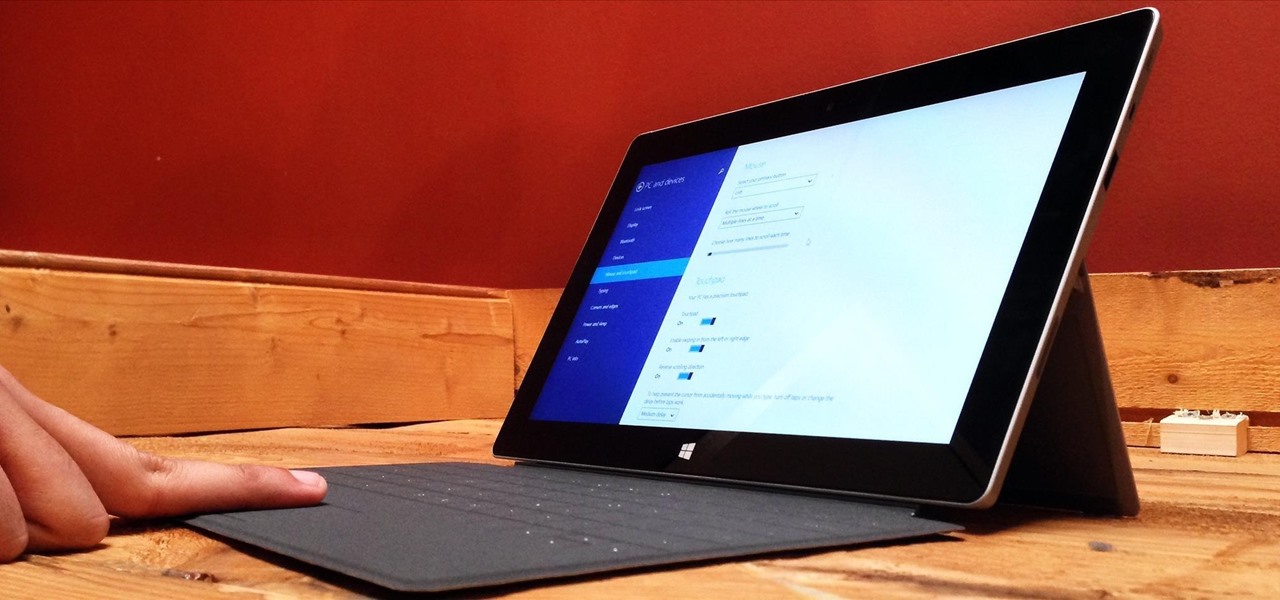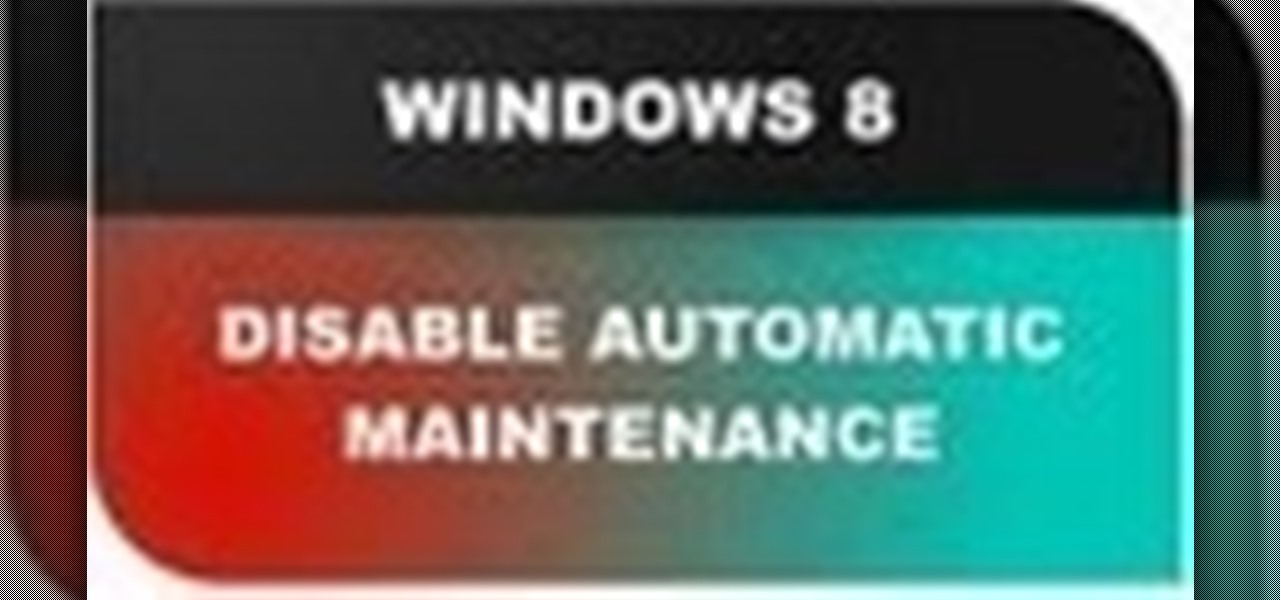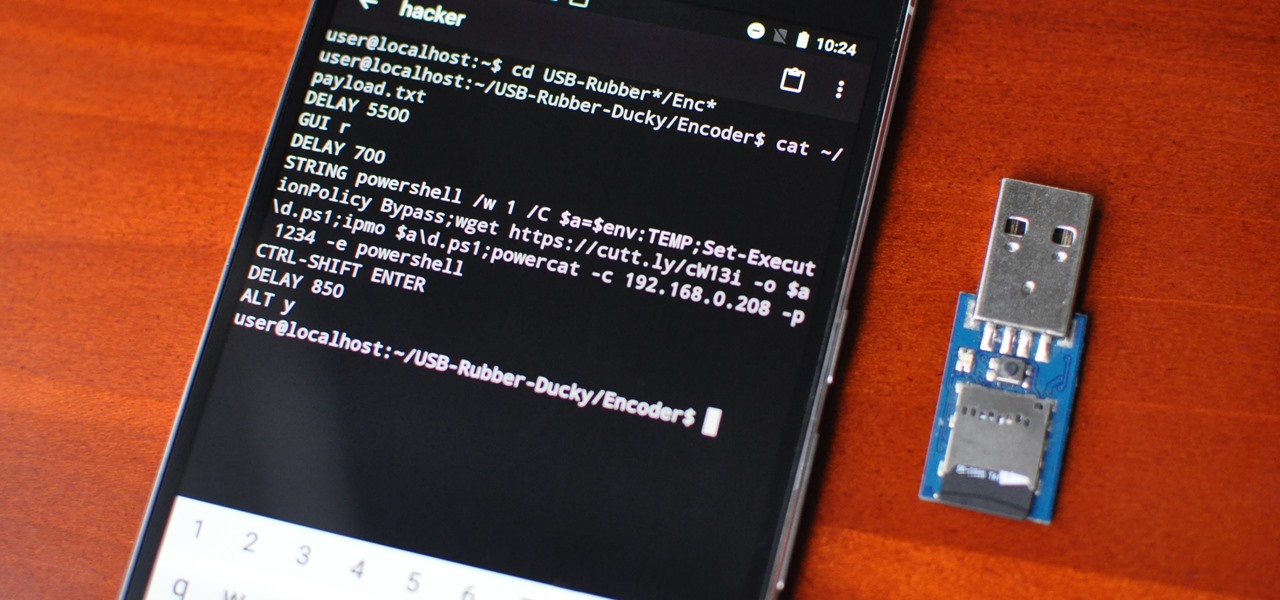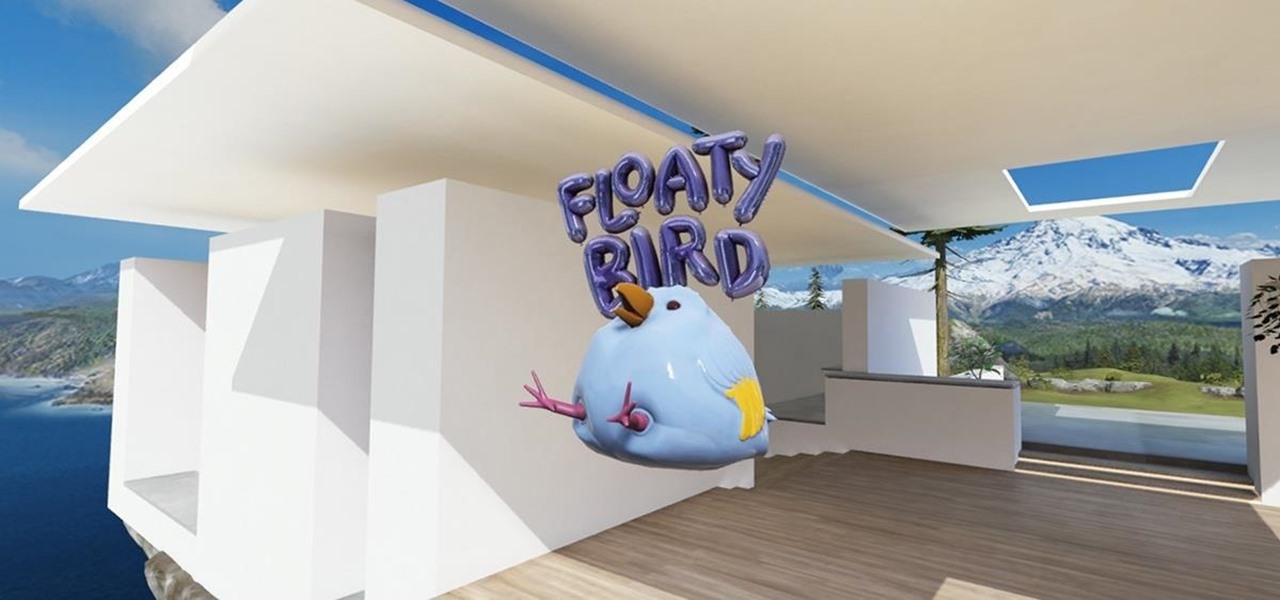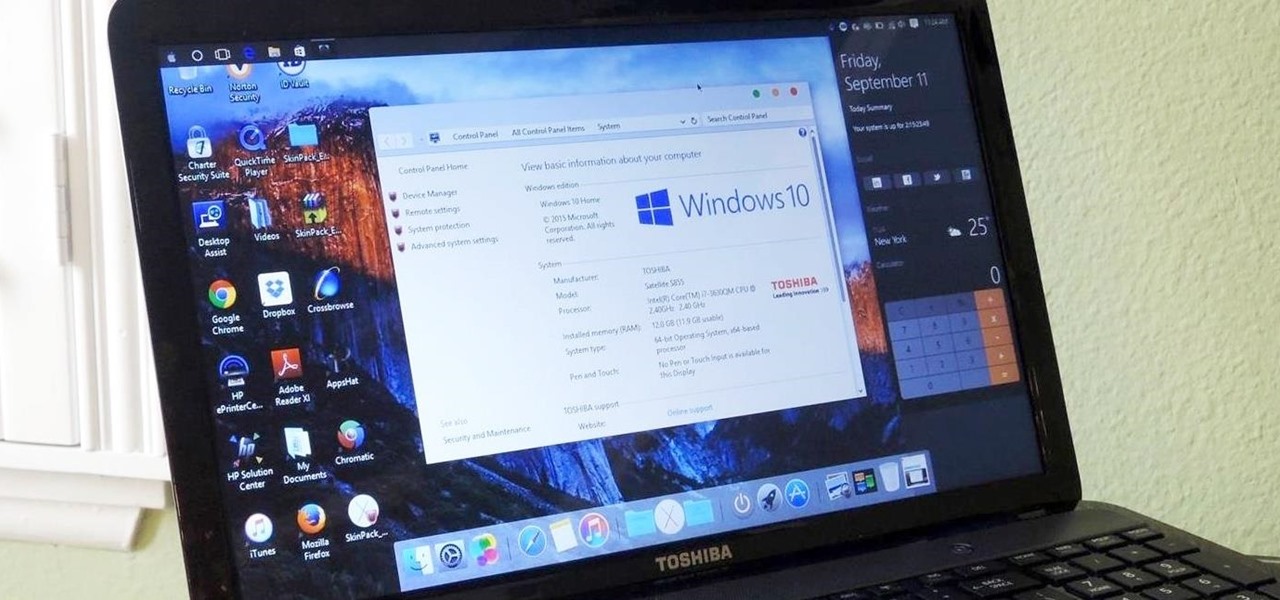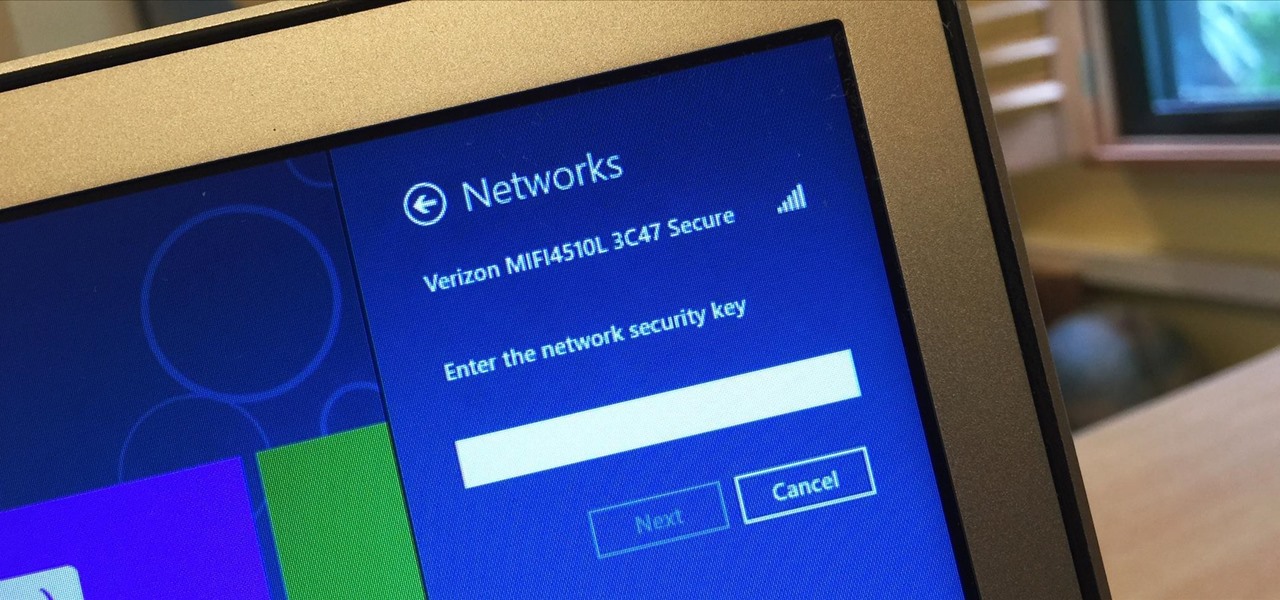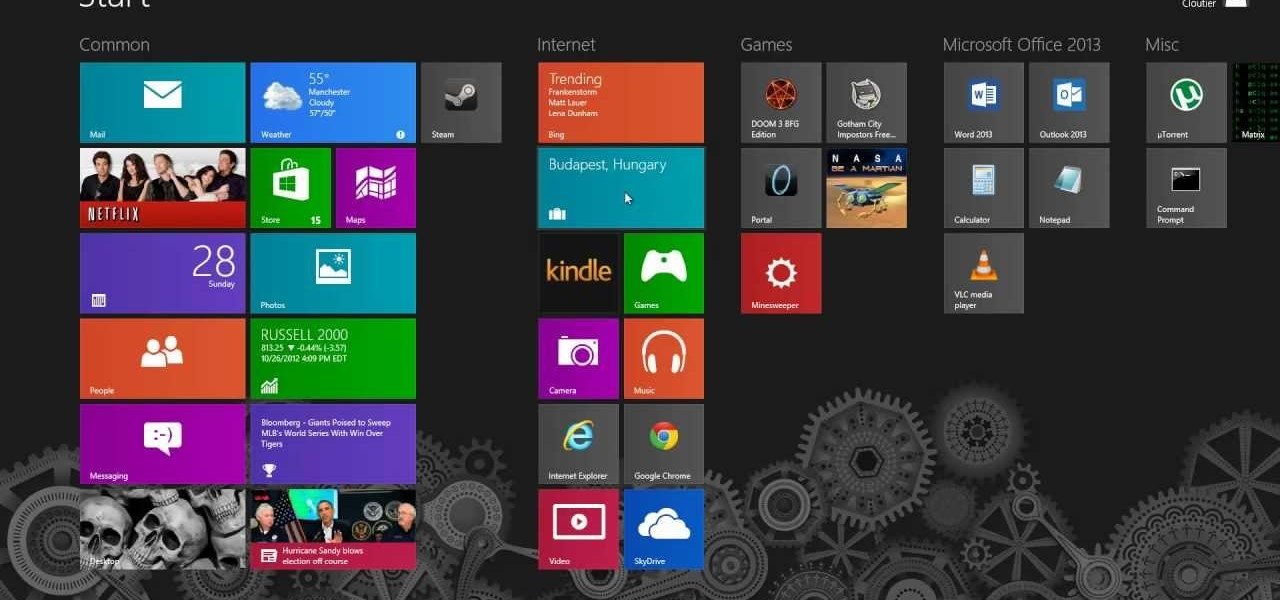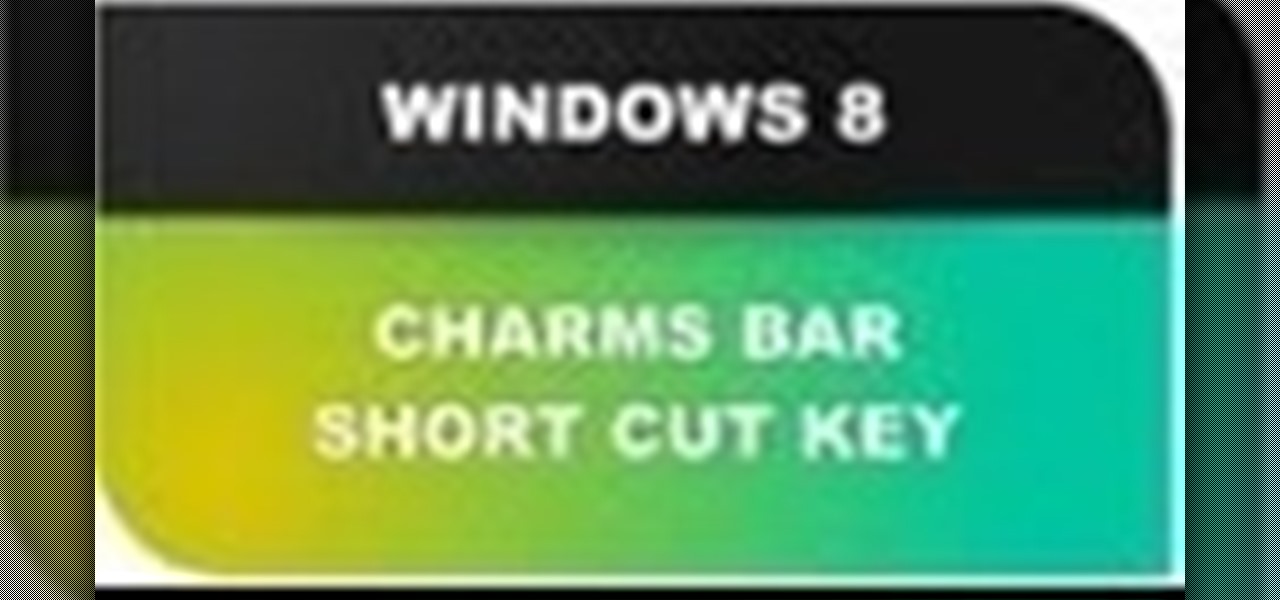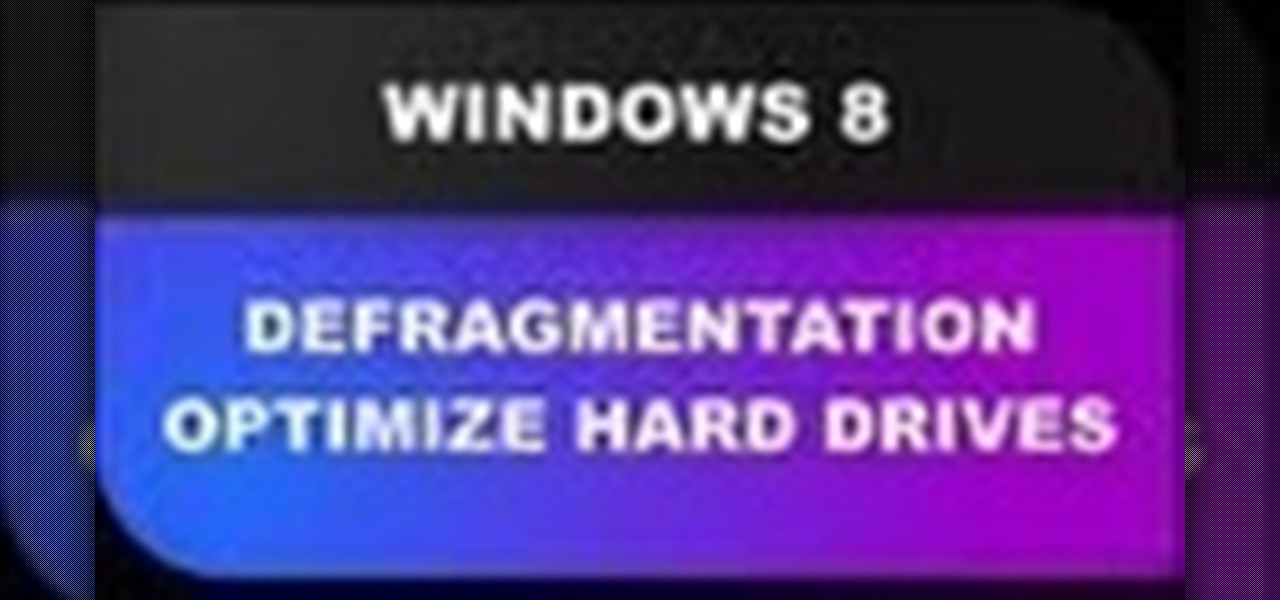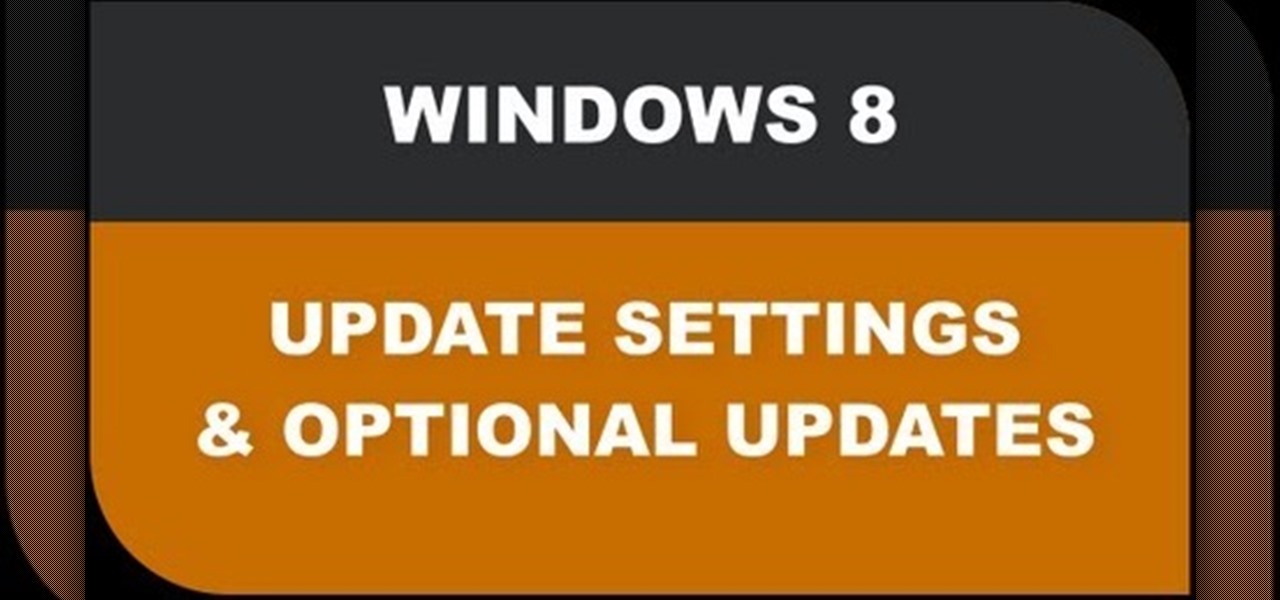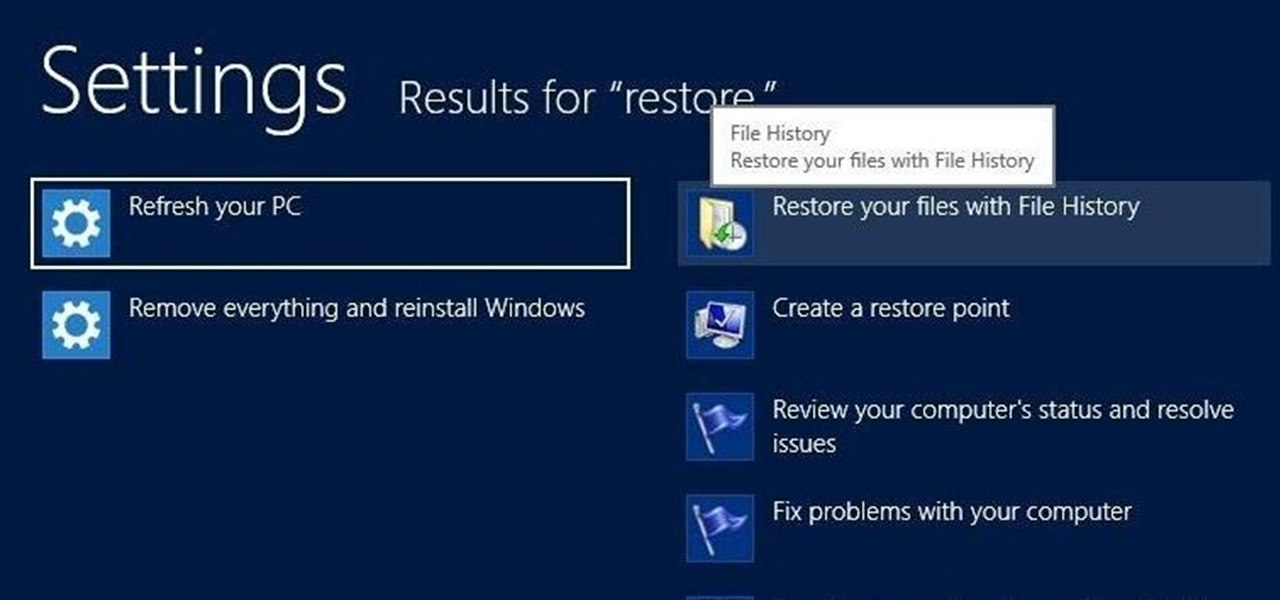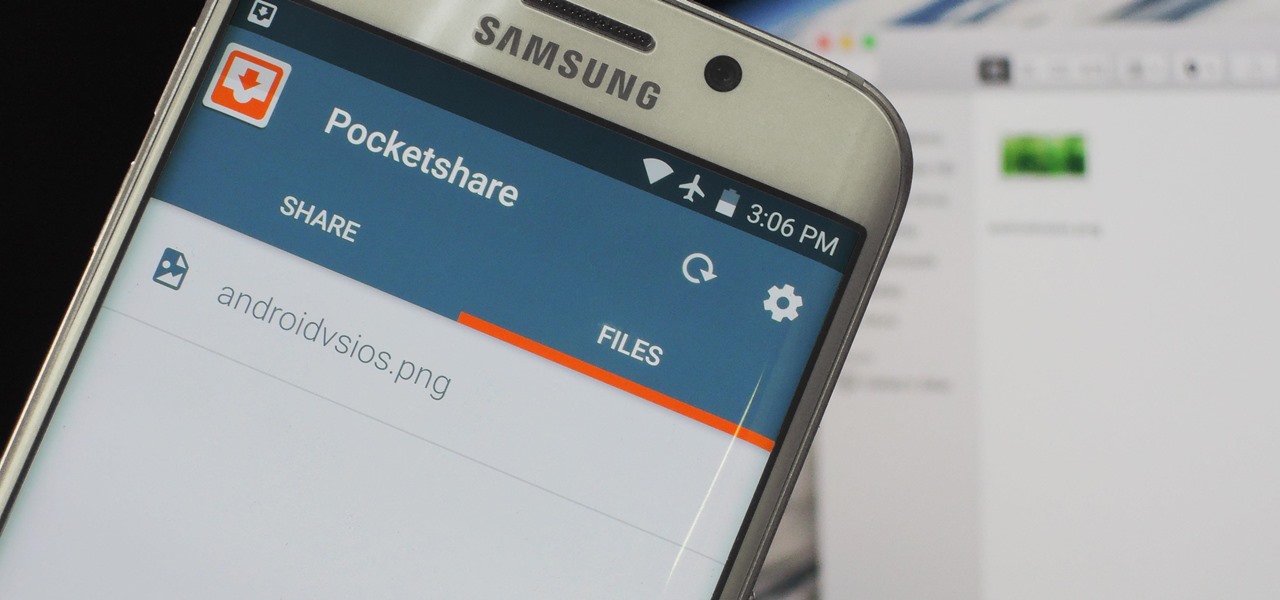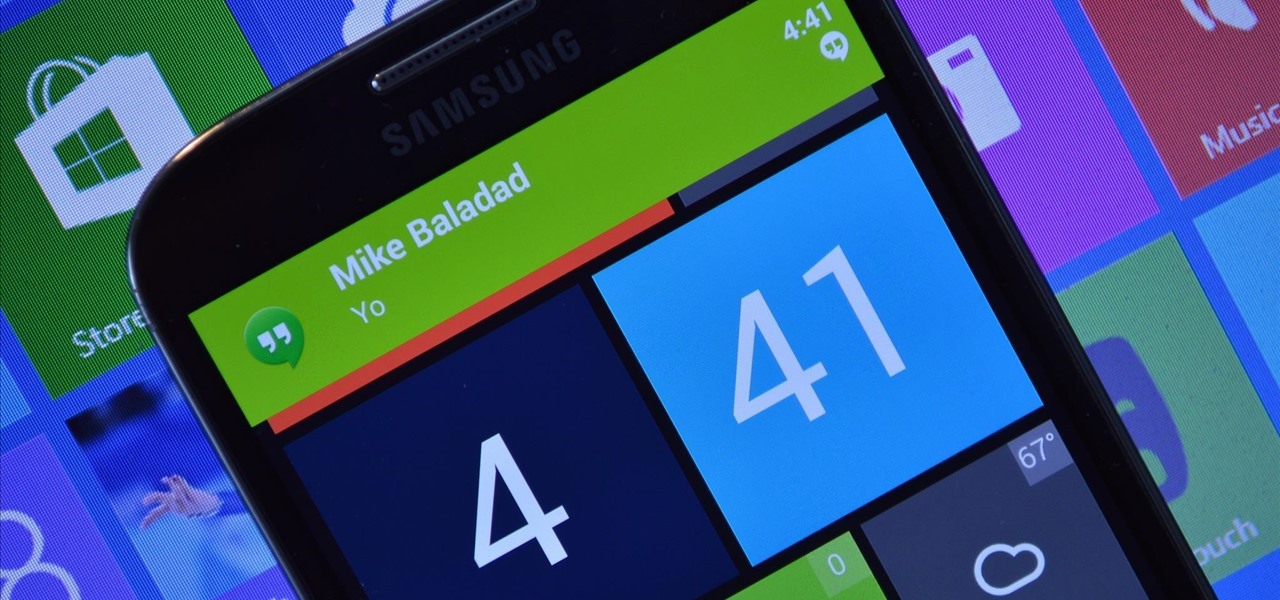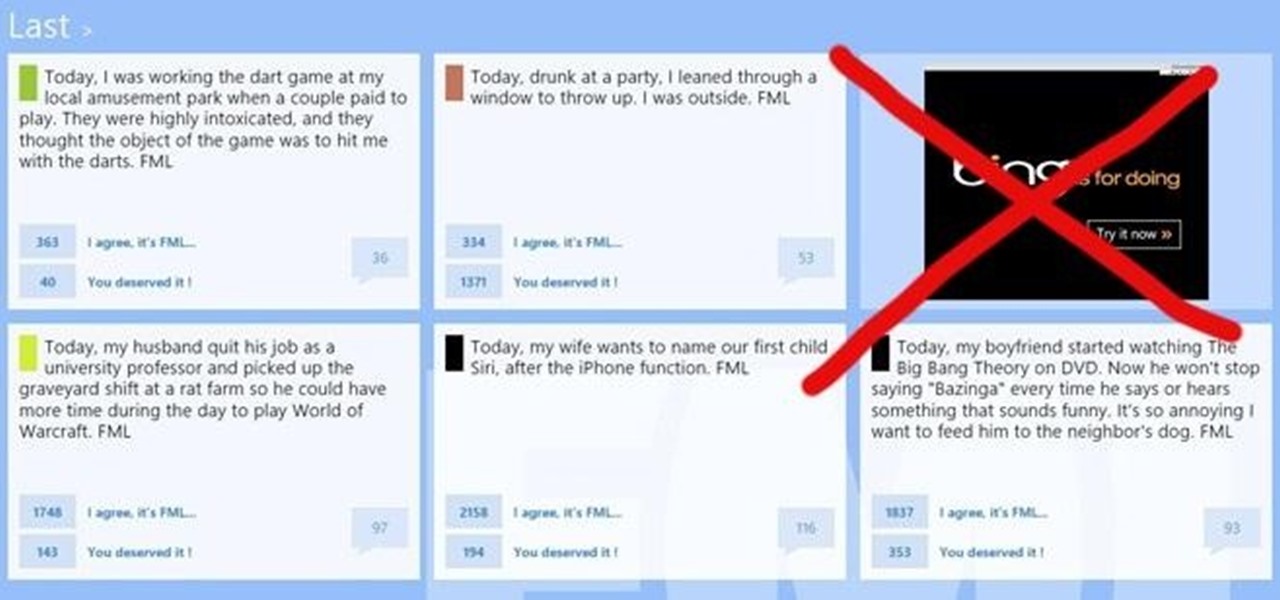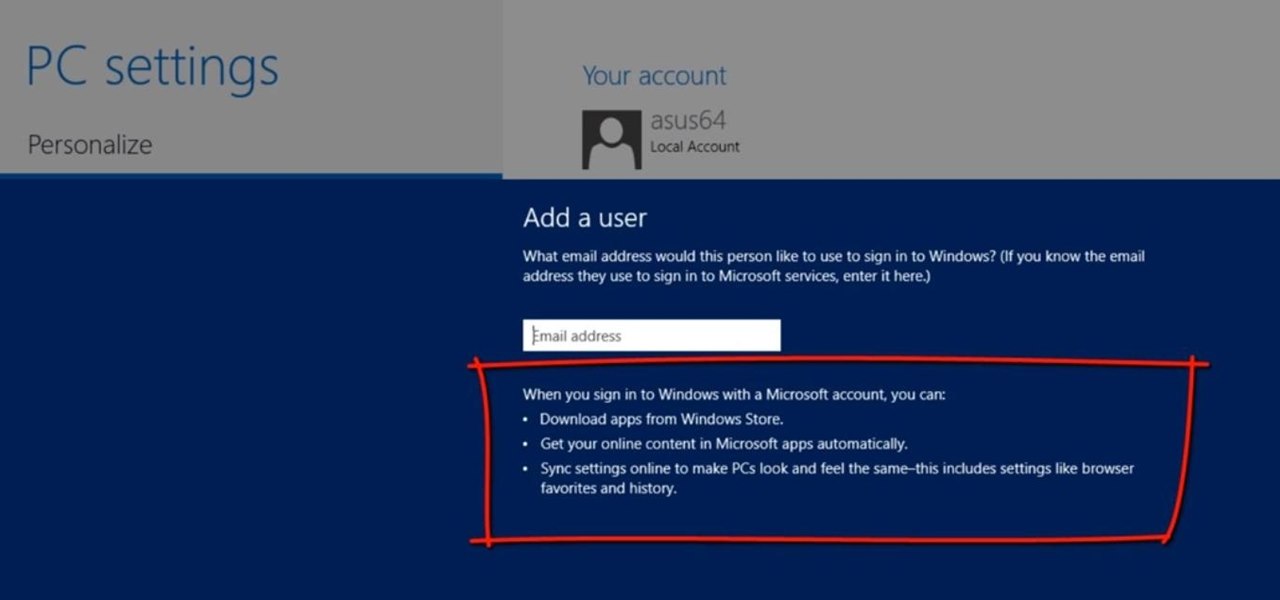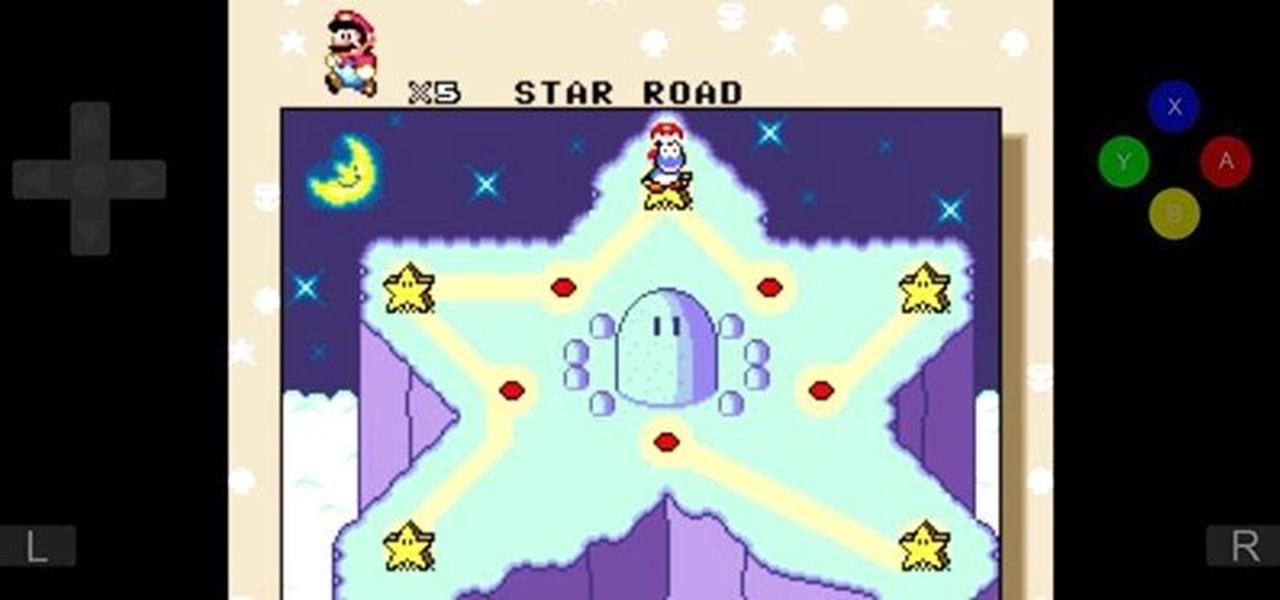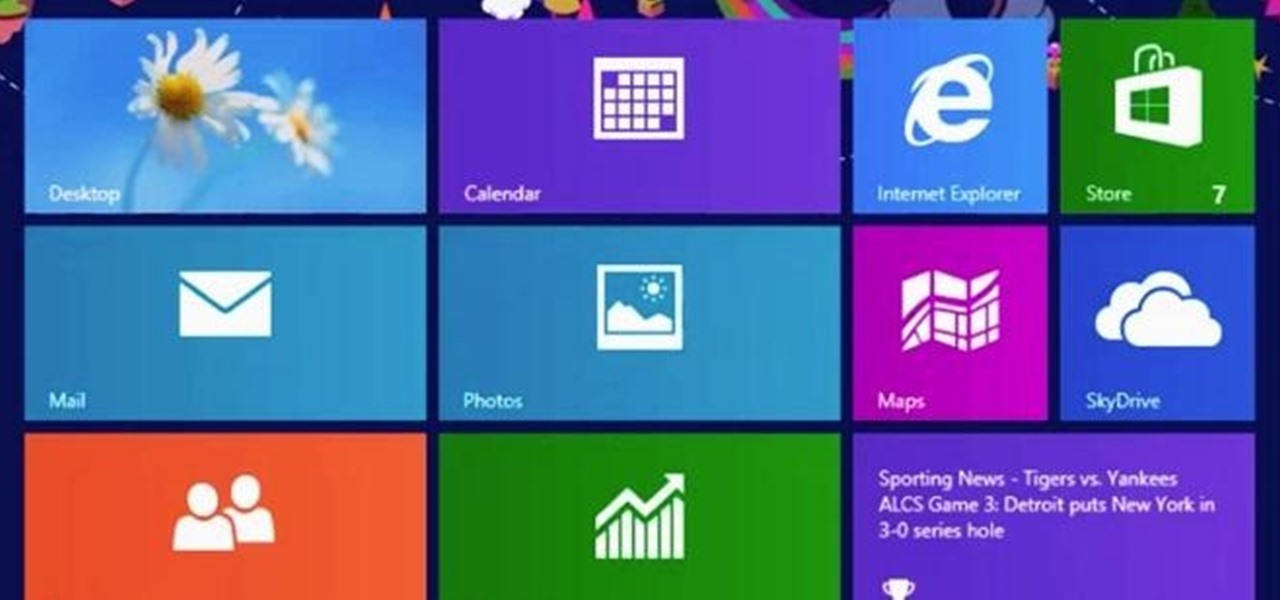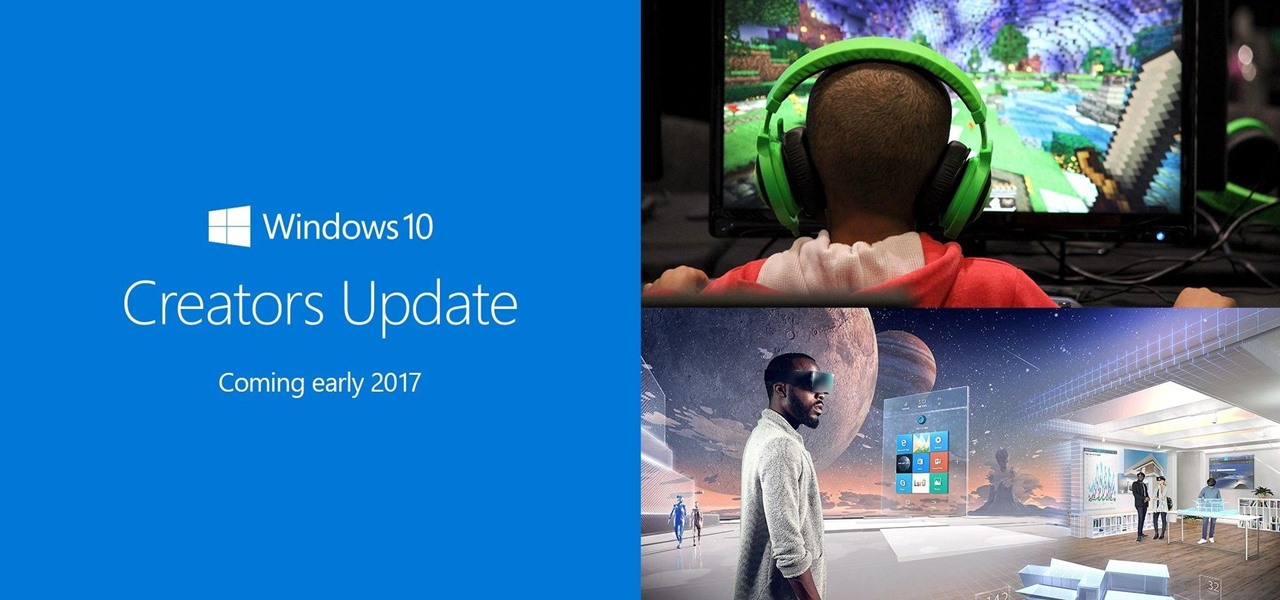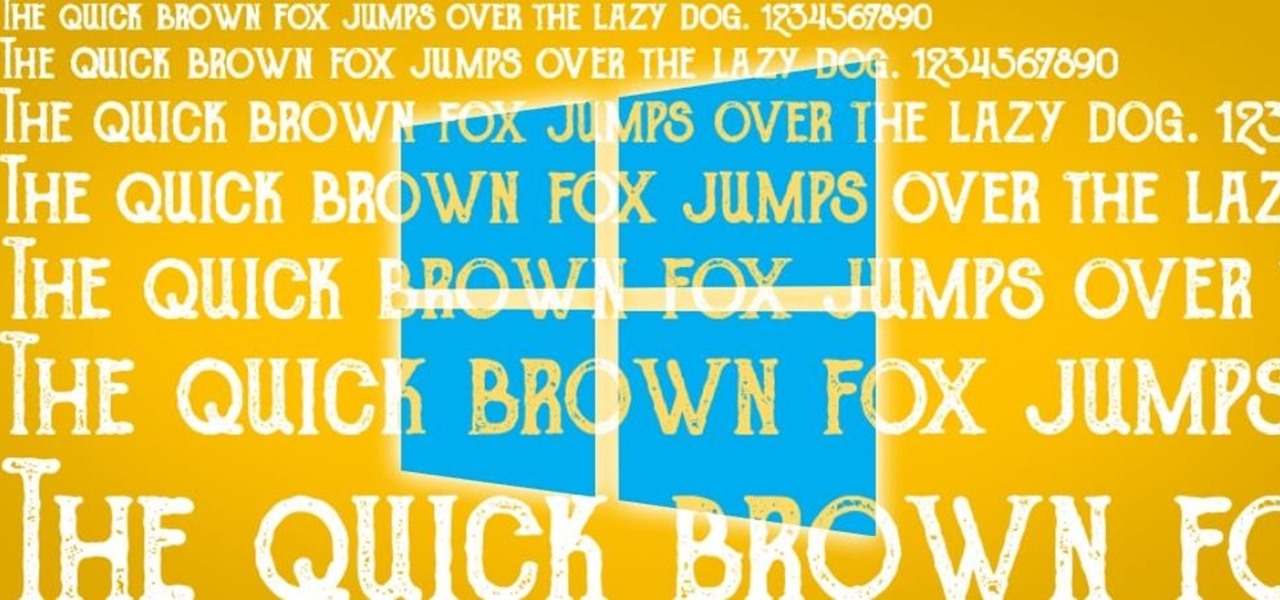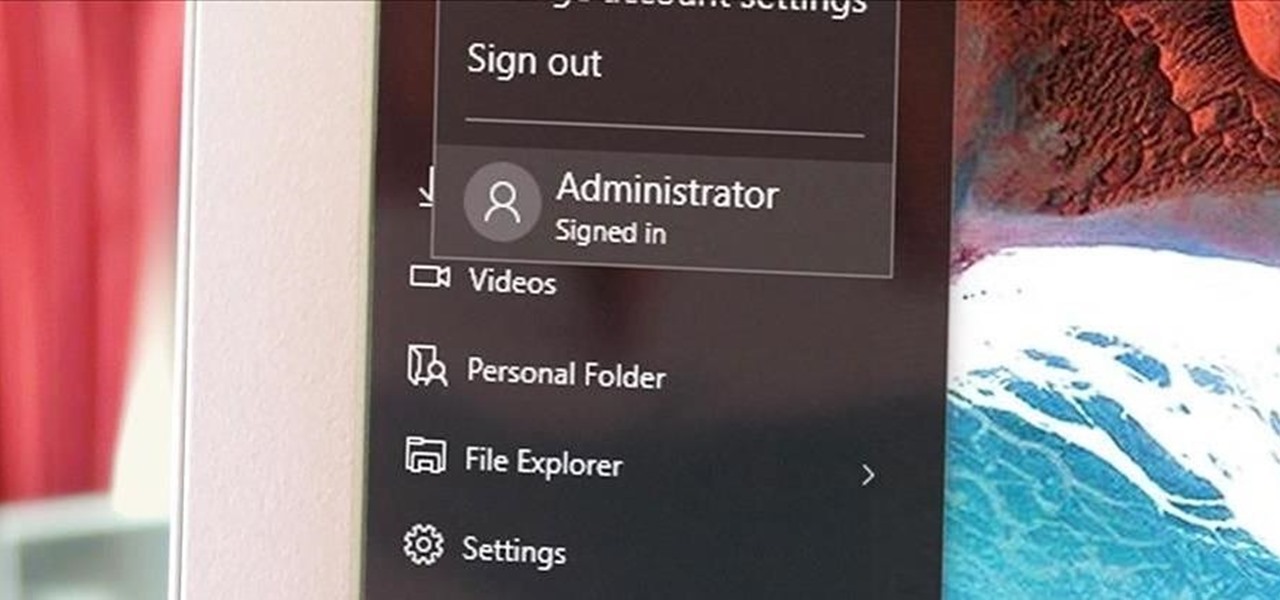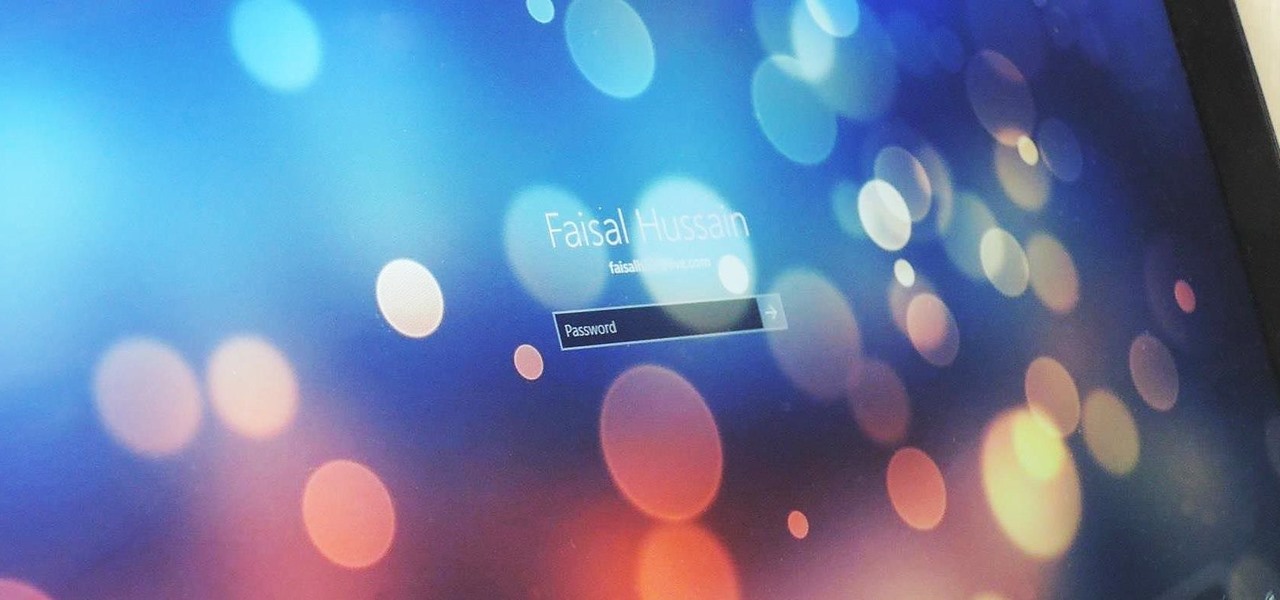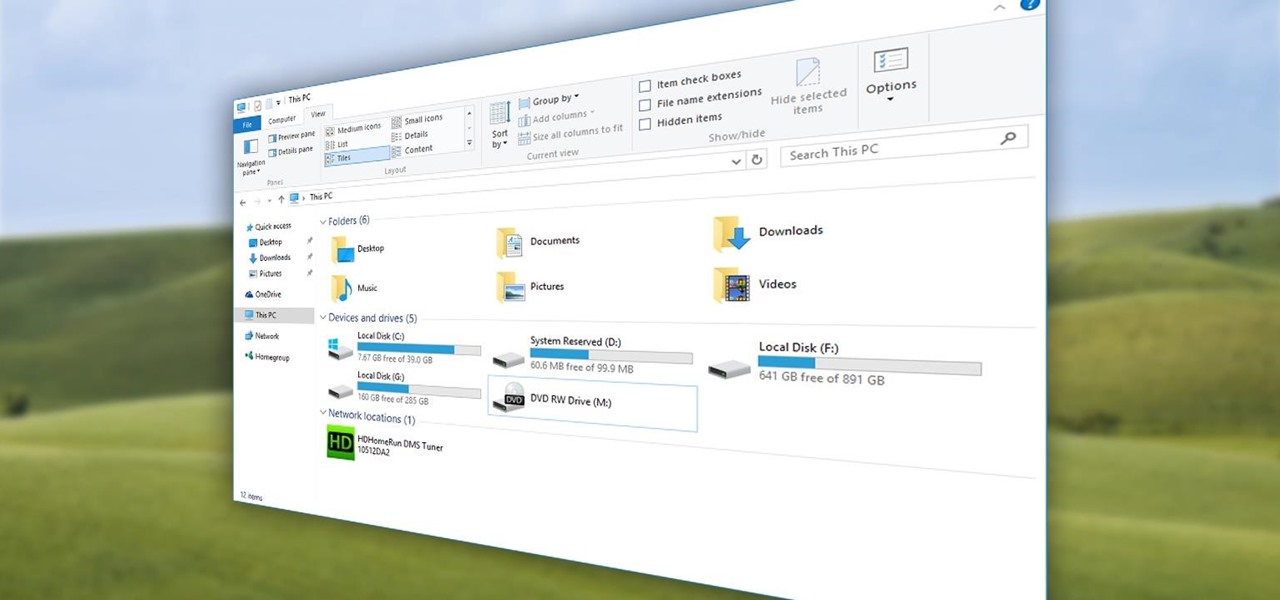
Quite a few things have changed with Windows 10, but one of the more central features that has received a makeover is the old Windows Explorer program, which has been renamed to File Explorer in this version.
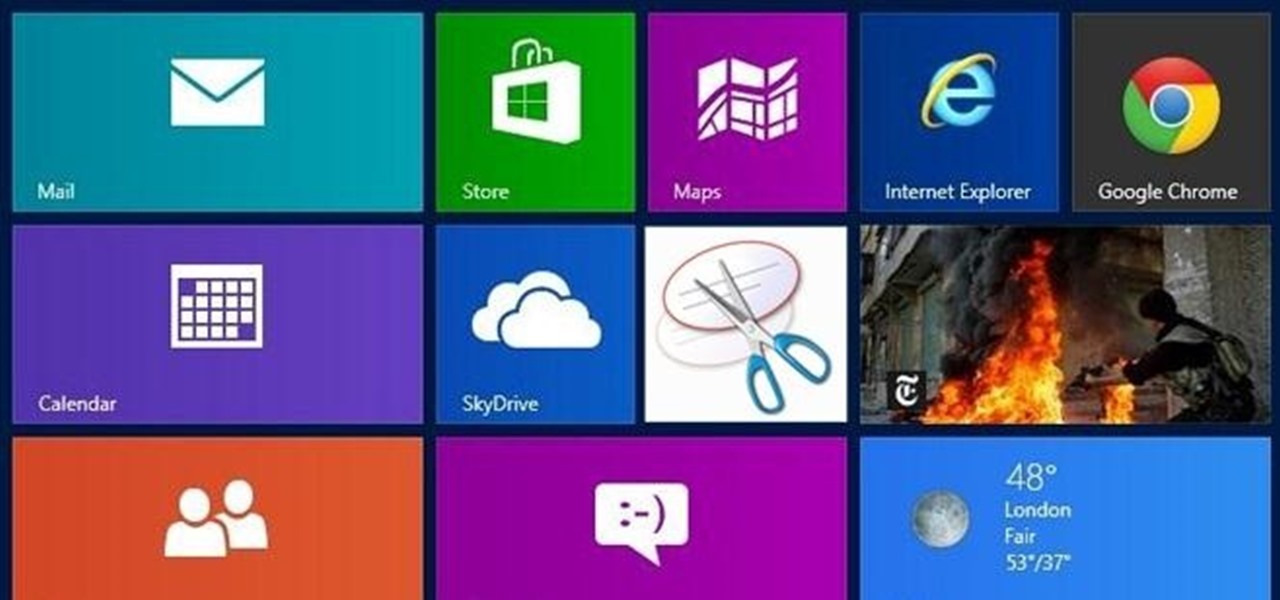
I know what you're thinking—taking a screenshot is super simple. While that is partly true, taking of a screenshot of the Start Screen in Windows 8 is little bit tricky, unless you're on your Surface.
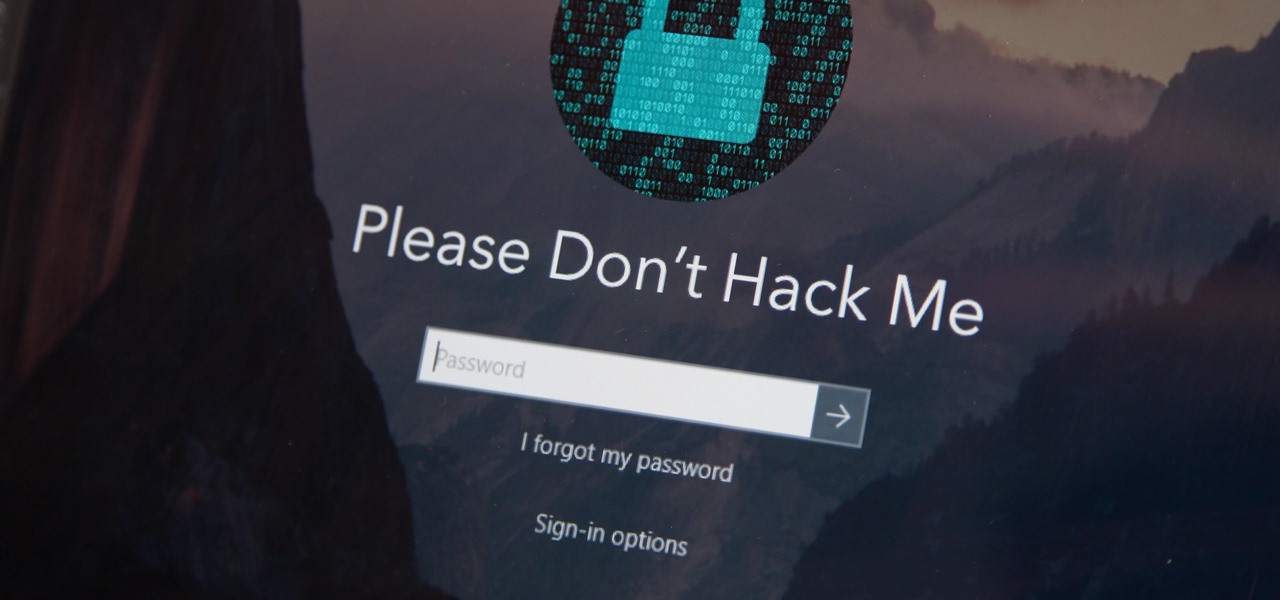
Hashes containing login passwords are transmitted between Windows computers on local Wi-Fi networks. By intercepting and decrypting these hashes using Responder and John the Ripper, respectively, we can learn a target's login credentials which can be later used to gain physical access to their computer.
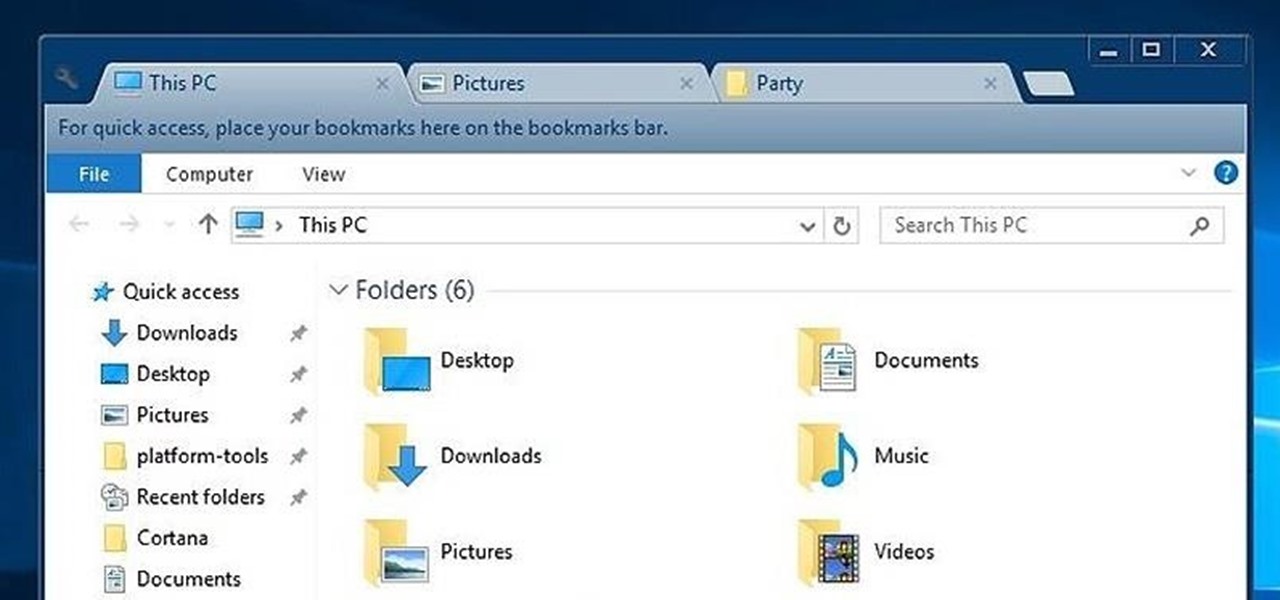
While Windows 10's new File Explorer is just as, if not more, useful as it was in previous iterations of Windows, it could definitely still be better. Two features that would greatly improve File Explorer are tabbed results and a customizable user interface, similar to how they are in Google Chrome.
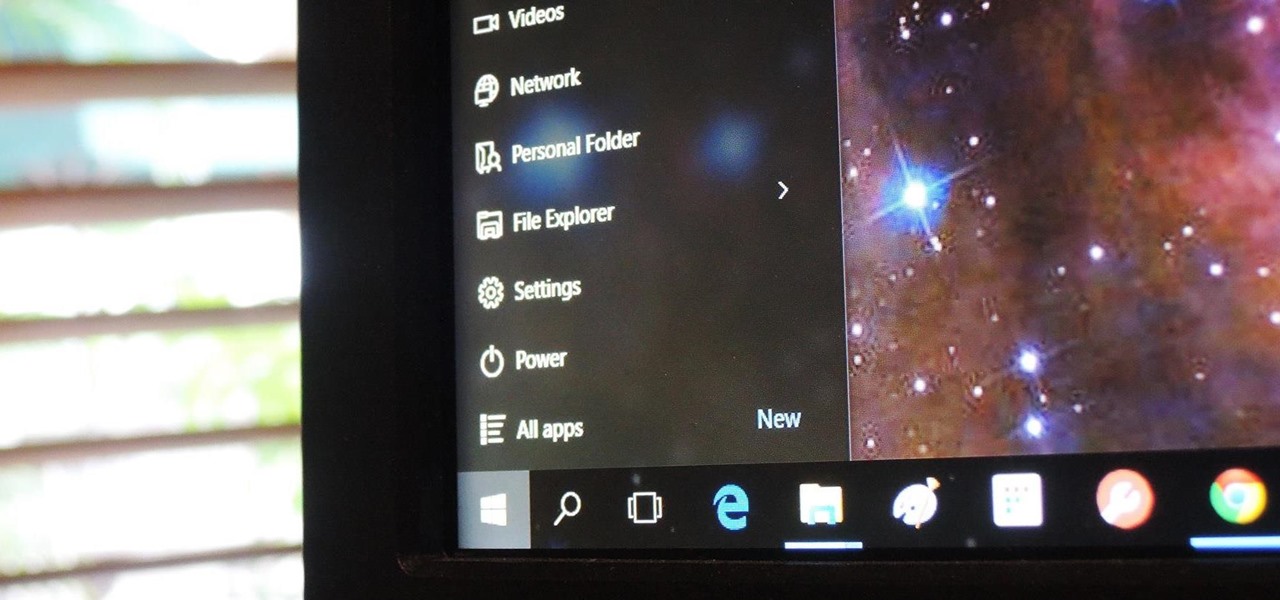
The Start menu has definitely seen many changes over the years—from the traditional menu that was present from Windows XP to 7, to the Start screen in Windows 8, to the hybrid of the two in Windows 10. And while the return of the Start "menu" has received near-universal praise, there are still some aspects old Windows 7 users will miss. Namely, the User folder and content folders (like Documents, Downloads, Music, Pictures, and Videos).
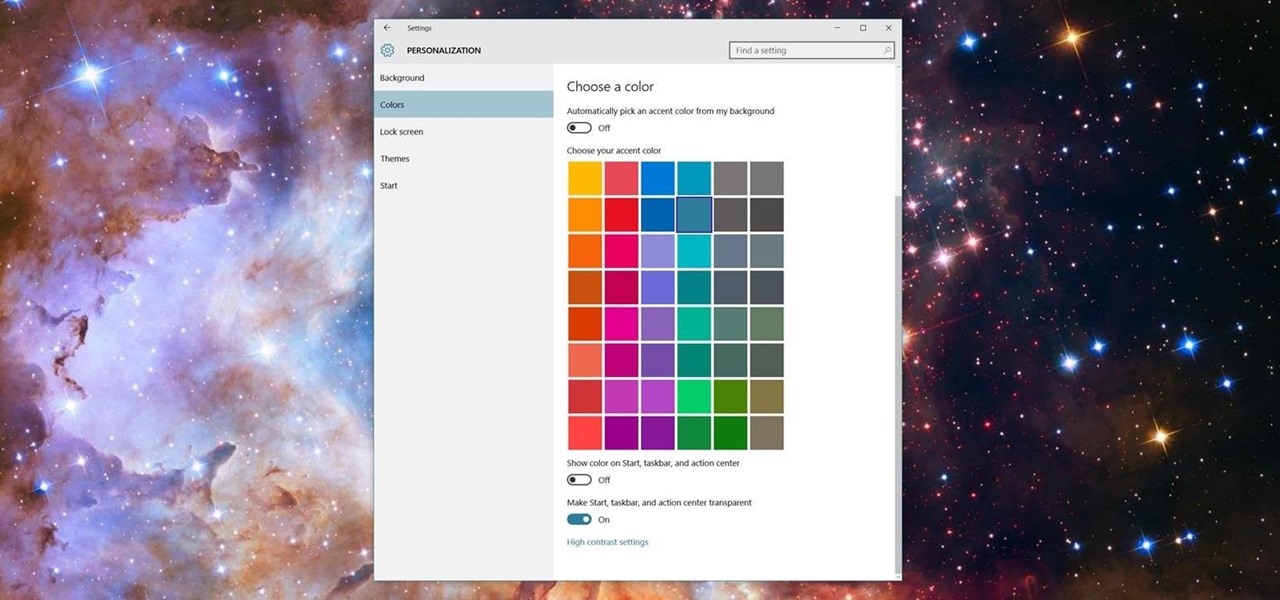
Microsoft has been listening to user feedback, and they've finally done something about one of the most common minor gripes with Windows 10. As of build 10525, there's now an option for changing the title bar color in apps, so you won't have to use this old workaround to personalize your window coloring anymore.

If you had the original Microsoft Surface with Windows 8 and a Type or Touch cover, you know how big a pain in the ass it was to change the scrolling direction of the trackpad.

In this Windows 8 Tutorial you will learn how to disable automatic maintenance. Their are really two situations I can think of when you would want to disable automatic maintenance in Windows 8. The first being if your Windows 8 computer came with a Solid State Disk then you will probably want to disable automatic maintenance. The reason being is that a solid state disk does no benefit from defrags and the automatic maintenance automatically defrags your hard drive and this will take away from...

Microsoft's newest operating system, Windows 8, will hit stores everywhere on October 26th, and they hope this new version will shift the way we think about computers and their interfaces. In an effort to get as many early adopters as possible, Microsoft is even making their OS cheaper than usual, offering upgrades from previous versions for as low as $40 for a limited time.

Windows 10 has proved to be immensely popular (free upgrades certainly don't hurt), and with back to school time, there's a good chance you have a new computer running Microsoft's latest OS. You maybe you decided to go with a clean installation rather than an upgrade, or just haven't used your computer for much more than surfing the web and watching Netflix.

With an inconspicuous Android phone and USB flash drive, an attacker can compromise a Windows 10 computer in less than 15 seconds. Once a root shell has been established, long-term persistence to the backdoor can be configured with just two simple commands — all while bypassing antivirus software and Windows Defender.

UAC is something we've all dealt with on Windows, either as a user, administrator, or attacker. It's a core feature of the Windows security model, and for the most part, it does what it's supposed to. But it can be frustrating as a hacker when attempting privilege escalation, but it's easy enough to bypass UAC and obtain System access with Metasploit.

Longtime Next Reality readers may remember my Wish List for Microsoft early last year. It was a post in which I put my head together with a number of other community developers to create a list of features that would make Windows Mixed Reality and HoloLens better for developers. It would seem that one of the most sought-after features is finally here ... well, sort of.

This is a very exciting time for mixed reality developers and fans alike. In 2017, we have seen a constant stream of new hardware and software releases hitting the virtual shelves. And while most of them have been in the form of developer kits, they bring with them hope and the potential promise of amazing things in the future.

Dreaded are the days when you're working on a masterpiece, then all of a sudden, your Windows computer crashes, loses power, or an app just gets up and quits. Well, now there's an app for that.

This morning, in an early morning session at GDC 2017, Brandon Bray, a senior program manager lead at Microsoft, revealed a mixed reality headset made in collaboration with Acer—a different headset than the one we saw from Acer at CES 2017 earlier this year. Also at the event, the name for Microsoft's holographic system seems to have changed from Windows Holographic to Windows Mixed Reality.

Windows has always been pretty customizable, and there are a ton of ways to change up the way your PC looks—though, it hasn't always been easy. In the past, changing anything other than wallpapers, titlebars, and fonts involved long hours of switching out system files with modified versions and changing icons to no end, but that's not the case with SkinPacks.

More than likely, the first thing you noticed after booting up Windows 10 initially was a handful of new items in the taskbar across the bottom of your screen. Windows 8 users were probably glad to see the Start menu button back from the dead, but just to the right of that Windows logo are a pair of brand new entries.

I spend a lot of time helping friends and family with their tech problems, like clearing a browser's cache, scanning a Windows computer for malware, and speeding up a Mac. However, the issue I deal with most frequently revolves around forgotten network passwords.

If you having problem to operate Windows 8 then here I submitted a video on how to operate Windows 8 in a very friendly way. This video shows all basic steps to operate windows 8 from starting. Thankful to @corenerd for this video.

In this Windows 8 Tutorial you will learn how to use the shortcut key for accessing the charms bar in Windows 8. There are a few benefits to this for one the charm bar remains in place even if you don't have your cursor over it also you save yourself time by not having to go all the way to the upper right hand corner of your screen every-time you want to access the windows 8 charms bar.

In this Windows 8 Tutorial I will show you how to use the defragment tool to analyze and if necessary optimize your hard drive to make your computer run more efficiently. By default if you are on Windows 8 your computer should be set to a re-occurring schedule for defragmenting your Hard Drives. Thanks for watching our Windows 8 tutorials.

In this Windows 8 Tutorial I will show you how to change your windows update settings and check for optional updates as well. The settings that you applied for automatic maintenance settings in one of our previous tutorials will directly effect your windows update settings and will also be shown in this tutorial. After checking for critical updates you will also have the opportunity to learn how to install optional updates.

There is nothing worse than losing valuable information or programs on your computer. And if you've ever accidentally deleted a file or document, you know how agonizing that entire process can be.

With the release of Windows 8 right around the corner, if you plan on buying it (or just want to see what it's all about), it's a good idea to take advantage of the free trial before you shell out any money. If you're an Apple user who doesn't have a deep-seated disdain for Microsoft products, this tutorial will show you how to install the Windows 8 preview to try it out on your MacBook. First things first, you'll want to download the Release Preview on Microsoft's website (make sure to save ...

Microsoft Build 2017, the first of Microsoft's big developer conferences for the year, is just a few weeks away. This very popular conference, which has been going on since 2011, is known to sell out fast. In 2015, it sold out in under an hour, and in 2016, in less than 5 minutes. This year was no different, according to VentureBeat; While not quite as fast as last year with so many rumors of HoloLens on the horizon at the time, this year's Build was sold out in 8 hours. And for this year's B...

Copying files from a computer to your Android device has always been pretty straightforward—just connect the two devices with a USB cable, open your desktop file explorer, then move the files over. But what if you didn't need any wires at all?

Windows 8's interface was met with criticism when it was released, mainly directed at the tiled Start screen, a departure from Windows versions of old. Many felt that this new home screen style was better suited for mobile devices like Microsoft's Surface tablets and Windows Phones.

The beauty of free apps is that, well, they're free. But as we all know, there is no such thing as a free lunch. Sometimes these "free" applications are only feature-limited mini versions, or they're so littered with ads that opting to pay for it is the only way to actually enjoy it.

Ever since Microsoft sunset Windows Phone, they've been working with Android to tap into the growing mobile device market. The tech giant has uploaded over 80 apps to the Play Store for any Android user to download, but some features Samsung has hoarded for themselves.

In this first part of my series on getting started with Windows Holographic, we are going to cover everything you need to get set up for developing HoloLens apps. There are many pieces coming together to make one single application, but once you get used to them all, you won't even notice. Now there are different approaches you can take to make applications for HoloLens, but this way is simply the fastest.

Welcome back, my tenderfoot hackers! As most of you know, I am strong advocate for using Linux as a hacking platform. In fact, I would say that without knowing Linux, you will never become a professional hacker/pentester.

This Windows 8 tutorial will show you how to create a local user account on your PC. When you create a local user PC account, you will only have access to your account from that individual computer. A local Windows 8 user account uses a user name and password to login.

In a huge win for Windows 8 and Surface owners everywhere, a free SNES emulator appeared in the Windows Store last month called Snes8x—and it's awesome.

The new Windows 8 is only days away from its mass public release on Friday, October 26th. And there's a ton of new features you'll need to get used to, either on your computer or your tablet. One of them is the Live Tiles, which provide users with live information and is way more aesthetically pleasing than the traditional Windows layout. The new Tiles system adds another level of functionality and information for the user, but it definitely takes some getting used to. The video below by Pure...

At their event in San Francisco today, Microsoft announced that they have begun accepting pre-orders for Windows Mixed Reality headsets from Acer, Dell, Lenovo, and HP, with the devices arriving on Oct. 17 along with the Windows 10 Fall Creators Update.

Today, Microsoft announced its Windows 10 Creators Update, adding the ability to scan objects in your world and bring them into the computer. With newly-announced inexpensive VR headsets and the HoloLens, you can enjoy those transplanted 3D objects in mixed and virtual reality.

Windows 10 runs on laptops, desktops, tablets, and even phones—but even though the operating system should scale accordingly, fonts and icons aren't always perfectly sized for every screen. Luckily, though, there's a handy new menu for adjusting the size of your screen's contents, which you can use to make everything bigger or smaller to match your preferences.

Windows has always had an "Administrator" account that allowed you to install programs and manage system files with elevated privileges. The difference between this account and a regular user account with administrator access was that you never got bothered by annoying User Account Control popups when you were logged in as Administrator.

Windows 10 makes it a cinch to change the lock screen background: simply go to Setting -> Personalization -> Lock screen, then change the background to whatever you'd like. But, trying to change the login screen background—the screen where you enter your password—was a long, complicated, and possibly dangerous process. Luckily, developer Krutonium has published a tool that automates the entire process, and it's very easy to use.