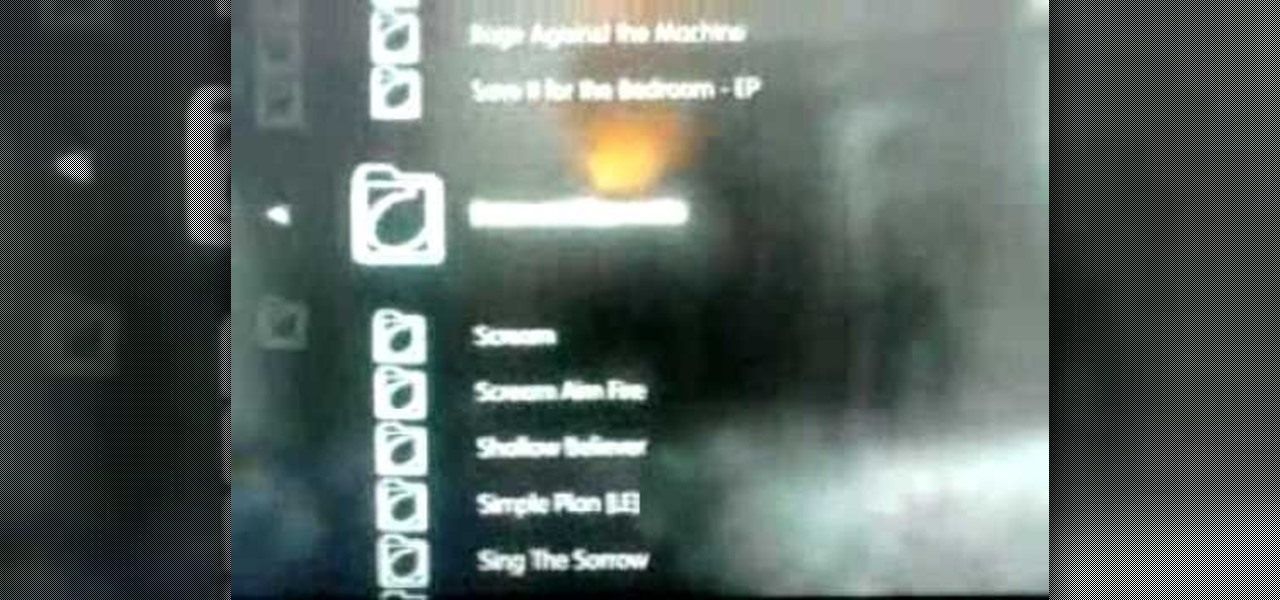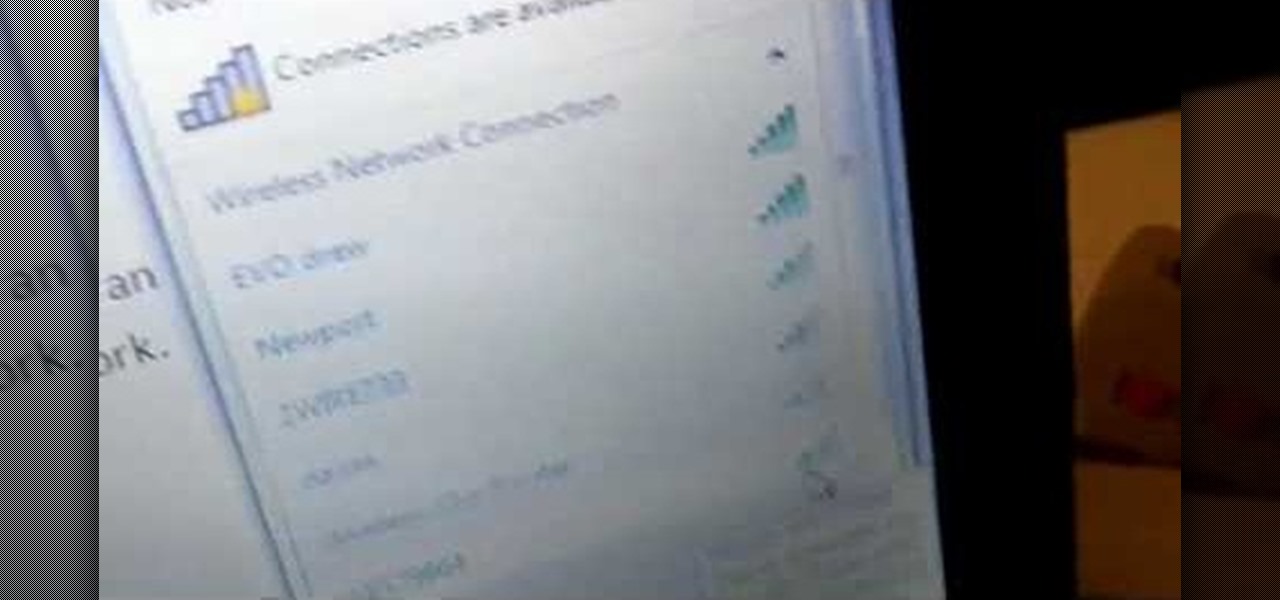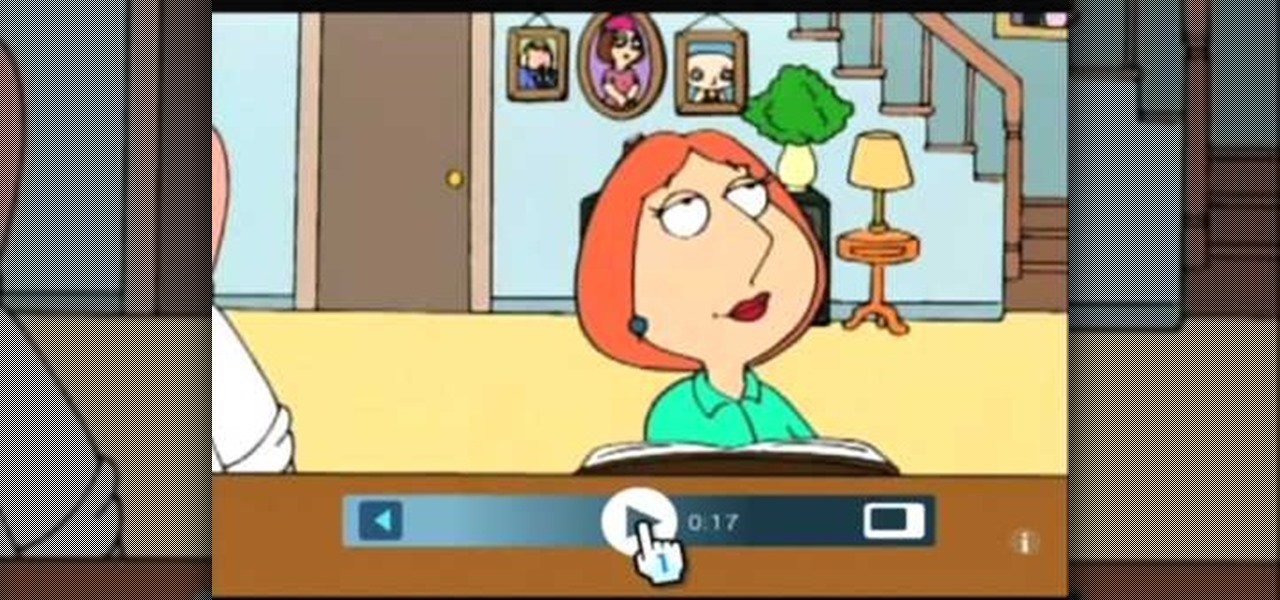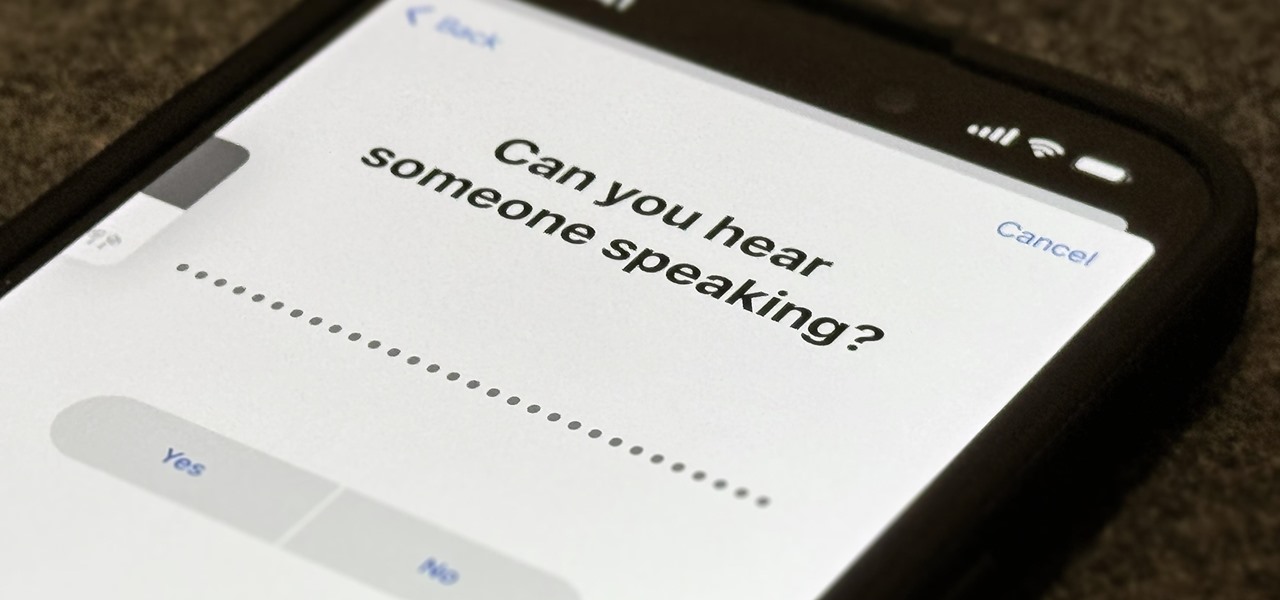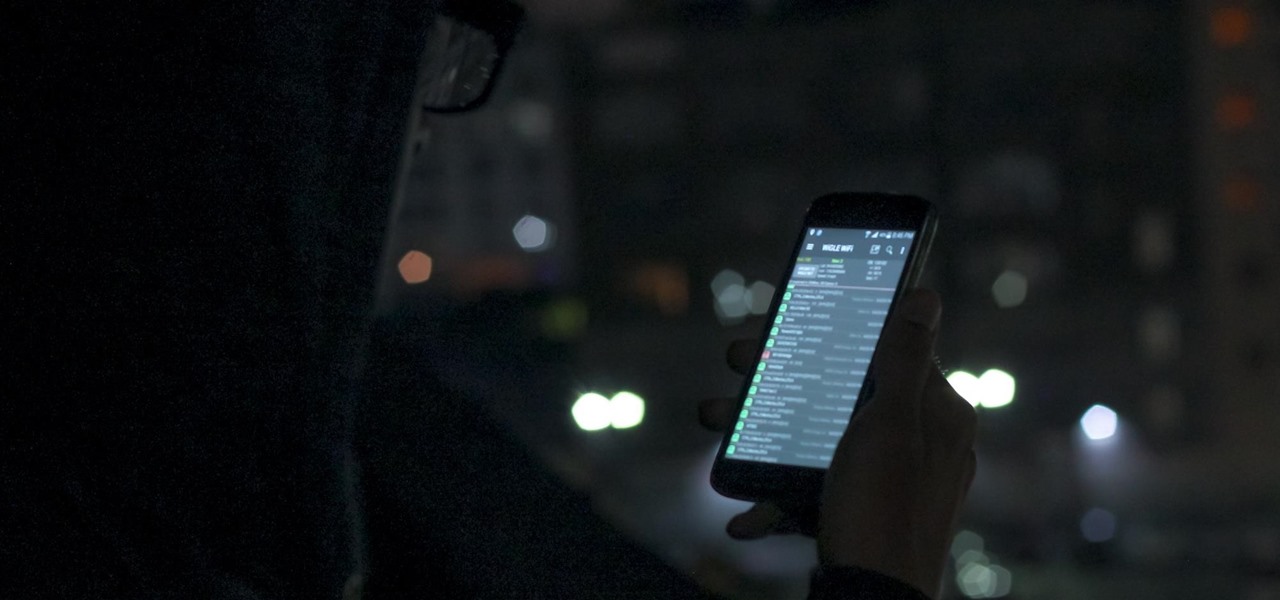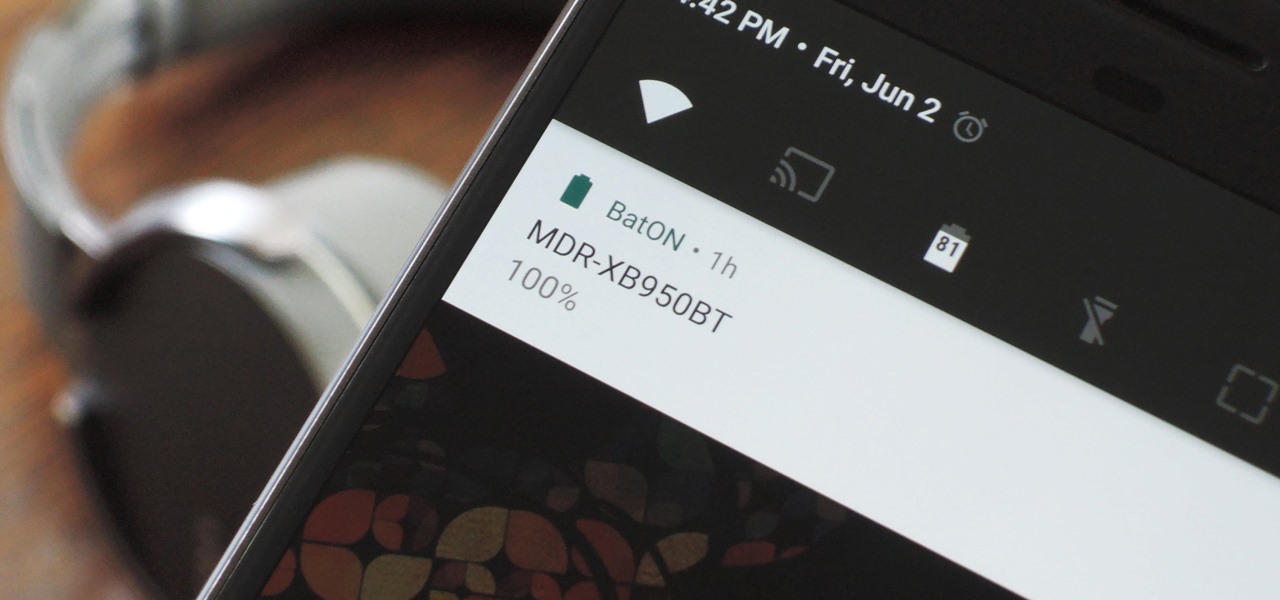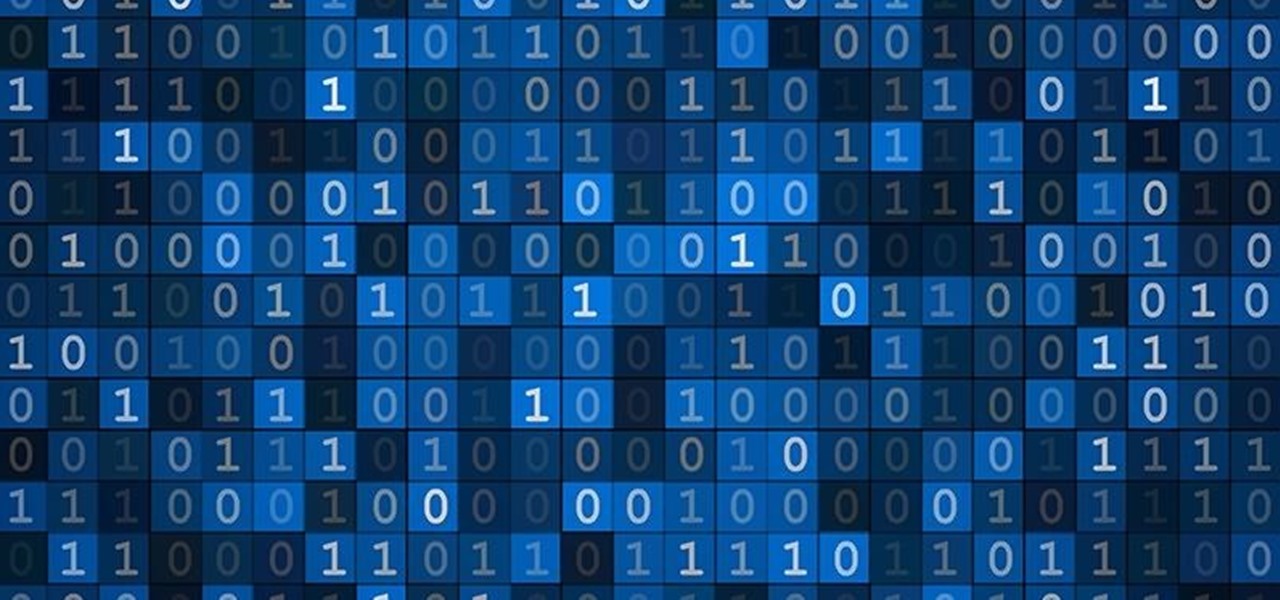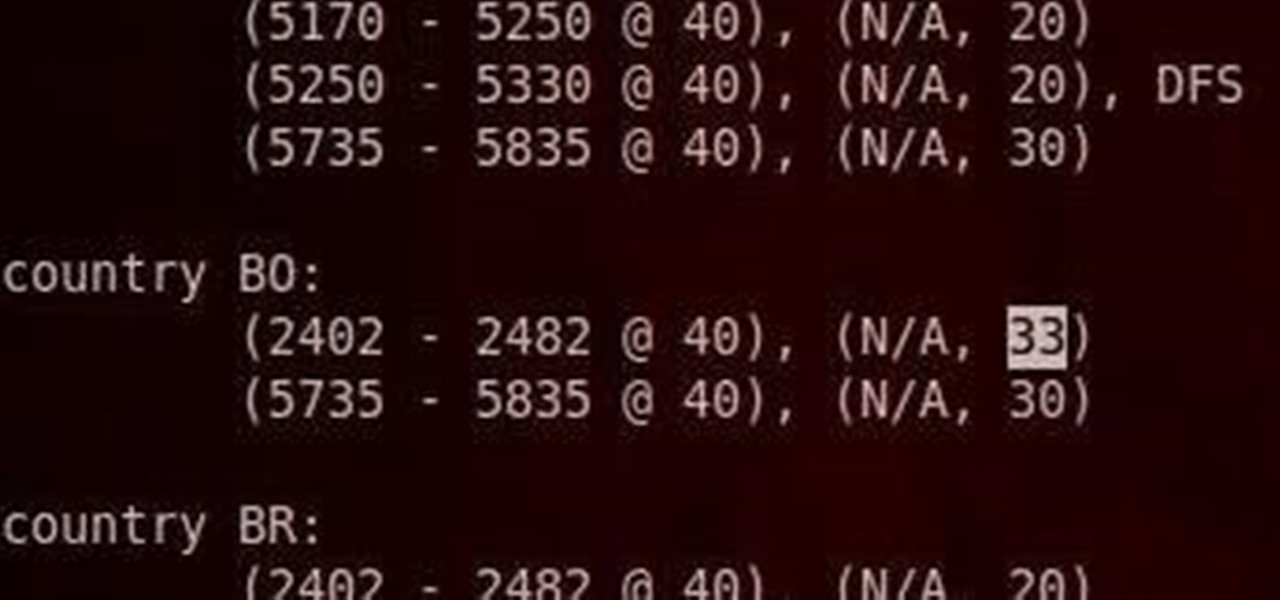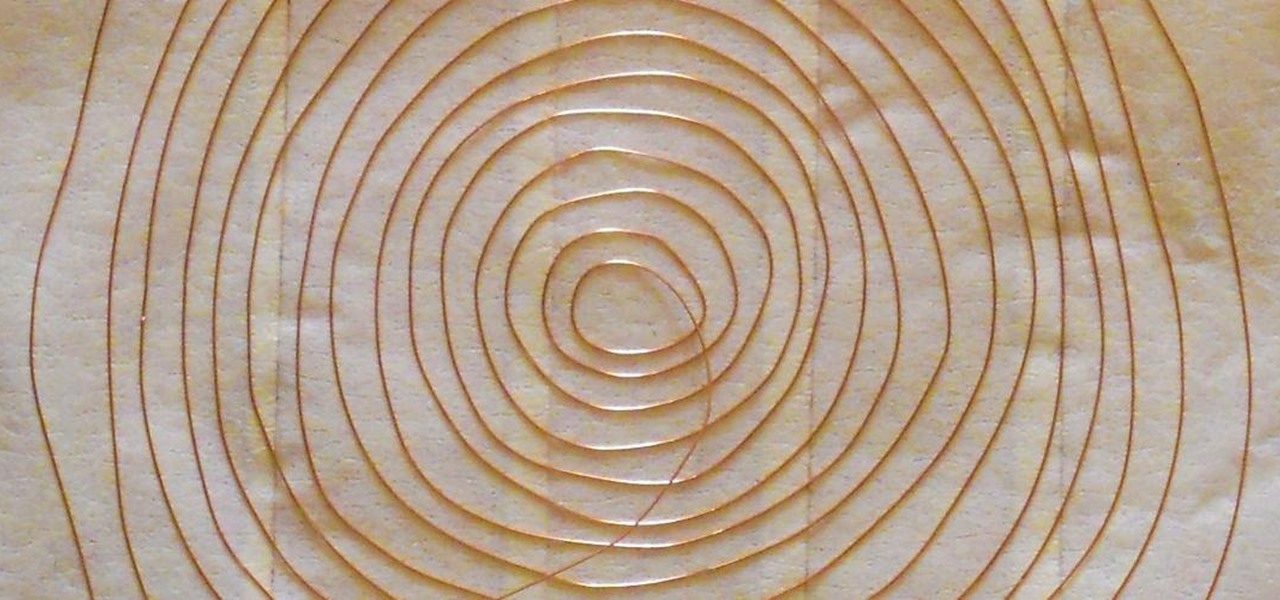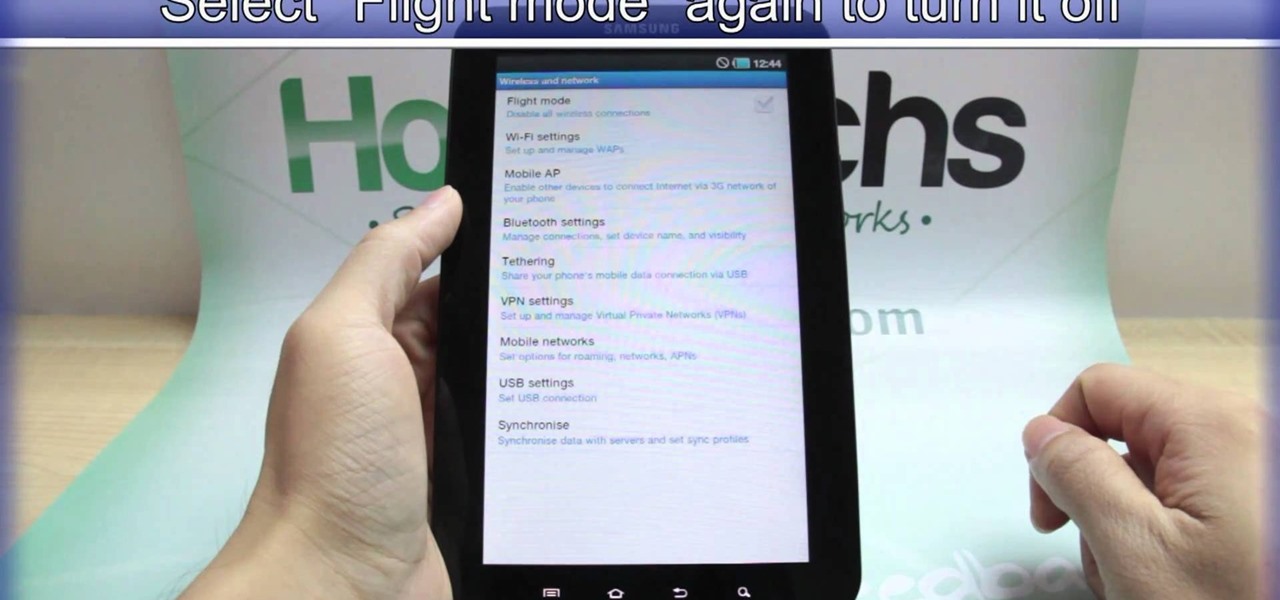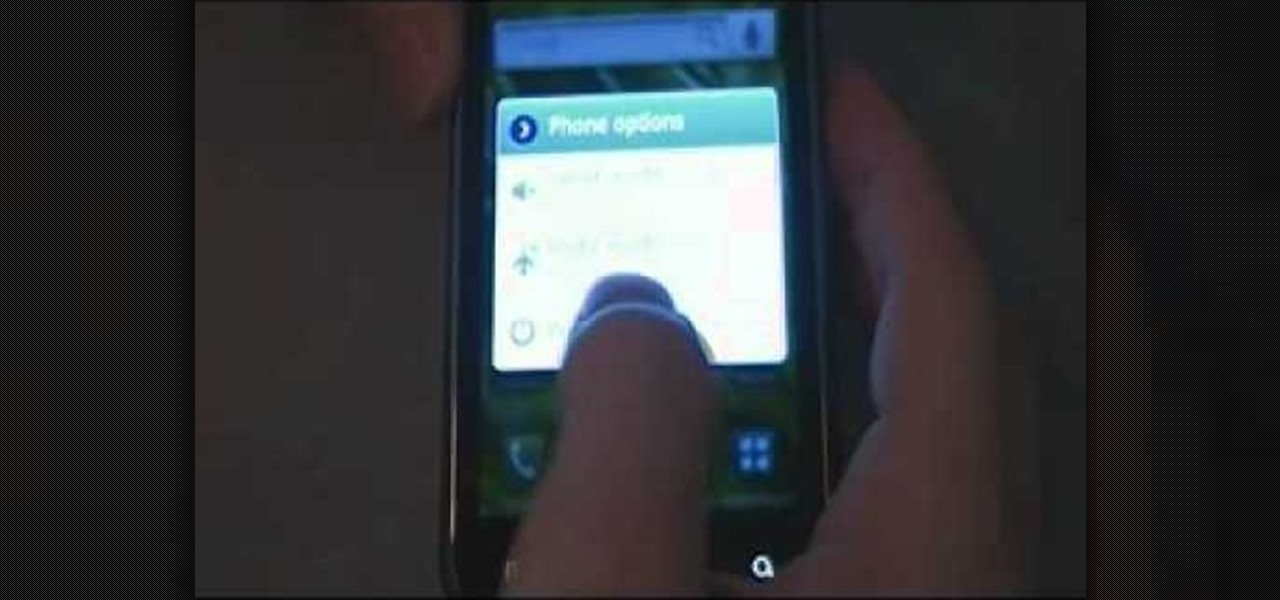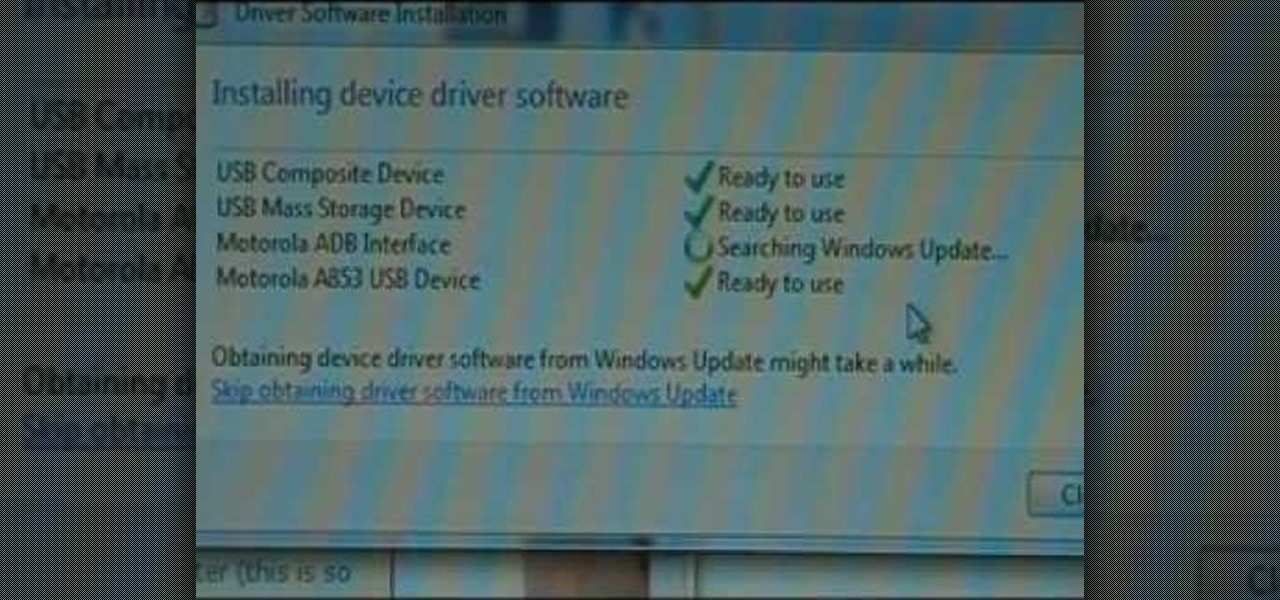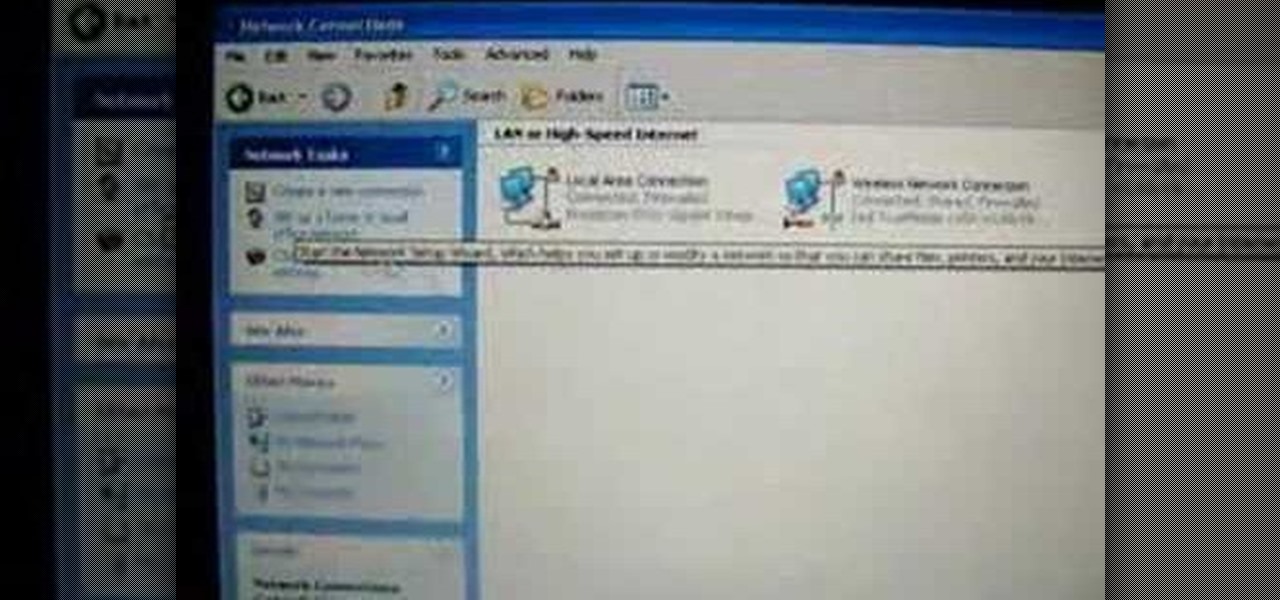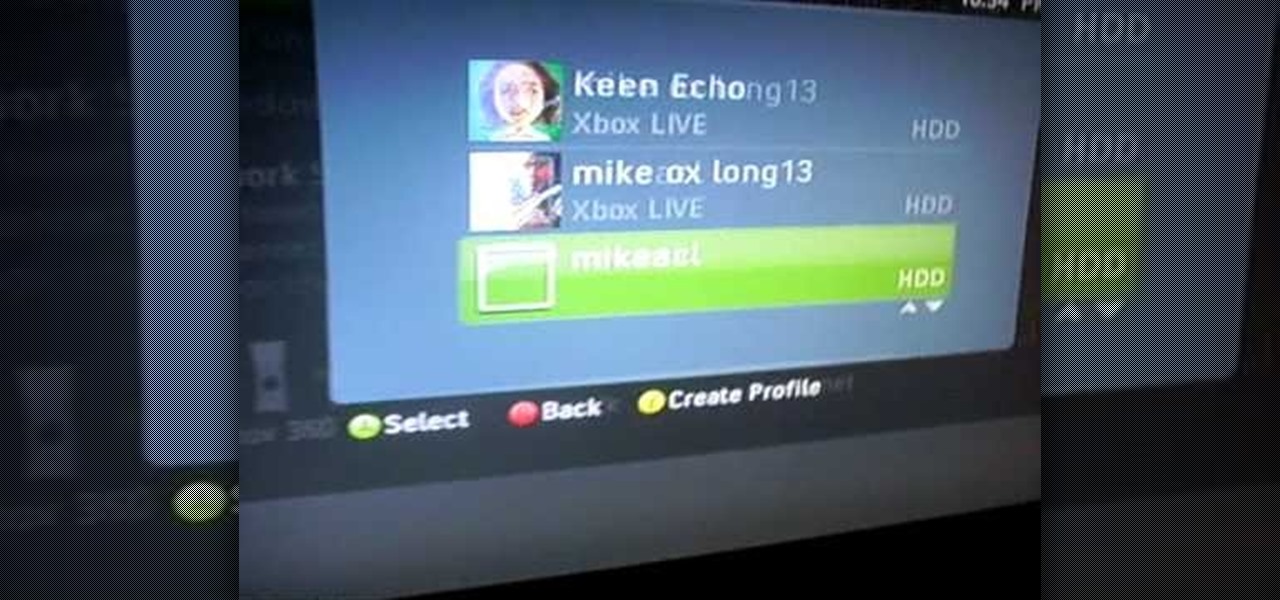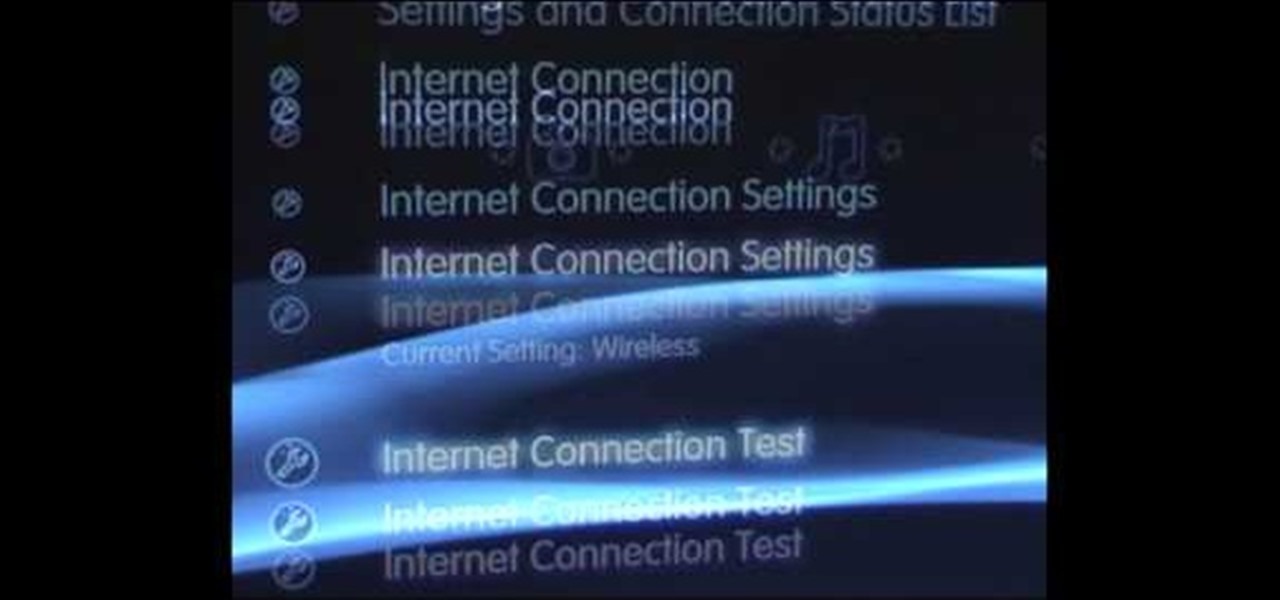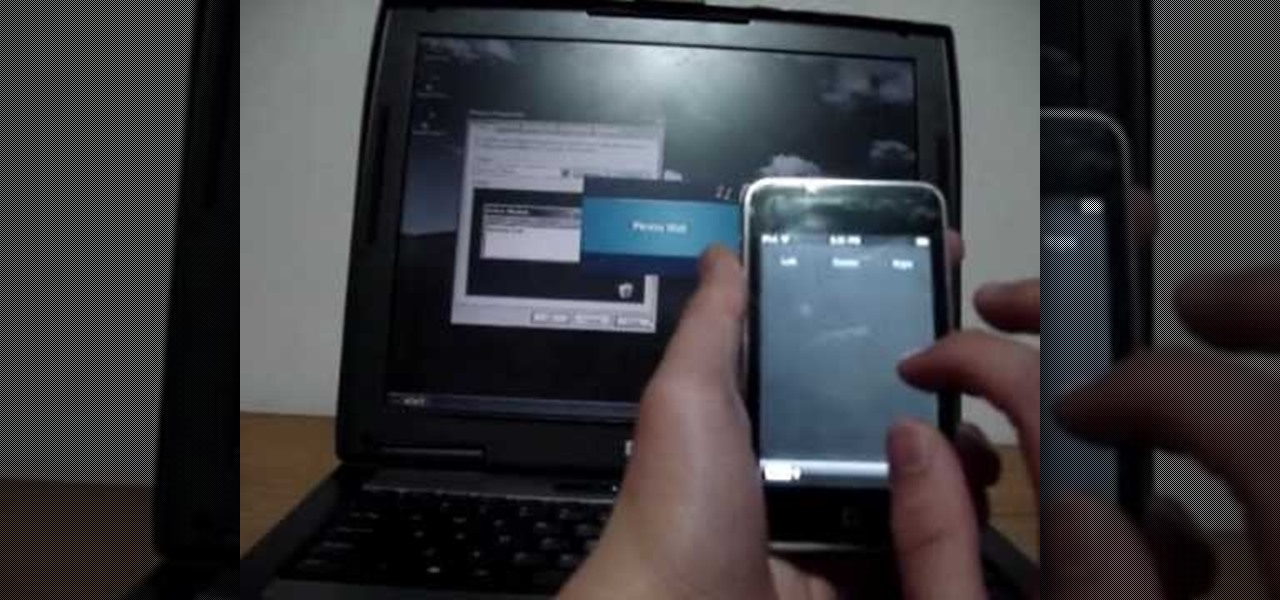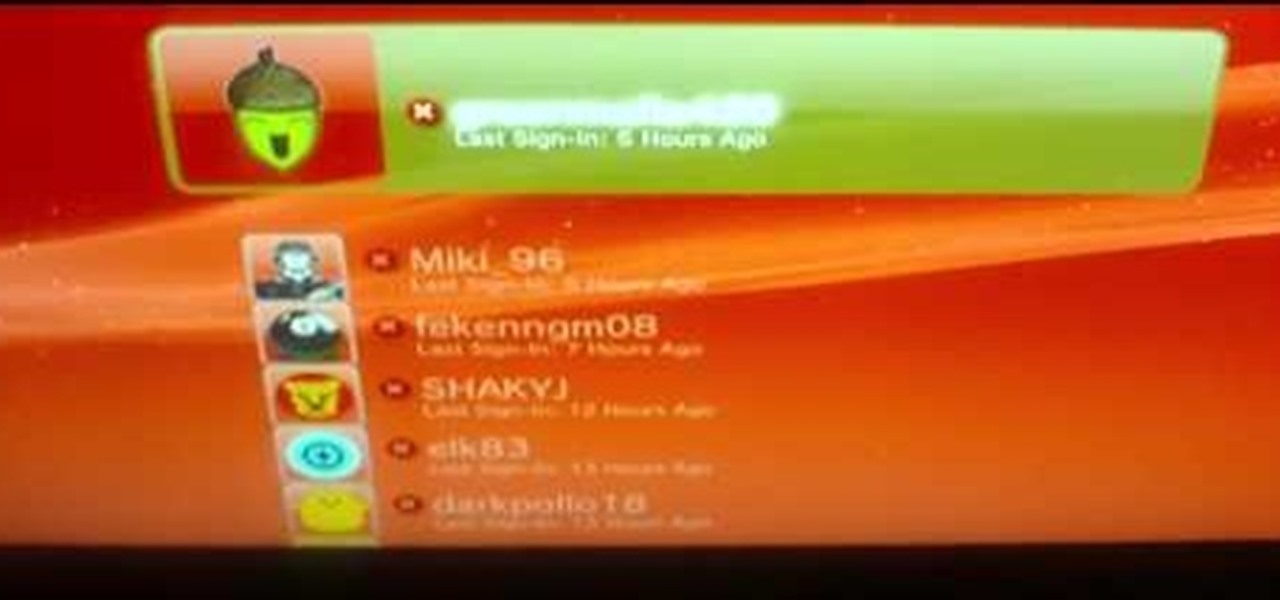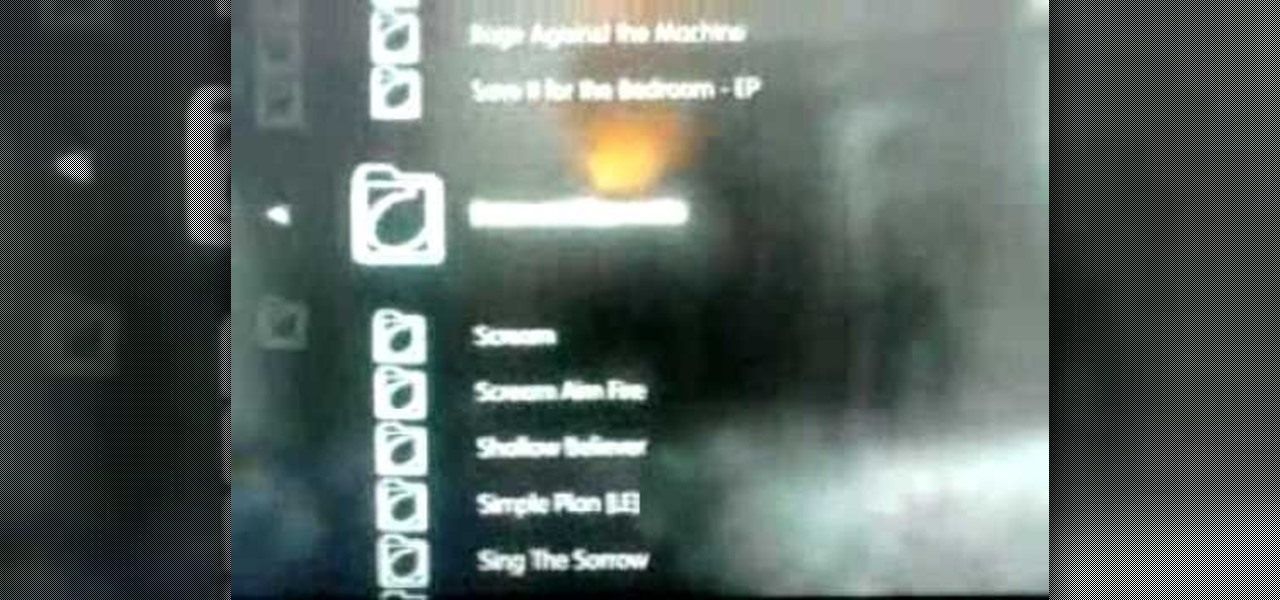
If you have an iPhone or an iPod Touch then you probably think that the only places you can listen to your MP3 files are on your laptop, your i-gadget of choice, and your car. But in reality anything that you can groove to on your iPhone or iPod Touch can be listened to - and transferred to - your PlayStation 3.

In this video we learn how to sync your Powertap. First, go to your setup screen by pulling down mode and select and going through the find. Then, click clear and find your main menu. Use the select button to scroll until you get to the number 5. Hit mode and then your hub ID number can be entered in. From here, hold down the select button for two seconds until it starts to blink. Then your hub will start to become activated. If you have a wireless speed sensor do the same thing as well. This...
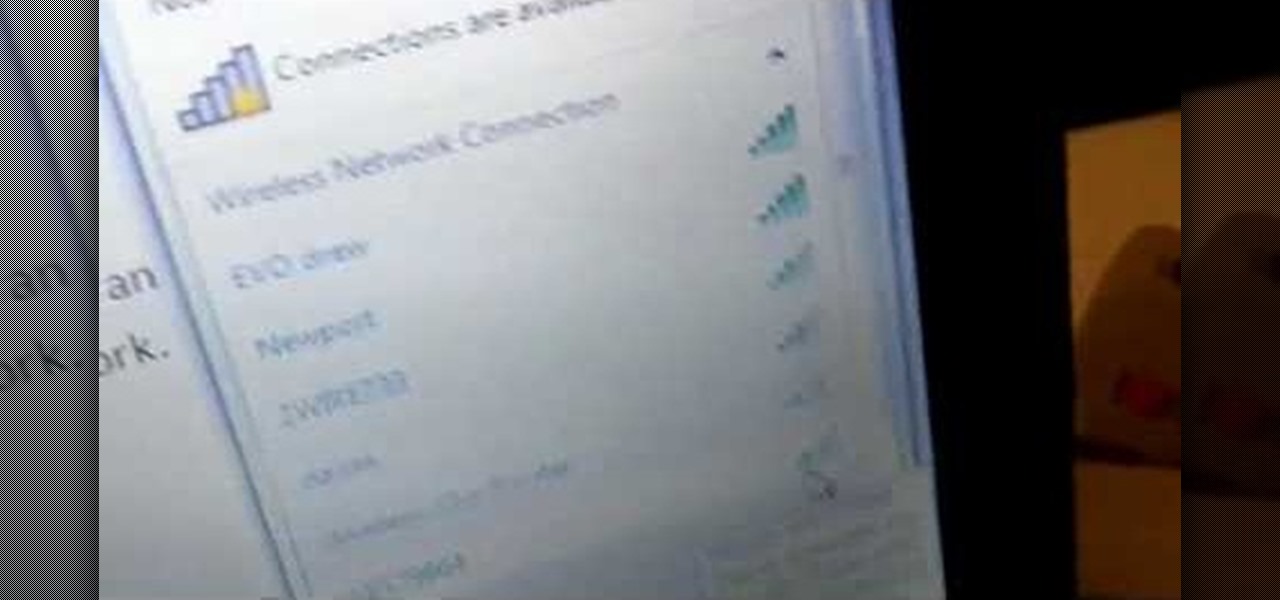
In this clip, learn how to set up the HTC EVO's Hot Spot app. This app is very useful and by using it you can connect up to 8 other devices to your 4G internet via tethering and use your phone as a wireless modem. This app will cost you an additional 29.99 a month but if you are an Internet junkie, it will be worth it. So, follow along and watch this step by step for setting it up.

Bruce Dorn from Canon breaks down the exposure and Speedlite controls on the Canon 5D Mark II. His explanations are especially helpful as he gives certain shooting scenarios in which tweaking these settings will improve your overall image quality.

PerformanceBikes will show you how to install a bicycle computer. Whether you have a simple computer or a more advanced computer you be able to see the basic instructions. Start by reading the instruction, install the handle bell mounts, install the wireless transmitter. You then install your spoke magnet, then calibrate your computer for your wheel size. Make sure you have read your own particular directions. If its not working, make sure you re-read your instruction, check your set up or ch...
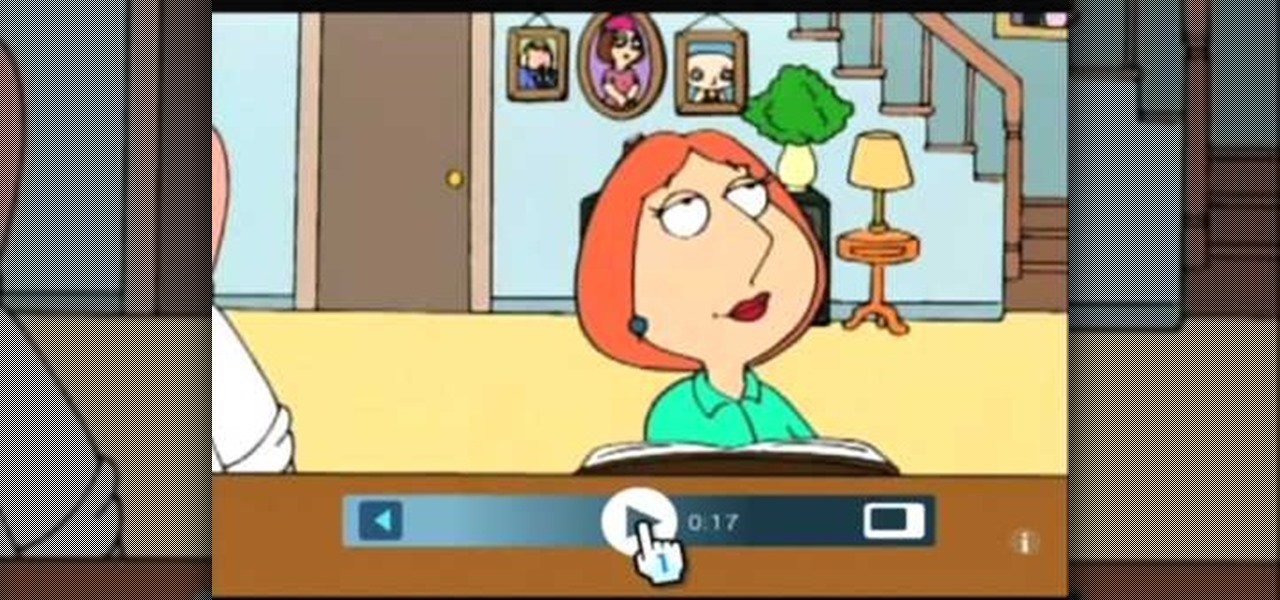
Both your Wii and your PC need to be connected to a router that has an internet connection. If you have a wireless router, the Wii can connect to it without any additional hardware. Instructions are provided with the Wii.

Are you an aspiring filmmaker? If so, you might not have made it to Steven Spielberg status just yet, which means you could learn a thing or two. Eos Lighting has made this video to help teach you a little bit about sound on a video camera.

Whether it's everybody or just a specific contact you can't hear during audio and video calls when wearing headphones, your iPhone has hidden, little-known tools to help you catch every word they say in the conversation. Even if you can normally hear everyone during calls, customizing these headphone preferences can make conversations crystal clear.

Google's version of Android is best described as AOSP with extra features. But while the Pixel's UI is rightfully praised for its simplicity, those "extra features" aren't as numerous as they are on other OEM skins like Samsung's One UI. Case in point, there's no real system-wide audio EQ.

Samsung just announced the Galaxy S10 lineup, but we already knew each device's every nook and cranny. Thanks to leaks and hands-on demos, we know the OEM kept the coveted headphone jack, but omitted one treasured feature in its place — the notification LED. Why did Samsung strip the S10 of this light, and can users expect something to replace it?

The Raspberry Pi Zero W and Pi 3 Model B+ include integrated Wi-Fi, Bluetooth Low Energy, and more than enough power to run Kali Linux. They sound like perfect all-in-one penetration testing devices, but the lack of support for monitor mode and packet injection usually meant buying a supported Wi-Fi adapter. Now, it's possible to use monitor mode on the built-in Wi-Fi chip with Nexmon.

In the waning days of October, at the Innovation Tokyo 2018 conference, attendees got their hands on some of the new augmented reality experiences that Niantic is working on through its Real World Platform.

Design flaws in many routers can allow hackers to steal Wi-Fi credentials, even if WPA or WPA2 encryption is used with a strong password. While this tactic used to take up to 8 hours, the newer WPS Pixie-Dust attack can crack networks in seconds. To do this, a modern wireless attack framework called Airgeddon is used to find vulnerable networks, and then Bully is used to crack them.

Tossing an old Android smartphone with a decent battery into your hacking kit can let you quickly map hundreds of vulnerable networks in your area just by walking or driving by them. The practice of wardriving uses a Wi-Fi network card and GPS receiver to stealthily discover and record the location and settings of any nearby routers, and your phone allows you to easily discover those with security issues.

The iPhone has a feature that lets you see how much juice is left in your Bluetooth headphones, but most Android phones are lacking this ability. Thankfully, there's a simple app that'll close this gap in functionality.

If you just can't wait to see the Pixel and Pixel XL, the new Google-branded smartphones expected to be announced tomorrow, you're in luck. After weeks of rumors and blurry images, a smartphone sales company called Carphone Warehouse just accidentally dropped the entire ball. The UK business accidentally set the product pages for the Pixel and Pixel XL live a couple days early, and for just long enough for them to be archived before they were taken down.

Greetings aspiring hackers. I have observed an increasing number of questions, both here on Null-Byte and on other forums, regarding the decision of which USB wireless network adapter to pick from when performing Wi-Fi hacks. So in today's guide I will be tackling this dilemma. First I will explain the ideal requirements, then I will cover chipsets, and lastly I will talk about examples of wireless cards and my personal recommendations. Without further ado, let's cut to the chase.

Welcome back, my rookie hackers! As hackers, we are often faced with the hurdle of cryptography and encryption. In some cases, we use it to hide our actions and messages. Many applications and protocols use encryption to maintain confidentiality and integrity of data. To be able to crack passwords and encrypted protocols such as SSL and wireless, you need to at least be familiar with the concepts and terminology of cryptography and encryption.

You don't need to be a hardcore audiophile to know that Dolby is pretty much synonymous with rich and immersive sound. While we often associate them with home theater systems, Dolby has brought their surround sound processing to the mobile phone arena with Dolby Digital Plus being offered on several Android devices.

One good thing about having friends who are constantly on their phones and tablets is it's easy to figure out what to get them for Christmas. Everyone hates getting gifts that just sit around, so it's always nice to get something that improves an item you use on a daily basis.

Do you have an Alfa AWUS036NH Wi-Fi adapter that claims it can go to 2000 mWs, or some card that can supposedly transmit power over 1000 mW? If so, you may have run into problems setting your card's TXPOWER higher than 30 dBm, which is about 1000 mW. Well, I will show you how to break that barrier and go as high as you want!

Duct tape is the king of all household items. You can use duct tape for practically anything, like this sweet wallet. But duct tape isn't the only crafty tape out there; masking tape holds its own, too.

I love my Mac to pieces, but there have been times, so many times, that I wanted to silence that classic Apple start-up chime. I mean, the only thing the sound does is notify everyone around you that you have a Mac, and that you have turned said Mac on, right? Well it's not so vain.

If you're new to the Bluetooth hacking world, here's a little background on using Linux BackTrack to hack a Bluetooh device: Linux Backtrack is a Live DVD device that offers security tools - like password crackers - that allow you penetrate networks.

Taking a trip soon? Well, make sure you can still enjoy your Samsung Galaxy Tab up in the air. Turning on the Airplane Mode allows you to use your device safely mid-flight. This video shows you exactly how to active it on your Android tablet. Hit MENU < SETTINGS < WIRELESS & NETWORKS and then select FLIGHT MODE at the top. This will activate it. You can press it again to deactivate it. You can also turn on or off FLIGHT MODE by pressing the power button on the side.

Need to browse the web on your new Samsung Galaxy Tab? Well, first you're going to have to set up Wi-Fi on the Android device. This video shows you the complete steps to getting connected! Press MENU < SETTINGS < WIRELESS & NETWORKS < WI-FI SETTINGS and then select WI-FI to turn in on. Next, choose your network, enter the password and press CONNECT. It's that easy.

Unlock your Samsung Vibrant or Captivate's hidden potential by running a custom ROM on it! Loading custom ROMs lets you do fun things with your Vibrant/Captivate like overclocking it, and even turning it into a wireless hotspot with WiFi tethering. For all of the details, and to learn how to put a custom ROM on your own phone, take a look.

Unlock your HTC HD2's hidden potential by running a custom ROM on it! Loading custom ROMs lets you do fun things with your HTC G1 like overclocking it, and even turning it into a wireless hotspot with WiFi tethering. For all of the details, and to learn how to put a custom ROM on your own HTC HD2, take a look.

Unlock your Samsung Behold 2's hidden potential by running a custom ROM on it! Loading custom ROMs lets you do fun things with your Behold 2 like overclocking it, and even turning it into a wireless hotspot with WiFI tethering. For all of the details, and to learn how to put a custom ROM on your own Behold 2, take a look.

Unlock your Galaxy's hidden potential by rooting it! Rooting your phone will enable you to do fun, against-the-rules things like running custom ROMs. Want to turn your Galaxy into a wireless hotspot with free WiFi tethering? You can do that too.

Unlock your HTC Tattoo's hidden potential by rooting it! Rooting your phone will enable you to do a great number of fun, against-the-rules things: Interested in running a custom ROM? It's easy. Want to turn your Milestone into a wireless hotspot with free WiFi tethering? Go ahead.

Unlock your Motorola Milestone Google Android's hidden potential by rooting it! Rooting your phone will enable you to do fun, against-the-rules things. Interested in running a custom ROM? It's easy. Want to turn your Milestone into a wireless hotspot with free WiFi tethering? Go ahead.

In this video, we learn how to connect to Xbox Live with a laptop & Ethernet cable. First, connect your computer to your Xbox using an Ethernet cord. After it's connected, you will have to change the wireless network setting to 'shared'. To do this, go to the start menu and then go to 'my network places'. Now, go to 'view network connections' and then you need to highlight the connections. After this, right click and then bridge the connections. From here, right click and go to 'properties' g...

In this tutorial, we learn how to connect to Xbox Live without a modem or router. First, you will need to take an Ethernet cable and connect it to your laptop and to your Xbox console. After this, go to your computer internet connections and then go to the properties. Create a shared network and then bridge the connection between your console and your wireless internet. After this, go to your Xbox and connect to the Xbox live internet application. When you can connect, then you will have fini...

In this tutorial, we learn how to use R1C1 speedlight when shooting photos. First you will want to place the attachment ring and adapter ring to the camera. After this, grab the remote flashes and the built-in flash panel. After you have installed all of these things on your camera, you will be ready to start taking pictures. Find the object you want to take pictures of, then start to use the wireless flash system to take quick picture that look great. As you click the remote, the flash will ...

In this video, we learn how to set your PS3 to an internet connection. Start off by enabling the internet so you can play online through your PS3. Go down to your network settings and then make sure this is enabled and connected to your wireless network. If you don't have a Wi-Fi router, you need to either change this, or you need to plug your Ethernet into your computer then to your console. After you do this, you will be able to connect your console onto your internet, then you can play you...

Some may think it's impossible, but it could be… tethering your Motorola Droid X to your Mac OS X computer without paying for Verizon's expensive Mobile Hotspot, without rooting the Droid X, and without installing any additional Android applications. It does sound impossible, but for some, it may not be.

In this video, we learn how to control your Windows PC with an iPod Touch or iPhone. First, go online and search for 'Logitech touch mouse server', then download and install this software. Now, go into the software and launch it on your phone. You should now be able to use your computer and your phone simultaneously as long as you have a wireless connection. Now, you will be dragging the mouse on your phone and it will be working on your computer. You will have full functions while using your...

In this tutorial, we learn how to connect your PS3 to the internet. First, go to settings on the game console, then go to network settings. After this, go to internet connection settings and click on "custom". Now, go through all the different steps, then wait while the game finds your internet connection and save all your information. After the connection test is completed, you will be able to connect to the internet to play your games! You will have to have a wireless router to do this, as ...

Interested in turning your Apple iPhone 3G or 3GS into a wireless modem? This clip presents a very quick overview of how set up tethering on Apple's popular smartphone. What's more, it's easy! So easy, in fact, that this home-computing how-to can present a complete, step-by-step overview of the process in about ten minutes. For details, including step-by-step instructions, and to get started turning your own iPhone into a WiFi hotspot, watch this helpful video guide.