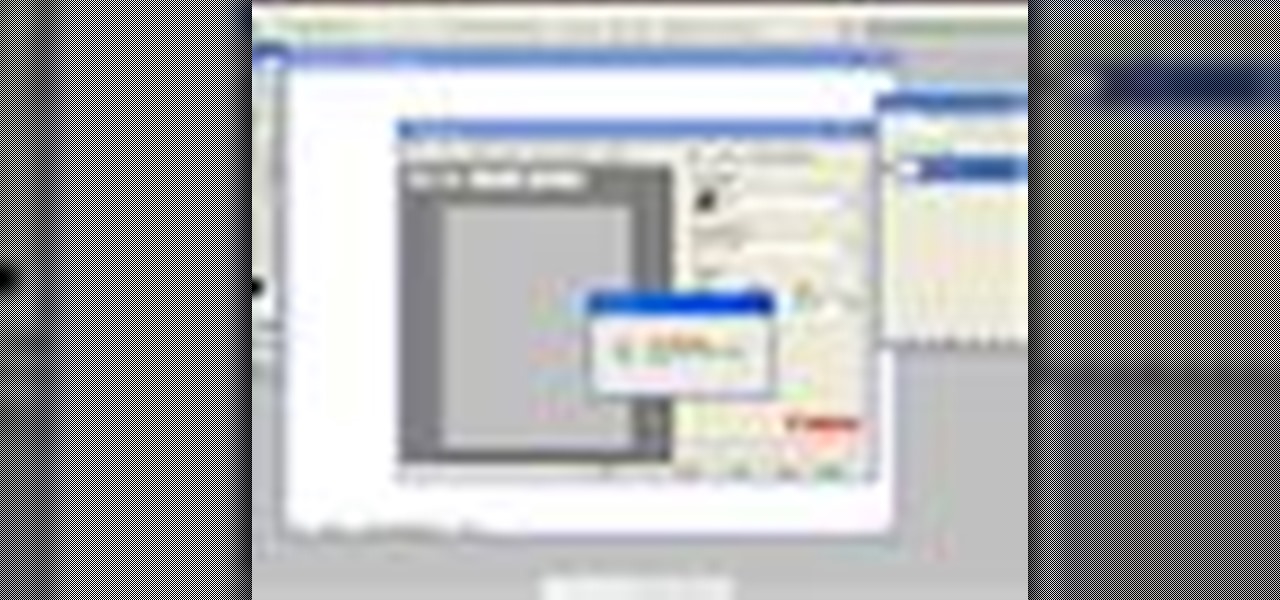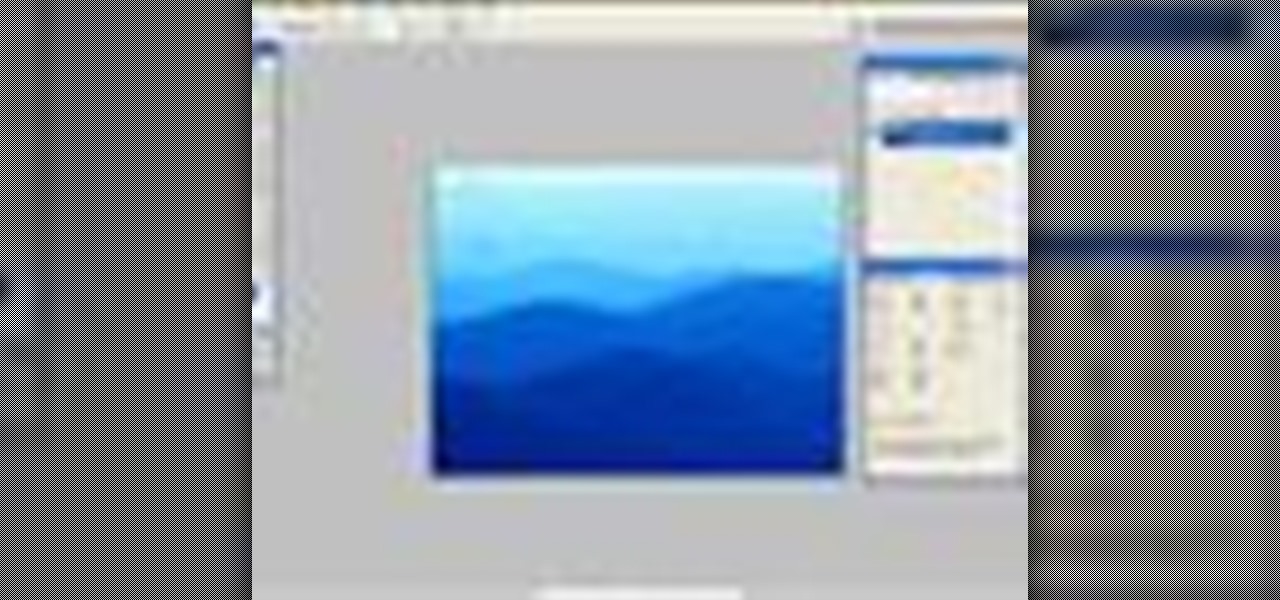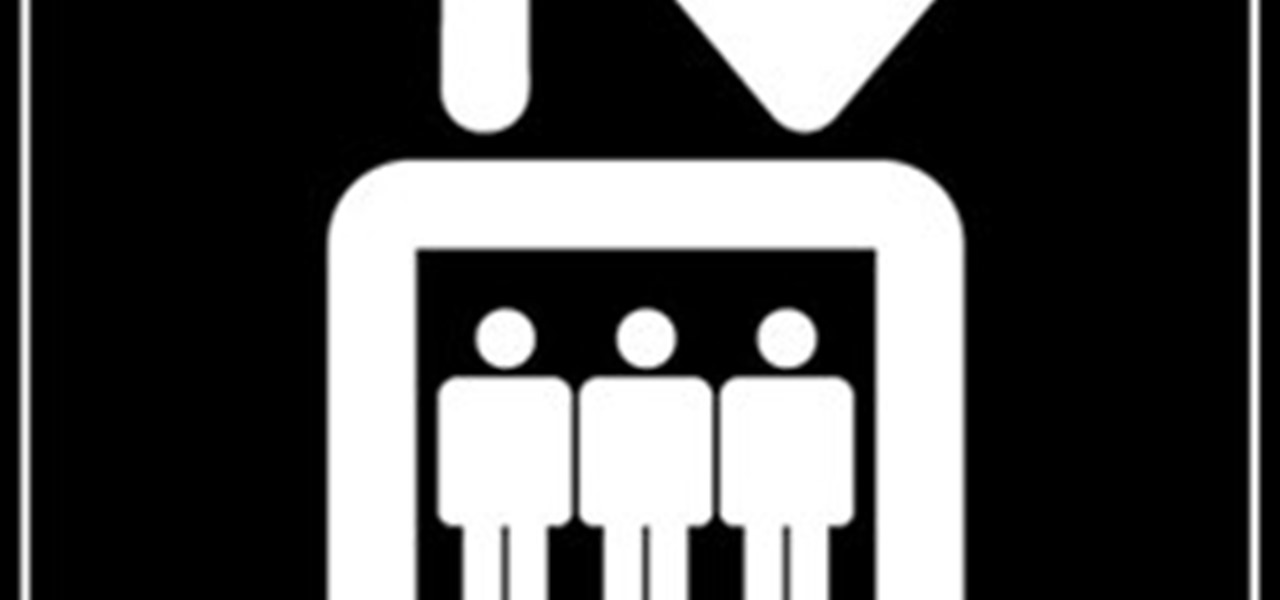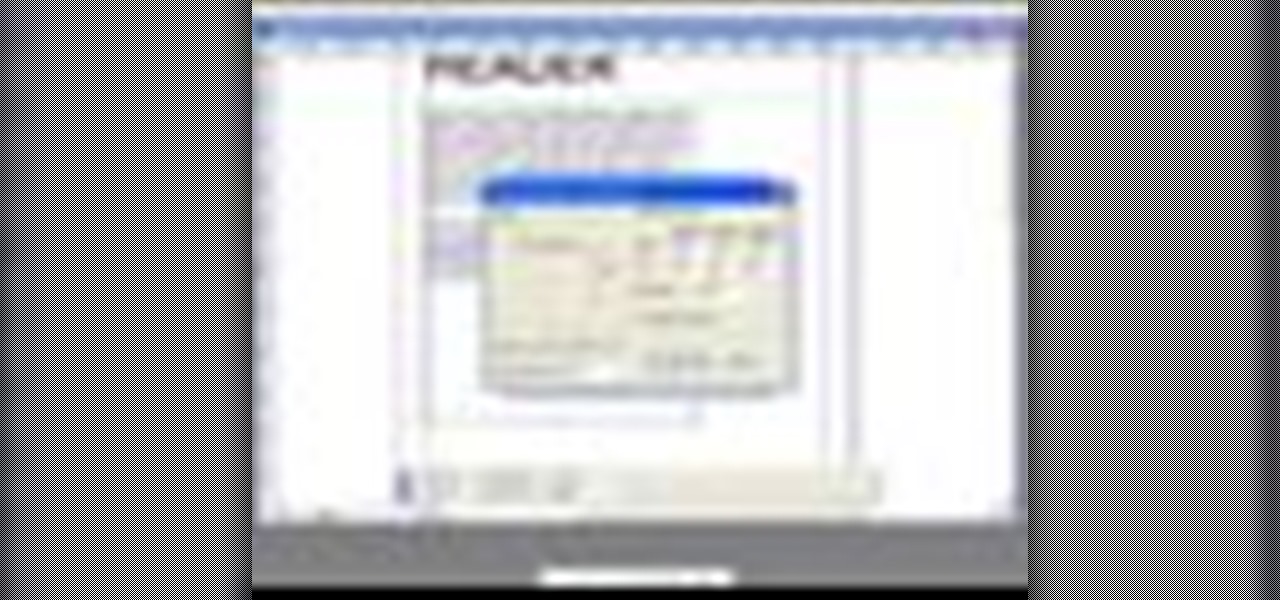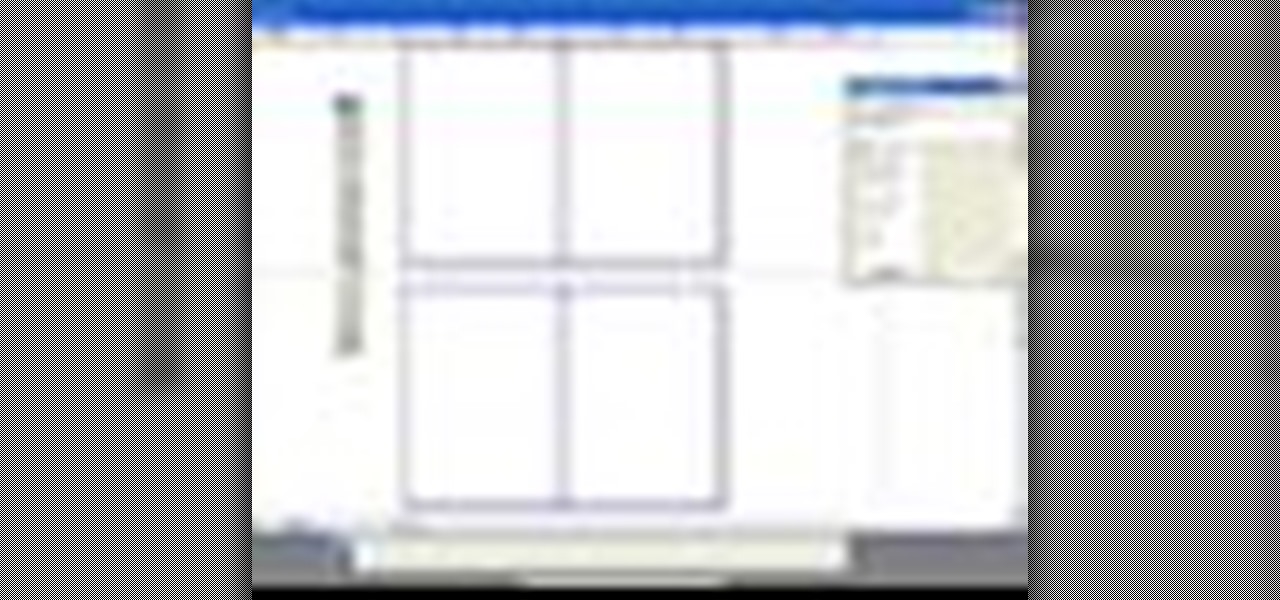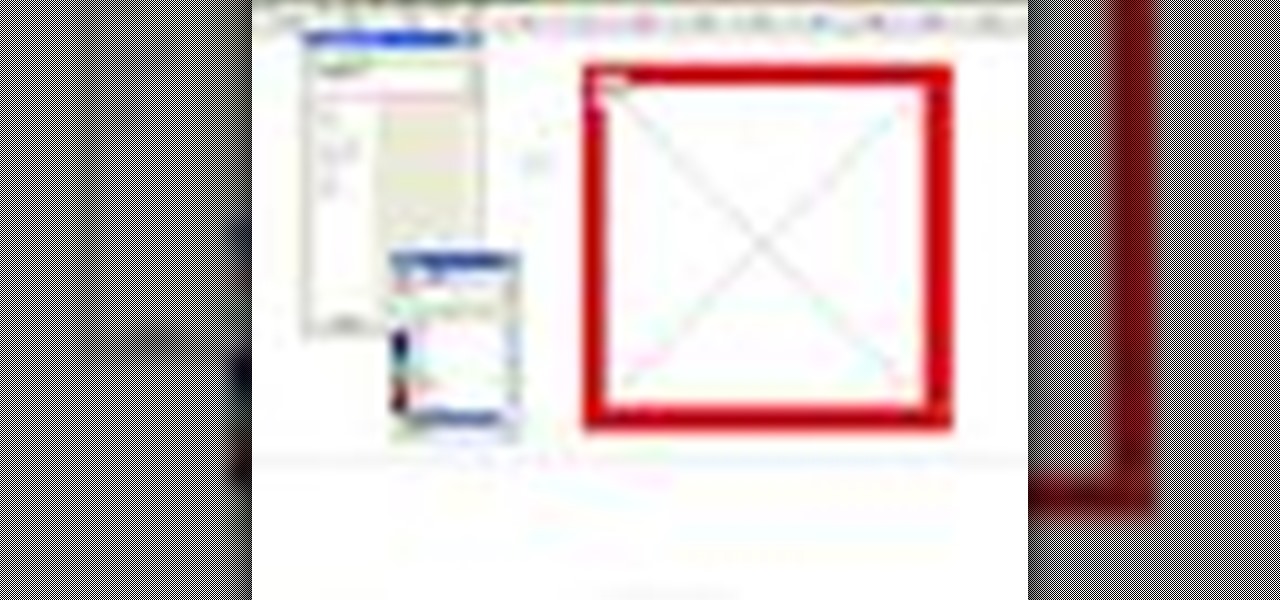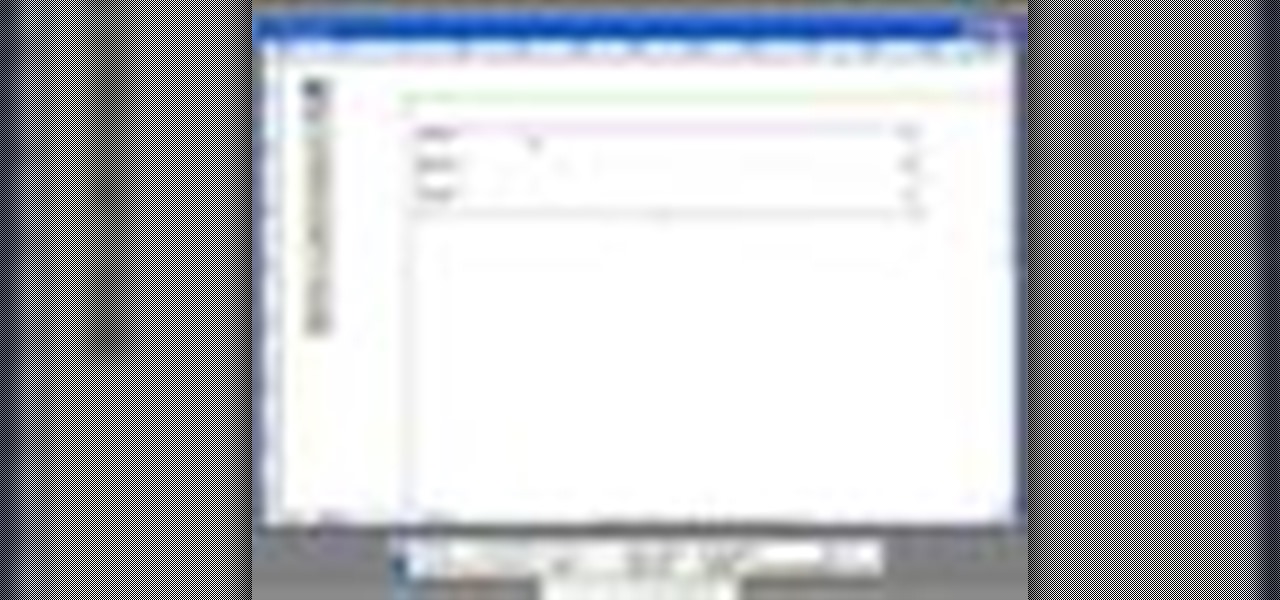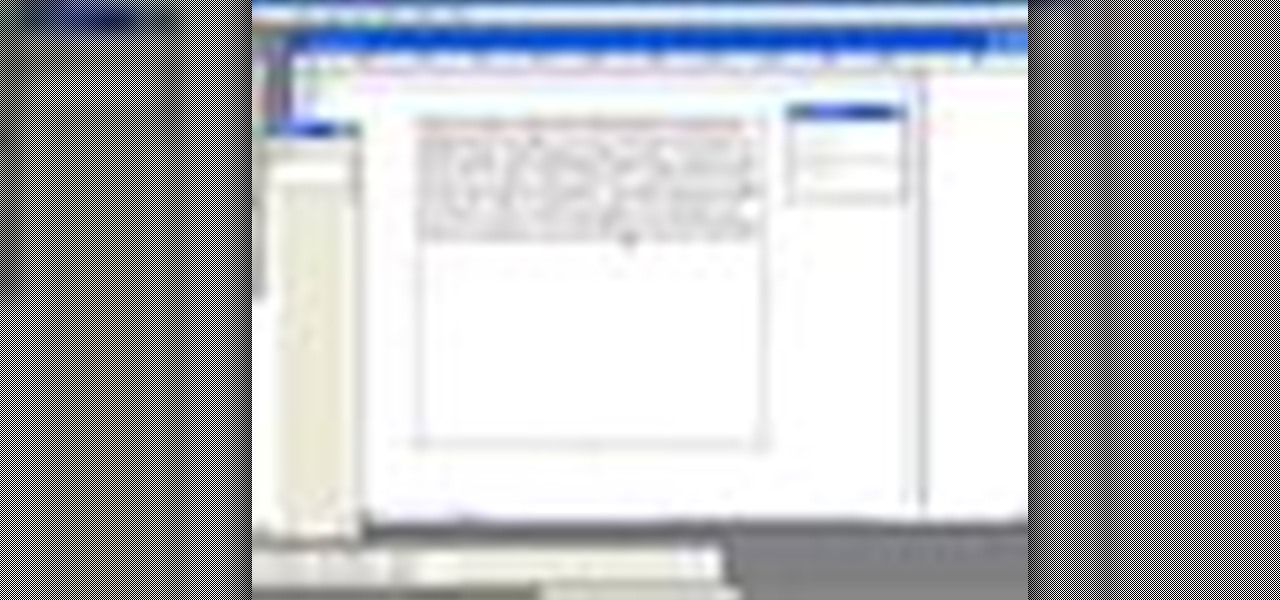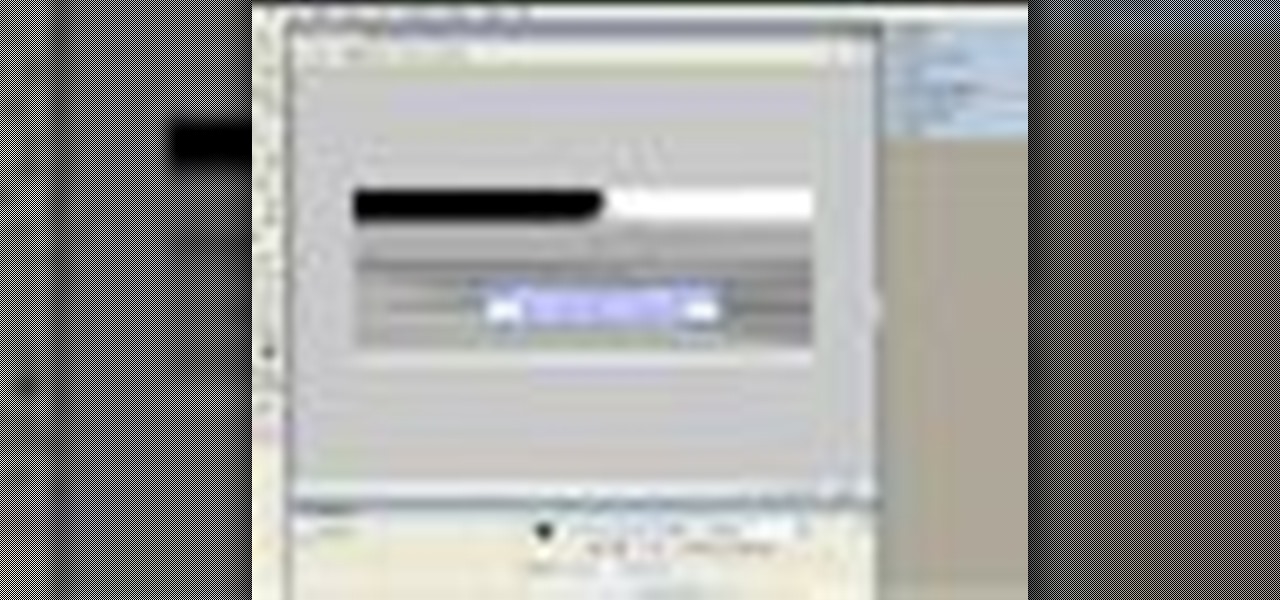This is a brief introduction to the new Spry features for Adobe Dreamweaver. You can now easily click one of the 12 or so Spry widgets and they are instantly embedded into your page with the required javascript and cascading style sheet to go along with them. In this Dreamweaver 9 video tutorial you will learn how to create collapsible content boxes with the Spry framework. Make sure to hit "play tutorial" in the top left corner of the video to start the video. There is no sound, so you'll ne...

In this 3ds Max video tutorial you will learn how to create a tank track piece. The video shows you how to attach multiple objects and use path deform. Make sure to hit "play tutorial" in the top left corner of the video to start the video. There is no sound, so you'll need to watch the pop-up directions. Create and animate a tank track in 3ds Max.

If you plan to produce animation for television, then you have to watch this video. In this 3ds Max video tutorial you will learn how to use Video Safe Frames. This feature helps you make sure your animation fits on a TV screen. Make sure to hit "play tutorial" in the top left corner of the video to start the video. There is no sound, so you'll need to watch the pop-up directions. Use video safe frames in 3ds Max.

Good lighting can make your animation look more realistic. In this 3ds Max video tutorial you will learn how to add a simple spotlight to your scene. Also, you'll be taught how to edit light range and apply shadows to lit objects. Make sure to hit "play tutorial" in the top left corner of the video to start the video. There is no sound, so you'll need to watch the pop-up directions. Add a simple spotlight to your scene in 3ds Max.

In this 3ds Max video tutorial you will learn how to create a dummy object (an object that doesn't render). You'll also learn how to link the dummy object to a light and a camera for animating. Make sure to hit "play tutorial" in the top left corner of the video to start the video. There is no sound, so you'll need to watch the pop-up directions. Create a dummy object in 3ds Max.

In this 3ds Max video tutorial you will learn how to render a single image or a frame sequence. You learn how to assign the output format, choosing compressor, and render both animations and still images. Make sure to hit "play tutorial" in the top left corner of the video to start the video. There is no sound, so you'll need to watch the pop-up directions. Render in 3ds Max.

In this Illustrator video tutorial you will learn to create a print-ready postcard. Learn how to add crop marks, outline text, and save documents for print. This example uses CMYK and PMS colors. Make sure to hit "play tutorial" in the top left corner of the video to start the video. There is no sound, so you'll need to watch the pop-up directions. Create a print-ready postcard in Illustrator CS2.

To create great looking 3D text in Bryce 5 all you need is a paint program and Bryce. In this Bryce 5 video tutorial you will learn how to create 3D text by making the text in Photoshop, importing it into Bryce as terrain, using a boolean, and adding texture. Make sure to hit "play tutorial" in the top left corner of the video to start the video. There is no sound, so you'll need to watch the pop-up directions. Create 3D text in Bryce 5.

You need to digitize your images before you can use them in Photoshop. In this Photoshop CS2 video tutorial you will learn to import images from a scanner and a camera and how to touch up the image with the Curve feature. Make sure to hit "play tutorial" in the top left corner of the video to start the video. There is no sound, so you'll need to watch the pop-up directions. Import images from a scanner & camera in Photoshop CS2.

It is easy to find out the RGB value of a color using Photoshop. In this Photoshop CS2 tutorial you will learn to use the colour sampler toolset. This example shows you how to sample colours, read RGB %, and measure image width. Make sure to hit "play tutorial" in the top left corner of the video to start the video. There is no sound, so you'll need to watch the pop-up directions. Use the color sampler toolset in Photoshop.

If you have a group of large files that need to be sent to a client, you might want to compress it into one single file for easy access or even protect its content from outsiders with a password. This video will teach you how to create password-protected zip files with WinRAR. WinRAR provides full RAR and ZIP file support, and can decompress CAB, GZIP, ACE and other archive formats. Make sure to hit "play tutorial" in the top left corner of the video to start the video. There is no sound, so ...

In this video tutorial you will learn how to perform single-frame head morphing. Learn to use the face room, adjust facial features with morph, fine-tune the adjustments, and apply it to the current model on stage. It's easy... and fun to do it too! Make sure to hit "play tutorial" in the top left corner of the video to start the video. There is no sound, so you'll need to watch the pop-up directions. Perform "face sculpting" in Poser.

You can manipulate other objects beside human figure objects in Poser. In this Poser video tutorial you will learn how to link imported objects to models using the Change Parent menu. Make sure to hit "play tutorial" in the top left corner of the video to start the video. There is no sound, so you'll need to watch the pop-up directions. Link imported models to Poser figures.

When you are 20, you can afford to experiment with bold makeup looks and styles. In this video, Shiloe give you some tips on fun looks for your 20s. Eyeshadow

You can de-emphasize and play down large eyes with makeup. In this video, Aida shows us how to do just that. Eyeshadow

The space from our lash line to our brow is smaller for some of us. You can make that space appear larger with makeup. Base Eyeshadow

If you have dry skin, makeup application can be difficult. Let our celebrity makeup artist, Deborah Altizio, show you how to do makeup for dry skin. Exfoliate

In this video, we show you how to get easy, loose, carefree waves in four steps. Use a curling iron without the clamp to make sure you waves are crimp-free. Tools

Don't you hate when your eye makeup looks like raccoon eyes at the end of the day? In this step-by-step guide, we show you how to apply smudge-proof mascara. Curl

Most wouldn't think that "modern-boho" is appropriate for the office, but you can transform your gypsy garb into something professional and chic. In this video, Sydne Summer shows you how to do just that. Take cover

Okay so everyone remembers the classic video game donkey kong right? Well we basically do something along the lines of that. Have a larger person dressed up or painted to look like a gorilla standing at the top of a hill or path that is on a hill, and then have someone else running up the hill while the person dressed as a gorilla throws giant barrels down at them. As the barrels get to the person they have to try and jump over them while running up the hill.

Take one drunk person passed out with shoes on Add a couch

For this prank it will require at least three people and you will need to seek out a

For this prank you will need to find a farm with either horse or cow manure, you will need a standard shoebox, and lighter fluid. You place the manure inside the shoebox, and soak the manure, the box and even the lid to place on top with the lighter fluid. You find an unsuspecting victim at either a local residence or an apartment building complex, and you place the shoebox on the doorstep. After it is placed knock on the door, leave a sticky note with the words Mail Delivery (Contains Extrem...

Hardcore duct tape and exercise ball to the front of a motorcycle or bike. Set a person up on top of a huge cliff over water or on top of a gnarly hill. Tape some more exercise balls to the person on the cliff, forming a sort of ball suit around him. then have the motorcycle or bike hit him at high speed, launching the ball suit guy and probably sending the bike driver over the cliff too.

The full crunch exercise, in kung fu, will help strengthen your palms and the tops of your feet. Learn more about the full crunch exercise from a professional kung fu instructor in this free martial arts video. Strengthen yourself with the Kung Fu full crunch - Part 1 of 6.

In this Illustrator CS2 video tutorial you will learn to use the Pathfinder MinusBack tool. With it you can remove parts of a shape or remove the part of the shape which is overlapped by the selected shape. Make sure to hit "play tutorial" in the top left corner of the video to start the video. There is no sound, so you'll need to watch the pop-up directions. Use MinusBack to create new shapes in Illustrator CS2.

In this QuarkXPress video tutorial you will learn how to create a new page, and add a header and some body copy. Learn how to use the text tool to create and edit a block of text and how to hide the guides using keyboard key. Make sure to hit "play tutorial" in the top left corner of the video to start the video. There is no sound, so you'll need to watch the pop-up directions. Add text to a page in QuarkXPress.

QuarkXPress is a drag-and-drop WYSIWYG page layout program. In this QuarkXPress video tutorial you will learn how to add blank pages to a document using the Document Layout menu. Make sure to hit "play tutorial" in the top left corner of the video to start the video. There is no sound, so you'll need to watch the pop-up directions. Add blank pages to a document in QuarkXPress.

In this video tutorial you will learn how to edit master files. Master files work almost like templates in QuarkXPress. If you change the master file, all files created based on the master file will change too. Make sure to hit "play tutorial" in the top left corner of the video to start the video. There is no sound, so you'll need to watch the pop-up directions. Edit master files in QuarkXPress.

A tab character is a control character in a document that represents movement to the next tab stop. In this QuarkXPress video tutorial you will learn how to add a in-between tab character. Make sure to hit "play tutorial" in the top left corner of the video to start the video. There is no sound, so you'll need to watch the pop-up directions. Add in-between tab characters in QuarkXPress.

A style sheet is a group of paragraph and/or character attributes that can be applied to selected paragraphs and characters in one step. In this QuarkXPress video tutorial you will learn how to create a paragraph style sheet and apply it to text blocks. Make sure to hit "play tutorial" in the top left corner of the video to start the video. There is no sound, so you'll need to watch the pop-up directions. Create a paragraph style sheet in QuarkXPress.

Step and Repeat is one of the great time-saving features of QuarkXPress. If you need multiple items and you know where you want them, consider the Step and Repeat command. In this QuarkXpress video tutorial you will learn how to use Step & Repeat to replicate items in your pages. Make sure to hit "play tutorial" in the top left corner of the video to start the video. There is no sound, so you'll need to watch the pop-up directions. Use the Step & Repeat command in QuarkXPress.

In this Adobe Acrobat video tutorial you will learn how to create a custom stamp and apply it as a watermark. It might be a good way to add copyright notice to your PDF documents. Make sure to hit "play tutorial" in the top left corner of the video to start the video. There is no sound, so you'll need to watch the pop-up directions. Create a custom watermark in Adobe Acrobat.

In this Adobe Acrobat video tutorial you will learn how to touch up text in a PDF file. This video shows you how to open a PDF file, and edit the page title, as well as change fonts and font colors. Make sure to hit "play tutorial" in the top left corner of the video to start the video. There is no sound, so you'll need to watch the pop-up directions. Touch up text in Adobe Acrobat.

It's important to assist your readers as they browse through your PDF document, especially it has a lot of pages. In this Adobe Acrobat video tutorial you will learn how to create basic buttons for navigation between pages. You'll see how to create a default view state, and save buttons with actions inside the file. Make sure to hit "play tutorial" in the top left corner of the video to start the video. There is no sound, so you'll need to watch the pop-up directions. Create page navigation i...

In this Adobe Acrobat video tutorial you will learn how to add an url link inside a PDF page. Many Internet businesses use this feature to promote their websites by distributing free ebooks. Make sure to hit "play tutorial" in the top left corner of the video to start the video. There is no sound, so you'll need to watch the pop-up directions. Add a url link inside a PDF page in Acrobat 5.

In this Adobe Acrobat video tutorial you will learn how to use the Rubber Stamp Tool. You use the Stamp tool in Acrobat 5 to apply a stamp to an Adobe PDF document in much the same way you would use a rubber stamp on a paper document. In addition to the standard stamps offered, dynamic stamps obtain information from your system and from the Identity panel of the Preferences dialog box, allowing you to indicate name, date, and time information on the stamp. Make sure to hit "play tutorial" in ...

PDF is no longer limited to text and images. In this Adobe Acrobat video tutorial you will learn how to add movie clip to PDF files, and adjust clip properties. Make sure to hit "play tutorial" in the top left corner of the video to start the video. There is no sound, so you'll need to watch the pop-up directions. Add movie clips to PDF files in Acrobat 5.

Double clicking any bitmap based object will get you into bitmap mode. You'll be able to use all the bitmap tools like the Lasso, the Paintbrush, and the Magic Wand. In this Fireworks 8 video tutorial you will learn how to use Paintbrush, and how to set brush preferences. Make sure to hit "play tutorial" in the top left corner of the video to start the video. There is no sound, so you'll need to watch the pop-up directions. Use Paintbrush in Fireworks 8.