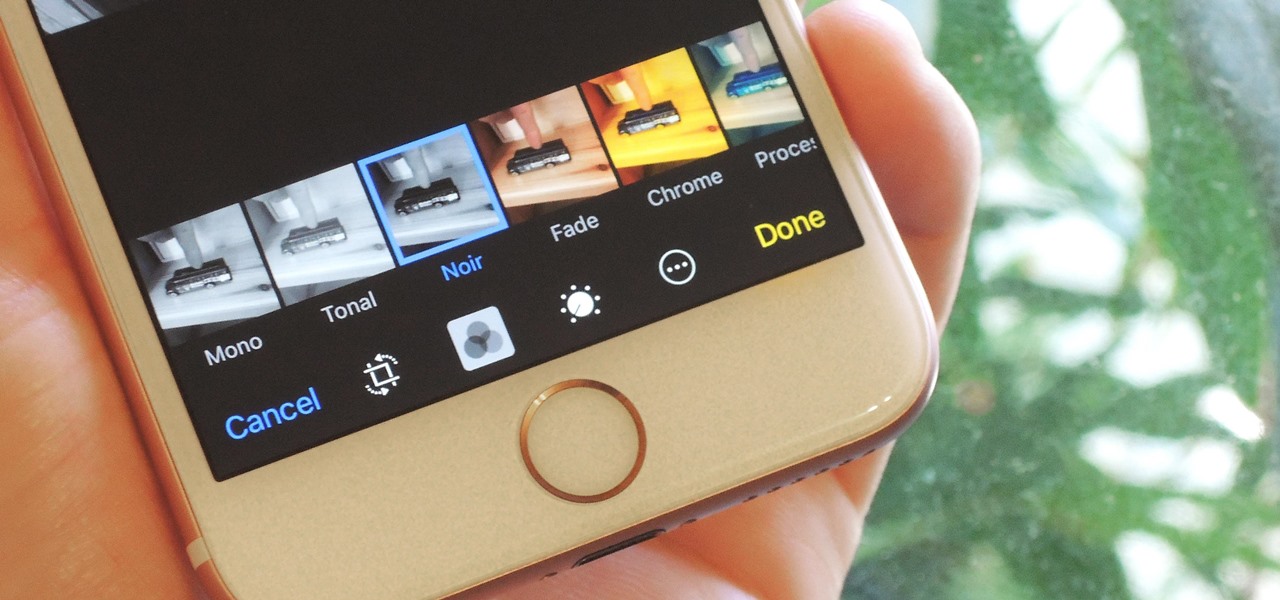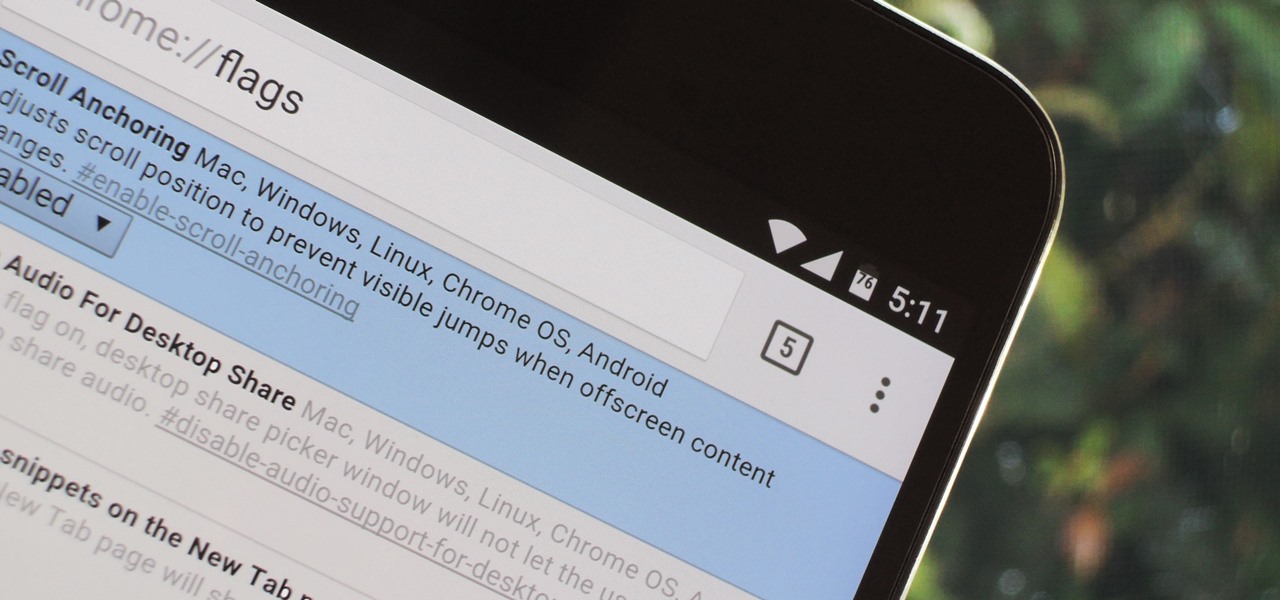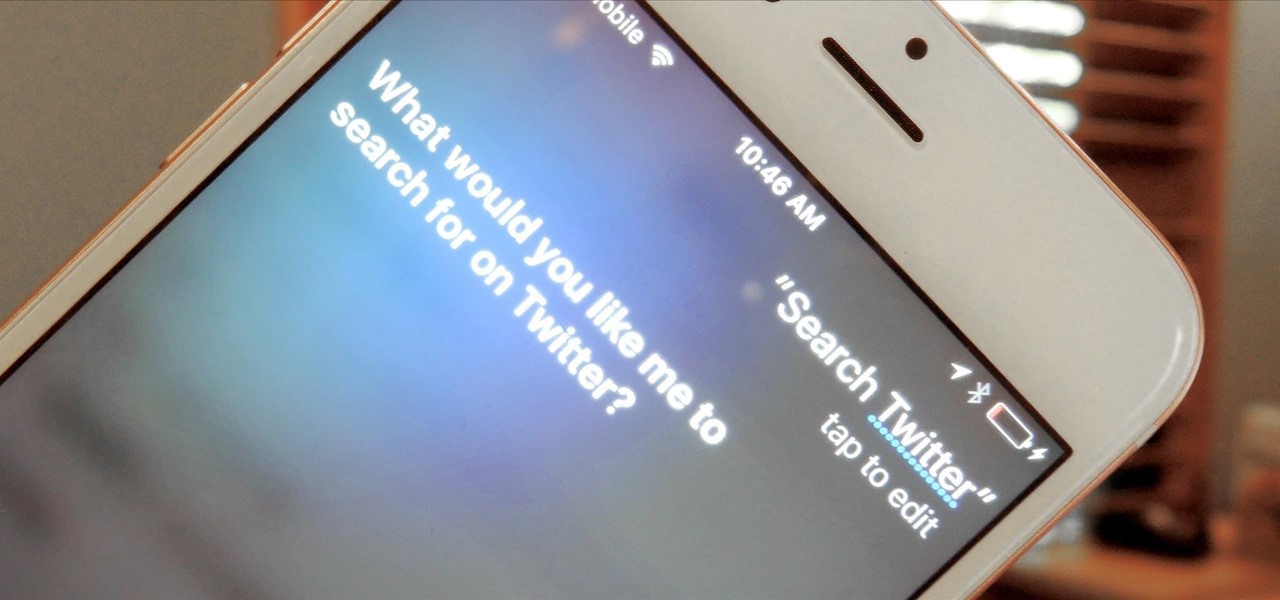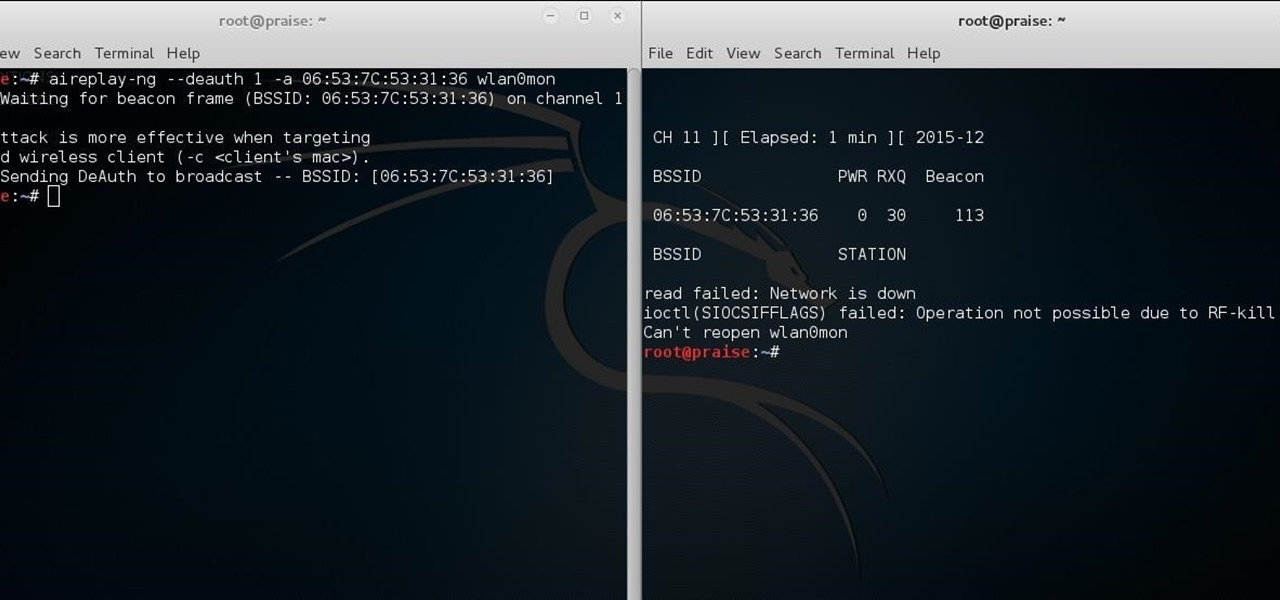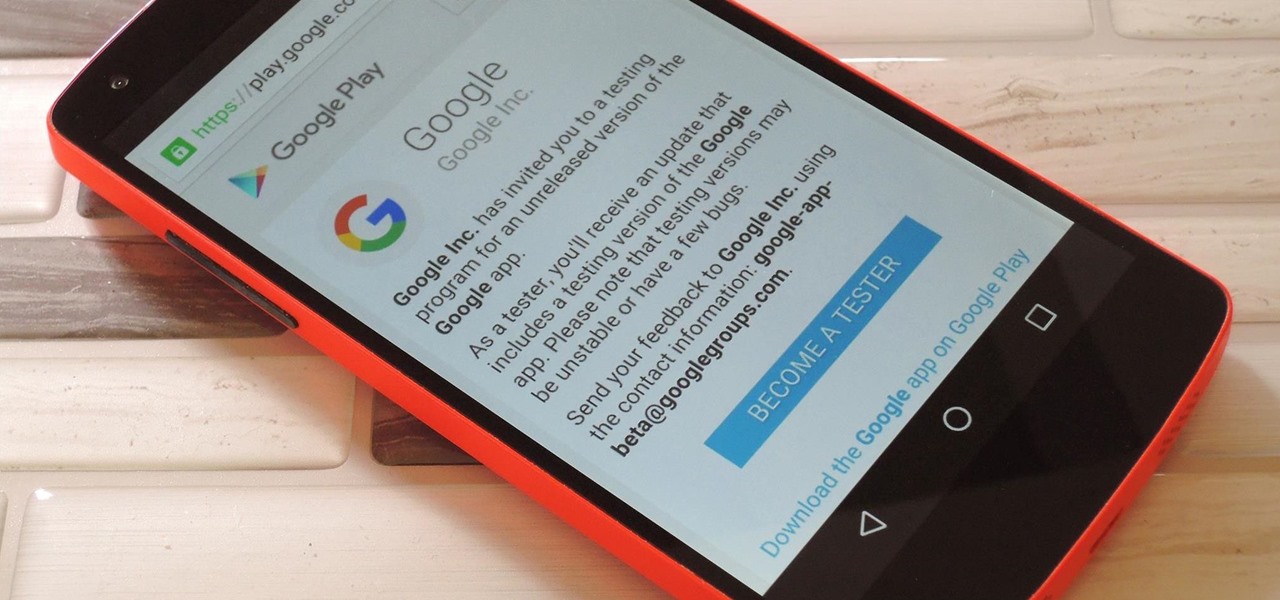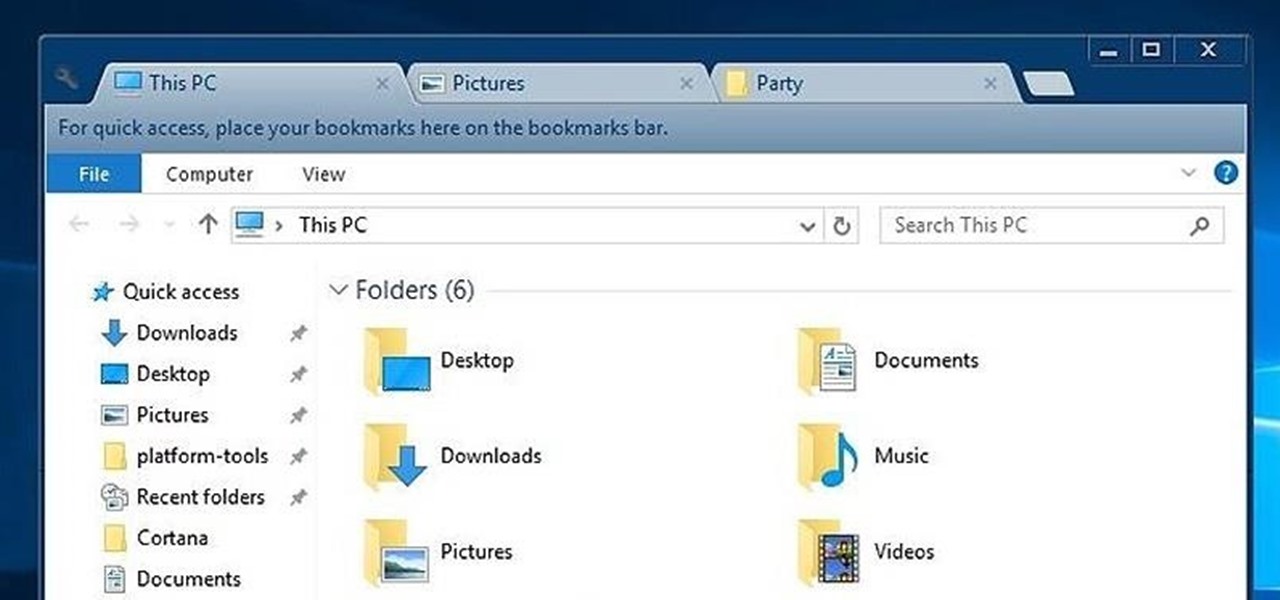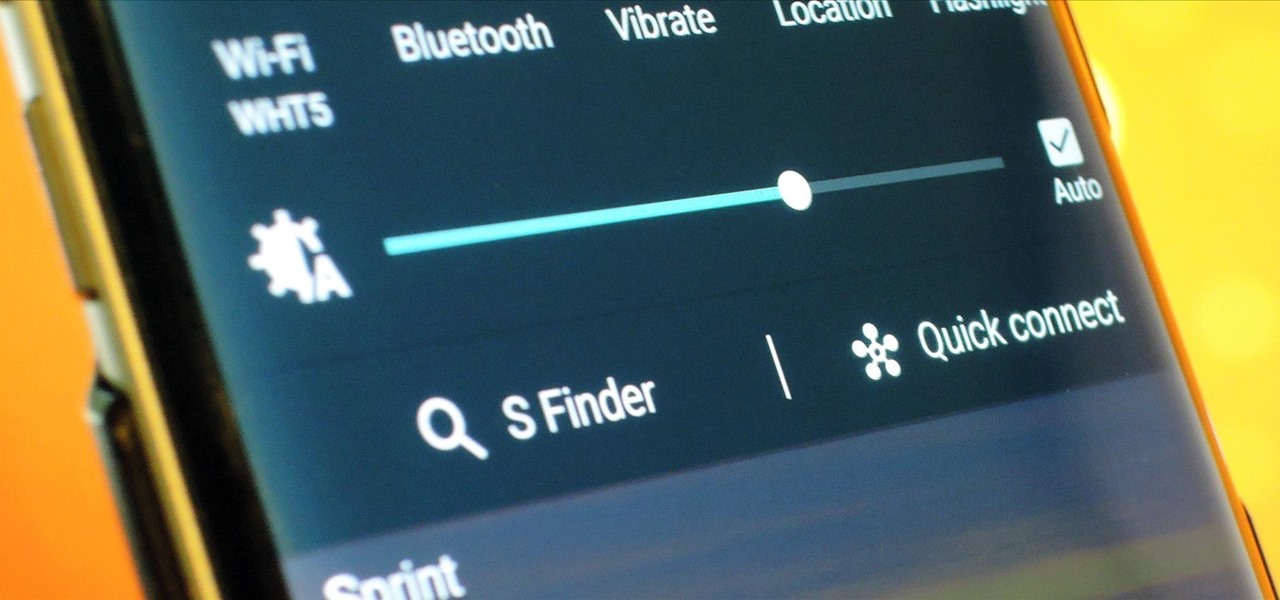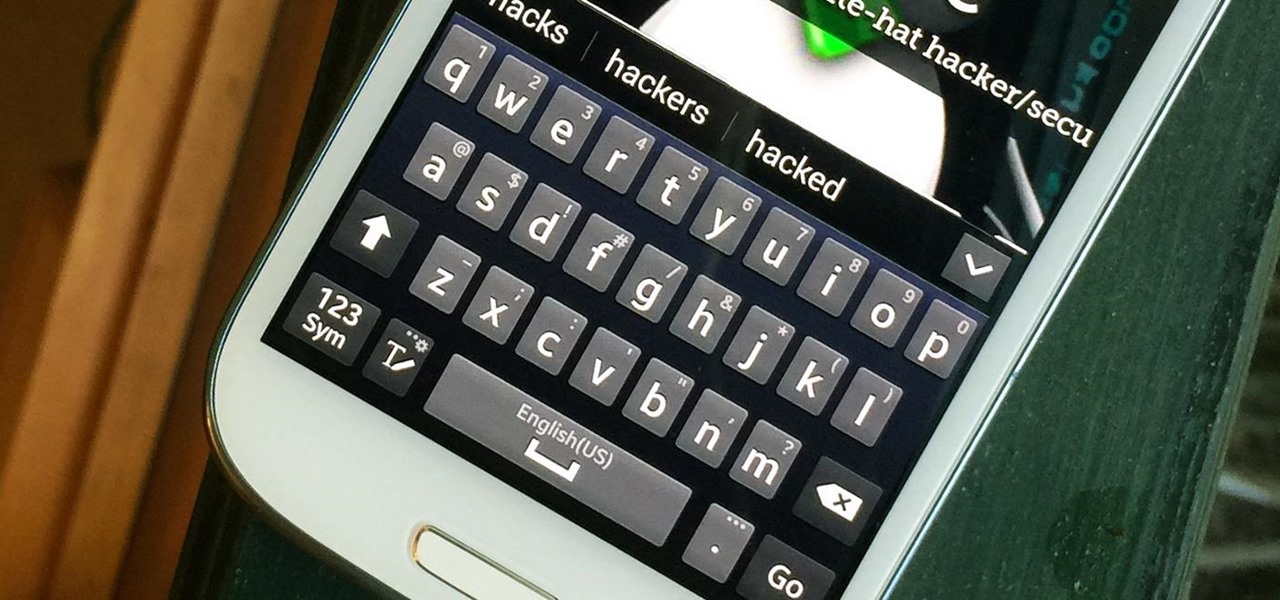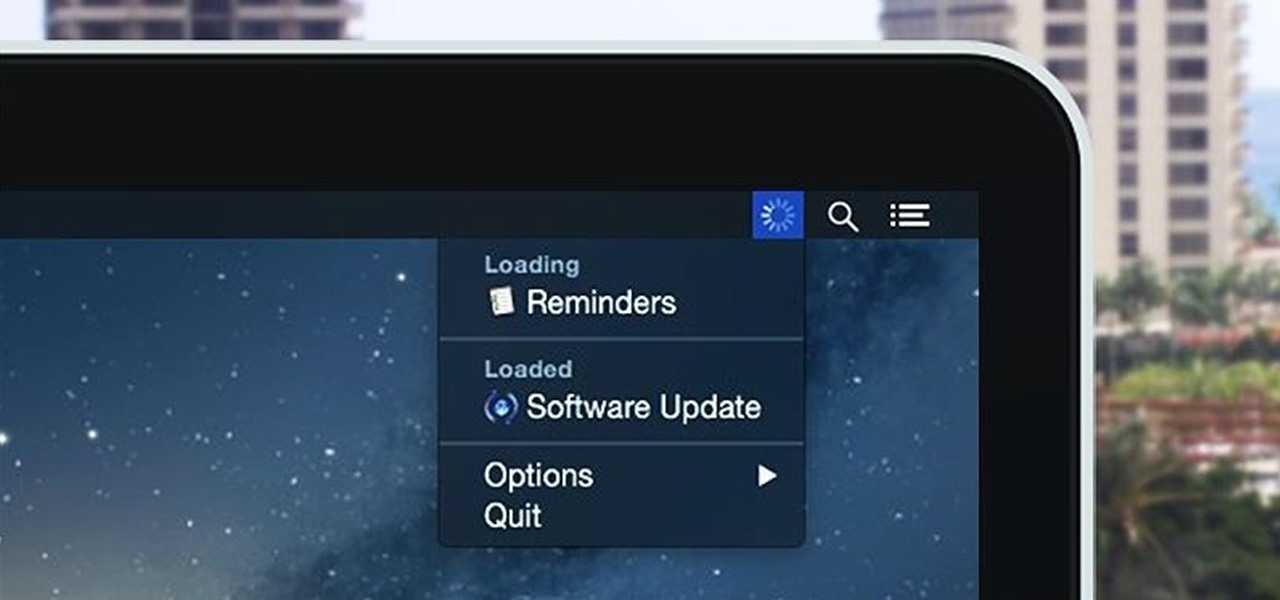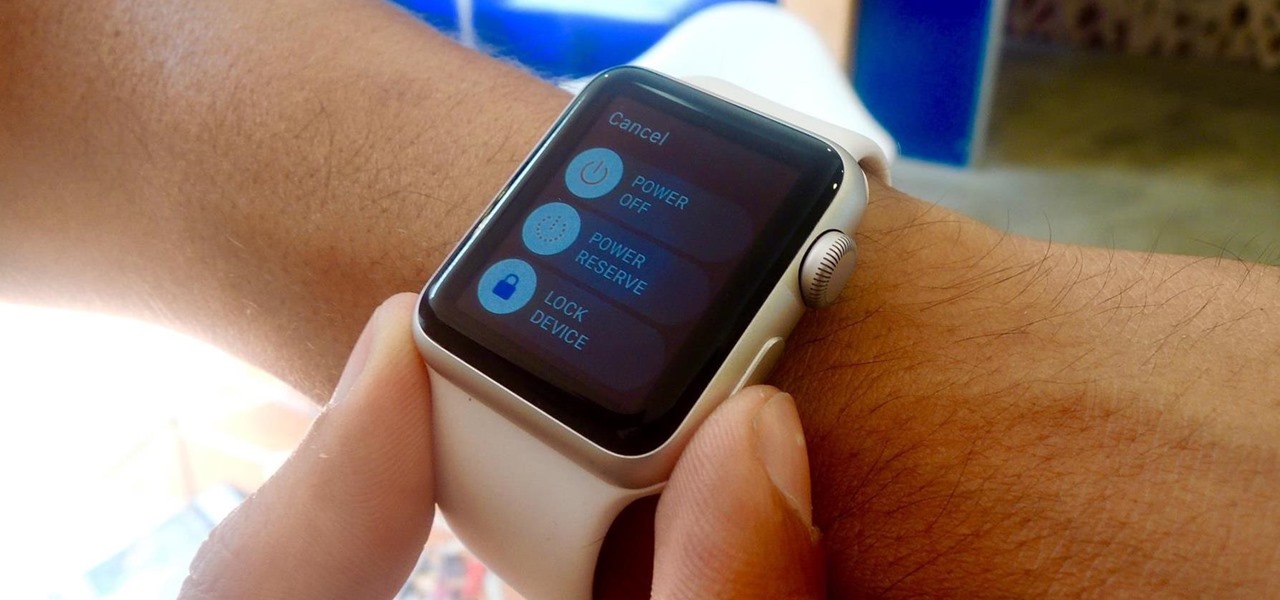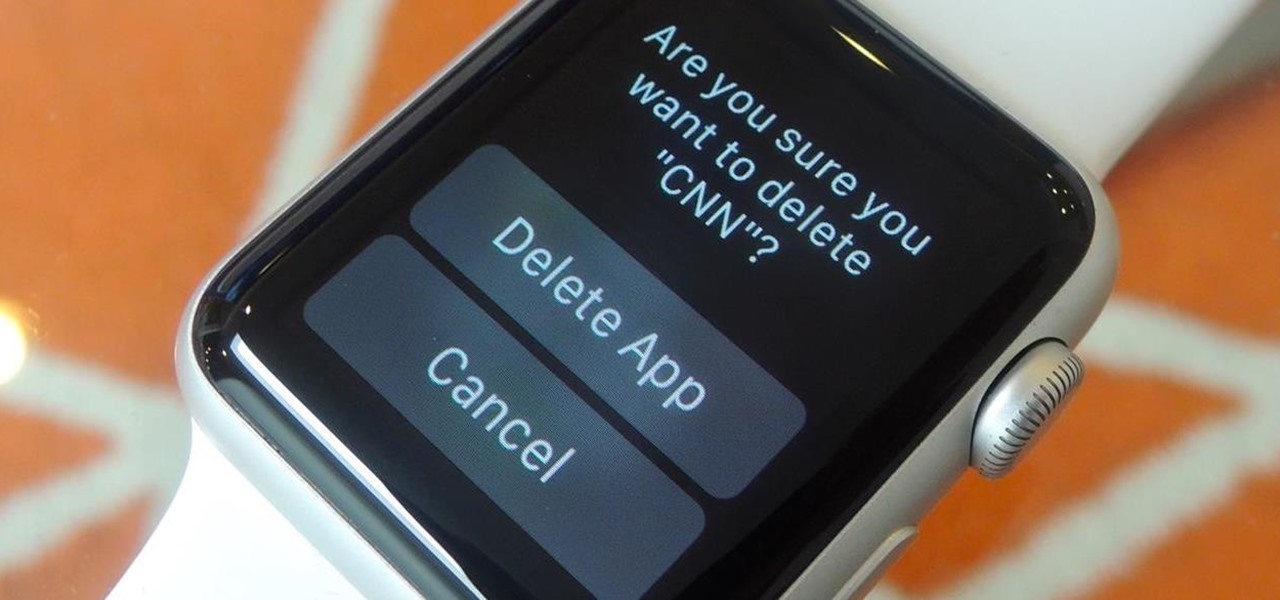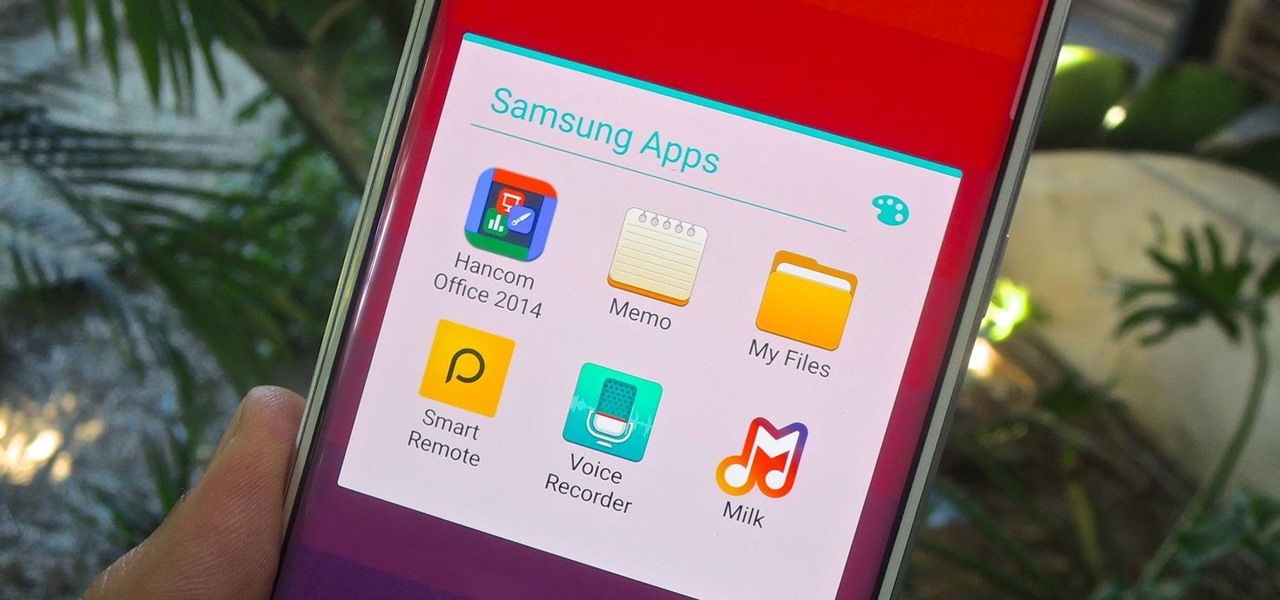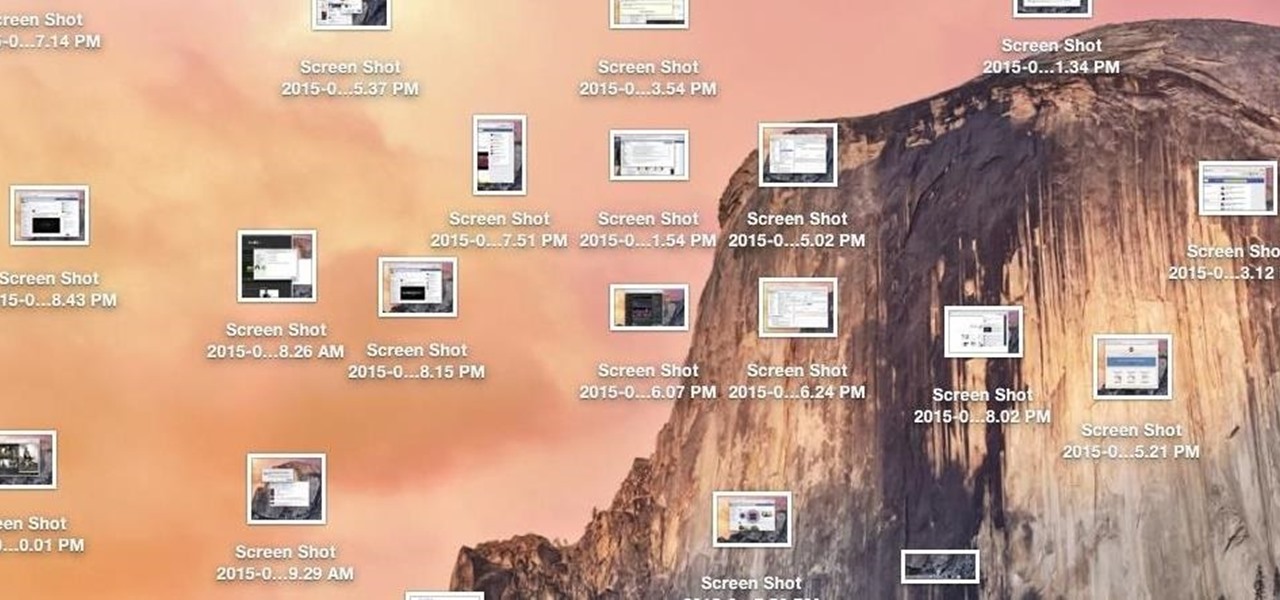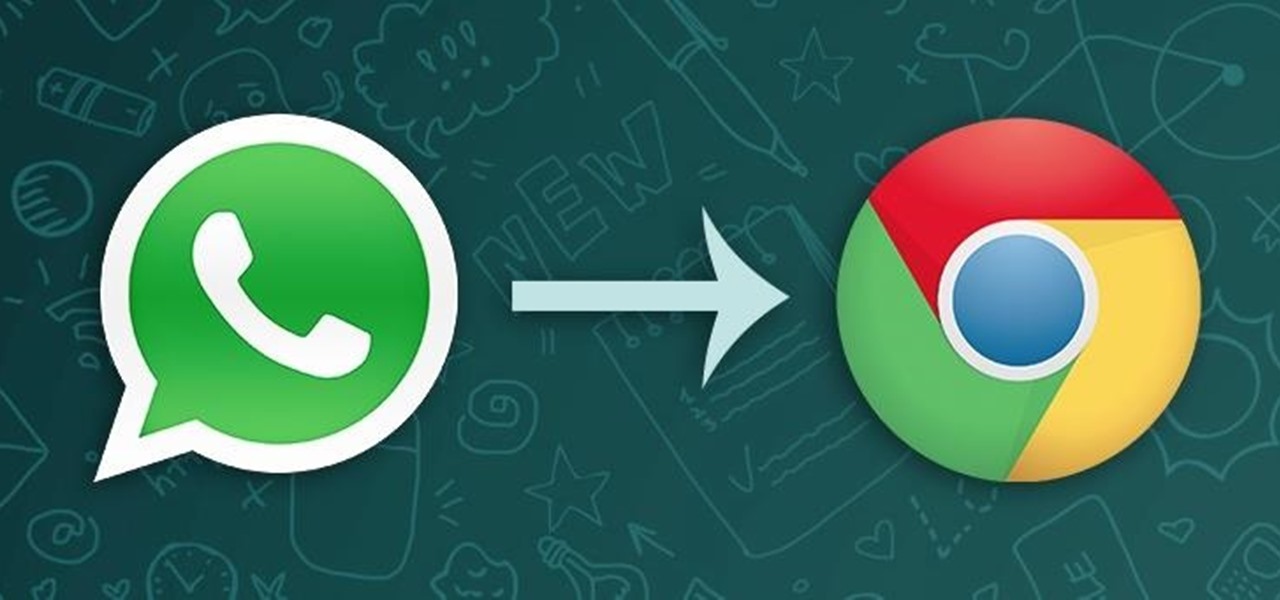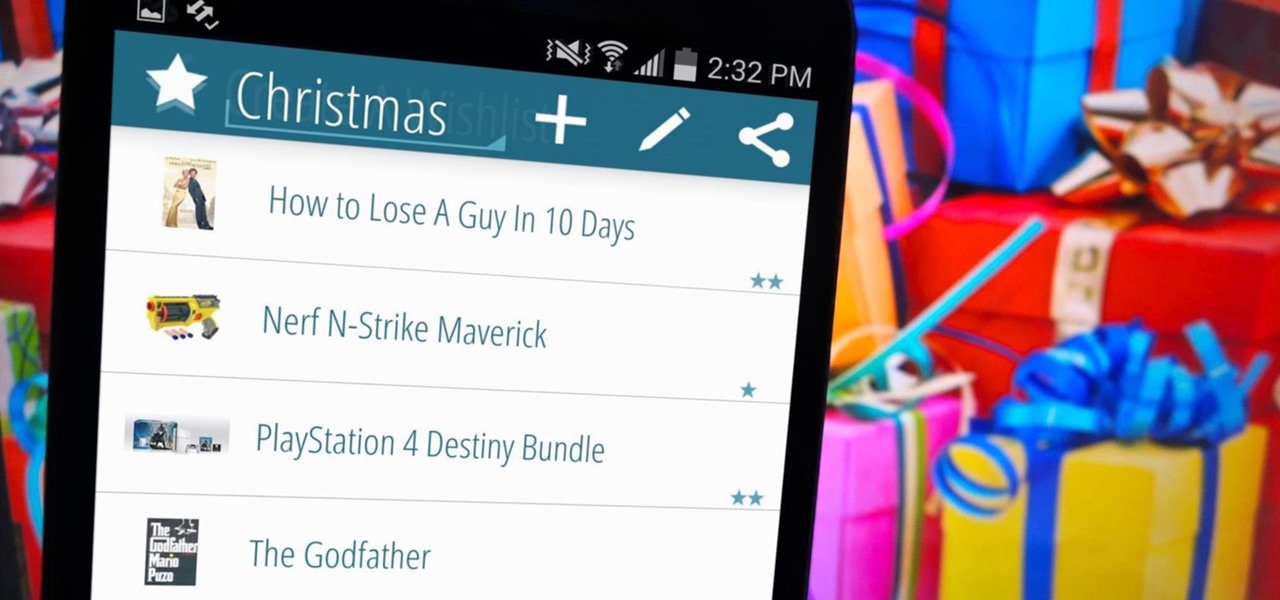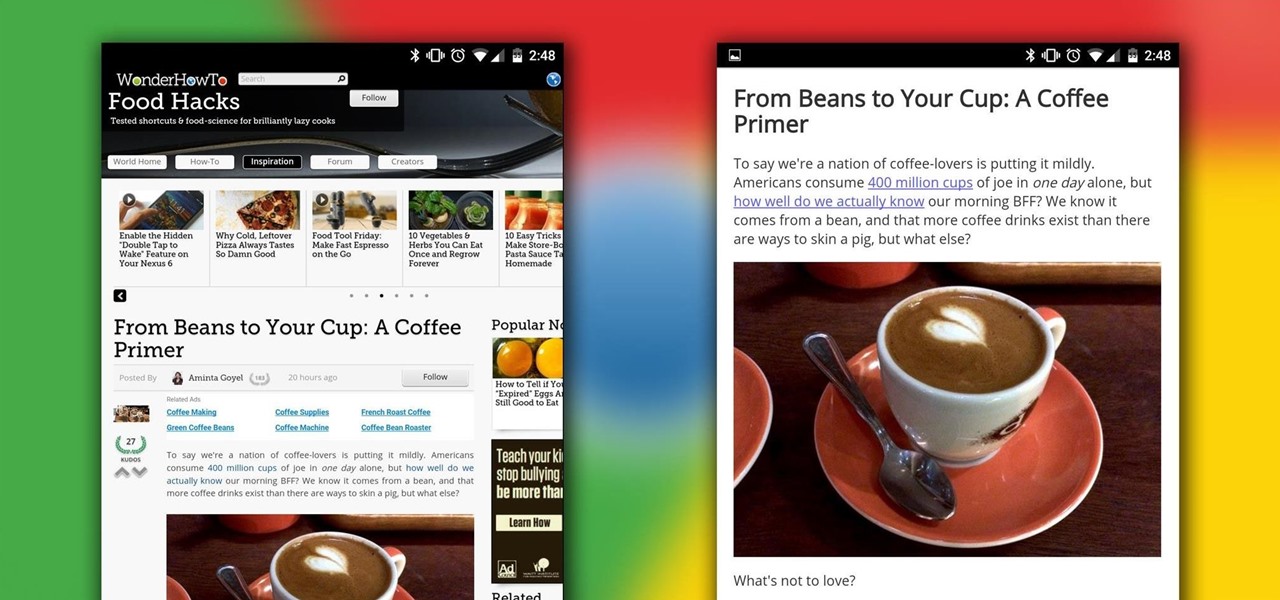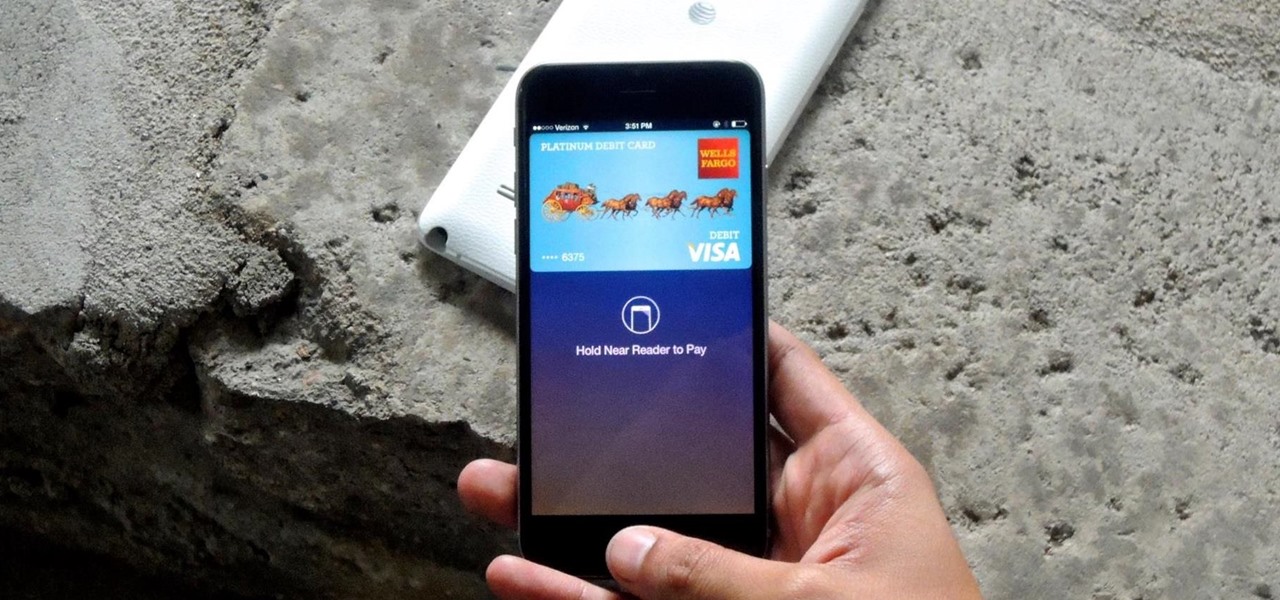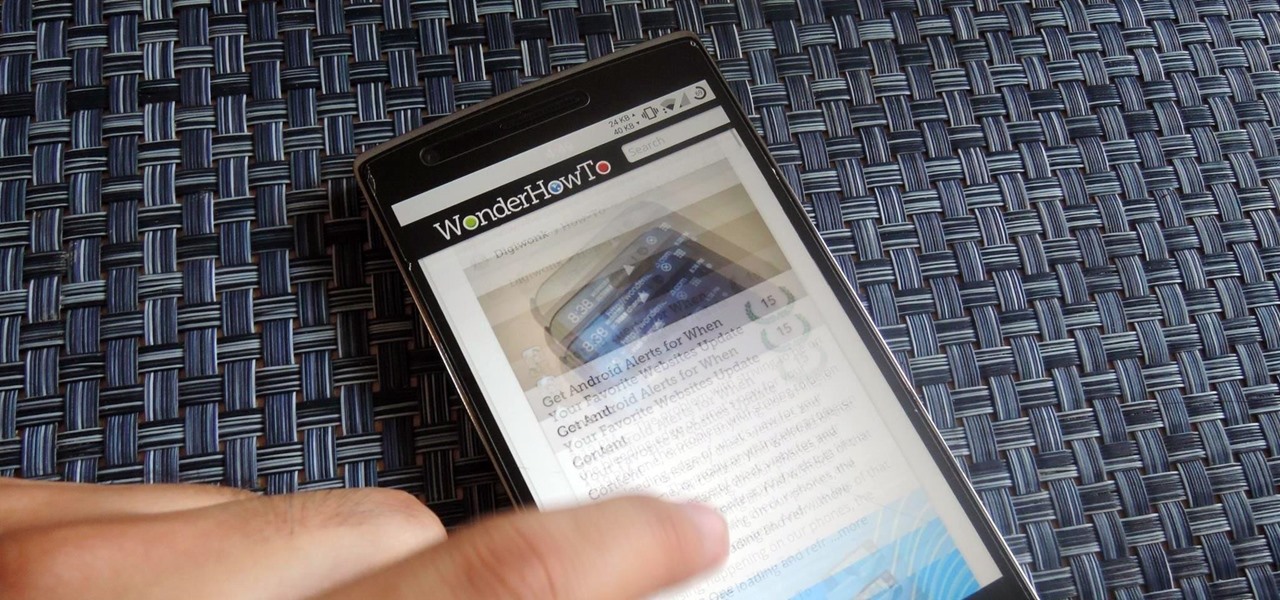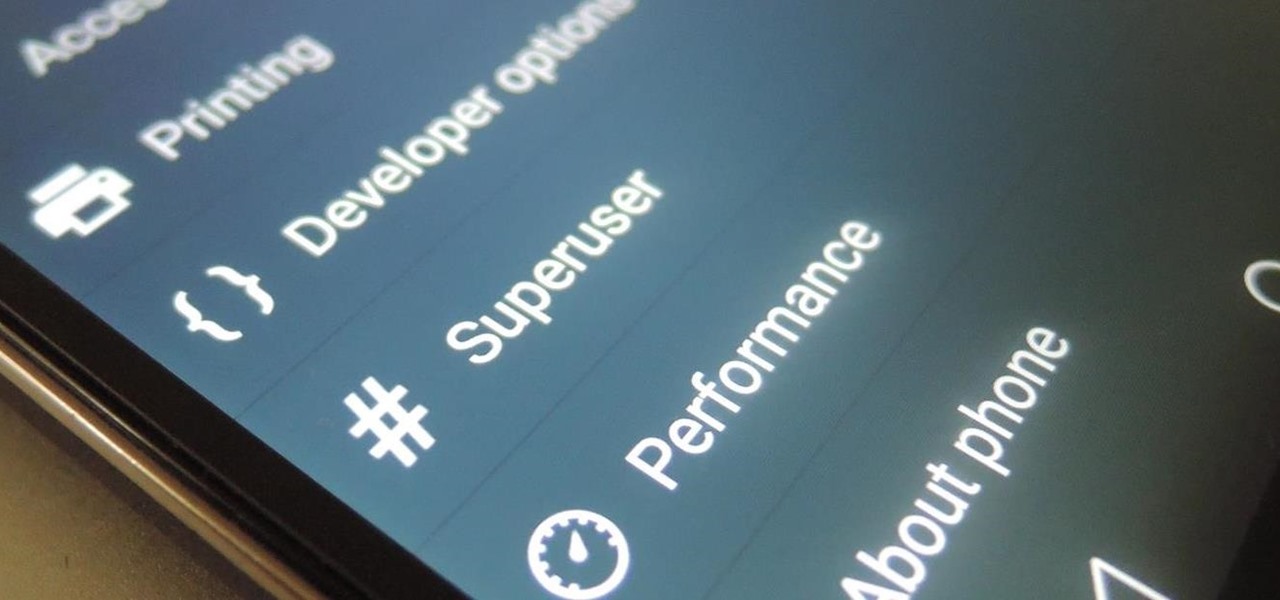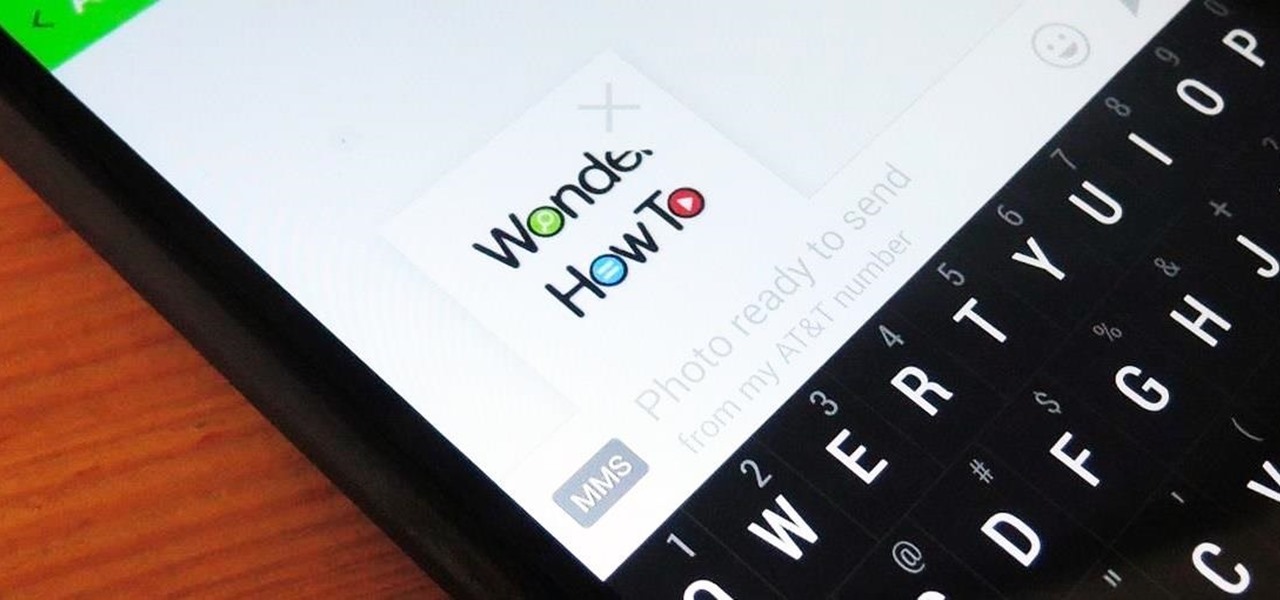What happens if you unknowingly connect a malicious USB drive and it starts infecting your entire office network? Instead of having a panic attack and working all night to find a fix, you can just put on a mixed reality headset like Microsoft's HoloLens and point.

The easiest way to see which Pokémon are close to your current location in Pokémon GO is by checking the Nearby tracker in the bottom-right of your screen. At least this was the easiest way up until a few days ago. Initially, the Pokémon in the Nearby screen would be marked with between zero and three footprint icons—the more footprints, the further away a Pokémon is from your location. Pokémon with zero footprints should be visible to you.
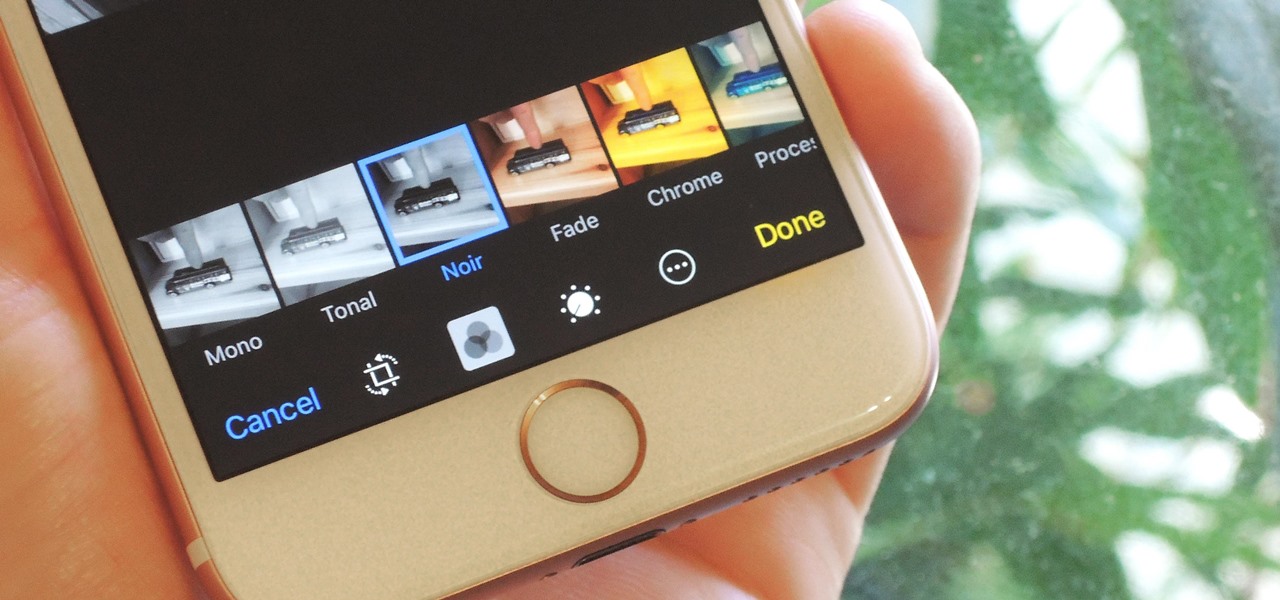
The iPhone 6s models introduced Live Photos in iOS 9, a cool new camera feature that takes a GIF-esque moving image every time you snap a pic, but the cool factor pretty much stopped right there. You couldn't take them on older iOS devices, share them with non-iOS users, or even edit them.

Mixed reality filmmaking isn't a new concept. Disney managed to make it work in 1988 with Who Framed Roger Rabbit, but not without an enormous amount of work. We haven't seen many mixed reality films of that scope since, and perhaps that's because it's still hard to accomplish. Filmmakers don't look through a viewfinder or monitor and see the fully rendered result on screen—but that can change with mixed reality headsets like the HoloLens.
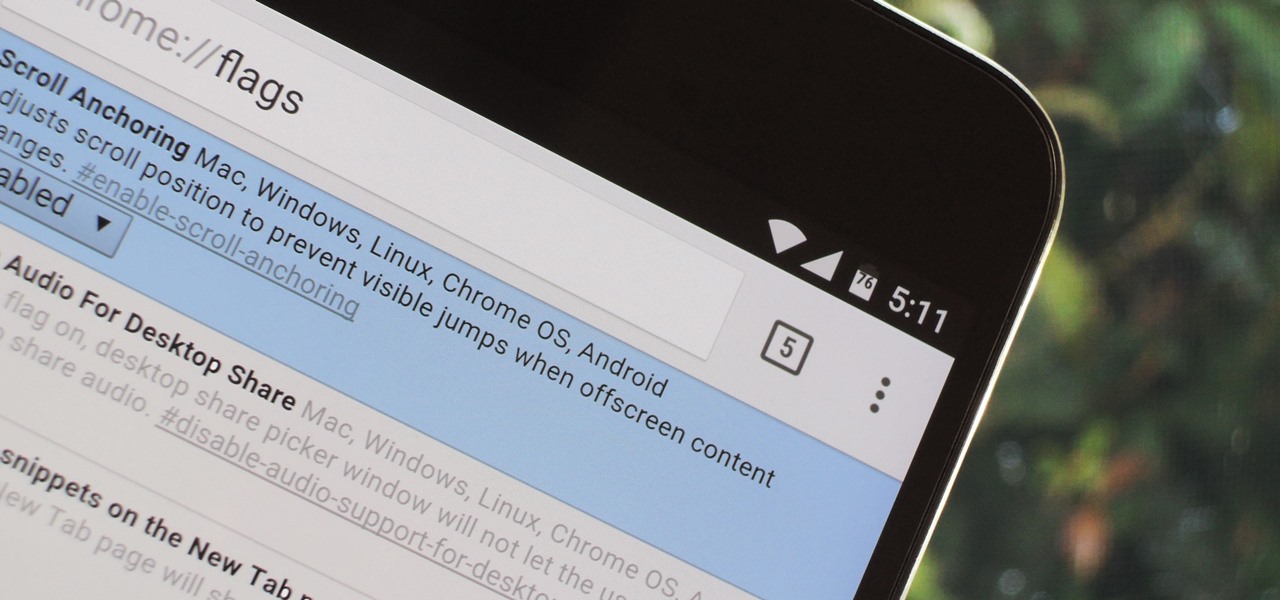
Google's Chrome browser comes pre-loaded on the vast majority of today's Android devices, and it's one of the fastest, most stable, and useful browsers out there. But it does have one major annoyance—while a page is loading, you'll see a link, then reach to tap it, but an element further up the page will load, and the link will jump out from underneath your fingertip.

Augmented reality has a variety of applications, but lately the face has been a major point of concentration for many companies. We're all pretty familiar with face swapping by now, but ModiFace employs similar technologies for more practical purposes.

Don't Miss: How to Make Perfect Poached Eggs, Every Single Time

A new iPhone exploit has recently been discovered by YouTube user videosdebarraquito, who has found many other exploits and bugs in iOS over the years. This new exploit allows someone to bypass the lock screen and gain access to contacts and photos via Siri, Apple's digital voice assistant—but it only affects the iPhone 6s and the iPhone 6s Plus because it requires 3D Touch functionality.

Now that Android Auto and Apple CarPlay have finally arrived, the days of clunky in-dash infotainment systems are coming to an end. Instead of using software created by an automotive company to get directions, stream music, or take calls, we can now get the best user experience Silicon Valley has to offer—all while sitting comfortably in the driver's seat.

Hello there learners and readers! I figured I'd show you guys my problem and how I solved it, hoping that it would help people who are facing the same issue. Today, we'll be talking about the solution of

Taxi drivers and cab companies across the globe are in an uproar over Uber, and for good reason, too—you just can't compete with the low fares and ease of use that Uber brings to the table. The only downside is that the groundbreaking ride share service usually requires a smartphone—but that shouldn't be an issue anymore with one simple tip that I'll outline below.

Not that long ago, Google introduced a beta program for their Google Search app on Android. Much like any beta program, testers will get access to new features before they officially debut, but you might have to put up with the occasional bug as new functionality is introduced. If you'd like to sign up, it's quite simple, but I'll go over the process in detail below.

While Windows 10's new File Explorer is just as, if not more, useful as it was in previous iterations of Windows, it could definitely still be better. Two features that would greatly improve File Explorer are tabbed results and a customizable user interface, similar to how they are in Google Chrome.

The Calendar app that ships with Windows 10 has a nice little feature that will help make your days more productive by showing the current five-day weather forecast.

I'm a PlayStation 4 owner, but also enjoy gaming on my Mac. Though it may not be as synonymous with computer gaming as a Windows system, it's still a great experience. But what makes it even better is ditching the keyboard and mouse for my PS4's DualShock controller.

Sure Samsung toned down TouchWiz on their latest flagship devices, but there was one issue (albeit minor and mostly cosmetic) that really irked me: those damn "S Finder" and "Quick connect" buttons in the notification tray. Only the T-Mobile S6 variants shipped with an option to remove these two buttons, so AT&T, Sprint, Verizon, and other non-T-Mobile users were stuck with them taking up space in the notification panel. If you didn't mind rooting your device, there was a way to remove them b...

If you've noticed a tiny discolored spot on your computer screen that just doesn't seem to go away, chances are you have a stuck pixel. With modern LCD and OLED screens, there are millions of incredibly small dots (pixels) that make up all of the contents of your display—and within these pixels, there is a set of red, green and blue subpixels. These mix together at various levels to create all of the different colors you see.

Last week, NowSecure security researchers revealed that nearly 600m Samsung mobile devices are vulnerable to a type of MitM attack.

Whether you love or hate wearing high heels, a pair of stilettos can be incredibly painful. You can feel blisters, searing pain, pressure, and stabbing aches long after you kick off those heels, but a really simple trick could help alleviate some of the issues caused by tight-fitting, wobbly shoes. According to Kat Collings of Who What Wear, taping your third and fourth toes (if counting away from the big toe) together with tape will reduce the amount of pain you feel in the ball of your foot...

Monitoring your Mac with widgets can be the first step in identifying bandwidth issues, but finding the root of the problem can be a completely different story. Usually you will have to open up Activity Monitor in Mac OS X to look for apps hogging your bandwidth, but with Loading, you can get a detailed data usage report right from your menu bar.

Depending on how many Watch-compatible apps you have, the Home screen on your Apple Watch is either insanely clean or absurdly messy. When I first synced my Watch with my iPhone, I was attacked with a huge honeycomb of apps, strewn across my Home screen in no particular order.

It probably doesn't happen much, but occasionally you'll run into a frozen or bugged-out app on your iPhone or other iOS device. That's where force-closing comes in, allowing you to close any app manually through a few clicks and swipes.

There's a built-in timer feature on the iPhone's Camera app that helps you set up your device, step back, and take a photo before time runs out. This feature is useful when there isn't another person around to take a photo of you, or when you don't want to be missing from a memorable group picture. Unfortunately, timers don't always work well. With a timer, no one can sit behind your iPhone to see if the picture is perfectly focused and framed, but that's where your Apple Watch comes in.

Regardless of the size and metal-type you purchased, storage and space are limited on the Apple Watch, so stuffing it full of apps like you'd do on your iPhone may not be in your best interest. If you went app crazy when you first set up your Apple Watch, don't worry—it's easy to uninstall some of them. Just know that you can only delete third-party apps, which means stock apps like Photos or Workout are there to stay.

Upon getting the new Samsung Galaxy S6 Edge here at the office, there are countless things we wanted to do before actually diving in and using the device. One of those things is removing all of the unnecessary pre-installed applications we never asked for.

With wearable tech becoming the latest trend in electronics, it's a shame that most smartwatches are locked down to one ecosystem. If you purchase a smartwatch, you can expect that it will not work with devices from competing manufacturers. That will be the case for the Apple Watch when the product finally hits shelves, and it has been the case for Android Wear devices like the Moto 360 for quite some time now.

I've used the flashlight feature on my iPhone more times than I can count. It's an invaluable tool that's super easy to activate; just pull up the Control Center and hit the flashlight icon. However, turning it off isn't always as easy, especially when you're on the lock screen.

While my desktop is usually neat and organized, it quickly fills up with screenshots each and every day. Usually, I end up putting them in a folder or just trash them, but why not make the entire process of taking and organizing screenshots easier by changing their default save location? With the help of Terminal, I'm going to show you how to change the default save location of screenshots to anywhere you want in Mac OS X.

In a long-awaited move, the popular messaging platform WhatsApp has finally made its official web debut. Desktop and laptop owners will be happy to know that they can now message their favorite contacts directly from their computers, without the need to install additional apps.

With over 1.5 billion people on this planet without electricity, it's hard for those of us in developed nations to even fathom how anyone can read, write, repair, or do anything else that we take for granted without any lights. While some of our First World problems pale in comparison, they remain issues nonetheless, one of the biggest being constant battery drain from portable electronics.

I love the holidays, but man am I sick of receiving oversized sweaters as Christmas presents. As well as people think they know us, their gifts often say otherwise. Instead of stocking up on useless items and articles of clothing you'll never wear, it's high time to create a wish list that's easily sharable amongst family and friends, and it's incredibly easy to do on Android.

Reading articles on an Android phone using Chrome Browser can be a little bit of a battle; it often times requires adjusting the page to fit the screen in order to make it easier to read and scroll through. I sometimes lose this struggle and give up trying to read on my device, saving the article for a later time when I'm on my laptop.

During initial reviews of the Nexus 6, the "double tap to wake" feature was something originally slated to be present on the device, since Motorola built it and it's been a key feature of the Moto X. However, the feature was scrapped for Ambient Display, which wakes up the screen when the device is picked up or a notification arrives. So while having both could be seen as overkill, it doesn't mean we shouldn't have the option.

Apple Pay is ready for use at over 220,000 outlets across the United States. By using your iPhone 6 or 6 Plus, all you have to do is point your device at any NFC-enabled point-of-sale system compatible with Apple Pay, press your fingerprint on the home button, and voilà—you've just paid for something with your card. As a matter of fact, the store doesn't even need to have Apple Pay compatibility to work with your phone. If their machines have NFC-technology, they'll recognize your device (unl...

The hardware running your One is nothing short of powerful, but the people at OnePlus can't control how developers choose to utilize that power—or rather, not utilize it. Most popular developers have removed all signs of lag from their apps, but others still have archaic lines of code that can make your shiny, new device feel like a first-generation smartphone.

The OnePlus One comes with CyanogenMod 11S built in, but there are certainly some traditional CyanogenMod features missing from this version. One of the most obvious missing ingredients is the lack of a native SuperUser app, most likely to prevent inexperienced users from causing unintentional damage to their device's software.

Whenever a picture is sent via MMS, a certain amount of compression needs to be done in order for a carrier's network to send it. That compression is meant to ease strain on the network, but in the end it leads to heavy downsizing and increased graininess in pictures.

Lending someone your phone to make a call is always an awkward situation, as you closely monitor them to make sure they stick to a phone call rather than wandering off into private applications like your photo or messaging apps. You don't necessarily want to eavesdrop on their conversation, but trusting people with your phone is difficult, especially if you have some risqué or embarrassing pictures stored on it.

A musical hiccup during a DJ's set can completely ruin the mood, and that same feeling can definitely translate to mobile listening as well.

This past year, Facebook spent $19 billion purchasing the popular messaging app WhatsApp, and for good reason. Mark Zuckerberg isn't going to spend that type of money on just any application. WhatsApp is widely popular and frequently used by more than 500 million users worldwide, which is almost twenty percent of the Earth's population.