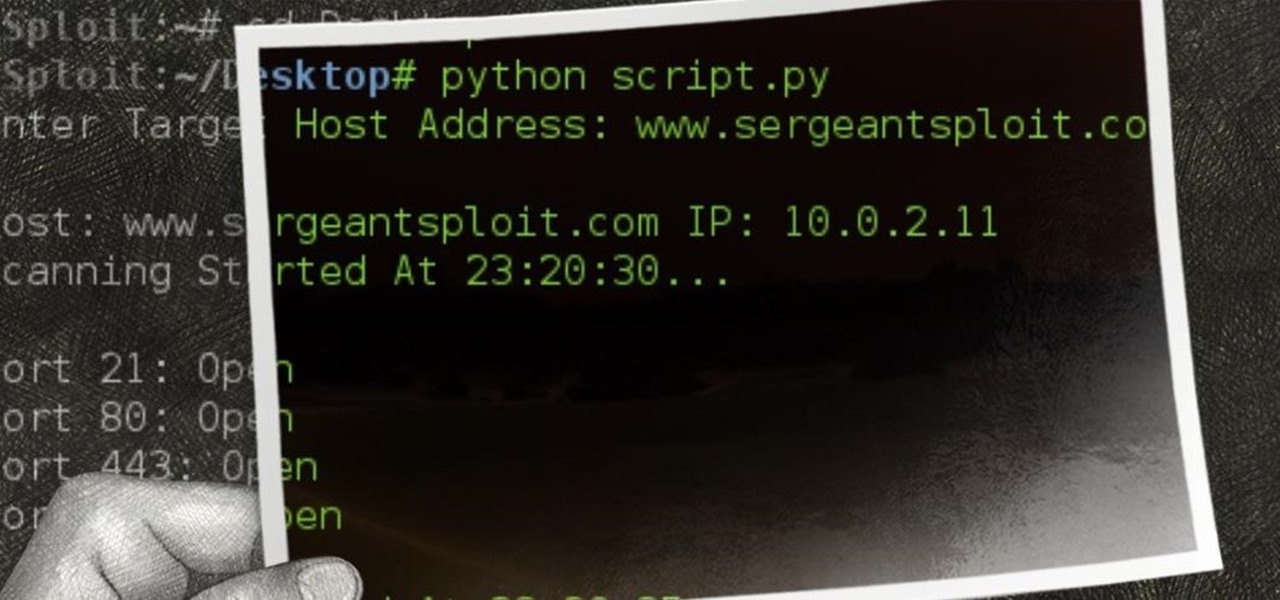
SPLOIT: How to Make a Python Port Scanner
NOTICE: Ciuffy will be answering questions related to my articles on my behalf as I am very busy. Hope You Have Fun !!!

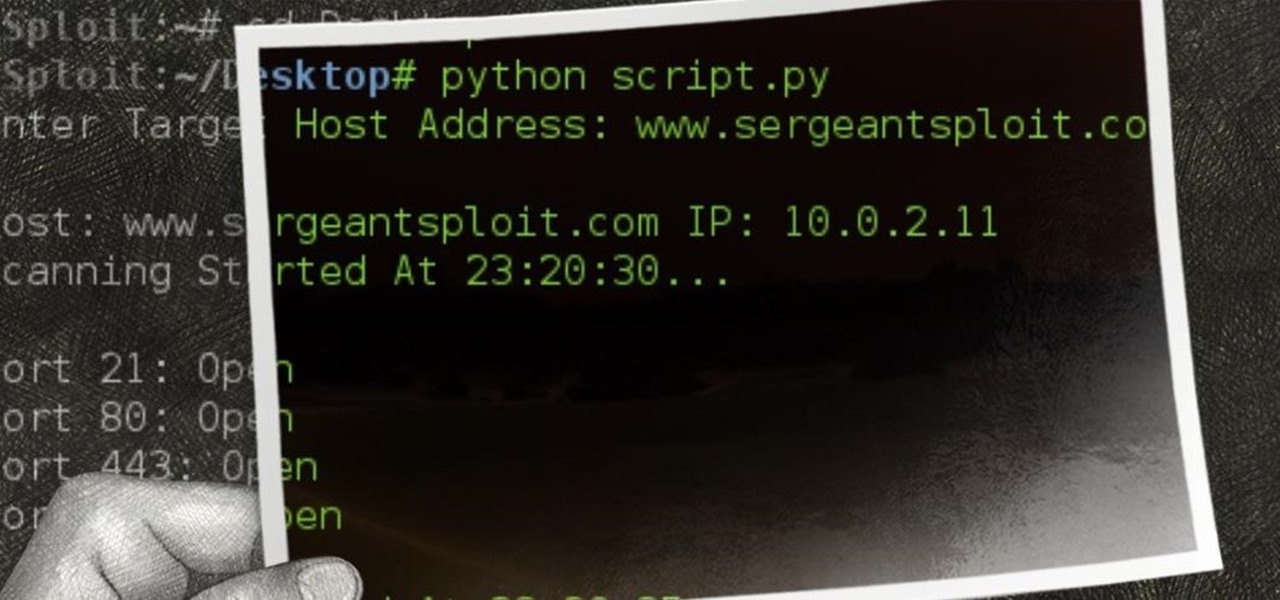
NOTICE: Ciuffy will be answering questions related to my articles on my behalf as I am very busy. Hope You Have Fun !!!
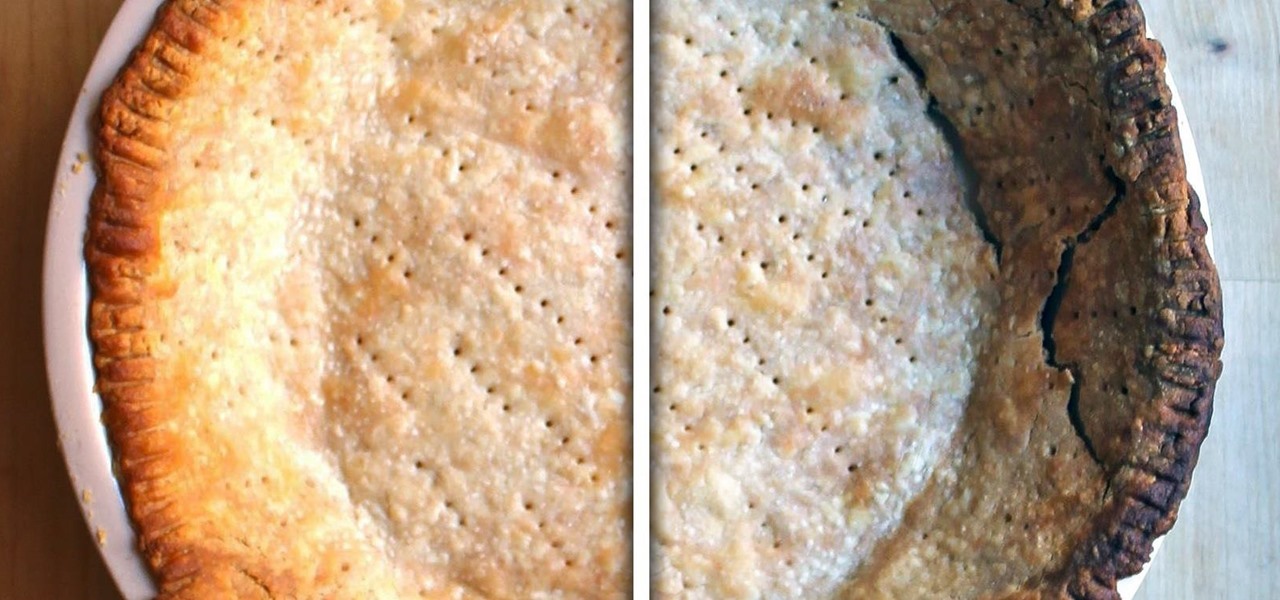
Making a good pie crust can seem intimidating to the uninitiated, but once you master this skill, a whole world opens up to you. Not only can you make all manner of fruit, custard, and cream-filled pies once you know all the tricks, you can branch out into the world of quiches, savory pies, and flaky, crispy turnovers, too. We've already told you how to get perfect, firm fruit pie fillings, so now, let's learn about crust.
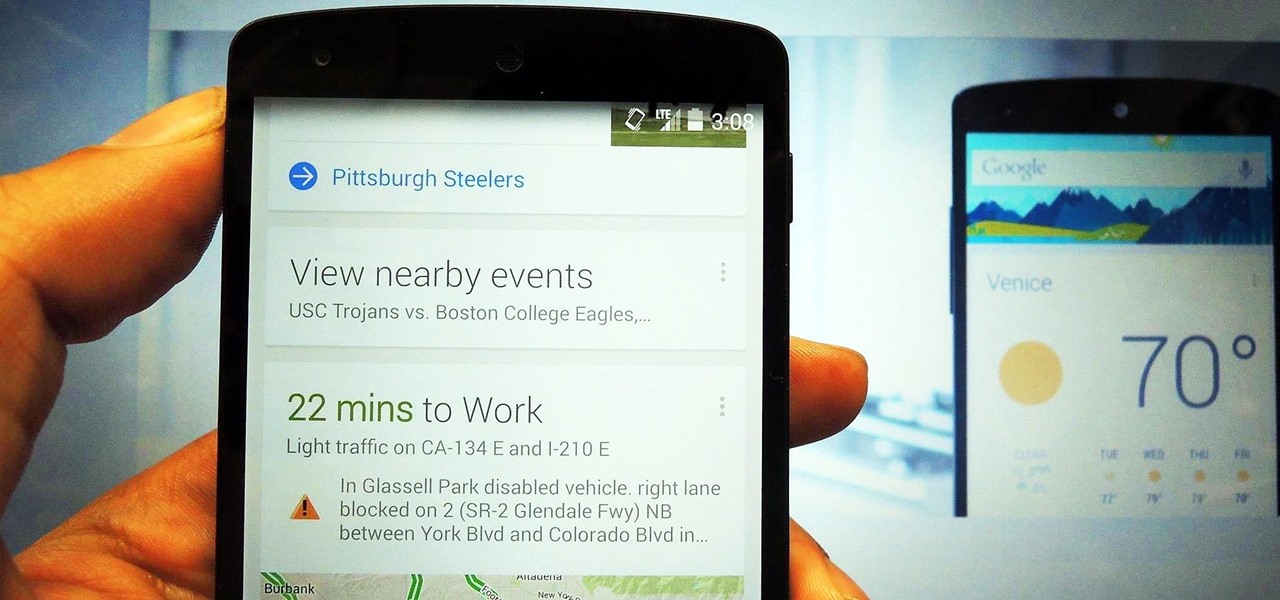
The launch of Android 4.1 Jelly Bean was also the launch of Google Now, a service that was supposed to one-up Siri, the resident personal assistant for iOS devices. Google Now offered enticing features, but its launch went unnoticed by a great many Android users.

Despite the security concerns that have plagued Facebook for years, most people are sticking around and new members keep on joining. This has led Facebook to break records numbers with over 1.94 billion monthly active users, as of March 2017 — and around 1.28 billion daily active users.

I don't know how many of you had this experience in your youth, but when I was a kid, I used to actively think about what would happen if I suddenly woke up in a fantasy land, or were to pass through a portal into another space and time. I knew it wouldn't really happen, but when you're a kid, these can be important issues to you. So I slept with my glasses on every night, just in case. Photo from George Pal's The Time Machine.

One of the hardest, most intimidating parts of making your own Steampunk guns from scratch is the wooden stock of the gun. To be fair, it's probably the hardest part. It requires the most artistry, and is the easiest to mess up.

In the first part of this two-part guide, I covered cutting, grooving, beveling, making holes, and stamping/tooling. I hope you enjoyed that part, because we're pushing the accelerator to the floor and moving ahead at full speed!

Notch loves Halloween. He must, because he keeps putting scarier and scarier things into Minecraft around Halloween time!

Visit a webpage on your iPhone, iPad, or Mac, and there's a good chance you'll be bombarded with distractions such as ads, fullscreen pop-ups, cookie consents, log-in requests, notifications, email signups, sticky videos, and calls to action. If you're using Safari and content blockers, "Block Pop-ups," and Reader mode can't hide the elements you need, Apple's got a new tool you should be excited about.
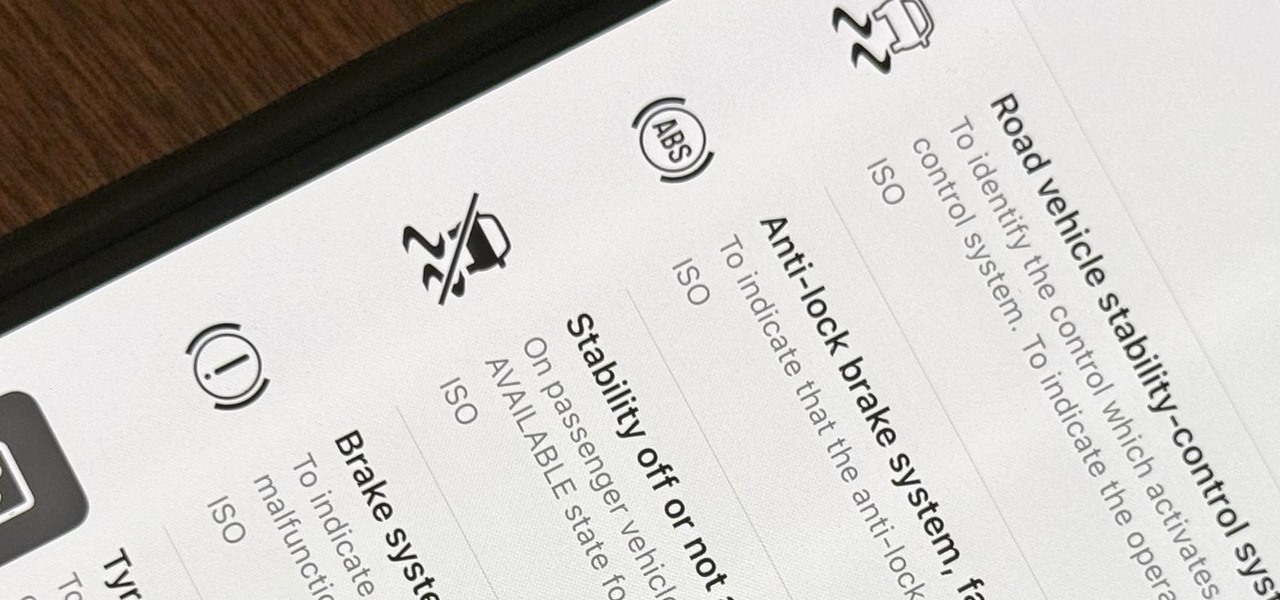
When you encounter a mysterious laundry care symbol or alarming vehicle indicator light, you might just ignore it rather than ask somebody, search online, or open a user manual for the answer. If you have an iPhone, there's an easier way to decipher the meanings behind perplexing symbols and signs—and it only takes a few seconds.
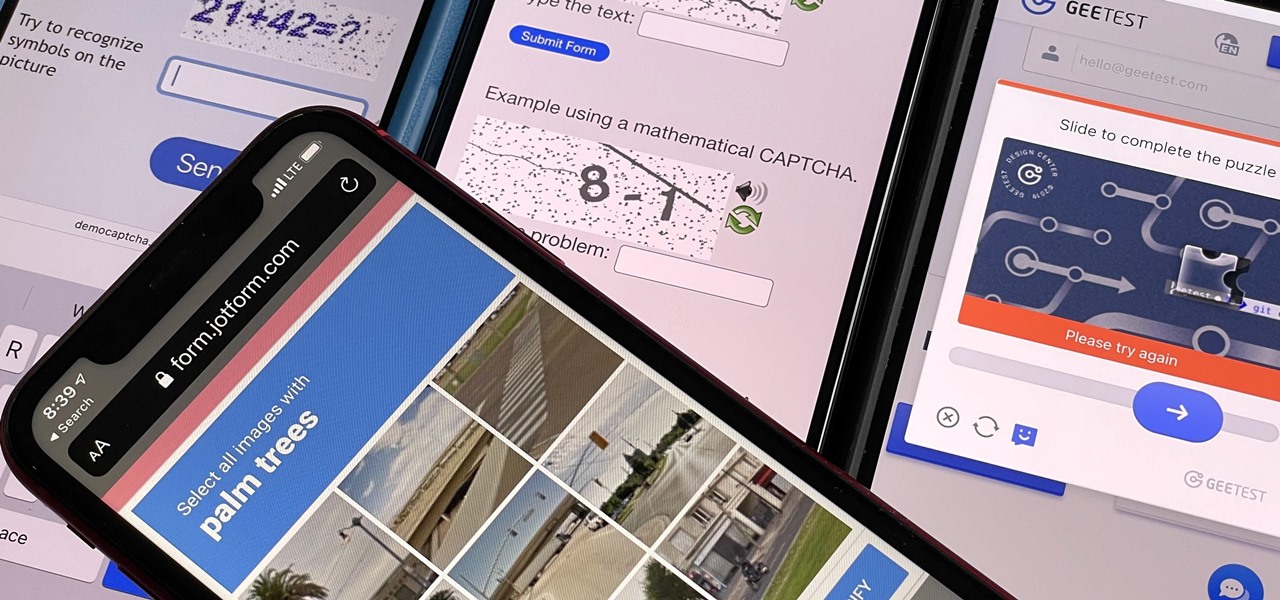
Some websites require you to perform a verification task so they know you're human and not a bot. It helps websites curb spam, abuse, unauthorized access, and cyberattacks but also adds an obstacle for anyone trying to visit their content. If you find it more of a nuisance than a necessary evil, there's an easy way to reduce the number of human verification prompts you receive on your iPhone, iPad, and/or Mac.
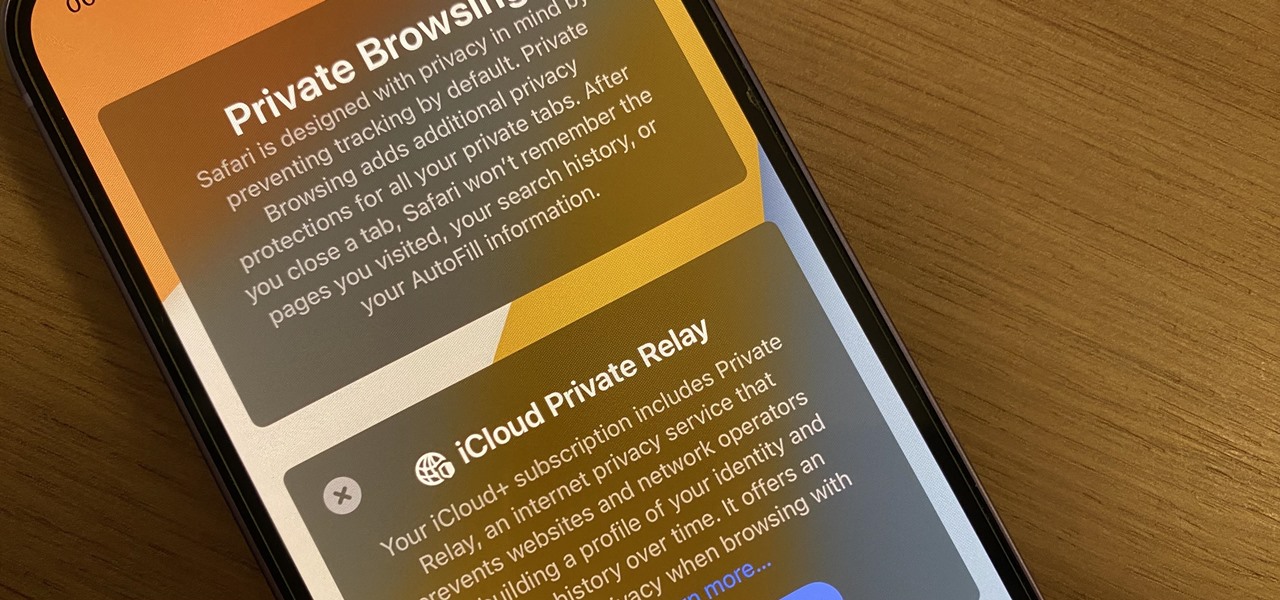
Safari's massive upgrade in Apple's latest iPhone software update includes new features you won't find in any other web browsers on iOS, from better ways to stay organized to enhanced security and further privacy protections.
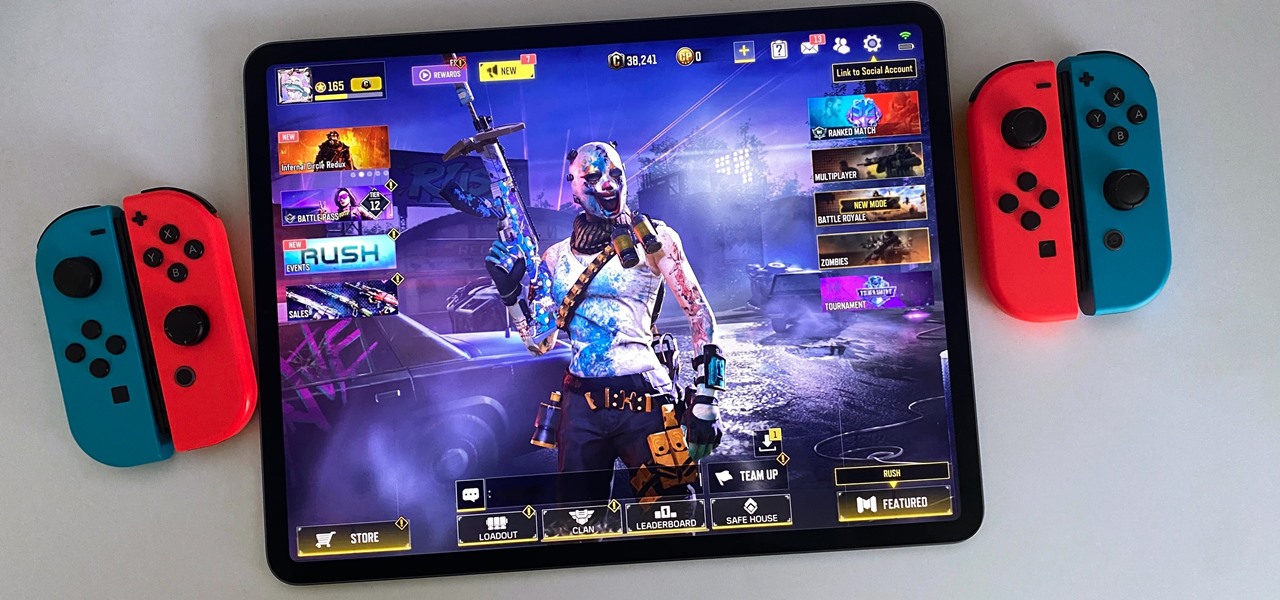
Gaming just got easier, thanks to Apple. A secret feature on your iPhone or iPad makes it so much easier to beat that level or opponent you can't seem to defeat, and it can even help you learn to play a new game faster.

Apple's Always-On display feature for the iPhone 14 Pro and 14 Pro Max can show important information on the screen even when the device is sleeping. While the dimmed Lock Screen may seem like a WYSIWYG component, there are actually a few ways you can customize it to fit your needs better.
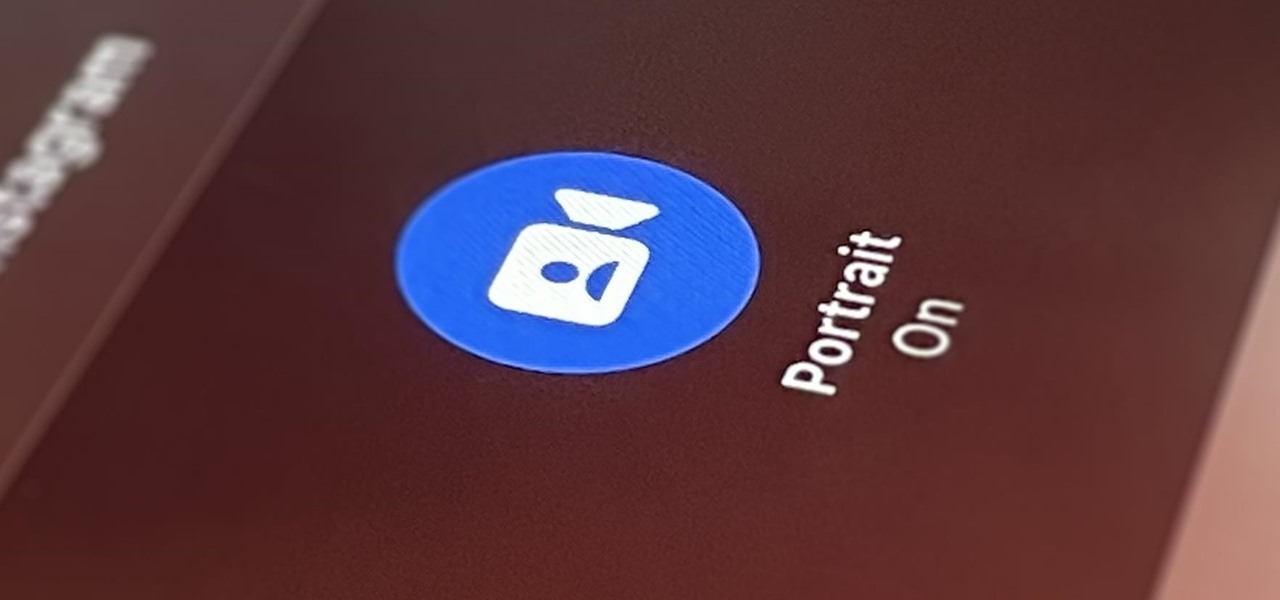
Your iPhone's Camera app isn't the only place you can use Portrait mode for selfies. An easy-to-miss feature built right into iOS lets app developers leverage Apple's powerful Portrait mode effect in their own apps, so you can add a shallow focus effect to photos and videos when using the front-facing camera in FaceTime and apps like Facebook, Instagram, Snapchat, and Zoom.

Customization has always been the main draw of Android for me, but Apple has an impressive feature on iOS 16 that lets iPhone users create customized emoji wallpapers for their home and lock screens. While Android doesn't have something like that built-in by default, it's easy enough to make emoji wallpapers for your Android phone.
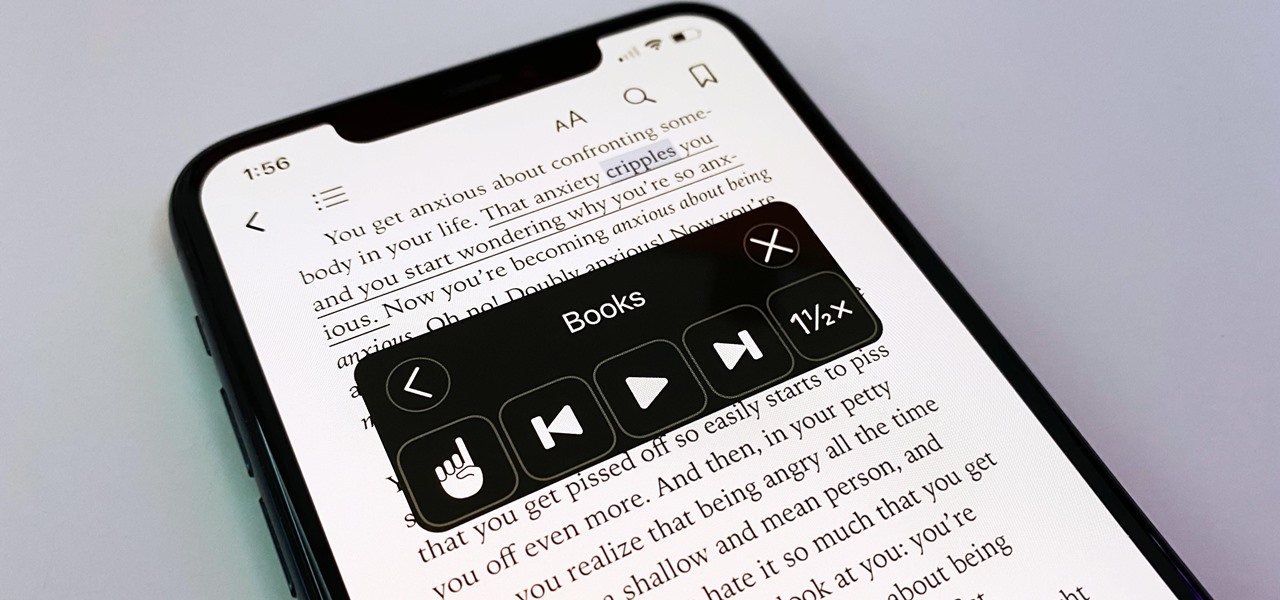
You may prefer reading news stories, web articles, and books on your iPhone over listening to them in spoken form. Still, sometimes it's necessary when driving, walking, cycling, cleaning, working, or performing other activities requiring a little multitasking. To help you out, Apple has a text-to-speech service on your iPhone — you just need to know how to find and set it up.

One of the most useful new features Apple included on iOS 16 lets you instantly lift the subject out of a photo, separating it from the background. Once extracted, you can paste, save, or drop the cutout wherever you want as a new image, and you can even make it a sticker in messaging apps.
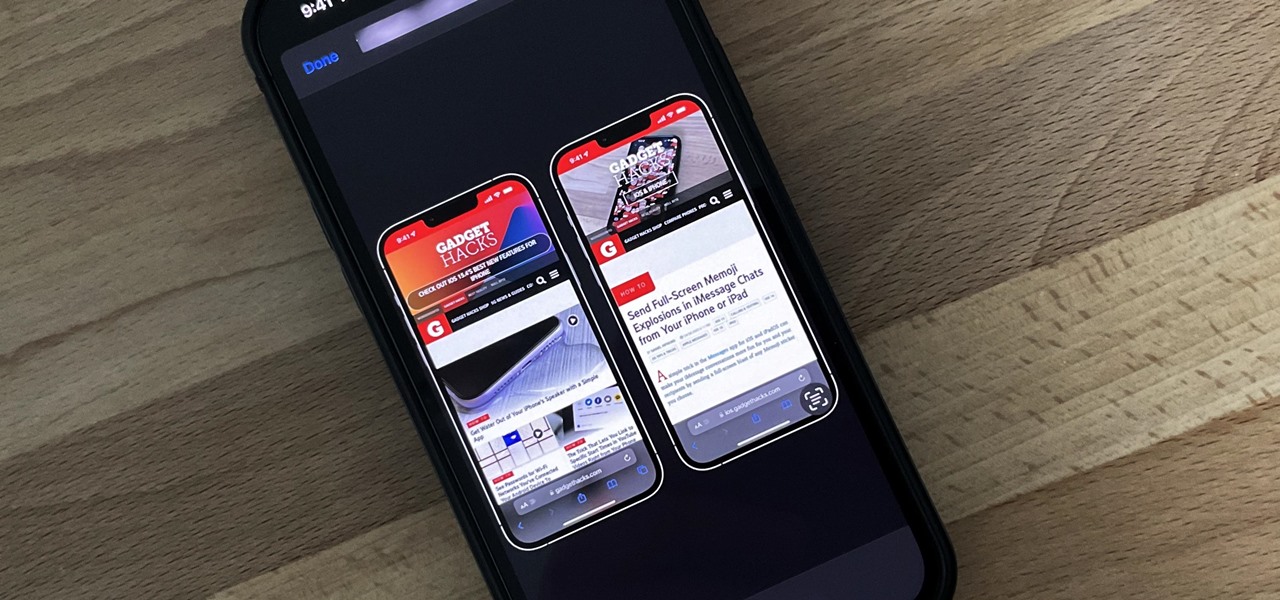
Have you ever seen an image on social media, somebody's blog, or a news website that shows an iPhone or iPad screenshot with an actual iPhone or iPad model framed around it? You can do that too, and it's really easy to accomplish with a third-party app — but you can do the same thing with a shortcut that won't bug you to pay or subscribe.

While hitting snooze won't help you much if you fall back asleep, it can help you wake up more gently. However, your iPhone's default nine-minute snooze may be too long or too short for your preferences. If you tend to fall back asleep quickly, you might be better with a two-minute snooze.
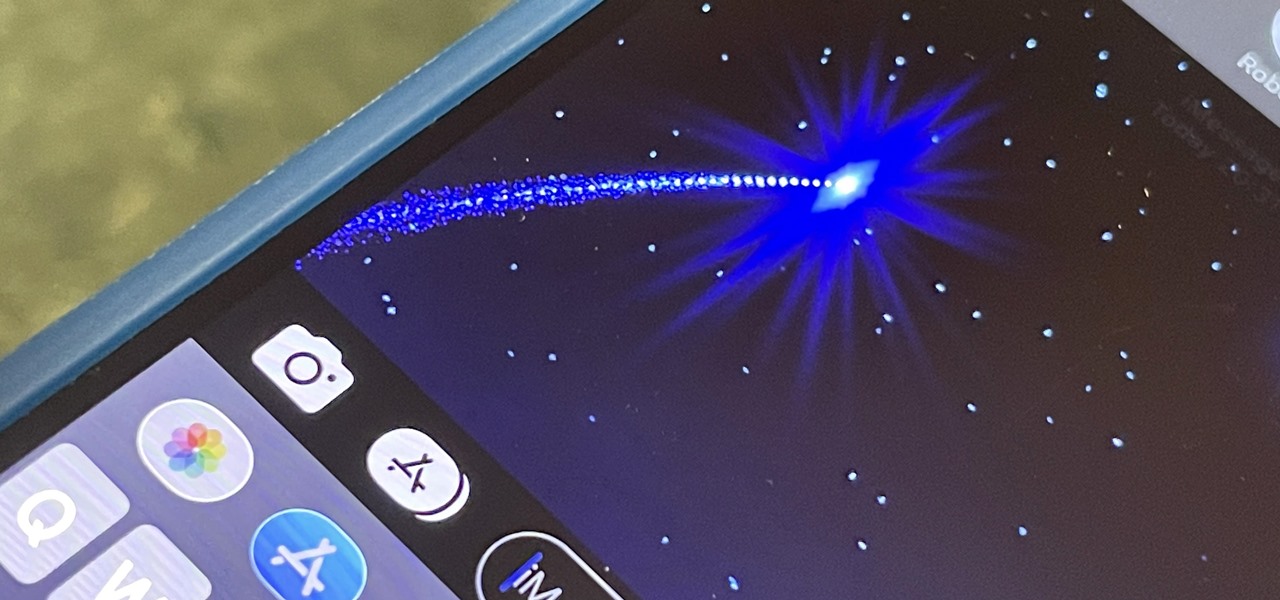
There are many things your iPhone or iPad can do, and Apple does an excellent job of documenting everything on its website. But there are some features that won't show up in any Apple manuals or help pages.
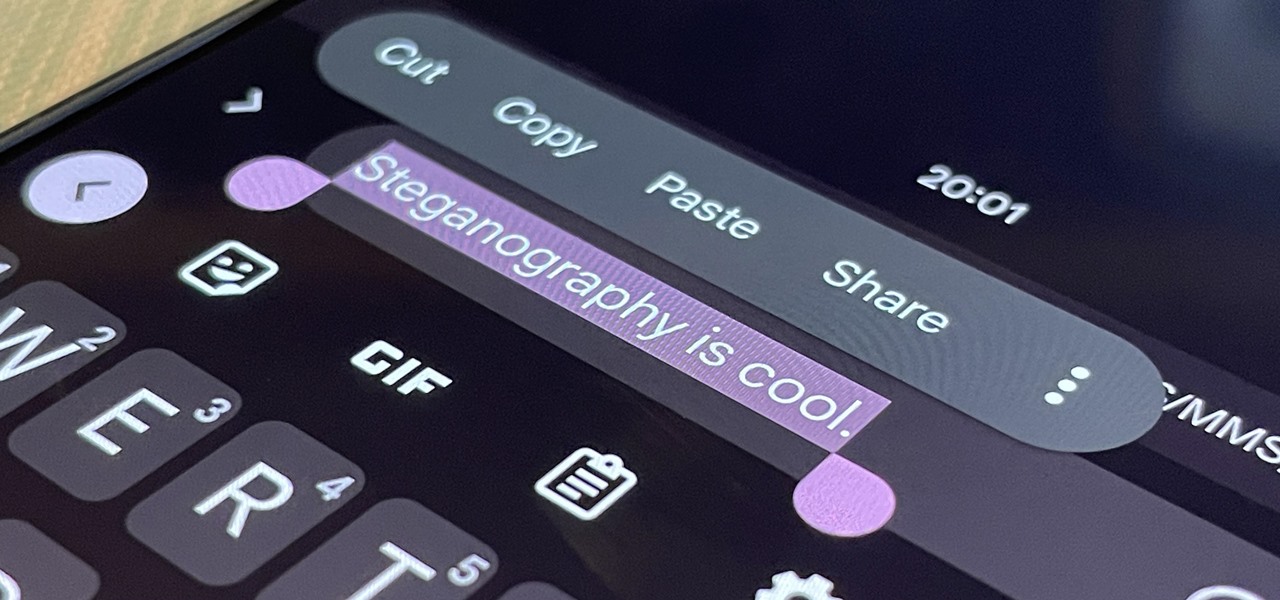
With a simple web-based tool, you can hide secret messages for family, friends, and fellow spies inside of plain text communications, and anyone that intercepts the messages will be none the wiser.

If you've recently built a Wi-Fi spy camera out of an ESP32-CAM, you can use it for a variety of things. A baby monitor at night, a security camera for catching package thieves, a hidden video streamer to catch someone going somewhere they shouldn't be — you could use it for pretty much anything. Best of all, this inexpensive camera module can perform facial detection and facial recognition!

In the Facebook app for Android and iOS, the shortcut bar has a few necessary tabs to go home and view notifications and settings. But other tabs can make the interface feel cluttered if you don't use them often enough — or at all. Thankfully, there's a quick trick to get rid of them for a cleaner navigation bar.

Apple pushed out the Release Candidate for iOS 14.6 on Monday, May 17. The 18F71 build includes new features and bug fixes, including an option to unlock your iPhone with Voice Control. It comes just hours after Apple announced Spacial Audio and Lossless Audio playback for Apple Music, new features that will require iOS 14.6 to run.

If you buy an Android phone from any of the big US carriers, it will come with several extra apps in addition to any apps the manufacturer preinstalled. It's all in the name of profit, of course. Some of these apps are from companies that paid the carriers to distribute their software, and some are from the carriers themselves, usually aimed at upselling you or perhaps collecting a little data.

While obvious, it's a lot more difficult to hack into a locked computer than an unlocked computer. As a white-hat hacker, pentester, cybersecurity specialist, or someone working in digital forensics, there's an easy solution — make it so that the computer won't fall asleep and lock automatically in the first place.

Few apps on the iPhone give you ways to change their color scheme aside from Dark Mode in iOS 13 and later, but that doesn't mean you can't give an app a new color theme or filtered look. With the Shortcuts app in iOS 14 and later, it's totally possible, and it'll work in practically any app.
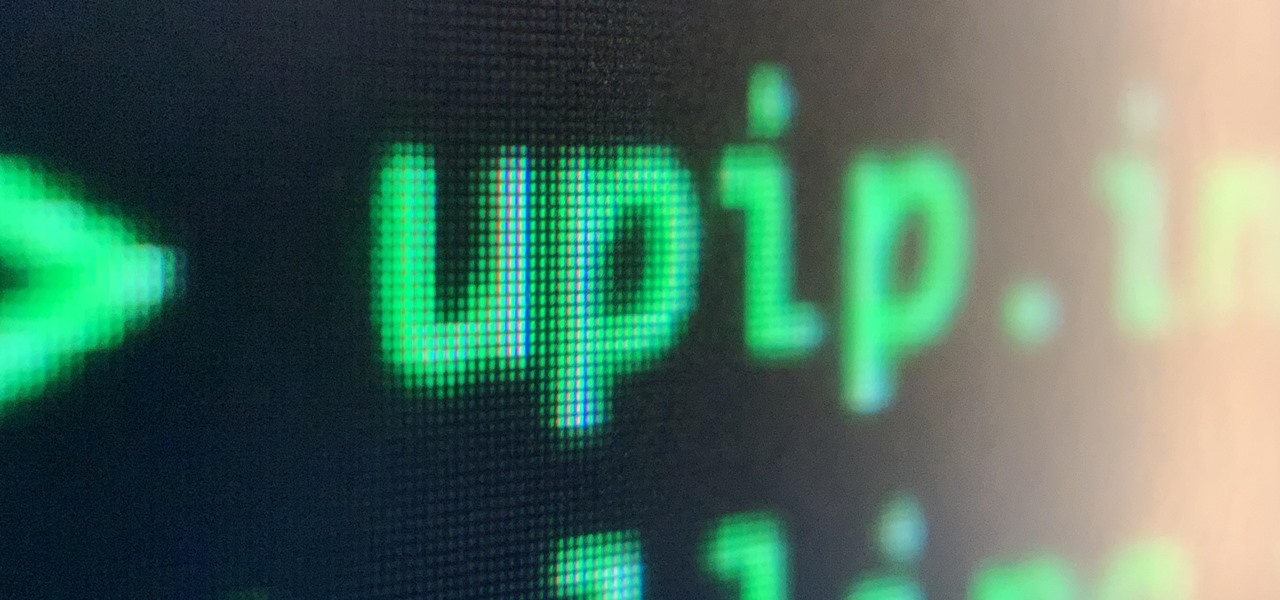
MicroPython is an exciting language to use on ESP8266 boards and ESP32-based microcontrollers, but it doesn't always include all of the libraries you'll need for a specific project. This issue is less of a problem, thanks to the upip package manager.

Withstanding an attack from a motivated hacker is one of the most important responsibilities a system administrator must undertake. This is especially true for websites that may contain sensitive customer information and a high volume of users. So it's important for a sysadmin to take proactive measures to find and fix vulnerabilities in their websites.

For all of its many perks — from the best iPhone camera system money can buy, to arguably the best smartphone display on the market — the iPhone 12 Pro Max is undeniably huge. It has the largest iPhone screen to date despite being 0.46 cubic inches smaller than the iPhone 11 Pro Max in overall size. If you're finding it a little too much to handle with one hand, there are ways to make it much easier to use.
If you upgrade to an iPhone 12, 12 mini, 12 Pro, or 12 Pro Max, you can take advantage of super-fast 5G speeds, but which 5G network are you actually getting and is it better than the others? Depending on your carrier, you may see 5G, 5G+, 5G UW, or 5G E in the status bar next to the signal strength, and there's a pretty big difference between them.
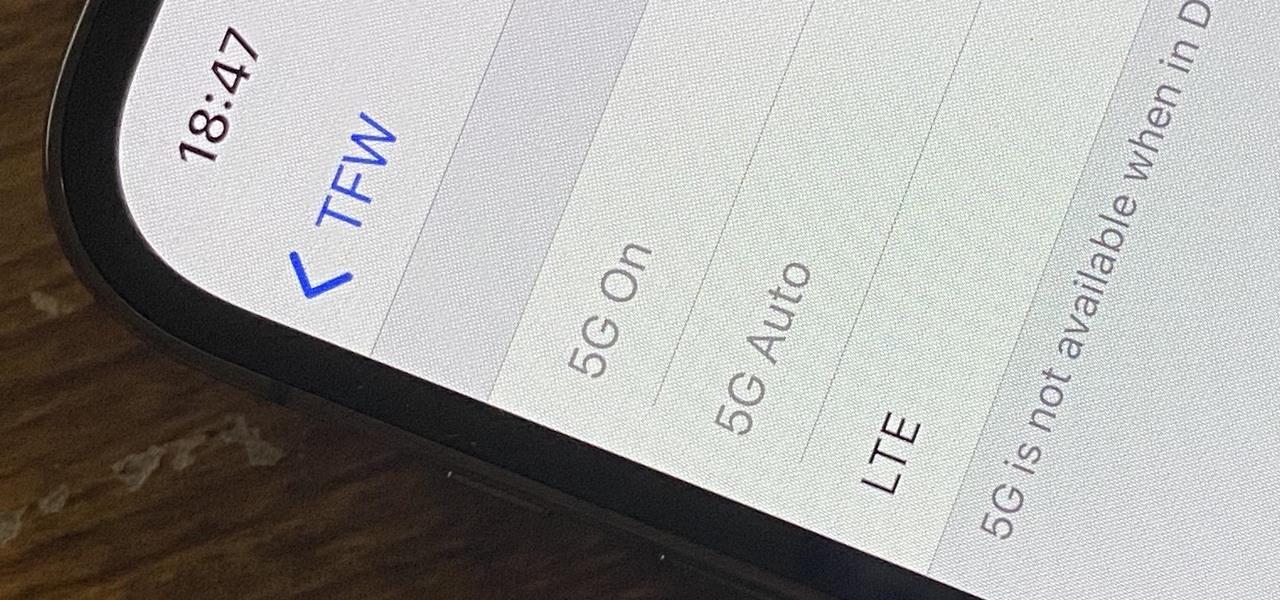
One thing you can expect from Apple is that big features work right out of the box. The company designs its products to be easy to use for any experience level, so you might expect the same to be true for 5G, one of the biggest selling points for the iPhone 12, 12 mini, 12 Pro, and 12 Pro Max. Yet, you might have trouble getting 5G to work on your brand new iPhone. Here's how to avoid that.

The 2020 Chromecast is full of new features, but one glaring omission is Stadia, Google's cloud gaming platform. The search giant confirmed Stadia wouldn't officially arrive on the new streaming dongle until the first half of 2021 — but there's an unofficial way to get it now.
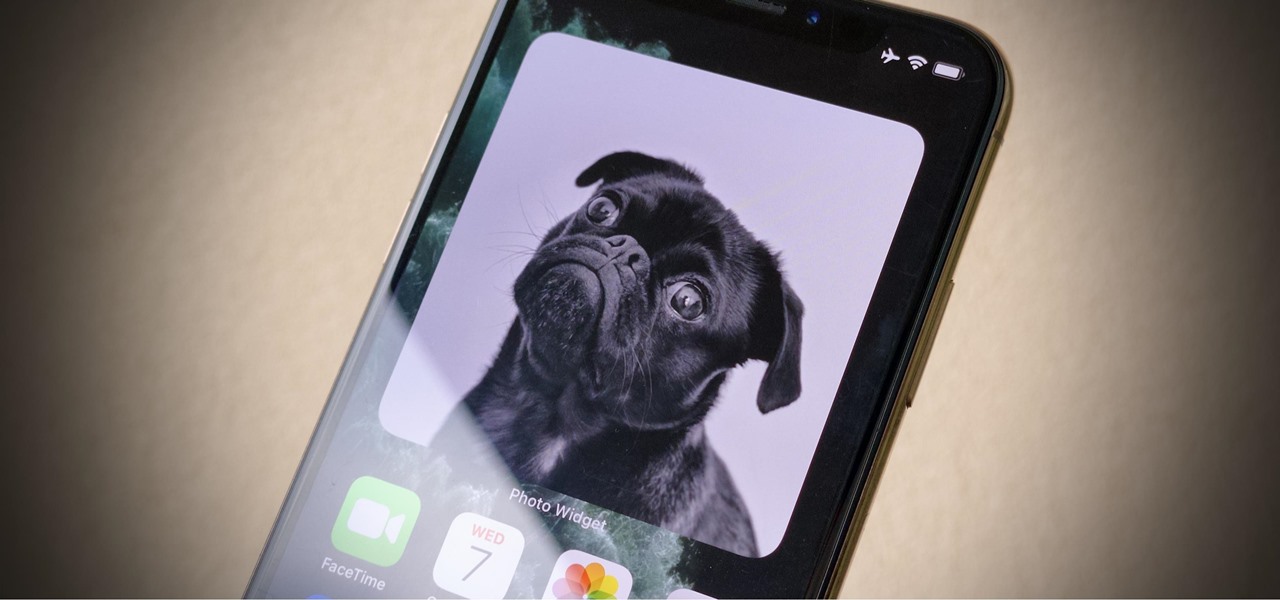
Your iPhone's new home screen widgets are awesome — until they're not. Photos, in particular, is a big disappointment. It gives you a taste of having your favorite photos appear alongside your apps but ruins it by changing the photo randomly every hour without your input. While nothing can be done with the Photos widget, there is a way to get the pictures you want to see on your home screen.
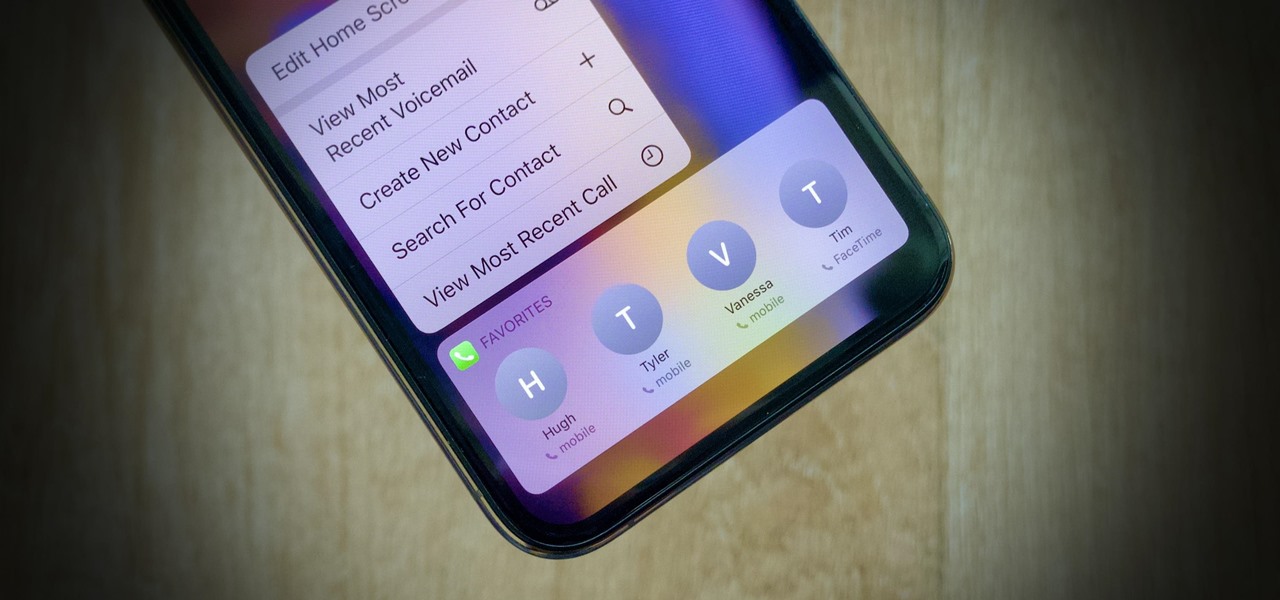
There are plenty of reasons to upgrade to iOS 14, home screen widgets chief among them. With that in mind, it's ironic that Apple placed so much emphasis on "widgets" this year when the new update removes a fan-favorite widget of the past — the "Favorites" Phone widget, which was accessible via the Today View or quick actions on the home screen. Here's how to get it back.
One of Apple's key features for iOS was always its "what you see is what you get" philosophy. Sure, there were small tweaks and complicated workarounds to customize an iPhone, but, for the most part, all iPhones felt similar. These days, however, changing up your iPhone's look is much easier. In just a few steps, you can change one of the most visual parts about iOS — home screen app icons.
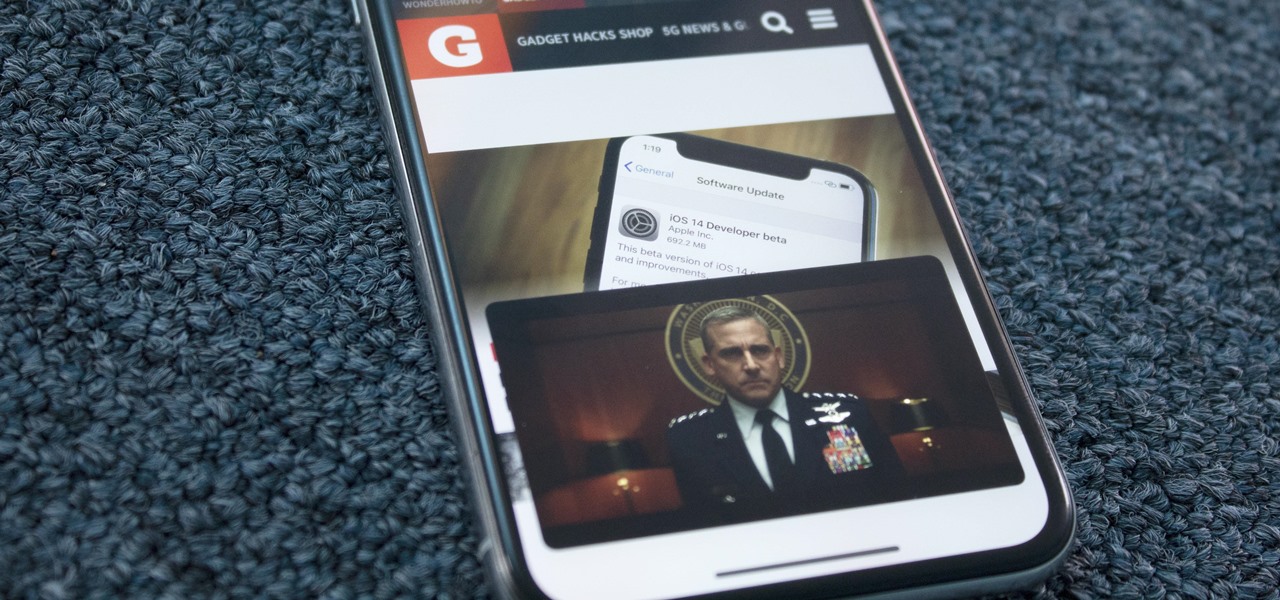
Have you ever watched a video on your iPhone but wanted to look at something else real quick? Before iOS 14, you had to choose between pausing the video or waiting until it's over — not exactly ideal for a device that's supposed to help you multitask. But with iOS 14 or later, we can use picture-in-picture mode to watch and perform other on-screen tasks at the same time.
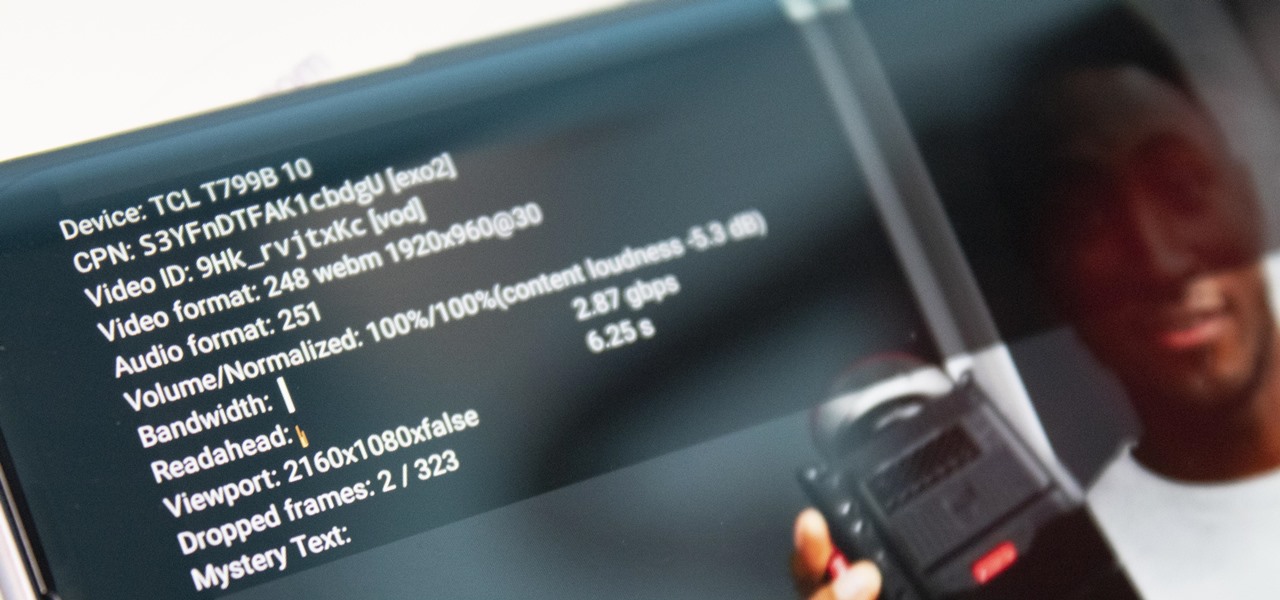
Most streaming platforms have seen a huge viewership increase in the past few months. As a result, wireless carriers and ISPs are struggling to provide the necessary bandwidth for everyone, resulting in some customers being limited to DVD quality. The same applies to YouTube, YouTube Music, and YouTube TV, but you can see the resolution being used and change it to something better.
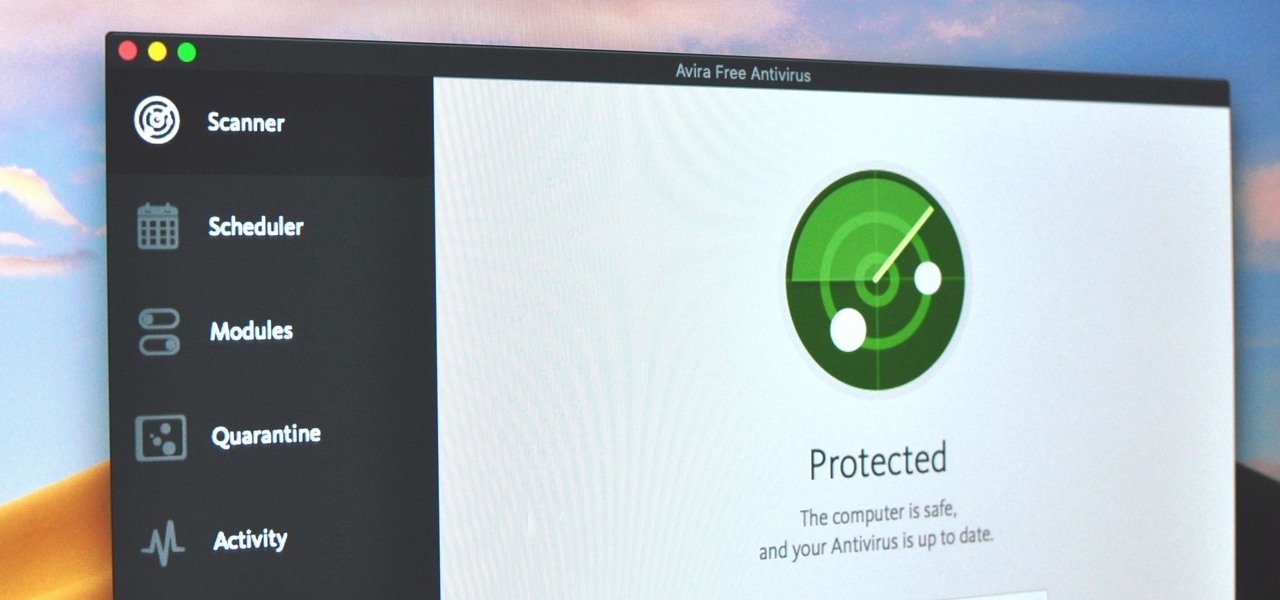
Identifying security software installed on a MacBook or other Apple computer is important to hackers and penetration testers needing to compromise a device on the network. With man-in-the-middle attacks, packets leaving the Mac will tell us a lot about what kind of antivirus and firewall software is installed.