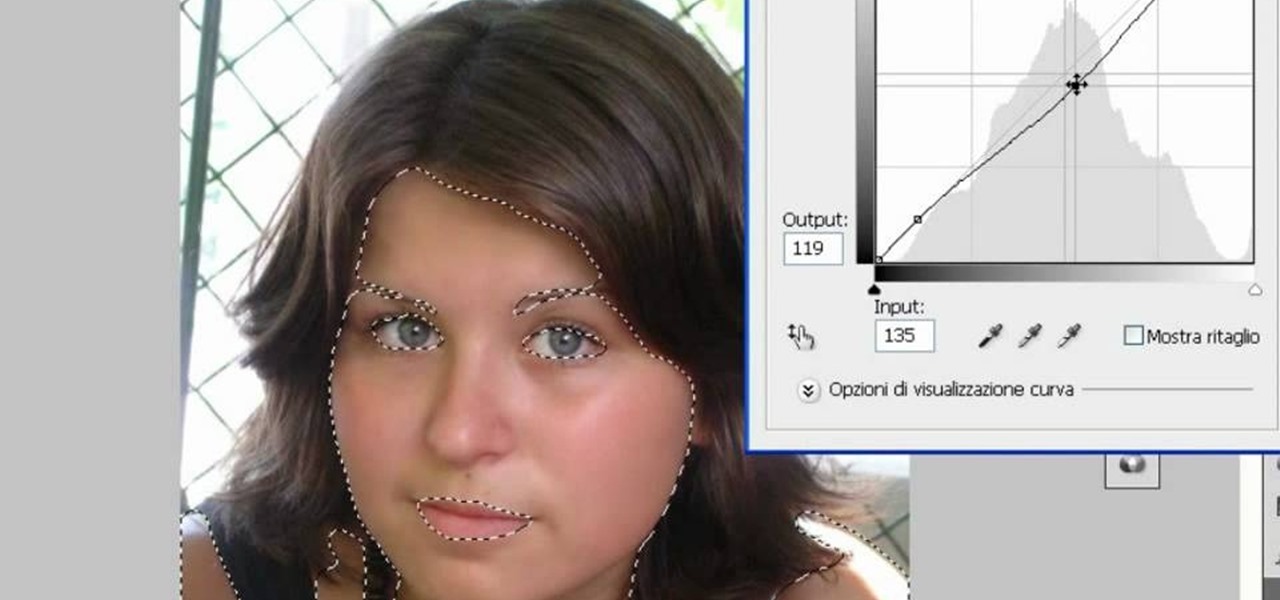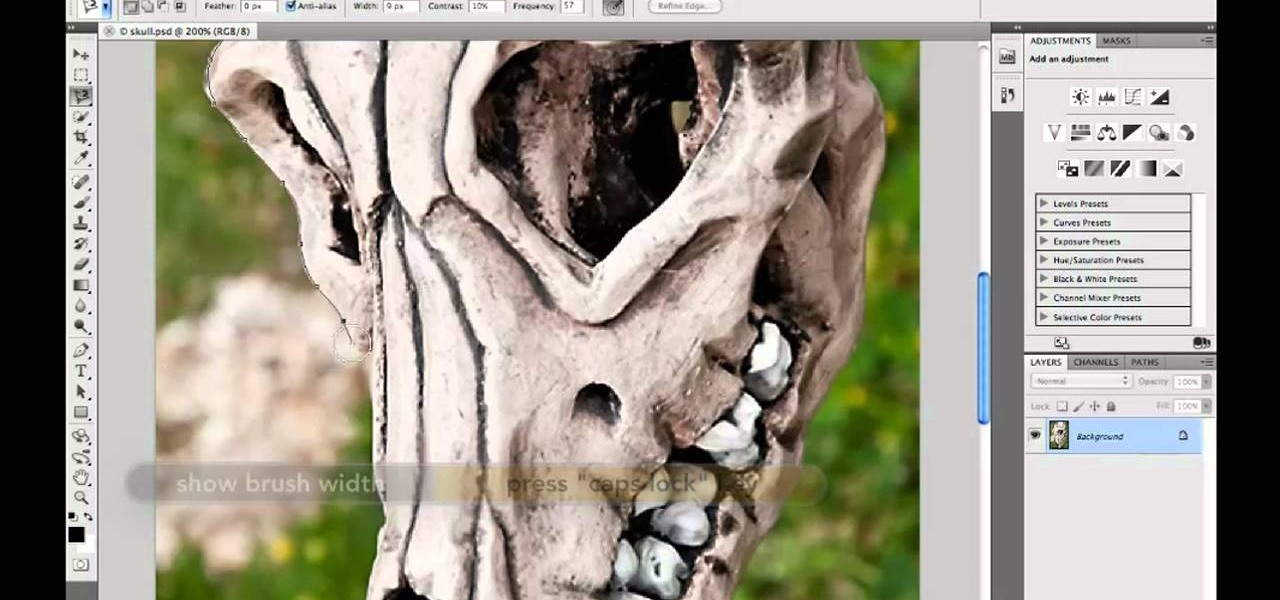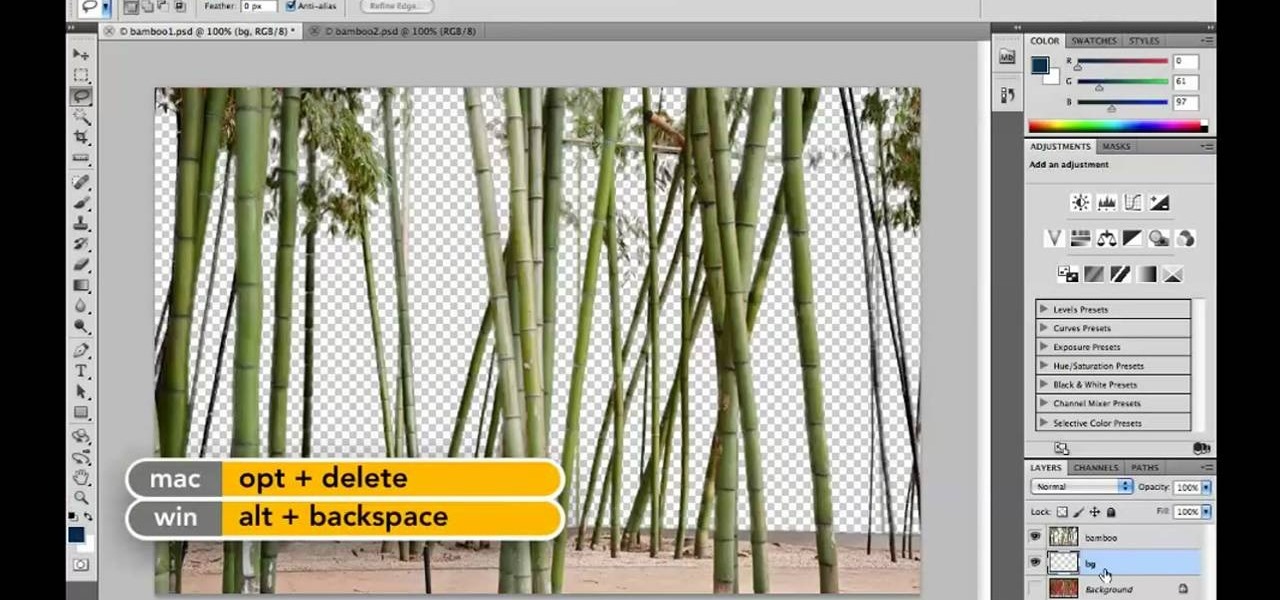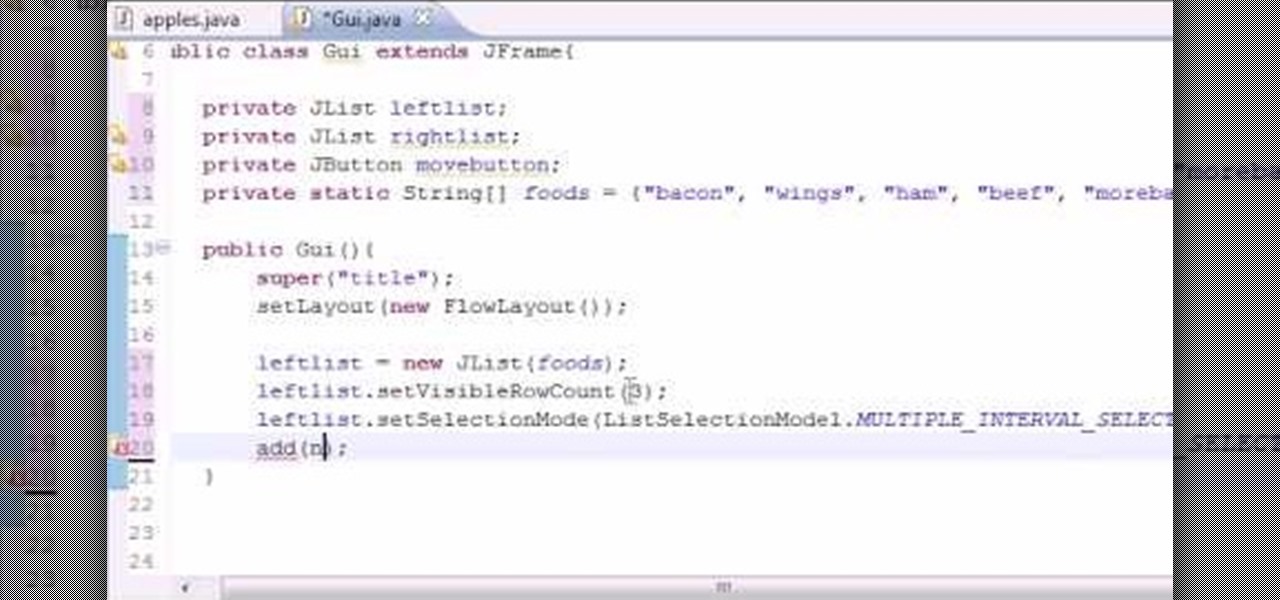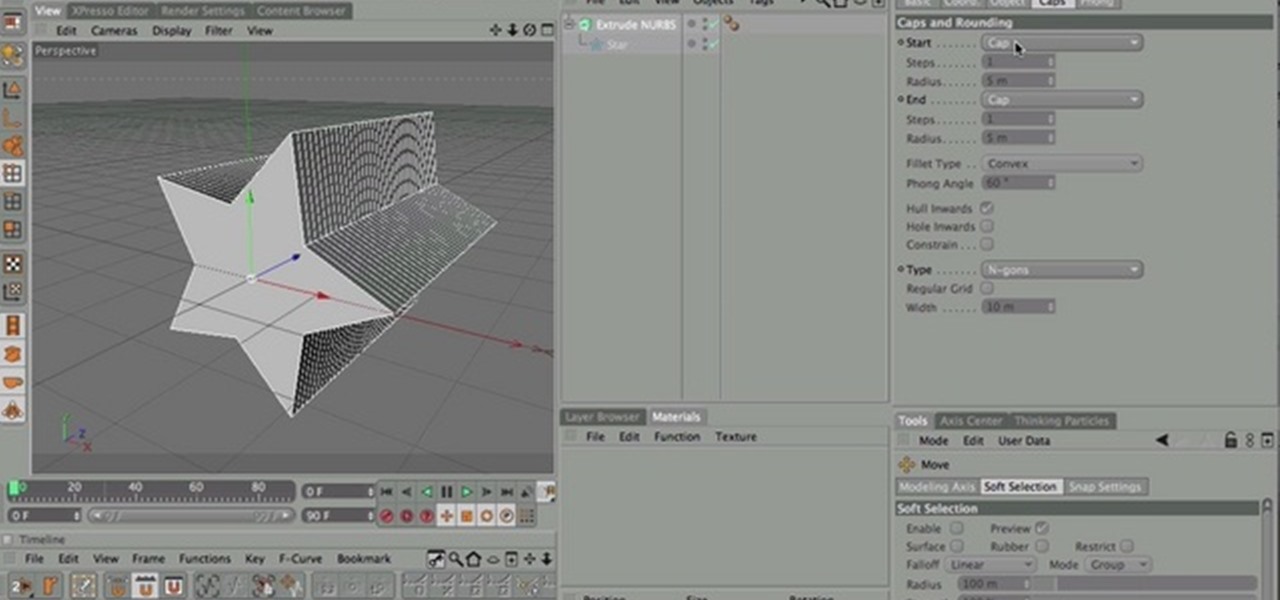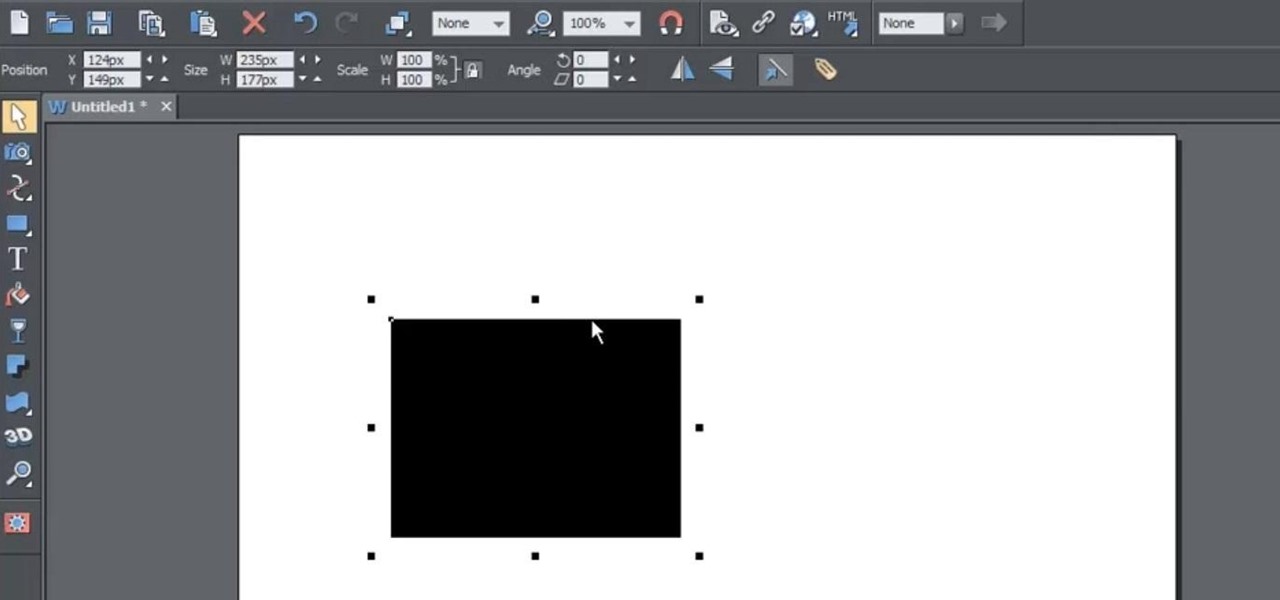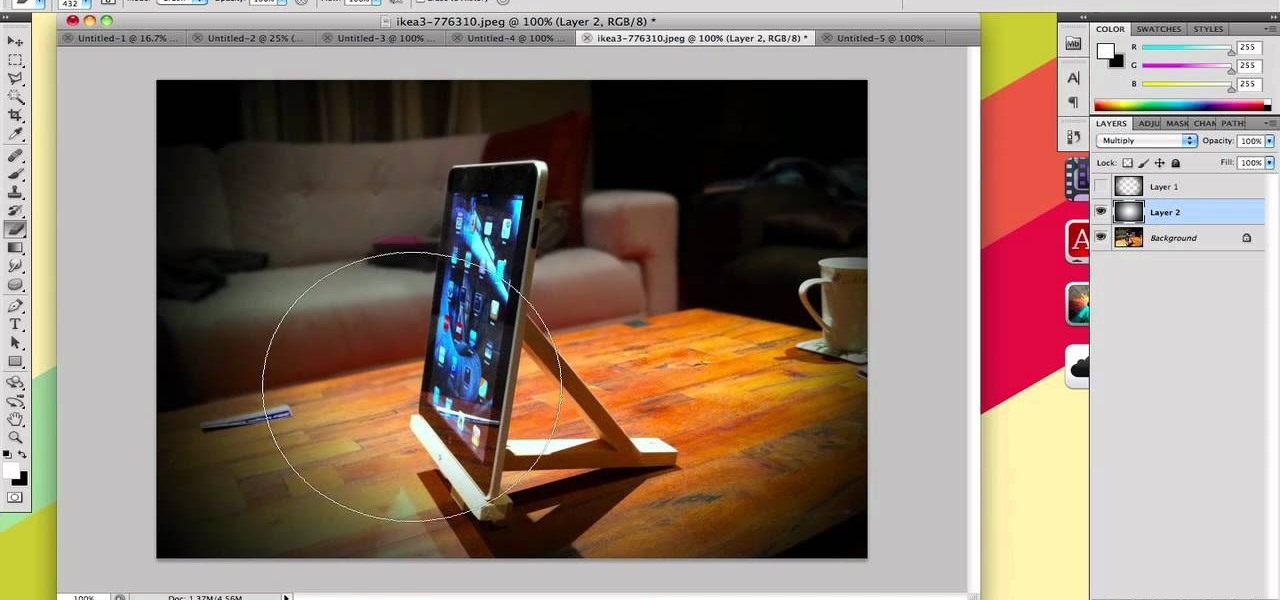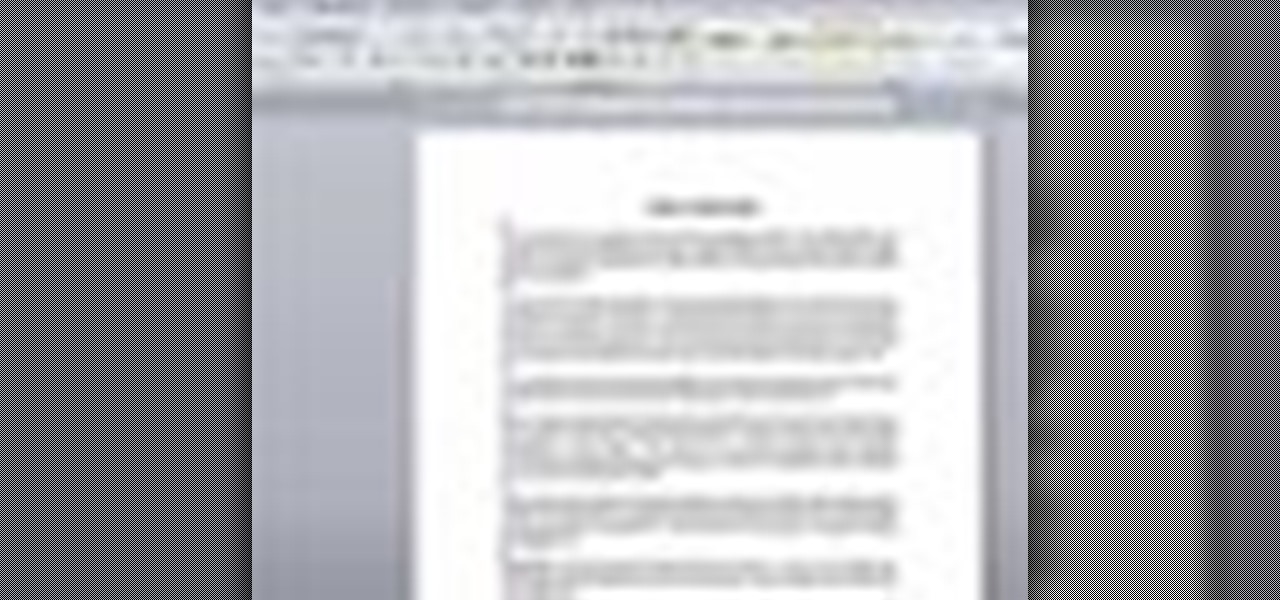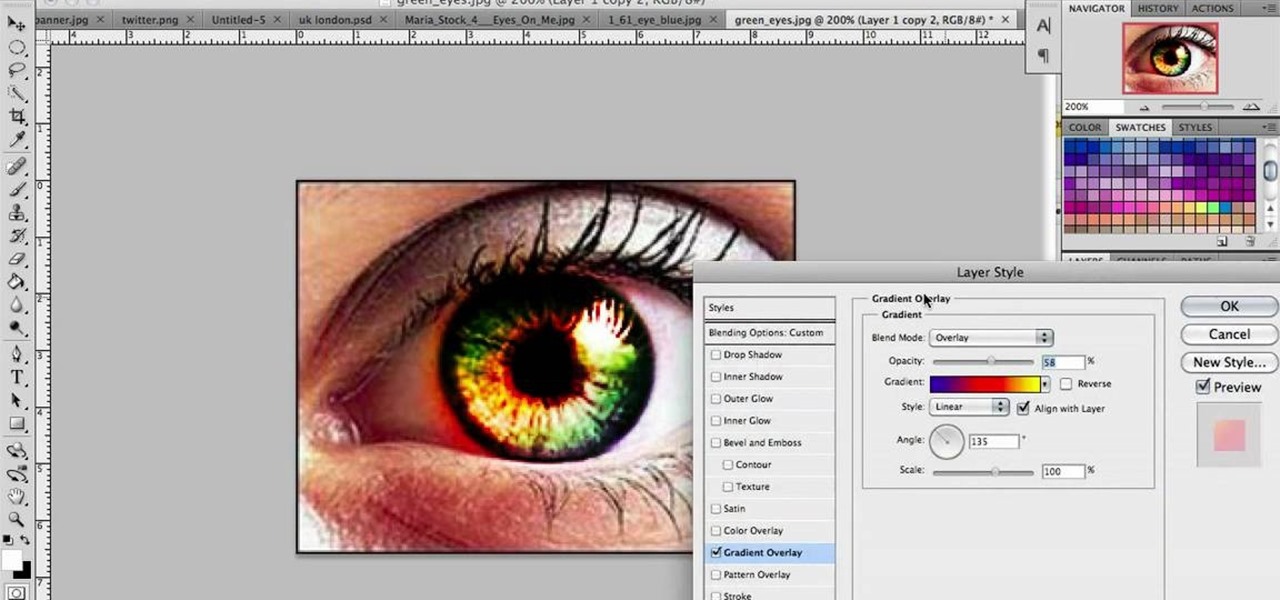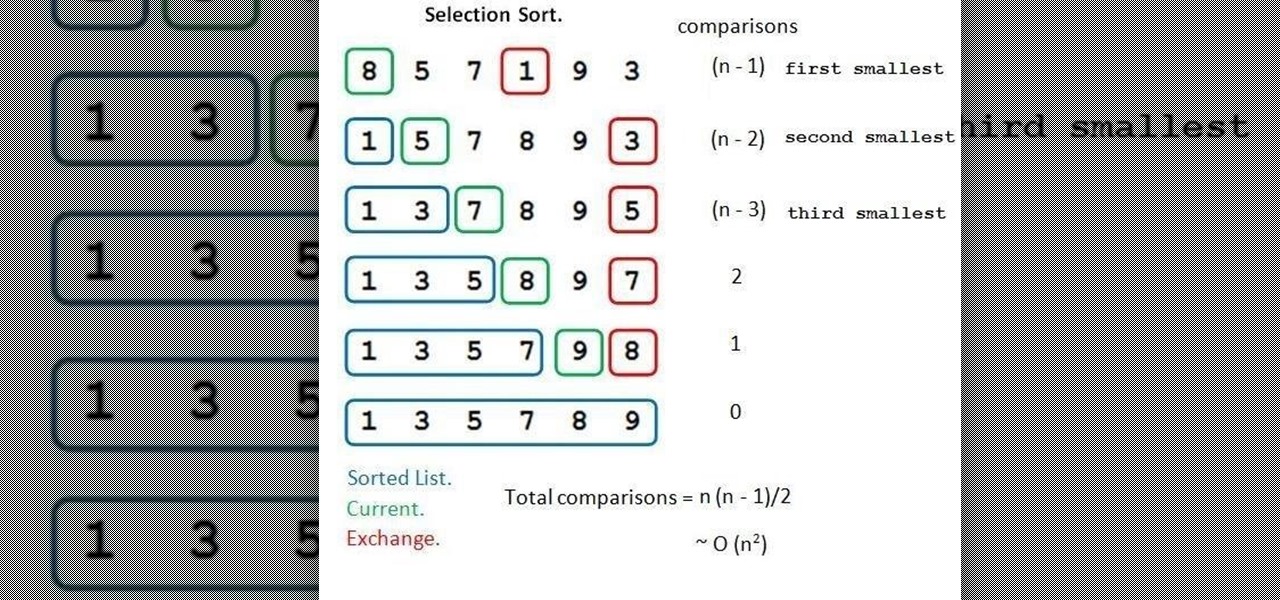Pineapple, lemon, mint, simple syrup, and Malibu pineapple rum make up the sweet pineapple mojito cocktail. Follow along with bartender Claudia as she gives step by step directions for how to mix up this drink. Watch this video beverage making tutorial and learn how to mix the wonderful pineapple mojito cocktail.

Learn how to play "wonderful Tonight" by Eric Clapton on the ukulele. Play in the key of F. Play if you are a little more advanced.
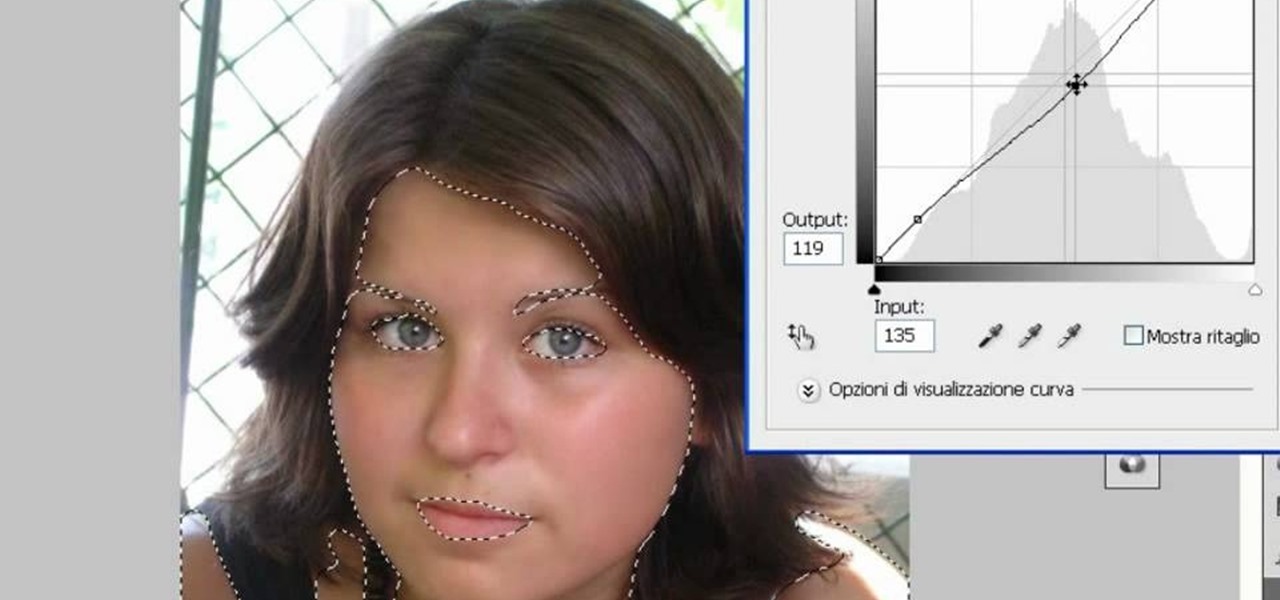
In this video tutorial, viewers learn how to make a digital sunburn using Adobe Photoshop. Begin by importing the image into the program. Then use the masking tool and select the areas of the skin that you want to sunburn. Now select a reddish color and use the brush tool to paint the select areas. Then click on the masking tool to create a selection use the marquee tool to invert the selection. Now right-click on the selection and select Inverse Selects. Then go to Image, click on Regulation...
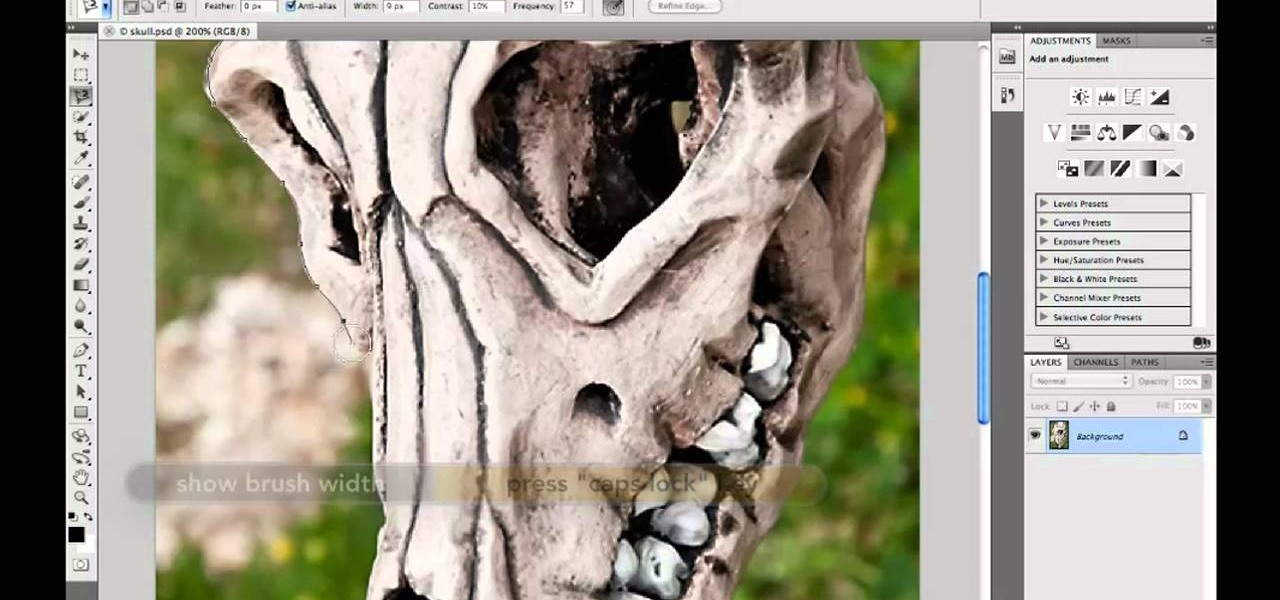
Want to know how to make precise selections with the Magnetic Lasso tool in Adobe Photoshop CS5? It's easy. And this clip will show you precisely how it's done. Whether you're new to Adobe's popular raster graphics editor or a seasoned designer looking to better acquaint yourself with the new features and functions of the latest iteration of the application, you're sure to benefit from this free software tutorial. For more information, watch this video guide.
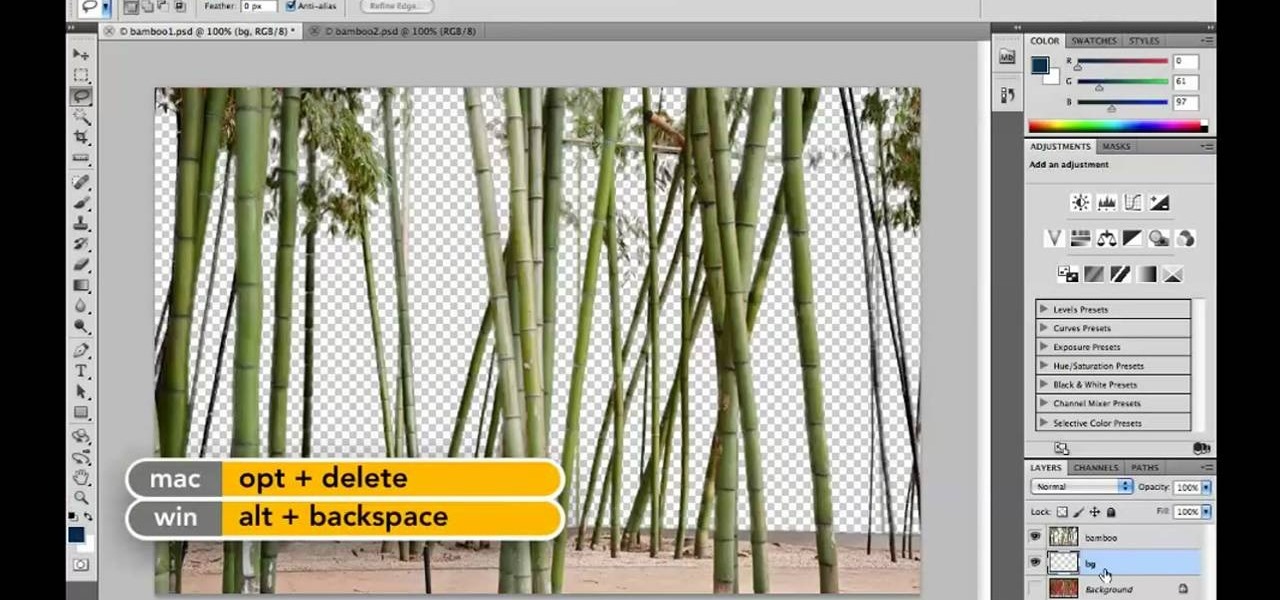
Want to know how to increase the size of a selection when working in Adobe Photoshop CS5? It's easy. And this clip will show you precisely how it's done. Whether you're new to Adobe's popular raster graphics editor or a seasoned designer looking to better acquaint yourself with the new features and functions of the latest iteration of the application, you're sure to benefit from this free software tutorial. For more information, watch this video guide.

In this tutorial, we'll take a look at a built-in script called the Solidify Selection script. This script, created by Campbell Barton, will allow you to solidify a mesh by adding a second "skin" to it based on the selected geometry. Whether you're new to the Blender Foundation's popular open-source 3D computer graphics application or are a seasoned digital artist merely on the lookout for new tips and tricks, you're sure to be well served by this free video software tutorial from the folks a...

Want to program your own Java games and applications but don't know beans about object-oriented programming? Never you fear. This free video tutorial from TheNewBoston will have you coding your own Java apps in no time flat. Specifically, this lesson discusses how to to create a multiple selection list when writing code in the Java programming language. For more information, including detailed, step-by-step instructions, watch this helpful programmer's guide.

Photoshopuniverse will show you how to change a person's hair color in PhotoShop. You can achieve this by using hue and saturation adjustment layers and set to colorize. Set the saturation to about 50%. Go back to the background layer and select the color range select parts of the hair color, select the parts of the hair you want to change and with the eye dropper click it. Once the selection is made invert the selection the color will change. You can now change the hue to make it what you want.

This is a terrific video on how to whiten yellow teeth in Photoshop, taught by Link. First, he zooms in on the teeth and uses the quick selection tool or magic wand. This is a pretty easy task. You just have to click and drag. If you put too much of the gums, you can hold down alt, then drag the areas you don't want. Make sure you use a small brush when using these modifications. All you have to do then, is go into the heat saturation and select shift-control-I, which inverts the selection. T...

Learn how to create and add character selection icons for the battle screen in Mugen - the custom PC game engine.

Wood decks can be a wonderful thing, however they do require cleaning and maintainence. This DIY video gives you the info you'll need to clean, repair and refinish your wood deck, ensuring it's looking great when it's time for that backyard blow out.

The Arduino Ethernet Shield is a wonderful device for DIY electronics projects, and this project is really creative and awesome. In this video you will learn how to use an Arduino, a promixity sensor, and some LED lights to make a proximity-sensing, LED-lit, evil Jack-o'-Lantern that will terrorize your neighborhood and probably get stolen if you don't watch it like a hawk.

The Travie / Travis McCoy ft. Bruno Mars song "Billionaire" is a wonderful summer song, and there is no instrument more summery than the Ukelele. This video will help you to combine the two by teaching you how to play the song on the Ukelele. It sounds great, and is really one of the better pop songs to come out lately for Ukelele covering.

Make a healthy food enjoyable this Thanksgiving or Christmas by mixing yourself a POMtini. Made of POM juice and several different liqueurs, the POMtini is the brainchild of POM founder Lynda Resnick.

This video from accredited Maya 3D instructor Andrew Klein is a part of his wonderful series of videos covering different aspects of 3D digital art. It covers how to use Photoshop and Maya together to create, align, and sync image planes properly. Take some pictures of your cell phone and get started!

A sweet yet tart accompaniment for early morning tea, blueberry pancakes are a lovely alternative to your standard dough and maple syrup pancakes. Served up with your favorite syrup, a fresh bowl of strawberries, and some Earl Grey, these pancakes will pique your appetite and set a wonderful tone for the rest of the day.

This is a crochet super star featuring 10 points to the star. This video will take you through this crochet tutorial teaching you what to look for and how to make it. Going step by step, you will be great. This is a wonderful afghan, doily, table setting, baby mat and more. Good luck and enjoy this crochet tutorial.

With its beautiful and bright high-resolution display, the iPad is a wonderful platform from which to manipulate your digital photos. This official video guide from Apple will teach you everything you'll need to know to browse, view and share your own digital images.

Nick from Greyscale Gorilla shows you how to use primitives, splines, nurbs, deformers, and Mograph in order to model in Cinema 4D. It's not necessarily great for organic modelling but is wonderful for inanimate, non carbon-based objects.

Learn to re-size, position, re-shape, rotate and skew objects using selection tool in Xara Web Designer.

In this video, we learn how to play "Wonderful Tonight" by Eric Clapton on guitar. The lead starts with E, A, D, G, B, and E, which is also the rhythm. After this, start with the intro to the song. The intro is: H, a, +E, E, E, +Q, a, +E, +E, E, and E. Make sure you are using higher strings while you are playing the lead and into the rhythm of the first verse. Continue to play the rest of the song, changing between higher and lower chords as you go through them all. When finished, sing in the...

If you're an Android user, you're very likely jealous of your iPhone friends who have access to the wide, wonderful world of augmented reality thanks to ARKit.

The first thing someone sees when they start a video game (after the studio cards and legal info, technically) is the start menu. Having an intuitive, attractive one is a great way to affect people's first impressions of you game, in LittleBigPlanet 2 and elsewhere. This video will teach you how to make an awesome two-piece selection menu for your custom game and guide players exactly where they want to go.

If you take a lot of photos with your smartphone or cheap digital camera, you can see the difference compared to results from a pro camera. So, if you want to get a professional camera look without dropping the money, check out this video to learn how to enhance your pics. This trick works with Photoshop, or any photo editing software that has a selection tool, a gradient tool and a gaussian blur filter.

In this video tutorial on Adobe Photoshop CS3, we will cover using channels to cleanly cut out complex hair selections of both brunette and blonde hair on a studio style background and an outdoor scene. You will learn a lot about how to select things in Photoshop using the techniques displayed in this video, which will aid you in selecting many different things, not just hair.

In this how to video, you will learn how to change hair color in a photo using GIMP. First, download and install the program. Open it and find the image you want to change. Next, zoom in to get a full view of the hair. Now you should go to the paths tool. Highlight all around the hair to select it. Once this is done, go to select and select From Path. Marching ants should go around the selection. Now, go to colors and select Color Balance. Adjust the color sliders to change the hair color. On...

This video shows us how to turn parts of a color photo into black and white and keep the colors for the parts we choose. Start by choosing the polygonal asso tool in the tool box. Now create borders for the parts of the image that you want to keep the colors. Hold the ALT key while clicking to draw borders around a second or third object. Once all the borders are created, right click on your selection and click "select inverse". Now go to "image menu, highlight "adjustment", and then click "b...

In this video tutorial, viewers learn how to make floating text on water. Begin by importing the water image into the program. Begin by selecting the polygonal lasso tool in the toolbox and select the top of the water. Once you have made the selection, right-click on it and select Layer via Copy. Then select the text tool and type in your text. Create a contour to make the 3D and give the text a light color. Then place Layer 1 over the ext layer and use the selection tool to place it behind t...

In this video tutorial, viewers learn how to change the color of eyes using Adobe Photoshop. Begin by selecting the Magnetic Lasso tool and create a selection around the eye. To create a second selection without losing the first one, hold the Shift key. Now go to Image, click on Adjustments and select Hue/Saturation. Now adjust the hue and saturation of the eye to change the color. This video provides a visual demonstration for viewers to easily follow along. This video will benefit those vie...

Forget to put on lipstick before a photo? Or perhaps you want to spice up an old photo of someone you love. Well their is a way, as 4YouTutorial demonstrates step by step using Photoshop CS4. First upload a photo or image into Photoshop. Next access your Photoshop layers and delete the default locked layer. After, activate the zoom tool and zoom in on the photo where the lips are located. Next choose the quick selection tool (make sure it's on plus) and drag it over her lips. This process can...

This video is describing how to create a podcast by using the Garage Band program on a Mac computer. Start by going to Garage Band and go to new podcast. Click create. Under the podcast you should choose what gender of voice that you would like. The top track is to add photos from your iPhoto. Select the voice that you would like to record on and click the record button on the bottom of the screen in order to begin. Record your podcast. Then to get your podcast into iTunes go to the share but...

This is an Electronics video tutorial where you will learn how to use the RPT mode on a Nikon SB-800 and SB-900. Repeat mode gives a flashing strobe effect with which you can take multiple shots in one single long exposure. In Nikon SB-800, switch on the flash and select the RPT mode. The video then demonstrates the various selections available in the RPT mode. In Nikon SB-900, again switch on the flash and select the RPT mode by pressing on ‘mode’ button. The video then goes on to demonstrat...

User mel_bone teaches you how to use navigation and selection techniques in Microsoft Word 2007. You will notice in the bottom right corner of the main window a slider. This controls the zoom. You can thus increase the page size or decrease it, as you need. When you have a document that has more than one page, you can go to the end of the document by pressing ctrl+end. Ctrl+home brings you to the start of the document. Clicking and holding the mouse button pressed on the navigation bar lets y...

In this video we learn to make green eyes in Photoshop. According to this video, it is very simple to change the color of eyes and make beautiful eyes. First, we zoom in on the eye and with the help of the pencil tool. We select the border of the eye. Then we right click on the selected portion and select "make selection," then using Ctrl + C we copy the selected portion and use Ctrl + v. We can paste the selection on the right hand side. Then, on copied layer we select the gradient. After, o...

First and foremost, let me once again apologize for that bug, which I failed to notice in time. Alright, alright... Enough sulking, oaktree. Get to it!

On Valentine's Day it is completely unacceptable to look anything less than drop dead gorgeous. While sleek pin-straight hair is great as a go-to hairstyle and a ponytail is wonderful for keeping the hair out of your face during your hot yoga class, we think it's time to amp it up a little for Cupid's holiday.

If you've ever visited Paris, then you've definitely wished you could bring the spectacular nature of the Eiffel Tower back with you. After all, it's triumphant, beautifully laced with steel, and hosts a wonderful restaurant at the top.

This beautiful geometric box, which reminds us of midcentury abstract expressionist paintings, is a wonderful handmade way to showcase a Valentine's Day gift for your sweetheart.

Whenever you work out, you put yourself at risk of injury. Of course, that doesn't mean you should stop your wonderful jump lunges and push ups; it's just that you should be careful when doing certain moves so you don't injure yourself and prevent yourself from working out for a while.

Think you still need to purchase all your games at the store? If you have two differently colored duct tapes, then you can actually craft your own chessboard or checkerboard easily.