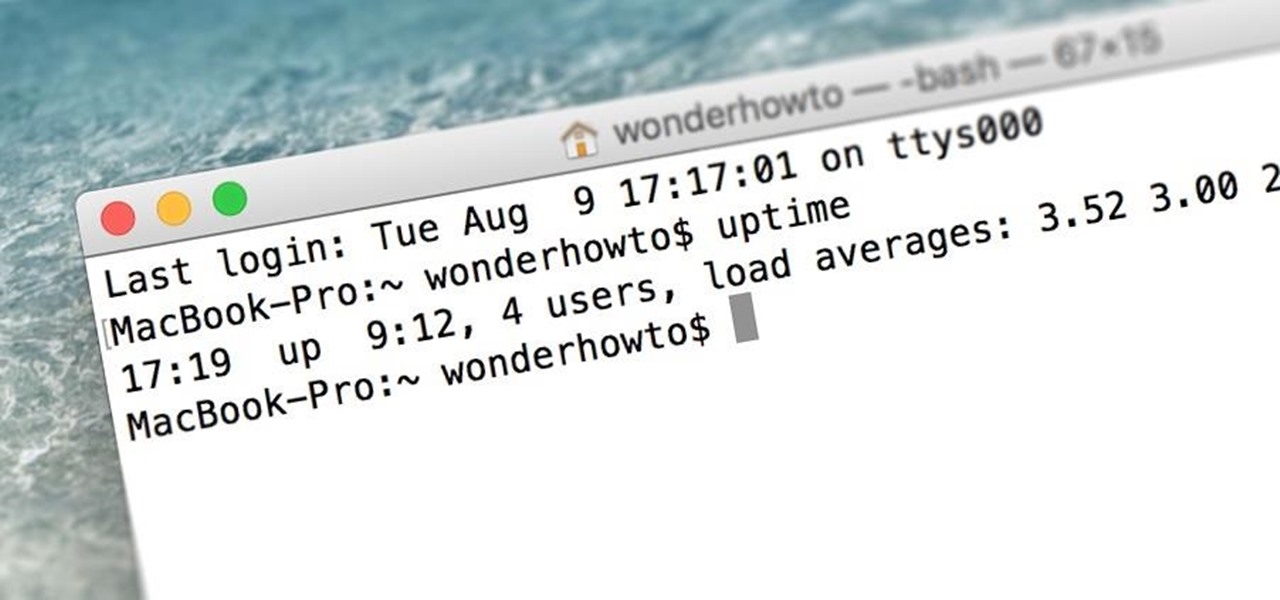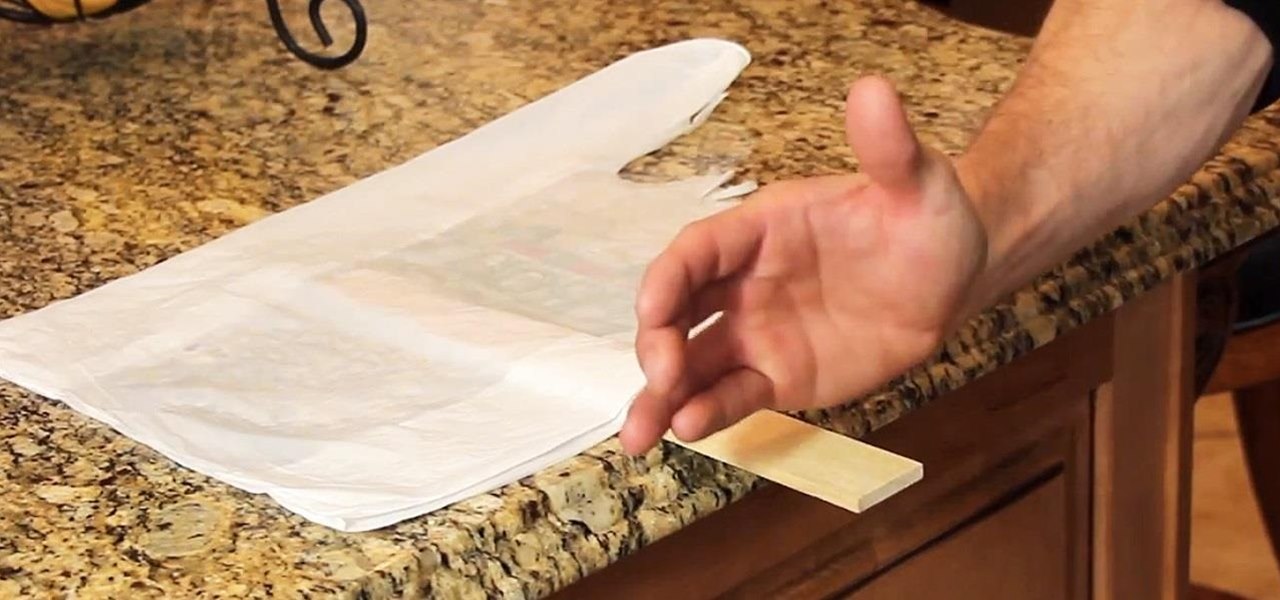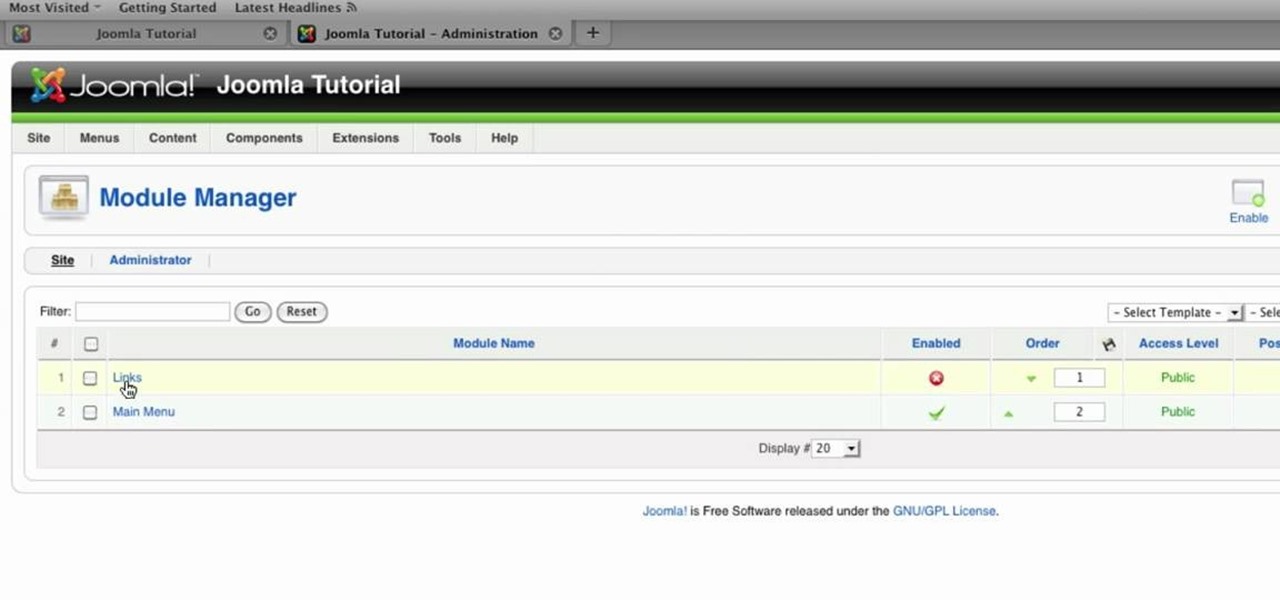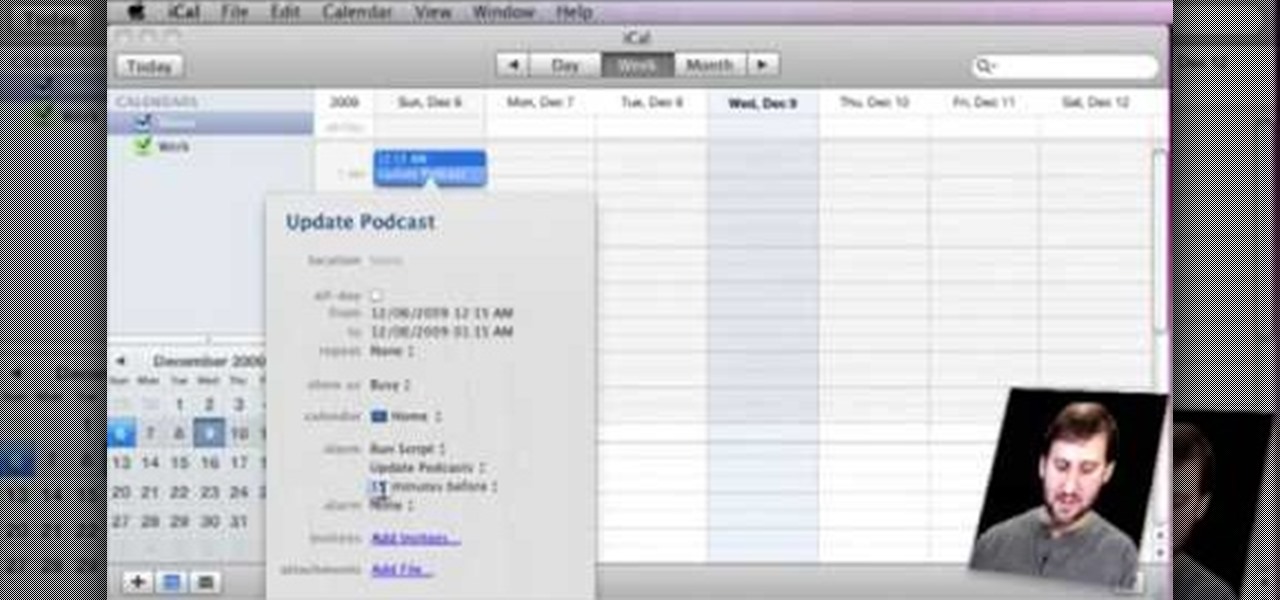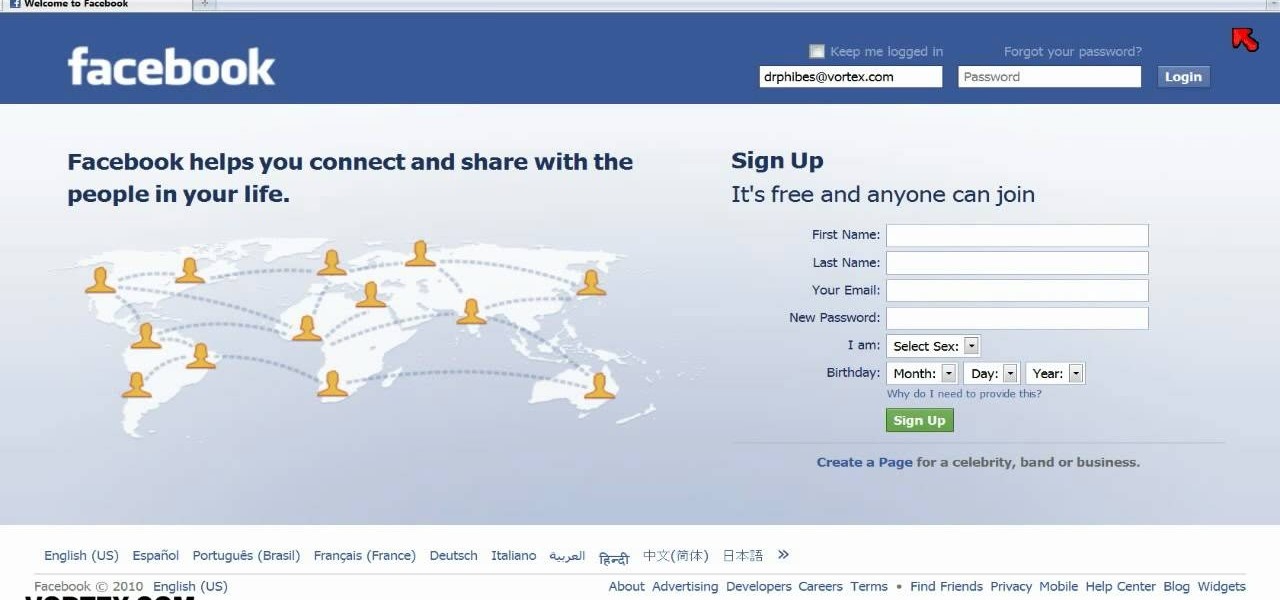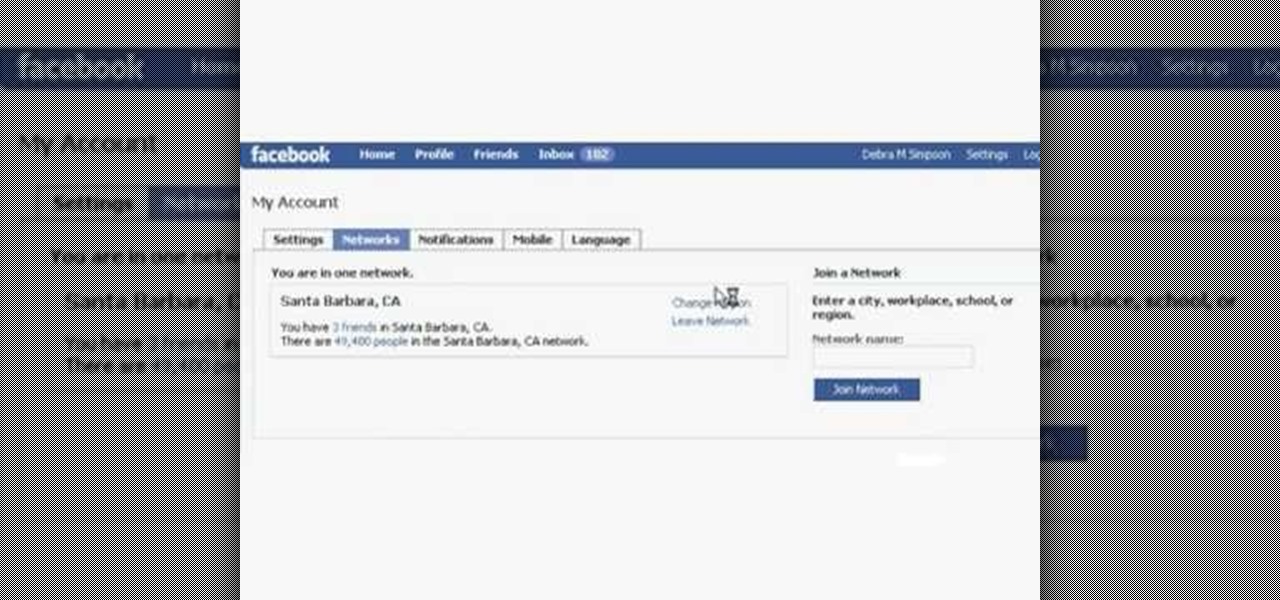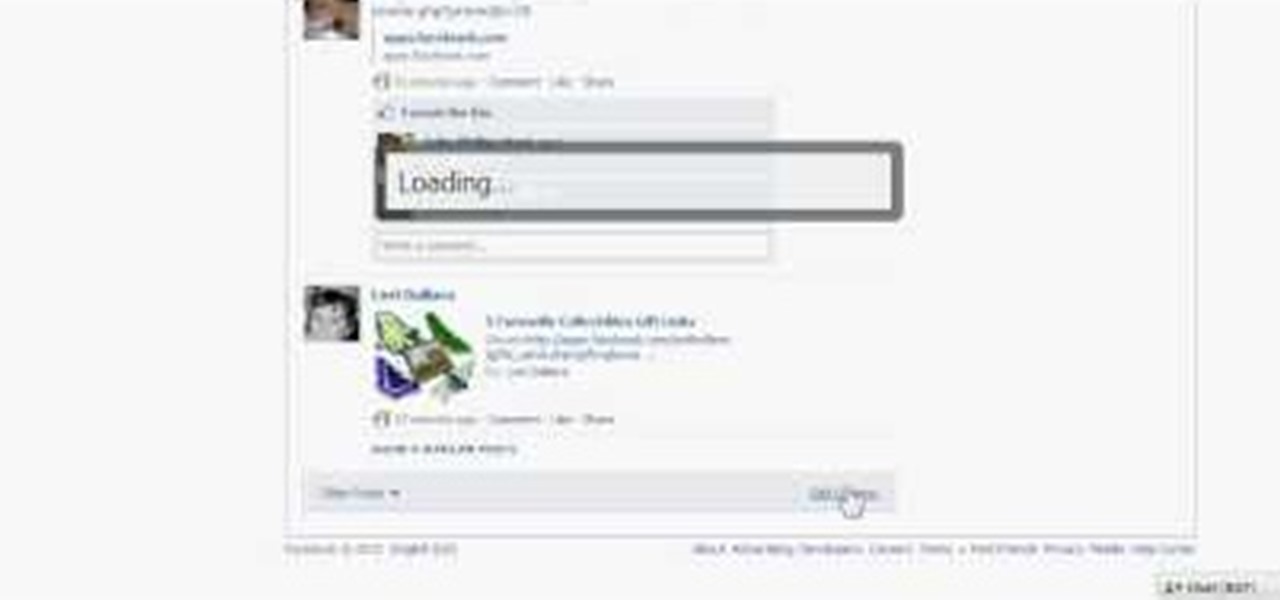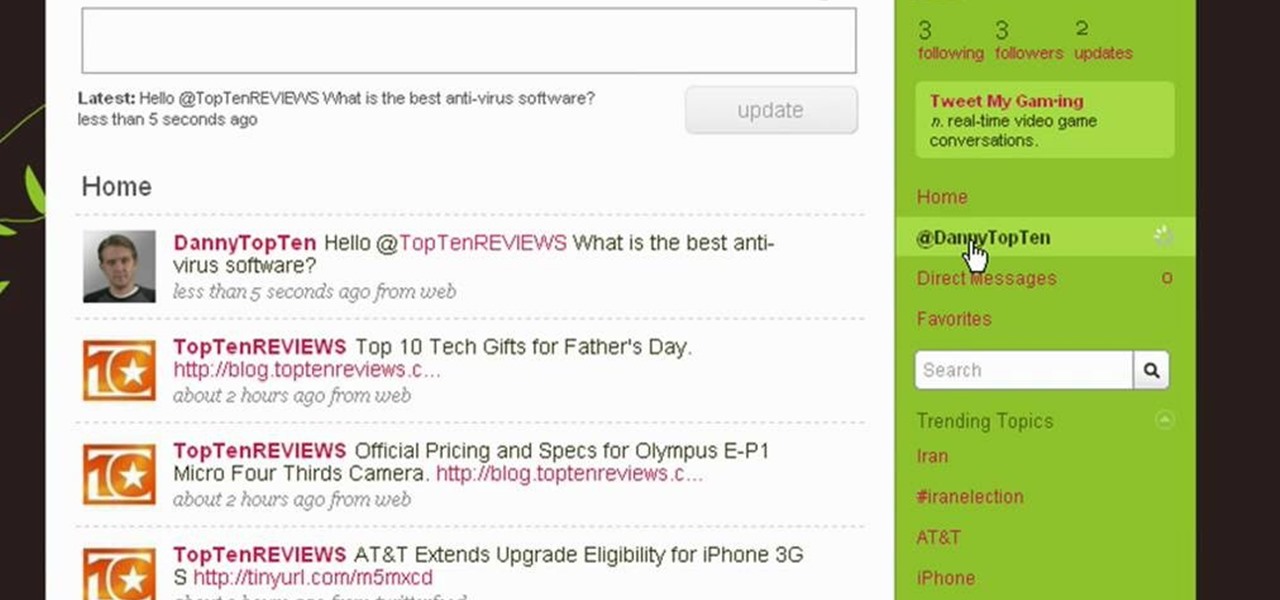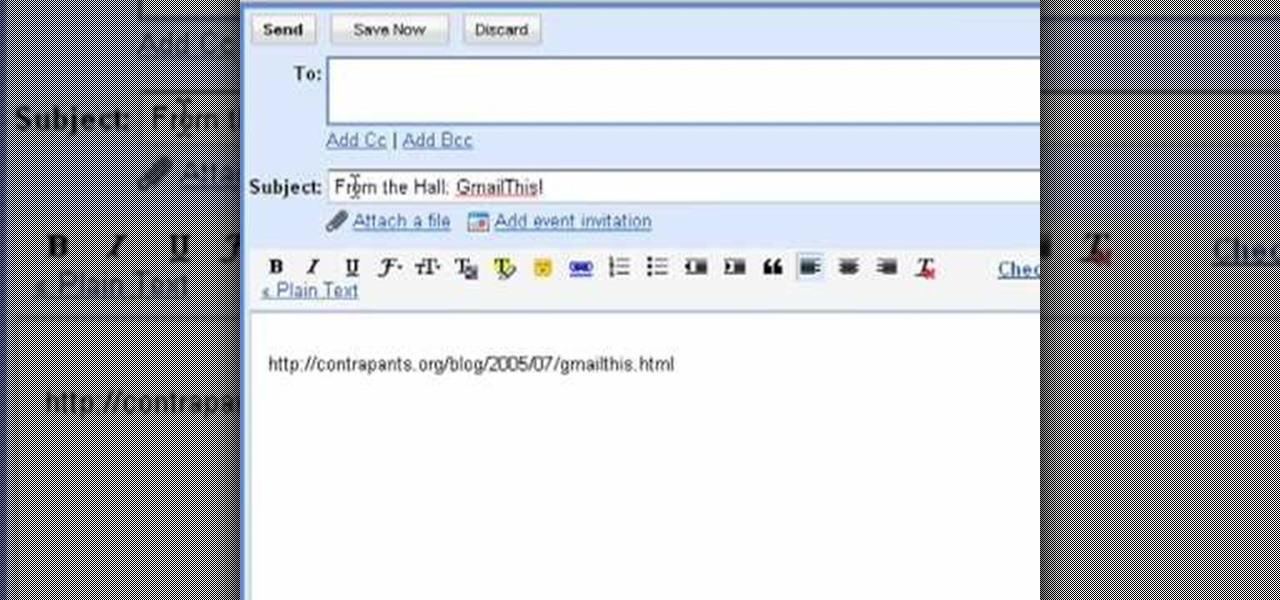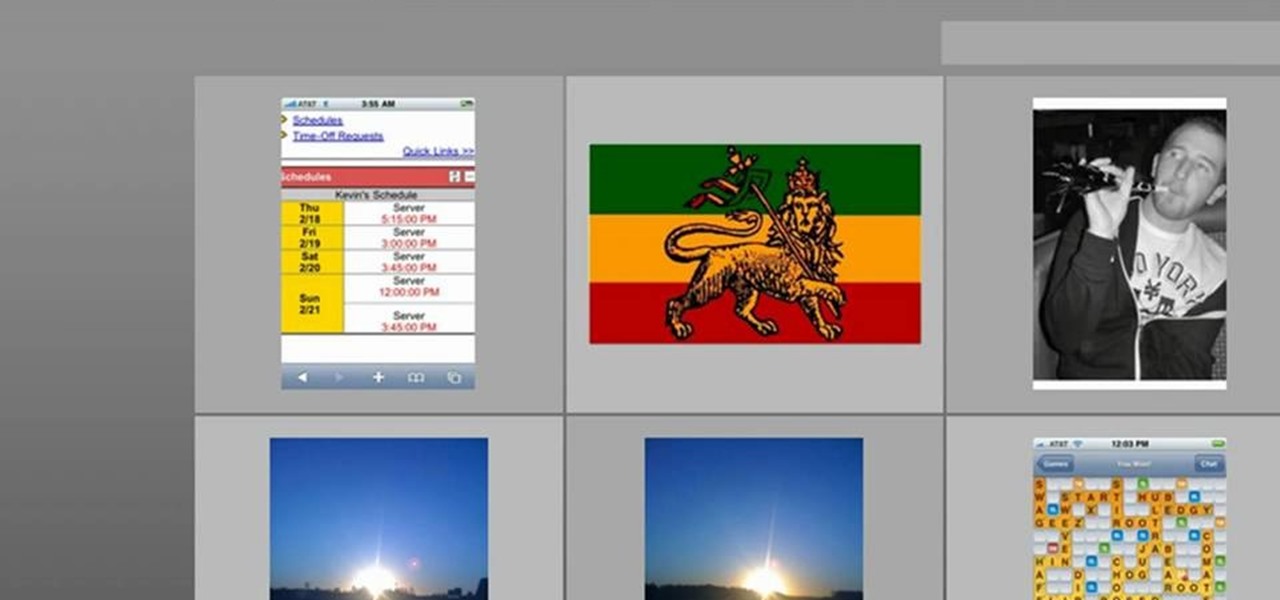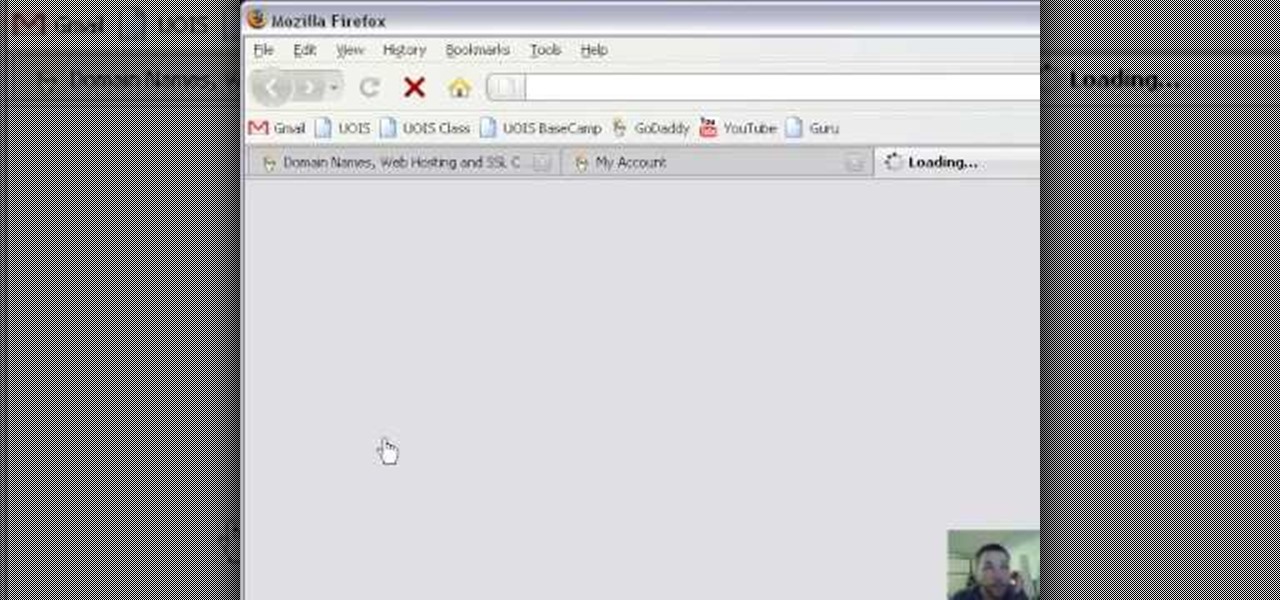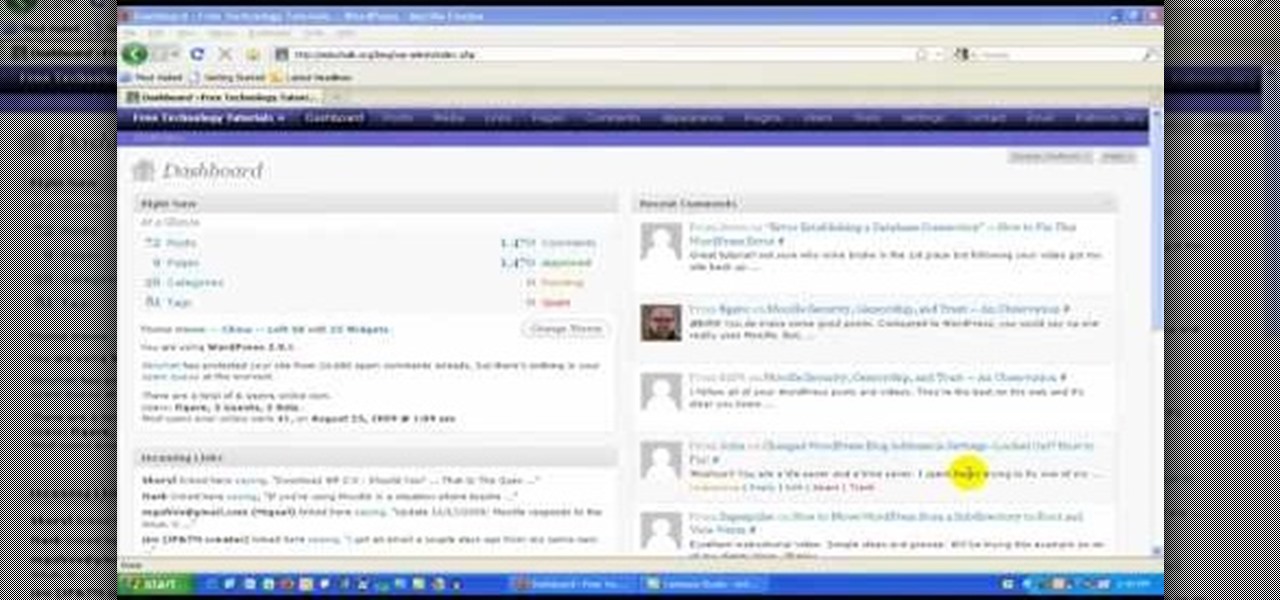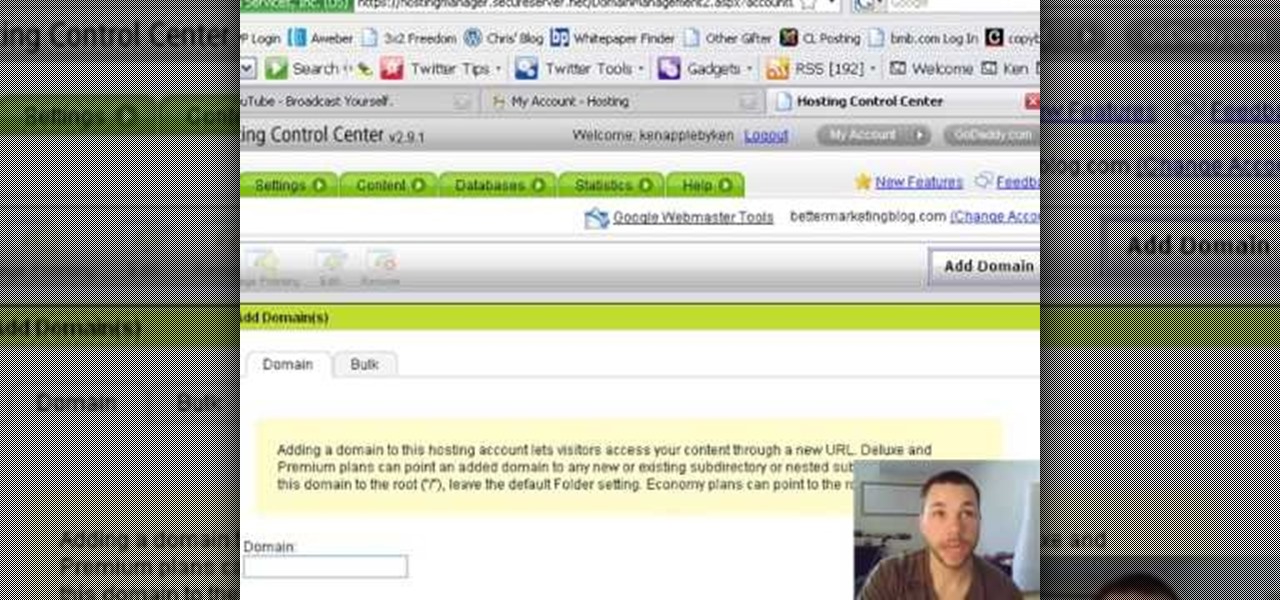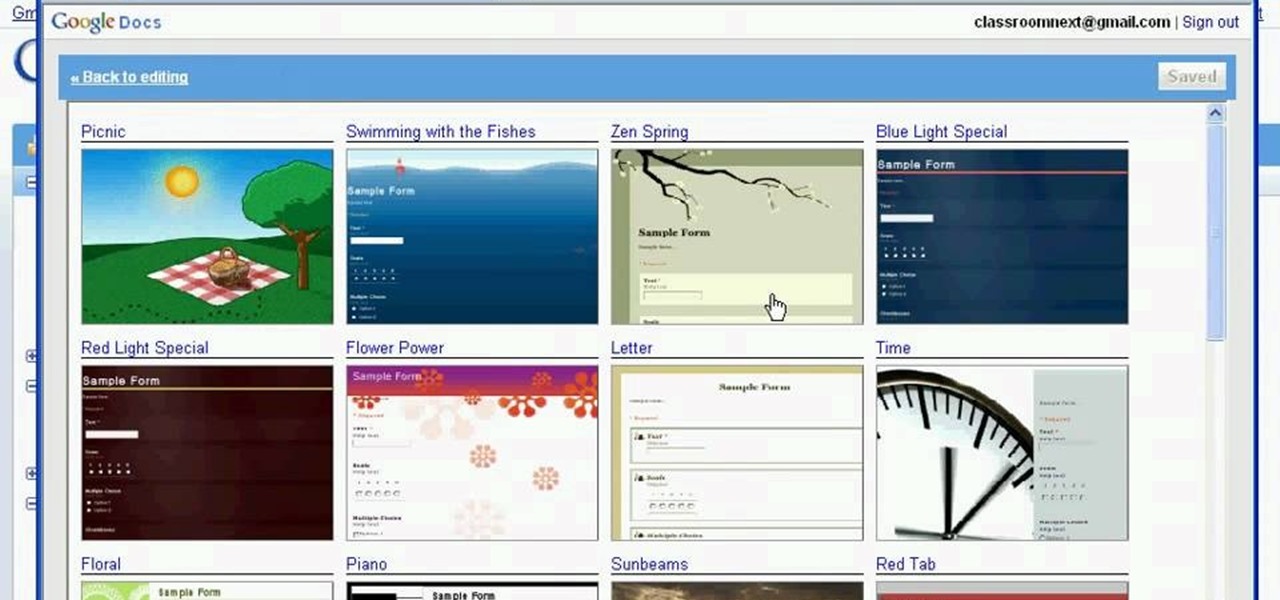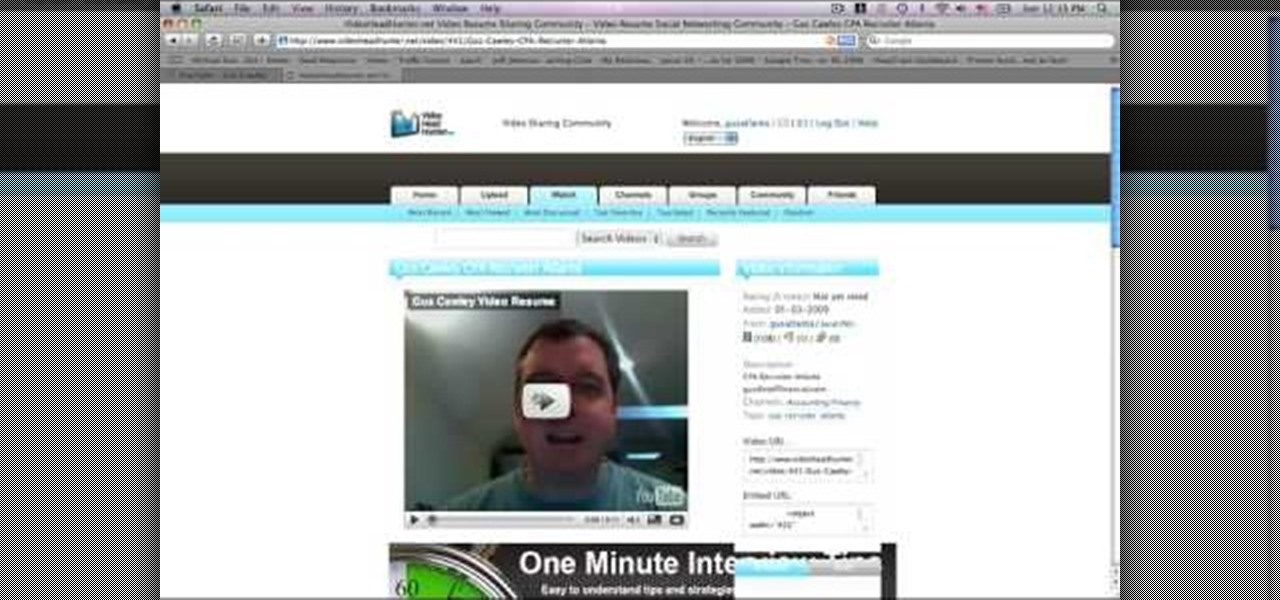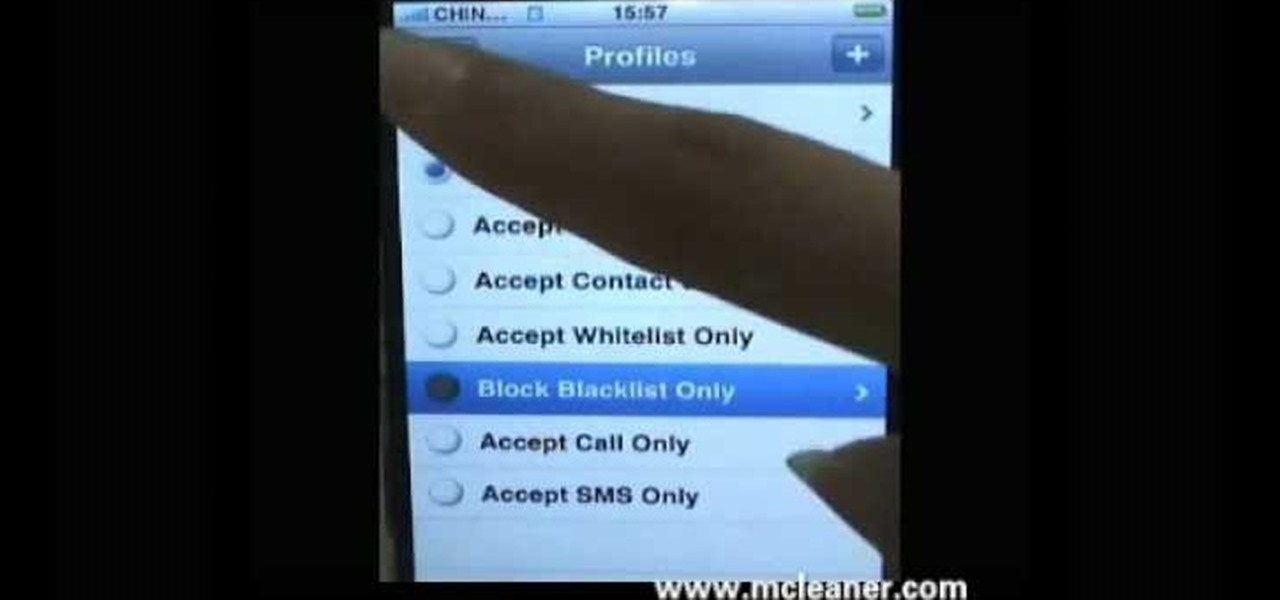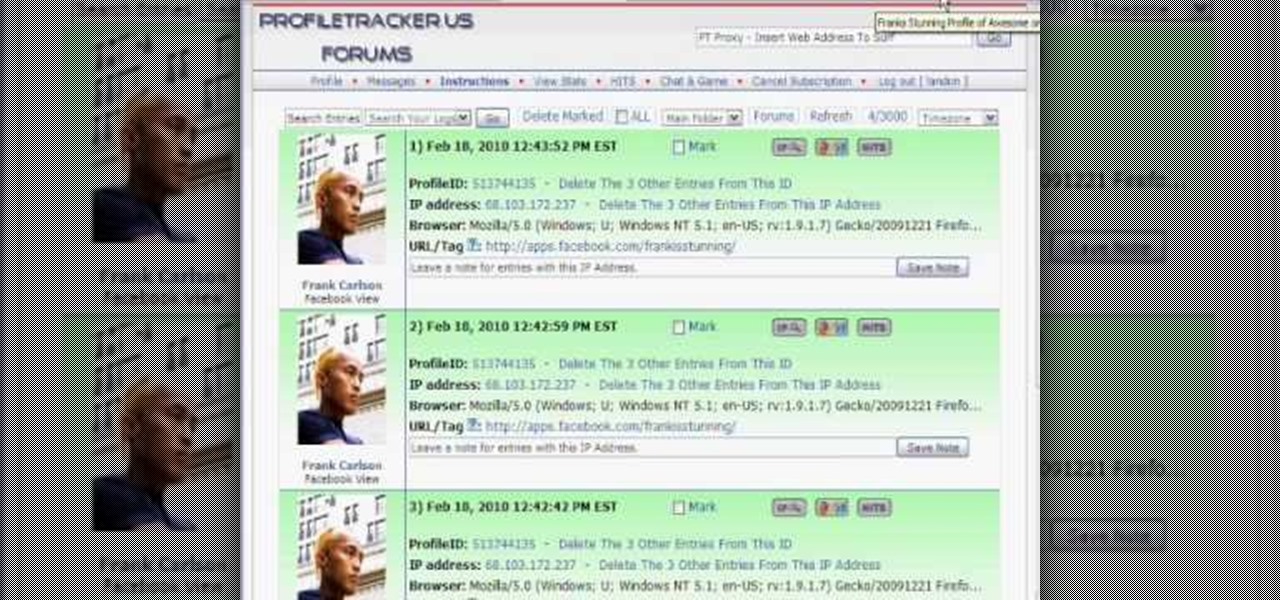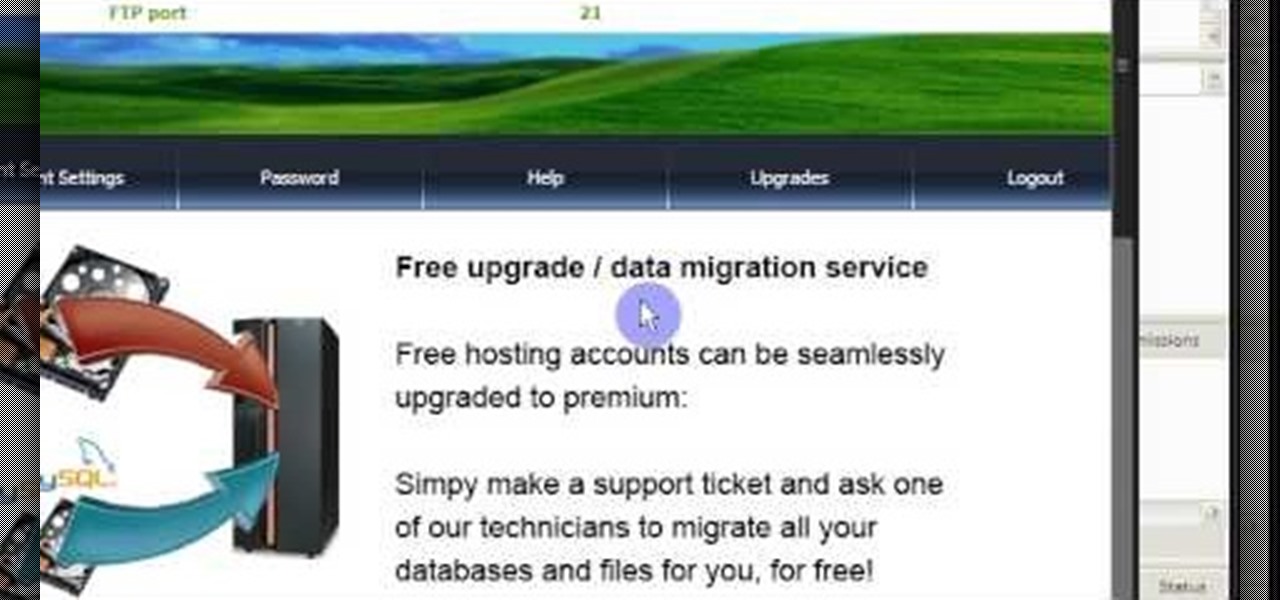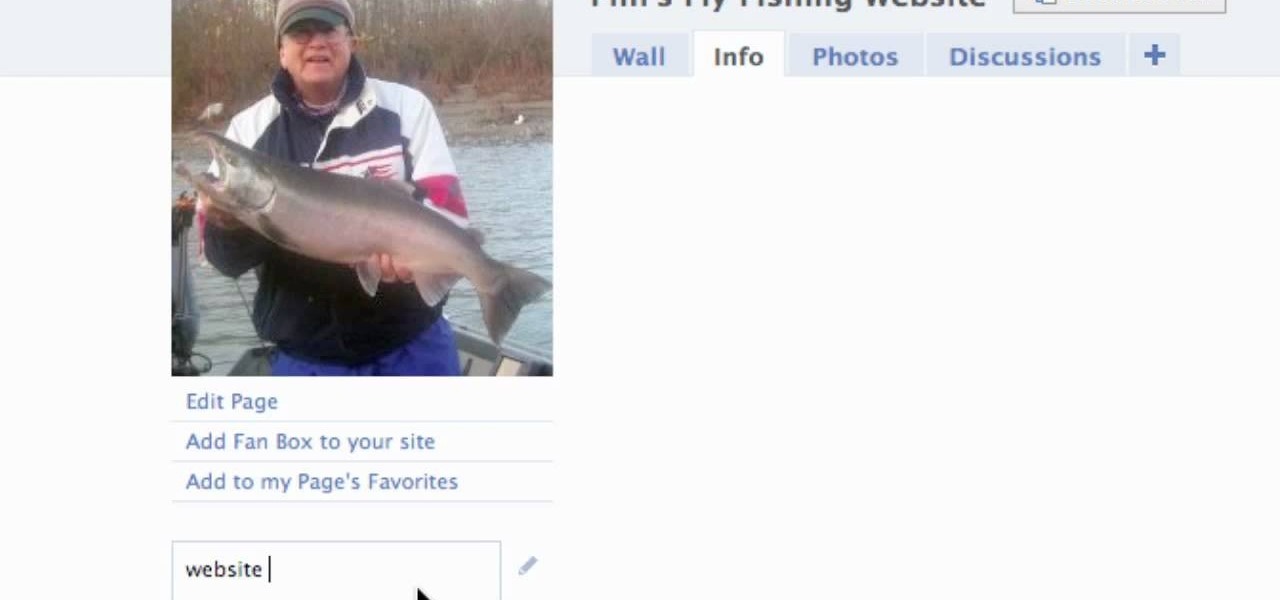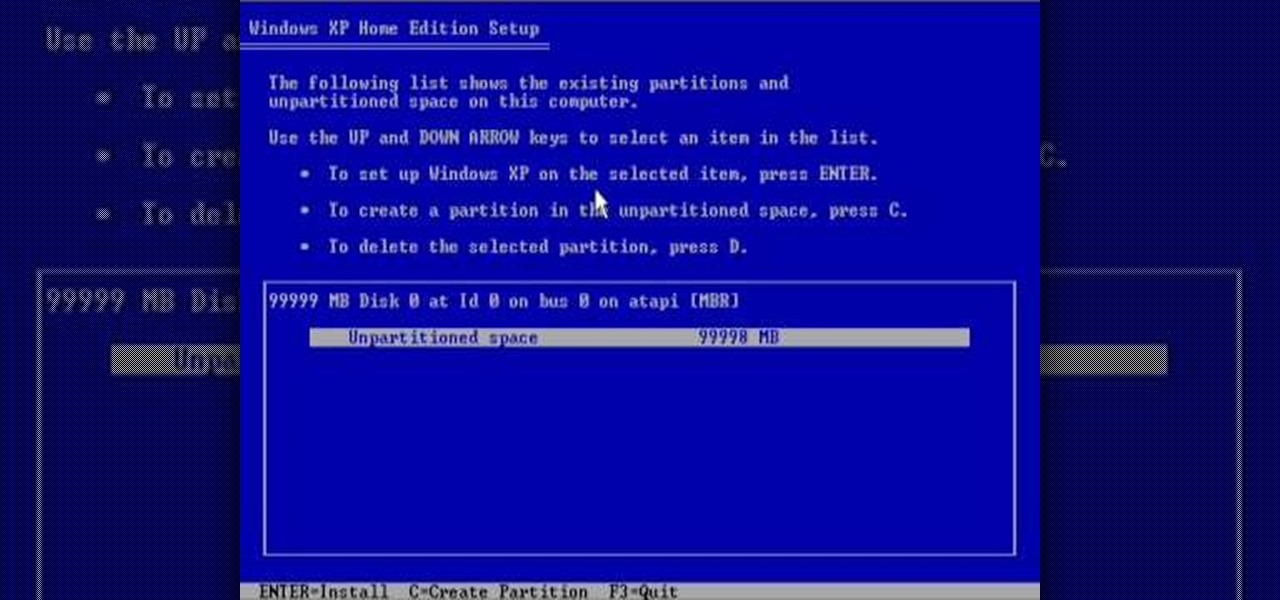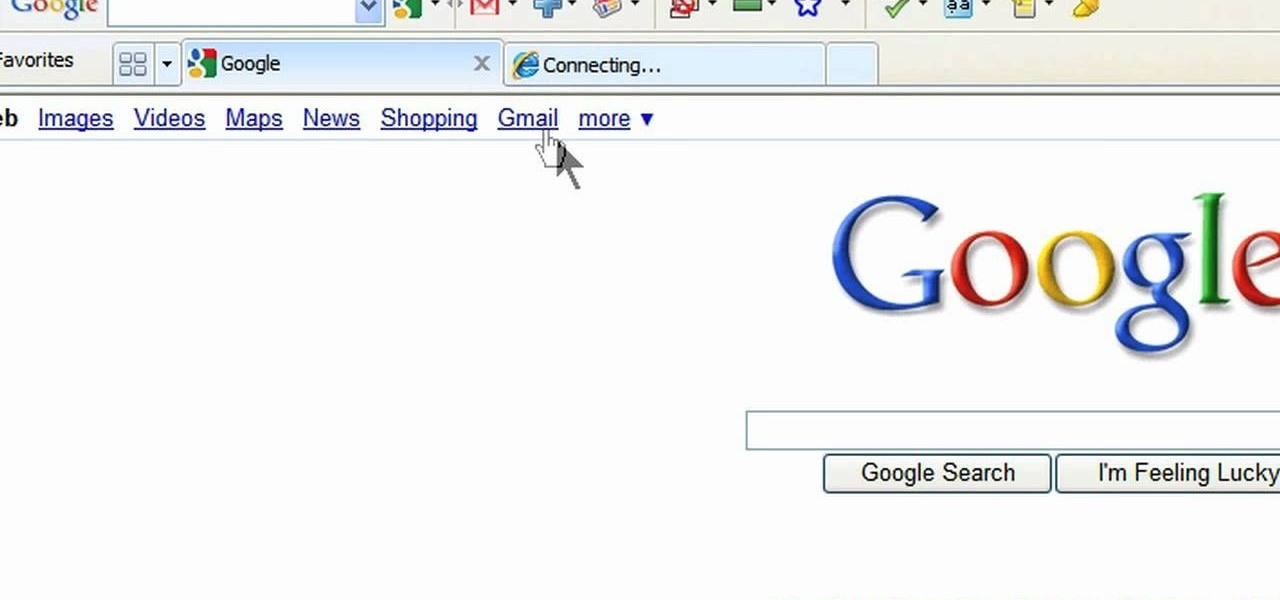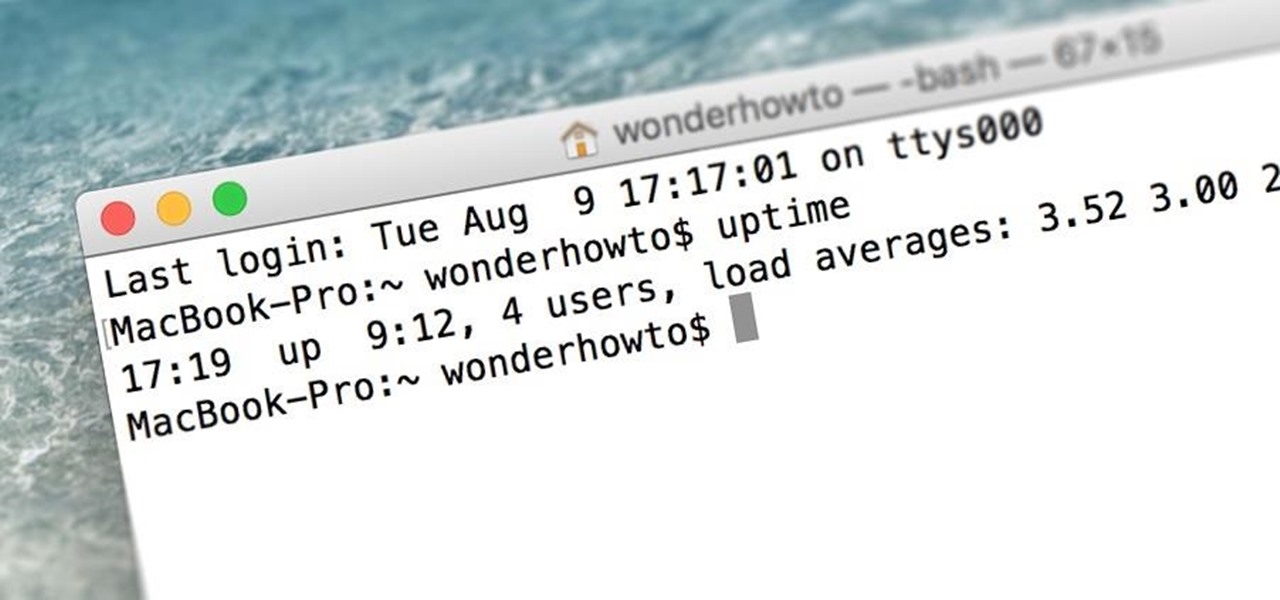
When was the last time you restarted or shutdown your Mac? In the post-iPhone era, most devices are now powered on almost constantly. For better or for worse, the computing landscape has accommodated this "always on" trend, but you still need to periodically restart your devices—especially your Mac.

G'day Knuckleheads. In this Owner Builder Episode we look at laying the timber floor. You'll see in this video the team showing you how to lay a timber / wooden floor. The timber or wood l used for the floor was a species of timber called Blackbutt. It's a solid 19mm x 130mm board which is very hardy and should stand up to a fair bit of abuse…which it will get at my place :-) Timber floors really give a warmth to your property and are well worth the effort.
This is an amazing product that all crafters need to have, not only will it save your craft stamping storage but it enable you to start using all those wooded stamps you haven't used for years! or just to add a back to red polymer stamps so you can use them with your stamping blocks.

Unscrew chair and knock apart gently with a rubber mallet. To fix a broken stretch, use quick dry polyurethane glue, using plenty (better to have too much than too little)

Is this what happens when lightning hits sand? It turns out that when lightning hits sand, it makes little holes in it. Sadly, this picture was part of an internet hoax that circulated in 2013.

Butter is one of the most versatile ingredients in the world: its variety of uses range from brightening a morning piece of toast to finishing a beautiful rib-eye steak with decadent flair.

How to build a Hall Table from recycled wood pallets. I love pallet furniture and this wooden pallet project is no exception. It's easy to build and costs very little money. The hall stand is made entirely from old pallets and hardwood fence palings. Hall tables are very practical and are suited for those narrow areas where a normal table would be to big. My hall table, or hall stand also includes drawers which makes it a handy spot to put your car keys or mail.

This video is an overview of all the videos in our DIY Shed Videos Series. Henry briefly goes over what you will learn in all 15 of our shed building videos.

How heavy is a plastic bag? Not very heavy at all, but in order to use a plastic bag to help me karate chop a thin wooden stick, I don't need weight—I need air pressure. Below, the "Quick Clip" demonstrates the power of air pressure via the vacuum created between a plastic bag and the countertop.

We frequently associate plastics with the modern era, starting at around the 1950s with the prevalence of bakelite. However, for all of you "you can't use plastic in Steampunk" purists out there, I have bad news for you:

Here is how you can build a frame for your MEGA SOLAR SCORCHER in under an hour, and for less than $8!! This is effectively a 4 foot magnifying lens that concentrates insane amounts of heat from the sun. What would you do with all this free solar power? My design for this custom "Scorcher Frame" is easy to use, and incredibly cheap to make, as you can see in this step-by-step video.

In this video, we learn how to make a new menu in Joomla with Chad. First, log into your Joomla account and go to the menu button. Click on "menu manager", then you will click on the "new" link. After this, enter in the unique name, title, description, and module title in the appropriate boxes. Once you do this, click "save", and now go to the menu items icon under the links menu. Now, go to "new", then "external link". Enter in the menu item details in the appropriate boxes, then add in the ...

In this video, we learn how to get into a password-protected Windows machine. First, you need to have this software onto your computer from http://www.piotrbania.com/all/kon-boot/. Once you have this, you will burn it onto a disk. When you forget your password, pop this disk into the drive on your computer. After this, boot it up and then reset your computer. After this, you will see a pop up appear on your computer and it will start to go through your computer to get the password. When it fi...

Gary teaches us how to schedule podcast updating with AppleScript in this tutorial. First, log onto the AppleScript Editor and run it. Next, type in "tell application "iTunes"". Then "activate", then "updateALLpodcasts", then "end tell". Now, click the compile button and then click run. Now, you will see iTunes pop up and it will download all the podcasts, then they will update on your computer. Now, save this script to your desktop or wherever you want it, and keep it in the format Script. O...

In this tutorial, we learn how to delete your Gmail account. First, log onto your Gmail account and click on "settings". Now, click on "accounts", then go to "Google account settings". Once you click this, you will be directed a new page with your information. Under "my products" you will see an option to click "edit". After you click on this, click on "remove Gmail permanently" under the "delete a product" heading. You will now have a deletion warning, if you are sure about deleting, check t...

This video tutorial is in the Computers & Programming category which will show you how to use the online discussion site Voice Thread. Voice thread enables you to create an online discussion with your students. In this video you will learn how to open an account, how to open a thread and how to post a comment on it. Go to the site. On the right hand top corner you will find a coffee cup. If you click on that, it will ask you for a username, password and email for opening an account. After you...

This video demonstrates various different tips which will help you to strengthen the stomach and thighs. First of all, you should make sure that you are eating properly by eating more vegetables, whole grains, and cut down on junk food. Next, make sure to do cardio exercises, at least 3 hours a week. This increased oxygen consumption will be able to increase fat burning to get rid of fat around the stomach area. Another tip to help with burning fat and toning muscles is to focus on different ...

Are you sick of Facebook's ever-changing privacy practices that opt you into anything and everything without even asking you if you care? Watch this video to learn how to delete your Facebook account. Permanently. Make sure you don't log in for 14 days after your account closure. Free yourself from having to check your Facebook status every 5 seconds, from having to be "connected" to everyone you know and from Facebook itself.

In this how-to video, you will learn how to change the password to your hotmail e-mail account. This will be useful if someone knows your password or it is not unique enough to be safe. First, go to your web browser and log in to your hotmail account. Once you are in, go to the options bar and click more options. Next, go to view and edit your personal information. Click on change next to your password. Enter your old password and then enter your new password twice. Click save to change the p...

Magicinwords teaches viewers how to change their facebook network! First, you will want to log onto Facebook.com. When signed in, go to the settings tab on the right of the screen. Under this, click on 'account settings'. Under account settings choose the tab that reads 'networks'. Here, you can click 'change your region' and then you can update it. Be sure this is right though, you can only change your regional network twice every 60 days. Under this same tab, you can also join any other net...

After the changes made to Facebook, some users are having a hard time trying to configure their options to their liking. If you’re a fan of Mafia Wars and want your updates to be posted on your News Feed, this video will teach you how to unhide this game or any other application. The easiest way to go about this is to log onto your Homepage. On the left-hand side, you’ll see a blue link that says “more.” Click into it and then press “links.” Now scroll down to the very end of the ...

To make a mini croissant out of polymer clay, you will need the following: polymer clay (tan), pastels, a paintbrush, and oil paint. Roll the clay into a ball. Next, roll it out into a log. Twist the ends. Next, shape the clay into a crescent moon shape. Use a paintbrush to dust yellow pastel onto your croissant. Start with a muddy yellow color pastels. You may need to layer the colors to get the best shade.

In this video tutorial. viewers learn how to change the size of text and icons in a Windows 7 computer. Begin by clicking on the Start menu and open Control Panel. In the Control Panel window, click on Appearance and Personalization. Then click on Display. Now users are able to select the size of text and icons to Smaller - 100%(default), Medium - 125% and Larger - 150%. If users select one of the larger sizes, some of the items will not fit on the screen. Once users have select the setting, ...

Twitter is a powerful social networking website which can be used to update you friends on what you are doing. To send different messages through twitter you will need a twitter account. Twitter account can be registered for free. Log in to your twitter account and go to your home page. There is a text box provided at the top with the text 'What are you doing?'. Enter the message you want in the text box provided. Click update and this message will be shown to all the people that are followin...

In this video Mike Callahan walks you through using Skype on the iPhone. To start, download it from the Apple App Store. Next, launch the application on your iPhone. It will immediately prompt you to enter your name and password. If you don't have one you can use this screen to create one. Once you've logged into your account you'll see your list of contacts. Touch one of your contacts to place a call to them. There is a call option at the bottom of the screen that will launch your dial pad. ...

The bookmarklet tool lets you send Gmail messages with the click of a button so you don't have to visit your Gmail account. It's an application called GmailThis! From the developer's website, drag the GmailThis! link to the browser's toolbar. Then, if you are already logged into Gmail, just click on the bookmark and a Gmail applet will pop up with a link to the website you were visiting, along with any text you may have been highlighting. You may notice that the subject line is already filled...

Kevin shows the different features and options with the program ownspy, which is through OwnSpy and is capable of tracking through phone a persons location as well as texts and phone calls. He first logs in and the first screen that opens is the tracking screen where you can sync how often the program will update the persons location. The second tab is SMS, which will show you all texts and conversations as well as the length, date, and time. The third tab lists all the persons contacts. The ...

Ken Appleby demonstrates how to mask a domain with GoDaddy. Masking a domain enables the domain owner to customize what appears in the viewer's address bar. First, log in to your GoDaddy account. Then, click on the domain manager function located on the left hand side of the page. Next, choose the domain that you would like to work with in the domain name list. Click the forwarding option. In the next window, click on the masking tab. Tick the enable masking function. Choose a masking title. ...

In this video tutorial, viewers learn how to locate and remove spam accounts from a WordPress blog. Begin by logging on your blog and select the User tab. Search through the user list and look for suspicious email accounts. Some keys that reveal spam accounts are: emails that have .ru, poker, Viagra, pharmacy and accounts with more then one dot. Use your common sense to find spam accounts. Select the account you want to delete. Select Delete and click on Apply. This video tutorial will benefi...

Adding domains to your GoDaddy hosting plan can be done by following the steps Ken Applebee outlines in this video tutorial. Once at the GoDaddy main home page, click on My Hosting Account under the Hosting tab at the top of the screen. Log in and go to your account with the hosting on it. Click on Your Domains and you will see your domain in there. On the right side you can choose to add a subdomain or you can just click on the Add Domain tab for a completely separate domain. This allows vis...

Classroomnext describes how to create a Google form with your own custom colors and designs to give it a personal touch. Once you are logged into the Google Docs main screen, click on the button that says "New" and choose the option "Form" from the dropdown menu. Once your new form appears onscreen, type in a simple test name in the title field and a placeholder question. Save the document. Click on the button that says "Theme" and you will be shown a variety of styles to choose from. Save th...

Gus Cawley shares the ways to make a video resume with the help of free online tools. 1. Log in to YouTube. 2. Click upload and select quick capture. 3. Click the record button (be sure to have good lighting, good background and a high quality microphone for a more effective recording) 4. State the information of your resume. 5. Click the red square button to stop the recording then choose publish. 6. Edit the information of the video. In the description, put your contact details and informat...

If there are people you just don't want to talk to, or texts you want to stop recieving, you can use the MCleaner app for iPhone. This app has a white list of approved numbers and a black list of disallowed numbers. You can even choose to let in phone calls from one number while letting in their text messages, or vice versa. MCleaner will also log your blocked calls, so you can see who has been trying to get through.

Want a way to monitor who is coming onto your Facebook profile? You can use a third party app, the FBspace Tracker, to enable your profile to secretly log who is viewing you. Even better, FBspace Tracker lets you set up your profile with custom HTML code. This video shows you where you can download the app, then how to install it and set up your Facebook profile through the app. Make your profile not only unique, but secure as well!

The term blog is a shorthand for web-log. It can be considered as a online and publically viewable diary of user generated content usually sorted by date.

In this video, we learn how to restore Windows 7 after it crashes. First, turn on your computer with the Windows disc inside of it. From here, click on the 'repair your computer' link on the bottom. Then, it will give you a recovery tool to choose from. To restore this to an earlier time, click on 'system restore'. Then, choose the time where you want to restore your computer to, before your computer crashed. Then, your computer will start to run through the restoration process. After this, i...

In this video we learn how to create a Facebook fan page or business page. First, log into your Facebook account and go to the bottom of the screen where you see the Ads manager. Then, click on the pages selection underneath this and find the link that says "create page". Once on here, enter in all the information for the business along with the name and everything else. When the page is create, add in a picture and then the rest of the information on the page. From here, you can find new fan...

In this tutorial, we learn how to reformat your computer. If you're computer is running very slow, this is a great way to get it to run faster. First, insert your operating CD system and restart your computer. After this, a blue screen will show up and you will see a list for "unpartitioned space", which will show the size of the drive. Then, you will need to choose which of the options that you would like to do. You can choose the option by reading through the menu and using the keys on your...

In this tutorial, we learn how to create a free website with uCoz. First, register an account at uCoz. After this, log into the site and add your page to the website by clicking "page editor" on the side toolbar. Next, click "add new page", then use the HTML editor and type in the page name at the top. After this, your page will be brought to the site and you can save it. Then, you use the website to edit your page and change different things on it. Add friends and links to your site to get y...

In this video, we learn how to add the Gmail button to the toolbar. First, log onto Google and go to your Gmail account. After this, drag the icon for the Gmail to the toolbar on the screen. After you do this, test out if it is working correctly. Exit out of your browser, then go back into it. Now, click on the icon that has the envelope with red outlining. Once you click this, a new tab should open up with your Gmail opened up! This is great if you want to check your e-mail quickly, without ...