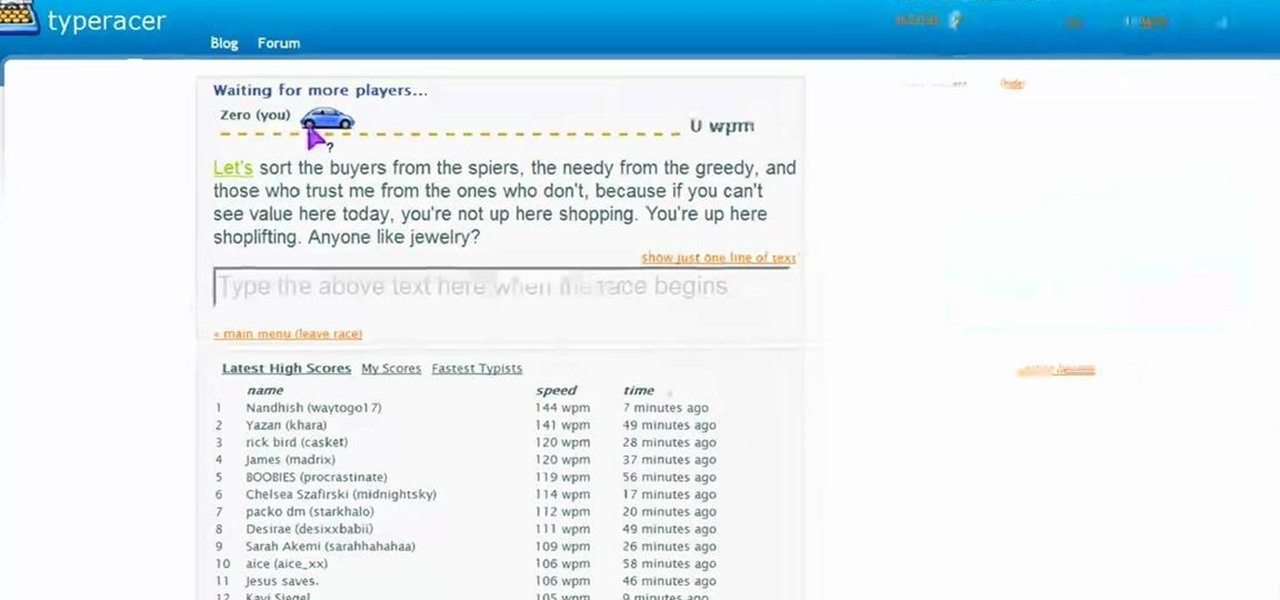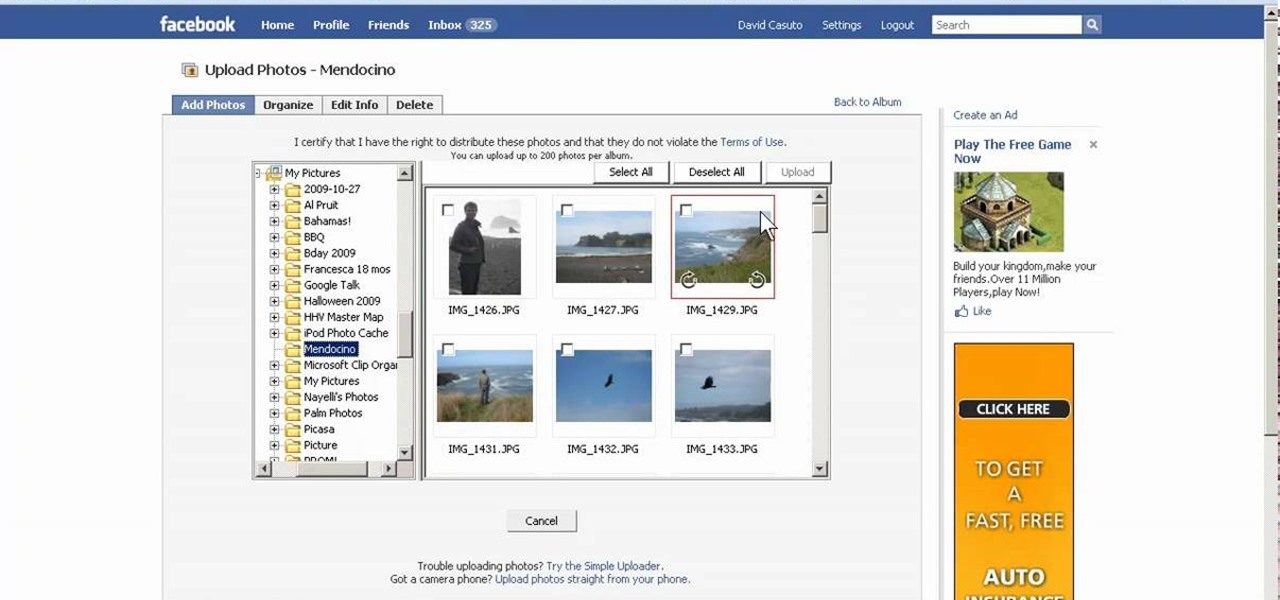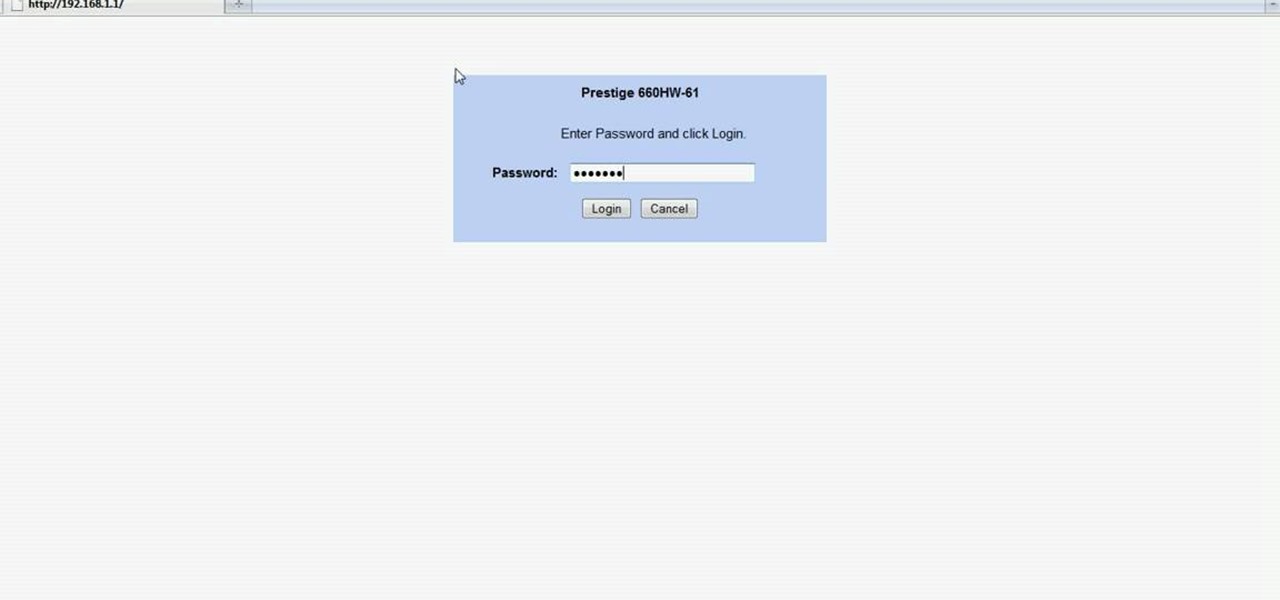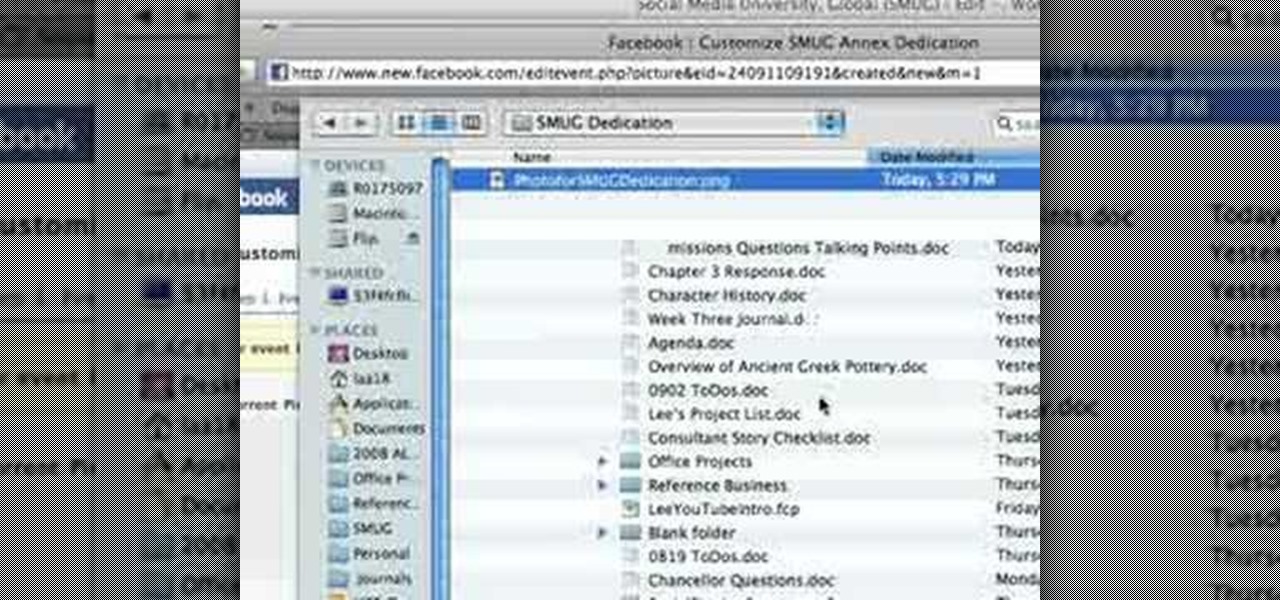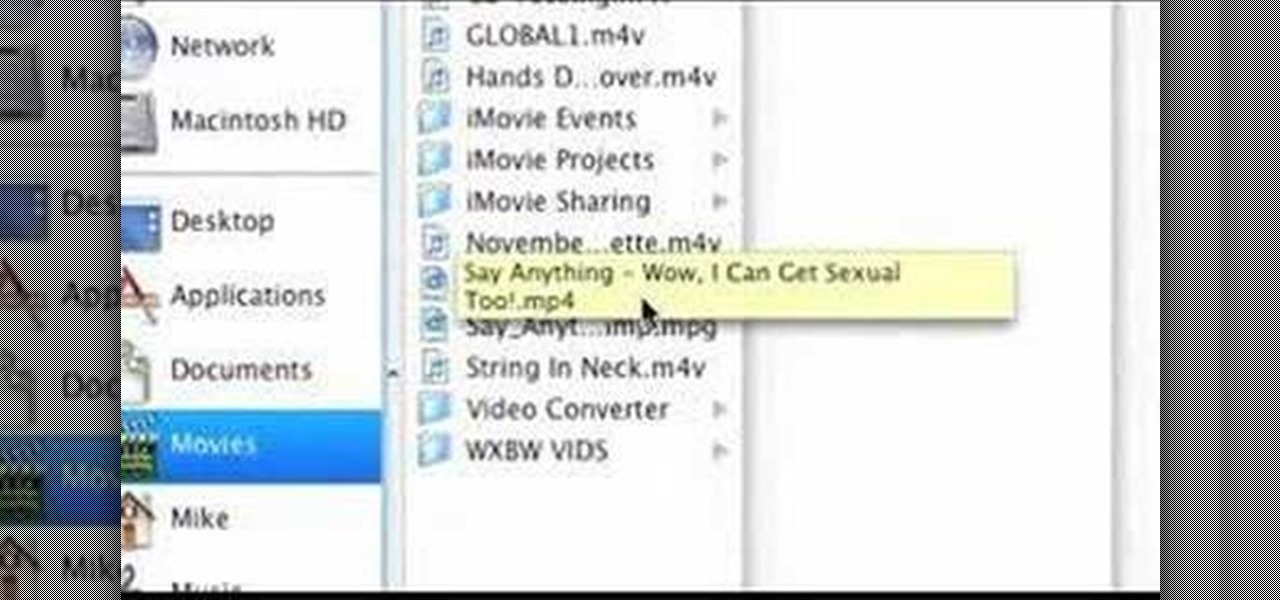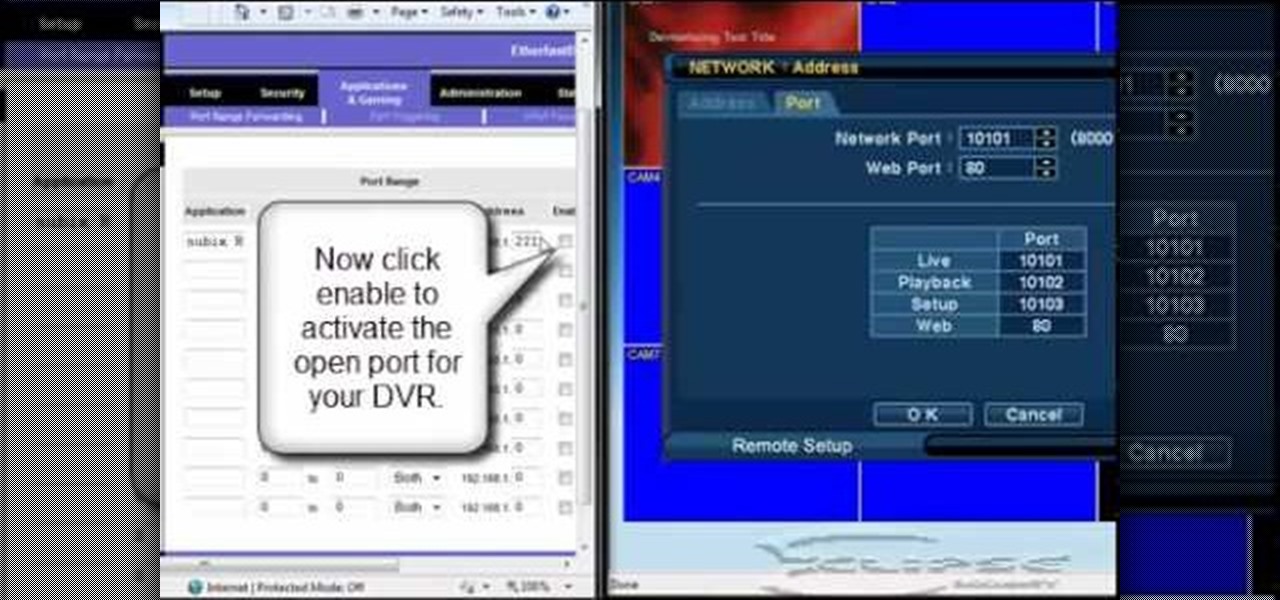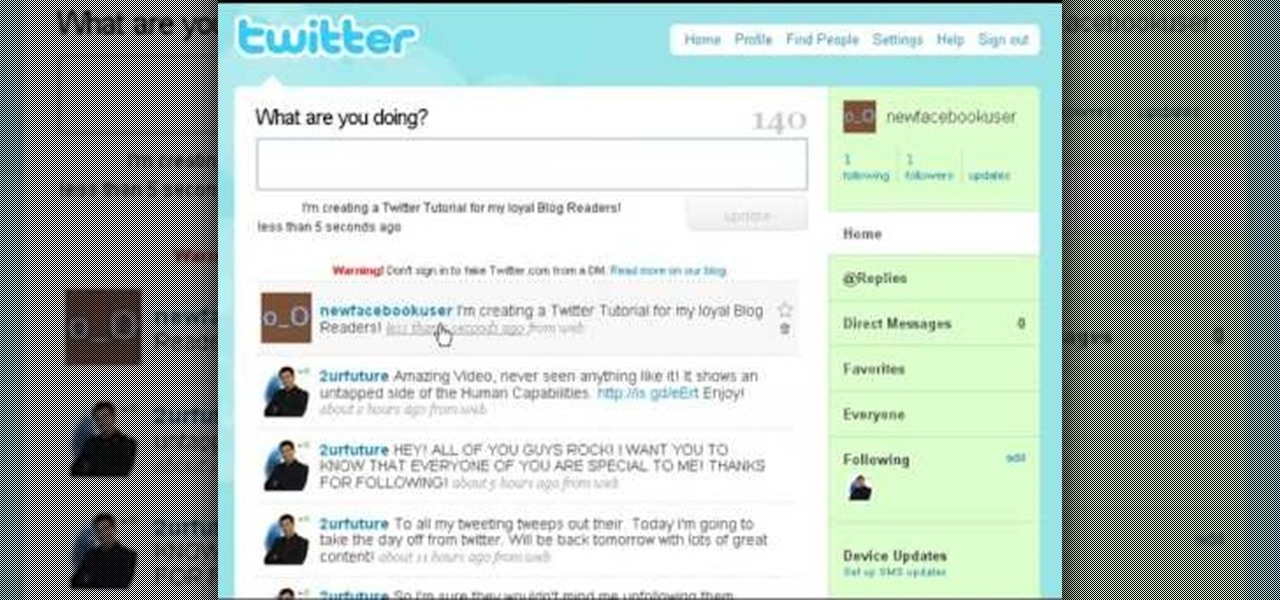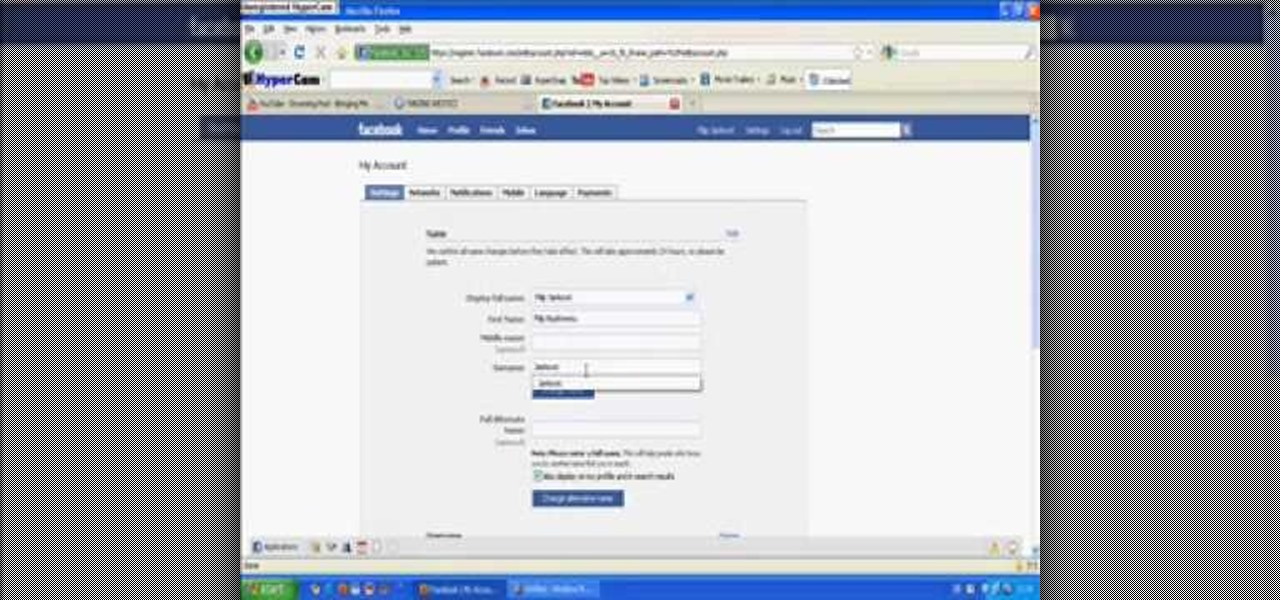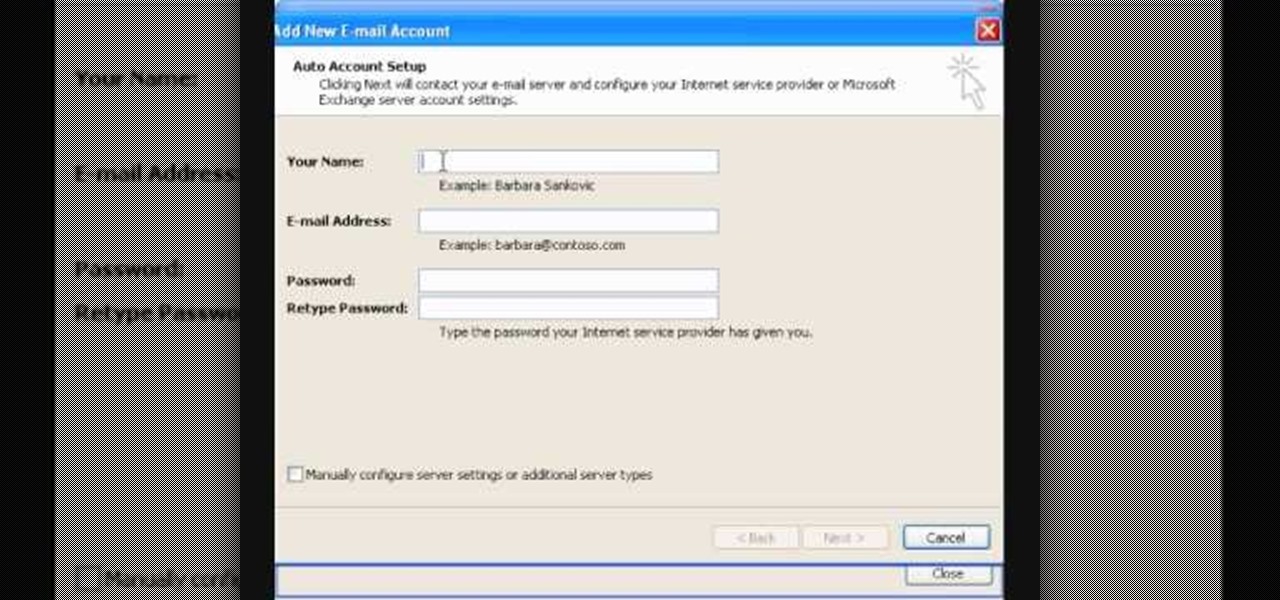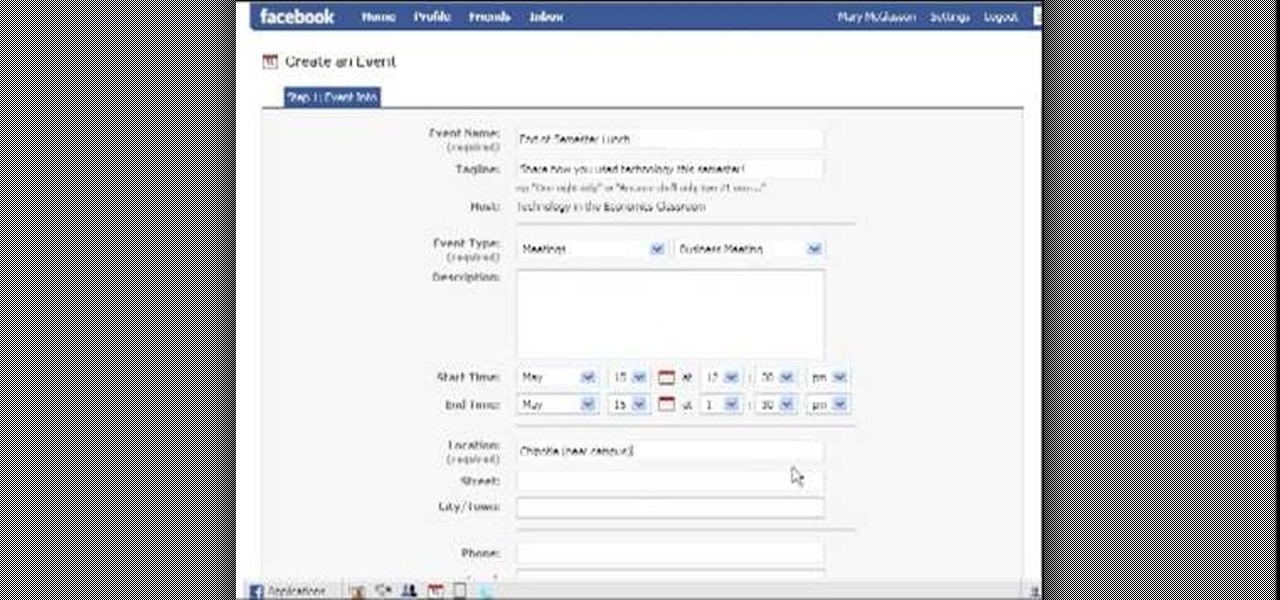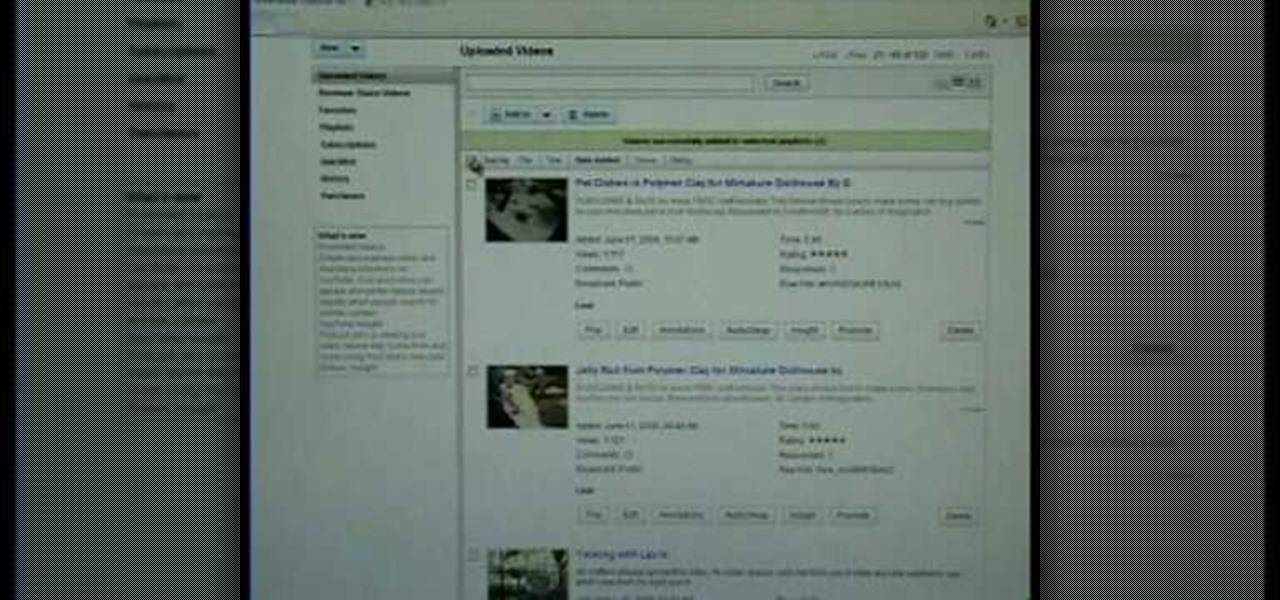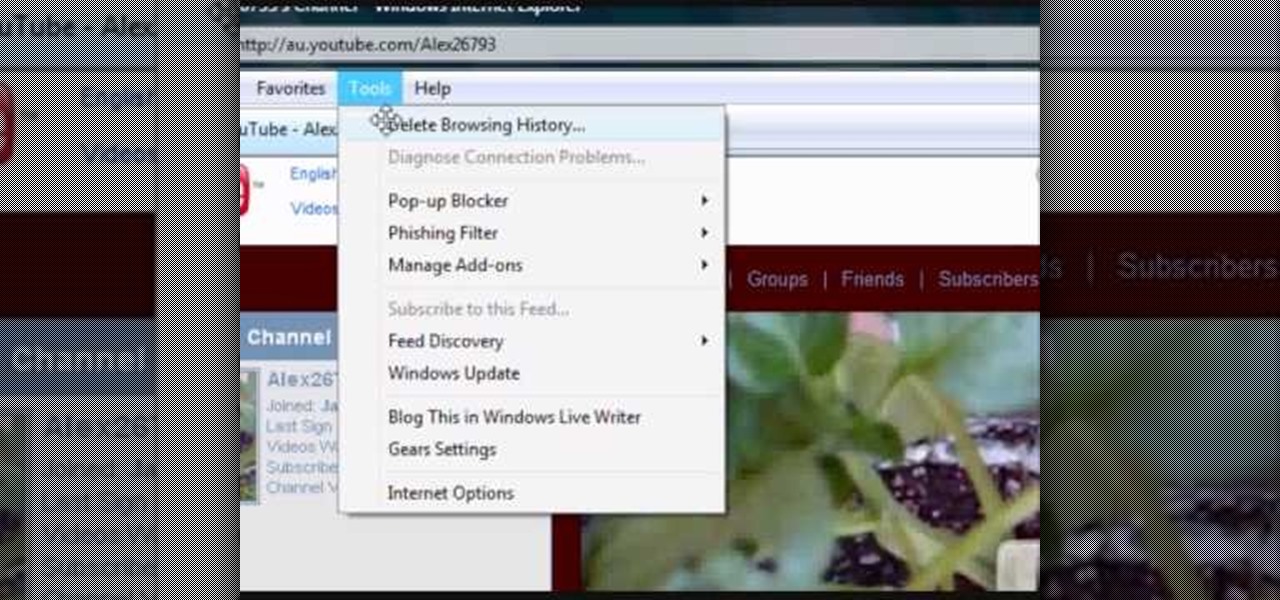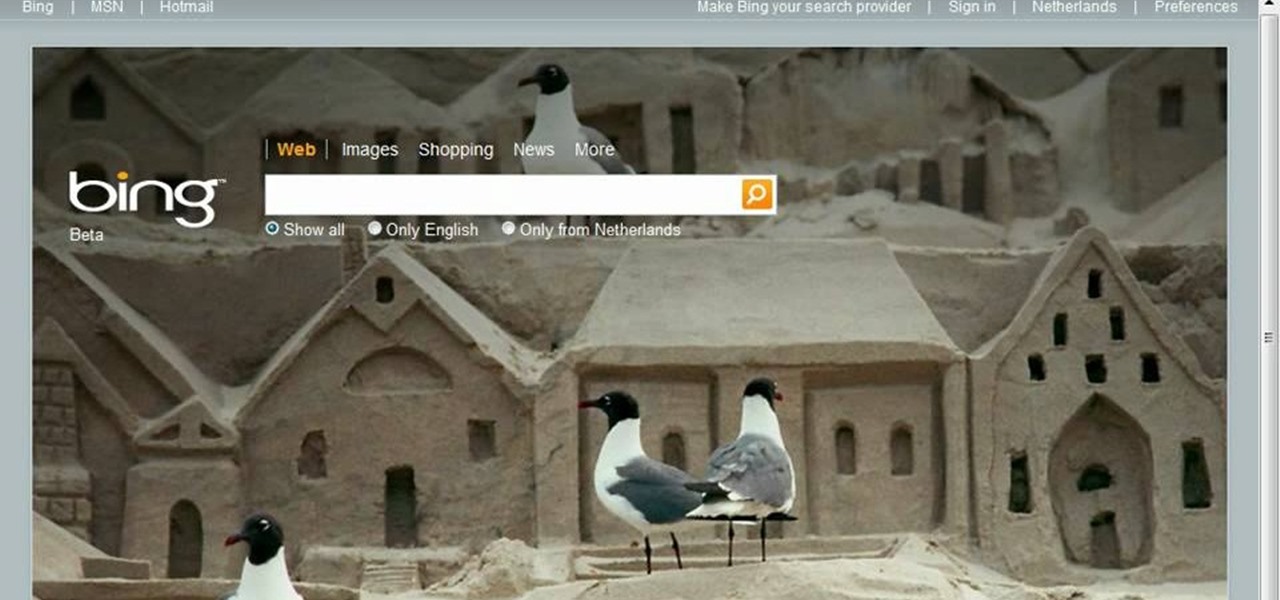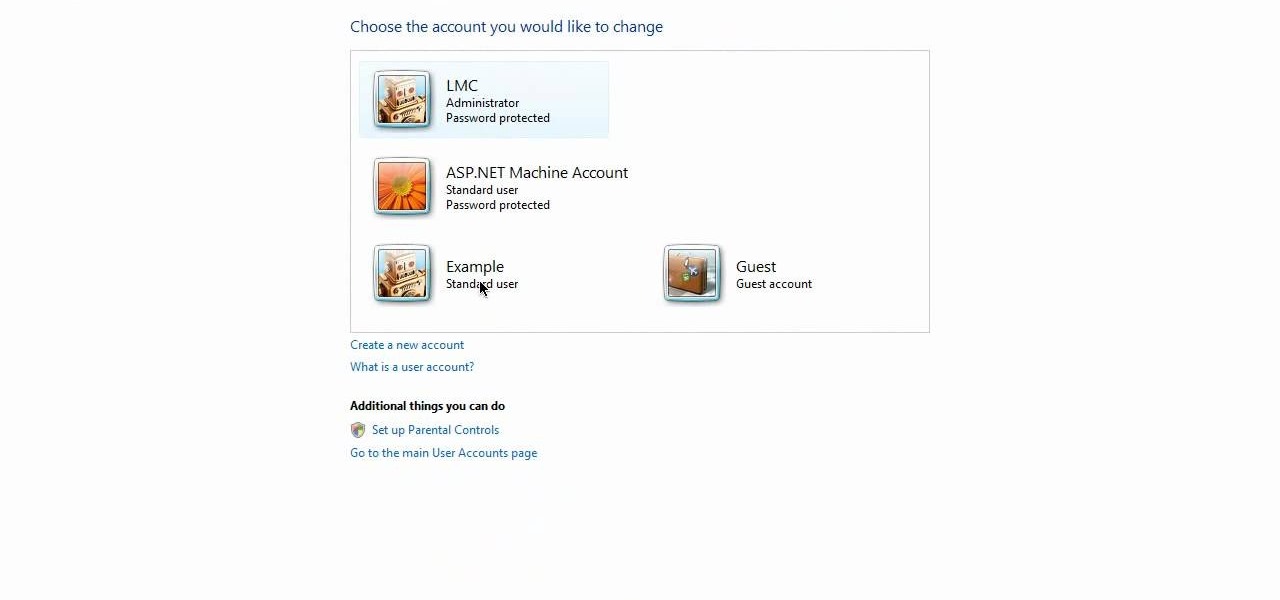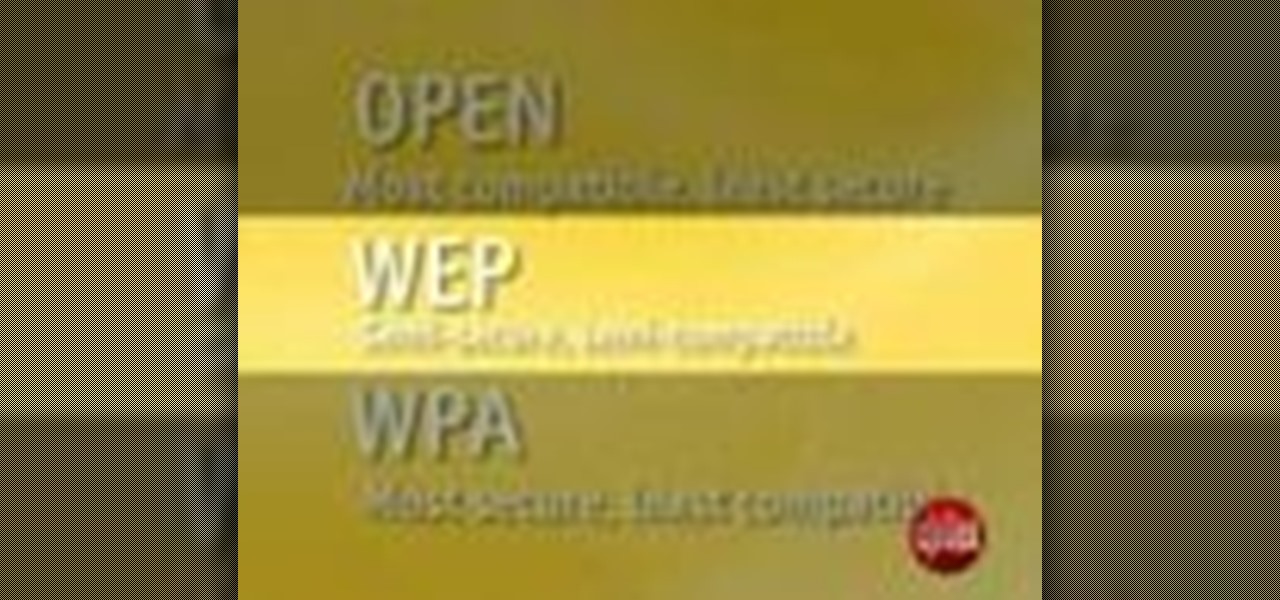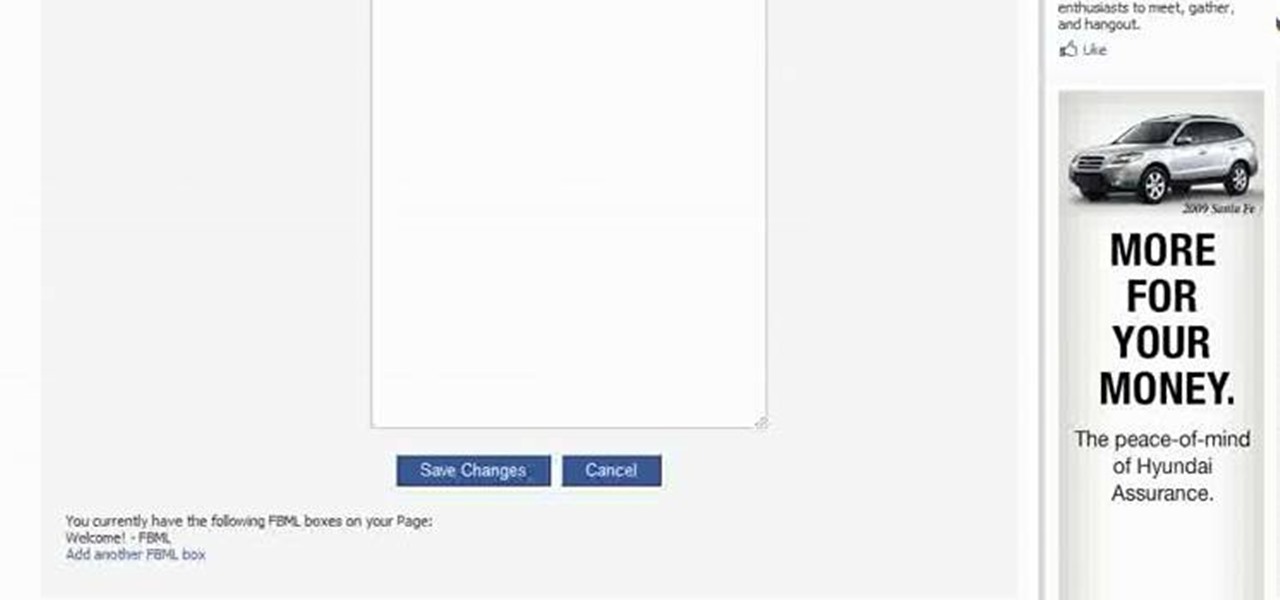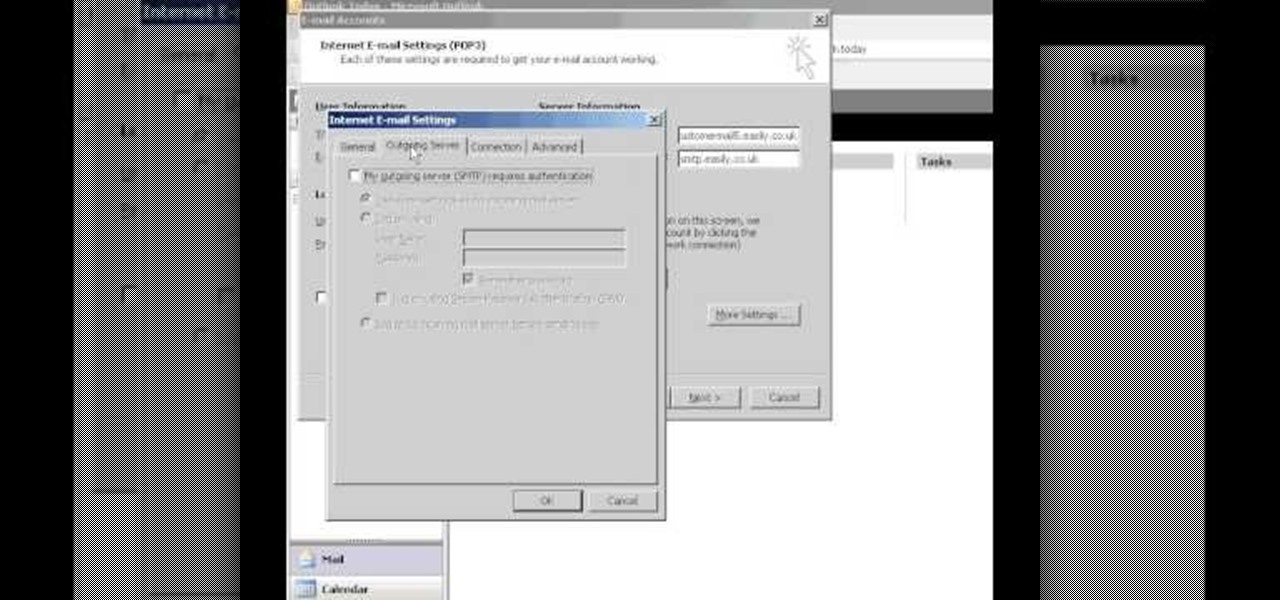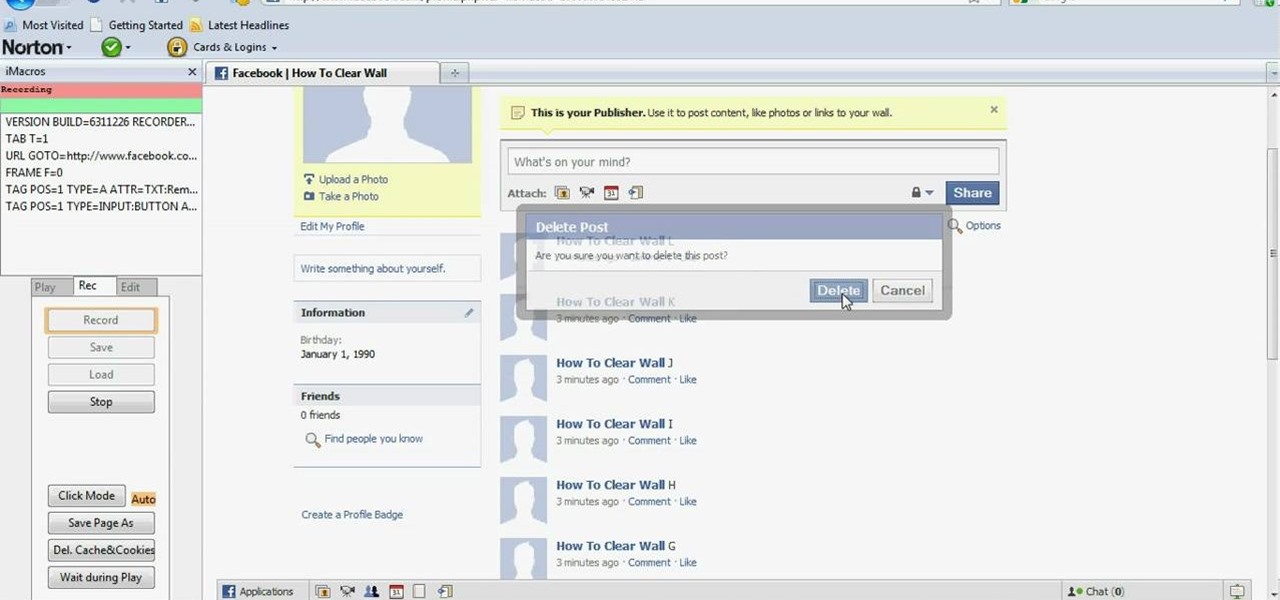If you know someone who loves their computer and has a fear of being shot dead in a firefight, watch this video! It will show you a great prank to pull on just such a person. All you have to do is change the login sound on their computer to something terrifying, like gunshots, crank the volume, and wait for your victim to attempt to log on to their computer. Hilarity and fear will ensue.

Shawn Powers teaches us how to install Truetype fonts on your Linux systems. First, log onto your web browser and go to Halloween Fonts. Once on this site, browse through the different types of fonts until you find one that you like. After this, save the file for the font onto your desktop. Now, install this font on your command line by first unzipping it. Go to the user share Truetype folder, then make a new custom folder. Move the file into the folder, then make sure the font and the folder...
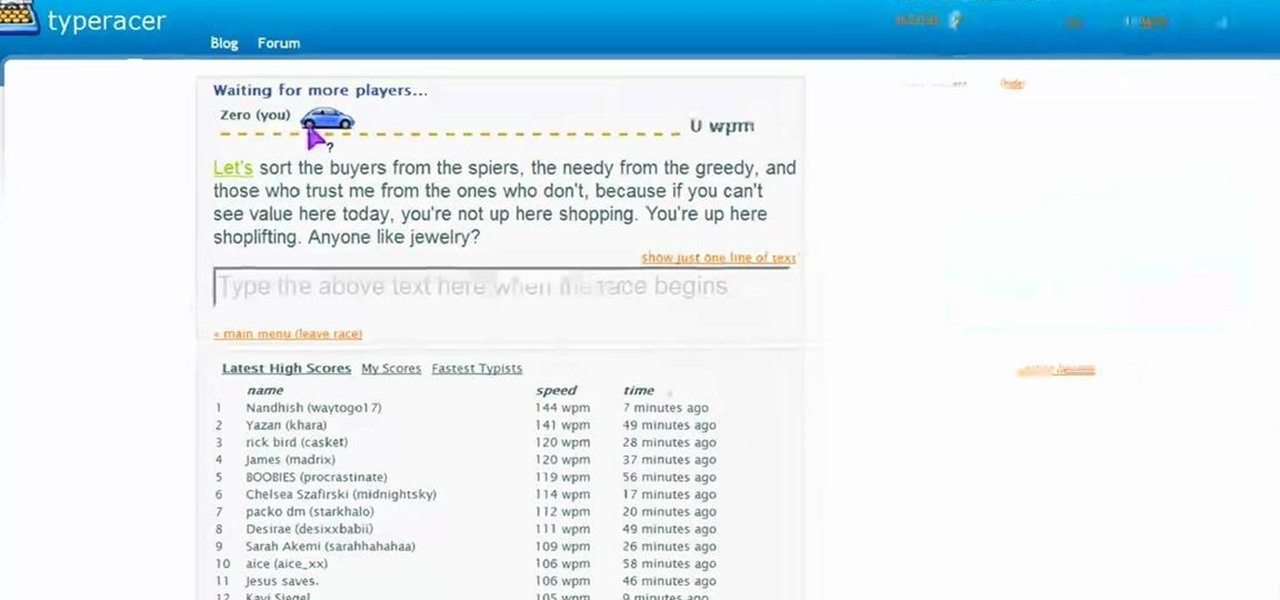
In this tutorial, we learn how to improve your typing speed. First, log onto your internet browser and go to the website, Typeracer. Once you are on this site, you can create an account and start to type on it! When you are on this, you can go into different types of races, then see what your scores are against other people. You continue to type until you win the race you are in. Once you are finished typing, you will see your stats and you will be able to improve from there. This is a great ...

In this tutorial, we learn how to add the YouTube button to the toolbar. First, log onto your internet browser and then add the button that says YouTube on it, so there is an icon that shows up on your toolbar. After you do this, you will be able to search for things without being inside of the YouTube website. To test this out, simply type in something you want to see on YouTube in the left hand text box, then click on the YouTube icon. After you do this, the website will pop up showing the ...

In this tutorial, we learn how to start using Twitter. First, you will want to log onto Twitter and click on the "sign up now" button. Enter in your information and then start your account. Now you can start to follow people and have them follow you as well. Enter in your status update in 140 characters or less. You can start to make friends and learn what the new trending topics are around the internet! Be careful to stay away from the spam accounts and change your background along with your...
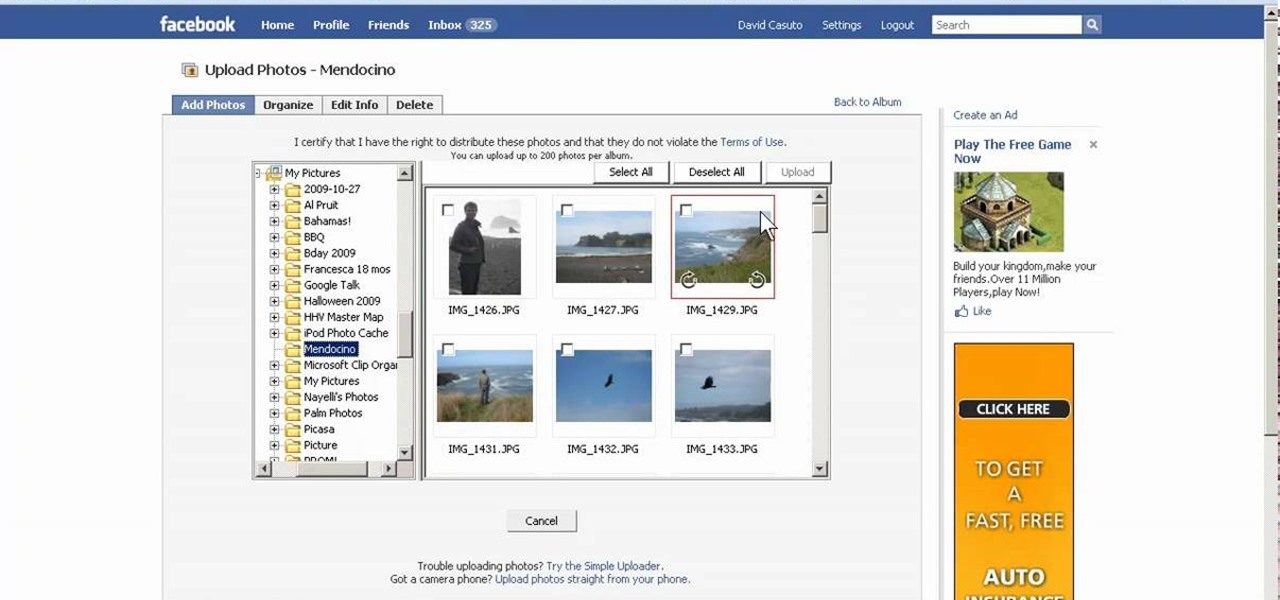
In this video, we learn how to create a photo album and tag photos in Facebook. First, log onto your account and then view your profile. Next, you will see a tab that says "photos", click on this. Now you will see a link that says "create a photo album". Click on this, then you will be able to make a name for your album, then write in a location, description, and choose your privacy settings. After this, upload the pictures that you wish and wait for the site to load. After this, add in capti...

In this video, we learn how to make your Facebook profile less public. First, log onto your Facebook account, then go to your privacy settings. Through there, go to search and choose who you want to allow to search for you on your site. After this, save your settings and move on to the other sections to change more privacy settings. If you do not want people that aren't your friends to see your information or to be able to search for you on Google, this is a great way to go. Making your infor...

In this tutorial, we learn how to do interval cardio training. Start off on the treadmill going at a pace that is easy for you. Increase the intensity of the treadmill every two minutes. After two more minutes go back to normal. Continue doing this raising your intensity each time you start a new two minutes. You can increase it by doing a higher speed, higher incline, or anything else. When you feel like you can't do anymore, log what speed or intensity you were at. Continue to do this exerc...

In this Computers & Programming video tutorial you will learn how to easily open your NAT on a ZyXel router. There are three steps involved in doing this. Open your web browser and type in the router IP address which is normally http://192.168.1.1. Then you will get the log in page. The password is either 1234 or admin. It will be written on the packaging of the router. On the next page click on UPNP, then check all three boxes and click 'apply'. Then you click on NAT and set the start and en...

In this tutorial, we learn how to create a Facebook event for a group or member page. To do this, log into your Facebook account, then click on the "create an event" link. Now you will be able to add a name, tagline, description, date, type of event, start time, location, and more details about the event. Once you do this, you can invite your friends into the event and also make it a private event or a public one. After this, you will also be able to upload a photo and then once friend's RSVP...

In this tutorial, we learn how to establish an account on Twitter. First, log onto Twitter. After you get onto the website, click on the sign up button, then enter your screen name and other personal information in. When you are finished signing up, you will be able to change your settings and import friends from your e-mail addresses. Under your settings, you will be able to change the background and colors on your page, as well as your icon picture. Next, start to follow people on Twitter, ...

This video tutorial is in the Computers & Programming category where you will learn how to set up an FTP connection using Firezilla. Open up your filezilla program. On the top left, click on the file menu button, and select 'site manager'. In the window that opens up, select 'new folder' and give it a name. Now create a site to store in this new folder. Click on 'new site' and name it. Now on the right hand side, enter the host and the port. The default port is 21. Under server type, select F...

In this tutorial, we learn how to fix security mode for nds Wi-Fi. First, open the command prompt in Windows. Next, type in "ipconfig/all" in the black window that appears. After this, copy your default IP the screen just gave you, then type it into your address bar online. After this, you will be able to log into your security account and make default changes you prefer. Change different station accesses and any other security preferences you want to change. After this, you can change your p...

In this video, we learn how to upload a video to your Facebook profile. First, log onto your Facebook account and go to your home page. You will now see an option where you can write in what your status is, then you will see small icons underneath it. Look for the icon with the video camera and click on it. Now, a browse box will pop up, so click on that to find the video you want to upload. Click on the video you want to upload, then hit "upload". After this, the video will start to load and...

In this tutorial, we learn how to open ports on a Linksys router for your DVR. First, make sure your internet is connected and your DVR is connected to Linksys. Next, log into your Linksys router online and set up your DVR to the "DHCP" section. When you have the information from this, enter this information on your DVR so it has the correct server name. Make sure the IP and other information displayed on your Linksys page is the same as the setup on the DVR page. When finished, change your p...

In this tutorial, we learn how to file an unemployment claim online for Florida. First, log onto the website FluidNow. Once you are on the website, you will see a left hand sidebar with a menu, click on the option to file a claim. You will now go to a new screen where you will see guidelines and information on filing a claim. Continue to read the list of information you need, the check that you have it, and continue the application. Enter your personal information on each page you are present...

In this tutorial, we learn how to get started on Twitter. First, log onto Twitter, then click on the "join" button towards the bottom. On the next page, enter in your username you want, as well as a password and your email address. After this information is entered, click on the sign up button. next, you will be able to enter in your other social networking emails, so you can see if your friends from there are using Twitter. For the next step, you will be brought to your home page, where you ...

In this tutorial, we learn how to set up a Tumblr blog. First, log onto the Tumblr website by clicking the sign up button. Enter your email address, a password, and the URL you want your Tumblr website to be at. After this, click the sign up button. Now, you will be brought to a welcome page and start changing your settings. Click on customize, then add a title, description, and upload a picture. You can also click on the theme, colors, and feeds tab to change more preferences. When you are f...

In this tutorial, we learn how to add a click-to-call Google Voice widget to a website to get more business! First, go to Google Voice and now click on "get an invite" or log into your account. If you need to set up an account, you will get a Google voice number that will forward your calls to whatever phone you want when they dial the Google voice number. You can do this by clicking "settings" and set up a phone. If you want to set up a number, add a new number no matter what type of phone i...

In this video tutorial, viewers learn how to replace their name on Facebook. Begin by going to the Facebook website and logging into your account. Then click on Settings, located at the top right corner of the page. Under the Name headline, click on Change. Now under First Name, type in your new name. Users may also choose to change their middle and/or surname. Finish by clicking on Save Changes, and click on Confirm request to conform your name changing. This video will benefit those viewers...

In this video tutorial, viewers learn how to setup Microsoft Outlook 2007. Begin by opening the Outlook Express 2007 program. Then click on Tools and select Account Settings. Under the Email tab, click on New. Now type in your name, email address and password. Then click on Next. Select Internet Email and click on Next. Now type in your user information, server information and log on information. Then click on More Settings and click on the Outgoing Server tab. Check the first box and then cl...

There are 10 major ways to protect your PC. Disable Autorun, in Windows. Make sure that your system is up to date, by setting automatic updates. Always use a log on for your computer that does not have administrative privileges. Use different passwords, and change your passwords on a regular basis. Don't use simple passwords. Be careful of using links sent to you via email. Never disclose your sensitive information in public forums: e.g. social networks. Encrypt sensitive data on your compute...

Jennifer DiDonato shows us how to do a tabata training method exercise in this tutorial. The tabata method includes: doing an exercise for 20 seconds non-stop, then resting for 10 seconds, then repeat 7 more times, and this will result in 8 total exercises. Make sure you log your progress onto a chart. The first exercise you can do with this method is the alternating jack-knife crunch. First, lay down while keeping one leg straight and bring your upper body up while switching legs into the ai...

In this tutorial, we learn how to find the hidden browser cache on Firefox. First, log onto a website that you use often and if you want to see how many times you have visited it, right click on an empty space on the page. Next, click on "view page info", then click on the "security" tab. When you click on this, you will be able to see how many times you have visited that website, and if they are storing cookies on your computer. You will also be able to see if you have stored passwords throu...

In this video tutorial, viewers learn how to create an event in Face-book. Begin by logging into your Face-book account and go to your profile page. Under your profile picture, select "Create Related Events" from the list of links. Now users are able to input all the information about the event, such as: event name, event type, start time, end time, location and etc.... When finished, click on Create Event. Then upload an image for the event configure the options and access of the event annou...

Check out this tutorial and make Windows 7 you're own by customizing the log in screen. This is fun to do and will, no doubt, make you feel more connected to your PC.

Since YouTube was first introduced, so many people have logged on and searched for some of the most randomnest and craziest videos to ever hit the web. Many videos consist of video blogs started by people in hopes of hitting it big, while others are just videos of people or events in everyday life. It can be difficult to keep in touch with everything that is out there, so this video tutorial will help. It shows you how to add a playlist to your YouTube channel. So sit back and enjoy!

If your computer or web browser is running slowly, a good place to start clearing space is in your Temporary Internet Files. Temporary Internet files, as well as cookies, are collected every time you visit a site online. These files make it easier for your PC to remember your browsing history, and your log in information for various websites. However, sometimes all of these little files can add up into one big clog on your machine. If your computer isn't running up to par, follow along with t...

In this tutorial, we learn how to join and use Facebook. First, go to www.Facebook.com and sign up with the website, you will have to enter some personal information as well as your e-mail address. Once you've confirmed your account, log into Facebook. Once in your account, you can click edit and change your personal settings. This includes birthday, hometown, sex, relationship status and more. You can also click on the photos button and upload photos of you and your friends. If you want to f...

This video tutorial tells you how to create a free VPN with the website itshidden.com. The first step in creating your VPN on itshidden.com is to make an account on itshidden.com. Register with your own username and password. Then when you've made an account log in to it so that you can use the rest of the website. Next you go to control panel, and then network setup. Then you will have to click through the instructions in order to create a new network. Next you will have to create a new conn...

In this how to video, you will learn how to set up Outlook Express for Gmail. This is useful if you want to use the program to access your email. First, log in to your Gmail account and go to settings. Next, go to Forwarding and Pop and select Enable Pop for all Mail. Save this and then go to Forwarding and Pop. From here, select Outlook Express. Click Run the Auto-configuration Tool. From here, you must save a file and open it. Once it is open, type in your account information. Press configu...

In this video, Nub shows us how to delete a user account. First, you will click "start" then "control panel". Then click on "user accounts" and then "manage another account". You must be logged in as the administrator to do this. A new window will pop up once you click on this and you will see all the user accounts on your computer. Click on the user you want to delete and a menu will show up. Click the button that says "delete this account". A message will appear asking if you want to save t...

In this video tutorial, viewers learn how to secure a home wireless network. There are 3 types of security protocols for connecting devices. The 3 types of security protocols are: OPEN, WEP and WPA. Users should use passwords that are secure but no so obscure that they are unusable. The password should not be dictionary words. They should be mixed with casing and contain the user's phone number. Go to your router's website and log into the website. Find the setting for wireless security and e...

Log in to your account. Go to settings, then go to Forwarding and POP. Then, check in the box for enable POP for all mail. Next, save the changes. Then go back to the settings page and check the first box (to include the mail that has already been downloaded). Save your changes again. Next, select tools>account. In the box that pops up, select POP for the account type and hit OK. Name the account and fill in your email address and POP address. For the SMTP server, put in smtp.gmail.com. Then,...

Techmaniacs the youtube user show us how to open task manager without having to go through the intermediate screen on a new Windows Vista. When you click on the ctrl button, the alt button and the delete button on your keyboard, it opens up a new window that gives you the options of switching users, log off, change password and start task manager. If you do not want to go through this every time there is a shortcut to get straight to task manager. You click the ctrl button, the Shift button a...

This videos is a tutorial for using custom FBML coding on facebook fan page.The video begins by logging into facebook account.Then go to the search bar at the upper right hand corner and tpe "static fbml" and hit enter.This takes to the application page and click on "add to my page" below the default fbml picture.A window opens up showing a list of user pages and after selecting the page click on "add to page".Close the window and go to your fan page and click on "edit page".This shows a list...

Easilycouk shows viewers how to set up an email account using MS Outlook. First, you should open up MS Outlook. Go to Tools and go to Email Accounts. Choose the option to add a new one. Click next and click the POP 3 option. Click next and Fill in your information such as name, the email address you are using and choose your log on information. Now, you need to fill in your Server information by copying and pasting your email into this. In the SMTP type smtp.easily. Go to internet email setti...

In this how to video, you will learn how to change the home screen icons on an iPhone or iPod Touch. First, go to the website to download the icons you want. Once these are downloaded, download and install WinSCP. Open this program and select edit. Find your IP and wi-fi address and place your IP, user name, and password in. Log in and then go to your Applications folder. Go to mobile slide show and look for the icon files for the application you want to change. Drag and drop the new icon fil...

In this video, we learn how to delete wall posts on Facebook. To do this, log into your Facebook account on your preferred browser. Now, click on your profile button so you see your profile. If you see posts you don't like that you want to delete click on the right hand side of the post and you will be able to delete it by clicking "remove". This will remove the entire post from your wall and nobody, including you will be able to see it ever again. This is a good way to remove things you don'...

In this tutorial, we learn how to delete an entire Facebook wall. First, open Firefox and log into your Facebook account. Now, go to Google and loos for "imacros" and download this to your Firefox. You will have to restart Firefox after this, but it will reload your Facebook account. Now click on the i Macros button and click "rec"then "click mode, automatic click". Once you've done this, click delete on your wall and just delete one post. Now under "version" type in "Set ! errorignore yes", ...