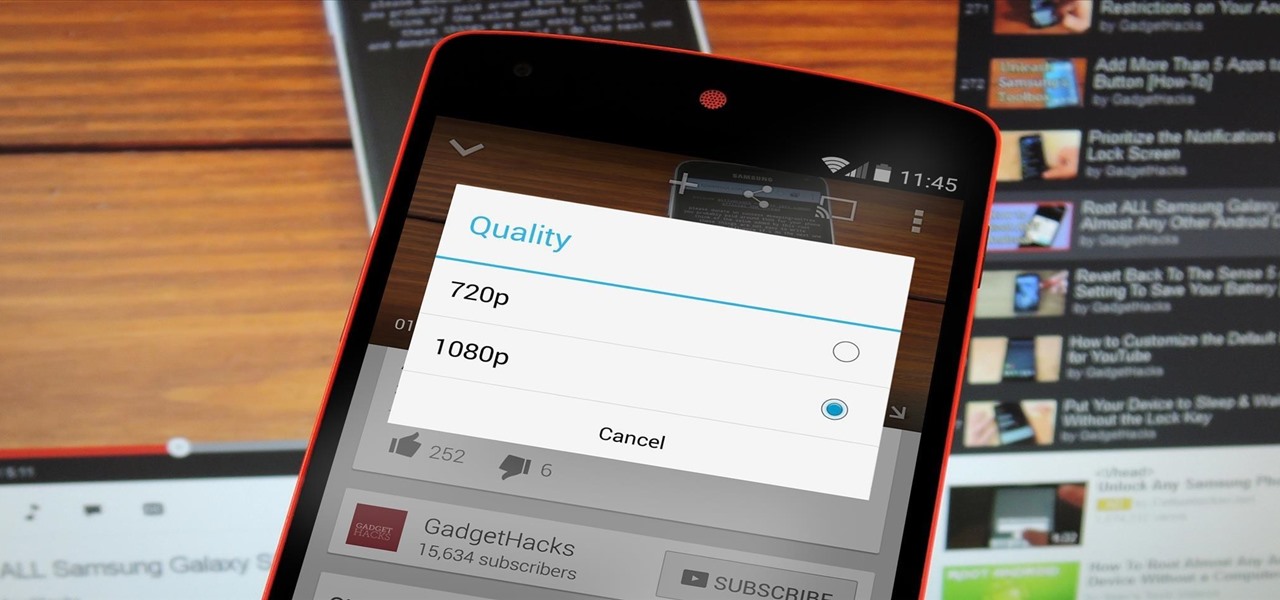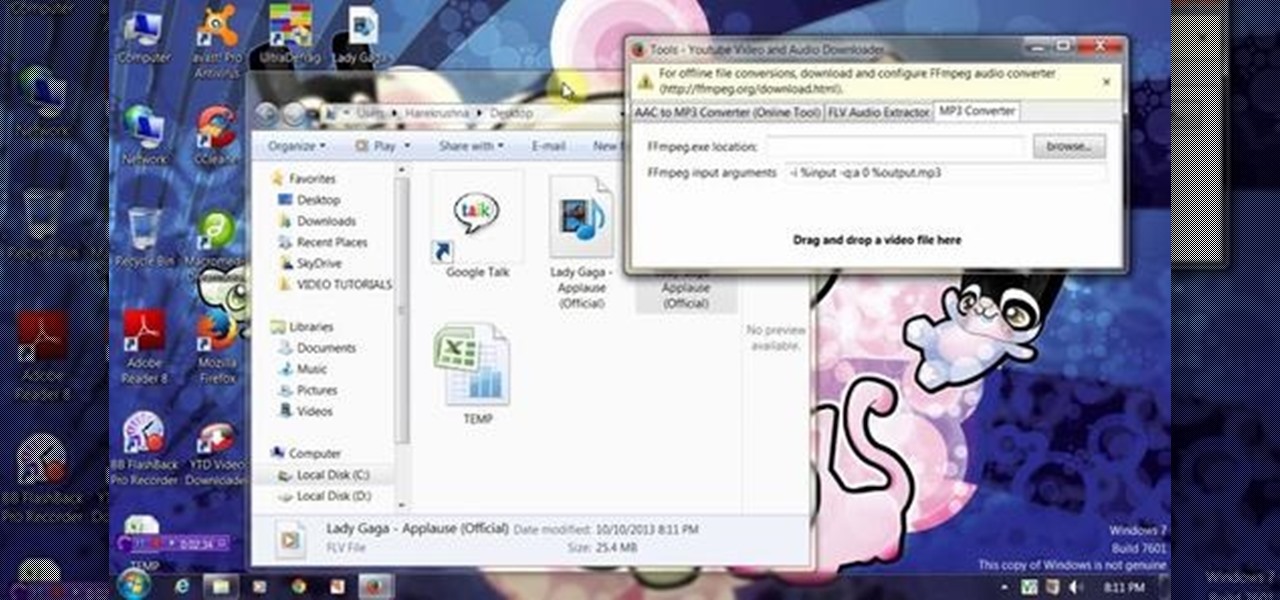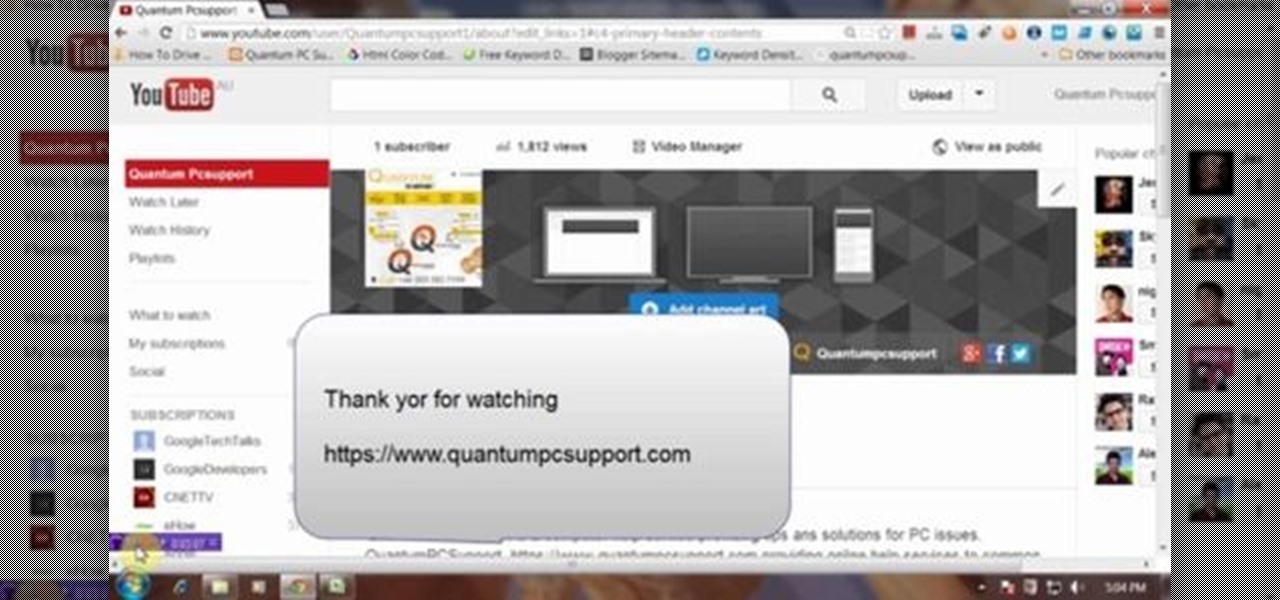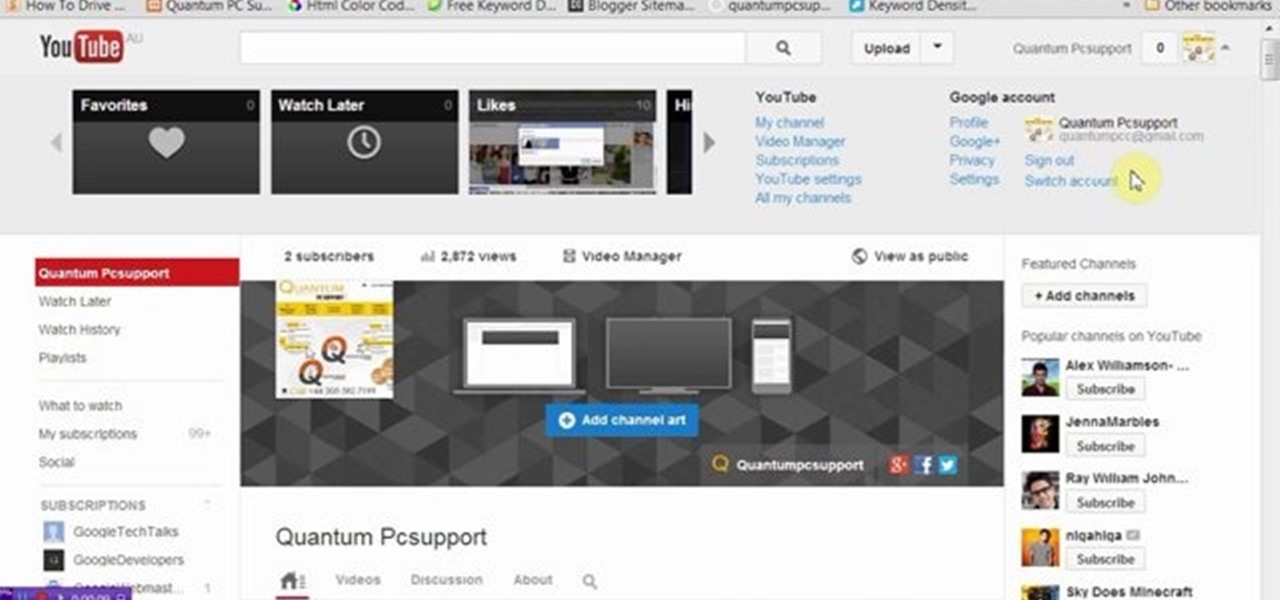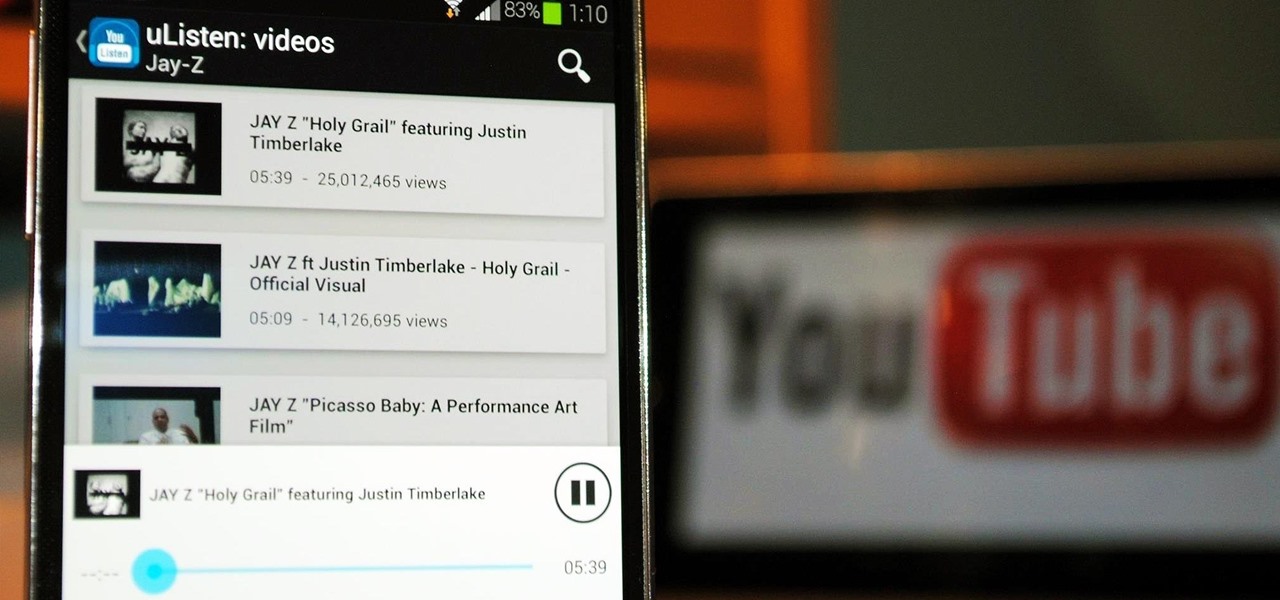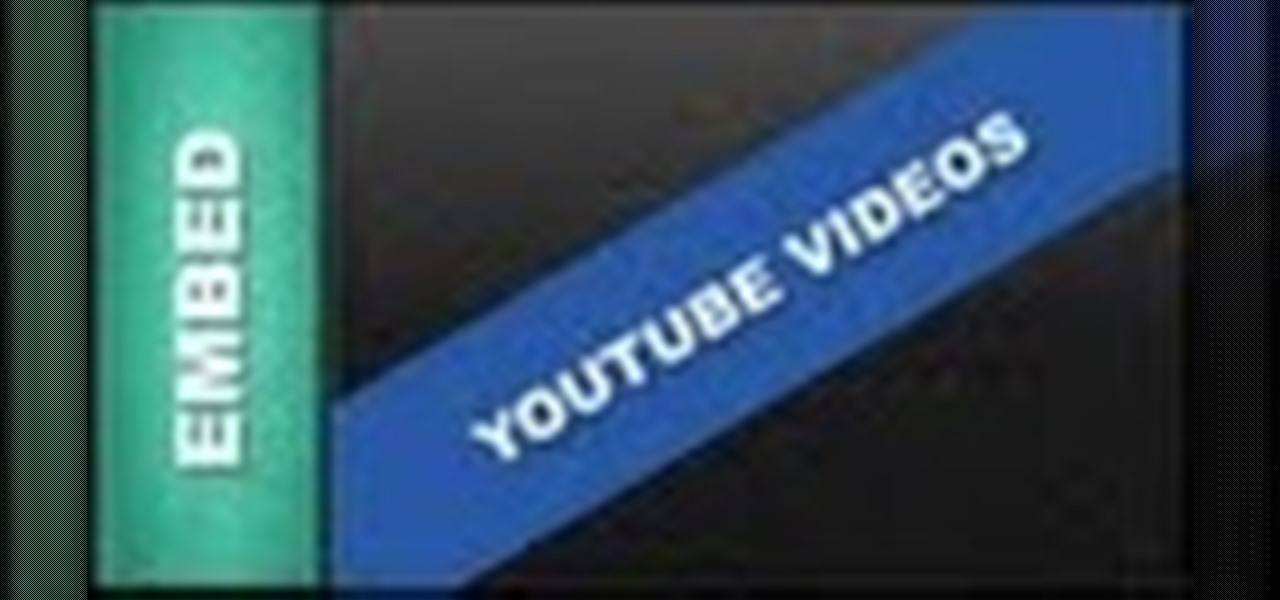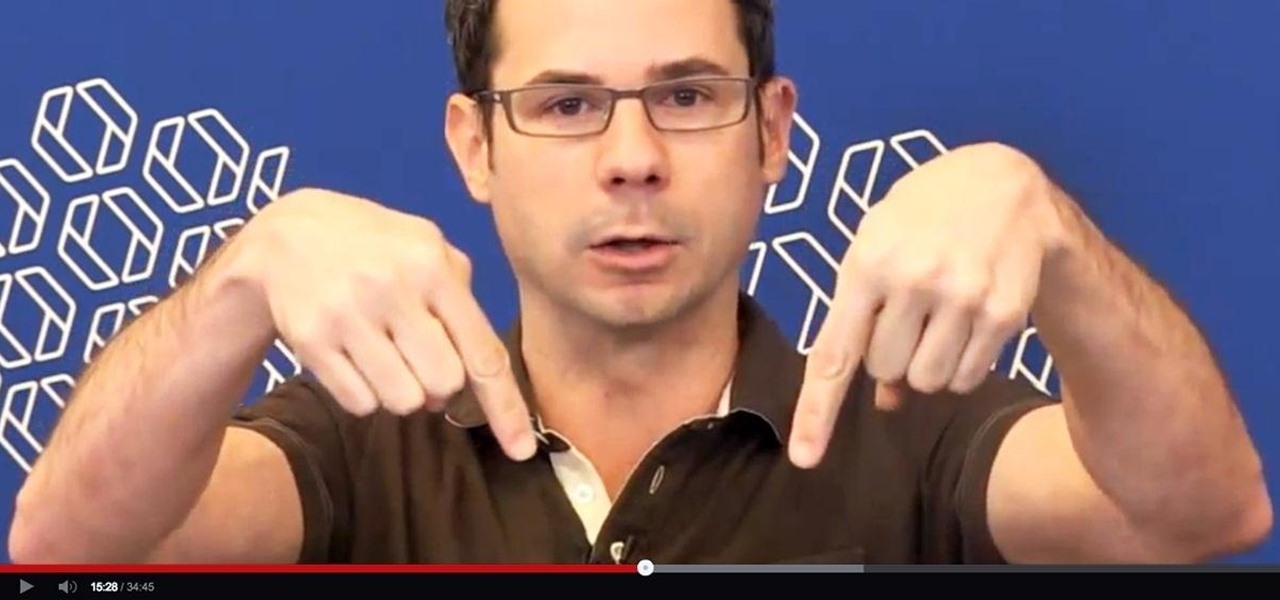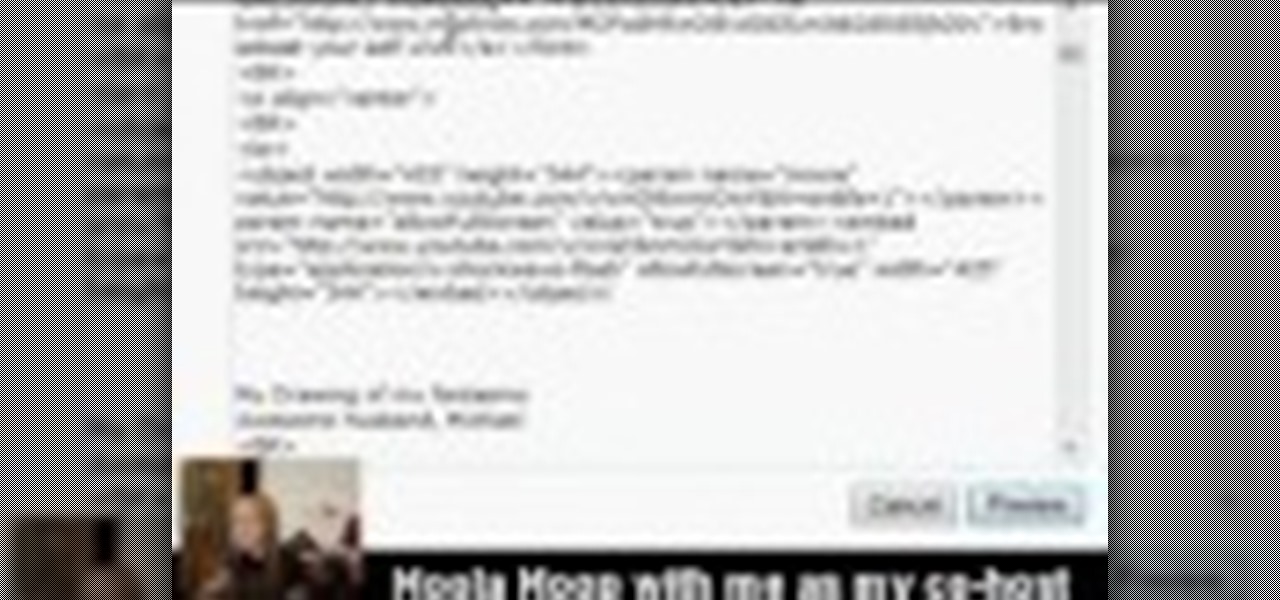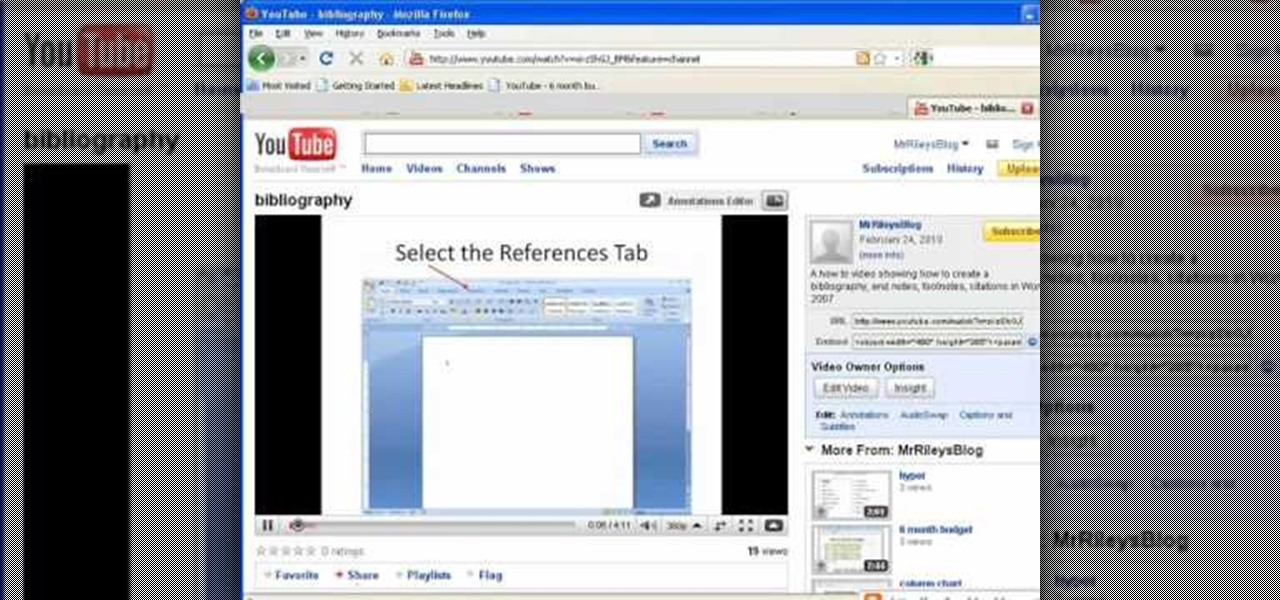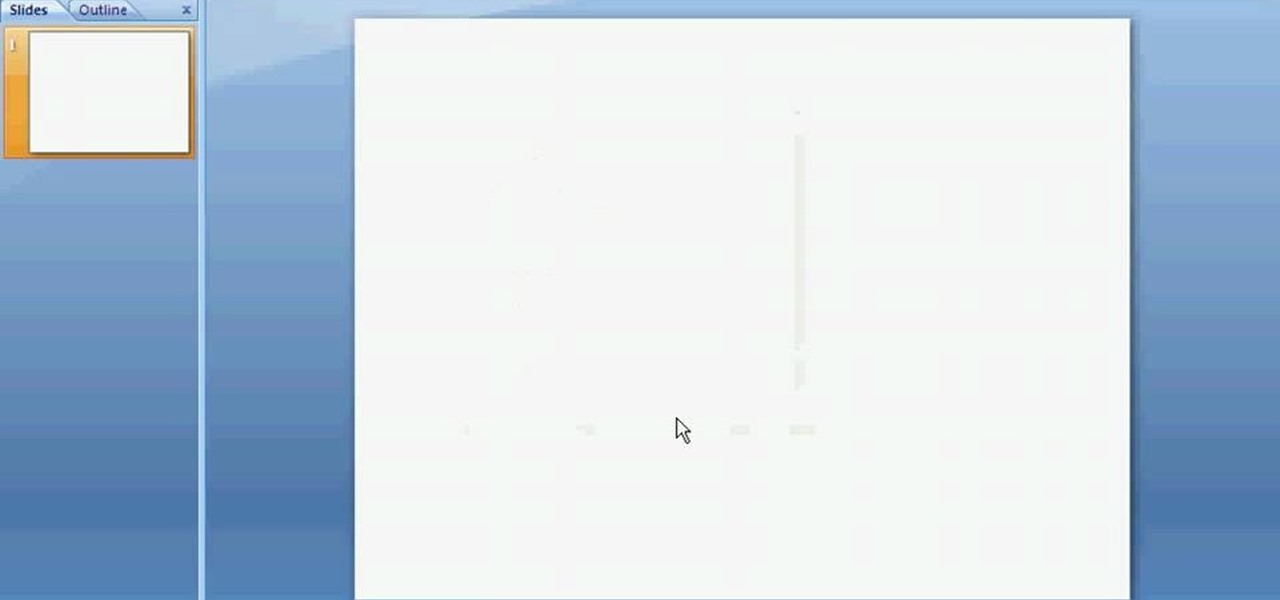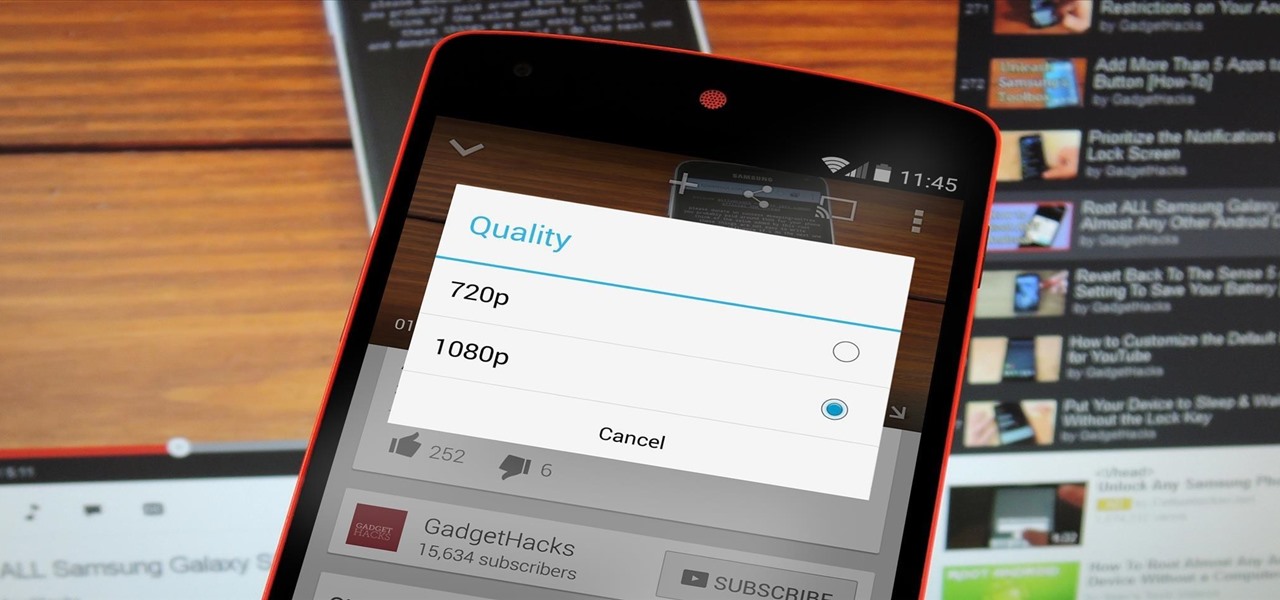
The Nexus 5 and Nexus 7 (2013 edition) boast beautiful 1080p screens that are capable of displaying images and videos in ultra-sharp high definition. But for some strange reason, the YouTube app only allows for streaming of 720p content on these devices. It's not a limitation of YouTube for Android, since other devices support 1080p playback out of the box, and some, like the LG G3, even support higher resolutions.
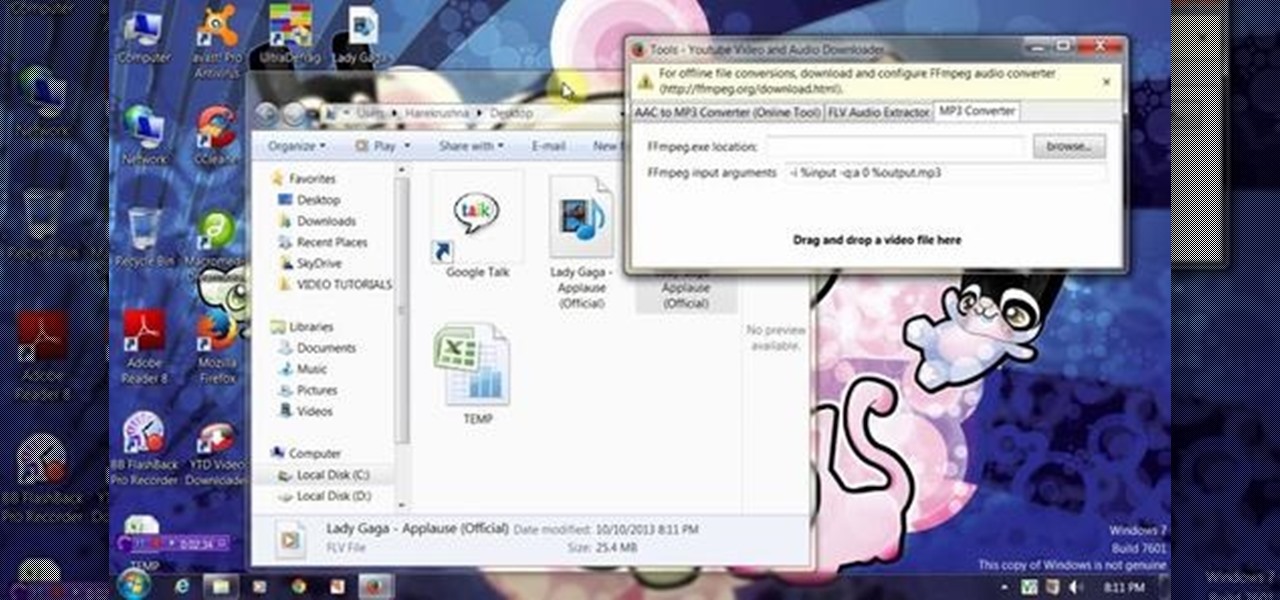
This video will provide an idea how to extract the audio from a YouTube video. This video will also show you to download the video in your preferred format. So please watch the video and follow all the steps to do it yourself.
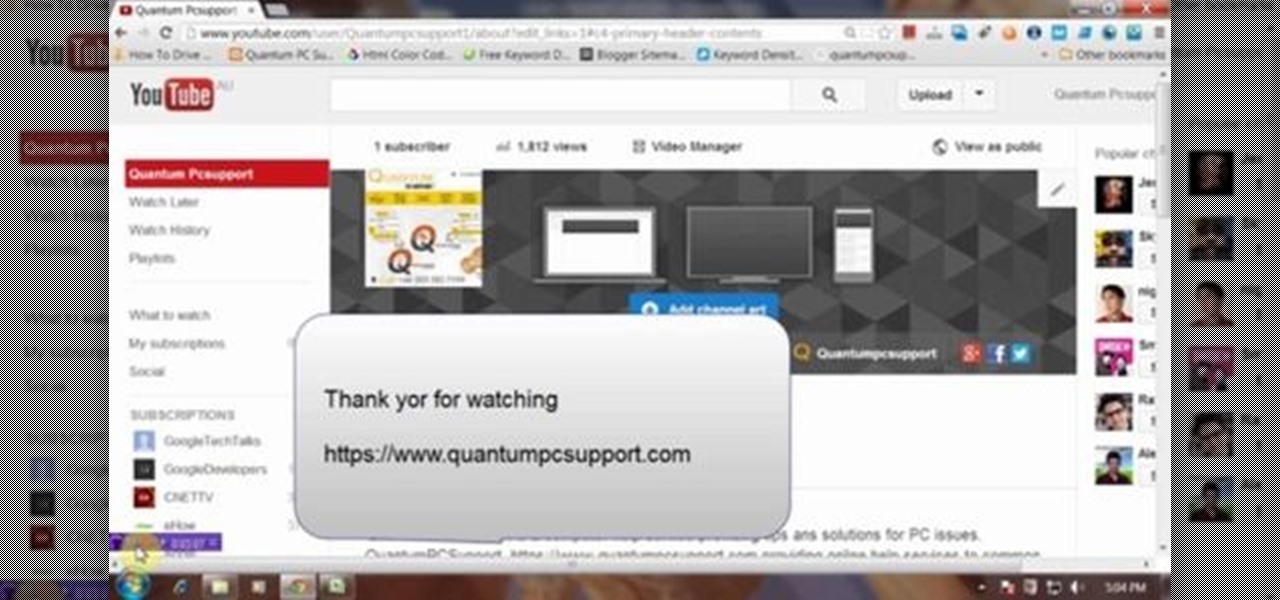
This video will show you how to add Social and Custom links in YouTube Channel Banner. You can employ it yourself. Watch the video and follow the steps carefully.

Learn how to splice together short videos on YouTube using the video editing tool. This video will show you how easy and simple to use this tool is. It's a fast and easy way to create a long video from a group of short ones.

Real suffering is sitting through a thirty-second ad to watch a fifteen-second video, or watching your favorite music video in three-second fragments. Real suffering is this: “An error occurred, please try again later.” If you’re a modern human and multitask with multiple tabs while you're on YouTube, you don’t have to sacrifice your bandwidth and sanity. There's a simple way to watch YouTube ad-free and lag-free.

This video will guide you how to extract audio and download video from YouTube. You could also download the video file in your preferred format. Watch the tutorial video and employ it yourself.

This video will guide you how to blur faces in YouTube video. Many times it’s needed to blur the faces of people in videos. In many sensitive cases faces are blur due to security or confidentiality reasons.

YouTube may have started out as a video-sharing site, but these days a lot of people use it as a source for music. When I'm browsing the internet on my desktop, I usually have a YouTube tab open in the background playing some music.

Led infinity mirror that I make with some materials like mirror from old hard drive,leds,plastic mirror sheet and battery holder.

In this web design tutorial learn how to embed a YouTube video for your website design. This Xara Tutorial takes you step by step through the process and understanding of embedding a video for your Xara Web Designer website.

Video: . To see more of our videos, check out our Youtube page at: Patty Roller Designs - YouTube.

Here's a how to make a cute Silk Flower Wreath for your front door or for inside your home. Video: .

If I'm in a hurry, sometimes I'll just turn my computer off and rush out of the house. Sometimes, I'm in the middle of a long YouTube video when I dash off, only to come back and find that my video position has been tragically lost. Hopefully I don't lose my place in that motorcycle accident compilation video when I get ba... damn it.

I love YouTube for listening to music I don't already have on my phone or in my iTunes library, but there is one very simple thing that you think they would've figured out by now—the ability to have your video continue to play outside of the app!

YouTube is home to some of the most vile commenters on the internet—completely void of literacy, accuracy of facts, respect, and goodness in general. Known to many as the cesspool of the internet, the YouTube comment board can be a tough place for a person who's not accustomed to hostility on the web. "Tracking my cookies? They will never get my recipe!"

For this recipe the following ingredients are required: 1 head of baby bok choy

Hi All, I have a new VFX tutorial online - this time I show you how to create a 3D laser in After Effects using the Trapcode Form plugin.

Check out this DIY video tutorial to learn this cute striping tape nail art design with bows and hearts! http://www.youtube.com/watch?v=JE2Uoa7AYdc

Mess up your nails for some quick and easy style with these bright and stringy spun sugar nails art tutorial - http://www.youtube.com/watch?v=Ir8psJTCV0U

Check out this video to learn this awesome Christmas Tree Nail Design - A perfect combination nail art pattern for the holidays ! http://www.youtube.com/watch?v=fbABQO5tmDU

Let it snow nail art - how to do easy winter snowflake nail polish stamping designs ! http://www.youtube.com/watch?v=kl1kcibD3xk

How to Do Love Letter Nail Art Video: .

Party Nail Art Design Video With a How to Tutorial : http://www.youtube.com/watch?v=o3-Har41j0c Video: .

Optical Illusion Nails - Stripes or Checks ? Check out this surprisingly easy nail art design in this step by step how to tutorial and create one yourself ! - http://www.youtube.com/watch?v=mg_7sEO2_pM

Lace Nail Art Tutorial step by step tutorial video - http://www.youtube.com/watch?v=JZ9-KIOl52c Video: .

Check out this step by step tutorial Video: .

Check out this video Video: .

Check out this video on nail polish swatches Video: .

Check out this tutorial to learn how to do glitter ombre nails. Video: .

Check out my latest tutorial video on how to apply crackle nail polish ! Video: .

How to do spun sugar nails art ?! Check This video out to learn more ! Video: .

How to do cute pink and white floral nails without dotting tools ! Check This video out to learn more !

How to Pastel Polka Dots Nail Design video here ! Check it out and dont forget to comment your opinions below!

Hey all DIY Filmmakers I have uploaded a new video tutorial on Color Grading / Styling using Magic Bullet's Colorista II. A real simple way of adding some awesome color styles to your film / music video etc.

There's a strange grey area for "guerrilla filmmaking" on YouTube. Generally, someone shooting a video needs to get permission from the people in it to show their faces. But on YouTube, that "rule" is more of a suggestion (and sometimes not even that).

If you're interested in finding out how to get Unchained Alistar for free take a look at this guide from Riot Games. By subscribing to the League of Legends YouTube page, you'll be eligible to get Alistar for free, in addition to his Unchained Alistar skin!

YouTube videos can be embedded in other websites like MySpace. Go to the YouTube page of the video that you want to display on other websites. In the right had side of the page there are details of the video like the URL to it and below it is the Embed link. This link can be used to embed this video in other websites. To do this first copy the embed code and go to your MySpace edit page. Copy the code over there. Now delete everything that is there between the embed tags. Now in the code afte...

This video shows you how to embed a YouTube video inside your PowerPoint presentation. Once you have the link for the video that you hope to embed in your presentation, open your PowerPoint. Click on the circular icon in the upper left hand corner. Go to PowerPoint “options”. Check the box for “Show Developer Tab in the Ribbon”.

This video shows how to embed a YouTube video in a PowerPoint presentation in Microsoft Office PowerPoint 2007. First you want to copy the URL of the YouTube video that you want to embed in your PowerPoint. Then, open PowerPoint 2007 and click the office button in the top left corner (circular button with office logo). Then click "PowerPoint options" and check "show developer tab in ribbon". Then click "OK". Click on the developer tab, and click on "more controls". Then scroll down to "Shockw...

This genius video shows the viewers how to easily embed and add a YouTube video into a PowerPoint presentation with no internet connection! First you will need to make sure you are using Firefox. After getting Firefox, make sure you install a Firefox Add-on called Video downloader. To get this add-on, Google 'video downloader' and install the add-on. you will see a new icon at the bottom of the screen to the right. First, go to the video you would like to download on YouTube and click on the ...