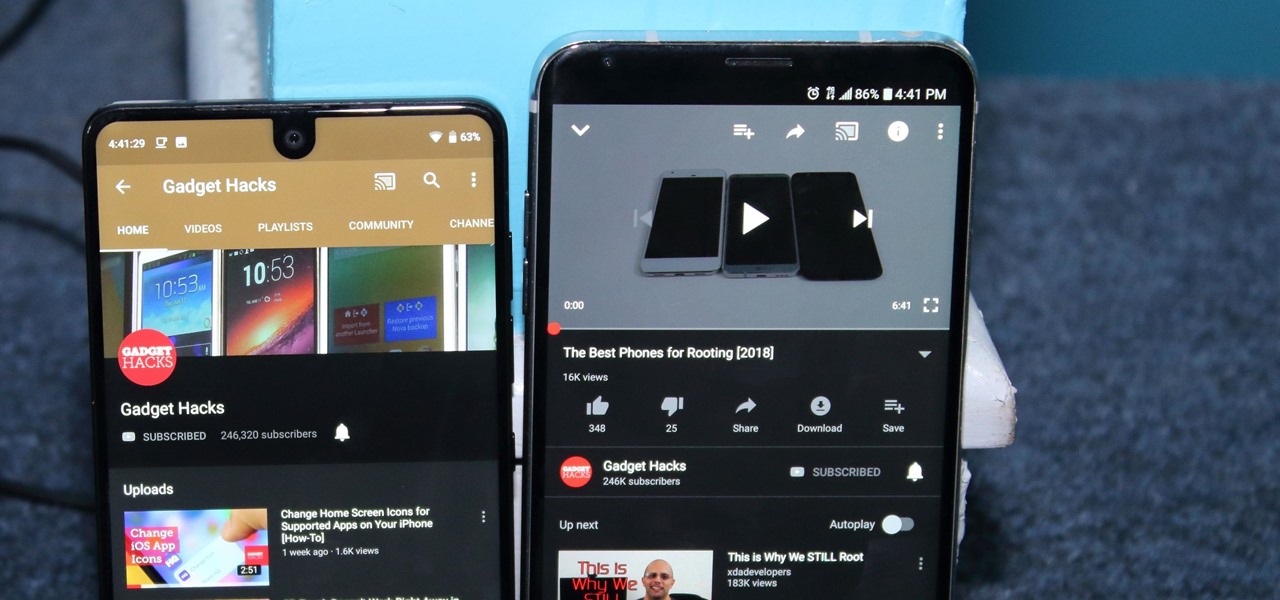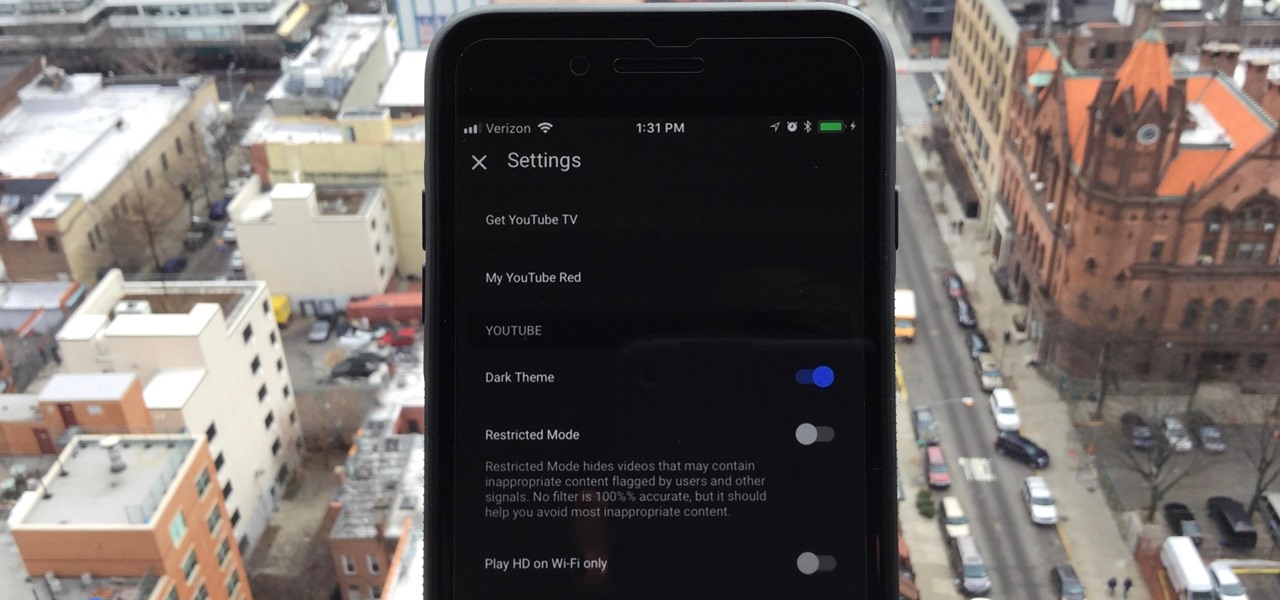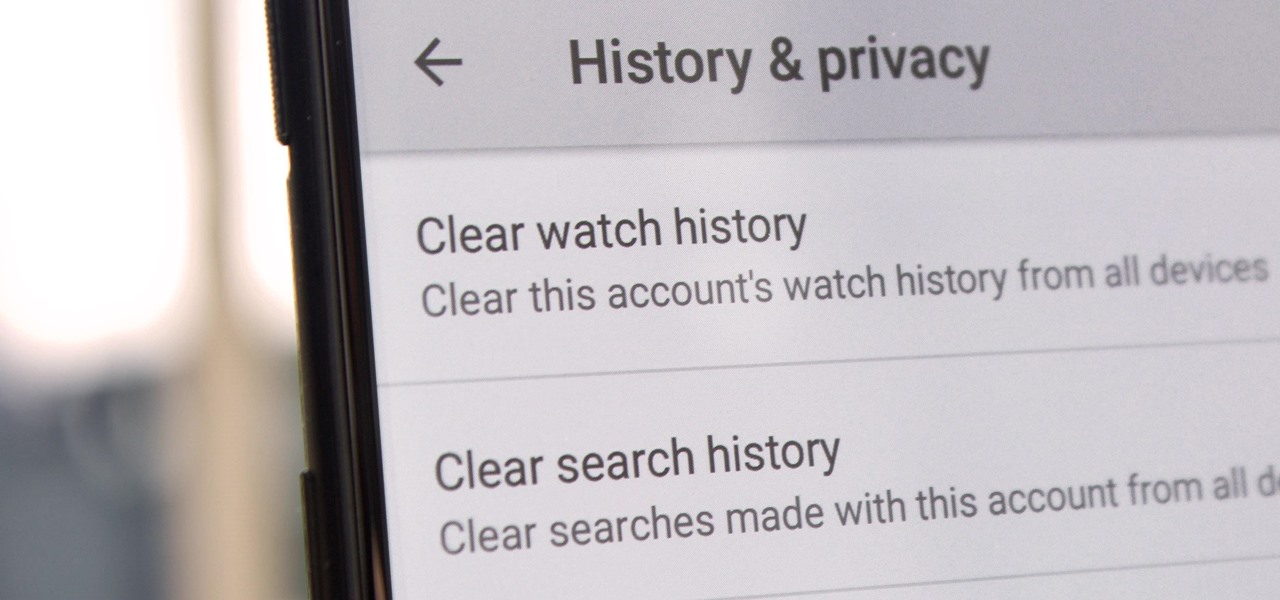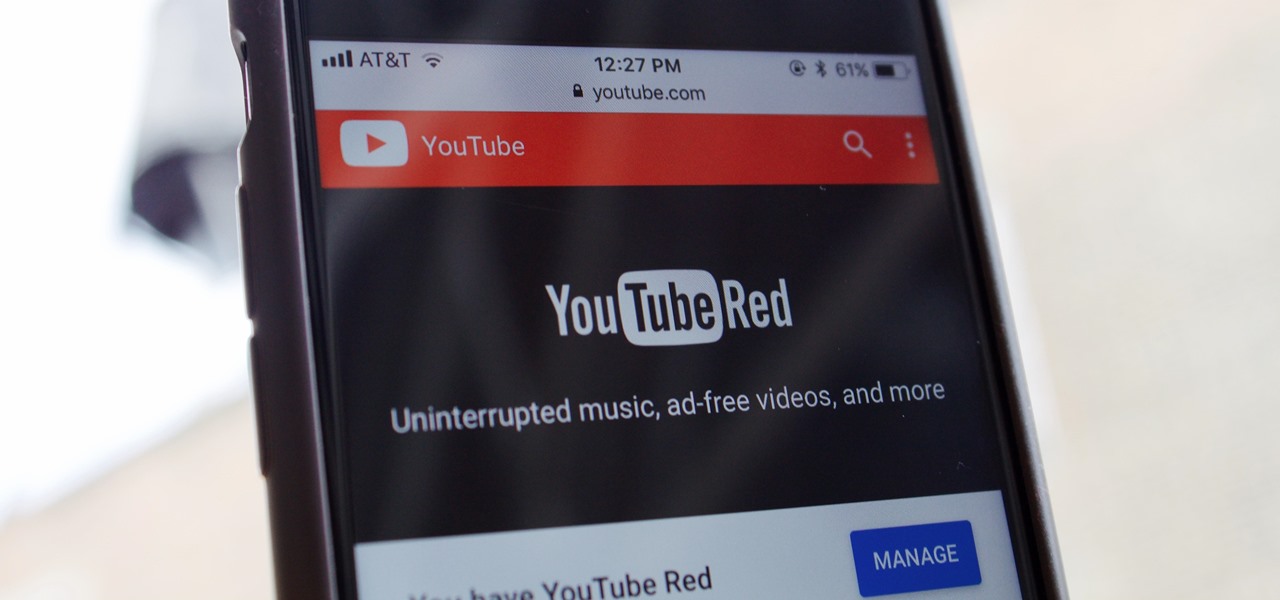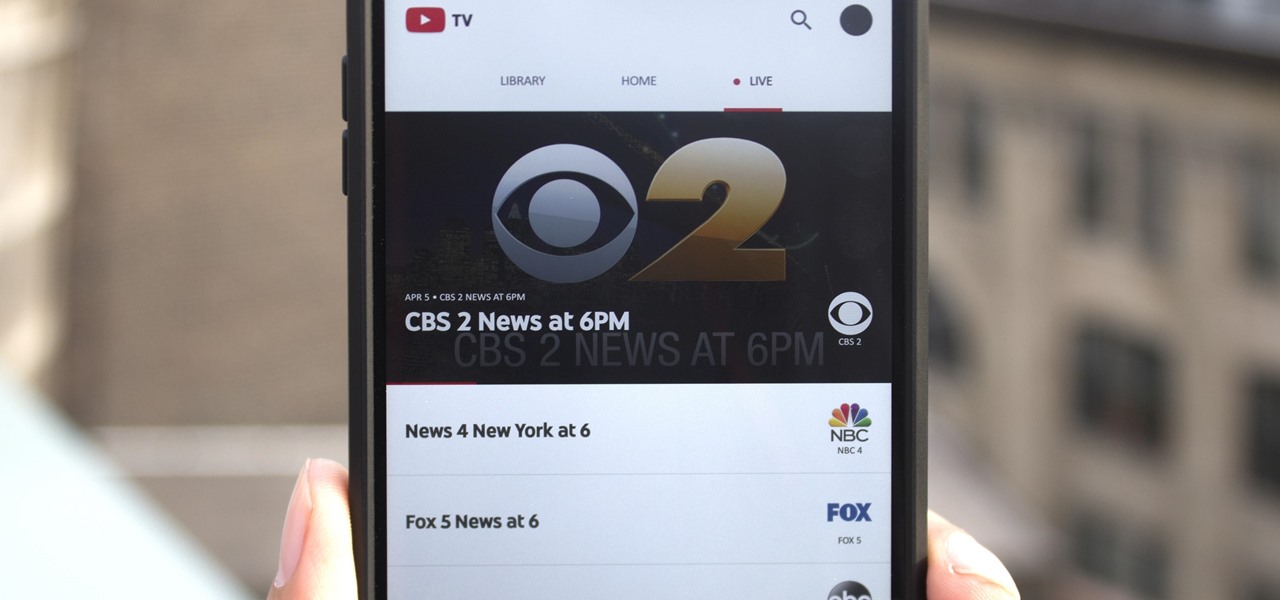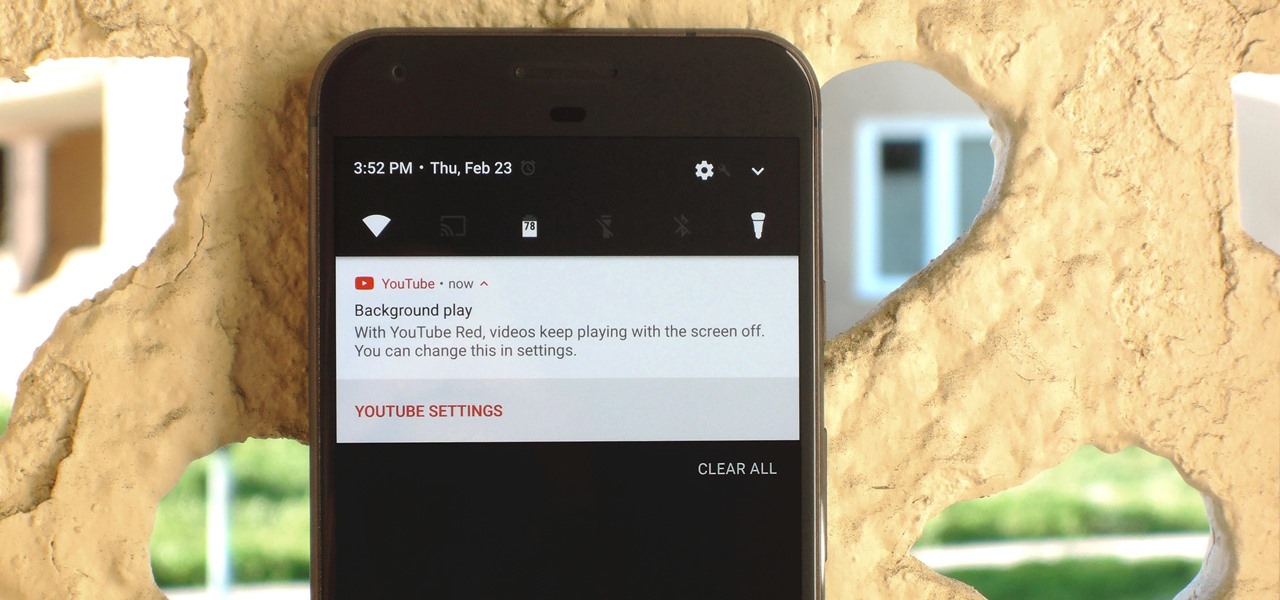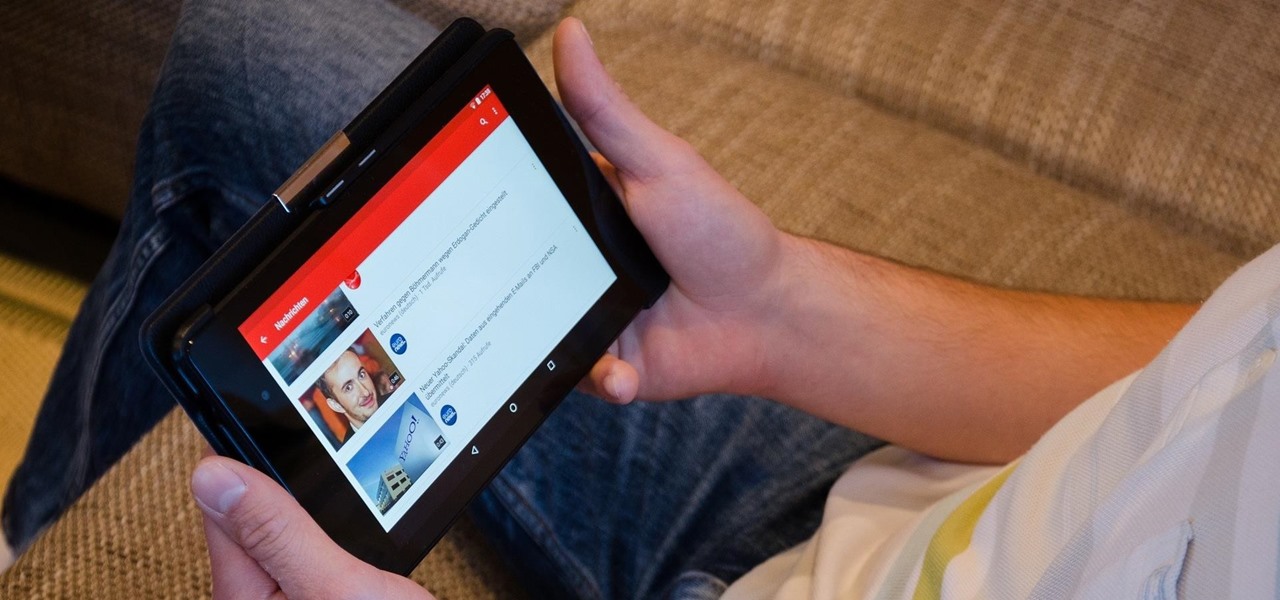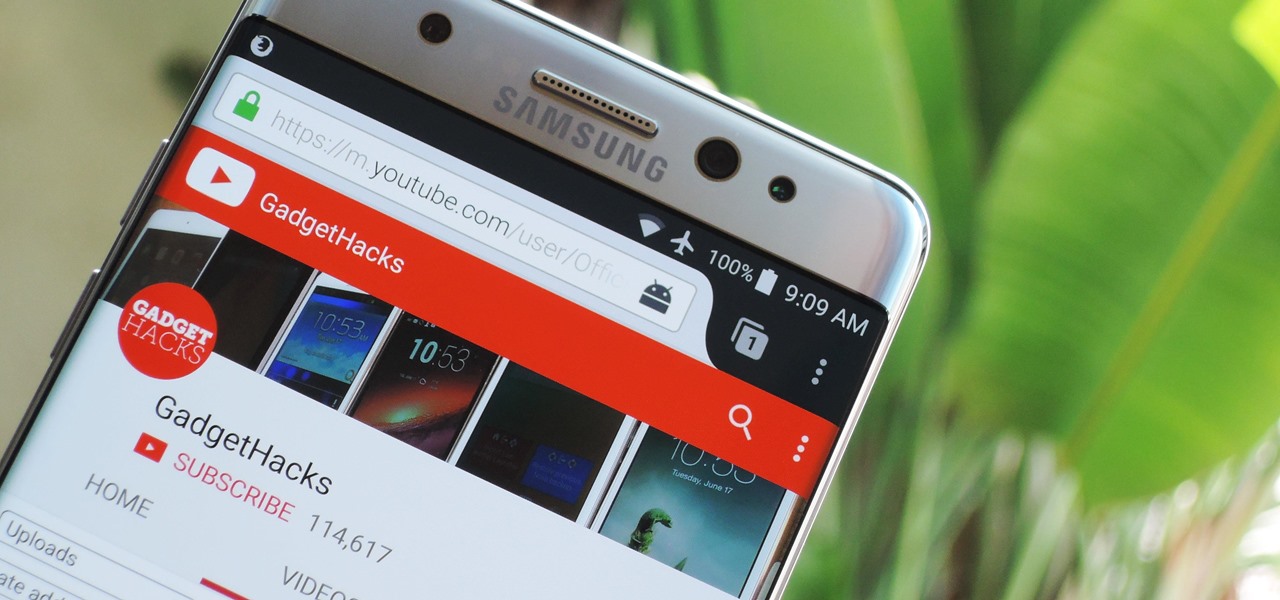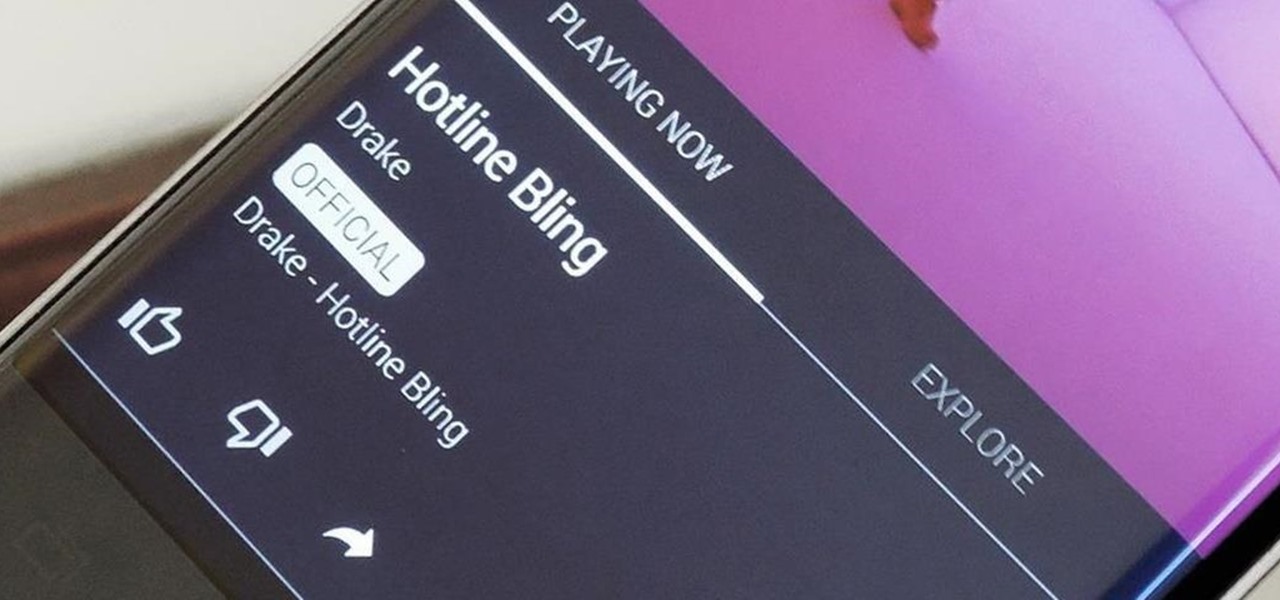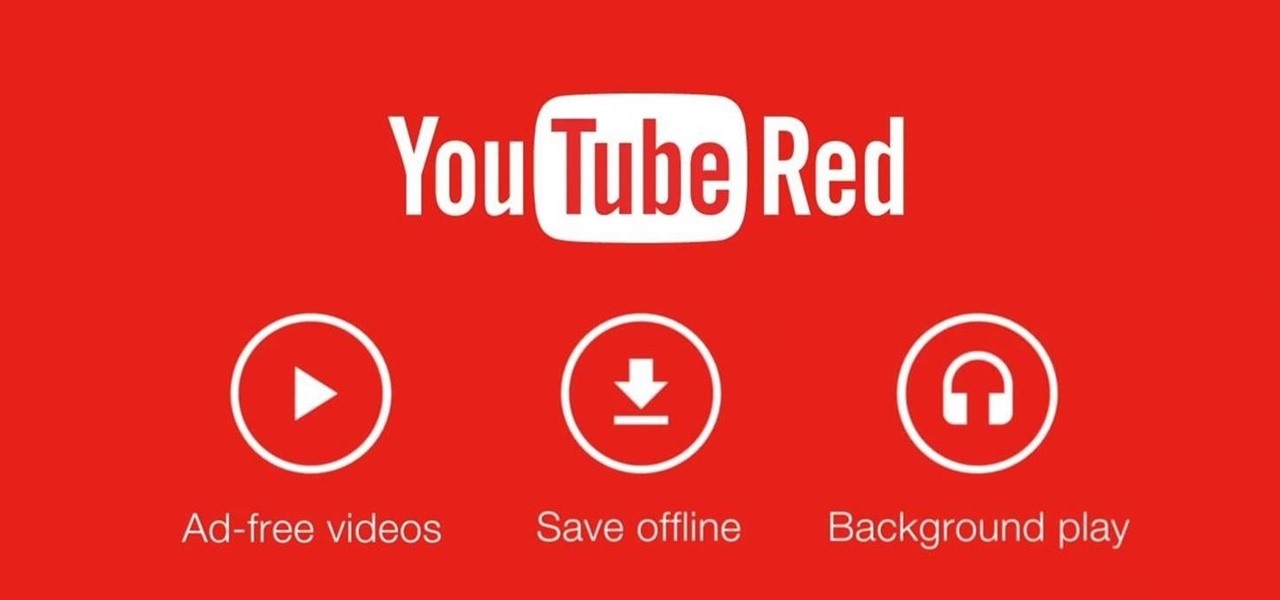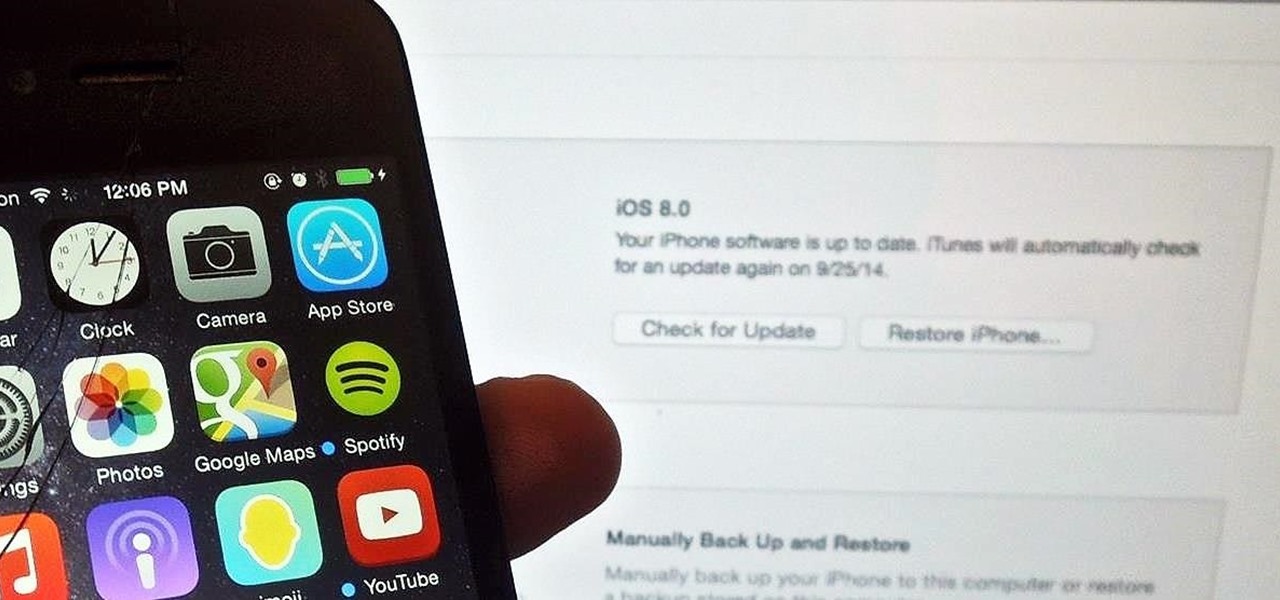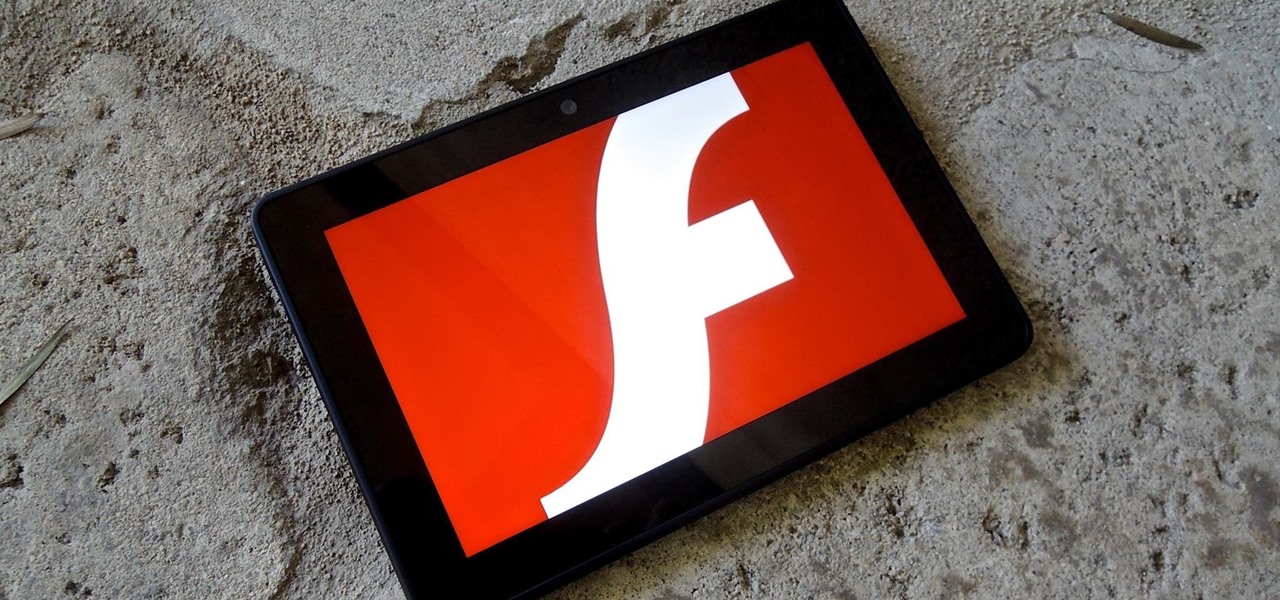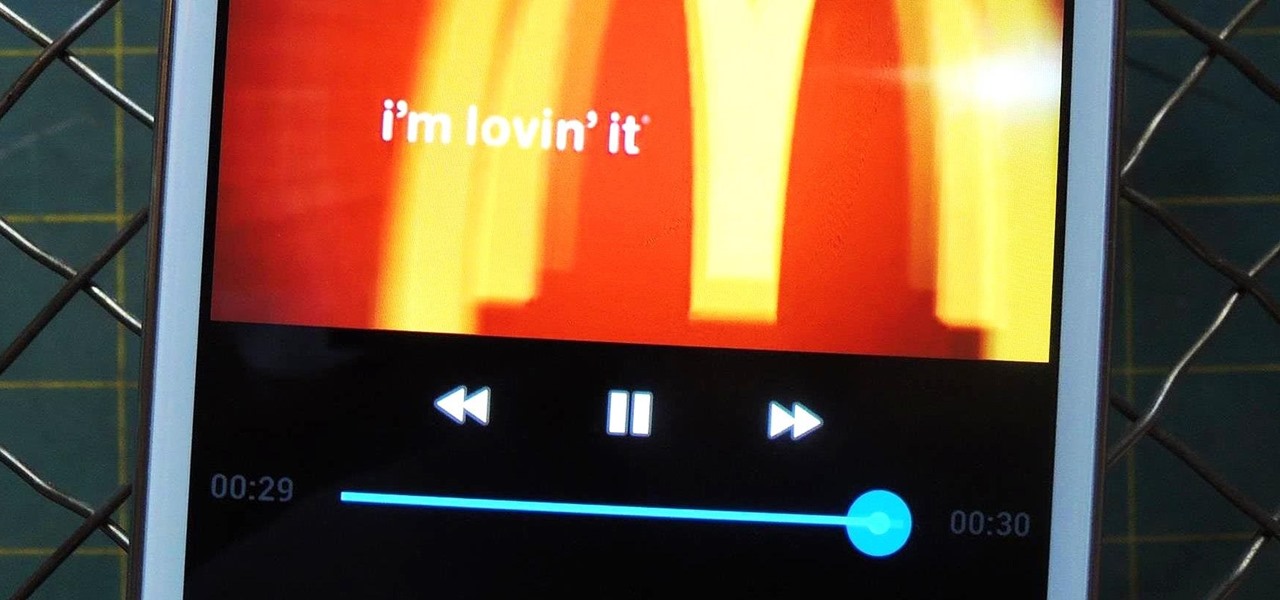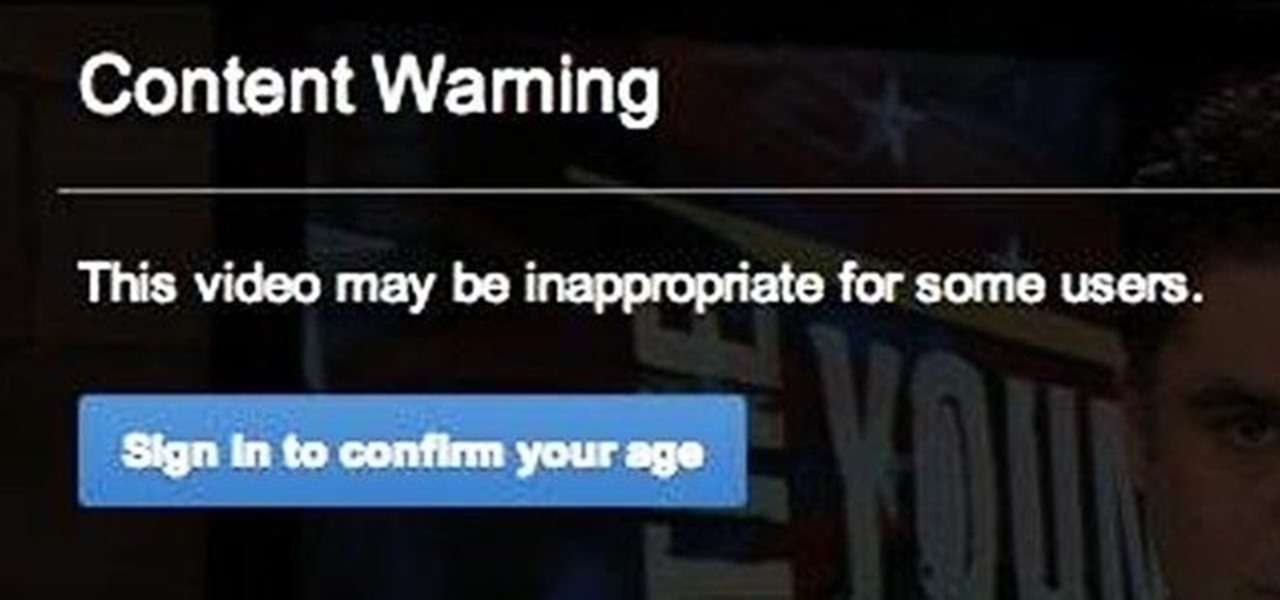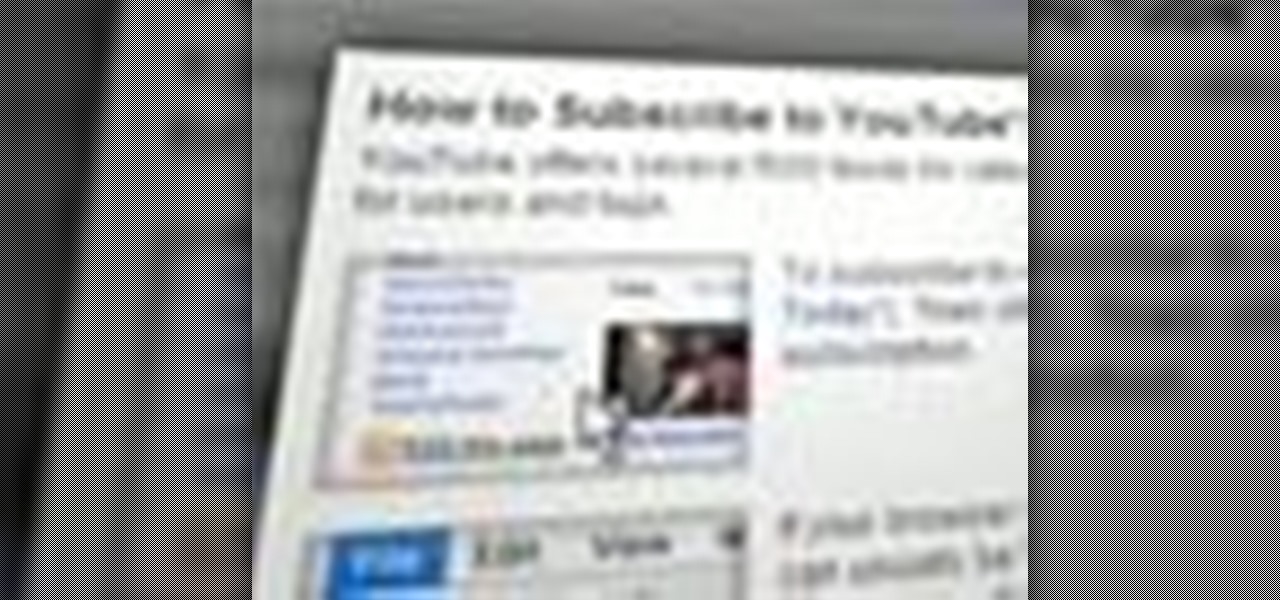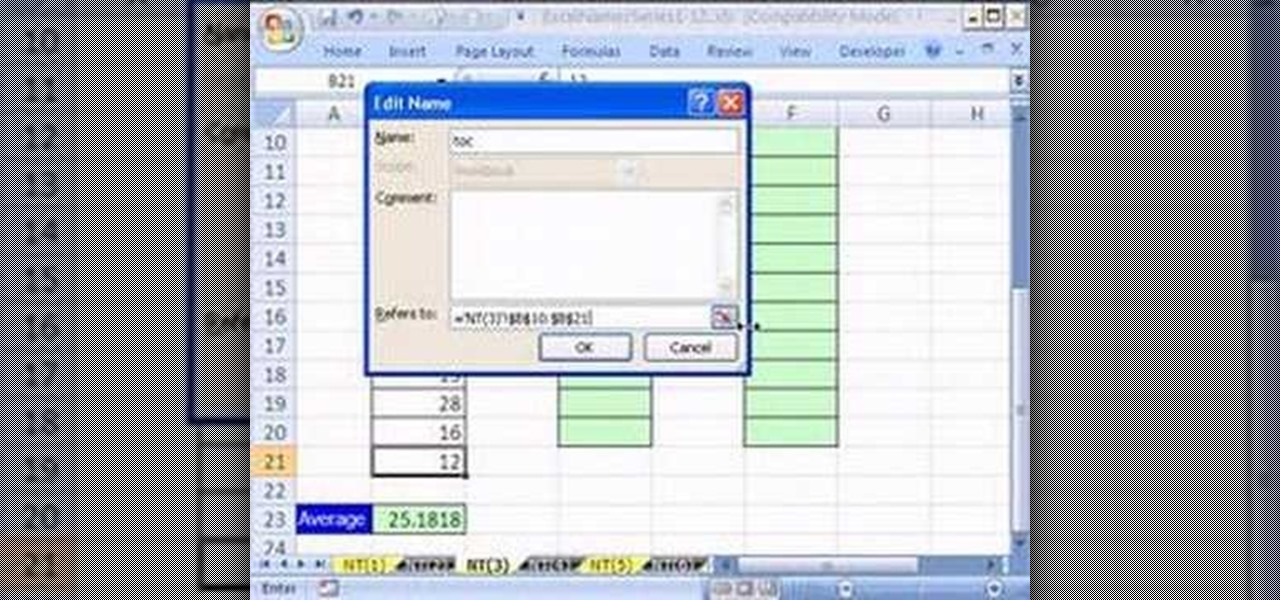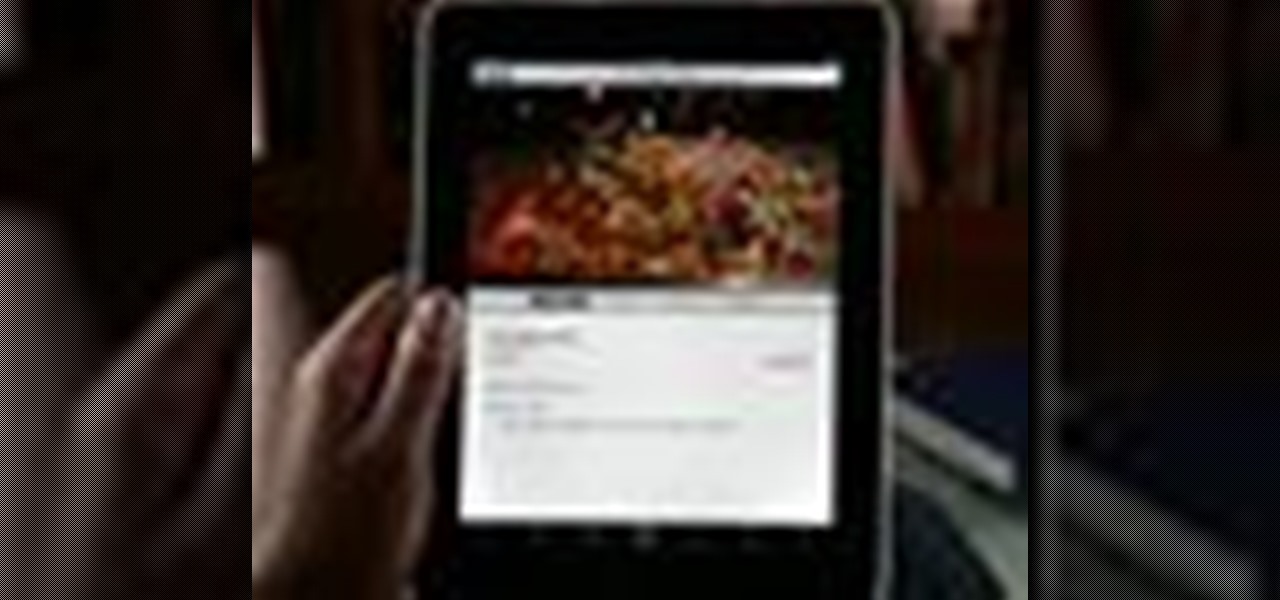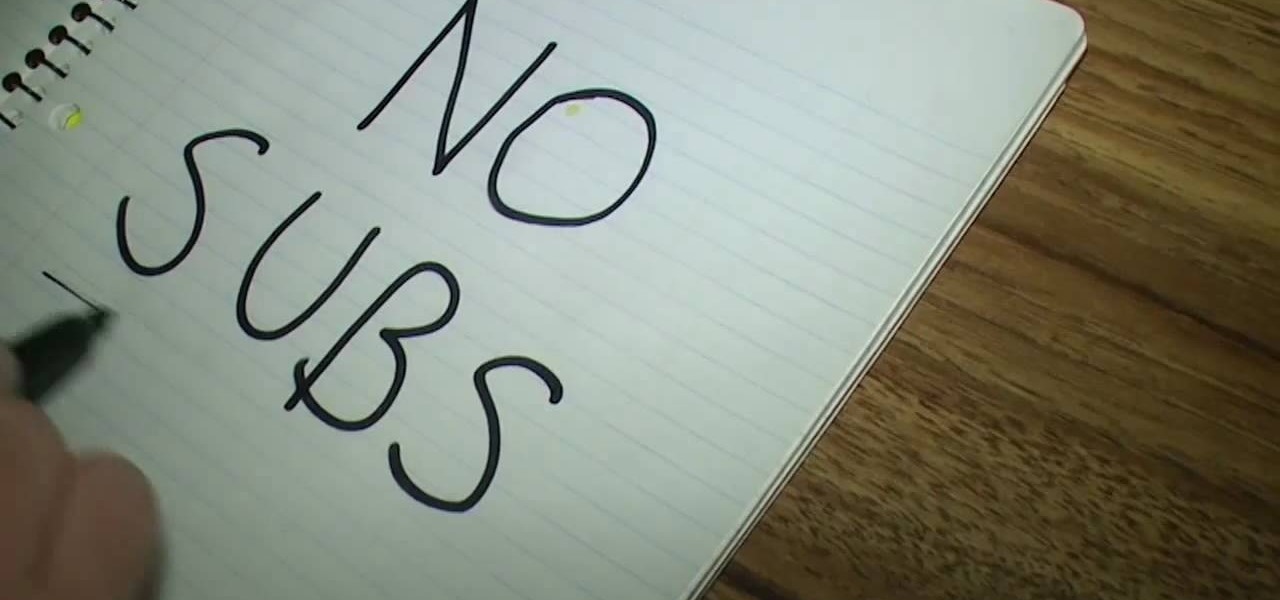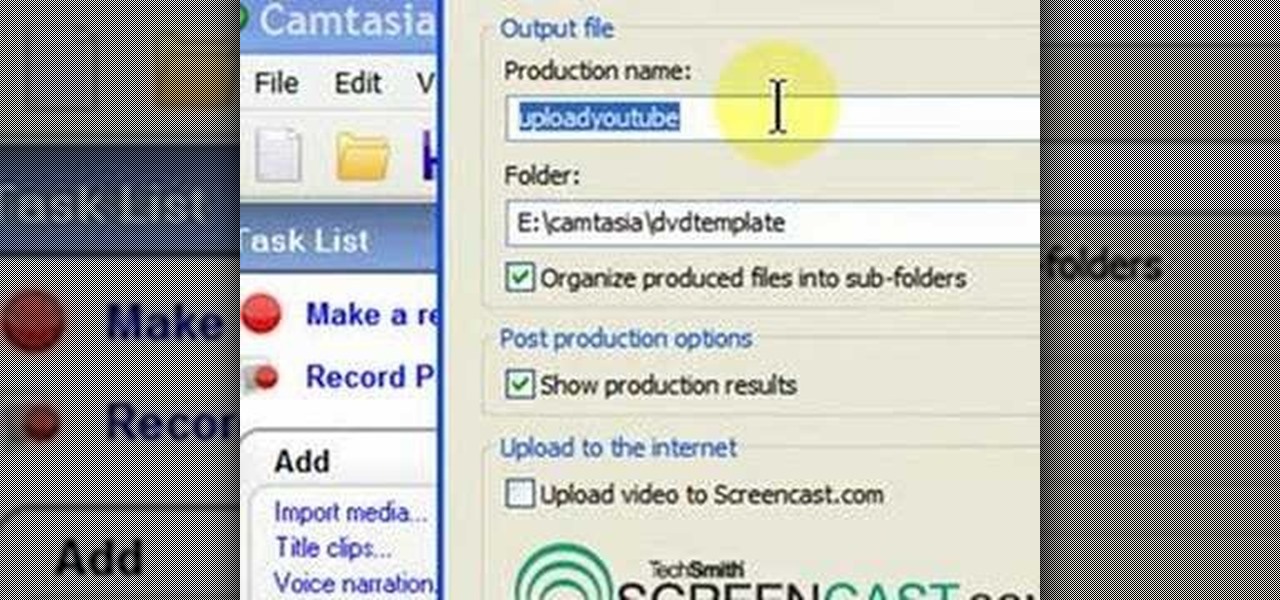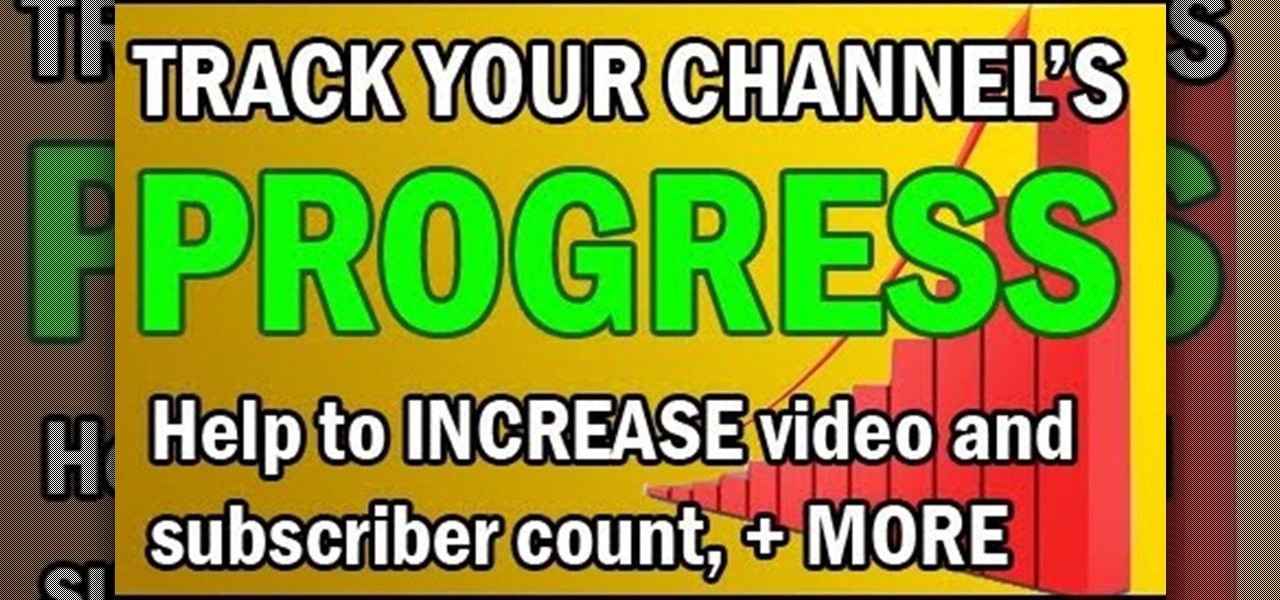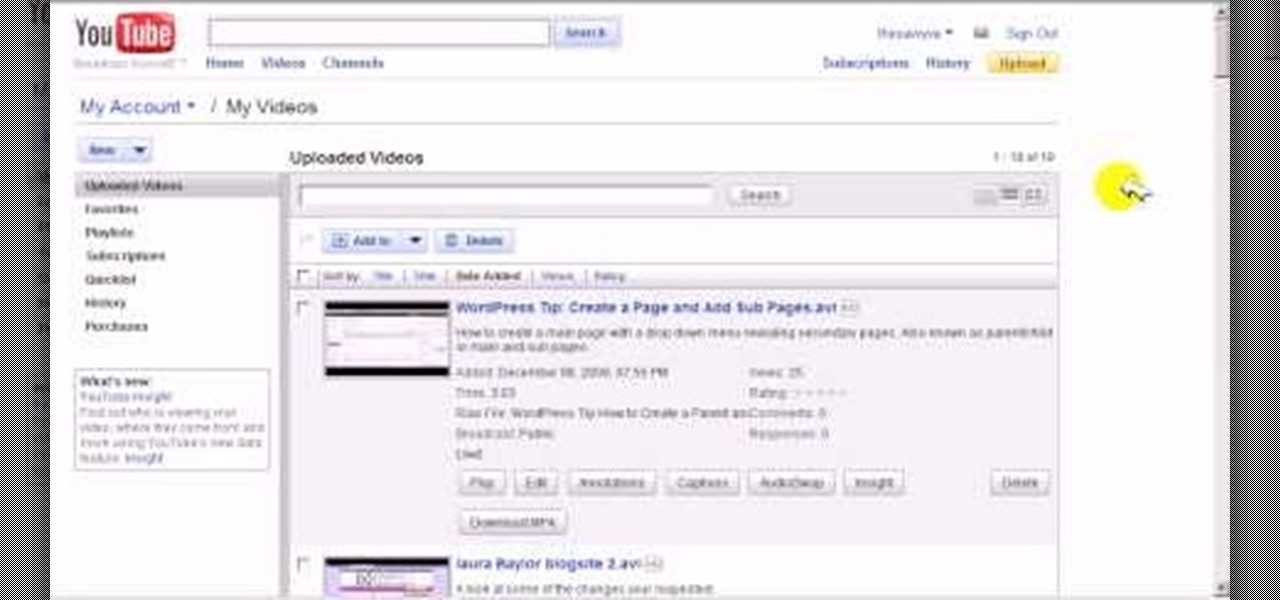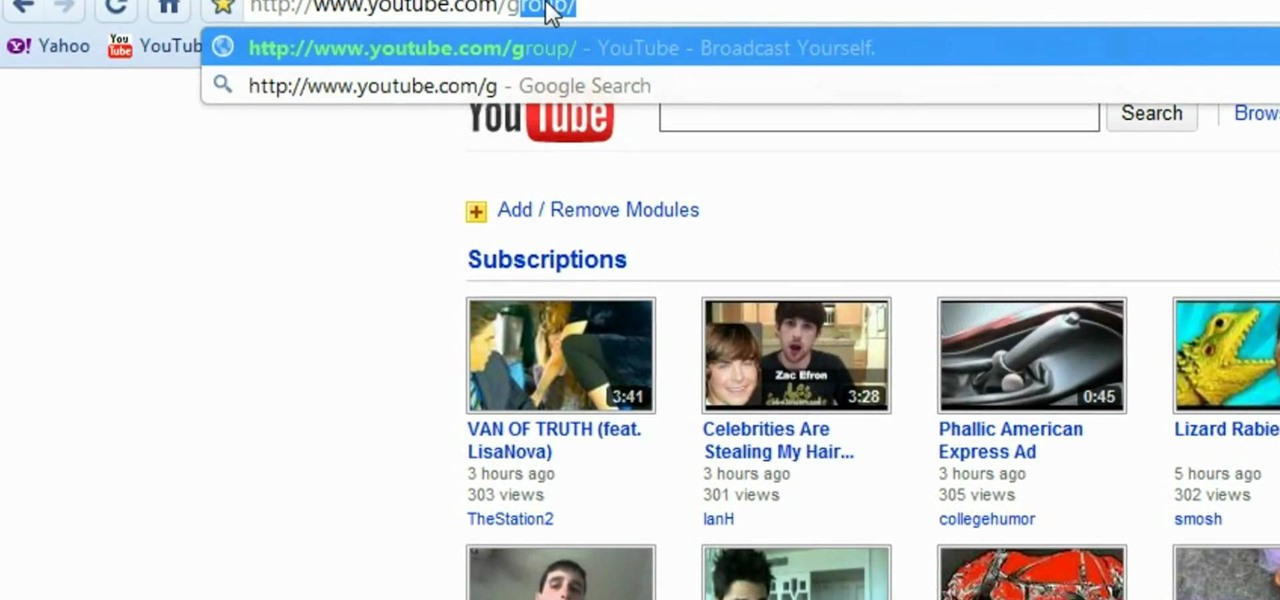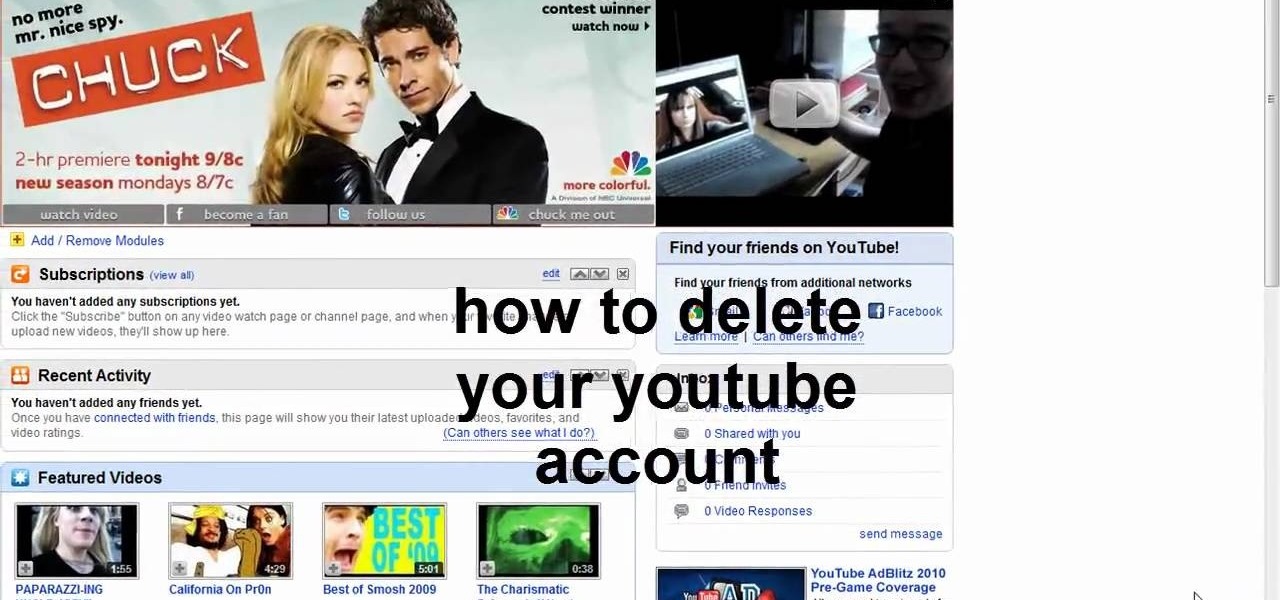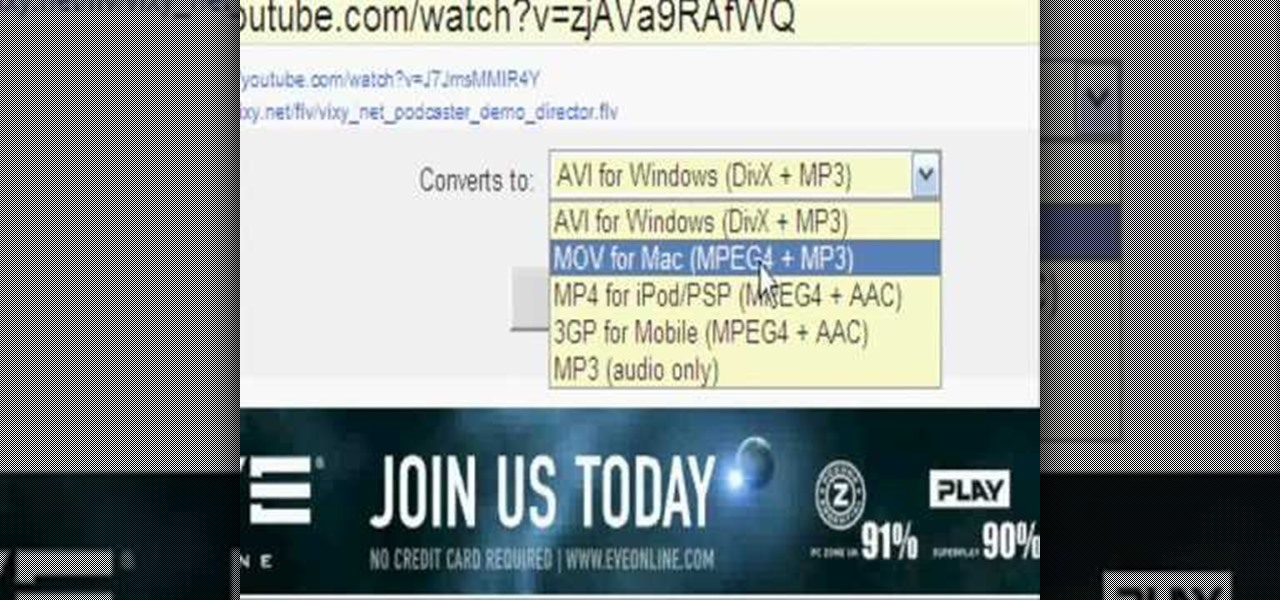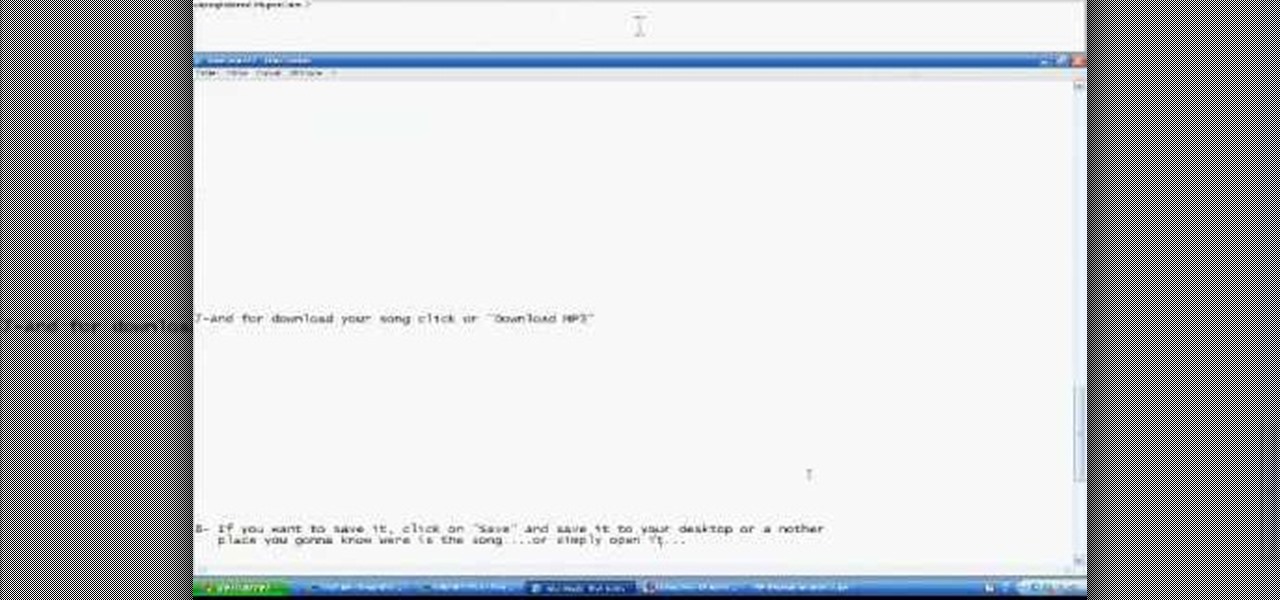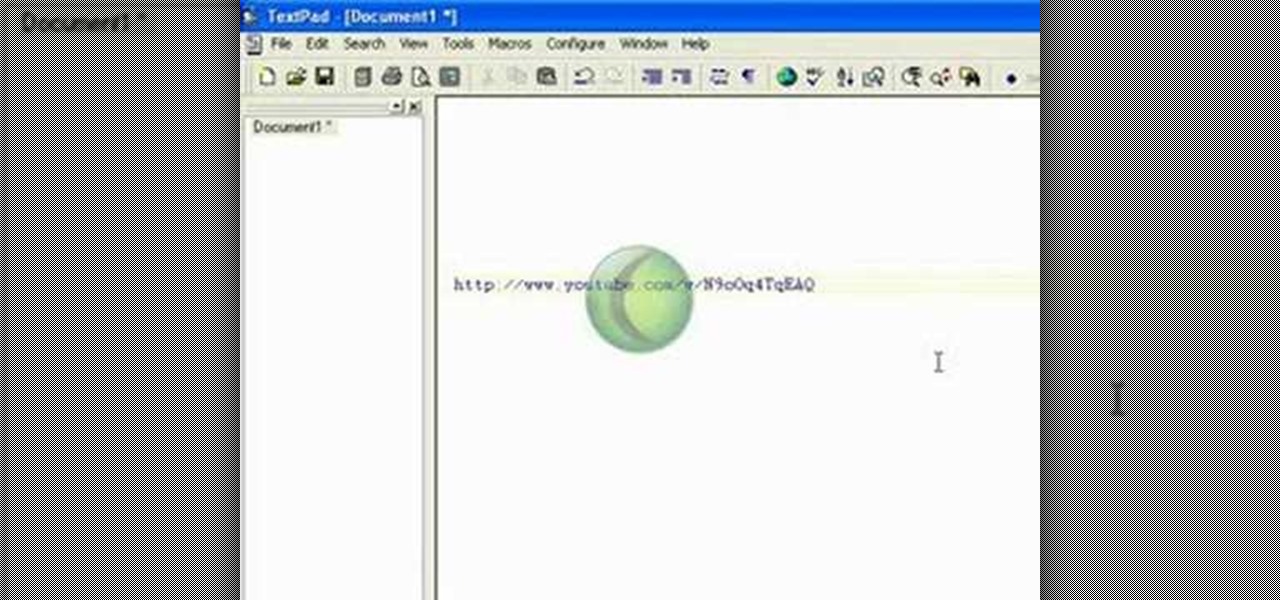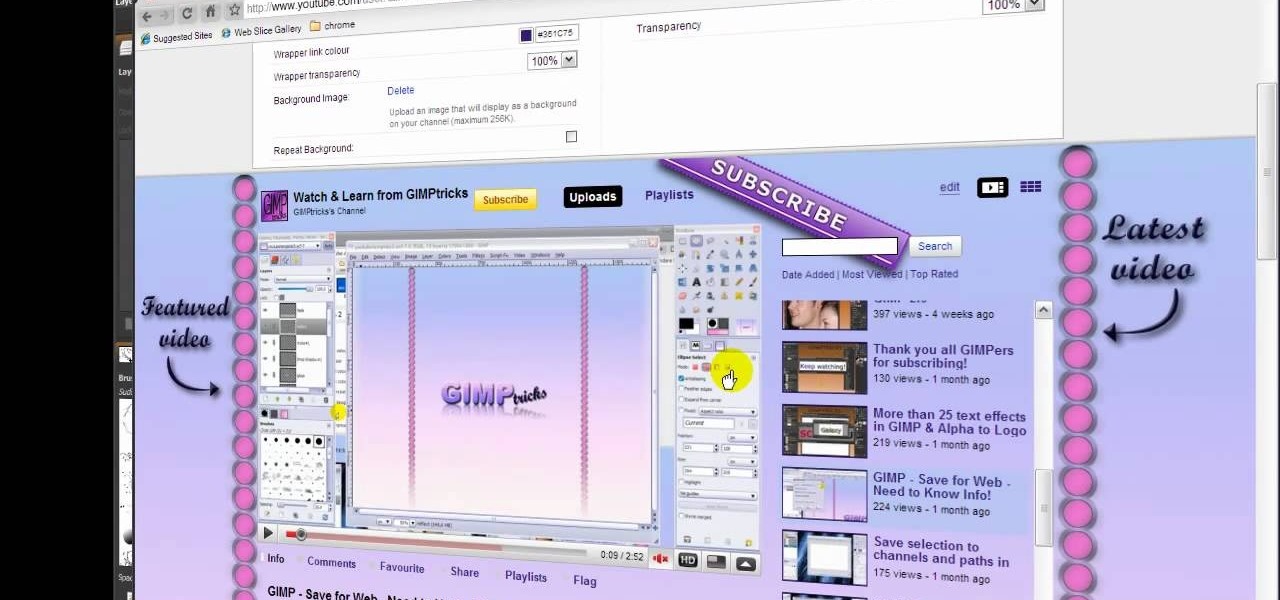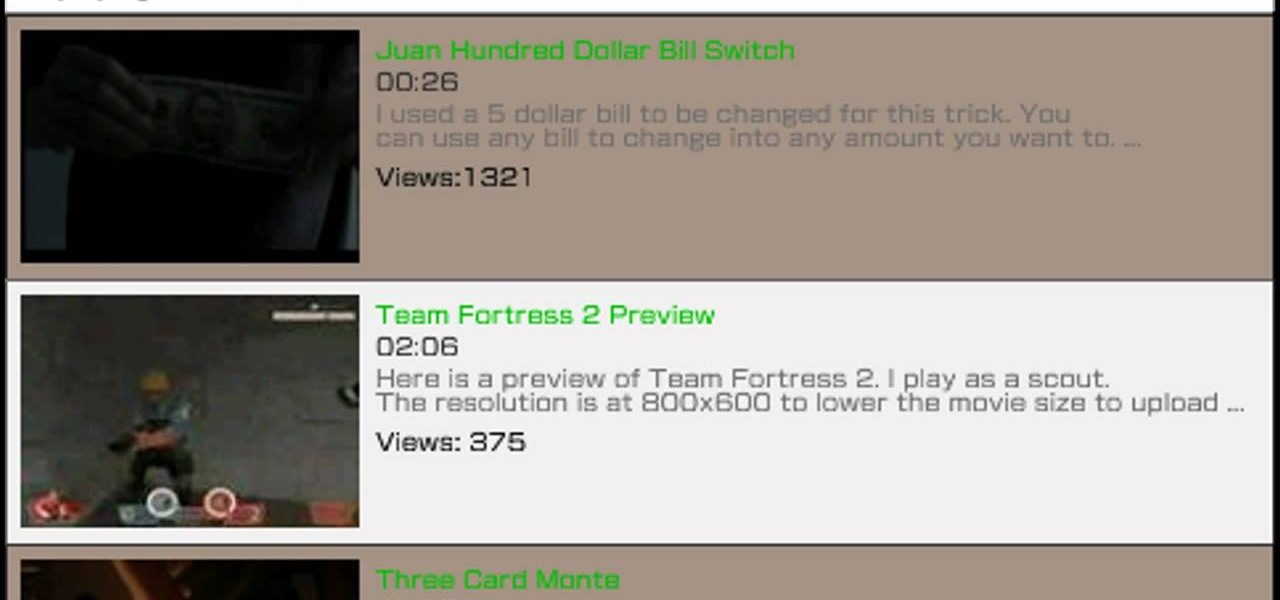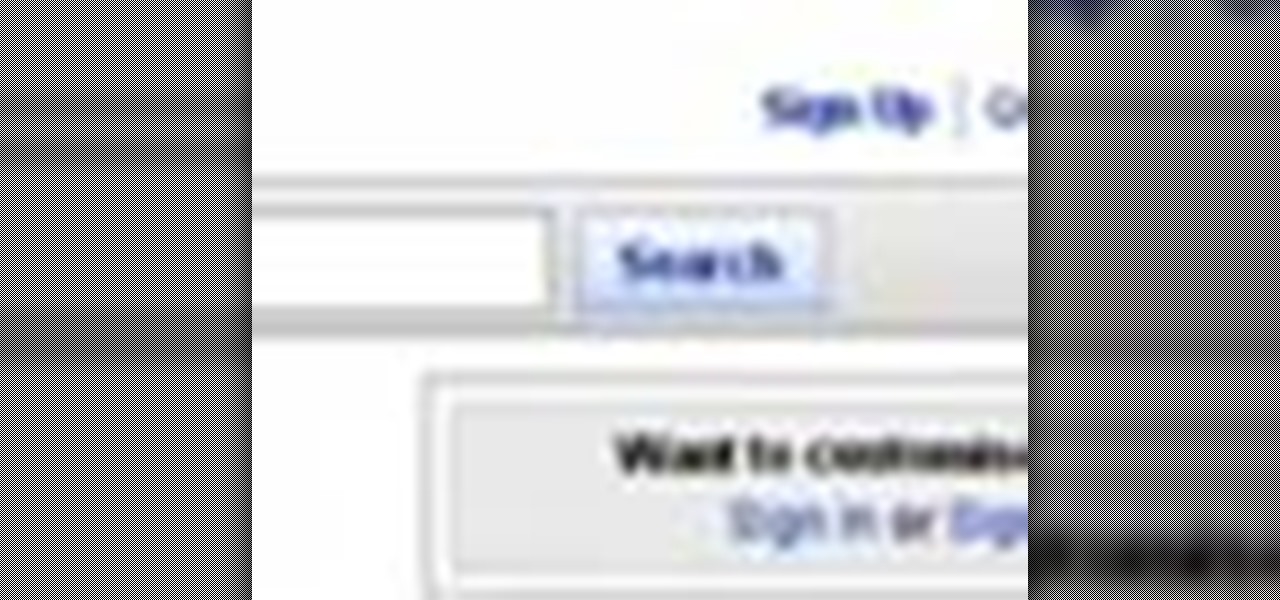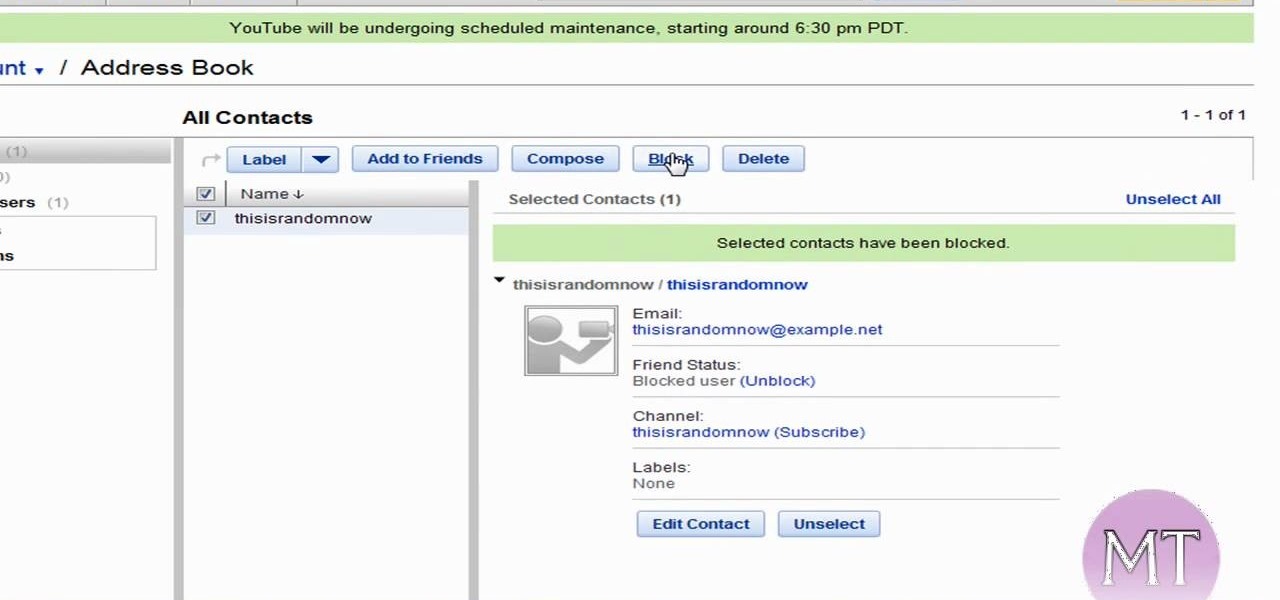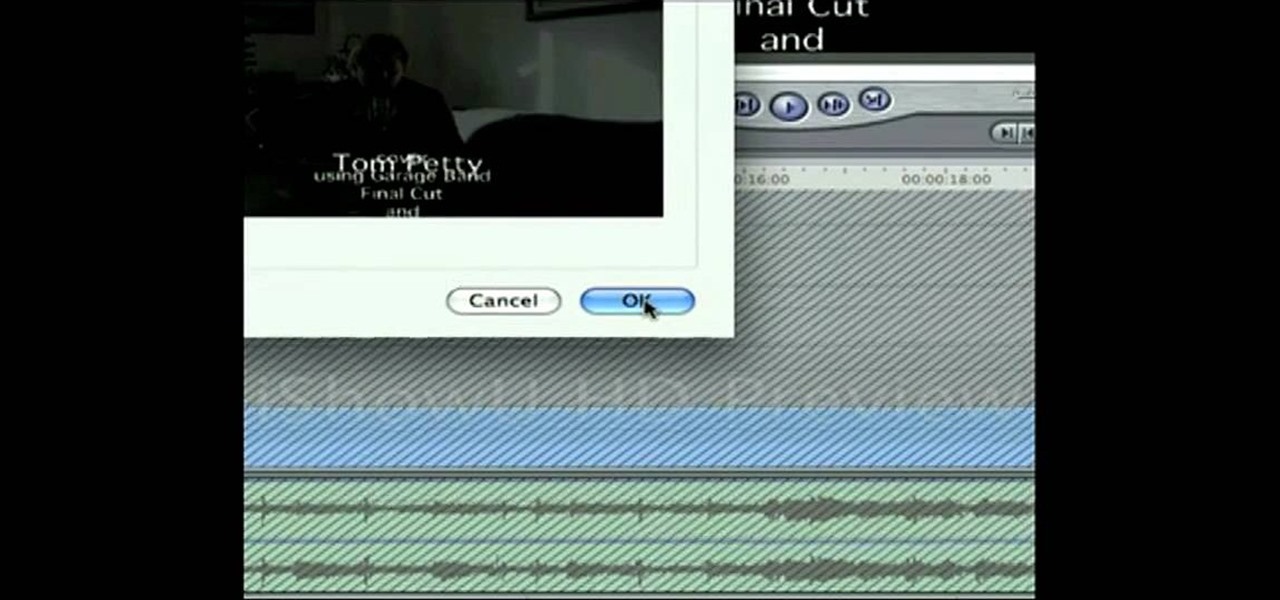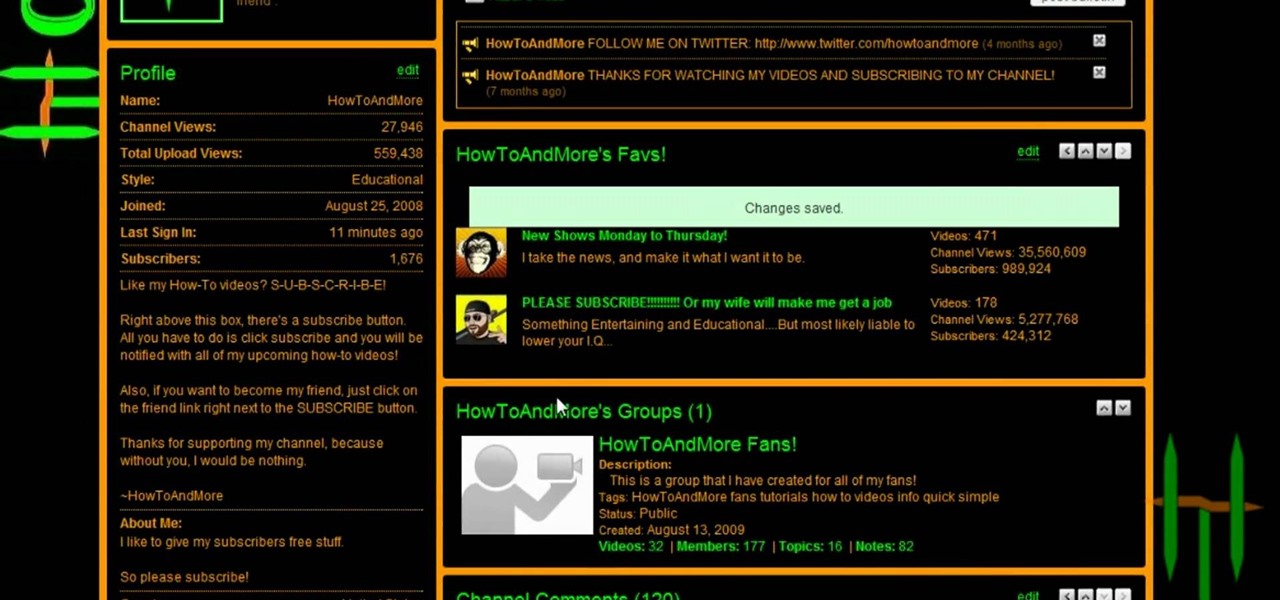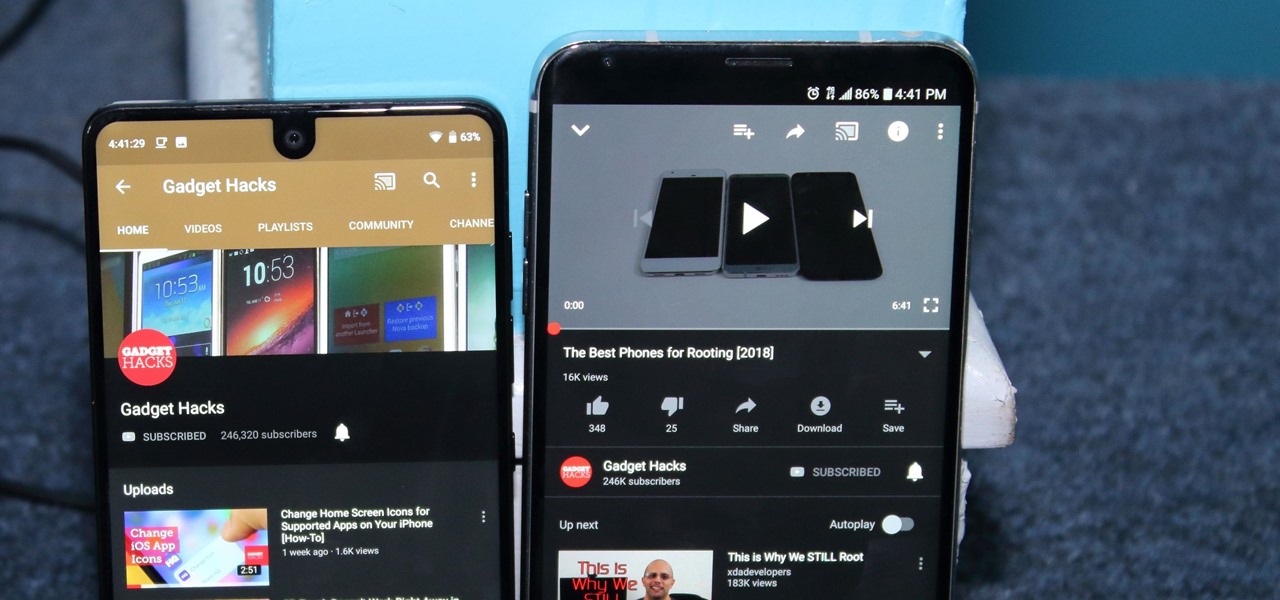
After months passed since Google first announced the feature, YouTube's dark mode has finally reached the Android masses. Sure, it just changes some colors, but it has been a highly sought-after feature since iPhone users got it months ago.
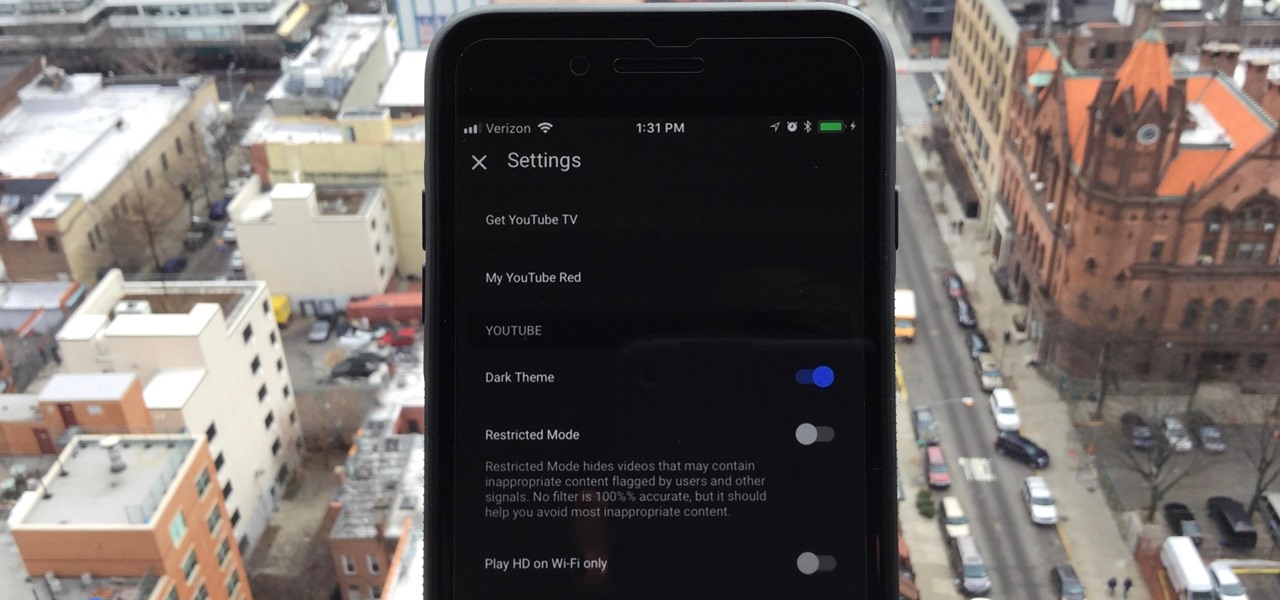
One of the downsides to iOS is the lack of a true dark mode. While Apple has offered a workaround, third-party developers have taken it upon themselves to implement dark themes in their apps. While big names like Twitter and Reddit have led the charge for some time, it appears YouTube is the next app to join the party.
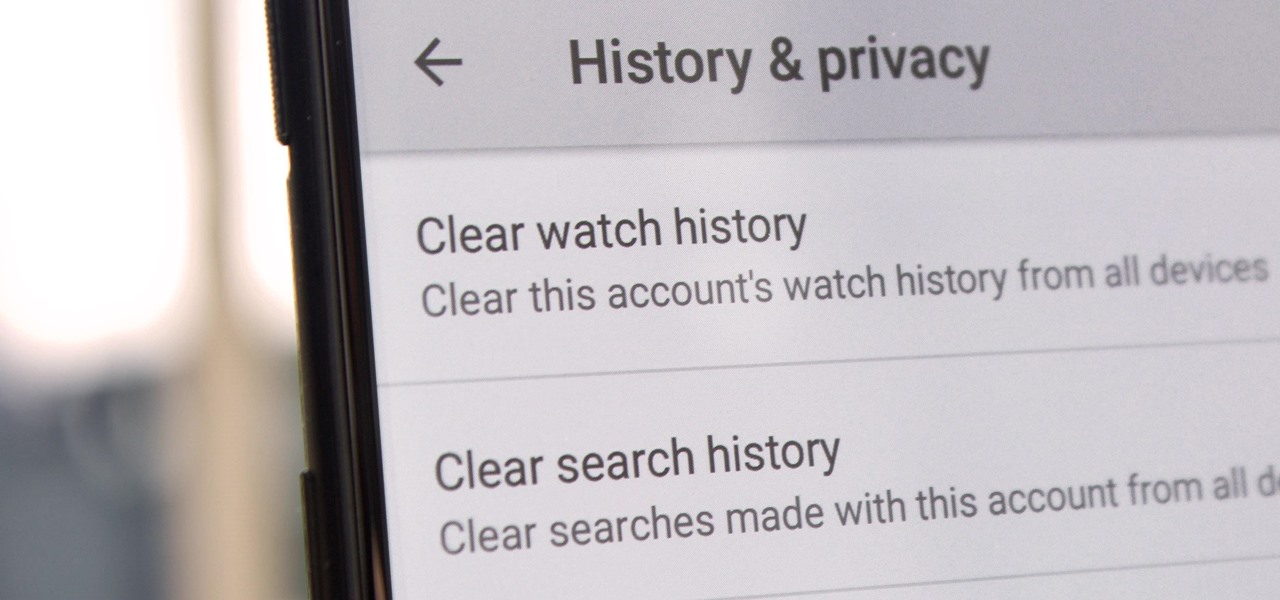
Yeah, yeah, yeah. Get your mind out of the gutter. Search histories can and should be managed. Many folks are uncomfortable knowing that every video they click and every phrase they search is being recorded and saved, and YouTube is no exception.
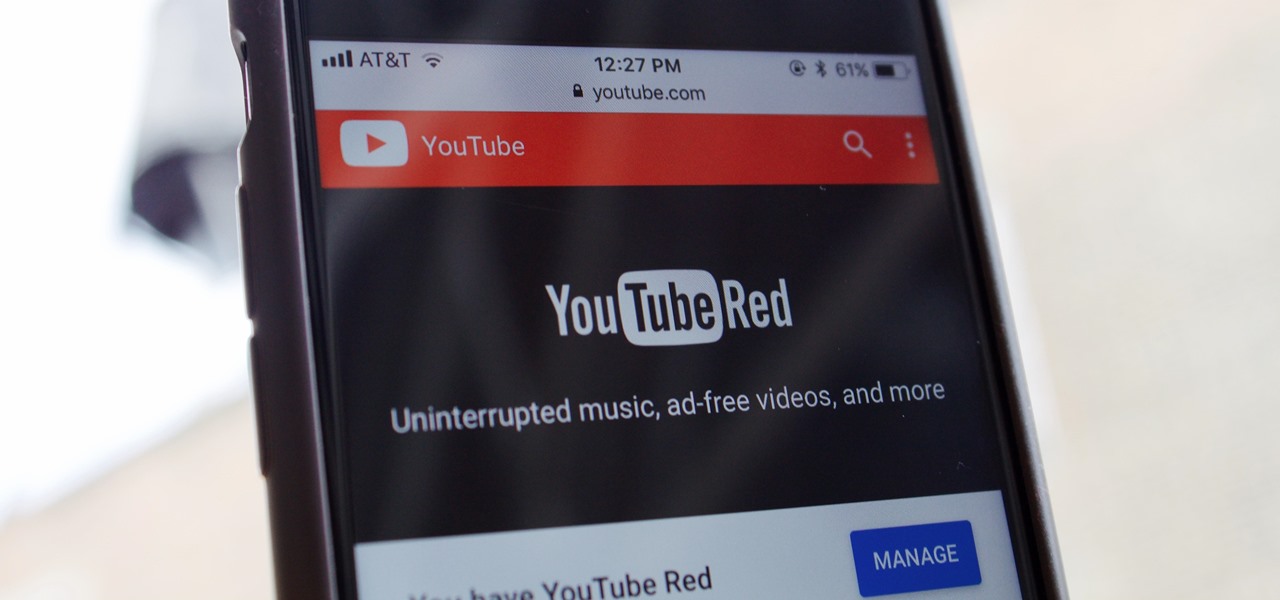
When Google announced YouTube Red — a paid monthly subscription service that disables advertising, among other perks — many of us thought "just use an ad blocker." But it isn't really that simple.
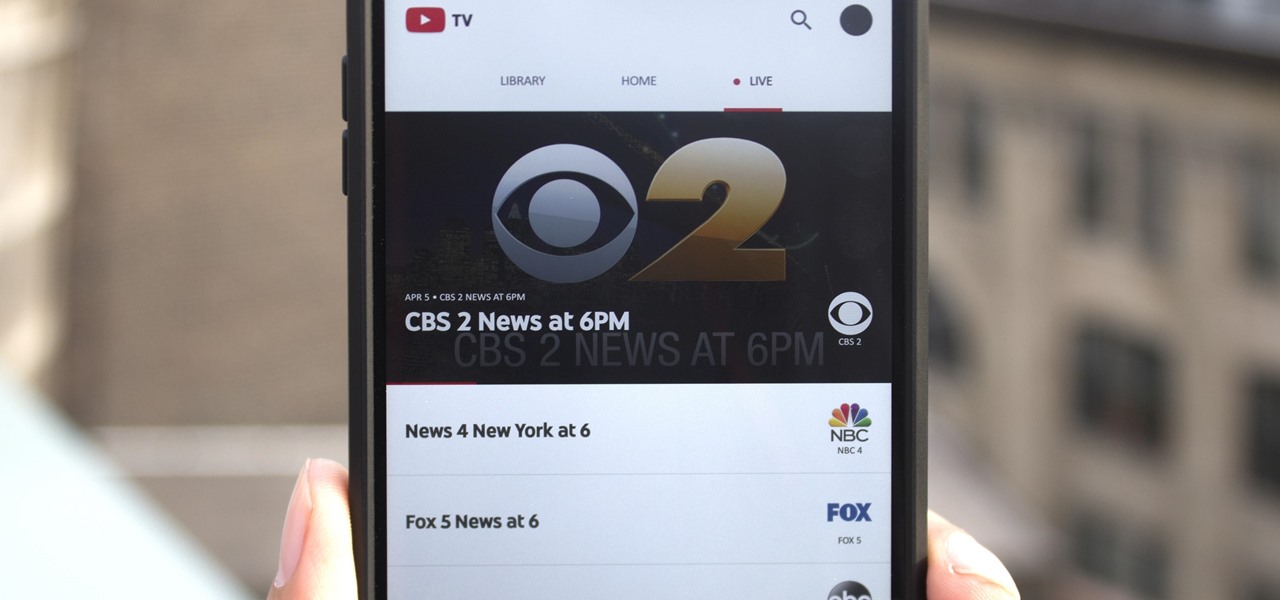
As you may have heard by now, YouTube has launched its own live streaming TV bundle available for users in the select markets of New York, Los Angeles, the Bay Area, Chicago, and Philadelphia. A subscription to the new streaming YouTube TV bundle costs $35 a month, but the service is drawing in users by offering a free 30-day trial.
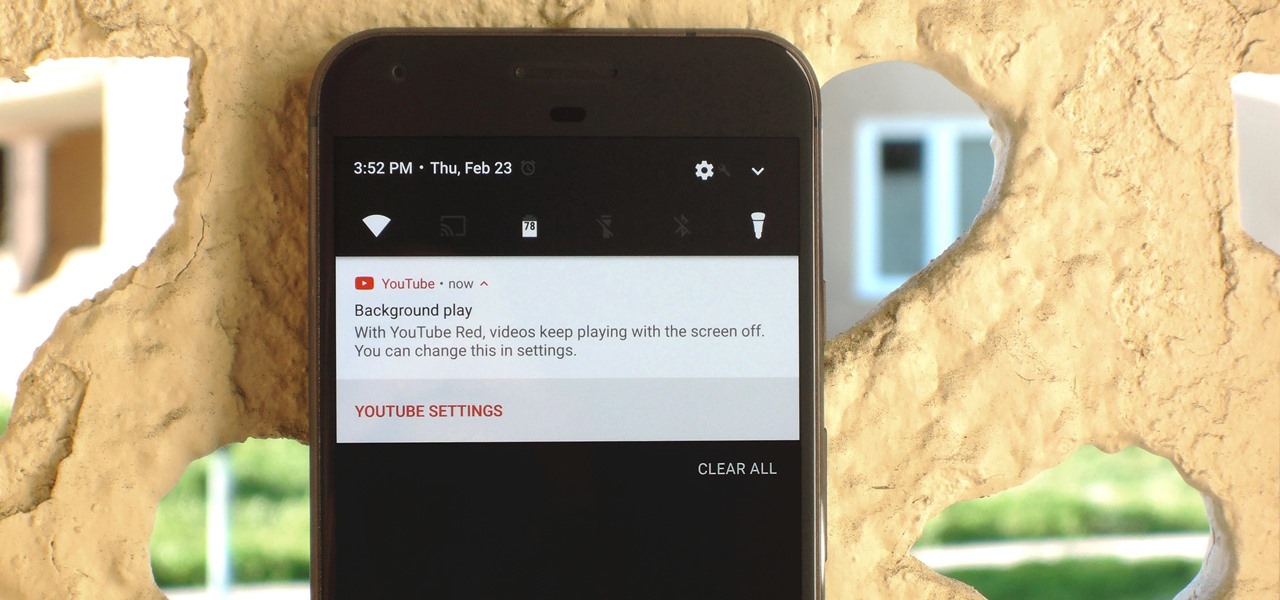
If you have the Xposed Framework installed, there's a module that lets you enable background playback in Android's YouTube app without buying a YouTube Red subscription. But Xposed is not available on many devices—particularly those running Android Nougat—so this isn't an option for everyone.

YouTube is a great place for all your mainstream audio and video needs. But you can't simply plug in your headphones, choose a playlist, and put your phone back in your pocket without subscribing to YouTube Red, which costs $9.99/month for ad-free and background playback. If you can't afford that for just background playback, there are other ways.

Over the years, we've covered many different methods for enabling background playback for YouTube videos on Android, but none have ever been as easy as this: Simply watch the videos with Firefox for Android, and they'll continue playing when you leave the app.

In the wake of Apple Music making its debut on Android devices, Google has finally released its highly anticipated YouTube Music app. With these two tech heavyweights throwing their hats into the ring, the streaming music world is about to get rocked.

YouTube, the popular video streaming website owned by Google, announced on October 21st that it will be launching a new subscription service titled "YouTube Red" for $9.99 a month. Under the membership, subscribers will be able to watch videos without ads. Yup, all videos—from music to trailers to gaming and everything in-between—completely ad-free. Additionally, individuals can save videos to watch offline on their mobile devices as well as play videos in the background.

There are a lot of great new features in iOS 8, but not everyone is enjoying them. Some of you may just genuinely prefer iOS 7 over iOS 8, and some of you may be experiencing lag on older devices like the iPhone 4S, however minimal it may be. Whatever the reason, if you don't want iOS 8 on your iPad, iPhone, or iPod touch, there's still time to downgrade back to iOS 7.1.2.

With so much Flash content still available on the web, it's unfortunate that Google no longer supports mobile Flash Player on Android. Loading a webpage only to be met with a "Plug-in Error" is never fun, and it can inhibit your mobile browsing experience as you attempt to watch a video or play an addicting Flash game.

YouTube makes money hand over fist every year selling ad space to companies, but unless you're reaping those benefits, they can be pretty annoying. Luckily, there is a simple way to get rid them on your rooted HTC One with Xposed and YouTube AdAway.

While ads certainly pay the bills (thank you guys, we love you), they can also be obtrusive and annoying when it comes to accessing and viewing content (not our advertisers though, they rule).

YouTube is the first place I go to watch funny videos online—me and about a billion other people. But one thing that always annoys me is having to sign in time after time to view age-restricted videos.

Looking for a way to keep up with your favorite YouTube channels via RSS? This clip will show you how it's done. It's easy! So easy, in fact, that this handy home-computing how-to from the folks at Tekzilla can present a complete overview of the process in about two minutes' time. For more information, including detailed, step-by-step instructions, take a look.

Looking for a primer on how to create and work with names in Microsoft Office Excel? You've come to the right place. In this free video tutorial from everyone's favorite MS Excel guru, YouTube's ExcelIsFun, the 1st installment in his series of Excel name tricks, you'll learn to use names in formulas and functions as well as how to edit them. See how to name a cell or range of cells with this free video lesson.

Because of its large, high-resolution screen, the iPad is well suited for watching web video (provided said video is delivered by an HTML5 player). With this official video guide, you'll learn how to use the free YouTube app to watch clips from the popular video sharing site on your Apple iPad.

Household Hacker brings you fun hack how to projects in a variety of areas: electronic hacks, computer hacks, pranks, etc. Search Household Hacker on WonderHowTo for more videos by this creator. In this video, learn how to make YouTube paper.

Get better quality with your Camtasia Studio videos when uploading to YouTube by using the settings explained in this Bill Myers tutorial.

Here they are used to find anime episodes and movies, but you can use advanced Google commands to perform more dynamic searches on Youtube. Learn how to narrow or expand your searches and search for multiple items simultaneously.

If you're looking for a way to get info on your YouTube channel, check out this video and learn how. If you have AT LEAST 20,000 subscribers to your YouTube channel, you'll want to use VidStatsX and, if you have less, you can use ChannelMeter.

Sometimes black bars can appear on videos you have uploaded to YouTube (or any other video sharing website). This can get annoying, and is usually the result of uploading a video whose aspect ratio is not synced up with YouTube. This video shows you a couple fixes to getting rid of those bars.

In this clip, you'll learn how to rid yourself of Youtube's gray bar when using the Safari or Google Chrome web browsers. For more information, including a complete demonstration, and detailed, step-by-step instructions, as well as to get started using this trick yourself, take a look.

Stuck with an unflattering video thumbnail on YouTube? Change it. Let this video be your guide. It's easy and this clip presents a complete, step-by-step overview of the process. For more information, including detailed instructions, and to get started deliberately choosing your own YouTube thumbs, take a look.

In order to make a card trick video, you will need the following: a YouTube account, Windows Movie Maker, Webcam Central, a computer, and your props.

Any successful blogger and business brand will tell you that social media is really the only PR you need these days. Whether you're tackling Facebook, MySpace, Twitter, or planning a takeover of YouTube, getting your product name out there - even if it's just your own name because you run a blog - is the number one absolute, most importan thing you can do to sell your brand.

In this video tutorial, viewers learn how to insert a YouTube video into Windows Movie Maker. Begin by selecting the video that you would like and copy the video's URL. Then go to Zamzar. In Step 1, paste in the video URL. In Step 2, select the video format. In Step 3, enter in your email address. In Step 4, click on Convert to convert the YouTube video. Now go to your email and open the sent link to download the video. Once downloaded, users will be able to open the video in Windows Movie Ma...

Want to know how to create and manage your own group on YouTube, Google's popular people-powered video sharing website? It's simple! So simple, in fact, that this free video tutorial can present a complete overview of the process in just over a minute and a half. For detailed instructions, and to get started running your own YouTube group, watch this video guide.

This video teaches us to delete our YouTube account and permanently disable it. Click on the account name and choose 'Account' from the menu. Click on 'Manage Account' at the left bottom of the screen. Click on 'Delete Account' from the options present there. Type anything in the space provided for the reason for deleting the account. Click on 'Delete Account' button. Click the button again in the window that appears. Now the message appears that 'Account deleted. You will now be logged out'....

This video will show you how to convert YouTube videos into files that can be shared on a DVD, CD, iPod, iPhone, or any other type of device you use to view digital media. This is an easy way to share your favorite videos with others and carry them with you. This process is pretty easy and doesn't take long to do. So, check it out and start taking your YouTube addiction with you wherever you go!

In this super easy tutorial, learn how to convert YouTube videos to MP3 files quickly and easily. If you love that song you heard on a YouTube clip, simple follow along with this video and you will know how to rip it and keep it in iTunes so you can listen to it anytime!

Ever wish you could embed a YouTube video into a Microsoft Office PowerPoint presentation? If you have a live Internet connection when designing your presentation, and will have one when showing it, you can. And it's an easy process to boot. For complete instructions on how to put a YouTube clip into a PowerPoint presentation, watch this helpful video tutorial.

Want to design your very own custom YouTube background but lack either the money or desire to buy a full-featured graphic design suite like Adobe Photoshop? You're in luck. This designer's video tutorial will walk you through how to make a YouTube background using the free GIMP image editing program from the free software folks at GNU.

In this how-to video, you will learn how to embed a YouTube video on your PowerPoint presentation. First, open the program and select toolbars. Go to control toolbox and select more controls. Go to shockwave flash object and make a box. Now, get the link of the YouTube video. On the x box, right click and select properties Paste the link next to the movie and click the x on the control box. Now you can watch the presentation to see that the video is in place. Viewing this video shows you just...

If you like YouTube and own an PSP , then this tutorial is the perfect tool for you today. You will learn how to watch YouTube videos on your PSP. You only need your PSP and one program named Ultimate PSPtube 2.0. You can download that from the link in the description of the video. You have to unzip it after you download it . After that you must extract the ultimate PSP tube folder from the zip and then go to your my computer, click your PSP folder, go to the Game folder and then copy the ult...

In this video you will learn how to sign up for YouTube. The first thing you need to do is to open the YouTube page with your browser. Then click on the Sign Up link which is located on the top of the page. Now you can create a YouTube account. To do that, enter your E-mail address, your user name and your password and all the other details from the page. Check the "I Agree" button and click "Create My Account". A verification mail will be sent on your E-mail address. With a YouTube account y...

Follow along as this video tutorial shows us how to delete subscribers from our YouTube account. -First, you will need to start by going to YouTube and logging into your account.

Frustrated with the seemingly inscrutable machinations of YouTube's HD video upload feature? With this home video production how-to, you'll learn how to optimize clips exported from Final Cut Pro for YouTube's high-definition player, resulting in beautiful, perfectly syncronized video every time.

Ever wanted to link to someone else's channel from your own YouTube channel? In the not too distant past, you couldn't; but now the process only takes a few seconds of your time. Learn how with this handy video guide.